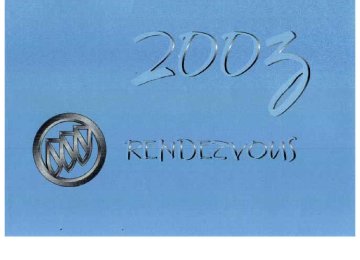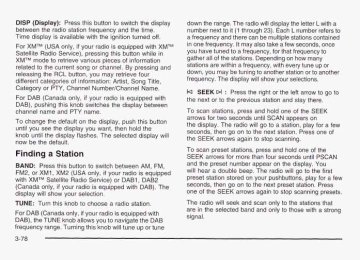- 2002 Buick Rendezvous Owners Manuals
- Buick Rendezvous Owners Manuals
- 2005 Buick Rendezvous Owners Manuals
- Buick Rendezvous Owners Manuals
- 2003 Buick Rendezvous Owners Manuals
- Buick Rendezvous Owners Manuals
- 2004 Buick Rendezvous Owners Manuals
- Buick Rendezvous Owners Manuals
- 2007 Buick Rendezvous Owners Manuals
- Buick Rendezvous Owners Manuals
- 2006 Buick Rendezvous Owners Manuals
- Buick Rendezvous Owners Manuals
- Download PDF Manual
-
SYSTEM
If there’s an engine-related and brake system problem that is specifically related to traction control, the traction control system will turn off and the warning message will come on. If the traction control system warning message comes on and stays on for an extended period of time when the system is turned on, your vehicle needs service. Traction Active Message
TRACTION
ACTIVE
United States
Canada
United States
Canada
.. If ynir vehicle has the traction control system and this message is displayed when you’re driving, there may be a problem with your traction control system. Your vehicle may need service. When this message is displayed, the traction control system will not limit wheel spin. Adjust your driving accordingly.
If your vehicle has the traction control system, the TRACTION ACTIVE message will appear when the traction coniroi sysierrl is iiiiiiiii-ly d7& feel or hear the system working, but this is normal. Slippery road conditions may exist if this message appears, so adjust your driving accordingly. The message will stay on for a few seconds after the traction ccntrs! system stops limiting wheel spin.
spir;. YGU Z X ~
3-47
Engine Coolant Temperature Warning Message
HOT
COOLANT
TEMP
Charging System Indicator Message
The charging system battery symbol will come on in the message center when you turn on the ignition as a check to show you it is working.
United States
Canada
This message will come on when your engine gets too hot. If this message comes on, it means that your engine coolant has overheated. I f you have been operating your vehicle under normal driving conditions, you should pull off the road, stop your vehicle and turn off the engine as soon as possible. See Engine Overheating on page 5-25.
It will remain on as long as the engine is not running. It should go out once the engine is running. If it stays on, or comes on while you are driving, you may have a problem with the charging system. It could indicate that you have problems with a generator drive belt, or another electrical problem. Have it checked right away. Driving while this indicator appears in the message center could drain your battery. If you must drive a short distance with the message on, be certain to turn off all your accessories, such as the radio and air conditioner.
3-48
Low Oil Pressure Message '7
LOW OIL
PRESSURE
__
~~
United States
Don't keep driving if the oil pres%.-. is low. If you do, your engine can become so hot that it catches fire. You or others could be burned. Check your oil as soon as possible and have your vehicle serviced.
Canada
Your vehicle is equipped with a low oil pressure warning message. Your oil pressure message lets you know when you may have a problem with your engine oil pressure. When the engine is running and this message appears, the engine oil level may be too low. There may also be another problem causing low oil pressure.
Notice: Damage to your engine from neglected oil problems can be costly and is not covered by your warranty.
3-49
Low Engine Oil Level Message
LOW
ENG OIL LEVEL
United States
Canada
If this message comes on, it means your engine is low on oil. You need to check the oil level right away. Have your vehicle serviced immediately. Change Engine Oil Message
CHANGE ENGINE
OIL
United States
Canada
3-50
If this message comes on and stays on after you started the engine, have the oil changed. For additional information on when to change the oil and resetting the system, see Engine Oil on page 5-13. Low Tire Message
I PRESSURE -
LOW TIRE
United States
Canada
Your vehicle may have the check tire pressure system which can alert you to a large change in the pressure of one tire. After the system has been properly calibrated, the low tire pressure message will come on and a chime will sound if a pressure difference (low pressure) is detected in one tire. The message will stay on until you turn off the ignition or reset (calibrate) the system. See Check Tire Pressure System on page 5-56. If the anti-lock brake system warning light comes on, the check tire pressure system may not be working properly. See your dealer for service. Also, see Anti-Lock Brake System Warning Light on page 3-4 1.
I
Door Ajar Warning Message
DOOR AJAR
States
United
This message will come on when the ignition is turnea to ON or §TART and the driver’s or passenger’s door is open. Rear Hatch Ajar Warning Message
1 L w 1
AJAR
PASS-Key@ 111 Security Message
SECURITY
c;B
United States
Canada
If you are ever driving and this message comes on and stays on, you will be able to restart your engine if you turn it off. Your PASS-Key@ Ill system, however, is not working properly and must be serviced by your dealer. Your vehicle is not protected by the PASS-Key@ Ill system at this time. See PASS-Key 111 on page 2-77 for more information.
States
United
This message will come on when the ignition is turnea to ON or §TART and the liftgate is open.
3-51
Low Washer Fluid Warning Message 77
LOW
WASHER
FLUID
United States
Canada
If your washer fluid is low, the warning message will come on and stay on until you add washer fluid. See Windshield Washer Nuid on page 5-36 for adding washer fluid instructions. If the warning message is still on after adding fluid, you need to reset the warning message. To reset the warning message, turn the ignition off and then back on. If the message stays on, see your dealer right away.
All-Wheel Drive Disable Warning Message
AWD
DISABLE
$4
United States
~~ Canada
Your vehicle may have this message. If it does, it will come on when there is a spare tire on the vehicle, or when the anti-lock brake system warning light comes on, or when the rear differential fluid is overheating. This message will go out when the differential fluid cools. The all-wheel-drive system will be disabled until the compact spare tire is replaced by a full-size tire. If the warning message is still on after putting on the full-size tire, you need to reset the warning message. To reset the warning message, turn the ignition off and then back on again. If the message stays on, see your dealer right away. See All- Wheel Drive (A WD) System on page 4-12 for more information.
3-52
Low Fuel Warning Message
Message
Low Brake Fluid Warning LOW BRAKE FLUID
United States
Canada
United States
Canada
If your fuel is low, the warning message will come on and stay on until you add fuel. If the warning message is still on after adding fuel, you need to reset the warning warning message, turn the ignition off and then back on. You If the message stays on, see your
message. To reset the
dealer.
If your brake fluid is low, the warning message will come on and stay on until you add brake fluid. The brake system warning light will also be illuminated. If this message appears, the brakes
need attention.
should have your vehicle serviced immediately. See
Brake System Warning Light on page 3-40 and Brakes on page 5-37. If the warning message is still on after adding fluid, you may need to reset the warning message. To reset the ~ : z r ~ i z ~ If the message stays on, see your dealer right away.
!he iyition off and then back on.
~ R ~ S S Z J P , t ~ ~ n
3-53
Service Vehicle Soon Message
Program Mode Message
SERVICE VEHICLE SOON
PROGRAM
MODE
United States
Canada
United States
Canada
This light will come on if your vehicle has certain non-emission related problems. For example, if the entire electrical system fails to send and receive messages from the vehicle’s components, this message will come on. These problems may not be obvious and may affect vehicle performance or durability. Consult a qualified dealership for necessary repairs to maintain top vehicle performance.
If you receive this message, your vehicle is in program mode. You are ready to begin programming your vehicle’s customization features. If your vehicle does not have the Driver Information Center (DIC), see Vehicle Personalization on page 2-50. If your vehicle is equipped with the Driver Information Center (DIC), see DIC Vehicle Personalization on page 3-59.
3-54
Remote Keyless Entry Transmitter Battery Low Warning Message
KEY FOB BATTERY
LOW
States
United
If you receive this message, the battery in the remote keyless entry needs to be replaced. See "Battery Replacement" under Remote Keyless Entry System Operation on page 2-5 for instructions. Park Lamp Warning Message
.. PARK LAMP
::
iif..,li .zm:.
I $ irt ..n .... .- ....
.... .... .... ."I .... .... ."I .... .... .... .." .... .... .... .... ".. .... .."
... .... .... .... iF:::s:::z. .. ::-- ........ .... .... " :L..... .. .... .... .. ... ....... "..... .... .... .. ..
*.z.
......I
OUT
L_____-
States
United
If you receive this message, one or both of the vehicle's parking lamp bulbs needs replacement. See Bulb Replacement on page 5-48 for bulb replacement instructions. Highbeam Out Warning Message
United States
Canada
If you receive this message, one or both of the vehicle's high-beam headlamp bulbs needs replacement. See Bulb Replacement on page 5-48 for more information.
3-55
Driver Information Center (DIC)
DRIVER INFO CENTER
NE AVG ECON 5.9 L/ 100 KM 6 5 F
If your vehicle is equipped with the Driver Information Center (DIC), the display is located on the instrument panel cluster in the tachometer gage. The DIC will show information about the vehicle and the surroundings. The DIC is capable of displaying English or French. See DIC Controls and Displays on page 3-58 to change the display from English to metric. The DIC contains a compass display to show you which direction the vehicle is driving.
Compass Variance Compass variance is the difference between magnetic north and geographic north. In some areas of the country, the difference is great enough to cause the compass to give false readings. If this occurs, the compass must be set. Automatic Compass Calibration The compass is self-calibrating, which eliminates the need to manually set the compass. When the vehicle is new, the calibration process may not be complete. In these cases, the calibration symbol C will be displayed where the compass reading is normally displayed. To calibrate the compass, in an area free from large metal objects, make three 360 degree turns. The calibration symbol will turn off and the compass reading will be displayed.
3-56
Manual Compass Calibration If the compass appears erratic and the calibration symbol does not appear, you must manually put the compass into the calibration mode. To get into this mode, do the following: 1. Turn the ignition on and cycle the DIC to the
compass/temperature mode.
2. Press and hold the SET button for longer than
three seconds.
ZONE # PRESS & HOLD SET TO CHANGE: This display mode will be displayed when you are manually calibrating the system. The current zone number for compass variance will be displayed in place of the # symbol. Use the SET button to select the zone number from the graphic shown to select the current area of the country that you are driving in.
PRESS SET TO CALIBRATE COMPASS: After selecting your zone, press the MODE button and this will be displayed on the DIC. Press the SET button and complete three 360 degree turns in an area free from large metal objects. The following two messages will toggle in the display until you calibrate the compass:
DRIVE VEHICLE IN CIRCLE CALIBRATING COMPASS
When calibration is complete, the display will return to its normal mode.
3-57
DIC Controls and Displays When the ignition is turned to ON or START, the DIC will display the following: BUICK: BUICK will be displayed for three seconds. DRIVER #: This message will be displayed for another three seconds after BUCK appears in the display. This display lets the driver know which driver's remote keyless entry transmitter is being used and the driver's customization features.
The DIC controls are located to the left of the steering column on the instrument panel.
The DIC will be in the last mode displayed when the engine was turned off. To select a different mode, press MODE. The display will cycle through its options at each press of MODE.
3-58
MODE: This button lets you cycle through the options on the display.
SET: This button is used to select and set the options to your preference. The DIC will always display the compass reading and the outside temperature. If the temperature is below 38°F (3"C), the temperature reading will toggle between displaying the temperature and the word ICE for two minutes. AVG ECONOMY (Average Economy): Average fuel economy is viewed as a long term approximation of your overall driving conditions. To learn the average fuel economy from a new starting point, press and hold the SET button while the average fuel economy is displayed on the DIC. The average fuel economy will set to zero.
INST ECONOMY (Instant Economy): Instant fuel economy varies with your driving conditions, such as acceleration, braking and the grade of the road being traveled.
FUEL RANGE: The fuel range is an estimated distance that your vehicle can travel on the remaining fuel. The fuel economy used to calculate the range is based on your driving history since the last reset of the average speed.
FUEL USED: The fuel used display will show you how much fuel has been used since the last time it was reset. To reset the fuel used to zero, press and hold the SET button while the fuel used is displayed on the DIC and until the display goes to zero. AVG SPEED (Average Speed): The average speed display will show your average speed from when you first started your vehicle. To reset the average speed, press and hold the SET button while the average speed is displayed on the DIC and until the speed resets to your current speed. OIL LIFE LEFT HOLD SET TO RESET: This message displays the current percentage of the GM Oil Life System. Be careful not to reset this display other than when the oil has been changed. See “How to Reset the System” under Engine Oil on page 5-13 for more information. TIRE PRESSURE: The check tire pressure system can alert you to a large change in the pressure of one tire. You must begin driving before the system will detect u .-, I ” ” ” on page 5-56. USE SET TO SELECT ENGLISH METRIC: You can use this display to select English or metric. Press the SET button to toggle between English or metric. The DIC, the odometer, the trip odometer and head-up display will change.
- . . - - - . Tire Pressr~re System
-- - /I.hm-?k
, I , ” p.‘ n r t x c I I r n +;*a
-. Cna
V V VW .
OFF: No driver information will be displayed in this mode. If the DIC is left in this mode for more than three seconds, the display will turn off. Press the MODE button to start the DIC. DIC Vehicle Personalization The DIC is used to program the choices of two drivers. The drivers are recognized as DRIVER 1 or DRIVER 2 in the DIC display. You will let the DIC know which driver you are by using your remote keyless entry transmitter. Each remote keyless entry transmitter was pre-programmed to belong to DRIVER 1 or DRIVER 2. Each transmitter may be programmed differently for each driver’s preferences. After you press the LOCK button on your transmitter and the ignition key is in ON, the DIC will display the identified driver number. The vehicle will also recall the vehicle customization features that were last programmed to correspond to your transmitter. If you unlock your vehicle using your key instead of your
C I I U nlP +hn
Y I V I n t i l l
1 ~ 1 1 1 nnt
I.V. phsnnn
-,.-..
dri\/orq 3nd ynlJr
3.- -..-
vehicle will recall the information from the last transmitter used.
C I ~ ~ ~ ~ I +-----;*+nr
I L L G I
3-59
4. The program mode message will appear in the
message center as an indication that your vehicle is ready to begin programming.
5. Follow the instructions given by the DIC. Headlamp Exit Delay This feature allows you to customize the headlamps and parking lamps. This feature can be programmed to one of the following modes: OFF: The headlamps and parking lamps will not turn on at the same instant that the ignition is turned to OFF. 15: The headlamps and parking lamps will stay on for 15 seconds when the ignition is turned to OFF. 30: The headlamps and parking lamps will stay on for 30 seconds when the ignition is turned to OFF. 60: The headlamps and parking lamps will stay on for 60 seconds when the ignition is turned to OFF.
Entering Programming Mode To program features, your vehicle must be in the programming mode. Follow these steps: 1. Turn the ignition key to ON with the vehicle in
PARK (P).
2. Press and release the MODE button, scrolling
through the DIC messages, until PERSONALIZATION PRESS SET TO BEGIN is displayed.
3. Press the SET button and TO SELECT DRIVER PRESS REMOTE LOCK will appear. Press the LOCK button on the remote keyless entry. This identifies which remote keyless entry transmitter is being programmed by displaying PERSONALIZATION FOR DRIVER 1 or DRIVER 2.
PROGRAM
MODE
United States
Canada
3-60
Before your vehicle was shipped from the factory, it was programmed in 30 second activation mode. The mode to which the vehicle has been programmed may have been changed since it left the factory. To determine the mode to which your vehicle is programmed or to program your vehicle to a different mode, do the following: 1. Follow the instructions for “Entering Programming
Mode” listed previously.
2. Press the MODE button until HEADLAMP EXIT
DELAY appears in the DIC.
3. Press the SET button until the arrow is before the
mode you prefer.
The mode you selected is now set. You can either exit programming mode by following the instructions later in this section or program the next feature available on your vehicle. Interior Lighting Delay The interior liqhting delay feature can be programmed to one of the following modes: OFF: This feature will not illuminate the interior of your vehicle when all of the doors are closed. ON: This feature will continue to illuminate the interior iamps for 25 seconds after all doors have been closed so that you can find your ignition and buckle your safety belt at night.
Interior lighting delay will not occur while the ignition is in ON. After 25 seconds, the interior lamps will fade out. The lamps will fade out before the 25 seconds if:
The ignition is turned to ON,
0 all doors are locked using the remote keyless entry
transmitter, or there is no occupant activity detected for an illumination period of 25 seconds.
Before your vehicle was shipped from the factory, it was programmed in ON. The mode to which the vehicle has been programmed may have been changed since it left the factory. To determine the mode to which your vehicle is programmed or to program your vehicle to a different mode, do the following: 1. Follow the instructions for “Entering Programming
Mode” listed previously.
2. Press the MODE button until INTERIOR LIGHTING
DELAY appears on the DIC.
3. Press the SET button until the arrow is before ON
or OFF-.
The mode you selected is now set. You can either exit programming mode by following the instructions later in this section or program the next feature available on your vehicle.
3-6 1
Interior Lighting On The interior lighting on feature can be programmed to one of the following modes: KEY OUT: The interior lamps will come on for about 25 seconds whenever you remove the key from the ignition. DOOR: The interior lamps will come on for about 25 seconds when any door is opened. Interior lighting on will not occur while the ignition is in ON. After 25 seconds, the interior lamps will fade out. The lamps will fade out before the 25 seconds if:
The ignition is turned to ON, LOCK is pressed on the remote keyless entry transmitter, or there is no occupant activity detected for an illumination period of 25 seconds.
Before your vehicle was shipped from the factory, it was programmed in DOOR. The mode to which the vehicle has been programmed may have been changed since it left the factory. To determine the mode to which your vehicle is programmed or to program your vehicle to a different mode, do the following: 1. Follow the instructions for “Entering Programming
Mode” listed previously.
2. Press the MODE button until INTERIOR LIGHTING
ON appears on the DIC.
3. Press the SET button until the arrow is before KEY
OUT or DOOR.
The mode you selected is now set. You can either exit programming mode by following the instructions later in this section or program the next feature available on your vehicle.
3-62
Auto Door LocMUnlock The doors will automatically lock when the vehicle is shifted out of PARK (P). For automatic unlocking, you can program your vehicle to one of the following modes: OFF: When the shift lever is put in PARK (P), your doors will not unlock automatically.
DRIVER: When the shift lever is put in PARK (P), only your driver’s door will unlock.
ALL: When the shift lever is put in PARK (P), all doors will unlock. Before your vehicle vms shipped from the facto?;, programmed in ALL. The mode to which the vehicle has been programmed may have been changed since it left the factory. To determine the mode to which your vehicle is programmed or to program your vehicle to a different mode, do the following: 1. Follow the instructions for “Entering Programming
it was
Mode” listed previously.
2. Make sure that the AUTO DOOR LOCK
programmed to ON.
feature is
3. Press the MODE button until AUTO DOOR
UNLOCK appears on the DIC.
4. Press the SET button until the arrow is before OFF,
DRIVER or ALL.
If the auto door unlock feature has been programmed to DRIVER or ALL, the automatic door unlock feature can also be programmed to one of the following modes: PARK: Unlock when the shift lever is put in PARK (P). KEY OUT: Unlock when the ignition key is removed. Before your vehicle was shipped from the factory, it was programmed in PARK. The mode to which the vehicle has been programmed may have been changed since it left the factory. To determine the mode to which your vehicle is programmed or to program your vehicle to a different mode, do the following: 1. Follow the instructions for “Entering Programming
Mode” listed previously.
2. Follow the instructions for programming AUTO
DOOR UNLOCK to DRIVER or ALL listed previously.
3. Press the MODE button until AUTO DOOR
UNLOCWPARK KEYOUT appears on the DIC. 4. Press the SFT button until the arrow is before
PARK or KEY OUT.
The mode you selected is now set. You can either exit programming mode by following the instructions later in this section or program the next feature available on your vehicle.
3-63
Delayed Locking The delayed locking feature can be programmed to one of the following modes: ON: Lock your vehicle using the power door lock switch or the remote keyless entry transmitter while any door is opened, you will hear three chimes and the doors will not lock. Five seconds after the last door is closed, all doors will lock. Once delayed locking is programmed to ON, you can do the following:
Cancel the delayed locking by pressing unlock using the power door lock switch or by fully inserting the key in the ignition, override the delayed locking feature by pressing lock immediately using the power door lock switch, or let the delayed locking feature complete the locking of the vehicle.
OFF: The doors will always lock immediately when you lock the doors using the power door lock switch or press LOCK on the remote keyless entry transmitter. Before your vehicle was shipped from the factory, it was programmed in ON. The mode to which the vehicle has been programmed may have been changed since it
left the factory. To determine the mode to which your vehicle is programmed or to program your vehicle to a different mode, do the following: 1. Follow the instructions for "Entering Programming
Mode" listed previously.
2. Press the MODE button until DELAYED LOCKING
appears on the DIC.
3. Press the SET button until the arrow is before ON
or OFF.
The mode you selected is now set. You can either exit programming mode by following the instructions later in this section or program the next feature available on your vehicle. Remote Door Unlock The remote door unlock feature can be programmed to one of the following modes:
DRIVEWALL: With the first press of UNLOCK on the remote keyless entry transmitter, the driver's door will unlock, and with the second press of UNLOCK, within five seconds of the first press, all passenger's doors will unlock.
3-64
ALL: All doors will unlock with every press of UNLOCK on the remote keyless entry transmitter. Before your vehicle was shipped from the factory, it was programmed in ALL. The mode to which the vehicle has been programmed may have been changed since it left the factory. To determine the mode to which your vehicle is programmed or to program your vehicle to a different mode, do the following: 1. Follow the instructions for “Entering Programming
Mode” listed previously.
2. Press the MODE button until REMOTE DOOR
UNLOCK appears on the DIC.
3. Press the SET button until the arrow is before
DRlVERiALL or ALL.
The mode you selected is now set. You can either exit programming mode by following the instructions later in this section or program the next feature available on your vehicle.
Unlock Feedback The unlock feedback feature can be programmed to one of the following modes: LIGHTS: This mode does the following:
During the day, when the ignition is in OFF and UNLOCK on the remote keyless entry transmitter is pressed, the headlamps and parking lamps will flash, or During the night, when the ignition is in OFF, the headlamps and parking lamps will be activated for 30 seconds when UNLOCK is pressed on the remote keyless entry transmitter. If you would like to I la1 Ige the amwnt e? time the !amps stay QE, chn- change the headlamp exit delay feature.
OFF: The headlamps and parking lamps will not flash when UNLOCK is pressed on the remote keyless entry transmitter.
3-65
Before your vehicle was shipped from the factory, it was programmed in LIGHTS. The mode to which the vehicle has been programmed may have been changed since it left the factory. To determine the mode to which your vehicle is programmed or to program your vehicle to a different mode, do the following:
1.
2.
3.
4.
5.
Follow the instructions for “Entering Programming Mode” listed previously. Follow the instructions for programming HEADLAMP EXIT DELAY earlier in this section, to make sure which mode it is programmed to. Press the SET button until UNLOCK FEEDBACK appears on the DIC. Press the MODE button until the arrow is before LIGHTS or OFF. Press the SET button once you have determined which mode you prefer.
The mode you selected is now set. You can either exit programming mode by following the instructions later in this section or program the next feature available on your vehicle.
Lock Feedback The lock feedback feature can be programmed to one of the following modes: OFF: When LOCK is pressed on the remote keyless entry transmitter, the headlamps and parking lamps will not flash and the horn will not sound. LIGHTS: When LOCK is pressed on the remote keyless entry transmitter, the headlamps and parking lamps will flash briefly. LIGHTS and HORN: When LOCK is pressed a second time on the remote keyless entry transmitter within five seconds, the headlamps and parking lamps will flash briefly and the horn will sound. Before your vehicle was shipped from the factory, it was programmed in LIGHTS and HORN. The mode to which the vehicle has been programmed may have been changed since it left the factory. To determine the mode to which your vehicle is programmed or to program your vehicle to a different mode, do the following:
3-66
1. Follow the instructions for ”Entering Programming
Mode” listed previously.
3. Press the SET button until the arrow is before ON
or OFF.
2. Press the MODE button until LOCK FEEDBACK
appears
on
the DIC.
3. Press the SET button until the arrow is before OFF,
LIGHTS or LIGHTS and HORN.
The mode you selected is now set.
You can either exit
Seat Recal I The seat recall feature can be programmed to one of the following modes: ON: The previously programmed memory seat position will be recalled when the UNLOCK button is pressed on the remote keyless entry transmitter. OFF: No memory seat position will be recalled when you press the UNLOCK button on the remote keyless 22:try tE??S%?l?tPr-. To determine the mode to which your vehicle is programmed or to program your vehicle to a different mode, do the following: 1. Follow the instructions for “Entering Programming
Mode” listed previously.
2. Press the MODE button until SEAT RECALL
appears on the DIC.
If the seat recall feature has been programmed to ON, the seat recall feature can also be programmed to one of MEMORY: The position recalled will be the memory driving position.
modes:
the
To determine the mode to which your vehicle is programmed or to program your vehicle to a different mode, do the following: I . FO!!OW the instrcrctions for “Entering Programming
Mode” listed previously.
2. Follow the instructions for programming SEAT
RECALL to ON listed previously.
3. Press the MODE button until RECALL POSITION
appears on the DIC. 1 n..- _ _ & I - - ~ I - T I-..*&-- 4. TlebS LIIe 3 c I UULLUII MEMORY or EXIT.
.,-+:I + L ~ _wr_.., UIILII L I I G a i i u v v I J U C I I U I ~
;e hnfnrr\
The mode you selected is now set. You can either exit programming mode by following the instructions later in this section or program the next feature available on your vehicle.
3-67
Exiting Programming Mode To exit programming mode, do one of the following:
Shift out of PARK (P), turn the ignition key out of ON, or do not program any commands for one minute while in the programming mode.
The programming mode message will turn off to let you know that you are no 1onge.r in the programming mode. Once you have reached the end of the personalization features, PERSONALIZATION SELECTION DONE will appear briefly. Then PRESS SET TO EXIT MODE TO CONTINUE will appear. Pressing SET will exit you out of the DIC. Pressing MODE will take you to the beginning of personalization.
Tilt Mirror The tilt mirror feature can be programmed to one of the following modes: ON: The passengers side outside rearview mirror will tilt down towards the curb when the vehicle is shifted to REVERSE (R) and returns to its previous position when the vehicle is shifted out of REVERSE (R). OFF: The mirror will not tilt. To determine the mode to which your vehicle is programmed or to program your vehicle to a different mode, do the following: 1. Follow the instructions for “Entering Programming
Mode” listed previously.
2. Press the MODE button until TILT appears on
the DIC.
3. Press the SET button until the arrow is before ON
or OFF.
The mode you selected is now set. You can either exit programming mode by following the instructions later in this section or program the next feature available on your vehicle.
3-68
Setting the Time Press and hold H until the correct hour appears on the display. AM will also appear for morning hours. Press and hold M until the correct minute appears on the display. The time may be set with the ignition on or off. To synchronize the time with an FM station broadcasting Radio Data System (RDS) information, press and hold H and M at the same time until TIME UPDATED appears on the display. If the time is not available from the station, NO UPDATE will appear on the display instead. Radio with CD
Audio System(s) Notice: Before you add any sound equipment to your vehicle - like a tape player, CB radio, mobile telephone or two-way radio - be sure you can add what you want. If you can, it’s very important to do it properly. Added sound equipment may interfere with the operation of your vehicle’s engine, Delphi Electronics radio or other systems, and even damage them. Your vehicle’s systems may interfere with the operation of sound equipment that has been added improperly. So, before adding sound equipment, check with your dealer and be sure to check federal rules covering msbiie radio arid telephone units. Your audio system has been designed to operate easily and to give years of listening pleasure. You will get the most enjoyment out of it if you acquaint yourself with it first. Find out what your audio system can do and how to operate all of its controls to be sure you’re getting the most out of the advanced enqineerinq that went into it. Your vehicle has a feature called Retained Accessory Power (RAP). With RAP, you can play your audio system even after the ignition is turned off. See Retained Accessory Power under lgnition Positions on page 2-20.
3-69
Playing the Radio
Finding a Station
PWR (Power): Push this knob to turn the system on and off. VOL (Volume): Turn this knob to increase or to decrease the volume. DlSP (Display): Press this button to switch the display between the radio station frequency and the time. The time can be displayed with the ignition on or off. SCV (Speed-Compensated Volume): With SCV, your audio system adjusts automatically to make up for road and wind noise as you drive. To get to SCV, press the TUNE/AUDIO button repeatedly until SPEED VOL is displayed. Turn the TUNE/AUDlO button to select OFF, MIN, MED or MAX. Each higher choice allows for more volume compensation at faster vehicle speeds. Then, as you drive, SCV automatically increases the volume, as necessary, to overcome noise at any speed. The volume level should always sound the same to you as you drive. If you don’t want to use SCV, select OFF.
BAND: Press this button to switch between AM, FMI, FM2. The display will show your selection. TUNE: Turn this knob to choose a radio station.
la SEEK Dl : Press the right or the left arrow to go to the next or to the previous station and stay there. To scan stations, press and hold one of the SEEK arrows for two seconds until SCAN appears on the display. The radio will go to a station, play for a few seconds, then go on to the next station. Press one of the SEEK arrows again to stop scanning. To scan preset stations, press and hold one of the SEEK arrows for more than four seconds until PSCAN and the preset number appear on the display. You will hear a double beep. The radio will go to the first preset station stored on your pushbuttons, play for a few seconds, then go on to the next preset station. Press one of the SEEK arrows again to stop scanning presets. The radio will seek and scan only to stations that are in the selected band and only to those with a strong signal.
3-70
Setting Preset Stations The six numbered pushbuttons let you return to your favorite stations. You can set up to 18 stations (six AM, six FMI and six FM2) by performing the following steps: 1. 2. 3. 4.
Turn the radio on. Press BAND to select AM, FMI or FM2. Tune in the desired station. Press EQ to select the EQ setting. It will be stored with the preset station. Press and hold one of the six numbered pushbuttons. When you hear the radio produce one beep, reiease the pushbution. Whenever you press that numbered pushbutton, the station you set will return.
5.
6. Repeat the steps for each pushbutton.
Setting the Tone (BasslTreble)
AUDIO: Push and release AUDIO until BASS, MID or TREBLE appears on the display. Then turn the AUDIO knob to increase or to decrease. If a station is weak or noisy, you may want to decrease the treble. To adjust bass, midrange or treble to the middle position, select BASS, MID or TREBLE. Then push and hold AUDIO for more than two seconds until you hear a beep. BASS and a zero, MID and a zero or TREBLE and a zero will appear on the display. To adjust both tone controls and both speaker controls to the middle position, end out of audio mode by pushing the AUDIO knob until the display goes blank. Then push and hold AUDIO for more than two seconds until you hear a beep. ALL CENTERED will appear on the disdav.
3-71
Adjusting the Speakers (Balance/Fade)
AUDIO: To adjust the balance between the right and the left speakers, push and release AUDIO until BAL appears on the display. Then turn the AUDIO knob to move the sound toward the right or the left speakers. A bar graph with indicators will show how the sound is balanced between the right and the left speakers. To adjust the fade between the front and the rear speakers, push and release AUDIO until FADE appears on the display. Then turn the AUDIO knob to move the sound toward the front or the rear speakers. A bar graph with indicators will show how the sound is balanced between the front and rear speakers. To adjust balance or fade to the middle position, select BAL or FADE. Then push and hold AUDIO for more than two seconds until you hear a beep. The indicator will be centered on the display. To adjust both tone controls and both speaker controls to the middle position, end out of audio mode by pushing the AUDIO knob until the display goes blank. Then press and hold AUDIO for more than two seconds until you hear a beep. ALL CENTERED will appear on the display.
EQ (Equalizer): Press this button to choose bass, mid and treble equalization settings designed for different program types.
3-72
Using RDS Your audio system is equipped with a Radio Data System (RDS). RDS features are available for use only on FM stations that broadcast RDS information. Using this system, the radio can do the following:
Seek to stations broadcasting the selected type of programming, receive announcements concerning local and national emergencies, display messages from radio stations, and seek to stations with traffic announcements.
This system relies upon receiving specific information from these stations and will only work when the information is available. In rare cases, a radio station may broadcast incorrect information that will cause the radio features to work improperly. If this happens, contact the radio station. While you are tuned to an RDS station, the station name or the call letters will appear on the display, instead of the frequency. RDS stations may also provide the time of day, a program type (PTY) for current programming and the name of the program being broadcast.
4.
2. 3.
Finding a PTY Station To select and find a desired PTY perform the following: 1.
Press P-TYP. The PTY symbol will be displayed on the screen. Select a category by turning the AUDIO knob. Once the desired category is displayed, press either SEEK arrow to select the category and take you to the category’s first station. If you want to go to another station within that category and the category is displayed, press either SEEK arrow once. If the category is not displayed, press either SEEK arrow twice to display the category and then to go to another station. If PTY times out and is no longer on the display, go back to Step 1. To use the PTY interrupt P-TYP button until you hear a you want to interrupt with. An asterisk will appear next other to the PTY name (for example CLASSICAL*). When you are listening to a will interrupt play if that selected PTY format is broadcast.
CD, the last selected RDS station
feature, press and hold the
beep on the PTY
5.
SCAN: You can also scan through the channels within a category by performing the following:
1. Press P-TYP. The PTY symbol will be displayed on
the screen.
2. Select a category by turning the AUDIO knob. 3. Once the desired category is displayed, press and
hold either SEEK arrow, and the radio will begin scanning within your chosen category.
4. Press and hold either SEEK arrow again to stop at
a particular station.
BAND (Alternate Frequency): Alternate frequency allows the radio to switch to a stronger station with the same program type. Press and hold BAND for two seconds to turn alternate frequency on. AF ON will appear on the display. The radio may switch to stronaer stations. Press and hold BAND again for two seconvds to turn alternate frequency off. AF OFF will appear on the display. The radio will not switch to
stations. When you turn the ignition off and then on
again, the alternate frequency feature will automatically be turned on.
3-73
RDS Messages
ALERT!: Alert warns of local or national emergencies. When an alert announcement comes on the current radio station, ALERT! will appear on the display. You will hear the announcement, even if the volume is muted or a compact disc is playing. If a compact disc is playing, play will stop during the announcement. You will not be able to turn off alert announcements. ALERT! will not be affected by tests of the emergency broadcast system. This feature is not supported by all RDS stations. INFO (Information): If the current station has a message, INFO will appear on the display. Press this button to see the message. The message may display the artist and song title, call in phone numbers, etc. If the whole message is not displayed, parts of it will appear every three seconds. To scroll through the message at your own speed, press the INFO button repeatedly. A new group of words will appear on the display with each press. Once the complete message has been displayed, INFO will disappear from the display until another new message is received. The old message can be displayed by pressing the INFO button until a new message is received or a different station is tuned to.
3-74
TRAF (Traffic): Press this button to seek to a station that broadcasts traffic announcements. TRAF will appear on the display. If no station is found, NO TRAF will appear on the display. When a traffic announcement comes on the current station or on a related network station, you will hear it, even if the volume is muted or a compact disc is playing. If the compact disc player is being used, play will stop during the announcement. Radio Messages
CAL (CALIBRATE): Your audio system has been calibrated for your vehicle from the factory. If this message appears on the display it means that your radio has not been configured properly for your vehicle and must be returned to the dealership for service. Playing a Compact Disc Insert a disc partway into the slot, label side up. The player will pull it in. The disc should begin playing. If you want to insert a CD while the ignition or the radio is off, first press the eject button or DISP. If you turn off the ignition or radio with a disc in the player, it will stay in the player. When you turn on the ignition or system, the disc will start playing where it stopped, if it was the last selected audio source. If an error appears on the display, see “Compact Disc Errors” later in this section.
144 (Reverse): Press and hold this pushbutton to quickly reverse within a track. Release is it to play the passage. You will hear sound at a reduced level. 2 D) (Forward): Press and hold this pushbutton to quickly advance within a track. Release it to play the passage. You will hear sound at a reduced level. 4 RDM (Random): Press this pushbutton to hear the tracks in random, rather than sequential, order. Press RDM again to turn off random play.
DlSP (Display): Press this button to see which track is playing. Press it again within five seconds to see how long it has been playing. To change what is norxally s h ~ ~ v n 011 the disp!ay (track or e!apsed time), press this button until you see the display you want, then hold the button until the display flashes.
la SEEK Dl : Press the left arrow to go to the start of the current track if more than eight seconds have played. If you hold the button or press it more than once, 11- - . - I - . .-.- ... :I1 - lflc PIdyGl V V l l l LUllllllUG I l l W V l l l y uuv~l ~
\ r i n n hqp.l/ +hrnlInh tho Aicp
- + ; m s n n
m r \
- - - - I
Press the right arrow to go to the next track. If you hold the button or press it more than once, the player will continue moving forward through the disc. To scan CD tracks, press and hold one of the SEEK arrows for two seconds until SCAN appears on the display. You will hear a beep. The disc will go to the next track, play for a few seconds, then go on to the next track. The sound will mute and SCAN and the track number will appear on the display while scanning. The disc will only scan forward. Press one of the SEEK arrows again to stop scanning. BAND: Press this button to listen to the radio when a CD is playing. CD: Press this button to change to p!aying a. CD when listening to the radio. A (Eject): Press this button to eject a CD.
3-75
Compact Disc Errors
Radio with Cassette and CD
CHECK CD: If this message appears on the radio display, it could be due to one of the following reasons:
You’re driving on a very rough road. When the road is smoother, the disc should play. The disc is dirty, scratched, wet or upside down. The air is very humid. If so, wait about an hour and try again.
If the CD is not playing correctly, for any other reason, try a known good CD. If any error occurs repeatedly or if an error can’t be corrected, contact your dealer. If your radio displays an error number, write it down and provide it to your dealer when reporting the problem.
3-76
Radio Data System (RDS): Your audio system is equipped with a Radio Data System (RDS). RDS features are available for use only on FM stations that broadcast RDS information.
Seek to stations broadcasting the selected type of programming, receive announcements concerning local and national emergencies, display messages from radio stations, and seek to stations with traffic announcements.
This system relies upon receiving specific information from these stations and will only work when the information is available. In rare cases, a radio station may broadcast incorrect information that will cause the radio features to work improperly. If this happens, contact the radio station. While you are tuned to an RDS station, the station name or the call letters will appear on the display instead of the frequency. RDS stations may also provide the time of day, a program type (PTY) for current programming and the name of the program being broadcast. XMTM Radio Satellite Service (USA Only): XMTM is a continental U.S. based satellite radio service that offers 100 coast to coast channeis inciuding music, news, sports, talk and children's programming. XMTM provides digital quality audio and text information, including song title and artist name. A service fee is required in order to receive the XMTM service. For more information, contact XMTM at www.xmradio.com or call 1 -800-852-XMXM (9696). Digital Audio Broadcast (DAB) (Canada Only): DAB is a Canadian land-based radio service that offers digital quality audio and text information including song title, artist name, traffic, weather, emergency announcements and more. Digital Audio Broadcast t-----*--m-n Id1131111331UII selvlbcS
a\/ai!ahlP
Irrnntlw U IU I
q r a m b U I l b , , % J
m r ; n n U I G
UU." i n Teront~,
Montreal, Vancouver, Ottawa, and Windsor. In fringe areas signals may be interrupted by buildings, trees and other obstructions. Additional services will be added in the future. For current DAB coverage and other information consult the GM Canada website at www.gmcanada.com, your dealer or call 1-800-263-3777. Playing the Radio PWR (Power): Push this knob to turn the system on and off. VOL (Volume): Turn this knob to increase or to decrease the volume. SCV (Speed-Compensated Volume): With SCV, your audio system adjusts automatically to make up for road and wind noise as you drive. To get to SCV, press the TUNE/AUDIO button repeatedly until SPEED VOL is displayed. Turn the TUNE/AUDIO button to select OFF, MIN, MED or MAX. Each higher choice allows for more volume compensation at faster vehicle >pc;~ua. I I IGI I, aa y w u UI I V U , uv I u u L v l -----I- TL-- increases the volume, as necessary, to overcome noise at any speed. The volume level should always sound the same to you as you drive. If you don't want to use SCV, select OFF.
-- . , A * - r l r k r r r CP\/ Q I Itnmo)ipall\/
3-77
DlSP (Display): Press this button to switch the display between the radio station frequency and the time. Time display is available with the ignition turned off. For XMTM (USA only, if your radio is equipped with XMTM Satellite Radio Service), pressing this button while in XMTM mode to retrieve various pieces of information related to the current song or channel. By pressing and releasing the RCL button, you may retrieve four different categories of information: Artist, Song Title, Category or PTY, Channel Number/Channel Name. For DAB (Canada only, if your radio is equipped with DAB), pushing this knob switches the display between channel name and PTY name. To change the default on the display, push this button until you see the display you want, then hold the knob until the display flashes. The selected display will now be the default. Finding a Station BAND: Press this button to switch between AM, FM, FM2, or XM1, XM2 (USA only, if your radio is equipped with XMTM Satellite Radio Service) or DAB1 , DAB2 (Canada only, if your radio is equipped with DAB). The display will show your selection. TUNE: Turn this knob to choose a radio station. For DAB (Canada only, if your radio is equipped with DAB), the TUNE knob allows you to navigate the DAB frequency range. Turning this knob will tune up or tune 3-78
down the range. The radio will display the letter L with a number next to it (1 through 23). Each L number refers to a frequency and there can be multiple stations contained in one frequency. It may also take a few seconds, once you have tuned to a frequency, for that frequency to gather all of the stations. Depending on how many stations are within a frequency, with every tune up or down, you may be tuning to another station or to another frequency. The display will show your selections.
la SEEK Dl : Press the right or the left arrow to go to the next or to the previous station and stay there. To scan stations, press and hold one of the SEEK arrows for two seconds until SCAN appears on the display. The radio will go to a station, play for a few seconds, then go on to the next station. Press one of the SEEK arrows again to stop scanning. To scan preset stations, press and hold one of the SEEK arrows for more than four seconds until PSCAN and the preset number appear on the display. You will hear a double beep. The radio will go to the first preset station stored on your pushbuttons, play for a few seconds, then go on to the next preset station. Press one of the SEEK arrows again to stop scanning presets. The radio will seek and scan only to the stations that are in the selected band and only to those with a strong signal.
Setting Preset Stations The six numbered pushbuttons let you return to your favorite stations. You can set up to 30 stations (six AM, six FM1 and six FM2, six XMI and six XM2 (USA only, if your radio is equipped with the XMTM Satellite Radio Service) or DAB1 and DAB2 (Canada only, if your radio is equipped with DAB), by performing the following steps:
1. Turn the radio on. 2. Press BAND to select AM, FM1 or FM2, or
XM2, or DABI, DAB2.
XMI,
3. Tune in the desired station. 4. Press EQ to select the EQ setting. !t will he stored
with the preset station.
5. Press and hold one of the six numbered
pushbuttons. When you hear the radio produce one beep, release the pushbutton. Whenever you press that numbered pushbutton, the station you set will return.
6. Repeat the steps for each pushbutton.
Setting the Tone (BassITreble)
AUDIO: Push and release AUDIO until BASS, MID or TREBLE appears on the display. Then turn the AUDIO knob to increase or to decrease. If a station is weak or noisy, you may want to decrease the treble. To adjust bass, midrange or treble to the middle position, select BASS, MID or TREBLE. Then push and hold AUDIO for more than two seconds until you hear a beep. BASS and a zero, MID and a zero or TREBLE and a zero will appear on the display. To adjust both tone controls and both speaker controls to the middle position, end out of audio mode by pushing the AUDIO knob until the display goes blank. Then push and hold AUDIO for more than two seconds until you hear a beep. ALL CENTERED will appear on the display. EQ (Equalizer): Press this button to choose bass, mid and treble equalization settings designed for different program types.
3-79
Adjusting the Speakers (Balance/Fade)
AUDIO: To adjust the balance between the right and the left speakers, push and release AUDIO until BAL appears on the display. Then turn the AUDIO knob to move the sound toward the right or the left speakers. A bar graph with indicators will show how the sound is balanced. To adjust the fade between the front and the rear speakers, push and release AUDIO until FADE appears on the display. Then turn the AUDIO knob to move the sound toward the front or the rear speakers. A bar graph with indicators will show how the sound is balanced. To adjust balance or fade to the middle position, select BAL or FADE. Then push and hold AUDIO for more than two seconds until you hear a beep. The indicator will be centered on the display. To adjust both tone controls and both speaker controls to the middle position, end out of audio mode by pushing the AUDIO knob until the display goes blank. Then press and hold AUDIO for more than two seconds until you hear a beep. ALL CENTERED will appear on the display. EQ (Equalizer): Press this button to choose bass, mid and treble equalization settings designed for different program types. 3-80
Finding a PTY Station (RDS, XMTM and DAB) To select and find a desired PTY perform the following:
1. Press P-TYP. The PTY symbol will be displayed
on the screen.
2. Select a category by turning the AUDIO knob. 3. Once the desired category is displayed, press either SEEK arrow to select the category and take you to the category’s first station.
4. If you want to go to another station within that category and the category is displayed, press either SEEK arrow once. If the category is not displayed, press either SEEK arrow twice to display the category and then to go to another station.
5. If PTY times out and is no longer on the display, go
back to Step 1.
To use the PTY interrupt feature, press and hold the P-TYP button until you hear a beep on the PTY you want to interrupt with. An asterisk will appear next to the PTY name (for example CLASSICAL*). When you are listening to a compact disc, the last selected RDS station will interrupt play if that selected PTY format is broadcast. An asterisk will not display for XM or DAB service.
SCAN: You can also scan through the stations within a category by performing the following: 1. Press P-TYP. The PTY symbol will be displayed on
the screen.
2. Select a category by turning the AUDIO knob. 3. Once the desired category is displayed, press and
hold either SEEK arrow, and the radio will begin scanning within your chosen category.
4. Press and hold either SEEK arrow again to stop at
a particular station.
If both P-TYP and TRAF are on, the radio will search for stations with the selected PTY and traffic announcements.
BAND (Alternate Frequency): Alternate frequency allows the radio to switch to a stronger station with the same program type. Press and hold BAND for two seconds to turn alternate frequency on. AF ON will appear on the displav. The radio may switch to stronger stations. Press and hold BAND again for two seconds to turn alternate frequency off. AF OFF will appear on the display. The radio will not switch to other stations. When you turn the ignition off and then on again, the alternate frequency feature will automatically be turned on. This function does not apply for XMTM or DAB.
RDS and DAB Messages ALERT!: Alert warns of local or national emergencies. When an alert announcement comes on the current radio station, ALERT! will appear on the display. You will hear the announcement, even if the volume is muted or a cassette tape or compact disc is playing. If a cassette tape or compact disc is being used, play will stop during the announcement. You will not be able to turn off alert announcements. ALERT! will not be affected by tests of the emergency broadcast system. This feature is not supported by all RDS stations. INFO (Information): If the current station has a message, INFO wiii appear on ihe dispiay. Press this button to see the message. The message may display the artist and song title, call in phone numbers, etc. If the whole message is not displayed, parts of it will appear every three seconds. To scroll through the message at your own speed, press the INFO button Icpcatculy. A I I G V Y Y I V U ~ VI I \Atill annnar QC .-----+-Jl*, the display with each press. Once the complete message has been displayed, INFO will disappear from the display until another new message is received. The old message can be displayed by pressing the INFO button until a new message is received or a different siaiion is tuned to.
A -CIIII m v n t l n n f \ n , n r r l c
..... - r r - - .
3-8 1
TRAF (Traffic): TRAF will appear on the display if the tuned station broadcasts traffic announcements. To receive the traffic announcement from the tuned station, press this button. Brackets will be displayed around TRAF and when a traffic announcement comes on the tuned radio station you will hear it. If the current tuned station does not broadcast traffic announcements, press this button and the radio will seek to a station that does. When the radio finds a station that broadcasts traffic announcements, it will stop. Brackets will be displayed around TRAF and when a traffic announcement comes on the tuned radio station you will hear it. If no station is found, NO TRAF will appear on the display. For DAB (Canada only, if your radio is equipped with DAB), when the TRAF button is pressed, DAB does not seek to a station that broadcasts traffic. DAB only checks the current frequency for traffic support.
Traffic Interrupt Feature: Your radio can interrupt the play of a cassette, CD, or XMTM, or DAB station. Press the TRAF button. The radio will seek to a station that broadcasts traffic announcements. When the radio finds a station that broadcasts traffic announcements, it will stop. Brackets around TRAF will appear on the display. When a traffic announcement comes on the station that was found, you will hear it. When the traffic announcement is over, the radio will resume play of the cassette, CD, or XMTM, or DAB station. If no station is found, NO TRAF will appear on the display.
3-82
Radio Messages
Display Radio Message
XL (Explicit Language Channels)
Updating No Signal
I Loading XM 1"
Off Air
CAL (CALIBRATE): Your audio system has been calibrated for your vehicle from the factory. If this message appears on the display it means that your radio has not been configured properly for your vehicle and must be returned to the dealership for service.
XMTM Radio Messages
Condition
Action Required
XL on the radio display, after the channel name, indicates content with explicit language. Updating encryption code
Loss of signal
I Channel not in service
Channel no longer available
These channels, or any others, can be blocked at a customer's request, by calling 1 -800-852-XMXM (9696).
The encryption code in your receiver is being updated, and no action is required. This process should take no h g e r than 30 seconds. Your system is functioning correctly, but you are in a location that is blocking the XM signal. When you move into an open area, the signal should return.
1 channel.
This channel is not currently in service. Tune to another
This previously assigned channel is no longer assigned. Tune to another station. If this station was one of your presets, you may need to choose another station for that Dreset button.
3-83
I No Info I Not Found
XMTM Radio Messages (cont’d)
Condition Action Required
I Artist Name/Feature not I No artist information is available at this time on this available Song/Program Title not available Category Name not available No Texthformational message available No channel available for the chosen category Theft lock active
channel. Your system is working properly. No song title information is available at this time on this channel. Your system is working properly. No category information is available at this time on this channel. Your system is working properly. No text or informational messages are available at this time on this channel. Your system is working properly. There are no channels available for the category you selected. Your system is working properly. The XM receiver in your vehicle may have previously been in another vehicle. For security purposes, XM receivers cannot be swapped between vehicles. If you receive this message after having your vehicle serviced, check with the servicing facility. If you tune to channel 0, you will see this message alternating with your XM Radio 8 digit radio ID label. This label is needed to activate your service. If you receive this message when you tune to channel 0, you may have a receiver fault. Consult with your dealer.
Radio ID label (channel 0)
Radio ID not known (should only be if hardware failure) Hardware failure
If this message does not clear within a short period of time, your receiver may have a fault. Consult with your retail location.
Radio Display
Message
I No Info
No Info
No Info
XM Locked
Radio ID
Unknown
3-a4
Playing a Cassette Tape The longer side with the tape visible should face to the right. If the ignition and the radio are on, the tape can be inserted and will begin playing. If you hear nothing or hear a garbled sound, the tape may not be in squarely. Press the eject button to remove the tape and start over. While the tape is playing, use the VOLUME and AUDIO controls just as you do for the radio. The display will show an arrow to show which side of the tape is playing. If you want to insert a tape while the ignition or radio is off, first press the eject button or DISP. Cassette tape adapter kits for portable compact disc players will work in your cassette tape piayer. Your tape bias is set automatically. If an error appears on the display, see ‘Cassette Tape Messages’’ later in this section. 144 (Reverse): Press this pushbutton to reverse the tape rapldly. I he radio wiii piay wniie ine rape reverses. Press it again to return to playing speed.
2 DD (Forward): Press this pushbutton to advance quickly to another part of the tape. The radio will play while the tape advances. Press this pushbutton again to return to playing speed.
6 SIDE: Press this pushbutton to play the other side of the tape.
la SEEK Dl : Your tape must have at least three seconds of silence between each selection for seek to work. Press the left or the right arrow to go to the previous or to the next selection on the tape. To scan cassette tape selections, press and hold one of the SEEK arrows for two seconds until SCN appears OR the display. Y o ~ l will hear a beep. The tape wil! gcr tn the next selection, play for a few seconds, then go on to the next selection. The cassette tape will only scan forward. Press one of the SEEK arrows again to stop scanning. BAND: Press this button to listen to the radio when a ~ 2 ~ s ~ t t e
tape n r Cl-) is playing.
CD TAPE: Press this button to play a cassette tape or a CD when listening to the radio.
(Eject): Press this button to eject a tape.
3-85
Cassette Tape Messages If an error message appears while trying to play a cassette tape, it could be for one of the following reasons:
TIGHT TAPE: The tape is tight and the player can’t turn the tape hubs. Remove the tape. Hold the tape with the open end down and try to turn the right hub counterclockwise with a pencil. Turn the tape over and repeat. If the hubs do not turn easily, your tape may be damaged and should not be used in the player. Try a new tape to make sure your player is working properly. BROKEN TAPE: The tape is broken. Try a new tape.
CLEAN PLAYER: If this message appears on the display, the cassette tape player needs to be cleaned. It will still play tapes, but you should clean it as soon as possible to prevent damage to the tapes and player. See Care of Your Cassette Tape Player on page 3-1 14. If any error occurs repeatedly or if an error can’t be corrected, contact your dealership. If your radio displays an error number, write it down and provide it to your dealership when reporting the problem.
CD Adapter Kits It is possible to use a portable CD player adapter kit with your cassette tape player after activating the bypass feature on your tape player. To activate the bypass feature, use the following steps:
1. Turn the ignition on. 2. Turn the radio off. 3. Insert the adapter into the cassette slot. 4. Press and hold the CD TAPE button until READY is
displayed.
The override feature will remain active until the eject button is pressed. Playing a Compact Disc Insert a disc partway into the slot, label side up. The player will pull it in. The disc should begin playing. If you want to insert a CD while the ignition or the radio is off, first press the eject button or DISP. If you turn off the ignition or radio with a disc in the player, it will stay in the player. When you turn on the ignition or system, the disc will start playing where it stopped, if it was the last selected audio source. If an error appears on the display, see ‘Compact Disc Errors” later in this section.
3-86
144 (Reverse): Press and hold this pushbutton to quickly reverse within a track. You will hear sound. 2 DD (Forward): Press and hold this pushbutton to quickly advance within a track. You will hear sound. 4 RDM (Random): Press this pushbutton to hear the tracks in random, rather than sequential, order. Press RDM again to turn off random play. DlSP (Display): Press this button to see which track is playing. Press it again within five seconds to see how long it has been playing. To change the default on the display (track or elapsed time), push this button until you see the display you want, then hold the knob unti! the disp!ay flashes; The selected display will now be the default. la SEEK Dl : Press the left SEEK arrow to go to the start of the current track if more than eight seconds have played. If you hold the button or press it more than once, the player will continue moving back through the disc. Press the right SEEK arrow to go to the next track. If you hold the button or press it more than once, the player will continue moving forward through the disc.
next track, play for a few seconds, then go on to the next track. The disc will only scan forward. Press one of the SEEK arrows again to stop scanning. BAND: Press this button to listen to the radio when a cassette tape or CD is playing.
CD TAPE: Press this button to change to playing a cassette tape or a CD when listening to the radio. A (Eject): Press this button to eject a CD. Compact Disc Errors
CHECK CD: If this message appears on the radio display, it could be due to one of the following reasons: 0 You’re driving on a very rough road. When the road becomes smoother, the disc should play.
0 The disc is dirty, scratched, wet or upside down. 0 The air is very humid. If so, wait about an hour and
try again.
It the GU is not piaying correciiy, ior any oiiier r e a s w ~ , try a known good CD. If any error occurs repeatedly or if an error can’t be corrected, contact your dealer. If your radio displays an error number, write it down and provide it to your deaier when reporting the problem.
3-a7
Radio with Six-Disc CD
Radio Data System (RDS): Your audio system is equipped with a Radio Data System (RDS). RDS features are available for use only on FM stations that broadcast RDS information.
Seek to stations broadcasting the selected type of programming, receive announcements concerning local and national emergencies, display messages from radio stations, and seek to stations with traffic announcements.
This system relies upon receiving specific information from these stations and will only work when the information is available. In rare cases, a radio station 3-88
may broadcast incorrect information that will cause the radio features to work improperly. If this happens, contact the radio station.
While you are tuned to an RDS station, the station name or the call letters will appear on the display instead of the frequency. RDS stations may also provide the time of day, a program type (PTY) for current programming and the name of the program being broadcast. XMTM Radio Satellite Service (USA Only): XMTM is a continental US. based satellite radio service that offers 100 coast to coast channels including music, news, sports, talk and children’s programming. XMTM provides digital quality audio and text information, including song title and artist name. A service fee is required in order to receive the XMTM service. For more information, contact XMTM at www.xmradio.com or call 1 -800-852-XMXM (9696). Digital Audio Broadcast (DAB) (Canada Only): DAB is a Canadian land-based radio service that offers digital quality audio and text information including song title, artist name, traffic, weather, emergency announcements and more. Digital Audio Broadcast transmission services are currently available in Toronto, Montreal, Vancouver, Ottawa, and Windsor. In fringe areas signals may be interrupted by buildings, trees and other obstructions. Additional services will be added in the future. For current DAB coverage and other information consult the GM Canada website at www.gmcanada.com, your dealer or call 1-800-263-3777.
Playing the Radio
PWR (Power): Push this knob to turn the system on and off. VOL (Volume): Turn the knob to increase or to decrease volume.
AUTO VOL (Automatic Volume): Your system has a feature called automatic volume. With this feature, your audio system adjusts automatically to make up for road and wind noise as you drive. Set the volume at the desired level. Press this button to select MIN, MED or MAX. Each higher setting will allow for more volume compensation at faster vehicle speeds. Then, as you drive, automatic volume the volume, as necessary, to overcome noise at any speed. The volume level should always sound the same to you as you drive. If you don’t want to use automatic volume, select OFF.
increases
if your radio is equipped with XMTM
RCL (Recall): Push this knob to switch the display between the radio station frequency and the time. Pushing this knob with the ignition off will display the time. For XMTM (USA only, Satellite Radio Service), pressing this button while in XMTM mode to retrieve various pieces of information related to the current song or channel. By pressing and releasing the RCL button, you may retrieve four different categories of information: Artist, Song Title, Category or PTY, Channel Number/Channel Name. For DAB (Canada only, if your radio is equipped with DAB), pushing this knob switches the display between channel name and PTY name. To change the default on the display, push the knob until you see the display you want, then hold the knob until the display flashes. The selected display will now be the default.
3-89
Finding a Station
BAND: Press this button to switch between AM, FM, FM2, or XM1, XM2 (USA only, if your radio is equipped with XMTM Satellite Radio Service) or DABI, DAB2 (Canada only, if your radio is equipped with DAB). The display will show your selection.
TUNE: Turn this knob to select radio stations. For DAB (Canada only, if your radio is equipped with DAB), the TUNE knob allows you to navigate the DAB frequency range. Turning this knob will tune up or tune down the range. The radio will display the letter L with a number next to it (1 through 23). Each L number refers to a frequency and there can be multiple