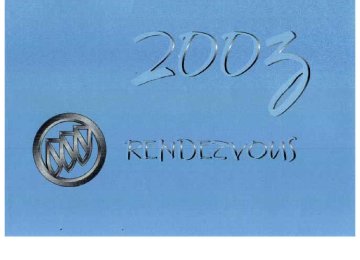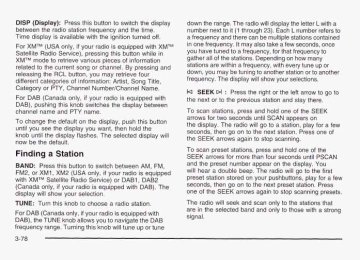- 2002 Buick Rendezvous Owners Manuals
- Buick Rendezvous Owners Manuals
- 2005 Buick Rendezvous Owners Manuals
- Buick Rendezvous Owners Manuals
- 2003 Buick Rendezvous Owners Manuals
- Buick Rendezvous Owners Manuals
- 2004 Buick Rendezvous Owners Manuals
- Buick Rendezvous Owners Manuals
- 2007 Buick Rendezvous Owners Manuals
- Buick Rendezvous Owners Manuals
- 2006 Buick Rendezvous Owners Manuals
- Buick Rendezvous Owners Manuals
- Download PDF Manual
-
stations contained in one frequency. It may also take a few seconds, once you have tuned to a frequency, for that frequency to gather all of the stations. Depending on how many stations are within a frequency, with every tune up or down, you may be tuning to another station or to another frequency. The display will show your selections.
k SEEK >I : Press the right or the left arrow to go to the next or to the previous station and stay there. The radio will seek only to stations that are in the selected band and only to those with a strong signal.
k SCAN >I : Press and hold either SCAN arrow for two seconds until SC appears on the display and you hear a beep. The radio will go to a station, play for a few seconds, then go on to the next station. Press either SCAN arrow again to stop scanning. To scan preset stations, press and hold either SCAN arrow for more than four seconds. PRESET SCAN will appear on the display. You will hear a double beep. The radio will go to a preset station stored on your pushbuttons, play for a few seconds, then go on to the next preset station. Press either SCAN arrow again to stop scanning presets. The radio will scan only to stations that are in the selected band and only to those with a strong signal. Setting Preset Stations The six numbered pushbuttons let you return to your favorite stations. You can set up to 30 stations (six AM, six FM1 and six FM2, six XM1 and six XM2 (USA only, if your radio is equipped with the XMTM Satellite Radio Service) or DAB1 and DAB2 (Canada only, if your radio is equipped with DAB), by performing the following steps:
1. Turn the radio on. 2. Press BAND to select AM, FM1 or FM2, or XMI,
XM2, or DABI, DAB2.
3. Tune in the desired station.
3-90
4. Press AUTO EQ to select the equalization. 5. Press and hold one of the six numbered
pushbuttons until you hear a beep. Whenever you press that numbered pushbutton, the station you set will return and the equalization that you selected will also be automatically selected for that pushbutton.
6. Repeat the steps for each pushbutton. Setting the Tone (Bassnreble) AUDIO: Push the AUDIO knob until BASS, MID or TREB appears on the display. Turn the knob to increase or to decrease. If a station is weak or noisy, you may want to decrease the treble. To adjust bass, midrange or treble to the middle position, select BASS, MID or TREB and push and hold the AUDIO knob. The radio will produce one beep and adjust the display level to zero. To adjust all tone and speaker controls to the middle 2nd hn!d the 4ILll3lO knob when no tone pssiti~n, p ~ h or speaker control is displayed. The radio will produce one beep and CENTERED will appear on the display. AUTO EQ (Automatic Equalization): Press this button to choose between bass, midrange and treble equalization settings designed for country, jazz, talk, pop, rock and classical program types.
To return to the manual mode (CUSTOM), press the AUTO EQ button until CUSTOM appears on the display. Then you will be able to manually adjust the bass, midrange and treble using the AUDIO knob. Adjusting the Speakers (Balance/Fade)
AUDIO: To adjust the balance between the right and the left speakers, push the AUDIO knob until BAL appears on the display. Turn the knob to move the sound toward the left or the right speakers. To adjust the fade between the front and rear speakers, push and hold the AUDIO knob until FAD appears on the display. Turn the knob to move the sound toward the front or the rear speakers. To adjust the balance and the fade to the middle position, select balance or fade and push and hold the AUDIO knob. The radio will beep once and will adjust the display level to the middle position. To adjust all tone and speaker controls to the middle p~sitinn, plush and hold the AUDIO knob when no tone or speaker controls are displayed. The radio will produce one beep and CENTERED will appear on the display.
3-9 1
Finding a PTY Station (RDS, XMTM and DAB) To select and find a desired PTY perform the following:
1. Press the P-TYPE button. P-TYPE and the last
selected PTY will be displayed on the screen. 2. Select a category by turning the P-TYPE knob. 3. Once the desired category is displayed, press either SEEK arrow to select the category and take you to the category’s first station.
4. If you want to go to another station within that category and the category is displayed, press either SEEK arrow once. If the category is not displayed, press either SEEK arrow twice to display the category and then to go to another station.
5. If PTY times out and is no longer on the display, go
back to Step 1.
If both P-TYPE and TRAF are on, the radio will search for stations with the selected PTY and traffic announcements. To use the PTY interrupt feature, press and hold the P-TYPE button until you hear a beep on the PTY you want to interrupt with. When selected, an asterick will appear beside that PTY on the display. You may select multiple interrupts if desired. When you are
3-92
listening to a compact disc, the last selected RDS station will interrupt play if that selected program type format is broadcast. SCAN: You can also scan through the channels within a category by performing the following: 1. Press the P-TYPE button. P-TYPE and the last selected PTY will be displayed on the screen. 2. Select a category by turning the P-TYPE knob. 3. Once the desired category is displayed, press and hold either SCAN arrow, and the radio will begin scanning within your chosen category.
4. Press either SCAN arrow again to stop at a
particular station.
BAND (Alternate Frequency): Alternate frequency allows the radio to switch to a stronger station with the same program type. Press and hold BAND for two seconds to turn alternate frequency on. AF ON will appear on the display. The radio may switch to stronger stations. Press and hold BAND again for two seconds to turn alternate frequency off. AF OFF will appear on the display. The radio will not switch to other stations. When you turn the ignition off and then on again, the alternate frequency feature will automatically be turned on. This function does not apply for XMTM or DAB.
Setting Preset PTYs (RDS Only) The six numbered pushbuttons let you return to your favorite PTYs. These buttons have factory PTY presets. You can set up to 12 PTYs (six FMI and six FM2) by performing the following steps: 1. Press BAND to select FMl or FM2. 2. Press the P-TYPE button to activate program type
select mode.
3. Turn the P-TYPE knob to select a PTY. 4. Press and hold one of the six numbered
pushbuttons until you hear a beep. Whenever you press that numbered pushbutton, the PTY you set will return.
5. Repeat the steps for each pushbutton.
RDS and DAB Messages ALERT!: Alert warns of local or national emergencies. When an alert announcement comes on the current radio station, ALERT! will appear on the display. You will hear the announcement, even if the volume is muted or a compact disc is playing. If the compact disc player is playing, play will stop during the announcement. You will not be able to turn off alert announcements. ALERT! will not be affected by tests of the emergency broadcast system. This feature is not supported by all RDS stations. INFO (Information): If the current station has a message, INFO will appear on the display. Press this butterr to see ths message; The message may display the artist and song title, call in phone numbers, etc. If the whole message is not displayed, parts of it will appear every three seconds. To scroll through the message at your own speed, press the INFO button repeatedly. A new group of words will appear on the display with each press. Once the complete message has been displayed, INFO will disappear from the display until another new message is received. The old message can be displayed by pressing the INFO button until a new message is received or a different station is tuned to.
3-93
Traffic Interrupt Feature: Your radio can interrupt the play of a CD, or XMTM, or DAB station. Press the TRAF button. The radio will seek to a station that broaddcasts traffic announcements. When the radio finds a station that broadcasts traffic announcements, it will stop. Brackets around TRAF will appear on the display. When a traffic announcement comes on the station that was found, you will hear it. When the traffic announcement is over, the radio will resume play of the CD, or XMTM, or DAB station. If no station is found, NO TRAFFIC will appear on the display.
TRAF (Traffic): TRAF will appear on the display if the tuned station broadcasts traffic announcements. To receive the traffic announcement from the tuned station, press this button. Brackets will be displayed around TRAF and when a traffic announcement comes on the tuned radio station you will hear it. If the current tuned station does not broadcast traffic announcements, press this button and the radio will seek to a station that does. When the radio finds a station that broadcasts traffic announcements, it will stop. Brackets will be displayed around TRAF and when a traffic announcement comes on the tuned radio If no station is found, NO station you will hear it. TRAFFIC will appear on the display. For DAB (Canada only, if your radio is equipped with DAB), when the TRAF button is pressed, DAB does not seek to a station that broadcasts traffic. DAB only checks the current frequency for traffic support.
3-94
Radio Display
Message
XL (Explicit Language Channels)
Updating
XMTM Radio Messages
Condition
XL on the radio display, after the channel name, indicates content with explicit language. Updating encryption code
Action Required
These channels, or any others, can be blocked at a customer’s request, by calling 1 -800-852-XMXM (9696).
The encryption code in your receiver is being updated, and no action is required. This process should take no longer than 30 seconds.
~~~
No Info
~~
No Info
Artist Name/Feature not available Song/Program Title not available
No artist information is available at this time on this channel. Your system is working properly. No song title information is avaiiabie ai this time on this channel. Your system is working properly.
3-95
Condition Action Required t No Info
XMTM Radio Messages (cont’d)
Radio Display
Message
not
Category Name available No TexVlnformational message available No channel available for the chosen category Theft lock active
Radio ID label (channel 0)
ID not known
(should only be if hardware failure) failure
No category information is available at this time on this channel. Your system is working properly. No text or informational messages are available at this time on this channel. Your system is working properly. There are no channels available for the category you selected. Your system is working properly. The XM receiver in your vehicle may have previously been in another vehicle. For security purposes, XM receivers cannot be swapped between vehicles. If you receive this message after having your vehicle serviced, check with the servicing facility. If you tune to channel 0, you will see this message alternating with your XM Radio 8 digit radio ID label. This label is needed to activate your service. If you receive this message when you tune to channel 0, you may have a receiver fault. Consult with your dealer.
~~
~~
~~
If this message does not clear within a short period of time,
1 your receiver may have a fault. Consult with your retail
location.
No Info
Not Found
XM Locked
Radio ID
Unknown Radio
Chk XMRcvr Hardware
3-96
Playing a Compact Disc If an error appears on the display, see “Compact Disc Messages” later in this section. LOAD CD 6 : Press the LOAD side of this button to load CDs into the compact disc player. This compact disc player will hold up to six discs. To insert one disc, do the following: 1. Turn the ignition on. 2. Press and release the LOAD side of the LOAD CD
button.
3. Wait for the light, located to the right of the slot, to
turn green.
4. Load a disc. Insert the disc partway into the slot,
label side up. The player will pull the disc in.
When a disc is inserted, the CD symbol will be displayed. If you select an equalization setting for your disc, it will be activated each time you play a disc. If the radio is on or off. the disc will begin to play automatically. To insert multiple discs, do the following: 1. Turn the ignition on. 2. Press and hold the LOAD side of the LOAD CD
button fnr two seconds, You will hear a beep and the light, located to the right of the slot, will begin to flash.
3. Once the light stops flashing and turns green, load
a disc. Insert the disc partway into the slot, label side up. The player will pull the disc in. Once the disc is loaded, the light will begin flashing again. Once the light stops flashing and turns green you can load another disc. The disc player takes up to six discs. Do not try to load more than six.
To load more than one disc but less than six, complete Steps 1 through 3. When you have finished loading discs, with the radio on or off, press the LOAD side of the LOAD CD button to cancel the loading function. The radio will begin to play the last CD loaded. When a disc is inserted, the CD symbol will be displayed. If more than one disc has been ioaded, a number for each disc will be displayed. If you select an equalization setting for your disc, it will be activated each time you play a disc. If the radio is on or off, the last disc loaded will begin to play automatically. As each new track starts to piay, ine irack number wiii appear on the display.
3-97
(Eject): Pressing the CD eject side of
Playing a Specific Loaded Compact Disc For every CD loaded, a number will appear on the radio display. To play a specific CD, first press the CD AUX button to start playing a CD. Then press the numbered pushbutton that corresponds to the CD you want to play. A small bar will appear under the CD number that is playing, and the track number will appear. If an error appears on the radio display, see “Compact Disc Messages” later in this section. LOAD CD this button will eject a single disc or multiple discs. To eject the disc that is currently playing, press and release this button. To eject multiple discs, press and hold this button for two seconds. You will hear a beep and the light will flash to let you know when a disc is being ejected. REMOVE CD will be displayed. You can now remove the disc. If the disc is not removed, after 25 seconds, the disc will be automatically pulled back into the receiver. If you try to push the disc back into the receiver, before the 25 second time period is complete, the receiver will sense an error and will try to eject the disc several times before stopping. Do not repeatedly press the CD eject side of the LOAD CD eject button to eject a disc after you have tried to push it in manually. The receivers 25-second 3-98
eject timer will reset at each press of eject, which will cause the receiver to not eject the disc until the 25-second time period has elapsed. Once the player stops and the disc is ejected, remove the disc. After removing the disc, press the PWR knob off and then on again. This will clear the disc-sensing feature and enable discs to be loaded into the player again. << REV (Reverse): Press and hold this button to reverse quickly within a track. You will hear sound at a reduced volume. Release it to play the passage. The display will show elapsed time. FWD >> (Forward): Press and hold this button to advance quickly within a track. You will hear sound at a reduced volume. Release it to play the passage. The display will show elapsed time. RPT (Repeat): With repeat, you can repeat one track or an entire disc. To use repeat, do the following:
To repeat the track you are listening to, press and release the RPT button. RPT will appear on the display. Press RPT again to turn it off. To repeat the disc you are listening to, press and hold the RPT button for two seconds. RPT will appear on the display. Press RPT again to turn it ofK
RDM (Random): With random, you can listen to the tracks in random, rather than sequential, order, on one disc or on all of the discs. To use random, do one of the following:
To play the tracks on the disc you are listening to in random order, press and hold RDM for more than two seconds. You will hear a beep and RANDOM ONE will appear on the display. Press RDM again to turn it off. To play the tracks on all of the discs that are loaded in random order, press and release the RDM button. RANDOM ALL will appear on the display. Press RDM again to turn it off.
AUTO EQ (Automatic Equalization): Press AUTO EQ to select the desired equalization setting while playing a compact disc. The equalization will be automatically set whenever you play a compact disc. For more information on AUTO EQ, see "AUTO E Q listed previously in this section.
k SEEK >I : Press the left arrow to qo to the start of the current track, if more than ten seconds have passed. Press the right arrow to go to the next track. If you press the button more than once, the player will continue moving backward or forward through the disc.
k SCAN >I : To scan one disc, press and hold either SCAN arrow for more than two seconds until SCAN appears on the display and you hear a beep. Use this feature to listen to 10 seconds of each track of the currently selected disc. SCAN will appear on the display. Press either SCAN arrow again, to stop scanning. To scan all loaded discs, press and hold either SCAN arrow for more than four seconds until DISC SCAN appears on the display and you hear a beep. Use this feature to listen to 10 seconds of the first tracks of each disc loaded. Press either SCAN arrow again, to stop scanning.
RCL (Recall): Push this knob to see how long the current track has been p l q i q . To change the default on the display (track and elapsed time), push the knob until you see the display you want, then hold the knob until the display flashes. The selected display will now be the default.
BAND: Press this button to play the radio when a disc(s) is in the player.
3-99
Using Song List Mode The integrated six-disc CD changer has a feature called song list. This feature is capable of saving 20 track selections. To save tracks into the song list feature, perform the following steps: 1. Turn the disc player on and load it with at least one
disc. See “LOAD CD” listed previously in this section for more information.
2. Check to see that the disc changer is not in song list mode. S-LIST should not appear in the display. If S-LIST is present, press the SONG LIST button to turn it off.
3. Select the desired disc by pressing the numbered
pushbutton and then use the SEEK SCAN right arrow button to locate the track that you want to save. The track will begin to play.
4. Press and hold the SONG LIST button for two or
more seconds to save the track into memory. When SONG LIST is pressed a beep will be heard immediately. After two seconds of pressing SONG LIST continuously, two beeps will sound to confirm that the track has been saved.
5. Repeat Steps 3 and 4 for saving other selections.
If you attempt to save more than 20 selections, S-LIST FULL will appear on the display. To play the song list, press the SONG LIST button. One beep will be heard and S-LIST will appear on the display. The recorded tracks will begin to play in the order that they were saved. You may seek through the song list by using the SEEK SCAN arrows. Seeking past the last saved track will return you to the first saved track. To delete tracks from the song list, perform the following steps: 1. Turn the disc player on. 2. Press the SONG LIST button to turn song list on.
S-LIST will appear on the display.
3. Press the SEEK SCAN arrows to select the desired
track to be deleted.
4. Press and hold the SONG LIST button for two
seconds. When pressing SONG LIST, one beep will be heard immediately. After two seconds of pressing the SONG LIST button continuously, two beeps will be heard to confirm that the track has been deleted.
After a track has been deleted, the remaining tracks are moved up the list. When another track is added to the song list, the track will be added to the end of the list.
3-1 00
To delete the entire song list, perform the following steps:
1. Turn the disc player on. 2. Press the SONG LIST button to turn song list on.
S-LIST will appear on the display.
3. Press and hold the SONG LIST button for more
than four seconds. A beep will be heard, followed by two beeps after two seconds and a final beep will be heard after four seconds. S-LIST EMPTY will appear on the display indicating that the song list has been deleted.
If a disc is ejected, and the song list contains saved tracks from that disc, those tracks are automatically deleted from the song list. Any tracks saved to the song list again are added to the bottom of the list. To end song list mode, press the SONG LIST button. One beep will be heard and S-LIST will be removed from the display. Compact Disc Messages CHECK CD: If this message appears on the raaio display, it could be due to one of the following reasons:
You’re driving on a very rough road. When the road becomes smoother, the disc should play. The disc is dirty, scratched, wet or upside down.
0 The air is very humid. If so, wait about an hour and
try again.
If the CD is not playing correctly, for any other reason, try a known good CD. If any error occurs repeatedly or if an error can’t be corrected, contact your dealer. If your radio displays an error message, write it down and provide it to your dealer when reporting the problem.
Entertainment System Your vehicle may have a Digital Video Disc (DVD) entertainment system. The entertainment system includes a DVD player, a video display screen, wireless headphones, and a remote control.
The video entertainment system is for passengers in the second and third row seats only. The driver cannot safely view the video screen while driving and should not try to do so. In severe or extreme temperature conditions your entertainment system should not be operateci untii the temperature is within the operating range. This will keep your video components from being damaged when the temperature is below -4°F (-20°C) or above 140°F (60°C). To resume operation, shut off the entertainment system, pull down the video screen and heat or cool the vehicle until the temperature is within the operating range.
3-1 01
Headphones The entertainment system includes wireless headphones. The wireless headphones have an ON/OFF switch, and a volume control. To use the headphones turn the switch to ON. An indicator light will illuminate. If the light does not illuminate, the batteries may need to be replaced. See “Battery Replacement” later in this section for more information. Switch the headphones to OFF when not in use. If the system is shut off, or if the headphones are out of range of the transmitters below the overhead entertainment system control panel for more than three minutes, the headphones will shut off automatically to save the batteries. If you move too far forward or step out of the vehicle, the headphones will lose the audio signal. Use the volume control to adjust the volume of the headphones. Notice: Do not store the headphones in heat or direct sunlight. This could damage the headphones and would not be covered by your warranty. Keep the headphones stored in a cool place.
Battery Replacement To change the batteries, do the following:
1. Slide open the battery compartment door located
on the left side of the headphones.
2. Replace the two AAA batteries in the compartment.
Make sure that they are installed correctly.
3. Slide the battery door shut. If the headphones are to be stored for a long period of time, remove the batteries, and keep them in a cool, dry place. Stereo RCA Jacks The RCA jacks and the mini-headphone jacks are located on the most forward side of the overhead console. The RCA jacks allow you to hook up an auxiliary device such as a camcorder or a video game unit. The yellow RCA jack is used for video, the red RCA jack for right audio, and the white RCA jack for left audio. You may require adapter connectors or cables to connect your auxiliary device to the RCA jacks. Refer to the manufacturer’s instructions for proper usage. To use the auxiliary audio and video inputs on the entertainment system, connect an external auxiliary device such as a camcorder to the RCA jacks and turn on both the auxiliary device power and the power on the front of the entertainment system player.
3-1 02
If a disc is not present in the player, the auxiliary signal will immediately be displayed on the entertainment system. If a disc is present when the entertainment system power is turned on, the player will automatically begin playing the disc and the user will need to press the SRCE button on the remote control or on the DVD player faceplate to display the auxiliary input signals. Each successive press of the SRCE button on the remote control or on the DVD player faceplate switches the system between disc and auxiliary input. See “DVD Player”, and “Remote Control” later in this section for more information. Audio Speakers Only one audio source can be heard through the speakers at a time. Audio from the radio, cassette or CD player will be heard through all speakers when the front audio system is being used and the rear seat audio system is off. Sound from the DVD player or an auxiliary device can be heard through all speakers when the front audio system and rear seat audio are off and a DVD or auxiliary device is playing. To hear the DVD, auxiliary device or the rear seat audio system, when the front audio system is on, you must use the headphones.
Video Screen The video screen is located in the overhead console. To use the video screen, do the following: 1. Push forward on the release button and the screen
will fold down.
2. Push the screen away from you and adjust its
position as desired.
When the video screen is not in use, push it up into its locked position. The DVD player and display will continue to operate when the display is in either the up or down position. Notice: Avoid directly touching the video screen, as damage may occur. Do not touch the video screen. See “Cleaning the Video Screen” in the Index for more information. DVD Player The DVD player is located in the overhead console. The DVD player can be controlled by the buttons on the DVD player, and by the buttons on the remote control. See “Remote Control” later in this section for more information.
3-1 03
The entertainment system is only compatible with Region 1 DVDs authorized for use in the United States, Canada, Puerto Rico, Bermuda, the Virgin Islands, and some islands in the Pacific. On some DVD jackets, you will see the region displayed. Regular audio CDs can also be played by the DVD player. The video screen will default to off when an audio CD is played. Home recorded CDs (CDRs) will not play in this DVD player. Try the audio system’s CD player instead. DVD Player Buttons
C. Main Menu: Press this button to view the media
menu. The media menu is different on every disc. Use the up, down, right and left arrow buttons to move the cursor around the media menu. After making a selection press enter.
D. Power: Press this button to turn the DVD player on
and off.
E. Power Light: Shows if power is on or off. F. Stop: Press this button to stop playing, rewinding or
fast forwarding.
G. Play/Pause: Press this button to start play. Press
this button while a DVD is playing to pause it. Press it again to continue playing the DVD.
H. Display Control Button: Press this button to adjust
color, tint, brightness, contrast, and display mode (normal, full or zoom).
I. Directional Control Circle: Press these buttons to
move through menu choices, or move forward or back in a movie.
J. Enter: Press this button to select choices highlighted
in the menu.
A. Eject: Press this button to eject the disc. B. SRCE (Source): Press this button to switch the
system between disc and auxiliary input.
3- 1 04
Playing a Disc To play a disc, gently insert the disc (with the label side up) into the loading slot. The DVD player will continue loading the disc and the player will automatically start. If a disc is already in the player, press the play/pause button on the face of the player or on the remote control. Some DVDs will not allow you to fast forward or skip the copyright or previews. Some DVDs will begin playing after the previews have finished. If the DVD does not begin playing refer to the on-screen instructions. Stopping and Resuming Playback To stop a disc, press the stop button on the DVD player or the remote contrd. To resume playback, press the play/pause button on the DVD player or the remote control. As long as the disc has not been ejected, and the stop button has not been pressed on the remote control, the movie should resume play from where it was last stopped.
14 +h- A;-- I I 11 IC UIJb I IUJ UbbI I b J b U L b U ,
h - m h n n m ninntnd cr If
step hgffc)~ c ) ~ the remote control has been pressed, the disc will resume play at the beginning.
Ejecting a Disc Press the eject button on the DVD player to eject the disc. If a disc is ejected from the player, but not removed, the DVD player will reload the disc after a short period of time. DVD Messages The following errors may be displayed. Disc Format Error: This message will be displayed if a disc is inserted upside down. if the disc is not able to be read or if the disc format is not compatible. This message will also be displayed for unsupported for! such 25 CE-RVis. Disc Play Error: This message will be displayed if mechanism cannot play the disc. Several scratches on the disc will cause this error. Region Code Error: This message will be displayed for all non-Region 1 discs (DVDs sold outside North A .--2--\ HI I IGI ILa).
mats
the
Load/Eject Error: This message will be displayed if the disc is not properly lined up in the mechanism. Disc Not Present: This message will be displayed when the play, eject, or DVD aux buttons are pressed, ---I -- -I:-- :- ;- +L.- dllu IIU UlbG 13 I I I LIIG t.JIC€yGl.
3-1 05
Remote Control Buttons
Remote Control To use the remote control, aim it at the display above the video screen and press the desired button. Direct sunlight or very bright light may affect the ability of the entertainment system to receive signals from the remote control. Be sure the remote’s batteries are not discharged, as this will also affect the function of the remote control. Objects blocking the line of sight may also affect the function of the remote control. Notice: Do not store the remote control in heat or direct sunlight. This could damage the remote control and would not be covered by your warranty. Keep the remote control stored in a cool, dry place.
A. Power: Press this button to turn the DVD player on
or off.
B. Title: Press this button to go back to the title screen,
if there is one.
C. Directional Arrows: Press these buttons to move
through DVD menus.
3- 1 06
D. Display Control Button: Press this button to adjust
color, tint, brightness, contrast, and display mode (normal, full or zoom). This button is also used to adjust the dynamic range compression feature that is used to avoid the loud noise produced by some DVD discs, and to improve the audio quality.
E. Sound: This button moves to next the language or
commentary.
F. Rewind: Press this button to reverse the DVD. To stop reversing, press this button twice. This button may not work when the DVD is playing the copyright or the previews.
G. SRCE (Source): Press this button to switch the
system between disc and auxiliary input.
ri. Stop: Press this button to stop playing, rewinding 01
fast forwarding.
I. Prior Chapter: Press this button to move back one
chapter or to restart the chapter currently being viewed.
J. Number Buttons: Number entry is used for some
UVU menus.
K. Backlight: This button turns on backlighting on the
remote for use at night.
L. Main Menu: Press this button to view the media menu. The media menu is different on every disc. Use the up, down, right and left arrow buttons to move the cursor around the media menu. After making a selection, press enter.
M. Enter: Press this button to select choices highlighted
in the menu.
N. Return: Press this button to return to the previous
menu display.
0. Camera: This button changes camera angles on
DVDs that have this feature.
P. Subtitles: This button turns on subtitles and moves through subtitle options (English, Spanish, French, etc., if available).
Q. Fast Forward: Press this button to fast forward the
DVD. To stop fast forwarding, press this button twice. This button may not work when the DVD is playing the copyright or the previews.
R. Play/Pause: Press this button to start play. Press
this button while a DVD is playing to pause it. nvenr. ;+ I I C 3 3 I L uyu111 L U ' C I W I l L 1 1 IUb y l u y l l l y L i
t- -nnt;n,,fi n ~ o , , ; m m +hn. n\ln
l b Y v Y .
S. Next Chapter: Press this button to jump to the
beginning of the next chapter.
3-1 07
Setup Menu To access the setup menu, ensure a DVD disc is in the player and the video is stopped. Press the main menu button. Once the menu is activated, use the directional arrows and enter button to navigate the screen. The setup menu allows the user to select default preferences for Menu Language, Subtitle Language, Audio Language, TV Aspect, TV Mode, and Dynamic Range Compression. Not all DVDs support all the feature defaults in the setup menus. In the event a particular feature is not supported, defaults will be provided by the DVD media. Exit the setup menu by pressing the return button on the remote control. If you make changes to the system setup defaults, the disc will resume play from its beginning and not where it previously left off.
Battery Replacement To change the batteries, do the following:
1. Open the battery door located on the back of the
remote control.
2. Remove the batteries from the compartment. 3. Replace the two AA batteries. Make sure that they
are installed correctly.
If the remote control is to be stored for a long period of time, remove the batteries and keep them in a cool, dry place.
3-1 08
Tips and Trouble
Problem
No power. Disc will not play.
No sound.
The picture is distorted during fast forward or reverse. The picture does not fill the screen. There are black borders on the top and bottom or on both sides or it looks stretched out.
I ejected the disc and tried to take it out, but it was pulled back into the slot.
Recommended Action The ignition might be off. The InpuVTitle on the remote might be set for auxiliary. The disc is upside down or is not compatible. The volume on the headphones could be too low. This is normal for this operation.
Press and release the display control button on the remote and choose Display Mode. Then select Full. This will fill the screen. If there are hercJn-c en the tnn and --r -..- bottom, the movie may have been made that way for a standard screen. Eject the disc again.
Problem
The language in the audio or on the screen is wrong.
The remote does not work.
How do I get subtitles on or off?
After stopping the player, I push piay but sometimes the DVD starts where I left off, and sometimes at the beginning.
The DVD is playing but there is no picture or sound. The auxiliary device is running but there is no picture or sound.
Recommended Action Press the main menu button on the remote. This will access the DVD’s media menu. Then follow the prompts. Point the remote directly at the display not the player. The batteries could be weak or put in wrong. Press and hold the subtitles button on the remote. Press the stop button on the remote to resume where the DVD left off. Press the stop button twice to start the DVD at the beginning. If the power is off and the DVD is still in the player, press the Play button. Press the SRCE button on the remote to get to auxiliary input. The auxiliary device’s cords could be plugged into the wrong jack.
3-1 09
Problem
The audio or video skips or jumps.
When I return to the DVD from the main menu, sometimes it plays from the beginning and sometimes from where it left off.
The fast forward, reverse, previous and next functions do not work.
My disc is stuck in the player. The eject button does not work.
I lost the remote andlor the headphones.
3-1 10
~~
Recommended Action The DVD could be dirty or scratched. Try cleaning the DVD. If the stop button was pressed once, it resumes play from where it left off. If the stop button was pressed twice, it will start at the beginning of the DVD. Some commands that do one thing for DVDs will not always work or perform the same function for audio, CDs or games. Press the eject button on the DVD player. Turn the power off, then on and do not attempt to force or remove the disc from the player. See your dealer for assistance.
Problem
What is the best way to clean the screen? Sometimes the wireless headphone audio cuts out or buzzes for a moment, then it comes back.
Recommended Action Pour some isopropyl or alcohol on a clean cloth. This could be caused by interference from cell towers or by using your cell phone inside the vehicle.
Rear Seat Audio (RSA) This feature allows rear seat passengers to listen to and control any of the music sources: radio, cassette tapes and CDs. However, the rear seat passengers can only control the music sources that the front seat passengers are not listening to. For example, rear seat passengers may listen to a cassette tape or CD through headphones, while the driver listens to the radio through the front speakers. The rear seat passengers have control of the volume for each set of headphones. The front seat audio controls always have priority over the RSA controls. If the front seat passengers switch the source for the main radio to a remote source, the RSA will play the same remote source. The rear speakers will be muted when the RSA power is turned on. You may operate the RSA functions even when the main radio is off.
Primary Radio Controls The following function is controlled by the knob on the main radio: PWR (Power): Push this knob twice to turn RSA off. Rear Seat Radio Controls
The following functions are controlled by the RSA system burtons: PWR (Power): Press this button to turn RSA on or off. VOL (Volume): Press Turn the knob to increase or to decrease volume. Push the knob hack into its stored position when you’re
this knob lightly so it extends.
not using it. The upper VOL knob controls the upper headphone and the lower VOL knob controls the lower headphone. BAND: Press this button to switch between AM, FMI, FM2, or XMl or XM2 (USA only, if your radio is equipped with XMTM Satellite Radio Service), or DAB1 or DAB2 (Canada only, if you radio is equipped with DAB). If the front passengers are already listening to the radio, the RSA controller will not switch between the bands and cannot change the frequency. Press this button to play a cassette tape or a compact disc when listening to the radio.
A SEEK v : While listening to the radio, press the up
or the down arrow to tune to the next or the previous station and stay there. The SEEK button is inactive if the front radio is in use. While listening to a cassette tape, press the up or the down arrow to hear the next or the previous selection. The SEEK button is inactive if the tape mode on the front radio is in use. While listening to a CD, press the up arrow to hear the next track on the CD. Press the down arrow to go back to the start of the current track (if more than eight seconds have played). The SEEK button is inactive if the CD mode on the front radio is in use.
3-1 11
To scan stations, press and hold one of the SEEK arrows until the radio goes into scan mode. The radio will scan to a station, play for a few seconds, then go on to the next station. Press SEEK again to stop scanning. The scan function is inactive if front radio is in use.
PSET PROG (Preset Program): The front passengers must be listening to something different for each of these functions to work:
Press this button to scan through the preset radio stations set on the pushbuttons on the main radio. The radio will go to a preset station stored on your pushbuttons, play for a few seconds, then go on to the next preset station. Press this .button again to stop scanning presets. When a cassette tape is playing, press this button to go to the other side of the tape. When a CD is playing, press this button to select a disc.
TAPE CD: Press this button to switch between playing a cassette tape or a compact disc when listening to the radio. The inactive tape or compact disc will remain safely inside the radio for future listening. Theft-Deterrent Feature THEFTLOCK@ is designed to discourage theft of your radio. It works by using a secret code to disable all radio functions whenever battery power is removed and the radio is placed in a different vehicle. This feature requires no user input to be activated. It is automatically armed when it is put into the vehicle for the first time. When the ignition is turned off, the blinking red light indicates that THEFTLOCK@ is armed. If THEFTLOCK@ is activated, your radio will not operate if stolen. The radio will display LOCKED and a red LED indicator light will come on above the key symbol to indicate a locked condition. If this occurs, the radio will need to be returned to the dealer.
3-1 12
Audio Steering Wheel Controls If your vehicle has this feature, you can control certain radio functions using the buttons on your steering wheel.
SOURCE: Press this button to play a cassette tape or compact disc when listening to the radio. If a cassette tape and a compact disc are both loaded, the system will go to the tape play first. MUTE: Press this button to silence the system. Press it again to turn on the sound.
A VOL (Volume) v: Press the up or down arrow to
increase or decrease volume.
A SEEK v: Press the up arrow to seek to the next
station and the down arrow to seek to the previous station. The sound will mute while seeking. When playing a cassette tape or a compact disc, press the up arrow to hear the next selection.
BAND: Press this button to choose AM, FM1, FM2, XM1 or XM2 (USA only, if your radio is equipped with XMTM Satellite Radio Service) or DAB1 or DAB2 (Canada only, if your radio is equipped with DAB). SCAN: Press this button to scan your radio preset stations. The radio will scan to the first preset station stored on your pushbuttons, play for a few seconds, then go on to the next preset station. The radio will scan preset stations with a strong signal only. Press this button again to stop scanning. DVD Distortion You may experience video distortion when operating cellular phones, scanners, CB radios, Global Position Systems (GPS)*. two-way radios, mobile fax, or wal kie talkies. It may be necessary to turn off the DVD player when operating one of these devices in or near the vehicle. *Excludes the Onstar@ System.
3-1 13
Understanding Radio Reception
The range for most AM stations is greater than for FM, especially at night. The longer range, however, can cause stations to interfere with each other. AM can pick up noise from things like storms and power lines. Try reducing the treble to reduce this noise if you ever get it. FM Stereo FM stereo will give you the best sound, but FM signals will reach only about 10 to 40 miles (1 6 to 65 km). Tall buildings or hills can interfere with FM signals, causing the sound to come and go. XMTM Satellite Radio Service XMTM Satellite Radio gives you digital radio reception from coast to coast. Just as with FM, tall buildings or hills can interfere with Satellite radio signals, causing the sound to come and go. Your radio may display “NO SIGNAL” to indicate interference. DAB Radio DAB gives you digital radio reception. Just as with FM, tall buildings or hills can interfere with radio signals, causing the sound to come and go. Your radio may display “NO SIGNAL” to indicate interference. 3-1 14
Care of Your Cassette Tape Player A tape player that is not cleaned regularly can cause reduced sound quality, ruined cassettes or a damaged mechanism. Cassette tapes should be stored in their cases away from contaminants, direct sunlight and extreme heat. If they aren’t, they may not operate properly or may cause failure of the tape player. Your tape player should be cleaned regularly after every 50 hours of use. Your radio may display CLEAN PLAYER to indicate that you have used your tape player for 50 hours without resetting the tape clean timer. If this message appears on the display, your cassette tape player needs to be cleaned. It will still play tapes, but you should clean it as soon as possible to prevent damage to your tapes and player. If you notice a reduction in sound quality, try a known good cassette to see if the tape or the tape player is at fault. If this other cassette has no improvement in sound quality, clean the tape player. For best results, use a scrubbing action, non-abrasive cleaning cassette with pads which scrub the tape head as the hubs of the cleaner cassette turn. The recommended cleaning cassette is available through your dealership.
The cut tape detection feature of your cassette tape player may identify the cleaning cassette tape as a damaged tape, in error. If the cleaning cassette ejects, insert the cassette at least three times to ensure thorough cleaning. You may also choose a non-scrubbing action, wet-type cleaner which uses a cassette with a fabric belt to clean the tape head. This type of cleaning cassette will not eject on its own. A non-scrubbing action cleaner may not clean as thoroughly as the scrubbing type cleaner. The use of a non-scrubbing action, dry-type cleaning cassette is not recommended. After you clean the player, press and hold the eject button for five seconds to reset the CLEAN PLAYER indicator. The radio wiii dispiay --- to snow the indicator was reset. Cassettes are subject to wear and the sound quality may degrade over time. Always make sure the cassette tape is in good condition before you have your tape player serviced.
Care of Your CDs and DVDs Handle discs carefully. Store them in their original cases or other protective cases and away from direct sunlight and dust. If the surface of a disc is soiled, dampen a clean, soft cloth in a mild, neutral detergent solution and clean it, wiping from the center to the edge. Be sure never to touch the side without writing when handling discs. Pick up discs by grasping the outer edges or the edge of the hole and the outer edge. Care of Your CD and DVD Player The use of CD lens cleaner discs is not advised, due to the risk of zon:amina:ing with lubricants internal to the CD mechanism. Cleaning Your DVD Player When cleaning the outside DVD cabinet face and buttons, use only a clean cloth dampened with clean water.
the lens of the CE optics
3-1 15
Cleaning the Video Screen When cleaning the video screen, use only a clean cloth dampened with clean water. Use care when directly touching or cleaning the screen, as damage may result. Integrated Windshield Antenna The antenna in your vehicle is a very thin, metal layer in the windshield. If you look near the edges of the windshield, you can see the outline of the antenna. The connector is at the top of the windshield, where the headliner ends. If you experience difficulty with remote transmitters, such as a garage door opener, try pointing the device through the very top of the windshield. XM Satellite Radio Antenna System Your XMTM Satellite Radio antenna is located on the roof of your vehicle. Keep this antenna clear of snow and ice build up for clear radio reception.
The performance of your XMTM system may be affected if your sunroof is open. Loading items onto the roof of your vehicle can interfere with the performance of your XMTM system. Make sure that the XMTM satellite antenna is not obstructed. DAB Radio Antenna System Your DAB antenna is located on the roof of your vehicle. Keep this antenna clear of snow and ice buila up for clear radio reception. If your vehicle is purchased in Canada and driven into the United Stated the DAB radio antenna system will not function. DAB radio reception is available in Canada only. The performance of your DAB system may be affected if your sunroof is open. Loading items onto the roof of your vehicle can interfere with the performance of your DAB system. Make sure that the DAB antenna is not obstructed.
3-1 16
Section
Driving Your Vehicle
.......................
Your Driving. the Road. and Your Vehicle .......... 4-2 Driver Behavior .............................................. 4.2 ...... 4.2 Driving Environment Vehicle Design ............................................... 4.3 Defensive Driving ........................................... 4.3 Drunken Driving ............................................. 4-4 Control of a Vehicle ........................................ 4-7 Braking ......................................................... 4-7 Traction Control System (TCS) ....................... 4-11 All-Wheel Drive (AWD) System ....................... 4-12 Steering ...................................................... 4-12 Off-Road Recovery ....................................... 4-15 Passing ...................................................... -4-1 5 Loss of Control ............................................. 4-16 Driving at Night ............................................ 4-18
Driving in Rain and on Wet Roads .................. 4-19 City Driving .................................................. 4.22 Freeway Driving .......................................... -4-23 Before Leaving on a Long Trip ....................... 4-24 Highway Hypnosis ........................................ 4.25 Hill and Mountain Roads ................................ 4-25 ............. 4-27 Winter Driving ...................... If You Are Stuck: In Sand,
Mud, Ice or Snow ...................................... Towing ..........................................................
4-32 4.33 Towing Your Vehicle ..................................... 4-33 Recreational Vehicle Towing .......................... -4-33 Loading Your Vehicle .................................... 4-34 Towing a Trailer ........................................ 4-36
4- 1
Your Driving, the Road, and Your Vehicle Whenever we drive, we’re taking on an important responsibility. This is true for any motor vehicle - passenger car, van, truck, sport utility. Driver behavior, the driving environment, and the vehicle’s design all affect how well a vehicle performs. But statistics show that the most important factor, by far, is how we drive. Knowing how these three factors work together can help you understand how your vehicle handles and what you can do to avoid many types of crashes, including a rollover crash. Driver Behavior The single most important thing is this: everyone in the vehicle, including the driver, should buckle up. See Safety Belts: They Are for Everyone on page 1-22. In fact, most serious injuries and fatalities to unbelted occupants can be reduced or prevented by the use of safety belts. In a
rollover crash, an unbelted person is significantly more likely to die than a person wearing a seat belt. avoiding excessive speed, sudden or abrupt turns and drunken or aggressive driving can help make trips safer and avoid the possibility of a crash, especially a rollover crash. This section provides many useful tips to help you drive more safely.
In addition,
Driving Environment
You can also help avoid a rollover or other type of crash by being prepared for driving in inclement weather, at night, or during other times where visibility or traction may be limited (such as on curves, slippery roads or hilly terrain). Unfamiliar surroundings can also have hidden hazards. To help you learn more about driving in different conditions, this section contains information about city, freeway and off-road driving, as well as other hints for driving in various weather conditions.
4-2
Vehicle Design According to the US. Department of Transportation, utility vehicles have a significantly higher rollover rate than other types of vehicles. Utility vehicles do have higher ground clearance and a narrower track or shorter wheelbase than passenger cars, to make them more capable for off-road driving. Specific design characteristics like these give the driver a better view of the road, but also give utility vehicles a higher center of gravity than other types of vehicles. This means that you shouldn’t expect a utility vehicle to handle the same way a vehicle with a lower center of gravity, like a car, would in similar situations. 13uf driver behavior factors are far more often. the cause of a utility vehicle rollover than are environmental or vehicle factors. Safe driver behavior and understanding the environment in which you’ll be driving can help avoid a rollover crash in any type of vehicle, including utility vehicles.
Defensive Driving The best advice anyone can give about driving is: Drive defensively. Please start with a very important safety device in your vehicle: Buckle up. See Safety Belts: They Are for Everyone on page 1-22. Defensive driving really means “be ready for anything.” On city streets, rural roads or freeways, it means “always expect the unexpected.” Assume that pedestrians or other drivers are going to be careless and make mistakes. Anticipate what they might do. Be ready for their mistakes. Fear-end e-oiiisioris are aboit the most piedentabis of accidents. Yet they are common. Allow enough following distance. It’s the best defensive driving maneuver, in both city and rural driving. You never know when the vehicle in front of you is going to brake or turn suddenly. Defensive driving requires that a driver concentrate on the driving task. Anvthing that distracts from the driving task - such as concentrating on a cellular telephone call, reading, or reaching for something on the floor - makes proper defensive driving more difficult and can even cause a collision, with resulting injury. Ask a passenger to help do things like this, or pull off the road in a safe place to do them yourself. These simple defensive driving techniques could save your life.
4-3
Drunken Driving
Death and injury associated with drinking and driving is a national tragedy. It’s the number one contributor to the highway death toll, claiming thousands of victims every year. Alcohol affects four things that anyone needs to drive a vehicle:
Judgment Muscular Coordination Vision Attentiveness.
Police records show that almost half of all motor vehicle-related deaths involve alcohol. In most cases, these deaths are the result of someone who was drinking and driving. In recent years, more than 16,000 annual motor vehicle-related deaths have been associated with the use of alcohol, with more than 300,000 people injured. Many adults - by some estimates, nearly half the adult population - choose never to drink alcohol, so they never drive after drinking. For persons under 21, it’s against the law in every U.S. state to drink alcohol. There are good medical, psychological and developmental reasons for these laws. 4-4
The obvious way to eliminate the leading highway safety problem is for people never to drink alcohol and then drive. But what if people do? How much is “too much” if someone plans to drive? It’s a lot less than many might think. Although it depends on each person and situation, here is some general information on the problem. The Blood Alcohol Concentration (BAC) of someone who is drinking depends upon four things:
The amount of alcohol consumed The drinker’s body weight
0 The amount of food that is consumed before and
during drinking The length of time it has taken the drinker to consume the alcohol.
According to the American Medical Association, a 180 Ib (82 kg) person who drinks three 12 ounce (355 ml) bottles of beer in an hour will end up with a BAC of about 0.06 percent. The person would reach the same BAC by drinking three 4 ounce (120 ml) glasses of wine or three mixed drinks if each had 1 - 1/2 ounces (45 ml) of a liquor like whiskey, gin or vodka.
There is a gender difference, too. Women generally have a lower relative percentage of body water than men. Since alcohol is carried in body water, this means that a woman generally will reach a higher BAC level than a man of her same body weight when each has the same number of drinks. The law in an increasing number of U S . states, and throughout Canada, sets the legal limit at 0.08 percent. In some other countries, the limit is even lower. For example, it is 0.05 percent in both France and Germany. The BAC limit for all commercial drivers in the United States is 0.04 percent. The BAC will be over 0.10 percent after three to six drinks (in one hour). Of course, as we’ve seen, it depends on how much aiconoi is in the drinks, and how quickly the person drinks them. But the ability to drive is affected well below a BAC of 0.10 percent. Research shows that the driving skills of many people are impaired at a BAC approaching 0.05 percent, and that the effects are worse at night. All ’t EA.c. !p\.!p!s zhQ\!p Q-nE; percent. &+:ers Statistics show that the chance of being in a collision increases sharply for drivers who have a BAC of 0.05 percent or above. A driver with a BAC level of 0.06 percent has doubled his or her chance of having a collision. At a BAC level of 0.10 percent, the chance 0: this driver having a collisim is 12 times grezter; at a level of 0.15 percent, the chance is 25 times greater!
@‘I:&
4-5
It’s the amount of alcohol that counts. For example, if the same person drank three double martinis (3 ounces or 90 mI of liquor each) within an hour, the person’s BAG would be close to 0.12 percent. A person who consumes food just before or during drinking will have a somewhat lower BAC level.
The body takes about an hour to rid itself of the alcohol in one drink. No amount of coffee or number of cold showers will speed that up. “1’11 be careful” isn’t the right answer. What if there’s an emergency, a need to take sudden action, as when a child darts into the street? A person with even a moderate BAC might not be able to react quickly enough to avoid the collision. There’s something else about drinking and driving that many people don’t know. Medical research shows that alcohol in a person’s system can make crash injuries worse, especially injuries to the brain, spinal cord or heart. This means that when anyone who has been drinking - driver or passenger - is in a crash, that person’s chance of being killed or permanently disabled is higher than if the person had not been drinking.
Drinking and then driving is very dangerous. Your reflexes, perceptions, attentiveness and judgement can be affected by even a small amount of alcohol. You can have a serious-or even fatal-collision if you drive after drinking. Please don’t drink and drive or ride with a driver who has been drinking. Ride home in a cab; or if you’re with a group, designate a driver who will not drink.
4-6
Control of a Vehicle You have three systems that make your vehicle go where you want it to go. They are the accelerator. All three systems have to do their work at the places where the tires meet the road.
the brakes, the steering and
Sometimes, as when you’re driving on snow or ice, it’s easy to ask more of those control systems than the That mnanc ~’OU can ! Q S ~ lllG3 a1 Iu ruau buI I pl w v t u b . , , , ~ L ,,,” u,,v +:.-A,. nnrl n-rl m q n n r n l r i r l n control of your vehicle. Also see Traction Control System (TCS) on page 4- 1 1.
Braking Braking action involves perception time and reaction time. First, you have to decide to push on the brake pedal. That’s perception time. Then you have to bring up your foot and do it. That’s reaction time. Average reaction time is about 3/4 of a second. But that’s only an average. It might be less with one driver and as long as two or three seconds or more with another. Age, physical condition, alertness, coordination and eyesight all play a part. So do alcohol, drugs and frustration. But even in 3/4 of a second, a vehicle moving at 60 mph (I00 km/h) travels 66 feet (20 m). That couid be a lot of distance in an eme:~ency, SG keepkg enough space between your vehicle and others is important. And, of course, actual stopping distances vary greatly with the surface of the road (whether it’s pavement or gravel); the condition of the road (wet, dry, icy); tire tread; the condition of your brakes; the weight of the vehicle and the amount of brake force applied.
4-7
Avoid needless heavy braking. Some people drive in spurts - heavy acceleration followed by heavy braking - rather than keeping pace with traffic. This is a mistake. Your brakes may not have time to cool between hard stops. Your brakes will wear out much faster if you do a lot of heavy braking. If you keep pace with the traffic and allow realistic following distances, you will eliminate a lot of unnecessary braking. That means better braking and longer brake life. If your engine ever stops while you’re driving, brake normally but don’t pump your brakes. If you do, the pedal may get harder to push down. If your engine stops, you will still have some power brake assist. But you will use it when you brake. Once the power assist is used up, it may take longer to stop and the brake pedal will be harder to push.
Anti-lock Brake System (ABS) Your vehicle may have anti-lock brakes. ABS is an advanced electronic braking system that will help prevent a braking skid.
ANTI- LOCK
United States
Canada
If your vehicle has anti-lock brakes, this warning light or1 the instrument panel will come on briefly when you start your vehicle. When you start your engine, or when you begin to drive away, your anti-lock brake system will check itself. You may hear a momentary motor or clicking noise while this test is going on, and you may even notice that your brake pedal moves or pulses a little. This is normal.
4-8
Let’s say the road is wet and you’re driving safely. Suddenly, an animal jumps out in front of you. You slam on the brakes and continue braking. Here’s what happens with ABS: A computer senses that wheels are slowing down. If one of the wheels is about to stop rolling, the computer will separately work the brakes at each wheel. The anti-lock system can change the brake pressure faster than any driver could. The computer is programmed to make the most of available tire and road conditions. This can help you steer around the obstacle while braking hard.
4-9
Using Anti-Lock Don’t pump the brakes. Just hold the brake pedal down firmly and let anti-lock work for you. You may feel a slight brake pedal pulsation or notice some noise, but this is normal. Braking in Emergencies At some time, nearly every driver gets into a situation that requires hard braking. If you have anti-lock, you can steer and brake at the same time. However, if you don’t have anti-lock, your first reaction - to hit the brake pedal hard and hold it down - may be the wrong thing to do. Your wheels can stop rolling. Once they do, the vehicle can’t respond to your steering. Momentum will carry it in whatever direction it was headed when the wheels stopped rolling. That could be off the road, into the very thing you were trying to avoid, or into traffic. If you don’t have anti-lock, use a “squeeze” braking technique. This will give you maximum braking while maintaining steering control. You can do this by pushing on the brake pedal with steadily increasing pressure. In an emergency, you will probably want to squeeze the brakes hard without locking the wheels. If you hear or feel the wheels sliding, ease off the brake pedal. This will help you retain steering control. If you do have anti-lock, it’s different. See “Anti-Lock Brakes.” In many emergencies, steering can help you more than even the very best braking.
As you brake, your computer keeps receiving updates on wheel speed and controls braking pressure accordingly. Remember: Anti-lock doesn’t change the time you need to get your foot up to the brake pedal or always decrease stopping distance. If you get too close to the vehicle in front of you, you won’t have time to apply your brakes if that vehicle suddenly slows or stops. Always leave enough room up ahead to stop, even though you have anti-lock brakes.
4-1 0
Traction Control System (TCS)
Your vehicle may have a traction control system that limits wheel spin. This is especially useful in slippery road conditions. The system operates only if it senses that one or both of the front wheels are spinning or beginning to lose traction. When this happens, the system works the front brakes and reduces engine power to limit wheel spin. The TRACTION ACTIVE message will come on when the traction control system is limiting wheel spin. See Traction Active Message on page 3-47. You may feel or hear the system working, but this is normal. if your vehicie is in cruise coctrd when the tractior; control system begins to limit wheel spin, the cruise control will automatically disengage. When road conditions allow you to safely use it again, you may reengage the cruise control. See “Cruise Control” under Turn SignaVMultifunction Lever on page 3-7.
SERVICE TRACTION SYSTEM
United States
Canada
If this message comes on and stays on or comes on while you are driving, there’s a problem with your traction control system. See Service Traction System Warning Message on page 3-47. When this warning message is on, the TRAC OFF iignt wiii come on to remind you that the system will not limit wheel spin. Adjust your driving accordingly. The traction control system automatically comes on whenever you start your vehicle. To limit wheel spin, especially in slippery road conditions, you should always leave the system on. But you can turn the traction control system off if you ever need to. You should turn the system off if your vehicle ever gets stuck in sand, mud or snow and rocking the vehicle is required. See I f You Are Stuck: In Sand, Mud, Ice or Snow on page 4-32.
4-1 1
To turn the system off, press the TRAC OFF button located on the instrument panel switchbank.
If the system is limiting wheel spin when you press the button, the message will go off, but the system will not turn off until there is no longer a current need to limit wheel spin. The TRAC OFF light will come on to remind you the system is off. You can turn the system back on at any time by pressing the button again. The traction control system warning message should go off.
4-1 2
All-Wheel Drive (AWD) System If your vehicle has all-wheel drive (AWD), the AWD system operates automatically without any action required by the driver. If the front drive wheels begin to slip, the rear wheels will automatically begin to drive the vehicle as required. There may be a slight engagement noise during hard use but this is normal. During heavy AWD applications, the engine torque may be reduced to protect AWD system components. If the vehicle is exposed to extended heavy AWD usage, the AWD system will shut itself off to protect the system from overheating. When the system cools down, the AWD system will activate itself again automatically; this cool-down can take up to 20 minutes depending on outside temperature and vehicle use. See All-Wheel Drive Disable Warning Message on page 3-52. Steering Power Steering If you lose power steering assist because the engine stops or the system is not functioning, you can steer but it will take much more effort.
Steering Tips Driving on Curves It’s important to take curves at a reasonable speed. A lot of the “driver lost control” accidents mentioned on the news happen on curves. Here’s why: Experienced driver or beginner, each of us is subject to the same laws of physics when driving on curves. The traction of the tires against the road surface makes it possible for the vehicle to change its path when you turn the front wheels. If there’s no traction, inertia will keep the vehicle going in the same direction. If you’ve ever tried to steer a vehicle on wet ice, you’ll understand this. The traction you can get in a curve depends on the condition of your tires and the road surface, the angle at which the curve is banked, and your speed. While you’re in a curve, speed is the one factor you can control. Suppose you’re steering through a sharp curve. Then you suddenly accelerate. Both control systems - steering ana braking - nave io uo iileir w u ~ k Wi-~eIe ti-ic iires i77eet the road. Unless you have four-wheel anti-lock brakes, adding the hard braking can demand too much of those places. You can lose control.
The same thing can happen if you’re steering through a sharp curve and you suddenly accelerate. Those two control systems - steering and acceleration - can overwhelm those places where the tires meet the road and make you lose control. See Traction Control System (TCS) on page 4- 1 1. What should you do if this ever happens? Ease up on the brake or accelerator pedal, steer the vehicle the way you want it to go, and slow down. Speed limit signs near curves warn that you should adjust your speed. Of course, the posted speeds are based on good weather and road conditions. Under less favorable conditions you’ll want to go slower. If you need to reduce your speed as you approach a curve, do it before! you enter the curve, while your front wheels are straight ahead. Try to adjust your speed so you can “drive” through the curve. Maintain a reasonable, steady speed. Wait to accelerate until you are out of the curve, and then accelerate gentiy into tne straigniaway.
4-1 3
Steering in Emergencies There are times when steering can be more effective than braking. For example, you come over a hill and find a truck stopped in your lane, or a car suddenly pulls out from nowhere, or a child darts out from between parked cars and stops right in front of you. You can avoid these problems by braking - if you can stop in time. But sometimes you can’t; there isn’t room. That’s the time for evasive action - steering around the problem. Your vehicle can perform very well in emergencies like these. First apply your brakes. See Braking on page 4-7. It is better to remove as much speed as you can from a possible collision. Then steer around the problem, to the left or right depending on the space available.
4-1 4
An emergency like this requires close attention and a quick decision. If you are holding the steering wheel at the recommended 9 and 3 o’clock positions, you can turn it a full 180 degrees very quickly without removing either hand. But you have to act fast, steer quickly, and just as quickly straighten the wheel once you have avoided the object. The fact that such emergency situations are always possible is a good reason to practice defensive driving at all times and wear safety belts properly.
Off-Road Recovery
Passing
You may find that your right wheels have dropped off the edge of a road onto the shoulder while you’re driving.
If the level of the shoulder is only slightly below the pavement, recovery should be fairly easy. Ease off the accelerator and then, if there is nothing in the way, steer so that your vehicle straddles the edge of the pavement. You can turn the steering wheel up to ens-qnarter turn unti! the right front tire contacts the pavement edge. Then turn your steering wheel to go straight down the roadway.
The driver of a vehicle about to pass another on a two-lane highway waits for just the right moment, accelerates, moves around the vehicle ahead, then goes back into the right lane again. A simple maneuver? Not necessarily! Passing another vehicle on a two-lane highway is a potentially dangerous move, since the passing vehicle occupies the same lane as oncoming traffic for several seconds. A miscalculation, an error in judgment, or a brief surrender to frustration or anger can suddenly put the passing driver face to face with the worst of all traffic accidents - the head-on collision. Sc? here are scme tips for passing:
“Drive ahead.” Look down the road, to the sides and to crossroads for situations that might affect your passing patterns. If you have any doubt whatsoever about making a successful pass, wait for a better time. Watch for trattic signs, pavement markings ana lines. If you can see a sign up ahead that might indicate a turn or an intersection, delay your pass. A broken center line usually indicates it’s all right to pass (providing the road ahead is clear). Never cross a solid line on your side of the lane or a double solid line, even if the road seems empty of approaching traffic.
4-1 5
Do not get too close to the vehicle you want to pass while you’re awaiting an opportunity. For one thing, following too closely reduces your area of vision, especially if you’re following a larger vehicle. Also, you won’t have adequate space if the vehicle ahead suddenly slows or stops. Keep back a reasonable distance. When it looks like a chance to pass is coming up, start to accelerate but stay in the right lane and don’t get too close. Time your move so you will be increasing speed as the time comes to move into the other lane. If the way is clear to pass, you will have a “running start” that more than makes up for the distance you would lose by dropping back. And if something happens to cause you to cancel your pass, you need only slow down and drop back again and wait for another opportunity. If other vehicles are lined up to pass a slow vehicle, wait your turn. But take care that someone isn’t trying to pass you as you pull out to pass the slow vehicle. Remember to glance over your shoulder and check the blind spot.
Check your mirrors, glance over your shoulder, and start your left lane change signal before moving out of the right lane to pass. When you are far enough ahead of the passed vehicle to see its front in your inside mirror, activate your right lane change signal and move back into the right lane. (Remember that your right outside mirror is convex. The vehicle you just passed may seem to be farther away from you than it really is.) Try not to pass more than one vehicle at a time on two-lane roads. Reconsider before passing the next vehicle. Don’t overtake a slowly moving vehicle too rapidly. Even though the brake lamps are not flashing, it may be slowing down or starting to turn. If you’re being passed, make it easy for the following driver to get ahead of you. Perhaps you can ease a little to the right.
Loss of Control Let’s review what driving experts say about what happens when the three control systems (brakes, steering and acceleration) don’t have enough friction where the tires meet the road to do what the driver has asked. In any emergency, don’t give up. Keep trying to steer and constantly seek an escape route or area of less danger.
4-1 6
Skidding In a skid, a driver can lose control of the vehicle. Defensive drivers avoid most skids by taking reasonable care suited to existing conditions, and by not “overdriving” those conditions. But skids are always possible. The three types of skids correspond to your vehicle’s three control systems. In the braking skid, your wheels aren’t rolling. In the steering or cornering skid, too much speed or steering in a curve causes tires to slip and lose cornering force. And in the acceleration skid, too much throttle causes the driving wheels to spin. A cornering skid is best handled by easing your foot off the accelerator pedal. If you have the Traction Control System, remember: It helps avoid only the acceleration skid. If you do not have this system, or if the system is off, then an acceleration skid is also best handled by easing your foot off the accelerator pedal. If your vehicle starts to slide, ease your foot off the accelerator pedal and qurckly steer the way you wani the vehicle to go. If you start steering quickly enough, your vehicle may straighten out. Always be ready for a second skid if it occurs.
Of course, traction is reduced when water, snow, ice, gravel or other material is on the road. For safety, you’ll want to slow down and adjust your driving to these conditions. It is important to slow down on slippery surfaces because stopping distance will be longer and vehicle control more limited. While driving on a surface with reduced traction, try your best to avoid sudden steering, acceleration or braking (including engine braking by shifting to a lower gear). Any sudden changes could cause the tires to slide. You may not realize the surface is slippery until your vehicle is skidding. Learn to recognize warning clues - such as enough water, ice or packed snow on the road to make a “mirrored surface” - and slow down when you nave any doubt. If you have the anti-lock braking system, remember: It helps avoid only the braking skid. If you do not have anti-lock, then in a braking skid (where the wheels are no longer rolling), release enough pressure on the brakes to get the wheels rolling again. This restores c+ngdil,, I U U I U , \ b pevu, U V l l l l “.”uu”J
n ~ n + r r r l D.,.-h +hn hr.ll/n nn,-4ql
- + - - A m - alGGlllly b U l l L l W l . 1 UQ I I C I
when you have to stop suddenly. As long as the wheels are rolling, you will have steering control.
4-1 7
Driving at Night
Night driving is more dangerous than day driving. One reason is that some drivers are likely to be impaired - by alcohol or drugs, with night vision problems, or by fatigue.
4-1 8
Here are some tips on night driving.
Drive defensively. Don’t drink and drive. Adjust your inside rearview mirror to reduce the glare from headlamps behind you. Since you can’t see as well, you may need to slow down and keep more space between you and other vehicles. Slow down, especially on higher speed roads. Your headlamps can light up only so much road ahead. In remote areas, watch for animals. If you’re tired, pull off the road in a safe place and rest.
No one can see as well at night as in the daytime. But as we get older these differences increase. A 50-year-old driver may require at least twice as much light to see the same thing at night as a 20-year-old. What you do in the daytime can also affect your night vision. For example, if you spend the day in bright sunshine you are wise to wear sunglasses. Your eyes will have less trouble adjusting to night. But if you’re driving, don’t wear sunglasses at night. They may cut down on glare from headlamps, but they also make a lot of things invisible.
You can be temporarily blinded by approaching headlamps. It can take a second or two, or even several seconds, for your eyes to re-adjust to the dark. When you are faced with severe glare (as from a driver who doesn’t lower the high beams, or a vehicle with misaimed headlamps), slow down a little. Avoid staring directly into the approaching headlamps. Keep your windshield and all the glass on your vehicle clean - inside and out. Glare at night is made much worse by dirt on the glass. Even the inside of the glass can build up a film caused by dust. Dirty glass makes lights dazzle and flash more than clean glass would, making the pupils of your eyes contract repeatedly. Remember that your headlamps light up far less of a roadway when you are in a ~ U K or c m e . Keep your eyes moving; that way, it’s easier to pick out dimly lighted objects. Just as your headlamps should be checked regularly for proper aim, so should your eyes be examined regularly. Some drivers suffer from night blindness - the inability to see in dim light - and aren’t even aware of it.
Driving in Rain and on Wet Roads
’ ..,
- \ .
F n - P l
.3c \ A t a l l “I ,ut,, u v “ “ V a l
.,AI 1 nn-’t C t n m q n n A l A V q t 0 Ar +I
Rain and wet roads can mean driving trouble. On a wet I W U U , y u u b u l l I Q L W f J , U U U C I , C I I C . I L ” because your tire-to-road traction isn’t as good as on dry roads. And, if your tires don’t have much tread left, you’ll get even less traction. It’s always wise to go slower and be cautious if rain starts to fall while you are driving. The surface may get wet suddenly when your refiexes are tuned for dri.ving
dry- pa”p.iiieiit.
4-1 9
The heavier the rain, the harder it is to see. Even if your windshield wiper blades are in good shape, a heavy rain can make it harder to see road signs and traffic signals, pavement markings, the edge of the road and even people walking. It’s wise to keep your wiping equipment in good shape and keep your windshield washer tank filled with washer fluid. Replace your windshield wiper inserts when they show signs of streaking or missing areas 011 the windshield, or when strips of rubber start to separate from the inserts.
Driving too fast through large water puddles or even going through some car washes can cause problems, too. The water may affect your brakes. Try to avoid puddles. But if you can’t, try to slow down before you hit them.
- - et - _ lkes can cause accidents. They won’t work as well in a quick stop and may cause pulling to one side. You could lose control of the vehicle. After driving through a large puddle of water or a car wash, apply your brake pedal lightly until your brakes work normally.
4-20
Hydroplaning Hydroplaning is dangerous. So much water can build up under your tires that they can actually ride on the water. This can happen if the road is wet enough and you’re going fast enough. When your vehicle is hydroplaning, it has little or no contact with the road. Hydroplaning doesn’t happen often. But it can if your tires do not have much tread or it the pressure in one or more is low. It can happen if a lot of water is standing on the road. If you can see reflections from trees, telephone poles or other vehicles, and raindrops “dimple” the water’s surface, there could be hydroplaning. Hydroplaning usually happens at higher speeds. There just isn’t a hard and fast rule about hydroplaning. The best advice is to slow down when it is raining. Driving Through Deep Standing Water
..
I-I-fl-. AI- _____ I
1.
x _ _
L -I---.
rvorr~e; if y u u UIIVC luw yulr;nly LIII WUYII ueep puddles or standing water, water can come in through your engine’s air intake and badly damage your engine. Never drive through water that is slightly lower than the underbody of your vehicle. If you can’t avoid deep puddles or standing water, drive through them very slowly.
DI- g Through Flowin! Water
Flowi or rushing water creates strong forces.-If you try to drive through flowing water, as you might at a low water crossing, your vehicle can be carried away. As little as six inches of flowing water can carry away a smaller vehicle. If this happens, you and other vehicle occupants could drown. Don’t ignore police warning signs, and otherwise be very eaLstioi;s abwt trying to drive through f!owiling water.
Some Other Rainy Weather Tips
--”-L..l
..,L.-- .,-,. V V I IGII yuu
A - - l L-- ^^_^^:-.ll.. HIIU U G eayeually L a l t z ~ u ~
Besides slowing down, allow some extra following - I ! - I U I ~ L ~ I I L ~ . pass another vehicle. Allow yourself more clear room ahead, and be prepared to have your view restricted by road spray. Have good tires with proper tread depth. See Tires on page 5-55.
4-2 1
One of the biggest problems with city streets is the amount of traffic on them. You’ll want to watch out for what the other drivers are doing and pay attention to traffic signals. Here are ways to increase your safety in city driving:
Know the best way to get to where you are going. Get a city map and plan your trip into an unknown part of the city just as you would for a cross-country trip. Try to use the freeways that rim and crisscross most large cities. You’ll save time and energy. See the next part, “Freeway Driving.”
0 Treat a green light as a warning signal. A traffic light is there because the corner is busy enough to need it. When a light turns green, and just before you start to move, check both ways for vehicles that have not cleared the intersection or may be running the red light.
City Driving
4-22
Freeway Driving
Mile for mile, freeways (also called thruways, parkways, expressways, turnpikes or supeinignwaysj are ihe safest of all roads. But they have their own special rules.
The most important advice on freeway driving is: Keep up with traffic and keep to the right. Drive at the same speed most of the other drivers are driving. Too-fast or too-slow driving breaks a smooth traffic flow. Treat the left lane on a freeway as a passing lane. At the entrance, there is usually a ramp that leads to the freeway. If you have a clear view of the freeway as you drive along the entrance ramp, you should begin to check traffic. Try to determine where you expect to blend with the flow. Try to merge into the gap at close to the prevailing speed. Switch on your turn signal, check your mirrors and glance over your shoulder as often as necessary. Try to blend smoothly with the traffic flow. Once you are on the freeway, adjust your speed io the posted limit or to the prevailing rate if it’s slower. Stay in the right lane unless you want to pass. Before changing lanes, check your mirrors. Then use your turn signal. Just before you leave the lane, glance quickly over your silouider io rrlake sure iilere isn’i ariuii-lec vei-licit: ii-1