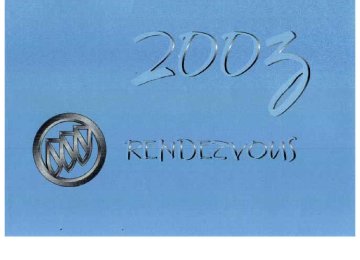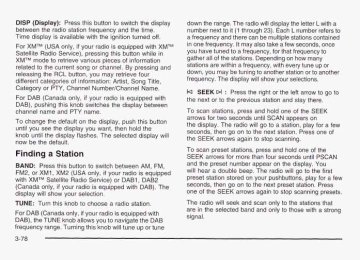- 2002 Buick Rendezvous Owners Manuals
- Buick Rendezvous Owners Manuals
- 2005 Buick Rendezvous Owners Manuals
- Buick Rendezvous Owners Manuals
- 2003 Buick Rendezvous Owners Manuals
- Buick Rendezvous Owners Manuals
- 2004 Buick Rendezvous Owners Manuals
- Buick Rendezvous Owners Manuals
- 2007 Buick Rendezvous Owners Manuals
- Buick Rendezvous Owners Manuals
- 2006 Buick Rendezvous Owners Manuals
- Buick Rendezvous Owners Manuals
- Download PDF Manual
-
2. Press the MODE button until INTERIOR LIGHTING
ON appears on the DIC.
3. Press the SET button until the arrow is before KEY
OUT or DOOR.
The mode you selected is now set. You can either exit programming mode by following the instructions later in this section or program the next feature available on your vehicle.
3-62
Auto Door LocMUnlock The doors will automatically lock when the vehicle is shifted out of PARK (P). For automatic unlocking, you can program your vehicle to one of the following modes: OFF: When the shift lever is put in PARK (P), your doors will not unlock automatically.
DRIVER: When the shift lever is put in PARK (P), only your driver’s door will unlock.
ALL: When the shift lever is put in PARK (P), all doors will unlock. Before your vehicle vms shipped from the facto?;, programmed in ALL. The mode to which the vehicle has been programmed may have been changed since it left the factory. To determine the mode to which your vehicle is programmed or to program your vehicle to a different mode, do the following: 1. Follow the instructions for “Entering Programming
it was
Mode” listed previously.
2. Make sure that the AUTO DOOR LOCK
programmed to ON.
feature is
3. Press the MODE button until AUTO DOOR
UNLOCK appears on the DIC.
4. Press the SET button until the arrow is before OFF,
DRIVER or ALL.
If the auto door unlock feature has been programmed to DRIVER or ALL, the automatic door unlock feature can also be programmed to one of the following modes: PARK: Unlock when the shift lever is put in PARK (P). KEY OUT: Unlock when the ignition key is removed. Before your vehicle was shipped from the factory, it was programmed in PARK. The mode to which the vehicle has been programmed may have been changed since it left the factory. To determine the mode to which your vehicle is programmed or to program your vehicle to a different mode, do the following: 1. Follow the instructions for “Entering Programming
Mode” listed previously.
2. Follow the instructions for programming AUTO
DOOR UNLOCK to DRIVER or ALL listed previously.
3. Press the MODE button until AUTO DOOR
UNLOCWPARK KEYOUT appears on the DIC. 4. Press the SFT button until the arrow is before
PARK or KEY OUT.
The mode you selected is now set. You can either exit programming mode by following the instructions later in this section or program the next feature available on your vehicle.
3-63
Delayed Locking The delayed locking feature can be programmed to one of the following modes: ON: Lock your vehicle using the power door lock switch or the remote keyless entry transmitter while any door is opened, you will hear three chimes and the doors will not lock. Five seconds after the last door is closed, all doors will lock. Once delayed locking is programmed to ON, you can do the following:
Cancel the delayed locking by pressing unlock using the power door lock switch or by fully inserting the key in the ignition, override the delayed locking feature by pressing lock immediately using the power door lock switch, or let the delayed locking feature complete the locking of the vehicle.
OFF: The doors will always lock immediately when you lock the doors using the power door lock switch or press LOCK on the remote keyless entry transmitter. Before your vehicle was shipped from the factory, it was programmed in ON. The mode to which the vehicle has been programmed may have been changed since it
left the factory. To determine the mode to which your vehicle is programmed or to program your vehicle to a different mode, do the following: 1. Follow the instructions for "Entering Programming
Mode" listed previously.
2. Press the MODE button until DELAYED LOCKING
appears on the DIC.
3. Press the SET button until the arrow is before ON
or OFF.
The mode you selected is now set. You can either exit programming mode by following the instructions later in this section or program the next feature available on your vehicle. Remote Door Unlock The remote door unlock feature can be programmed to one of the following modes:
DRIVEWALL: With the first press of UNLOCK on the remote keyless entry transmitter, the driver's door will unlock, and with the second press of UNLOCK, within five seconds of the first press, all passenger's doors will unlock.
3-64
ALL: All doors will unlock with every press of UNLOCK on the remote keyless entry transmitter. Before your vehicle was shipped from the factory, it was programmed in ALL. The mode to which the vehicle has been programmed may have been changed since it left the factory. To determine the mode to which your vehicle is programmed or to program your vehicle to a different mode, do the following: 1. Follow the instructions for “Entering Programming
Mode” listed previously.
2. Press the MODE button until REMOTE DOOR
UNLOCK appears on the DIC.
3. Press the SET button until the arrow is before
DRlVERiALL or ALL.
The mode you selected is now set. You can either exit programming mode by following the instructions later in this section or program the next feature available on your vehicle.
Unlock Feedback The unlock feedback feature can be programmed to one of the following modes: LIGHTS: This mode does the following:
During the day, when the ignition is in OFF and UNLOCK on the remote keyless entry transmitter is pressed, the headlamps and parking lamps will flash, or During the night, when the ignition is in OFF, the headlamps and parking lamps will be activated for 30 seconds when UNLOCK is pressed on the remote keyless entry transmitter. If you would like to I la1 Ige the amwnt e? time the !amps stay QE, chn- change the headlamp exit delay feature.
OFF: The headlamps and parking lamps will not flash when UNLOCK is pressed on the remote keyless entry transmitter.
3-65
Before your vehicle was shipped from the factory, it was programmed in LIGHTS. The mode to which the vehicle has been programmed may have been changed since it left the factory. To determine the mode to which your vehicle is programmed or to program your vehicle to a different mode, do the following:
1.
2.
3.
4.
5.
Follow the instructions for “Entering Programming Mode” listed previously. Follow the instructions for programming HEADLAMP EXIT DELAY earlier in this section, to make sure which mode it is programmed to. Press the SET button until UNLOCK FEEDBACK appears on the DIC. Press the MODE button until the arrow is before LIGHTS or OFF. Press the SET button once you have determined which mode you prefer.
The mode you selected is now set. You can either exit programming mode by following the instructions later in this section or program the next feature available on your vehicle.
Lock Feedback The lock feedback feature can be programmed to one of the following modes: OFF: When LOCK is pressed on the remote keyless entry transmitter, the headlamps and parking lamps will not flash and the horn will not sound. LIGHTS: When LOCK is pressed on the remote keyless entry transmitter, the headlamps and parking lamps will flash briefly. LIGHTS and HORN: When LOCK is pressed a second time on the remote keyless entry transmitter within five seconds, the headlamps and parking lamps will flash briefly and the horn will sound. Before your vehicle was shipped from the factory, it was programmed in LIGHTS and HORN. The mode to which the vehicle has been programmed may have been changed since it left the factory. To determine the mode to which your vehicle is programmed or to program your vehicle to a different mode, do the following:
3-66
1. Follow the instructions for ”Entering Programming
Mode” listed previously.
3. Press the SET button until the arrow is before ON
or OFF.
2. Press the MODE button until LOCK FEEDBACK
appears
on
the DIC.
3. Press the SET button until the arrow is before OFF,
LIGHTS or LIGHTS and HORN.
The mode you selected is now set.
You can either exit
Seat Recal I The seat recall feature can be programmed to one of the following modes: ON: The previously programmed memory seat position will be recalled when the UNLOCK button is pressed on the remote keyless entry transmitter. OFF: No memory seat position will be recalled when you press the UNLOCK button on the remote keyless 22:try tE??S%?l?tPr-. To determine the mode to which your vehicle is programmed or to program your vehicle to a different mode, do the following: 1. Follow the instructions for “Entering Programming
Mode” listed previously.
2. Press the MODE button until SEAT RECALL
appears on the DIC.
If the seat recall feature has been programmed to ON, the seat recall feature can also be programmed to one of MEMORY: The position recalled will be the memory driving position.
modes:
the
To determine the mode to which your vehicle is programmed or to program your vehicle to a different mode, do the following: I . FO!!OW the instrcrctions for “Entering Programming
Mode” listed previously.
2. Follow the instructions for programming SEAT
RECALL to ON listed previously.
3. Press the MODE button until RECALL POSITION
appears on the DIC. 1 n..- _ _ & I - - ~ I - T I-..*&-- 4. TlebS LIIe 3 c I UULLUII MEMORY or EXIT.
.,-+:I + L ~ _wr_.., UIILII L I I G a i i u v v I J U C I I U I ~
;e hnfnrr\
The mode you selected is now set. You can either exit programming mode by following the instructions later in this section or program the next feature available on your vehicle.
3-67
Exiting Programming Mode To exit programming mode, do one of the following:
Shift out of PARK (P), turn the ignition key out of ON, or do not program any commands for one minute while in the programming mode.
The programming mode message will turn off to let you know that you are no 1onge.r in the programming mode. Once you have reached the end of the personalization features, PERSONALIZATION SELECTION DONE will appear briefly. Then PRESS SET TO EXIT MODE TO CONTINUE will appear. Pressing SET will exit you out of the DIC. Pressing MODE will take you to the beginning of personalization.
Tilt Mirror The tilt mirror feature can be programmed to one of the following modes: ON: The passengers side outside rearview mirror will tilt down towards the curb when the vehicle is shifted to REVERSE (R) and returns to its previous position when the vehicle is shifted out of REVERSE (R). OFF: The mirror will not tilt. To determine the mode to which your vehicle is programmed or to program your vehicle to a different mode, do the following: 1. Follow the instructions for “Entering Programming
Mode” listed previously.
2. Press the MODE button until TILT appears on
the DIC.
3. Press the SET button until the arrow is before ON
or OFF.
The mode you selected is now set. You can either exit programming mode by following the instructions later in this section or program the next feature available on your vehicle.
3-68
Setting the Time Press and hold H until the correct hour appears on the display. AM will also appear for morning hours. Press and hold M until the correct minute appears on the display. The time may be set with the ignition on or off. To synchronize the time with an FM station broadcasting Radio Data System (RDS) information, press and hold H and M at the same time until TIME UPDATED appears on the display. If the time is not available from the station, NO UPDATE will appear on the display instead. Radio with CD
Audio System(s) Notice: Before you add any sound equipment to your vehicle - like a tape player, CB radio, mobile telephone or two-way radio - be sure you can add what you want. If you can, it’s very important to do it properly. Added sound equipment may interfere with the operation of your vehicle’s engine, Delphi Electronics radio or other systems, and even damage them. Your vehicle’s systems may interfere with the operation of sound equipment that has been added improperly. So, before adding sound equipment, check with your dealer and be sure to check federal rules covering msbiie radio arid telephone units. Your audio system has been designed to operate easily and to give years of listening pleasure. You will get the most enjoyment out of it if you acquaint yourself with it first. Find out what your audio system can do and how to operate all of its controls to be sure you’re getting the most out of the advanced enqineerinq that went into it. Your vehicle has a feature called Retained Accessory Power (RAP). With RAP, you can play your audio system even after the ignition is turned off. See Retained Accessory Power under lgnition Positions on page 2-20.
3-69
Playing the Radio
Finding a Station
PWR (Power): Push this knob to turn the system on and off. VOL (Volume): Turn this knob to increase or to decrease the volume. DlSP (Display): Press this button to switch the display between the radio station frequency and the time. The time can be displayed with the ignition on or off. SCV (Speed-Compensated Volume): With SCV, your audio system adjusts automatically to make up for road and wind noise as you drive. To get to SCV, press the TUNE/AUDIO button repeatedly until SPEED VOL is displayed. Turn the TUNE/AUDlO button to select OFF, MIN, MED or MAX. Each higher choice allows for more volume compensation at faster vehicle speeds. Then, as you drive, SCV automatically increases the volume, as necessary, to overcome noise at any speed. The volume level should always sound the same to you as you drive. If you don’t want to use SCV, select OFF.
BAND: Press this button to switch between AM, FMI, FM2. The display will show your selection. TUNE: Turn this knob to choose a radio station.
la SEEK Dl : Press the right or the left arrow to go to the next or to the previous station and stay there. To scan stations, press and hold one of the SEEK arrows for two seconds until SCAN appears on the display. The radio will go to a station, play for a few seconds, then go on to the next station. Press one of the SEEK arrows again to stop scanning. To scan preset stations, press and hold one of the SEEK arrows for more than four seconds until PSCAN and the preset number appear on the display. You will hear a double beep. The radio will go to the first preset station stored on your pushbuttons, play for a few seconds, then go on to the next preset station. Press one of the SEEK arrows again to stop scanning presets. The radio will seek and scan only to stations that are in the selected band and only to those with a strong signal.
3-70
Setting Preset Stations The six numbered pushbuttons let you return to your favorite stations. You can set up to 18 stations (six AM, six FMI and six FM2) by performing the following steps: 1. 2. 3. 4.
Turn the radio on. Press BAND to select AM, FMI or FM2. Tune in the desired station. Press EQ to select the EQ setting. It will be stored with the preset station. Press and hold one of the six numbered pushbuttons. When you hear the radio produce one beep, reiease the pushbution. Whenever you press that numbered pushbutton, the station you set will return.
5.
6. Repeat the steps for each pushbutton.
Setting the Tone (BasslTreble)
AUDIO: Push and release AUDIO until BASS, MID or TREBLE appears on the display. Then turn the AUDIO knob to increase or to decrease. If a station is weak or noisy, you may want to decrease the treble. To adjust bass, midrange or treble to the middle position, select BASS, MID or TREBLE. Then push and hold AUDIO for more than two seconds until you hear a beep. BASS and a zero, MID and a zero or TREBLE and a zero will appear on the display. To adjust both tone controls and both speaker controls to the middle position, end out of audio mode by pushing the AUDIO knob until the display goes blank. Then push and hold AUDIO for more than two seconds until you hear a beep. ALL CENTERED will appear on the disdav.
3-71
Adjusting the Speakers (Balance/Fade)
AUDIO: To adjust the balance between the right and the left speakers, push and release AUDIO until BAL appears on the display. Then turn the AUDIO knob to move the sound toward the right or the left speakers. A bar graph with indicators will show how the sound is balanced between the right and the left speakers. To adjust the fade between the front and the rear speakers, push and release AUDIO until FADE appears on the display. Then turn the AUDIO knob to move the sound toward the front or the rear speakers. A bar graph with indicators will show how the sound is balanced between the front and rear speakers. To adjust balance or fade to the middle position, select BAL or FADE. Then push and hold AUDIO for more than two seconds until you hear a beep. The indicator will be centered on the display. To adjust both tone controls and both speaker controls to the middle position, end out of audio mode by pushing the AUDIO knob until the display goes blank. Then press and hold AUDIO for more than two seconds until you hear a beep. ALL CENTERED will appear on the display.
EQ (Equalizer): Press this button to choose bass, mid and treble equalization settings designed for different program types.
3-72
Using RDS Your audio system is equipped with a Radio Data System (RDS). RDS features are available for use only on FM stations that broadcast RDS information. Using this system, the radio can do the following:
Seek to stations broadcasting the selected type of programming, receive announcements concerning local and national emergencies, display messages from radio stations, and seek to stations with traffic announcements.
This system relies upon receiving specific information from these stations and will only work when the information is available. In rare cases, a radio station may broadcast incorrect information that will cause the radio features to work improperly. If this happens, contact the radio station. While you are tuned to an RDS station, the station name or the call letters will appear on the display, instead of the frequency. RDS stations may also provide the time of day, a program type (PTY) for current programming and the name of the program being broadcast.
4.
2. 3.
Finding a PTY Station To select and find a desired PTY perform the following: 1.
Press P-TYP. The PTY symbol will be displayed on the screen. Select a category by turning the AUDIO knob. Once the desired category is displayed, press either SEEK arrow to select the category and take you to the category’s first station. If you want to go to another station within that category and the category is displayed, press either SEEK arrow once. If the category is not displayed, press either SEEK arrow twice to display the category and then to go to another station. If PTY times out and is no longer on the display, go back to Step 1. To use the PTY interrupt P-TYP button until you hear a you want to interrupt with. An asterisk will appear next other to the PTY name (for example CLASSICAL*). When you are listening to a will interrupt play if that selected PTY format is broadcast.
CD, the last selected RDS station
feature, press and hold the
beep on the PTY
5.
SCAN: You can also scan through the channels within a category by performing the following:
1. Press P-TYP. The PTY symbol will be displayed on
the screen.
2. Select a category by turning the AUDIO knob. 3. Once the desired category is displayed, press and
hold either SEEK arrow, and the radio will begin scanning within your chosen category.
4. Press and hold either SEEK arrow again to stop at
a particular station.
BAND (Alternate Frequency): Alternate frequency allows the radio to switch to a stronger station with the same program type. Press and hold BAND for two seconds to turn alternate frequency on. AF ON will appear on the display. The radio may switch to stronaer stations. Press and hold BAND again for two seconvds to turn alternate frequency off. AF OFF will appear on the display. The radio will not switch to
stations. When you turn the ignition off and then on
again, the alternate frequency feature will automatically be turned on.
3-73
RDS Messages
ALERT!: Alert warns of local or national emergencies. When an alert announcement comes on the current radio station, ALERT! will appear on the display. You will hear the announcement, even if the volume is muted or a compact disc is playing. If a compact disc is playing, play will stop during the announcement. You will not be able to turn off alert announcements. ALERT! will not be affected by tests of the emergency broadcast system. This feature is not supported by all RDS stations. INFO (Information): If the current station has a message, INFO will appear on the display. Press this button to see the message. The message may display the artist and song title, call in phone numbers, etc. If the whole message is not displayed, parts of it will appear every three seconds. To scroll through the message at your own speed, press the INFO button repeatedly. A new group of words will appear on the display with each press. Once the complete message has been displayed, INFO will disappear from the display until another new message is received. The old message can be displayed by pressing the INFO button until a new message is received or a different station is tuned to.
3-74
TRAF (Traffic): Press this button to seek to a station that broadcasts traffic announcements. TRAF will appear on the display. If no station is found, NO TRAF will appear on the display. When a traffic announcement comes on the current station or on a related network station, you will hear it, even if the volume is muted or a compact disc is playing. If the compact disc player is being used, play will stop during the announcement. Radio Messages
CAL (CALIBRATE): Your audio system has been calibrated for your vehicle from the factory. If this message appears on the display it means that your radio has not been configured properly for your vehicle and must be returned to the dealership for service. Playing a Compact Disc Insert a disc partway into the slot, label side up. The player will pull it in. The disc should begin playing. If you want to insert a CD while the ignition or the radio is off, first press the eject button or DISP. If you turn off the ignition or radio with a disc in the player, it will stay in the player. When you turn on the ignition or system, the disc will start playing where it stopped, if it was the last selected audio source. If an error appears on the display, see “Compact Disc Errors” later in this section.
144 (Reverse): Press and hold this pushbutton to quickly reverse within a track. Release is it to play the passage. You will hear sound at a reduced level. 2 D) (Forward): Press and hold this pushbutton to quickly advance within a track. Release it to play the passage. You will hear sound at a reduced level. 4 RDM (Random): Press this pushbutton to hear the tracks in random, rather than sequential, order. Press RDM again to turn off random play.
DlSP (Display): Press this button to see which track is playing. Press it again within five seconds to see how long it has been playing. To change what is norxally s h ~ ~ v n 011 the disp!ay (track or e!apsed time), press this button until you see the display you want, then hold the button until the display flashes.
la SEEK Dl : Press the left arrow to go to the start of the current track if more than eight seconds have played. If you hold the button or press it more than once, 11- - . - I - . .-.- ... :I1 - lflc PIdyGl V V l l l LUllllllUG I l l W V l l l y uuv~l ~
\ r i n n hqp.l/ +hrnlInh tho Aicp
- + ; m s n n
m r \
- - - - I
Press the right arrow to go to the next track. If you hold the button or press it more than once, the player will continue moving forward through the disc. To scan CD tracks, press and hold one of the SEEK arrows for two seconds until SCAN appears on the display. You will hear a beep. The disc will go to the next track, play for a few seconds, then go on to the next track. The sound will mute and SCAN and the track number will appear on the display while scanning. The disc will only scan forward. Press one of the SEEK arrows again to stop scanning. BAND: Press this button to listen to the radio when a CD is playing. CD: Press this button to change to p!aying a. CD when listening to the radio. A (Eject): Press this button to eject a CD.
3-75
Compact Disc Errors
Radio with Cassette and CD
CHECK CD: If this message appears on the radio display, it could be due to one of the following reasons:
You’re driving on a very rough road. When the road is smoother, the disc should play. The disc is dirty, scratched, wet or upside down. The air is very humid. If so, wait about an hour and try again.
If the CD is not playing correctly, for any other reason, try a known good CD. If any error occurs repeatedly or if an error can’t be corrected, contact your dealer. If your radio displays an error number, write it down and provide it to your dealer when reporting the problem.
3-76
Radio Data System (RDS): Your audio system is equipped with a Radio Data System (RDS). RDS features are available for use only on FM stations that broadcast RDS information.
Seek to stations broadcasting the selected type of programming, receive announcements concerning local and national emergencies, display messages from radio stations, and seek to stations with traffic announcements.
This system relies upon receiving specific information from these stations and will only work when the information is available. In rare cases, a radio station may broadcast incorrect information that will cause the radio features to work improperly. If this happens, contact the radio station. While you are tuned to an RDS station, the station name or the call letters will appear on the display instead of the frequency. RDS stations may also provide the time of day, a program type (PTY) for current programming and the name of the program being broadcast. XMTM Radio Satellite Service (USA Only): XMTM is a continental U.S. based satellite radio service that offers 100 coast to coast channeis inciuding music, news, sports, talk and children's programming. XMTM provides digital quality audio and text information, including song title and artist name. A service fee is required in order to receive the XMTM service. For more information, contact XMTM at www.xmradio.com or call 1 -800-852-XMXM (9696). Digital Audio Broadcast (DAB) (Canada Only): DAB is a Canadian land-based radio service that offers digital quality audio and text information including song title, artist name, traffic, weather, emergency announcements and more. Digital Audio Broadcast t-----*--m-n Id1131111331UII selvlbcS
a\/ai!ahlP
Irrnntlw U IU I
q r a m b U I l b , , % J
m r ; n n U I G
UU." i n Teront~,
Montreal, Vancouver, Ottawa, and Windsor. In fringe areas signals may be interrupted by buildings, trees and other obstructions. Additional services will be added in the future. For current DAB coverage and other information consult the GM Canada website at www.gmcanada.com, your dealer or call 1-800-263-3777. Playing the Radio PWR (Power): Push this knob to turn the system on and off. VOL (Volume): Turn this knob to increase or to decrease the volume. SCV (Speed-Compensated Volume): With SCV, your audio system adjusts automatically to make up for road and wind noise as you drive. To get to SCV, press the TUNE/AUDIO button repeatedly until SPEED VOL is displayed. Turn the TUNE/AUDIO button to select OFF, MIN, MED or MAX. Each higher choice allows for more volume compensation at faster vehicle >pc;~ua. I I IGI I, aa y w u UI I V U , uv I u u L v l -----I- TL-- increases the volume, as necessary, to overcome noise at any speed. The volume level should always sound the same to you as you drive. If you don't want to use SCV, select OFF.
-- . , A * - r l r k r r r CP\/ Q I Itnmo)ipall\/
3-77
DlSP (Display): Press this button to switch the display between the radio station frequency and the time. Time display is available with the ignition turned off. For XMTM (USA only, if your radio is equipped with XMTM Satellite Radio Service), pressing this button while in XMTM mode to retrieve various pieces of information related to the current song or channel. By pressing and releasing the RCL button, you may retrieve four different categories of information: Artist, Song Title, Category or PTY, Channel Number/Channel Name. For DAB (Canada only, if your radio is equipped with DAB), pushing this knob switches the display between channel name and PTY name. To change the default on the display, push this button until you see the display you want, then hold the knob until the display flashes. The selected display will now be the default. Finding a Station BAND: Press this button to switch between AM, FM, FM2, or XM1, XM2 (USA only, if your radio is equipped with XMTM Satellite Radio Service) or DAB1 , DAB2 (Canada only, if your radio is equipped with DAB). The display will show your selection. TUNE: Turn this knob to choose a radio station. For DAB (Canada only, if your radio is equipped with DAB), the TUNE knob allows you to navigate the DAB frequency range. Turning this knob will tune up or tune 3-78
down the range. The radio will display the letter L with a number next to it (1 through 23). Each L number refers to a frequency and there can be multiple stations contained in one frequency. It may also take a few seconds, once you have tuned to a frequency, for that frequency to gather all of the stations. Depending on how many stations are within a frequency, with every tune up or down, you may be tuning to another station or to another frequency. The display will show your selections.
la SEEK Dl : Press the right or the left arrow to go to the next or to the previous station and stay there. To scan stations, press and hold one of the SEEK arrows for two seconds until SCAN appears on the display. The radio will go to a station, play for a few seconds, then go on to the next station. Press one of the SEEK arrows again to stop scanning. To scan preset stations, press and hold one of the SEEK arrows for more than four seconds until PSCAN and the preset number appear on the display. You will hear a double beep. The radio will go to the first preset station stored on your pushbuttons, play for a few seconds, then go on to the next preset station. Press one of the SEEK arrows again to stop scanning presets. The radio will seek and scan only to the stations that are in the selected band and only to those with a strong signal.
Setting Preset Stations The six numbered pushbuttons let you return to your favorite stations. You can set up to 30 stations (six AM, six FM1 and six FM2, six XMI and six XM2 (USA only, if your radio is equipped with the XMTM Satellite Radio Service) or DAB1 and DAB2 (Canada only, if your radio is equipped with DAB), by performing the following steps:
1. Turn the radio on. 2. Press BAND to select AM, FM1 or FM2, or
XM2, or DABI, DAB2.
XMI,
3. Tune in the desired station. 4. Press EQ to select the EQ setting. !t will he stored
with the preset station.
5. Press and hold one of the six numbered
pushbuttons. When you hear the radio produce one beep, release the pushbutton. Whenever you press that numbered pushbutton, the station you set will return.
6. Repeat the steps for each pushbutton.
Setting the Tone (BassITreble)
AUDIO: Push and release AUDIO until BASS, MID or TREBLE appears on the display. Then turn the AUDIO knob to increase or to decrease. If a station is weak or noisy, you may want to decrease the treble. To adjust bass, midrange or treble to the middle position, select BASS, MID or TREBLE. Then push and hold AUDIO for more than two seconds until you hear a beep. BASS and a zero, MID and a zero or TREBLE and a zero will appear on the display. To adjust both tone controls and both speaker controls to the middle position, end out of audio mode by pushing the AUDIO knob until the display goes blank. Then push and hold AUDIO for more than two seconds until you hear a beep. ALL CENTERED will appear on the display. EQ (Equalizer): Press this button to choose bass, mid and treble equalization settings designed for different program types.
3-79
Adjusting the Speakers (Balance/Fade)
AUDIO: To adjust the balance between the right and the left speakers, push and release AUDIO until BAL appears on the display. Then turn the AUDIO knob to move the sound toward the right or the left speakers. A bar graph with indicators will show how the sound is balanced. To adjust the fade between the front and the rear speakers, push and release AUDIO until FADE appears on the display. Then turn the AUDIO knob to move the sound toward the front or the rear speakers. A bar graph with indicators will show how the sound is balanced. To adjust balance or fade to the middle position, select BAL or FADE. Then push and hold AUDIO for more than two seconds until you hear a beep. The indicator will be centered on the display. To adjust both tone controls and both speaker controls to the middle position, end out of audio mode by pushing the AUDIO knob until the display goes blank. Then press and hold AUDIO for more than two seconds until you hear a beep. ALL CENTERED will appear on the display. EQ (Equalizer): Press this button to choose bass, mid and treble equalization settings designed for different program types. 3-80
Finding a PTY Station (RDS, XMTM and DAB) To select and find a desired PTY perform the following:
1. Press P-TYP. The PTY symbol will be displayed
on the screen.
2. Select a category by turning the AUDIO knob. 3. Once the desired category is displayed, press either SEEK arrow to select the category and take you to the category’s first station.
4. If you want to go to another station within that category and the category is displayed, press either SEEK arrow once. If the category is not displayed, press either SEEK arrow twice to display the category and then to go to another station.
5. If PTY times out and is no longer on the display, go
back to Step 1.
To use the PTY interrupt feature, press and hold the P-TYP button until you hear a beep on the PTY you want to interrupt with. An asterisk will appear next to the PTY name (for example CLASSICAL*). When you are listening to a compact disc, the last selected RDS station will interrupt play if that selected PTY format is broadcast. An asterisk will not display for XM or DAB service.
SCAN: You can also scan through the stations within a category by performing the following: 1. Press P-TYP. The PTY symbol will be displayed on
the screen.
2. Select a category by turning the AUDIO knob. 3. Once the desired category is displayed, press and
hold either SEEK arrow, and the radio will begin scanning within your chosen category.
4. Press and hold either SEEK arrow again to stop at
a particular station.
If both P-TYP and TRAF are on, the radio will search for stations with the selected PTY and traffic announcements.
BAND (Alternate Frequency): Alternate frequency allows the radio to switch to a stronger station with the same program type. Press and hold BAND for two seconds to turn alternate frequency on. AF ON will appear on the displav. The radio may switch to stronger stations. Press and hold BAND again for two seconds to turn alternate frequency off. AF OFF will appear on the display. The radio will not switch to other stations. When you turn the ignition off and then on again, the alternate frequency feature will automatically be turned on. This function does not apply for XMTM or DAB.
RDS and DAB Messages ALERT!: Alert warns of local or national emergencies. When an alert announcement comes on the current radio station, ALERT! will appear on the display. You will hear the announcement, even if the volume is muted or a cassette tape or compact disc is playing. If a cassette tape or compact disc is being used, play will stop during the announcement. You will not be able to turn off alert announcements. ALERT! will not be affected by tests of the emergency broadcast system. This feature is not supported by all RDS stations. INFO (Information): If the current station has a message, INFO wiii appear on ihe dispiay. Press this button to see the message. The message may display the artist and song title, call in phone numbers, etc. If the whole message is not displayed, parts of it will appear every three seconds. To scroll through the message at your own speed, press the INFO button Icpcatculy. A I I G V Y Y I V U ~ VI I \Atill annnar QC .-----+-Jl*, the display with each press. Once the complete message has been displayed, INFO will disappear from the display until another new message is received. The old message can be displayed by pressing the INFO button until a new message is received or a different siaiion is tuned to.
A -CIIII m v n t l n n f \ n , n r r l c
..... - r r - - .
3-8 1
TRAF (Traffic): TRAF will appear on the display if the tuned station broadcasts traffic announcements. To receive the traffic announcement from the tuned station, press this button. Brackets will be displayed around TRAF and when a traffic announcement comes on the tuned radio station you will hear it. If the current tuned station does not broadcast traffic announcements, press this button and the radio will seek to a station that does. When the radio finds a station that broadcasts traffic announcements, it will stop. Brackets will be displayed around TRAF and when a traffic announcement comes on the tuned radio station you will hear it. If no station is found, NO TRAF will appear on the display. For DAB (Canada only, if your radio is equipped with DAB), when the TRAF button is pressed, DAB does not seek to a station that broadcasts traffic. DAB only checks the current frequency for traffic support.
Traffic Interrupt Feature: Your radio can interrupt the play of a cassette, CD, or XMTM, or DAB station. Press the TRAF button. The radio will seek to a station that broadcasts traffic announcements. When the radio finds a station that broadcasts traffic announcements, it will stop. Brackets around TRAF will appear on the display. When a traffic announcement comes on the station that was found, you will hear it. When the traffic announcement is over, the radio will resume play of the cassette, CD, or XMTM, or DAB station. If no station is found, NO TRAF will appear on the display.
3-82
Radio Messages
Display Radio Message
XL (Explicit Language Channels)
Updating No Signal
I Loading XM 1"
Off Air
CAL (CALIBRATE): Your audio system has been calibrated for your vehicle from the factory. If this message appears on the display it means that your radio has not been configured properly for your vehicle and must be returned to the dealership for service.
XMTM Radio Messages
Condition
Action Required
XL on the radio display, after the channel name, indicates content with explicit language. Updating encryption code
Loss of signal
I Channel not in service
Channel no longer available
These channels, or any others, can be blocked at a customer's request, by calling 1 -800-852-XMXM (9696).
The encryption code in your receiver is being updated, and no action is required. This process should take no h g e r than 30 seconds. Your system is functioning correctly, but you are in a location that is blocking the XM signal. When you move into an open area, the signal should return.
1 channel.
This channel is not currently in service. Tune to another
This previously assigned channel is no longer assigned. Tune to another station. If this station was one of your presets, you may need to choose another station for that Dreset button.
3-83
I No Info I Not Found
XMTM Radio Messages (cont’d)
Condition Action Required
I Artist Name/Feature not I No artist information is available at this time on this available Song/Program Title not available Category Name not available No Texthformational message available No channel available for the chosen category Theft lock active
channel. Your system is working properly. No song title information is available at this time on this channel. Your system is working properly. No category information is available at this time on this channel. Your system is working properly. No text or informational messages are available at this time on this channel. Your system is working properly. There are no channels available for the category you selected. Your system is working properly. The XM receiver in your vehicle may have previously been in another vehicle. For security purposes, XM receivers cannot be swapped between vehicles. If you receive this message after having your vehicle serviced, check with the servicing facility. If you tune to channel 0, you will see this message alternating with your XM Radio 8 digit radio ID label. This label is needed to activate your service. If you receive this message when you tune to channel 0, you may have a receiver fault. Consult with your dealer.
Radio ID label (channel 0)
Radio ID not known (should only be if hardware failure) Hardware failure
If this message does not clear within a short period of time, your receiver may have a fault. Consult with your retail location.
Radio Display
Message
I No Info
No Info
No Info
XM Locked
Radio ID
Unknown
3-a4
Playing a Cassette Tape The longer side with the tape visible should face to the right. If the ignition and the radio are on, the tape can be inserted and will begin playing. If you hear nothing or hear a garbled sound, the tape may not be in squarely. Press the eject button to remove the tape and start over. While the tape is playing, use the VOLUME and AUDIO controls just as you do for the radio. The display will show an arrow to show which side of the tape is playing. If you want to insert a tape while the ignition or radio is off, first press the eject button or DISP. Cassette tape adapter kits for portable compact disc players will work in your cassette tape piayer. Your tape bias is set automatically. If an error appears on the display, see ‘Cassette Tape Messages’’ later in this section. 144 (Reverse): Press this pushbutton to reverse the tape rapldly. I he radio wiii piay wniie ine rape reverses. Press it again to return to playing speed.
2 DD (Forward): Press this pushbutton to advance quickly to another part of the tape. The radio will play while the tape advances. Press this pushbutton again to return to playing speed.
6 SIDE: Press this pushbutton to play the other side of the tape.
la SEEK Dl : Your tape must have at least three seconds of silence between each selection for seek to work. Press the left or the right arrow to go to the previous or to the next selection on the tape. To scan cassette tape selections, press and hold one of the SEEK arrows for two seconds until SCN appears OR the display. Y o ~ l will hear a beep. The tape wil! gcr tn the next selection, play for a few seconds, then go on to the next selection. The cassette tape will only scan forward. Press one of the SEEK arrows again to stop scanning. BAND: Press this button to listen to the radio when a ~ 2 ~ s ~ t t e
tape n r Cl-) is playing.
CD TAPE: Press this button to play a cassette tape or a CD when listening to the radio.
(Eject): Press this button to eject a tape.
3-85
Cassette Tape Messages If an error message appears while trying to play a cassette tape, it could be for one of the following reasons:
TIGHT TAPE: The tape is tight and the player can’t turn the tape hubs. Remove the tape. Hold the tape with the open end down and try to turn the right hub counterclockwise with a pencil. Turn the tape over and repeat. If the hubs do not turn easily, your tape may be damaged and should not be used in the player. Try a new tape to make sure your player is working properly. BROKEN TAPE: The tape is broken. Try a new tape.
CLEAN PLAYER: If this message appears on the display, the cassette tape player needs to be cleaned. It will still play tapes, but you should clean it as soon as possible to prevent damage to the tapes and player. See Care of Your Cassette Tape Player on page 3-1 14. If any error occurs repeatedly or if an error can’t be corrected, contact your dealership. If your radio displays an error number, write it down and provide it to your dealership when reporting the problem.
CD Adapter Kits It is possible to use a portable CD player adapter kit with your cassette tape player after activating the bypass feature on your tape player. To activate the bypass feature, use the following steps:
1. Turn the ignition on. 2. Turn the radio off. 3. Insert the adapter into the cassette slot. 4. Press and hold the CD TAPE button until READY is
displayed.
The override feature will remain active until the eject button is pressed. Playing a Compact Disc Insert a disc partway into the slot, label side up. The player will pull it in. The disc should begin playing. If you want to insert a CD while the ignition or the radio is off, first press the eject button or DISP. If you turn off the ignition or radio with a disc in the player, it will stay in the player. When you turn on the ignition or system, the disc will start playing where it stopped, if it was the last selected audio source. If an error appears on the display, see ‘Compact Disc Errors” later in this section.
3-86
144 (Reverse): Press and hold this pushbutton to quickly reverse within a track. You will hear sound. 2 DD (Forward): Press and hold this pushbutton to quickly advance within a track. You will hear sound. 4 RDM (Random): Press this pushbutton to hear the tracks in random, rather than sequential, order. Press RDM again to turn off random play. DlSP (Display): Press this button to see which track is playing. Press it again within five seconds to see how long it has been playing. To change the default on the display (track or elapsed time), push this button until you see the display you want, then hold the knob unti! the disp!ay flashes; The selected display will now be the default. la SEEK Dl : Press the left SEEK arrow to go to the start of the current track if more than eight seconds have played. If you hold the button or press it more than once, the player will continue moving back through the disc. Press the right SEEK arrow to go to the next track. If you hold the button or press it more than once, the player will continue moving forward through the disc.
next track, play for a few seconds, then go on to the next track. The disc will only scan forward. Press one of the SEEK arrows again to stop scanning. BAND: Press this button to listen to the radio when a cassette tape or CD is playing.
CD TAPE: Press this button to change to playing a cassette tape or a CD when listening to the radio. A (Eject): Press this button to eject a CD. Compact Disc Errors
CHECK CD: If this message appears on the radio display, it could be due to one of the following reasons: 0 You’re driving on a very rough road. When the road becomes smoother, the disc should play.
0 The disc is dirty, scratched, wet or upside down. 0 The air is very humid. If so, wait about an hour and
try again.
It the GU is not piaying correciiy, ior any oiiier r e a s w ~ , try a known good CD. If any error occurs repeatedly or if an error can’t be corrected, contact your dealer. If your radio displays an error number, write it down and provide it to your deaier when reporting the problem.
3-a7
Radio with Six-Disc CD
Radio Data System (RDS): Your audio system is equipped with a Radio Data System (RDS). RDS features are available for use only on FM stations that broadcast RDS information.
Seek to stations broadcasting the selected type of programming, receive announcements concerning local and national emergencies, display messages from radio stations, and seek to stations with traffic announcements.
This system relies upon receiving specific information from these stations and will only work when the information is available. In rare cases, a radio station 3-88
may broadcast incorrect information that will cause the radio features to work improperly. If this happens, contact the radio station.
While you are tuned to an RDS station, the station name or the call letters will appear on the display instead of the frequency. RDS stations may also provide the time of day, a program type (PTY) for current programming and the name of the program being broadcast. XMTM Radio Satellite Service (USA Only): XMTM is a continental US. based satellite radio service that offers 100 coast to coast channels including music, news, sports, talk and children’s programming. XMTM provides digital quality audio and text information, including song title and artist name. A service fee is required in order to receive the XMTM service. For more information, contact XMTM at www.xmradio.com or call 1 -800-852-XMXM (9696). Digital Audio Broadcast (DAB) (Canada Only): DAB is a Canadian land-based radio service that offers digital quality audio and text information including song title, artist name, traffic, weather, emergency announcements and more. Digital Audio Broadcast transmission services are currently available in Toronto, Montreal, Vancouver, Ottawa, and Windsor. In fringe areas signals may be interrupted by buildings, trees and other obstructions. Additional services will be added in the future. For current DAB coverage and other information consult the GM Canada website at www.gmcanada.com, your dealer or call 1-800-263-3777.
Playing the Radio
PWR (Power): Push this knob to turn the system on and off. VOL (Volume): Turn the knob to increase or to decrease volume.
AUTO VOL (Automatic Volume): Your system has a feature called automatic volume. With this feature, your audio system adjusts automatically to make up for road and wind noise as you drive. Set the volume at the desired level. Press this button to select MIN, MED or MAX. Each higher setting will allow for more volume compensation at faster vehicle speeds. Then, as you drive, automatic volume the volume, as necessary, to overcome noise at any speed. The volume level should always sound the same to you as you drive. If you don’t want to use automatic volume, select OFF.
increases
if your radio is equipped with XMTM
RCL (Recall): Push this knob to switch the display between the radio station frequency and the time. Pushing this knob with the ignition off will display the time. For XMTM (USA only, Satellite Radio Service), pressing this button while in XMTM mode to retrieve various pieces of information related to the current song or channel. By pressing and releasing the RCL button, you may retrieve four different categories of information: Artist, Song Title, Category or PTY, Channel Number/Channel Name. For DAB (Canada only, if your radio is equipped with DAB), pushing this knob switches the display between channel name and PTY name. To change the default on the display, push the knob until you see the display you want, then hold the knob until the display flashes. The selected display will now be the default.
3-89
Finding a Station
BAND: Press this button to switch between AM, FM, FM2, or XM1, XM2 (USA only, if your radio is equipped with XMTM Satellite Radio Service) or DABI, DAB2 (Canada only, if your radio is equipped with DAB). The display will show your selection.
TUNE: Turn this knob to select radio stations. For DAB (Canada only, if your radio is equipped with DAB), the TUNE knob allows you to navigate the DAB frequency range. Turning this knob will tune up or tune down the range. The radio will display the letter L with a number next to it (1 through 23). Each L number refers to a frequency and there can be multiple stations contained in one frequency. It may also take a few seconds, once you have tuned to a frequency, for that frequency to gather all of the stations. Depending on how many stations are within a frequency, with every tune up or down, you may be tuning to another station or to another frequency. The display will show your selections.
k SEEK >I : Press the right or the left arrow to go to the next or to the previous station and stay there. The radio will seek only to stations that are in the selected band and only to those with a strong signal.
k SCAN >I : Press and hold either SCAN arrow for two seconds until SC appears on the display and you hear a beep. The radio will go to a station, play for a few seconds, then go on to the next station. Press either SCAN arrow again to stop scanning. To scan preset stations, press and hold either SCAN arrow for more than four seconds. PRESET SCAN will appear on the display. You will hear a double beep. The radio will go to a preset station stored on your pushbuttons, play for a few seconds, then go on to the next preset station. Press either SCAN arrow again to stop scanning presets. The radio will scan only to stations that are in the selected band and only to those with a strong signal. Setting Preset Stations The six numbered pushbuttons let you return to your favorite stations. You can set up to 30 stations (six AM, six FM1 and six FM2, six XM1 and six XM2 (USA only, if your radio is equipped with the XMTM Satellite Radio Service) or DAB1 and DAB2 (Canada only, if your radio is equipped with DAB), by performing the following steps:
1. Turn the radio on. 2. Press BAND to select AM, FM1 or FM2, or XMI,
XM2, or DABI, DAB2.
3. Tune in the desired station.
3-90
4. Press AUTO EQ to select the equalization. 5. Press and hold one of the six numbered
pushbuttons until you hear a beep. Whenever you press that numbered pushbutton, the station you set will return and the equalization that you selected will also be automatically selected for that pushbutton.
6. Repeat the steps for each pushbutton. Setting the Tone (Bassnreble) AUDIO: Push the AUDIO knob until BASS, MID or TREB appears on the display. Turn the knob to increase or to decrease. If a station is weak or noisy, you may want to decrease the treble. To adjust bass, midrange or treble to the middle position, select BASS, MID or TREB and push and hold the AUDIO knob. The radio will produce one beep and adjust the display level to zero. To adjust all tone and speaker controls to the middle 2nd hn!d the 4ILll3lO knob when no tone pssiti~n, p ~ h or speaker control is displayed. The radio will produce one beep and CENTERED will appear on the display. AUTO EQ (Automatic Equalization): Press this button to choose between bass, midrange and treble equalization settings designed for country, jazz, talk, pop, rock and classical program types.
To return to the manual mode (CUSTOM), press the AUTO EQ button until CUSTOM appears on the display. Then you will be able to manually adjust the bass, midrange and treble using the AUDIO knob. Adjusting the Speakers (Balance/Fade)
AUDIO: To adjust the balance between the right and the left speakers, push the AUDIO knob until BAL appears on the display. Turn the knob to move the sound toward the left or the right speakers. To adjust the fade between the front and rear speakers, push and hold the AUDIO knob until FAD appears on the display. Turn the knob to move the sound toward the front or the rear speakers. To adjust the balance and the fade to the middle position, select balance or fade and push and hold the AUDIO knob. The radio will beep once and will adjust the display level to the middle position. To adjust all tone and speaker controls to the middle p~sitinn, plush and hold the AUDIO knob when no tone or speaker controls are displayed. The radio will produce one beep and CENTERED will appear on the display.
3-9 1
Finding a PTY Station (RDS, XMTM and DAB) To select and find a desired PTY perform the following:
1. Press the P-TYPE button. P-TYPE and the last
selected PTY will be displayed on the screen. 2. Select a category by turning the P-TYPE knob. 3. Once the desired category is displayed, press either SEEK arrow to select the category and take you to the category’s first station.
4. If you want to go to another station within that category and the category is displayed, press either SEEK arrow once. If the category is not displayed, press either SEEK arrow twice to display the category and then to go to another station.
5. If PTY times out and is no longer on the display, go
back to Step 1.
If both P-TYPE and TRAF are on, the radio will search for stations with the selected PTY and traffic announcements. To use the PTY interrupt feature, press and hold the P-TYPE button until you hear a beep on the PTY you want to interrupt with. When selected, an asterick will appear beside that PTY on the display. You may select multiple interrupts if desired. When you are
3-92
listening to a compact disc, the last selected RDS station will interrupt play if that selected program type format is broadcast. SCAN: You can also scan through the channels within a category by performing the following: 1. Press the P-TYPE button. P-TYPE and the last selected PTY will be displayed on the screen. 2. Select a category by turning the P-TYPE knob. 3. Once the desired category is displayed, press and hold either SCAN arrow, and the radio will begin scanning within your chosen category.
4. Press either SCAN arrow again to stop at a
particular station.
BAND (Alternate Frequency): Alternate frequency allows the radio to switch to a stronger station with the same program type. Press and hold BAND for two seconds to turn alternate frequency on. AF ON will appear on the display. The radio may switch to stronger stations. Press and hold BAND again for two seconds to turn alternate frequency off. AF OFF will appear on the display. The radio will not switch to other stations. When you turn the ignition off and then on again, the alternate frequency feature will automatically be turned on. This function does not apply for XMTM or DAB.
Setting Preset PTYs (RDS Only) The six numbered pushbuttons let you return to your favorite PTYs. These buttons have factory PTY presets. You can set up to 12 PTYs (six FMI and six FM2) by performing the following steps: 1. Press BAND to select FMl or FM2. 2. Press the P-TYPE button to activate program type
select mode.
3. Turn the P-TYPE knob to select a PTY. 4. Press and hold one of the six numbered
pushbuttons until you hear a beep. Whenever you press that numbered pushbutton, the PTY you set will return.
5. Repeat the steps for each pushbutton.
RDS and DAB Messages ALERT!: Alert warns of local or national emergencies. When an alert announcement comes on the current radio station, ALERT! will appear on the display. You will hear the announcement, even if the volume is muted or a compact disc is playing. If the compact disc player is playing, play will stop during the announcement. You will not be able to turn off alert announcements. ALERT! will not be affected by tests of the emergency broadcast system. This feature is not supported by all RDS stations. INFO (Information): If the current station has a message, INFO will appear on the display. Press this butterr to see ths message; The message may display the artist and song title, call in phone numbers, etc. If the whole message is not displayed, parts of it will appear every three seconds. To scroll through the message at your own speed, press the INFO button repeatedly. A new group of words will appear on the display with each press. Once the complete message has been displayed, INFO will disappear from the display until another new message is received. The old message can be displayed by pressing the INFO button until a new message is received or a different station is tuned to.
3-93
Traffic Interrupt Feature: Your radio can interrupt the play of a CD, or XMTM, or DAB station. Press the TRAF button. The radio will seek to a station that broaddcasts traffic announcements. When the radio finds a station that broadcasts traffic announcements, it will stop. Brackets around TRAF will appear on the display. When a traffic announcement comes on the station that was found, you will hear it. When the traffic announcement is over, the radio will resume play of the CD, or XMTM, or DAB station. If no station is found, NO TRAFFIC will appear on the display.
TRAF (Traffic): TRAF will appear on the display if the tuned station broadcasts traffic announcements. To receive the traffic announcement from the tuned station, press this button. Brackets will be displayed around TRAF and when a traffic announcement comes on the tuned radio station you will hear it. If the current tuned station does not broadcast traffic announcements, press this button and the radio will seek to a station that does. When the radio finds a station that broadcasts traffic announcements, it will stop. Brackets will be displayed around TRAF and when a traffic announcement comes on the tuned radio If no station is found, NO station you will hear it. TRAFFIC will appear on the display. For DAB (Canada only, if your radio is equipped with DAB), when the TRAF button is pressed, DAB does not seek to a station that broadcasts traffic. DAB only checks the current frequency for traffic support.
3-94
Radio Display
Message
XL (Explicit Language Channels)
Updating
XMTM Radio Messages
Condition
XL on the radio display, after the channel name, indicates content with explicit language. Updating encryption code
Action Required
These channels, or any others, can be blocked at a customer’s request, by calling 1 -800-852-XMXM (9696).
The encryption code in your receiver is being updated, and no action is required. This process should take no longer than 30 seconds.
~~~
No Info
~~
No Info
Artist Name/Feature not available Song/Program Title not available
No artist information is available at this time on this channel. Your system is working properly. No song title information is avaiiabie ai this time on this channel. Your system is working properly.
3-95
Condition Action Required t No Info
XMTM Radio Messages (cont’d)
Radio Display
Message
not
Category Name available No TexVlnformational message available No channel available for the chosen category Theft lock active
Radio ID label (channel 0)
ID not known
(should only be if hardware failure) failure
No category information is available at this time on this channel. Your system is working properly. No text or informational messages are available at this time on this channel. Your system is working properly. There are no channels available for the category you selected. Your system is working properly. The XM receiver in your vehicle may have previously been in another vehicle. For security purposes, XM receivers cannot be swapped between vehicles. If you receive this message after having your vehicle serviced, check with the servicing facility. If you tune to channel 0, you will see this message alternating with your XM Radio 8 digit radio ID label. This label is needed to activate your service. If you receive this message when you tune to channel 0, you may have a receiver fault. Consult with your dealer.
~~
~~
~~
If this message does not clear within a short period of time,
1 your receiver may have a fault. Consult with your retail
location.
No Info
Not Found
XM Locked
Radio ID
Unknown Radio
Chk XMRcvr Hardware
3-96
Playing a Compact Disc If an error appears on the display, see “Compact Disc Messages” later in this section. LOAD CD 6 : Press the LOAD side of this button to load CDs into the compact disc player. This compact disc player will hold up to six discs. To insert one disc, do the following: 1. Turn the ignition on. 2. Press and release the LOAD side of the LOAD CD
button.
3. Wait for the light, located to the right of the slot, to
turn green.
4. Load a disc. Insert the disc partway into the slot,
label side up. The player will pull the disc in.
When a disc is inserted, the CD symbol will be displayed. If you select an equalization setting for your disc, it will be activated each time you play a disc. If the radio is on or off. the disc will begin to play automatically. To insert multiple discs, do the following: 1. Turn the ignition on. 2. Press and hold the LOAD side of the LOAD CD
button fnr two seconds, You will hear a beep and the light, located to the right of the slot, will begin to flash.
3. Once the light stops flashing and turns green, load
a disc. Insert the disc partway into the slot, label side up. The player will pull the disc in. Once the disc is loaded, the light will begin flashing again. Once the light stops flashing and turns green you can load another disc. The disc player takes up to six discs. Do not try to load more than six.
To load more than one disc but less than six, complete Steps 1 through 3. When you have finished loading discs, with the radio on or off, press the LOAD side of the LOAD CD button to cancel the loading function. The radio will begin to play the last CD loaded. When a disc is inserted, the CD symbol will be displayed. If more than one disc has been ioaded, a number for each disc will be displayed. If you select an equalization setting for your disc, it will be activated each time you play a disc. If the radio is on or off, the last disc loaded will begin to play automatically. As each new track starts to piay, ine irack number wiii appear on the display.
3-97
(Eject): Pressing the CD eject side of
Playing a Specific Loaded Compact Disc For every CD loaded, a number will appear on the radio display. To play a specific CD, first press the CD AUX button to start playing a CD. Then press the numbered pushbutton that corresponds to the CD you want to play. A small bar will appear under the CD number that is playing, and the track number will appear. If an error appears on the radio display, see “Compact Disc Messages” later in this section. LOAD CD this button will eject a single disc or multiple discs. To eject the disc that is currently playing, press and release this button. To eject multiple discs, press and hold this button for two seconds. You will hear a beep and the light will flash to let you know when a disc is being ejected. REMOVE CD will be displayed. You can now remove the disc. If the disc is not removed, after 25 seconds, the disc will be automatically pulled back into the receiver. If you try to push the disc back into the receiver, before the 25 second time period is complete, the receiver will sense an error and will try to eject the disc several times before stopping. Do not repeatedly press the CD eject side of the LOAD CD eject button to eject a disc after you have tried to push it in manually. The receivers 25-second 3-98
eject timer will reset at each press of eject, which will cause the receiver to not eject the disc until the 25-second time period has elapsed. Once the player stops and the disc is ejected, remove the disc. After removing the disc, press the PWR knob off and then on again. This will clear the disc-sensing feature and enable discs to be loaded into the player again. << REV (Reverse): Press and hold this button to reverse quickly within a track. You will hear sound at a reduced volume. Release it to play the passage. The display will show elapsed time. FWD >> (Forward): Press and hold this button to advance quickly within a track. You will hear sound at a reduced volume. Release it to play the passage. The display will show elapsed time. RPT (Repeat): With repeat, you can repeat one track or an entire disc. To use repeat, do the following:
To repeat the track you are listening to, press and release the RPT button. RPT will appear on the display. Press RPT again to turn it off. To repeat the disc you are listening to, press and hold the RPT button for two seconds. RPT will appear on the display. Press RPT again to turn it ofK
RDM (Random): With random, you can listen to the tracks in random, rather than sequential, order, on one disc or on all of the discs. To use random, do one of the following:
To play the tracks on the disc you are listening to in random order, press and hold RDM for more than two seconds. You will hear a beep and RANDOM ONE will appear on the display. Press RDM again to turn it off. To play the tracks on all of the discs that are loaded in random order, press and release the RDM button. RANDOM ALL will appear on the display. Press RDM again to turn it off.
AUTO EQ (Automatic Equalization): Press AUTO EQ to select the desired equalization setting while playing a compact disc. The equalization will be automatically set whenever you play a compact disc. For more information on AUTO EQ, see "AUTO E Q listed previously in this section.
k SEEK >I : Press the left arrow to qo to the start of the current track, if more than ten seconds have passed. Press the right arrow to go to the next track. If you press the button more than once, the player will continue moving backward or forward through the disc.
k SCAN >I : To scan one disc, press and hold either SCAN arrow for more than two seconds until SCAN appears on the display and you hear a beep. Use this feature to listen to 10 seconds of each track of the currently selected disc. SCAN will appear on the display. Press either SCAN arrow again, to stop scanning. To scan all loaded discs, press and hold either SCAN arrow for more than four seconds until DISC SCAN appears on the display and you hear a beep. Use this feature to listen to 10 seconds of the first tracks of each disc loaded. Press either SCAN arrow again, to stop scanning.
RCL (Recall): Push this knob to see how long the current track has been p l q i q . To change the default on the display (track and elapsed time), push the knob until you see the display you want, then hold the knob until the display flashes. The selected display will now be the default.
BAND: Press this button to play the radio when a disc(s) is in the player.
3-99
Using Song List Mode The integrated six-disc CD changer has a feature called song list. This feature is capable of saving 20 track selections. To save tracks into the song list feature, perform the following steps: 1. Turn the disc player on and load it with at least one
disc. See “LOAD CD” listed previously in this section for more information.
2. Check to see that the disc changer is not in song list mode. S-LIST should not appear in the display. If S-LIST is present, press the SONG LIST button to turn it off.
3. Select the desired disc by pressing the numbered
pushbutton and then use the SEEK SCAN right arrow button to locate the track that you want to save. The track will begin to play.
4. Press and hold the SONG LIST button for two or
more seconds to save the track into memory. When SONG LIST is pressed a beep will be heard immediately. After two seconds of pressing SONG LIST continuously, two beeps will sound to confirm that the track has been saved.
5. Repeat Steps 3 and 4 for saving other selections.
If you attempt to save more than 20 selections, S-LIST FULL will appear on the display. To play the song list, press the SONG LIST button. One beep will be heard and S-LIST will appear on the display. The recorded tracks will begin to play in the order that they were saved. You may seek through the song list by using the SEEK SCAN arrows. Seeking past the last saved track will return you to the first saved track. To delete tracks from the song list, perform the following steps: 1. Turn the disc player on. 2. Press the SONG LIST button to turn song list on.
S-LIST will appear on the display.
3. Press the SEEK SCAN arrows to select the desired
track to be deleted.
4. Press and hold the SONG LIST button for two
seconds. When pressing SONG LIST, one beep will be heard immediately. After two seconds of pressing the SONG LIST button continuously, two beeps will be heard to confirm that the track has been deleted.
After a track has been deleted, the remaining tracks are moved up the list. When another track is added to the song list, the track will be added to the end of the list.
3-1 00
To delete the entire song list, perform the following steps:
1. Turn the disc player on. 2. Press the SONG LIST button to turn song list on.
S-LIST will appear on the display.
3. Press and hold the SONG LIST button for more
than four seconds. A beep will be heard, followed by two beeps after two seconds and a final beep will be heard after four seconds. S-LIST EMPTY will appear on the display indicating that the song list has been deleted.
If a disc is ejected, and the song list contains saved tracks from that disc, those tracks are automatically deleted from the song list. Any tracks saved to the song list again are added to the bottom of the list. To end song list mode, press the SONG LIST button. One beep will be heard and S-LIST will be removed from the display. Compact Disc Messages CHECK CD: If this message appears on the raaio display, it could be due to one of the following reasons:
You’re driving on a very rough road. When the road becomes smoother, the disc should play. The disc is dirty, scratched, wet or upside down.
0 The air is very humid. If so, wait about an hour and
try again.
If the CD is not playing correctly, for any other reason, try a known good CD. If any error occurs repeatedly or if an error can’t be corrected, contact your dealer. If your radio displays an error message, write it down and provide it to your dealer when reporting the problem.
Entertainment System Your vehicle may have a Digital Video Disc (DVD) entertainment system. The entertainment system includes a DVD player, a video display screen, wireless headphones, and a remote control.
The video entertainment system is for passengers in the second and third row seats only. The driver cannot safely view the video screen while driving and should not try to do so. In severe or extreme temperature conditions your entertainment system should not be operateci untii the temperature is within the operating range. This will keep your video components from being damaged when the temperature is below -4°F (-20°C) or above 140°F (60°C). To resume operation, shut off the entertainment system, pull down the video screen and heat or cool the vehicle until the temperature is within the operating range.
3-1 01
Headphones The entertainment system includes wireless headphones. The wireless headphones have an ON/OFF switch, and a volume control. To use the headphones turn the switch to ON. An indicator light will illuminate. If the light does not illuminate, the batteries may need to be replaced. See “Battery Replacement” later in this section for more information. Switch the headphones to OFF when not in use. If the system is shut off, or if the headphones are out of range of the transmitters below the overhead entertainment system control panel for more than three minutes, the headphones will shut off automatically to save the batteries. If you move too far forward or step out of the vehicle, the headphones will lose the audio signal. Use the volume control to adjust the volume of the headphones. Notice: Do not store the headphones in heat or direct sunlight. This could damage the headphones and would not be covered by your warranty. Keep the headphones stored in a cool place.
Battery Replacement To change the batteries, do the following:
1. Slide open the battery compartment door located
on the left side of the headphones.
2. Replace the two AAA batteries in the compartment.
Make sure that they are installed correctly.
3. Slide the battery door shut. If the headphones are to be stored for a long period of time, remove the batteries, and keep them in a cool, dry place. Stereo RCA Jacks The RCA jacks and the mini-headphone jacks are located on the most forward side of the overhead console. The RCA jacks allow you to hook up an auxiliary device such as a camcorder or a video game unit. The yellow RCA jack is used for video, the red RCA jack for right audio, and the white RCA jack for left audio. You may require adapter connectors or cables to connect your auxiliary device to the RCA jacks. Refer to the manufacturer’s instructions for proper usage. To use the auxiliary audio and video inputs on the entertainment system, connect an external auxiliary device such as a camcorder to the RCA jacks and turn on both the auxiliary device power and the power on the front of the entertainment system player.
3-1 02
If a disc is not present in the player, the auxiliary signal will immediately be displayed on the entertainment system. If a disc is present when the entertainment system power is turned on, the player will automatically begin playing the disc and the user will need to press the SRCE button on the remote control or on the DVD player faceplate to display the auxiliary input signals. Each successive press of the SRCE button on the remote control or on the DVD player faceplate switches the system between disc and auxiliary input. See “DVD Player”, and “Remote Control” later in this section for more information. Audio Speakers Only one audio source can be heard through the speakers at a time. Audio from the radio, cassette or CD player will be heard through all speakers when the front audio system is being used and the rear seat audio system is off. Sound from the DVD player or an auxiliary device can be heard through all speakers when the front audio system and rear seat audio are off and a DVD or auxiliary device is playing. To hear the DVD, auxiliary device or the rear seat audio system, when the front audio system is on, you must use the headphones.
Video Screen The video screen is located in the overhead console. To use the video screen, do the following: 1. Push forward on the release button and the screen
will fold down.
2. Push the screen away from you and adjust its
position as desired.
When the video screen is not in use, push it up into its locked position. The DVD player and display will continue to operate when the display is in either the up or down position. Notice: Avoid directly touching the video screen, as damage may occur. Do not touch the video screen. See “Cleaning the Video Screen” in the Index for more information. DVD Player The DVD player is located in the overhead console. The DVD player can be controlled by the buttons on the DVD player, and by the buttons on the remote control. See “Remote Control” later in this section for more information.
3-1 03
The entertainment system is only compatible with Region 1 DVDs authorized for use in the United States, Canada, Puerto Rico, Bermuda, the Virgin Islands, and some islands in the Pacific. On some DVD jackets, you will see the region displayed. Regular audio CDs can also be played by the DVD player. The video screen will default to off when an audio CD is played. Home recorded CDs (CDRs) will not play in this DVD player. Try the audio system’s CD player instead. DVD Player Buttons
C. Main Menu: Press this button to view the media
menu. The media menu is different on every disc. Use the up, down, right and left arrow buttons to move the cursor around the media menu. After making a selection press enter.
D. Power: Press this button to turn the DVD player on
and off.
E. Power Light: Shows if power is on or off. F. Stop: Press this button to stop playing, rewinding or
fast forwarding.
G. Play/Pause: Press this button to start play. Press
this button while a DVD is playing to pause it. Press it again to continue playing the DVD.
H. Display Control Button: Press this button to adjust
color, tint, brightness, contrast, and display mode (normal, full or zoom).
I. Directional Control Circle: Press these buttons to
move through menu choices, or move forward or back in a movie.
J. Enter: Press this button to select choices highlighted
in the menu.
A. Eject: Press this button to eject the disc. B. SRCE (Source): Press this button to switch the
system between disc and auxiliary input.
3- 1 04
Playing a Disc To play a disc, gently insert the disc (with the label side up) into the loading slot. The DVD player will continue loading the disc and the player will automatically start. If a disc is already in the player, press the play/pause button on the face of the player or on the remote control. Some DVDs will not allow you to fast forward or skip the copyright or previews. Some DVDs will begin playing after the previews have finished. If the DVD does not begin playing refer to the on-screen instructions. Stopping and Resuming Playback To stop a disc, press the stop button on the DVD player or the remote contrd. To resume playback, press the play/pause button on the DVD player or the remote control. As long as the disc has not been ejected, and the stop button has not been pressed on the remote control, the movie should resume play from where it was last stopped.
14 +h- A;-- I I 11 IC UIJb I IUJ UbbI I b J b U L b U ,
h - m h n n m ninntnd cr If
step hgffc)~ c ) ~ the remote control has been pressed, the disc will resume play at the beginning.
Ejecting a Disc Press the eject button on the DVD player to eject the disc. If a disc is ejected from the player, but not removed, the DVD player will reload the disc after a short period of time. DVD Messages The following errors may be displayed. Disc Format Error: This message will be displayed if a disc is inserted upside down. if the disc is not able to be read or if the disc format is not compatible. This message will also be displayed for unsupported for! such 25 CE-RVis. Disc Play Error: This message will be displayed if mechanism cannot play the disc. Several scratches on the disc will cause this error. Region Code Error: This message will be displayed for all non-Region 1 discs (DVDs sold outside North A .--2--\ HI I IGI ILa).
mats
the
Load/Eject Error: This message will be displayed if the disc is not properly lined up in the mechanism. Disc Not Present: This message will be displayed when the play, eject, or DVD aux buttons are pressed, ---I -- -I:-- :- ;- +L.- dllu IIU UlbG 13 I I I LIIG t.JIC€yGl.
3-1 05
Remote Control Buttons
Remote Control To use the remote control, aim it at the display above the video screen and press the desired button. Direct sunlight or very bright light may affect the ability of the entertainment system to receive signals from the remote control. Be sure the remote’s batteries are not discharged, as this will also affect the function of the remote control. Objects blocking the line of sight may also affect the function of the remote control. Notice: Do not store the remote control in heat or direct sunlight. This could damage the remote control and would not be covered by your warranty. Keep the remote control stored in a cool, dry place.
A. Power: Press this button to turn the DVD player on
or off.