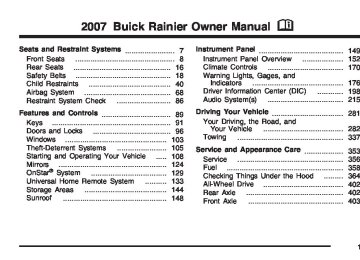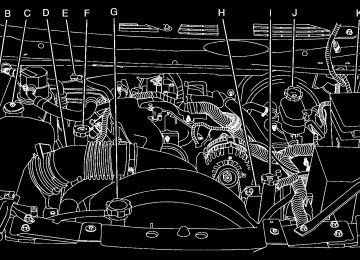- Download PDF Manual
-
one of the vehicle’s tires needs to be checked. Press any of the DIC buttons, or the trip stem, to acknowledge this message and clear it from the DIC display. If this message appears on the DIC, stop as soon as you can. Have the tire pressures checked and set to those shown on the Tire Loading Information Label. See Tires on page 411, Loading Your Vehicle on page 330, and Inflation - Tire Pressure on page 419. If the tire pressure is low, the low tire pressure warning light comes on. See Tire Pressure Light on page 189. CHECK WASHER FLUID This message displays if the washer fluid level is low. Adding washer fluid to the windshield washer fluid reservoir clears this message. See Windshield Washer Fluid on page 391. This message clears itself after 10 seconds, or you can press any of the DIC buttons, or the trip stem, to acknowledge this message and clear it from the DIC display.
203
If you drive your vehicle while the
ENGINE COOLANT HOT/ENGINE OVERHEATED Notice: engine is overheating, severe engine damage may occur. If an overheat warning appears on the instrument panel cluster and/or DIC, stop the vehicle as soon as possible. Do not increase the engine speed above normal idling speed. See Engine Overheating on page 382 for more information. This message displays and a chime sounds if the cooling system temperature gets hot. See Engine Overheating on page 382 for the proper course of action. This message clears when the coolant temperature drops to a safe operating temperature. FUEL LEVEL LOW This message displays and a chime sounds if the fuel level is low in the vehicle’s fuel tank. Refuel as soon as possible. Press any of the DIC buttons, or the trip stem, to acknowledge this message and clear it from the DIC display. See Low Fuel Warning Light on page 197, Filling the Tank on page 361, and Fuel on page 358 for more information.
204
ICE POSSIBLE This message may display if the outside temperature reaches a level where ice could form on the roadway. If the temperature rises to a safe level, the message clears. This message clears itself after 10 seconds, or you can press any of the DIC buttons, or the trip stem, to acknowledge this message and clear it from the DIC display. KEY FOB # BATTERY LOW This message displays if a Remote Keyless Entry (RKE) transmitter battery is low. Replace the battery in the transmitter. See “Battery Replacement†under Remote Keyless Entry (RKE) System Operation on page 94. Press any of the DIC buttons, or the trip stem, to acknowledge this message and clear it from the DIC display. LEFT REAR DOOR AJAR This message displays and a chime sounds if the driver’s side rear door is not fully closed. Stop and turn off the vehicle, check the door for obstructions, and close the door again. Check to see if the message still appears on the DIC. Press any of the DIC buttons, or the trip stem, to acknowledge this message and clear it from the DIC display.
If you drive your vehicle while
OIL PRESSURE LOW/STOP ENGINE Notice: the engine oil pressure is low, severe engine damage may occur. If a low oil pressure warning appears on the Driver Information Center (DIC), stop the vehicle as soon as possible. Do not drive the vehicle until the cause of the low oil pressure is corrected. See Engine Oil on page 369 for more information. This message displays if low oil pressure levels occur. Stop the vehicle as soon as safely possible and do not operate it until the cause of the low oil pressure has been corrected. Check the oil as soon as possible and have your vehicle serviced by your dealer. See Engine Oil on page 369. PASSENGER DOOR AJAR This message displays and a chime sounds if the passenger’s door is not fully closed. Stop and turn off the vehicle, check the door for obstructions, and close the door again. Check to see if the message still appears on the DIC. Press any of the DIC buttons, or the trip stem, to acknowledge this message and clear it from the DIC display.
REAR ACCESS OPEN This message displays and a chime sounds if the liftgate or liftglass is open while the ignition is in RUN. Turn off the vehicle and check the liftgate and liftglass. See Liftgate/Liftglass on page 102. Restart the vehicle and check for the message on the DIC display. Press any of the DIC buttons, or the trip stem, to acknowledge this message and clear it from the DIC display. RIGHT REAR DOOR AJAR This message displays and a chime sounds if the passenger’s side rear door is not fully closed. Stop and turn off the vehicle, check the door for obstructions, and close the door again. Check to see if the message still appears on the DIC. Press any of the DIC buttons, or the trip stem, to acknowledge this message and clear it from the DIC display.
205
SERVICE AIR BAG This message displays if there is a problem with the airbag system. Have your dealer inspect the system for problems. See Airbag Readiness Light on page 181 and Airbag System on page 68
for more information. Press any of the DIC buttons, or the trip stem, to acknowledge this message and clear it from the DIC display. SERVICE BRAKE SYSTEM This message displays if a problem occurs with the brake system. If this message appears, stop as soon as possible and turn off the vehicle. Restart the vehicle and check for the message on the DIC display. If the message is still displayed, or appears again when you begin driving, the brake system needs service. See your dealer.206
SERVICE CHARGING SYS (System) This message displays if there is a problem with the battery charging system. Under certain conditions, the charging system light may also turn on in the instrument panel cluster. See Charging System Light on page 185. The battery will not be charging at an optimal rate and the vehicle will lose the ability to enter the fuel economy mode. The vehicle is safe to drive, however you should have the electrical system checked by your dealer. Press any of the DIC buttons, or the trip stem, to acknowledge this message and clear it from the DIC display. SERVICE STABILITRAK If this message displays, it means there may be a problem with the StabiliTrak® system. If this message appears, try to reset the system by performing the following: stop; turn off the engine; then start the engine again. If this message still comes on, it means there is a problem. You should see your dealer for service. The vehicle is safe to drive, however, you do not have the beneï¬t of StabiliTrak®, so reduce your speed and drive accordingly. Press any of the DIC buttons, or the trip stem, to acknowledge this message and clear it from the DIC display.
SERVICE TIRE MONITOR This message displays if a part on the Tire Pressure Monitor (TPM) system is not working properly. If you drive your vehicle while any of the four sensors are missing or inoperable, the warning comes on in about 20 minutes. A sensor would be missing, for example, if you put different wheels on your vehicle without transferring the sensors. If the warning comes on and stays on, there may be a problem with the TPM. See your dealer. STABILITRAK ACTIVE This message displays anytime the StabiliTrak® system activates to maintain vehicle stability. Any combination of engine speed management, brake traction control, and stability control displays this message. STABILITRAK NOT READY This message may display if driving conditions delay StabiliTrak® system initialization. This is normal. Once the system initializes, this message will no longer be displayed on the DIC.
STABILITRAK OFF This message displays when you press the StabiliTrak® button for more than ï¬ve seconds or when stability control has been automatically disabled. The StabiliTrak® button is located on the transmission shift handle. To limit wheel spin and realize the full beneï¬ts of the stability enhancement system, you should normally leave StabiliTrak® on. However, you should turn StabiliTrak® off if your vehicle gets stuck in sand, mud, ice, or snow and you want to rock your vehicle to attempt to free it, or if you are driving in extreme off-road conditions and require more wheel spin. See If Your Vehicle is Stuck in Sand, Mud, Ice, or Snow on page 329. To turn the StabiliTrak® system back on, press the StabiliTrak® button again. The message may display if the brake system warning light is on. See Brake System Warning Light on page 186. The message turns off as soon as the conditions that caused the message to be displayed are no longer present.
207
TIGHTEN FUEL CAP This message may display and a chime may sound if the vehicle’s fuel cap is not tightened properly. Fully reinstall the fuel cap. See Filling the Tank on page 361. The diagnostic system can determine if the fuel cap has been left off or improperly installed. A loose or missing fuel cap allows fuel to evaporate into the atmosphere. This message remains on until it is acknowledged and cleared from the DIC display by pressing any of the DIC buttons or the trip stem. The DIC message is also cancelled if the ignition is turned off. The DIC message and the Service Engine Soon light may come on again during a second trip if the fuel cap is still not tightened properly. See Malfunction Indicator Lamp on page 190 for more information.
TRACTION CONTROL OFF This message displays when you momentarily press the StabiliTrak® button located on the transmission shift handle. In this mode, stability control and the brake-traction control are functional. Engine speed management will be modiï¬ed and the driven wheels can spin more freely. For more details on this mode, see StabiliTrak® System on page 289. TURN SIGNAL ON This message displays and a chime sounds if a turn signal is left on for 3/4 of a mile (1.2 km). Move the turn signal/multifunction lever to the off position. Press any of the DIC buttons, or the trip stem, to acknowledge this message and clear it from the DIC display.
DIC Vehicle Customization Your vehicle may have customization capabilities that allow you to program some features to one setting based on your preference. All of the customizable options listed may not be available on your vehicle. Only the options available display on the Driver Information Center (DIC).
208
The default settings for the customization features were set when your vehicle left the factory, but may have been changed from their default state since then. To change feature preferences, make sure the ignition is on and the vehicle is in PARK (P). To avoid excessive drain on the battery, it is recommended that the headlamps are turned off. Press the customization button to scroll through the available customizable options. After pressing the customization button, VEHICLE SETTINGS momentarily displays before going to a customization option. Lock Doors Press the customization button until LOCK DOORS: IN GEAR appears in the display. To select your preference for automatic locking, press the select button while LOCK DOORS: IN GEAR is displayed on the DIC. Pressing the select button will scroll through the following choices:
LOCK DOORS: IN GEAR (default): The doors will lock when the vehicle is shifted out of PARK (P).
LOCK DOORS: WITH SPEED: The doors will lock when the vehicle speed is above 8 mph (13 km/h) for three seconds. Choose one of the available options and press the customization button while it is displayed on the DIC to select it and move on to the next feature. For more information on automatic door locks, see Programmable Automatic Door Locks on page 98. Unlock Doors Press the customization button until UNLOCK DOORS: IN PARK appears in the display. To select your preference for automatic unlocking, press the select button while UNLOCK DOORS: IN PARK is displayed on the DIC. Pressing the select button will scroll through the following choices:
UNLOCK DOORS: IN PARK (default): All of the doors will unlock when the vehicle is shifted into PARK (P).
UNLOCK DRIVER: IN PARK: The driver’s door will be unlocked when the vehicle is shifted into PARK (P).
209
UNLOCK DOORS: KEY OUT: All of the doors will unlock when the key is taken out of the ignition.
UNLOCK DOORS: MANUALLY: The doors will not be unlocked automatically. Choose one of the available options and press the customization button while it is displayed on the DIC to select it and move on to the next feature. For more information on automatic door locks, see Programmable Automatic Door Locks on page 98. Lock Feedback Press the customization button until LOCK FEEDBACK: BOTH appears in the display. To select your preference for the feedback you receive when locking the vehicle with the Remote Keyless Entry (RKE) transmitter, press the select button while LOCK FEEDBACK: BOTH is displayed on the DIC. Pressing the select button will scroll through the following choices:
LOCK FEEDBACK: BOTH (default): The parking lamps will flash each time you press the button with the lock symbol on the RKE transmitter and the horn will chirp the second time you press the lock button.
210
LOCK FEEDBACK: OFF: There will be no feedback when locking the vehicle.
LOCK FEEDBACK: LAMPS: The parking lamps will flash each time you press the button with the lock symbol on the RKE transmitter.
LOCK FEEDBACK: HORN: The horn will chirp the second time you press the button with the lock symbol on the RKE transmitter. Choose one of the available options and press the customization button while it is displayed on the DIC to select it and move on to the next feature. Unlock Feedback Press the customization button until UNLOCK FEEDBACK: LAMPS appears in the display. To select your preference for the feedback you will receive when unlocking the vehicle with the Remote Keyless Entry (RKE) transmitter, press the select button while UNLOCK FEEDBACK: LAMPS is displayed on the DIC. Pressing the select button will scroll through the following choices:
UNLOCK FEEDBACK: LAMPS (default): The parking lamps will flash each time you press the button with the unlock symbol on the RKE transmitter.
UNLOCK FEEDBACK: HORN: The horn will chirp the second time you press the button with the unlock symbol on the RKE transmitter. UNLOCK FEEDBACK: BOTH: The parking lamps will flash each time you press the button with the unlock symbol on the RKE transmitter and the horn will chirp the second time you press the unlock button. UNLOCK FEEDBACK: OFF: There will be no feedback when unlocking the vehicle. Choose one of the available options and press the customization button while it is displayed on the DIC to select it and move on to the next feature. Headlamp Delay Press the customization button until HEADLAMP DELAY: 10 SEC appears in the display. To select your preference for how long the headlamps will stay on when you turn off the vehicle, press the select button while HEADLAMP DELAY: 10 SEC is displayed on the DIC. Pressing the select button will scroll through the following choices: (cid:127) HEADLAMP DELAY: 10 SEC (Seconds)
(default)
(cid:127) HEADLAMP DELAY: 20 SEC (cid:127) HEADLAMP DELAY: 40 SEC
(cid:127) HEADLAMP DELAY: 1 MIN (Minute) (cid:127) HEADLAMP DELAY: 2 MIN (cid:127) HEADLAMP DELAY: 3 MIN (cid:127) HEADLAMP DELAY: OFF The amount of time you choose will be the amount of time that the headlamps stay on after you turn off the vehicle. If you choose OFF, the headlamps will turn off as soon as you turn off the vehicle. Choose one of the available options and press the customization button while it is displayed on the DIC to select it and move on to the next feature. Perimeter Lights Press the customization button until PERIMETER LIGHTS: ON appears in the display. To select your preference for perimeter lighting, press the select button while PERIMETER LIGHTS: ON is displayed on the DIC. Pressing the select button will scroll through the following choices:
PERIMETER LIGHTS: ON (default): The headlamps and back-up lamps will come on for 40 seconds, if it is dark enough outside, when you unlock the vehicle with the Remote Keyless Entry (RKE) transmitter.
211
PERIMETER LIGHTS: OFF: The perimeter lights will not come on when you unlock the vehicle with the RKE transmitter. Choose one of the available options and press the customization button while it is displayed on the DIC to select it and move on to the next feature. Easy Exit Seat Press the customization button until EASY EXIT SEAT: OFF appears in the display. To select your preference for seat position exit, press the select button while EASY EXIT SEAT: OFF is displayed on the DIC. Pressing the select button will scroll through the following choices:
EASY EXIT SEAT: OFF (default): No seat exit recall will occur.
EASY EXIT SEAT: ON: The driver’s seat will move to the exit position when the key is removed from the ignition. Choose one of the available options and press the customization button while it is displayed on the DIC to select it and move on to the next feature. For more information on seat position exit, see “Easy Exit Seat†under Memory Seat, Mirrors, and Pedals on page 10.
212
Seat Recall Press the customization button until SEAT RECALL: OFF appears in the display. To select your preference for recall of the driver’s memory seat, mirrors, and adjustable pedals, if your vehicle has this feature, press the select button while SEAT RECALL: OFF is displayed on the DIC. Pressing the select button will scroll through the following choices:
SEAT RECALL: OFF (default): The driver’s memory seat, mirrors, and adjustable pedals position you saved will only be recalled when the memory button 1 or 2 is pressed.
SEAT RECALL: AT KEY IN: The driver’s memory seat, mirrors, and adjustable pedals position you saved will be recalled when you put the key in the ignition.
SEAT RECALL: ON REMOTE: The driver’s memory seat, mirrors, and adjustable pedals position you saved will be recalled when you unlock the vehicle with the Remote Keyless Entry (RKE) transmitter.
Choose one of the available options and press the customization button while it is displayed on the DIC to select it and move on to the next feature. For more information on the memory seat feature, see Memory Seat, Mirrors, and Pedals on page 10. Curb View Press the customization button until CURB VIEW: OFF appears in the display. To select your preference for curb view, press the select button while CURB VIEW: OFF is displayed on the DIC. Pressing the select button will scroll through the following choices:
Choose one of the available options and press the customization button while it is displayed on the DIC to select it and move on to the next feature. For more information on tilt mirror in reverse, see Outside Curb View Assist Mirror on page 128. Alarm Warning Press the customization button until ALARM WARNING: BOTH appears in the display. To select your preference for alarm warning, press the select button while ALARM WARNING: BOTH is displayed on the DIC. Pressing the select button will scroll through the following choices:
CURB VIEW: OFF (default): The passenger’s outside mirror will not be tilted down when the vehicle is shifted into REVERSE (R).
ALARM WARNING: BOTH (default): The headlamps will flash and the horn will chirp when the alarm is active.
CURB VIEW: PASSENGER: The passenger’s outside mirror will be tilted down when the vehicle is shifted into REVERSE (R). When the vehicle is placed in PARK (P) or in any forward gear, the mirror will return to the normal driving position, following a short delay.
ALARM WARNING: HORN: The horn will chirp when the alarm is active.
ALARM WARNING: LAMPS: The headlamps will flash when the alarm is active.
ALARM WARNING: OFF: There will be no alarm warning on activation.
213
Choose one of the available options and press the customization button while your choice is displayed on the DIC to select it and move on to the next feature. For more information on alarm warning type, see Content Theft-Deterrent on page 106. Language Press the customization button until LANGUAGE: ENGLISH appears in the display. To select your preference for display language, press the select button while LANGUAGE: ENGLISH is displayed on the DIC. Pressing the select button will scroll through the following languages: (cid:127) ENGLISH (default) (cid:127) FRANCAIS (French) (cid:127) ESPANOL (Spanish) Choose one of the available options and press the customization button while it is displayed on the DIC to select it and move on to the next feature.
If you accidentally choose a language that you do not want or understand, press and hold the customization button and the trip information button at the same time. The DIC will begin scrolling through the languages in their particular language. English will be in English, Francais will be in French, and Espanol will be in Spanish. When you see the language that you would like, release both buttons. The DIC will then display the information in the language you chose. You can also scroll through the different languages by pressing and holding the trip reset stem for four seconds, as long as you are in the odometer mode. Units Press the customization button until UNITS: U.S. (ENGLISH) appears in the display. To select English or metric, press the select button while UNITS: U.S. (ENGLISH) is displayed on the DIC. Pressing the select button will scroll through the following choices: (cid:127) UNITS: U.S. (ENGLISH) (default) (cid:127) UNITS: METRIC (km/L) (cid:127) UNITS: METRIC (L/100 km)
214
If U.S. (ENGLISH) is chosen, all information will be displayed in English units. For example, distance will be displayed in miles (mi) and fuel economy in miles per gallon (MPG). If METRIC (km/L) is chosen, all information will be displayed in metric units. For example, distance will be displayed in kilometers (km) and fuel economy in kilometers per liter (km/L). If METRIC (L/100 km) is chosen, all information will be displayed in metric units. For example, distance will be displayed in kilometers (km) and fuel economy in liters per 100 kilometers (L/100 km). Choose one of the available options and press the customization button while it is displayed on the DIC to select it and exit out of the customizable options. Audio System(s) Determine which radio your vehicle has and then read the pages following to familiarize yourself with its features. Driving without distraction is a necessity for a safer driving experience. See Defensive Driving on page 282. By taking a few moments to read this manual and get familiar with your vehicle’s
audio system, you can use it with less effort, as well as take advantage of its features. While your vehicle is parked, set up your audio system by presetting your favorite radio stations, setting the tone, and adjusting the speakers. Then, when driving conditions permit, you can tune to your favorite stations using the presets and steering wheel controls if the vehicle has them.
{CAUTION:
This system provides you with a far greater access to audio stations and song listings. Giving extended attention to entertainment tasks while driving can cause a crash and you or others can be injured or killed. Always keep your eyes on the road and your mind on the drive — avoid engaging in extended searching while driving.
Keeping your mind on the drive is important for safe driving. Here are some ways in which you can help avoid distraction while driving.
215
Notice: The chime signals related to safety belts, parking brake, and other functions of your vehicle operate through the radio/entertainment system. If that equipment is replaced or additional equipment is added to your vehicle, the chimes may not work. Make sure that replacement or additional equipment is compatible with your vehicle before installing it. See Accessories and Modiï¬cations on page 356. Your vehicle has a feature called Retained Accessory Power (RAP). With RAP, the audio system can be played even after the ignition is turned off. See Retained Accessory Power (RAP) on page 110 for more information.
While your vehicle is parked: (cid:127) Familiarize yourself with all of its controls. (cid:127) Familiarize yourself with its operation. (cid:127) Set up your audio system by presetting your favorite radio stations, setting the tone, and adjusting the speakers. Then, when driving conditions permit, you can tune to your favorite radio stations using the presets and steering wheel controls if the vehicle has them.
Notice: Before adding any sound equipment to your vehicle, such as an audio system, CD player, CB radio, mobile telephone, or two-way radio, make sure that it can be added by checking with your dealer. Also, check federal rules covering mobile radio and telephone units. If sound equipment can be added, it is very important to do it properly. Added sound equipment may interfere with the operation of your vehicle’s engine, radio, or other systems, and even damage them. Your vehicle’s systems may interfere with the operation of sound equipment that has been added.
216
Setting the Time The radio may have a button marked with an H or HR to represent hours and an M or MN to represent minutes. Press and hold the hour button until the correct hour appears on the display. AM or PM will appear on the display for morning or evening hours. Press and hold the minute button until the correct minute appears on the display. The time can be set with the ignition on or off. To synchronize the time with an FM station broadcasting Radio Data System (RDS) information, press and hold the hour and minute buttons at the same time until UPDATED and the clock symbol appear on the display. If the time is not available from the station, NO UPDAT will appear on the display. RDS time is broadcast once a minute. After tuning to an RDS broadcast station, it may take a few minutes for the time to update.
Radio with CD (Base)
Base Radio Shown, Bose® Similar
If your vehicle has the Bose® audio system, your vehicle has six Bose® ampliï¬ed speakers.
217
Radio Data System (RDS) The audio system has a Radio Data System (RDS). RDS features are available for use only on FM stations that broadcast RDS information. With RDS, the radio can do the following: (cid:127) Seek to stations broadcasting the selected
type of programming
(cid:127) Receive announcements concerning local and
national emergencies
(cid:127) Display messages from radio stations This system relies upon receiving speciï¬c information from these stations and only works when the information is available. In rare cases, a radio station can broadcast incorrect information that causes the radio features to work improperly. If this happens, contact the radio station.
While the radio is tuned to an RDS station, the station name or call letters display instead of the frequency. RDS stations can also provide the time of day, a program type (PTY) for current programming, and the name of the program being broadcast. XM™ Satellite Radio Service XM™ is a satellite radio service that is based in the 48 contiguous United States and Canada. XM™ offers a large variety of coast-to-coast channels including music, news, sports, talk, traffic/weather (U.S. subscribers), and children’s programming. XM™ provides digital quality audio and text information that includes song title and artist name. A service fee is required in order to receive the XM™ service. For more information, contact XM™; In the U.S. at www.xmradio.com or call 1-800-852-XMXM (9696) or in Canada at www.xmradio.ca or call 1-877-GET-XMSR (438-9677).
218
Playing the Radio
PWR (Power): Press this knob to turn the system on and off. o VOL p(Volume): Turn this knob clockwise or counterclockwise to increase or to decrease the volume.
INFO (Information): When the ignition is off, press this knob to display the time. For RDS, press the INFO knob to change what appears on the display while using RDS. The display options are station name, RDS station frequency, PTY (program type), and the name of the program (if available). For XMâ„¢ (if equipped), press the INFO knob while in XMâ„¢ mode to retrieve four different categories of information related to the current song or channel: Artist, Song Title, Category or PTY, Channel Number/Channel Name.
To change the default on the display, press the INFO knob until you see the desired display, then press and hold the knob until a beep sounds. The selected display becomes the default.
AUTO VOL (Automatic Volume): With automatic volume, the audio system adjusts automatically to make up for road and wind noise as you drive by increasing the volume as vehicle speed increases. Set the volume at the desired level. Press this button to select LOW, MEDIUM, or HIGH. AVOL displays. Each higher setting provides more volume compensation at faster vehicle speeds. To turn automatic volume off, press this button until AVOL OFF displays.
219
Finding a Station
BAND: Press this button to switch between FM1, FM2, AM, or XM1 or XM2 (if equipped). The display shows the selection.
TUNE: Turn this knob to select radio stations. ©SEEK ¨: Press either the SEEK or the TYPE arrows to go to the next or to the previous station and stay there. The radio only seeks stations with a strong signal that are in the selected band. ©SCAN ¨: Press and hold either the SCAN or the TYPE arrows for two seconds until SCAN displays and a beep sounds. The radio goes to a station, plays for a few seconds, then goes to the next station. Press either the SCAN or the TYPE arrows again to stop scanning.
To scan preset stations, press and hold either the SCAN or the TYPE arrows for more than four seconds. PSCN displays and a double beep sounds. The radio goes to a preset station, plays for a few seconds, then goes to the next preset station. Press either the SCAN or the TYPE arrows again to stop scanning presets. The radio only scans stations with a strong signal that are in the selected band. Setting Preset Stations Up to 30 stations (six FM1, six FM2, and six AM, six XM1 and six XM2 (if equipped), can be programed on the six numbered pushbuttons, by performing the following steps: 1. Turn the radio on. 2. Press BAND to select FM1, FM2, AM, or XM1
or XM2.
3. Tune in the desired station.
220
4. Press and hold one of the six numbered pushbuttons until a beep sounds. When that numbered pushbutton is pressed, the station that was set, returns.
5. Repeat the Steps 2 through 4 for each
pushbutton.
To store an equalization setting to a preset station perform the following: 1. Tune to the preset station. 2. Press and release the AUTO EQ button to
select the equalization setting. Once the equalization no longer displays, the equalization is set for that preset station.
Setting the Tone (Bass/Midrange/Treble)
AUDIO: Push and release the AUDIO knob until BASS, MID (midrange) (without Bose®), or TREB (treble) displays. Turn the knob to increase or to decrease the tone. The display shows the bass, midrange (without Bose®), or treble level. If a station is weak or has static, decrease the treble.
To adjust the bass, midrange (without Bose®), or treble to the middle position while it is displayed, push and hold the AUDIO knob. The radio produces one beep and adjusts the display level to the middle position. To adjust all tone and speaker controls to the middle position, push and hold the AUDIO knob when no tone or speaker control is displayed. ALL CENTERED displays, a beep sounds, and the display level adjusts to the middle position.
AUTO EQ (Automatic Equalization): Press this button to select customized equalization settings designed for country/western, jazz, talk, pop, rock, and classical. Selecting CUSTOM or adjusting the tone controls, returns the EQ to the manual mode. The radio saves separate AUTO EQ settings for each preset and source. If the radio has the Bose® audio system, the AUTO EQ settings are either CUSTOM or TALK.
221
Adjusting the Speakers (Balance/Fade)
AUDIO: To adjust the balance between the right and the left speakers, push and release the AUDIO knob until BAL (balance) displays. Turn the knob to move the sound toward the right or the left speakers. To adjust the fade between the front and the rear speakers, push and release the AUDIO knob until FADE displays. Turn the knob to move the sound toward the front or the rear speakers. To adjust the balance or fade to the middle position while it is displayed, push the AUDIO knob and hold it until the radio produces one beep. The balance or fade adjusts to the middle position. To adjust all tone and speaker controls to the middle position, push and hold the AUDIO knob when no tone or speaker control displays. ALL CENTERED displays, a beep sounds, and the display level adjusts to the middle position.
222
Finding a Program Type (PTY) Station (RDS and XMâ„¢) To select and ï¬nd a desired PTY perform the following: 1. Press the TYPE button to activate program
type select mode. TYPE and a PTY displays. 2. Turn the TYPE knob or press and release the
TYPE button to select a PTY.
3. Once the desired PTY is displayed, press and release either the TYPE or the SEEK arrows to select and to take you to the PTY’s ï¬rst station. 4. To go to another station within that PTY, press
the TYPE button then, press either the TYPE or the SEEK arrows once.
5. Press either the TYPE or the SEEK arrows
twice to exit program type select mode.
If the radio cannot ï¬nd the desired program type, NONE displays and the radio returns to the last station you were listening to.
SCAN: Scan the stations within a PTY by performing the following: 1. Press the TYPE button to activate program
type select mode. TYPE and the last selected PTY displays.
2. Turn the TYPE knob or press and release the
TYPE button to select a PTY.
3. Once the desired PTY is displayed, press and hold either the TYPE or the SCAN arrows for two seconds, and the radio begins to scan the stations in the PTY.
4. Press either the TYPE or the SCAN arrows to
stop scanning.
BAND (Alternate Frequency): Alternate frequency lets the radio switch to a stronger station with the same program type. To turn alternate frequency on, press and hold BAND for two seconds. AF ON displays. The radio can switch to stations with a stronger frequency. To turn alternate frequency off, press and hold BAND again for two seconds. AF OFF displays. The radio does not switch to other stations. This function does not apply for XMâ„¢ Satellite Radio Service.
Setting Preset PTYs (RDS Only) These buttons have factory PTY presets. Up to 12 PTYs (six FM1 and six FM2), can be programmed on the six numbered pushbuttons, by performing the following steps: 1. Press BAND to select FM1 or FM2. 2. Press the TYPE button to activate program
type select mode. TYPE and the last selected PTY displays.
3. Turn the TYPE knob or press and release the
TYPE button to select a PTY.
4. Press and hold one of the six numbered pushbuttons until a beep sounds. When that numbered pushbutton is pressed (while in program type mode), the PTY that was set, returns.
5. Repeat the steps for each pushbutton.
223
RDS Messages
INFO (Information): If the current station has a message, the information symbol displays. Press this button to see the message. The message can display the artist, song title, call in phone numbers, etc. If the entire message is not displayed, parts of the message appears every three seconds. To scroll through the message, press and release the INFO button. A new group of words displays after every press of the button. Once the complete message displays, the information symbol disappears from the display until another new message is received. The last message can be displayed by pressing the INFO button. The last message can be viewed until a new message is received or you can tune to a different station. Radio Messages
CAL ERR (Calibration Error): The audio system has been calibrated for your vehicle from the factory. If CAL ERR displays, it means that the radio has not been conï¬gured properly for the vehicle and must be returned to your dealer for service.
224
LOCKED: This message is displayed when the THEFTLOCK® system has locked up. Take the vehicle to your dealer for service. If any error occurs repeatedly, or if an error cannot be corrected, contact your dealer. Radio Messages for XMâ„¢ Only See XM Radio Messages on page 257 later in this section for further detail. Playing a CD Insert a CD partway into the slot, label side up. The player pulls it in and the CD should begin playing. If you want to insert a CD with the ignition off, ï¬rst press the eject button or the INFO knob. If the ignition or radio is turned off with the CD in the player, it stays in the player. When the ignition or radio is turned on, the CD starts playing where it stopped, if it was the last selected audio source. When a CD is inserted, the CD symbol displays. As each new track starts to play, the track number displays.
The CD player can play the smaller 3 inch (8 cm) single CDs with an adapter ring. Full-size CDs and the smaller CDs are loaded in the same manner. If playing a CD-R, the sound quality may be reduced due to CD-R quality, the method of recording, the quality of the music that has been recorded, and the way the CD-R has been handled. There may be an increase in skipping, difficulty in ï¬nding tracks, and/or difficulty in loading and ejecting. If these problems occur, check the bottom surface of the CD. If the surface of the CD is damaged, such as cracked, broken, or scratched, the CD will not play properly. If the surface of the CD is soiled, see Care of Your CDs and DVDs on page 279 for more information. If there is no apparent damage, try a known good CD. Do not add any label to a CD, it could get caught in the CD player. If a CD is recorded on a personal computer and a description label is needed, try labeling the top of the recorded CD with a marking pen.
Notice: If you add any label to a CD, insert more than one CD into the slot at a time, or attempt to play scratched or damaged CDs, you could damage the CD player. When using the CD player, use only CDs in good condition without any label, load one CD at a time, and keep the CD player and the loading slot free of foreign materials, liquids, and debris. If an error appears on the display, see “CD Messages†later in this section.
1 PREV (Previous): Press this pushbutton to go to the beginning of the current track (if more than eight seconds have played), or to the beginning of the previous track (if less than eight seconds have played). TRACK and the track number displays. If this pushbutton is held or pressed more than once, the player continues moving backward through the CD.
225
2 NEXT: Press this pushbutton to go to the next track. TRACK and the track number displays. If this pushbutton is held or pressed more than once, the player continues moving forward through the CD.
3 REV (Reverse): Press and hold this pushbutton to quickly reverse within a track. Press and hold this pushbutton for less than two seconds to reverse at six times the normal playing speed. Press and hold it for more than two seconds to reverse at 17 times the normal playing speed. ET and the elapsed time of the track displays. Release this pushbutton to play the passage.
4 FWD (Forward): Press and hold this pushbutton to quickly advance within a track. Press and hold this pushbutton for less than two seconds to advance at six times the normal playing speed. Press and hold it for more than two seconds to advance at 17 times the normal playing speed. ET and the elapsed time of the track displays. Release this pushbutton to play the passage.
6 RDM (Random): Press this pushbutton to hear the tracks in random, rather than sequential, order. RDM ON displays. RDM T and the track number displays when each track starts to play. Press this pushbutton again to turn off random play. RDM OFF displays. ©SEEK ¨: Press the left arrow to go to the start of the current or to the previous track. Press the right arrow to go to the start of the next track. If either arrow is pressed more than once, the player continues moving backward or forward through the CD. ©SCAN ¨: Press and hold either the SCAN or the TYPE arrows for more than two seconds until SCAN displays and a beep sounds. The radio goes to the next track, plays for 10 seconds, then goes to the next track. Press either the SCAN or the TYPE arrows again, to stop scanning.
226
INFO (Information): Press this knob to see how long the current track has been playing. ET and the elapsed time displays. To change the default on the display, track, or elapsed time, press the knob until you see the desired display, then press and hold the knob for two seconds. The radio produces one beep and the selected display becomes the default.
BAND: Press this button to listen to the radio while a CD is playing. The inactive CD remains inside the radio for future listening.
CD AUX (Auxiliary): Press this button to play a CD while listening to the radio, or to listen to an auxiliary source (such as rear seat entertainment, if equipped). Z(Eject): Press this button to eject a CD. Eject can be activated with either the ignition or radio off. CDs can be loaded with the radio and ignition off if this button is pressed ï¬rst.
CD Messages If the CD comes out, it could be for one of the following reasons: (cid:127)
It is very hot. When the temperature returns to normal, the CD should play.
(cid:127) You are driving on a very rough road.
When the road becomes smoother, the CD should play.
(cid:127) The CD is dirty, scratched, wet, or
upside down.
(cid:127) The air is very humid. If so, wait about an
hour and try again.
(cid:127) There could have been a problem while
burning the CD.
(cid:127) The label could be caught in the CD player. If the CD is not playing correctly, for any other reason, try a known good CD. If any error occurs repeatedly or if an error cannot be corrected, contact your dealer. If the radio displays an error message, write it down and provide it to your dealer when reporting the problem.
227
Radio Data System (RDS) The audio system has a Radio Data System (RDS). RDS features are available for use only on FM stations that broadcast RDS information. With RDS, the radio can do the following: (cid:127) Seek to stations broadcasting the selected
type of programming
(cid:127) Receive announcements concerning local and
national emergencies
(cid:127) Display messages from radio stations (cid:127) Seek to stations with traffic announcements This system relies upon receiving speciï¬c information from these stations and only works when the information is available. In rare cases, a radio station can broadcast incorrect information that causes the radio features to work improperly. If this happens, contact the radio station.
Radio with CD (MP3)
Base Radio Shown, Bose® Similar
If your vehicle has the Bose® audio system, your vehicle has six Bose® ampliï¬ed speakers.
228
While the radio is tuned to an RDS station, the station name or call letters display instead of the frequency. RDS stations may also provide the time of day, a program type (PTY) for current programming, and the name of the program being broadcast. XM™ Satellite Radio Service XM™ is a satellite radio service that is based in the 48 contiguous United States and Canada. XM™ offers a large variety of coast-to-coast channels including music, news, sports, talk, traffic/weather (U.S. subscribers), and children’s programming. XM™ provides digital quality audio and text information that includes song title and artist name. A service fee is required in order to receive the XM™ service. For more information, contact XM™; In the U.S. at www.xmradio.com or call 1-800-852-XMXM (9696) or in Canada at www.xmradio.ca or call 1-877-GET-XMSR (438-9677).
Playing the Radio
PWR (Power): Press this knob to turn the system on and off. o VOL p (Volume): Turn this knob clockwise or counterclockwise to increase or to decrease the volume.
DISPL (Display): When the ignition is turned off, press this knob to display the time. For RDS, press the DISPL knob to change the display while using RDS. The display options are station name, RDS station frequency, PTY, and the name of the program (if available). For XMâ„¢ (if equipped), press the DISPL knob while in XMâ„¢ mode to retrieve four different categories of information related to the current song or channel: Artist, Song Title, Category or PTY, Channel Number/Channel Name. To change the default on the display, press the DISPL knob until you see the desired display, then press and hold this knob for two seconds. The radio produces one beep and the selected display becomes the default.
229
AUTO VOL (Automatic Volume): With automatic volume, the audio system adjusts automatically to make up for road and wind noise as you drive. Set the volume at the desired level. Press this button to select LOW, MEDIUM, or HIGH. AVOL displays. Each higher setting allows for more volume compensation at faster vehicle speeds. Then as you drive, automatic volume increases the volume, as necessary, to overcome noise at any speed. The volume level should always sound the same to you as you drive. NONE displays if the radio cannot determine the vehicle speed. To turn automatic volume off, press this button until OFF displays. Finding a Station
BAND: Press this button to switch between FM1, FM2, AM, or XM1 or XM2 (if equipped). The display shows the selection. o TUNE p: Turn this knob to select radio stations.
o SEEK p: Press the right or the left arrow to go to the next or to the previous station and stay there. The radio only seeks stations with a strong signal that are in the selected band. o SCAN p: Press and hold either arrow for more than two seconds. SCAN displays and the radio produces one beep. The radio goes to a station, plays for a few seconds, then goes to the next station. Press either arrow again or one of the pushbuttons to stop scanning presets. To scan preset stations, press and hold either arrow for more than four seconds. PSCN displays and the radio produces two beeps. The radio goes to a preset station, plays for a few seconds, then goes to the next preset station. Press either arrow again or one of the pushbuttons to stop scanning presets. The radio only scans stations with a strong signal that are in the selected band.
230
Setting Preset Stations Up to 30 stations (six FM1, six FM2, and six AM, six XM1 and six XM2 (if equipped)), can be programmed on the six numbered pushbuttons, by performing the following steps: 1. Turn the radio on. 2. Press BAND to select FM1, FM2, AM, or XM1
or XM2.
3. Tune in the desired station. 4. Press AUTO EQ to select the equalization. 5. Press and hold one of the six numbered pushbuttons until a beep sounds. When that numbered pushbutton is pressed, the station that was set, returns and the equalization that was selected is stored for that pushbutton.
6. Repeat the steps for each pushbutton.
Setting the Tone (Bass/Midrange/Treble)
AUDIO: Push and release the AUDIO knob until BASS, MID (midrange) (without Bose®), or TREB (treble) displays. Turn the knob to increase or to decrease the tone. The display shows the bass, midrange (without Bose®), or the treble level. If a station is weak or has static, decrease the treble. To adjust the bass, midrange (without Bose®), or the treble to the middle position while it is displayed, push and hold the AUDIO knob. The radio produces one beep. To adjust all tone and speaker controls to the middle position, push and hold the AUDIO knob while no tone or speaker control is displayed. ALL CENTERED displays and a beep sounds.
AUTO EQ (Automatic Equalization): Press this button to select customized equalization settings designed for country/western, jazz, talk, pop, rock, and classical.
231
To return the bass and treble to the manual mode, push and release the AUTO EQ button until CUSTOM displays. If the radio has the Bose audio system, the equalization settings are either CUSTOM or TALK. Adjusting the Speakers (Balance/Fade)
AUDIO: To adjust the balance between the right and the left speakers, push and release the AUDIO knob until BAL (balance) displays. Turn the knob to move the sound toward the right or the left speakers. To adjust the fade between the front and the rear speakers, push and release the AUDIO knob until FADE displays. Turn the knob to move the sound toward the front or the rear speakers. To adjust the balance or the fade to the middle position while it is displayed, push the AUDIO knob, then push it again and hold it until you hear one beep. To adjust all tone and speaker controls to the middle position, push and hold the AUDIO knob when no tone or speaker control displays. ALL CENTERED displays and a beep sounds.
232
Finding a Program Type (PTY) Station (RDS and XMâ„¢) To select and ï¬nd a desired PTY perform the following: 1. Turn the P-TYPE knob to select a PTY. 2. Once the desired PTY displays, press the SEEK TYPE button to select and go to the PTY’s ï¬rst station.
3. To go to another station within that PTY, press
the SEEK TYPE button twice to display the PTY and then to go to another station.
4. Press the P-TYPE knob to exit program type
select mode. IF PTY times out and no longer displays, go back to Step 1.
If both PTY and TRAF are on, the radio searches for stations with the selected PTY and traffic announcements. If the radio cannot ï¬nd the desired program type, NONE displays and the radio returns to the last station you were listening to.
BAND (AF – Alternate Frequency): Alternate frequency lets the radio switch to a stronger station with the same program type. To turn alternate frequency on, press and hold BAND for two seconds. A ON displays. The radio can switch to stations with a stronger frequency. To turn alternate frequency off, press and hold BAND again for two seconds. AF OFF displays. The radio does not switch to other stations. This function does not apply for XM™ Satellite Radio Service. RDS Messages
ALERT!: Alert warns of local or national emergencies. When an alert announcement comes on the current radio station, ALERT! displays. You will hear the announcement, even if the volume is low or a CD is playing. If a CD is playing, play stops during the announcement. Alert announcements cannot be turned off. ALERT! is not affected by tests of the emergency broadcast system. This feature is not supported by all RDS stations.
INFO (Information): If the current station has a message, the information symbol displays. Press this button to see the message. The message can display the artist, song title, call in phone numbers, etc. If the entire message is not displayed, parts of the message appears every three seconds. To scroll through the message, press and release the INFO button. A new group of words display after every press of this button. Once the complete message has displayed, the information symbol disappears from the display until another new message is received. The last message can be displayed by pressing the INFO button. The last message can be viewed until a new message is received or you tune to a different station. When a message is not available from a station, No Info displays.
233
TRAF (Traffic): If TRAF displays, the tuned station broadcasts traffic announcements and you will hear a traffic announcement when the tuned radio station broadcasts one. If the station does not broadcast traffic announcements, press the TRAF button and the radio seeks to a station that does. When a station that broadcasts traffic announcements is found, the radio stops seeking and TRAF displays. If no station is found that broadcasts traffic announcements, No Traf displays. If TRAF displays, press the TRAF button to turn off the traffic announcements. The radio plays the traffic announcement if the volume is low. The radio interrupts the play of a CD if the last tuned station broadcasts traffic announcements. This function does not apply to XMâ„¢ Satellite Radio Service.
Radio Messages
CAL ERR (Calibration Error): The audio system has been calibrated for your vehicle from the factory. If CAL ERR displays it means that the radio has not been conï¬gured properly for your vehicle and it must be returned to your dealer for service.
LOCKED: This message is displayed when the THEFTLOCK® system has locked up. Take your vehicle to your dealer for service. If any error occurs repeatedly or if an error cannot be corrected, contact your dealer. Radio Messages for XMâ„¢ Only See XM Radio Messages on page 257 later in this section for further detail. Playing a CD Insert a CD partway into the slot, label side up. The player pulls it in, and READING displays. The CD should begin playing. If you want to insert a CD with the ignition off, ï¬rst press the eject button or the DISPL knob.
234
If the ignition or radio is turned off with a CD in the player it stays in the player. When the ignition or radio is turned on, the CD starts to play where it stopped, if it was the last selected audio source. When the CD is inserted, the CD symbol displays. As each new track starts to play, the track number also displays. The CD player can play the smaller 3 inch (8 cm) single CDs with an adapter ring. Full-size CDs and the smaller CDs are loaded in the same manner. If playing a CD-R, the sound quality can be reduced due to CD-R quality, the method of recording, the quality of the music that has been recorded, and the way the CD-R has been handled. There can be an increase in skipping, difficulty in ï¬nding tracks, and/or difficulty in loading and ejecting. If these problems occur, check the bottom surface of the CD. If the surface of the CD is damaged, such as cracked, broken, or scratched, the CD will not play properly. If the surface of the CD is soiled, see Care of Your CDs and DVDs on page 279 for more information. If there is no apparent damage, try a known good CD.
Do not add any label to a CD, it could get caught in the CD player. If a CD is recorded on a personal computer and a description label is needed, try labeling the top of the recorded CD with a marking pen. Notice: If you add any label to a CD, insert more than one CD into the slot at a time, or attempt to play scratched or damaged CDs, you could damage the CD player. When using the CD player, use only CDs in good condition without any label, load one CD at a time, and keep the CD player and the loading slot free of foreign materials, liquids, and debris. If an error appears on the display, see “CD Messages†later in this section. 1 FLD x (Previous): This pushbutton does not work while using a non-MP3 CD. 2 FLD w (Next): This pushbutton does not work while using a non-MP3 CD.
235
3 REV (Reverse): Press and hold this pushbutton to reverse quickly within a track. Press and hold this pushbutton for less than two seconds to reverse at 10 times the normal playing speed. Press and hold it for more than two seconds to reverse at 20 times the normal playing speed. Release this pushbutton to play the passage. ET and the elapsed time of the track displays.
4 FWD (Forward): Press and hold this pushbutton to advance quickly within a track. Press and hold this pushbutton for less than two seconds to advance at six times the normal playing speed. Press and hold it for more than two seconds to advance at 17 times the normal playing speed. Release this pushbutton to play the passage. ET and the elapsed time of the track displays.
6 RDM (Random): Press this pushbutton to hear the tracks in random, rather than sequential, order. RDM ON displays. RDM and the track number displays when each track starts to play. Press RDM again to turn off random play. RDM OFF displays.
o SEEK p: Press the left arrow to go to the start of the current or the previous track. Press the right arrow to go to the start of the next track. Pressing either arrow for more than two seconds scans the previous or next tracks at ï¬ve to eight seconds per track. SCAN and the track number displays. Press either arrow to stop scanning. o TUNE p: Turning the TUNE knob fast tracks reverse or advances through tracks. The track number displays for each track.
DISPL (Display): Press this knob to see how long the current track has been playing. ET and the elapsed time of the track displays. To change the default on the display, track or elapsed time, press this knob until you see the desired display, then press and hold the knob for two seconds. The radio produces one beep and the selected display becomes the default.
BAND: Press this button to listen to the radio while a CD is playing. The inactive CD remains inside the radio for future listening.
236
CD AUX (Auxiliary): Press this button to play a CD while listening to the radio. The CD symbol displays when a CD is loaded. Z (Eject): Press this button to eject a CD. Eject may be activated with either the ignition or radio off. CDs can be loaded with the ignition and radio off if this button is pressed ï¬rst. Playing an MP3 CD-R Disc Your vehicle’s radio system may have the MP3
feature. If it has this feature, it is capable of playing an MP3 CD-R disc. For more information on how to play an MP3 CD-R disc, see Using an MP3
on page 251 later in this section. CD MessagesCHECK CD: If this message appears on the display and/or the CD ejects, it could be for one of the following reasons: (cid:127)
It is very hot. When the temperature returns to normal, the CD should play.
(cid:127) You are driving on a very rough road.
When the road becomes smoother, the CD should play.
(cid:127) The CD is dirty, scratched, wet, or
upside down.
(cid:127) The air is very humid. If so, wait about an
hour and try again.
(cid:127) The format of the CD is not compatible. See
Using an MP3 on page 251 later in this section.
(cid:127) There could have been a problem while
burning the CD.
(cid:127) The label could be caught in the CD player. If the CD is not playing correctly, for any other reason, try a known good CD. If any error occurs repeatedly or if an error cannot be corrected, contact your dealer. If the radio displays an error message, write it down and provide it to your dealer when reporting the problem.
237
Radio with Six-Disc CD
Base Radio Shown, Bose® Similar
If your vehicle has the Bose® audio system, your vehicle has six Bose® ampliï¬ed speakers.
238
Radio Data System (RDS) The audio system has a Radio Data System (RDS). RDS features are available for use only on FM stations that broadcast RDS information. With RDS, the radio can do the following: (cid:127) Seek to stations broadcasting the selected
type of programming
(cid:127) Receive announcements concerning local and
national emergencies
(cid:127) Display messages from radio stations This system relies upon receiving speciï¬c information from these stations and only works when the information is available. In rare cases, a radio station can broadcast incorrect information that causes the radio features to work improperly. If this happens, contact the radio station. While the radio is tuned to an RDS station, the station name or call letters display instead of the frequency. RDS stations may also provide the time of day, a program type (PTY) for current programming, and the name of the program being broadcast.
XM™ Satellite Radio Service XM™ is a satellite radio service that is based in the 48 contiguous United States and Canada. XM™ offers a large variety of coast-to-coast channels including music, news, sports, talk, traffic/weather (U.S. subscribers), and children’s programming. XM™ provides digital quality audio and text information that includes song title and artist name. A service fee is required in order to receive the XM™ service. For more information, contact XM™; In the U.S. at www.xmradio.com or call 1-800-852-XMXM (9696) or in Canada at www.xmradio.ca or call 1-877-GET-XMSR (438-9677). Playing the Radio
PWR (Power): Push this knob to turn the system on and off. o VOLUME p: Turn this knob clockwise or counterclockwise to increase or to decrease the volume.
INFO (Information): When the ignition is off, press this knob to display the time.
For RDS, press the INFO knob to change what appears on the display while using RDS. The display options are station name, RDS station frequency, PTY, and the name of the program (if available). For XMâ„¢ (if equipped), press the INFO knob while in XMâ„¢ mode to retrieve four different categories of information related to the current song or channel: Artist, Song Title, Category or PTY, Channel Number/Channel Name. To change the default on the display, press the INFO knob until you see the desired display, then hold the knob until a beep sounds. The selected display becomes the default.
AUTO VOL (Automatic Volume): With automatic volume, the audio system adjusts automatically to make up for road and wind noise as you drive by increasing the volume as vehicle speed increases. Set the volume at the desired level. Press this button to select MIN (minimum), MED (medium), or MAX (maximum). AUTO VOL displays. Each higher setting provides more volume compensation at faster vehicle speeds. To turn automatic volume off, press this button until AUTO VOL OFF displays.
239
Finding a Station
BAND: Press this button to switch between FM1, FM2, AM, or XM1 or XM2 (if equipped). The display shows the selection. oTUNE p: Turn this knob to select radio stations. ©SEEK ¨: Press either the SEEK or the TYPE arrows to go to the next or to the previous station and stay there. The radio only seeks stations with a strong signal that are in the selected band. ©SCAN ¨: Press and hold either the SCAN or the TYPE arrows for two seconds until SCN displays and a beep sounds. The radio goes to a station, plays for a few seconds, then goes to the next station. Press either the SCAN or the TYPE arrows again to stop scanning.
To scan preset stations, press and hold either the SCAN or the TYPE arrows for more than four seconds. PSC displays and a double beep sounds. The radio goes to a preset station, plays for a few seconds, then goes to the next preset station. Press either the SCAN or the TYPE arrows again to stop scanning presets. The radio only scans stations with a strong signal that are in the selected band. Setting Preset Stations Up to 30 stations (six FM1, six FM2, and six AM, six XM1 and six XM2 (if equipped)), can be programed on the six numbered pushbuttons, by performing the following steps: 1. Turn the radio on. 2. Press BAND to select FM1, FM2, AM, or XM1
or XM2.
3. Tune in the desired station.
240
4. Press and hold one of the six numbered
pushbuttons until a beep sounds. Whenever that numbered pushbutton is pressed, the station that was set, returns.
5. Repeat the steps for each pushbutton. To store an equalization setting to a preset station perform the following: 1. Tune to the preset station. 2. Press and release the AUTO EQ button to
select the equalization setting. Once the equalization no longer displays, the equalization is set for that preset station.
Setting the Tone (Bass/Midrange/Treble)
AUDIO: Push and release the AUDIO knob until BASS, MID (midrange) (without Bose®), or TREB (treble) displays. Turn the knob to increase or to decrease the tone. The display shows the bass, midrange (without Bose®), or treble level. If a station is weak or has static, decrease the treble.
To adjust the bass, midrange (without Bose®), or treble to the middle position while it is displayed, push and hold the AUDIO knob. The radio produces one beep and adjusts the display level to the middle position. To adjust all tone and speaker controls to the middle position, push and hold the AUDIO knob when no tone or speaker controls displays. ALL CENTERED displays and a beep sounds.
AUTO EQ (Automatic Equalization): Press this button to select customized equalization settings designed for country/western, jazz, talk, pop, rock, and classical. The radio saves separate AUTO EQ settings for each preset and source. If the radio has the Bose® audio system, the equalization settings are either CUSTOM or TALK.
241
Adjusting the Speakers (Balance/Fade)
AUDIO: To adjust the balance between the right and the left speakers, push and release the AUDIO knob until BAL (balance) displays. Turn the knob to move the sound toward the right or the left speakers. To adjust the fade between the front and rear speakers, push and release the AUDIO knob until FAD (fade) displays. Turn the knob to move the sound toward the front or the rear speakers. To adjust the balance or fade to the middle position while it is displayed, push and hold the AUDIO knob. The radio produces one beep and adjusts the display level to the middle position. To adjust all tone and speaker controls to the middle position, push and hold the AUDIO knob when no tone or speaker controls display. ALL CENTERED displays and a beep sounds.
Finding a Program Type (PTY) Station (RDS and XMâ„¢) To select and ï¬nd a desired PTY perform the following: 1. Press the TYPE button to activate program
type select mode. P-TYPE and the last selected PTY displays.
2. Turn the TYPE knob or press and release the
TYPE button to select a PTY.
3. Once the desired PTY displays, press either the TYPE or the SEEK arrows to select and to go to the PTY’s ï¬rst station.
4. To go to another station within that PTY, press the TYPE button, then press either the TYPE or the SEEK arrows once.
5. Press either the TYPE or the SEEK arrows twice to exit the program type select mode.
242
SCAN: Scan the stations within a PTY by performing the following: 1. Press the TYPE button to activate program
type select mode. P-TYPE and the last selected PTY displays.
2. Turn the TYPE knob or press and release the
TYPE button to select a PTY.
3. Once the desired PTY displays, press and hold either the TYPE or the SCAN arrows for two seconds, and the radio begins scanning the stations in the PTY.
4. Press either the TYPE or the SCAN arrows to
stop scanning.
BAND (Alternate Frequency): Alternate frequency lets the radio switch to a stronger station with the same program type. To turn alternate frequency on, press and hold BAND for two seconds. AF ON displays. The radio can switch to stations with a stronger frequency. To turn alternate frequency off, press and hold BAND again for two seconds. AF OFF displays. The radio does not switch to other stations. This function does not apply for XMâ„¢ Satellite Radio Service.
Setting Preset PTYs (RDS Only) These pushbuttons have factory PTY presets. Up to 12 PTYs (six FM1 and six FM2), can be programmed on the six numbered pushbuttons, by performing the following steps: 1. Press BAND to select FM1 or FM2. 2. Press the TYPE button to activate program
type select mode. P-TYPE and the last selected PTY displays.
3. Turn the TYPE knob or press and release the
TYPE button to select a PTY.
4. Press and hold one of the six numbered pushbuttons until a beep sounds. When that numbered pushbutton is pressed (while in PTY mode), the PTY that was set, returns.
5. Repeat the steps for each pushbutton.
243
RDS Messages
INFO (Information): If the current station has a message, INFO displays. Press this button to see the message. The message can display the artist, song title, call in phone numbers, etc. If the entire message is not displayed, parts of the message appears every three seconds. To scroll through the message, press and release the INFO button. A new group of words displays after every press of this button. Once the complete message has displayed, INFO disappears from the display until another new message is received. The last message is displayed by pressing the INFO button. View the last message until a new message is received or you tune to a different station. Radio Messages
CAL ERR (Calibration Error): The audio system has been calibrated for your vehicle from the factory. If CAL ERR displays, it means that the radio has not been conï¬gured properly for the vehicle and must be returned to your dealer for service.
244
LOCKED: This message is displayed when the THEFTLOCK® system has locked up. Take the vehicle to your dealer for service. If any error occurs repeatedly, or if an error cannot be corrected, contact your dealer. Radio Messages for XM™ Only See XM Radio Messages on page 257 later in this section for further detail. Playing a CD If the ignition or radio is turned off, with a CD in the player, it stays in the player. When the ignition or radio is turned on, the CD starts playing where it stopped, if it was the last selected audio source. When a CD is inserted, the CD symbol displays. As each new track starts to play, the track number displays. The CD player can play the smaller 3 inch (8 cm) single CDs with an adapter ring. Full-size CDs and the smaller CDs are loaded in the same manner.
If playing a CD-R, the sound quality can be reduced due to CD-R quality, the method of recording, the quality of the music that has been recorded, and the way the CD-R has been handled. There can be an increase in skipping, difficulty in ï¬nding tracks, and/or difficulty in loading and ejecting. If these problems occur, check the bottom surface of the CD. If the surface of the CD is damaged, such as cracked, broken, or scratched, the CD will not play properly. If the surface of the CD is soiled, see Care of Your CDs and DVDs on page 279 for more information. If there is no apparent damage, try a known good CD. Do not add any label to a CD, it could get caught in the CD player. If a CD is recorded on a personal computer and a description label is needed, try labeling the top of the recorded CD with a marking pen.
Notice: If you add any label to a CD, insert more than one CD into the slot at a time, or attempt to play scratched or damaged CDs, you could damage the CD player. When using the CD player, use only CDs in good condition without any label, load one CD at a time, and keep the CD player and the loading slot free of foreign materials, liquids, and debris. If an error appears on the display, see “CD Messages†later in this section.
LOAD: Press this button to load CDs into the CD player. This CD player holds up to six CDs. To insert one CD, do the following: 1. Turn the ignition on. 2. Press and release the LOAD button. 3. Wait for the indicator light, located to the right
of the slot, to turn green.
4. Load a CD. Insert the CD part way into the slot,
label side up. The player pulls the CD in.
245
To insert multiple CDs, do the following: 1. Turn the ignition on. 2. Press and hold the LOAD button for
two seconds. A beep sounds and the indicator light, located to the right of the slot, begins to flash and MULTI LOAD # displays.
3. Once the light stops flashing and turns green, INSERT CD # displays, load a CD. Insert the CD part way into the slot, label side up. The player pulls the CD in. Once the CD is loaded, the indicator light begins flashing again. Once the light stops flashing and turns green, you can load another CD. The CD player takes up to six CDs. Do not try to load more than six.
To load more than one CD but less than six, complete Steps 1 through 3. When ï¬nished loading CDs, press the LOAD button to cancel the loading function. The radio begins to play the last CD loaded. If more than one CD has been loaded, a number for each CD displays.
Playing a Speciï¬c Loaded CD For every CD loaded, a number displays. To play a speciï¬c CD, ï¬rst press the CD AUX button (if not already in CD mode), then press the numbered pushbutton that corresponds to the CD. A small bar displays under the CD number that is playing and the track number displays. If an error displays, see “CD Messages†later in this section. CD Z(Eject): Press this button to eject CD(s). To eject the CD that is currently playing, press and release this button. To eject multiple CDs, do the following: 1. Press and hold the CD eject button for
two seconds. A beep sounds and the indicator light, located to the right of the slot, begins to flash and EJECT ALL displays.
2. Once the light stops flashing, REMOVE CD # displays. The CD ejects and can be removed. Once the CD is removed, the indicator light begins flashing again and another CD ejects. To stop ejecting the CDs, press the eject button.
246
If the CD is not removed, after 25 seconds, the CD automatically pulls back into the player. If CD is pushed back into the player, before the 25-second time period is complete, the player senses an error and tries to eject the CD several times before stopping. Do not repeatedly press the CD eject button to eject a CD after you have tried to push it in manually. The player’s 25-second eject timer resets at each press of eject, causing the player to not eject the CD until the 25-second time period has elapsed. { REV (Reverse): Press and hold this button to reverse quickly within a track. You will hear sound at a reduced volume. Release the button to play the passage. The elapsed time of the track displays. FWD |(Forward): Press and hold this button to advance quickly within a track. You will hear sound at a reduced volume. Release the button to play the passage. The elapsed time of the track displays.
RPT (Repeat): With the repeat setting, one track or an entire CD can be repeated. To use repeat, do the following: (cid:127) To repeat the track you are listening to, press
and release the RPT button. RPT displays. Press RPT again to turn off repeat play.
(cid:127) To repeat the CD you are listening to, press
and hold the RPT button for two seconds. RPT displays. Press RPT again to turn off repeat play.
RDM (Random): With the random setting, you can listen to the tracks in random, rather than sequential, order, on one CD or on all of the CDs. To use random, do one of the following: (cid:127) To play the tracks on the CD you are listening
to in random order, press and release the RDM button. RANDOM ONE displays. Press RDM again to turn off random play.
(cid:127) To play the tracks on all of the CDs that are
loaded in random order, press and hold RDM for more than two seconds. A beep sounds and RANDOM ALL displays. Press RDM again to turn off random play.
247
AUTO EQ (Automatic Equalization): Press AUTO EQ to select the equalization setting while playing a CD. The equalization is stored whenever a CD is played. For more information on AUTO EQ, see “AUTO EQ†listed previously in this section. ©SEEK ¨: Press the left arrow to go to the start of the current track, if more than ten seconds have played. Press the right arrow to go to the next track. If either arrow is pressed more than once, the player continues moving backward or forward through the CD. ©SCAN ¨: To scan one CD, press and hold either SCAN arrow for more than two seconds until TRACK SCAN displays and a beep sounds. The radio goes to the next track, plays for 10 seconds, then goes to the next track. Press either SCAN arrow again, to stop scanning. To scan all loaded CDs, press and hold either SCAN arrow for more than four seconds until ALL CD SCAN displays and a beep sounds. Use this feature to listen to 10 seconds of the ï¬rst track of each loaded CD. Press either SCAN arrow again, to stop scanning.
248
INFO (Information): Press this knob to see how long the current track has been playing. To change the default on the display, track or elapsed time, press the knob until you see the desired display, then press and hold the knob until a beep sounds. The selected display becomes the default.
BAND: Press this button to listen to the radio when a CD is playing. The inactive CD(s) remains inside the radio for future listening. Using Song List Mode The six-disc CD changer has a feature called song list. This feature is capable of saving 20 track selections. To save tracks into the song list feature, perform the following steps: 1. Turn the CD player on and load it with at least
one CD. See “LOAD CD†listed previously in this section for more information.
2. Check to see that the CD changer is not in
song list mode. S-LIST should not appear on the display. If S-LIST is displayed, press the SONG LIST button to turn it off.
3. Select the desired CD by pressing the
numbered pushbutton and then use the SEEK or TYPE right arrow to locate the track to be saved. The track begins to play.
4. Press and hold the SONG LIST button to save the track into memory. When SONG LIST is pressed, one beep sounds. After two seconds of continuously pressing the SONG LIST button, two beeps sound to conï¬rm the track has been saved.
5. Repeat Steps 3 and 4 for saving other
selections.
S-LIST FULL displays if you try to save more than 20 selections. To play the song list, press the SONG LIST button. One beep sounds and S-LIST displays. The recorded tracks begin to play in the order they were saved. Seek through the song list by using the SEEK or TYPE arrows. Seeking past the last saved track returns to the ï¬rst saved track.
To delete tracks from the song list, perform the following steps: 1. Turn the CD player on. 2. Press the SONG LIST button to turn song list
on. S-LIST displays.
3. Press either SEEK or TYPE arrow to select
the desired track to be deleted.
4. Press and hold the SONG LIST button for
two seconds. When SONG LIST is pressed, one beep sounds. After two seconds of continuously pressing the SONG LIST button, two beeps sound to conï¬rm that the track has been deleted.
After a track has been deleted, the remaining tracks are moved up the list. When another track is added to the song list, the track is added to the end of the list.
249
To delete the entire song list, perform the following steps: 1. Turn the CD player on. 2. Press the SONG LIST button to turn song list
on. S-LIST displays.
3. Press and hold the SONG LIST button for
more than four seconds. One beep sounds, followed by two beeps after two seconds, and a ï¬nal beep sounds after four seconds. S-LIST EMPTY displays indicating the song list has been deleted.
If a CD is ejected, and the song list contains saved tracks from that CD, those tracks are automatically deleted from the song list. Any tracks saved to the song list again are added to the bottom of the list. To end song list mode, press the SONG LIST button. One beep sounds and S-LIST is removed from the display.
250
CD Messages
CHECK CD: If this message appears on the display and/or the CD ejects, it could be for one of the following reasons: (cid:127)
It is very hot. When the temperature returns to normal, the CD should play.
(cid:127) You are driving on a very rough road.
When the road becomes smoother, the CD should play.
(cid:127) The CD is dirty, scratched, wet, or
upside down.
(cid:127) The air is very humid. If so, wait about an
hour and try again.
(cid:127) There could have been a problem while
burning the CD.
(cid:127) The label could be caught in the CD player. If the CD is not playing correctly, for any other reason, try a known good CD. If any error occurs repeatedly or if an error cannot be corrected, contact your dealer. If the radio displays an error message, write it down and provide it to your dealer when reporting the problem.
Listening to a DVD If your vehicle has the Rear Seat Entertainment (RSE) system and a DVD is playing, the DVD symbol displays indicating that the DVD is available and can be listened to through your vehicle’s speakers. To listen to the DVD, press the CD AUX button until RSE displays. The current radio source stops and the DVD sound comes through the speakers. To stop listening to the DVD, press the CD AUX button, if a CD is loaded, or press the BAND button to select a different source. When the RSE system is turned off, the DVD symbol goes off of the radio display and RSE OFF displays. The radio returns to the last radio source that you were listening to. See Rear Seat Entertainment System on page 260
for more information.Using an MP3
MP3 CD-R Disc MP3 Format If you burn your own MP3 disc on a personal computer: (cid:127) Make sure the MP3 ï¬les are recorded on aCD-R disc.
(cid:127) Do not mix standard audio and MP3 ï¬les on
one disc.
(cid:127) Make sure playlists have a.m3u or.wpl
extension, other ï¬le extensions may not work. (cid:127) Files can be recorded with a variety of ï¬xed or
variable bit rates. Song title, artist name, and album is available for display by the radio when recorded using ID3 tags version 1 and 2. (cid:127) Create a folder structure that makes it easy to
ï¬nd songs while driving. Organize songs by albums using one folder for each album. Each folder or album should contain 18 songs or less.
(cid:127) Make sure to ï¬nalize the disc when burning
an MP3 disc, using multiple sessions. It is usually better to burn the disc all at once.
251
The player is able to read and play a maximum of 50 folders, 50 playlists, 10 sessions, and 255 ï¬les. Long ï¬le names, folder names, or playlist names can use more disc memory space than necessary. To conserve space on the disc, minimize the length of the ï¬le, folder, or playlist names. You can also play an MP3 CD that was recorded using no ï¬le folders. The system can support up to 11 folders in depth, though, keep the depth of the folders to a minimum in order to keep down the complexity and confusion in trying to locate a particular folder during playback. If a CD contains more than the maximum of 50 folders, 50 playlists, 10 sessions, and 255 ï¬les the player lets you access and navigate up to the maximum, but all items over the maximum are ignored. Root Directory The root directory is treated as a folder. If the root directory has compressed audio ï¬les, the directory displays as F1 ROOT. All ï¬les contained directly under the root directory are accessed prior to any root directory folders. However, playlists (Px) are always accessed before root folders or ï¬les.
252
Empty Directory or Folder If a root directory or a folder exists somewhere in the ï¬le structure that contains only folders/ subfolders and no compressed ï¬les directly beneath them, the player advances to the next folder in the ï¬le structure that contains compressed audio ï¬les. The empty folder does not display. No Folder When the CD contains only compressed ï¬les, the ï¬les are located under the root folder. The next and previous folder functions do not function on a CD that was recorded without folders or playlists. When displaying the name of the folder the radio displays ROOT. When the CD contains only playlists and compressed audio ï¬les, but no folders, all ï¬les are located under the root folder. The folder down and the folder up buttons search playlists (Px) ï¬rst and then goes to the root folder. When the radio displays the name of the folder the radio displays ROOT.
Order of Play Tracks are played in the following order: (cid:127) Play begins from the ï¬rst track in the ï¬rst playlist and continues sequentially through all tracks in each playlist. When the last track of the last playlist has played, play continues from the ï¬rst track of the ï¬rst playlist. If the CD does not contain any playlists, then play begins from the ï¬rst track under the root directory. When all tracks from the root directory have played, play continues from ï¬les according to their numerical listing. After playing the last track from the last folder, play begins again at the ï¬rst track of the ï¬rst folder or root directory.
(cid:127)
When play enters a new folder, the display does not automatically show the new folder name unless the folder mode has been chosen as the default display. See DISPL later in this section for more information. The new track name appears on the display.
File System and Naming The song name that displays is the song name that is contained in the ID3 tag. If the song name is not present in the ID3 tag, then the radio displays the ï¬le name without the extension (such as .mp3) as the track name. Track names longer than 32 characters or four pages are shortened. Parts of words on the last page of text and the extension of the ï¬lename does not display. Preprogrammed Playlists Preprogrammed playlists that were created using WinAmpâ„¢, MusicMatchâ„¢, or Real Jukeboxâ„¢ software can be accessed, however, they cannot be edited using the radio. These playlists are treated as special folders containing compressed audio song ï¬les. Playing an MP3
Insert a CD partway into the slot, label side up. The player pulls it in, and READING displays. The CD should begin playing and the CD symbol displays. If you want to insert a CD with the ignition off, ï¬rst press the eject button or the DISPL knob.253
If the ignition or radio is turned off with a CD in the player it stays in the player. When the ignition or radio is turned on, the CD starts to play where it stopped, if it was the last selected audio source. As each new track starts to play, the track number displays. The CD player can play the smaller 3 inch (8 cm) single CDs with an adapter ring. Full-size CDs and the smaller CDs are loaded in the same manner. If playing a CD-R, the sound quality can be reduced due to CD-R quality, the method of recording, the quality of the music that has been recorded, and the way the CD-R has been handled. There can be an increase in skipping, difficulty in ï¬nding tracks, and/or difficulty in loading and ejecting. If these problems occur, check the bottom surface of the CD. If the surface of the CD is damaged, such as cracked, broken, or scratched, the CD will not play properly. If the surface of the CD is soiled, see Care of Your CDs and DVDs on page 279 for more information. If there is no apparent damage, try a known good CD.
254