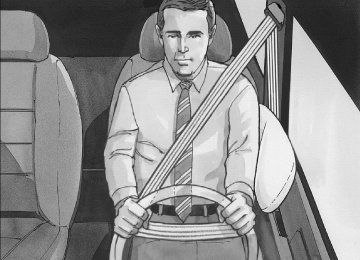- 2007 Buick Lucerne Owners Manuals
- Buick Lucerne Owners Manuals
- 2006 Buick Lucerne Owners Manuals
- Buick Lucerne Owners Manuals
- 2011 Buick Lucerne Owners Manuals
- Buick Lucerne Owners Manuals
- 2010 Buick Lucerne Owners Manuals
- Buick Lucerne Owners Manuals
- 2009 Buick Lucerne Owners Manuals
- Buick Lucerne Owners Manuals
- 2008 Buick Lucerne Owners Manuals
- Buick Lucerne Owners Manuals
- Download PDF Manual
-
result from driving a vehicle with low oil pressure. Have the vehicle serviced by your GM dealer as soon as possible when this message is displayed.
3-59
2006 - Buick Lucerne Owner Manual
PARK ASSIST OFF After the vehicle has been started, this message will remind the driver that the Ultrasonic Rear Parking Assist (URPA) system has been turned off. Press the set/reset button to acknowledge this message and clear it from the DIC display. To turn the URPA system back on, see “Park Assist” under DIC Controls and Displays on page 3-50. See Ultrasonic Rear Parking Assist (URPA) on page 3-18 for more information. PASSENGER DOOR OPEN This message will display when the front passenger’s door is not closed properly. When this message appears, you should make sure that the front passenger’s door is closed completely. RAINSENSE WIPERS ACTIVE If your vehicle has this feature, this message will display while the Rainsense™ system is active. See Rainsense™ II Wipers on page 3-9 for more information.
REMOTE KEY LEARNING ACTIVE This message will display while you are matching a remote keyless entry transmitter to your vehicle. See “Matching Transmitter(s) to Your Vehicle” under Remote Keyless Entry System Operation on page 2-6
and DIC Controls and Displays on page 3-50 for more information. REPLACE BATTERY IN REMOTE KEY This message will display when the battery in the remote keyless entry transmitter needs to be replaced. To replace the battery, see “Battery Replacement” under Remote Keyless Entry System Operation on page 2-6. RIGHT REAR DOOR OPEN This message will display when the passenger’s side rear door is not closed properly. When this message appears, you should make sure that the passenger’s door is closed completely.3-60
2006 - Buick Lucerne Owner Manual
SERVICE A/C (Air Conditioning) SYSTEM This message will display when the electronic sensors that control the air conditioning and heating systems are no longer working. Have the climate control system serviced by your GM dealer if you notice a drop in heating and air conditioning efficiency. SERVICE AIR BAG This message will display when there is a problem with the airbag system. Have your vehicle serviced by your GM dealer immediately. See Airbag Readiness Light on page 3-36 for more information. SERVICE BATTERY CHARGING SYSTEM This message will display when there is a problem with the generator and battery charging systems. Driving with this problem could drain your battery. Turn off all unnecessary accessories. Stop and turn off the vehicle as soon as it is safe to do so. Have the electrical system checked by your GM dealer immediately.
SERVICE BRAKE ASSIST This message will display if there is a problem with the brake system. The brake system warning light and the anti-lock brake system warning light may also be displayed on the instrument panel cluster. See Brake System Warning Light on page 3-40 and Anti-Lock Brake System Warning Light on page 3-41 for more information. If this happens, stop as soon as possible and turn off the vehicle. Restart the vehicle and check for the message on the DIC display. If the message is displayed or appears again when you begin driving, the brake system needs service. See your GM dealer as soon as possible. See Brakes on page 5-40 for more information. SERVICE BRAKE SYSTEM This message will display if the ignition is on to inform the driver that the brake fluid level is low. Have the brake system serviced by your GM dealer as soon as possible. The brake system warning light will also appear on the instrument panel cluster when this message appears on the DIC. See Brake System Warning Light on page 3-40.
2006 - Buick Lucerne Owner Manual
3-61
SERVICE PARK ASSIST This message will display if there is a problem with the Ultrasonic Rear Parking Assist (URPA) system. Do not use this system to help you park. See Ultrasonic Rear Parking Assist (URPA) on page 3-18 for more information. See your GM dealer for service. SERVICE POWER STEERING Your vehicle may have a speed variable assist steering system. See Steering on page 4-11. This message will display if a problem is detected with the speed variable assist steering system. When this message is displayed, you may notice that the effort required to steer the vehicle decreases or feels lighter, but you will still be able to steer the vehicle. SERVICE STABILITRAK If your vehicle has StabiliTrak®, this message will display if there has been a problem detected with StabiliTrak®. A warning light will also appear on the instrument panel cluster. See Traction Control System (TCS) Warning Light on page 3-41. See StabiliTrak® System on page 4-10 for more information.
3-62
If this message turns on while you are driving, pull off the road as soon as possible and stop carefully. Try resetting the system by turning the ignition off and then back on. If this message still stays on or turns back on again while you are driving, your vehicle needs service. Have the StabiliTrak® System inspected by your GM dealer as soon as possible. SERVICE SUSPENSION SYSTEM This message will display to indicate that the suspension system is not operating properly. See your GM dealer for service. SERVICE THEFT SYSTEM This message will display when there is a problem with the theft-deterrent system programmed in the key. A fault has been detected in the system which means that the system is disabled and it is not protecting the vehicle. The vehicle usually restarts; however, you may want to take the vehicle to your GM dealer before turning off the engine. See PASS-Key® III+ on page 2-19 for more information.
2006 - Buick Lucerne Owner Manual
SERVICE TRACTION CONTROL If your vehicle has the traction control system, this message will display when the system is not functioning properly. A warning light will also appear on the instrument panel cluster. See Traction Control System (TCS) Warning Light on page 3-41. See Traction Control System (TCS) on page 4-9 for more information. Have the traction control system serviced by your GM dealer as soon as possible. SERVICE TRANSMISSION This message will display when there is a problem with the transaxle. See your GM dealer for service. SERVICE VEHICLE SOON This message will display when a non-emissions related malfunction occurs. Have the vehicle serviced by your GM dealer as soon as possible. SPEED LIMITED TO XXX MPH (km/h) This message will display when your vehicle speed is limited to 80 mph (128 km/h) because the vehicle detects a problem in the speed variable assist steering, magnetic ride control, or automatic leveling control systems. Have your vehicle serviced by your GM dealer.
STABILITRAK NOT READY If your vehicle has StabiliTrak®, this message may display and the Traction Control System and StabiliTrak® Warning Light on the instrument panel cluster may be on after first driving the vehicle and exceeding 19 mph (30 km/h) for 30 seconds. The StabiliTrak® system is not functional until the light has turned off. See StabiliTrak® System on page 4-10
for more information. STARTING DISABLED SERVICE THROTTLE This message will display if the starting of the engine is disabled due to the electronic throttle control system. Have your vehicle serviced by your GM dealer immediately. This message will only appear while the ignition is in RUN, and will not disappear until the problem is resolved. This message cannot be acknowledged. THEFT ATTEMPTED This message will display if the content theft-deterrent system has detected a break-in attempt while you were away from your vehicle. See Content Theft-Deterrent on page 2-18 for more information.2006 - Buick Lucerne Owner Manual
3-63
TIGHTEN GAS CAP This message may be displayed if the gas cap is not on, or is not fully tightened. Check the gas cap to ensure that it is on properly. See Filling the Tank on page 5-8
for more information. TIRE PRESSURE SYSTEM RESET This message will display after the tire pressure system has been reset. See “Reset Tire Pressure System” under DIC Controls and Displays on page 3-50 for more information. TRACTION CONTROL OFF If your vehicle has the Traction Control System (TCS), this message will display when the TCS is turned off. Adjust your driving accordingly. See Traction Control System (TCS) on page 4-9 for more information. TRANSMISSION HOT IDLE ENGINE This message will display when the transaxle fluid in your vehicle is too hot. Stop the vehicle and allow it to idle until it cools down. If the warning message continues to display, have the vehicle serviced by your GM dealer as soon as possible.TRUNK OPEN This message will display when the trunk is not closed completely. You should make sure that the trunk is closed completely. See Trunk on page 2-14. TURN SIGNAL ON This message will display as a reminder to turn off the turn signal if you drive your vehicle for more than about 0.75 mile (1.2 km) with a turn signal on. See Turn Signal/Multifunction Lever on page 3-7. This message displays and a chime sounds only when the ignition is in RUN. The message will not disappear until the turn signal is manually turned off, or a turn is completed. WASHER FLUID LOW ADD FLUID This message will display when the windshield washer fluid is low. Fill the windshield washer reservoir as soon as possible. See Engine Compartment Overview on page 5-12 for the location of the windshield washer reservoir. Also, see Windshield Washer Fluid on page 5-39 for more information.
3-64
2006 - Buick Lucerne Owner Manual
DIC Vehicle Customization Your vehicle has customization capabilities that allow you to program certain features to one preferred setting. Customization features can only be programmed to one setting on the vehicle and cannot be programmed to a preferred setting for two different drivers. All of the customization options may not be available on your vehicle. Only the options available will be displayed on your DIC. The default settings for the customization features were set when your vehicle left the factory, but may have been changed from their default state since then. The customization preferences are automatically recalled. To change customization preferences, use the following procedure.
Entering the Feature Settings Menu 1. Turn the ignition on and place the vehicle in
PARK (P).
2. Press the customization button to enter the feature
settings menu. If the menu is not available, FEATURE SETTINGS AVAILABLE IN PARK will display. Before entering the menu, make sure the vehicle is in PARK (P).
Feature Settings Menu Items The following are customization features that allow you to program settings to the vehicle:
DISPLAY IN ENGLISH This feature will only display if a language other than English has been set. This feature allows you to change the language in which the DIC messages appear to English. Press the customization button until the PRESS V TO DISPLAY IN ENGLISH screen appears on the DIC display. Press the set/reset button to display all DIC messages in English.
3-65
2006 - Buick Lucerne Owner Manual
DISPLAY LANGUAGE This feature allows you to select the language in which the DIC messages will appear. Press the customization button until the DISPLAY LANGUAGE screen appears on the DIC display. Press the set/reset button to access the settings for this feature. Then press the customization button to scroll through the following choices: ENGLISH (default): All messages will appear in English. FRANCAIS (French): All messages will appear in French.
ESPANOL (Spanish): All messages will appear in Spanish.
NO CHANGE: No change will be made to this feature. The current setting will remain. Select one of the available choices and press the set/reset button while it is displayed on the DIC to select it.
AUTO DOOR LOCK This feature allows you to select when the vehicle’s doors will automatically lock. See Programmable Automatic Door Locks on page 2-13 for more information. Press the customization button until AUTO DOOR LOCK appears on the DIC display. Press the set/reset button to access the settings for this feature. Then press the customization button to scroll through the following choices:
SHIFT OUT OF PARK (default): The vehicle’s doors automatically lock when the doors are closed and the vehicle is shifted out of PARK (P).
AT VEHICLE SPEED: The vehicle’s doors automatically lock when the vehicle speed is above 5 mph (8 km/h) for three seconds.
NO CHANGE: No change will be made to this feature. The current setting will remain. Select one of the available choices and press the set/reset button while it is displayed on the DIC to select it.
3-66
2006 - Buick Lucerne Owner Manual
AUTO DOOR UNLOCK This feature allows you to select whether or not the door(s) will automatically unlock. It also allows you to select which doors and when they will automatically unlock. See Programmable Automatic Door Locks on page 2-13 for more information. Press the customization button until AUTO DOOR UNLOCK appears on the DIC display. Press the set/reset button to access the settings for this feature. Then press the customization button to scroll through the following choices: OFF: None of the doors will automatically unlock. DRIVER AT KEY OUT: Only the driver’s door will unlock when the key is taken out of the ignition. DRIVER IN PARK: Only the driver’s door will unlock when the vehicle is shifted into PARK (P). ALL AT KEY OUT: All of the doors will unlock when the key is taken out of the ignition. ALL IN PARK (default): All of the doors will unlock when the vehicle is shifted into PARK (P). NO CHANGE: No change will be made to this feature. The current setting will remain. Select one of the available choices and press the set/reset button while it is displayed on the DIC to select it.
2006 - Buick Lucerne Owner Manual
REMOTE DOOR LOCK This feature allows you to select the type of feedback you will receive when locking the vehicle with the remote keyless entry transmitter. You will not receive feedback when locking the vehicle with the remote keyless entry transmitter if any of the doors are open. See Remote Keyless Entry System Operation on page 2-6 for more information. Press the customization button until REMOTE DOOR LOCK appears on the DIC display. Press the set/reset button to access the settings for this feature. Then press the customization button to scroll through the following choices:
HORN & LIGHTS OFF: There will be no feedback when you press the lock button on the remote keyless entry transmitter.
LIGHTS ONLY: The exterior lamps will flash when you press the lock button on the remote keyless entry transmitter.
HORN ONLY: The horn will sound on the second press of the lock button on the remote keyless entry transmitter.
3-67
HORN & LIGHTS ON (default): The exterior lamps will flash when you press the lock button on the remote keyless entry transmitter, and the horn will sound when the lock button is pressed again within five seconds of the previous command.
Press the customization button until REMOTE DOOR UNLOCK appears on the DIC display. Press the set/reset button to access the settings for this feature. Then press the customization button to scroll through the following choices:
NO CHANGE: No change will be made to this feature. The current setting will remain. Select one of the available choices and press the set/reset button while it is displayed on the DIC to select it. REMOTE DOOR UNLOCK This feature allows you to select the type of feedback you will receive when unlocking the vehicle with the remote keyless entry transmitter. You will not receive feedback when unlocking the vehicle with the remote keyless entry transmitter if the doors are open. See Remote Keyless Entry System Operation on page 2-6 for more information.
LIGHTS OFF: The exterior lamps will not flash when you press the unlock button on the remote keyless entry transmitter.
LIGHTS ON (default): The exterior lamps will flash when you press the unlock button on the remote keyless entry transmitter.
NO CHANGE: No change will be made to this feature. The current setting will remain. Select one of the available choices and press the set/reset button while it is displayed on the DIC to select it.
3-68
2006 - Buick Lucerne Owner Manual
DELAY DOOR LOCK This feature allows you to select whether or not the locking of the vehicle’s doors will be delayed. The locking of the vehicle’s doors is delayed for up to 10 seconds after a power door lock switch is pressed when a door is open, or after the lock button on the remote keyless entry transmitter is pressed while a door is open. The key must be out of the ignition for this feature to work. Press the customization button until DELAY DOOR LOCK appears on the DIC display. Press the set/reset button to access the settings for this feature. Then press the customization button to scroll through the following choices:
OFF: There will be no delayed locking of the vehicle’s doors. ON (default): The locking of the vehicle’s doors will be delayed by 10 seconds after a power door lock switch is pressed when a door is open, or the lock button on the remote keyless entry transmitter is pressed while a door is open. NO CHANGE: No change will be made to this feature. The current setting will remain. Select one of the available choices and press the set/reset button while it is displayed on the DIC to select it.
EXIT LIGHTING If it is dark enough outside, this feature allows you to select the amount of time you want the exterior lamps to remain on. This happens after the vehicle is unlocked using the remote keyless entry transmitter or if the vehicle key is turned to OFF from RUN. Press the customization button until EXIT LIGHTING appears on the DIC display. Press the set/reset button to access the settings for this feature. Then press the customization button to scroll through the following choices:
OFF: The exterior lamps will not turn on.
30 SECONDS (default): The exterior lamps will stay on for 30 seconds.
1 MINUTE: The exterior lamps will stay on for one minute.
2 MINUTES: The exterior lamps will stay on for two minutes.
NO CHANGE: No change will be made to this feature. The current setting will remain. Select one of the available choices and press the set/reset button while it is displayed on the DIC to select it.
3-69
2006 - Buick Lucerne Owner Manual
APPROACH LIGHTING This feature allows you to select whether or not to have the exterior lights turn on briefly during low light periods after unlocking the vehicle using the remote keyless entry transmitter. Press the customization button until APPROACH LIGHTING appears on the DIC display. Press the set/reset button to access the settings for this feature. Then press the customization button to scroll through the following choices: OFF: The exterior lights will not turn on when you unlock the vehicle with the remote keyless entry transmitter. ON (default): If it is dark enough outside, the exterior lights will turn on briefly when you unlock the vehicle with the remote keyless entry transmitter. The lights will remain on for 20 seconds or until the lock button on the remote keyless entry transmitter is pressed, or the vehicle is no longer off. See Remote Keyless Entry System Operation on page 2-6 for more information. NO CHANGE: No change will be made to this feature. The current setting will remain. Select one of the available choices and press the set/reset button while it is displayed on the DIC to select it.
3-70
CHIME VOLUME This feature allows you to select the volume level of the chime. Press the customization button until CHIME VOLUME appears on the DIC display. Press the set/reset button to access the settings for this feature. Then press the customization button to scroll through the following choices: NORMAL (default): The chime volume will be set to a normal level.
LOUD: The chime volume will be set to a loud level.
NO CHANGE: No change will be made to this feature. The current setting will remain. Select one of the available choices and press the set/reset button while it is displayed on the DIC to select it.
PARK TILT MIRRORS If your vehicle has this feature, it allows you to select whether or not the outside mirror(s) will automatically tilt down when the vehicle is shifted into REVERSE (R). See Outside Curb View Assist Mirror on page 2-36
for more information.2006 - Buick Lucerne Owner Manual
Press the customization button until PARK TILT MIRRORS appears on the DIC display. Press the set/reset button to access the settings for this feature. Then press the customization button to scroll through the following choices:
OFF (default): Neither outside mirror will be tilted down when the vehicle is shifted into REVERSE (R).
DRIVER MIRROR: The driver’s outside mirror will be tilted down when the vehicle is shifted into REVERSE (R).
PASSENGER MIRROR: The passenger’s outside mirror will be tilted down when the vehicle is shifted into REVERSE (R).
BOTH MIRRORS: The driver’s and passenger’s outside mirrors will be tilted down when the vehicle is shifted into REVERSE (R).
NO CHANGE: No change will be made to this feature. The current setting will remain. Select one of the available choices and press the set/reset button while it is displayed on the DIC to select it.
EASY EXIT SEAT If the vehicle has this feature, it allows you to select your preference for the easy exit seat feature. See Memory Seat and Mirrors on page 2-47 for more information. Press the customization button until EASY EXIT SEAT appears in the display. Press the set/reset button to access the settings for this feature. Then press the customization button to scroll through the following choices:
OFF (default): No seat exit recall will occur.
ON: The driver’s seat will move back when the key is removed from the ignition.
The automatic easy exit seat movement will only occur one time after the key is removed from the ignition. If the automatic movement has already occurred, and you put the key back in the ignition and remove it again, the seat will stay in the original exit position, unless a memory recall took place prior to removing the key again.
NO CHANGE: No change will be made to this feature. The current setting will remain. Select one of the available choices and press the set/reset button while it is displayed on the DIC to select it.
3-71
2006 - Buick Lucerne Owner Manual
MEMORY SEAT RECALL If the vehicle has this feature, it allows you to select your preference for the memory seat recall feature. See Memory Seat and Mirrors on page 2-47 for more information. Press the customization button until MEMORY SEAT RECALL appears in the display. Press the set/reset button to access the settings for this feature. Then press the customization button to scroll through the following choices:
OFF (default): No memory seat recall will occur.
ON: The driver’s seat will automatically move to the stored driving position when the unlock button on the remote keyless entry transmitter is pressed.
REMOTE START If your vehicle has this feature, it allows you to turn the remote start off or on. The remote start feature allows you to start the engine from outside of the vehicle using your remote keyless entry transmitter. See “Remote Vehicle Start” under Remote Keyless Entry System Operation on page 2-6 for more information. Press the customization button until REMOTE START appears on the DIC display. Press the set/reset button to access the settings for this feature. Then press the customization button to scroll through the following choices:
OFF: The remote start feature will be disabled.
ON (default): The remote start feature will be enabled.
NO CHANGE: No change will be made to this feature. The current setting will remain. Select one of the available choices and press the set/reset button while it is displayed on the DIC to select it.
NO CHANGE: No change will be made to this feature. The current setting will remain. Select one of the available choices and press the set/reset button while it is displayed on the DIC to select it.
3-72
2006 - Buick Lucerne Owner Manual
FACTORY SETTINGS This feature allows you to set all of the customization features back to their factory default settings. Press the customization button until FACTORY SETTINGS appears on the DIC display. Press the set/reset button to access the settings for this feature. Then press the customization button to scroll through the following choices:
RESTORE ALL (default): The customization features will be set to their factory default settings.
DO NOT RESTORE: The customization features will not be set to their factory default settings. Select one of the available choices and press the set/reset button while it is displayed on the DIC to select it.
2006 - Buick Lucerne Owner Manual
EXIT FEATURE SETTINGS This feature allows you to exit the FEATURE SETTINGS menu. Press the customization button until FEATURE SETTINGS PRESS V TO EXIT appears in the DIC display. Press the set/reset button to exit the menu. If you do not exit, pressing the customization button again will return you to the beginning of the FEATURE SETTINGS menu. Exiting the Feature Settings Menu The feature settings menu will be exited when any of the following occurs:
The vehicle is shifted out of PARK (P). The vehicle is no longer in RUN. The trip/fuel or vehicle information DIC buttons are pressed. The end of the feature settings menu is reached and exited.
(cid:127) A 40 second time period has elapsed with no
selection made.
3-73
(cid:127) (cid:127) (cid:127) (cid:127) Audio System(s) Determine which radio your vehicle has and then read the pages following to familiarize yourself with its features. Driving without distraction is a necessity for a safer driving experience. See Defensive Driving on page 4-2. By taking a few moments to read this manual and get familiar with your vehicle’s audio system, you can use it with less effort, as well as take advantage of its features. While your vehicle is parked, set up your audio system by presetting your favorite radio stations, setting the tone, and adjusting the speakers. Then, when driving conditions permit, you can tune to your favorite stations using the presets and steering wheel controls if the vehicle has them.
{CAUTION:
This system provides you with a far greater access to audio stations and song listings. Giving extended attention to entertainment tasks while driving can cause a crash and you or others can be injured or killed. Always keep your eyes on the road and your mind on the drive — avoid engaging in extended searching while driving.
3-74
Keeping your mind on the drive is important for safe driving. For more information, see Defensive Driving on page 4-2. Here are some ways in which you can help avoid distraction while driving. While your vehicle is parked:
Familiarize yourself with all of its controls. Familiarize yourself with its operation.
(cid:127) Set up your audio system by presetting your favorite radio stations, setting the tone, and adjusting the speakers. Then, when driving conditions permit, you can tune to your favorite radio stations using the presets and steering wheel controls if the vehicle has them.
Notice: Before adding any sound equipment to your vehicle, such as an audio system, CD player, CB radio, mobile telephone, or two-way radio, make sure that it can be added by checking with your dealer. Also, check federal rules covering mobile radio and telephone units. If sound equipment can be added, it is very important to do it properly.
2006 - Buick Lucerne Owner Manual
(cid:127) (cid:127) Added sound equipment may interfere with the operation of your vehicle’s engine, radio, or other systems, and even damage them. Your vehicle’s systems may interfere with the operation of sound equipment that has been added.
Notice: The chime signals related to safety belts, parking brake, and other functions of your vehicle operate through the radio/entertainment system. If that equipment is replaced or additional equipment is added to your vehicle, the chimes may not work. Make sure that replacement or additional equipment is compatible with your vehicle before installing it. See Accessories and Modifications on page 5-3. Your vehicle has a feature called Retained Accessory Power (RAP). With RAP, the audio system can be played even after the ignition is turned off. See Retained Accessory Power (RAP) on page 2-22 for more information.
Setting the Time (Without Date Display) If your vehicle has a base AM/FM radio with a single CD player and preset buttons numbered one through six, the radio will have a clock button for setting the time. You can set the time by following these steps: 1. Press the clock button until the hour numbers begin
flashing on the display. Press the clock button a second time and the minute numbers will begin flashing on the display.
2. While either the hour or the minute numbers are
flashing, rotate the tune knob clockwise or counterclockwise to increase or decrease the time. Instead of using the tune knob, you can also press the SEEK, FWD, or REV buttons to adjust the time.
3. Press the clock button again until the clock
display stops flashing to set the currently displayed time; otherwise, the flashing will stop after five seconds and the current time displayed will be automatically set.
2006 - Buick Lucerne Owner Manual
3-75
Setting the Time (With Date Display) If your vehicle has a radio with a single CD player, the radio will have a clock button for setting the time and date. Press the clock button and the HR, MIN, MM, DD, YYYY (hour, minute, month, day, and year) will appear on the display. Press the pushbutton located under any one of the labels that you want to change. Every time the pushbutton is pressed again, the time or the date if selected, will increase by one. Another way to increase the time or date, is to press the right SEEK arrow or FWD button. To decrease, press the left SEEK arrow or REV button. You can also rotate the tune knob to adjust the selected setting.
If your vehicle has a radio with a six-disc CD player, the radio will have a MENU button instead of the clock button to set the time and date. Press the MENU button. Once the clock option is displayed, press the pushbutton located under that label. The HR, MIN, MM, DD, YYYY will appear on the display. To change the time or date, follow the instructions given earlier in this section. To change the time default setting from 12 hour to 24 hour or to change the date default setting from month/day/year to day/month/year, press the clock button and then the pushbutton located under the forward arrow label. Once the time 12H and 24H, and the date MM/DD/YYYY (month, day, and year) and DD/MM/YYYY (day, month, and year) are displayed, press the pushbutton located under the desired option. Press the clock or MENU button again to apply the selected default, or let the screen time out.
3-76
2006 - Buick Lucerne Owner Manual
Radio with CD (Base)
Finding a Station
BAND: Press this button to switch between FM1, FM2
or AM. The display will show the selection.f (Tune): Turn this knob to select radio stations. © SEEK ¨: Press the right or left SEEK arrow to go to the next or to the previous station and stay there.
To scan stations, press and hold either SEEK arrow for a few seconds until you hear a beep. The radio will go to a station, play for a few seconds, then go on to the next station. Press either SEEK arrow again to stop scanning.
The radio will only seek and scan stations with a strong signal that are in the selected band. 4 (Information): Press this button to switch the display between the radio station frequency and the time. While the ignition is off, press this knob to display the time.
3-77
Playing the Radio O (Power/Volume): Press this knob to turn the system on and off.
Turn this knob clockwise or counterclockwise to increase or decrease the volume. The radio remembers the previous volume setting whenever the radio is turned on. You can still manually adjust the volume by using the volume knob.
2006 - Buick Lucerne Owner Manual
Setting Preset Stations Up to 18 stations (six FM1, six FM2, and six AM), can be programmed on the six numbered pushbuttons, by performing the following steps: 1. Turn the radio on. 2. Press BAND to select FM1, FM2, or AM. 3. Tune in the desired station. 4. Press and hold one of the six numbered
pushbuttons for three seconds until you hear a beep. Whenever that pushbutton is pressed and released, the station that was set will return.
5. Repeat the Steps 2-4 for each pushbutton. Setting the Tone (Bass/Treble)
BASS/TREB (Bass/Treble): To adjust the bass or treble, press the tune knob or the BASS/TREBLE pushbutton until the desired tone control label appears on the display. Turn the tune knob clockwise or counterclockwise to increase or decrease the setting. You can also adjust the setting by pressing either the SEEK, FWD, or REV buttons. The display will show the current bass or treble level. If a station’s frequency is weak, or if there is static, decrease the treble.
EQ (Equalization): Press this button to select preset equalization settings. To return to the manual mode, press the EQ button until Manual appears on the display or start to manually adjust the bass or treble by pressing the tune knob. Adjusting the Speakers (Balance/Fade) ` BAL/FADE (Balance/Fade): To adjust the balance or fade, press this button or the tune knob until the desired speaker control label appears on the display. Turn the tune knob clockwise or counterclockwise to adjust the setting. You can also adjust the setting by pressing either the SEEK, FWD, or REV buttons. Radio Messages Calibration Error: The audio system has been calibrated for your vehicle from the factory. If Calibration Error appears on the display, it means that the radio has not been configured properly for your vehicle and it must be returned to your dealer for service. Loc: This message is displayed while the THEFTLOCK® system has locked up the radio. Take the vehicle to your dealer for service.
If any error occurs repeatedly or if an error cannot be corrected, contact your dealer.
3-78
2006 - Buick Lucerne Owner Manual
Playing a CD (Single CD Player) Insert a CD partway into the slot, label side up. The player will pull it in and the CD should begin playing. If the ignition or radio is turned off with a CD in the player, it will stay in the player. When the ignition or radio is turned on, the CD will start playing where it stopped, if it was the last selected audio source. When a CD is inserted, the CD symbol will appear on the radio display. As each new track starts to play, the track number will appear on the display. The CD player can play the smaller 3 inch (8 cm) single CDs with an adapter ring. Full-size CDs and the smaller CDs are loaded in the same manner. If playing a CD-R, the sound quality may be reduced due to CD-R quality, the method of recording, the quality of the music that has been recorded, and the way the CD-R has been handled. There may be an increase in skipping, difficulty in finding tracks, and/or difficulty in loading and ejecting. If these problems occur, check the bottom surface of the CD. If the surface of the CD is damaged, such as cracked, broken, or scratched, the CD will not play properly. If the surface of the CD is soiled, see Care of Your CDs on page 3-100 for more information.
If you add any label to a CD, insert more
If there is no apparent damage, try a known good CD. Notice: than one CD into the slot at a time, or attempt to play scratched or damaged CDs, you could damage the CD player. When using the CD player, use only CDs in good condition without any label, load one CD at a time, and keep the CD player and the loading slot free of foreign materials, liquids, and debris. Do not add any label to a CD, it could get caught in the CD player. If a CD is recorded on a personal computer and a description label is needed, try labeling the top of the recorded CD with a marking pen. If an error appears on the display, see “CD Messages” later in this section. Z EJECT: Press the CD eject button to eject the CD. If the CD is not removed, after several seconds, the CD will be automatically pulled back into the player. f (Tune): Turn this knob to select tracks on the CD currently playing.
2006 - Buick Lucerne Owner Manual
3-79
© SEEK ¨: Press the left SEEK arrow to go to the start of the current track, if more than ten seconds have played. Press the right SEEK arrow to go to the next track. If either SEEK arrow is held or pressed multiple times, the player will continue moving backward or forward through the CD. s REV (Reverse): Press and hold this button to reverse playback quickly within a track. You will hear sound at a reduced volume. Release this pushbutton to resume playing the track. The elapsed time of the track will appear on the display. \ FWD (Fast Forward): Press and hold this pushbutton to advance playback quickly within a track. You will hear sound at a reduced volume. Release this pushbutton to resume playing the track. The elapsed time of the track will appear on the display.
RDM (Random): With random, you can listen to CD tracks in random, rather than sequential order. To use random, do the following: 1. Press this button to play tracks from the CD you
are listening to in random order. The random icon will appear on the display.
2. Press this button again to turn off random play.
The random icon will disappear from the display.
RPT (Repeat): With repeat, one track or an entire CD can be repeated (played over and over).
To use repeat, do the following:
To repeat the track you are listening to, press and release the RPT button. An arrow symbol will appear on the display. Press RPT again to turn off repeat play. To repeat the CD you are listening to, press and hold the RPT button for a few seconds. An arrow symbol will appear on the display. Press RPT again to turn off repeat play. When repeat is off, the symbol is no longer displayed.
4 (Information): Press this button to switch the display between the track number, elapsed time of the track, and the time. When the ignition is off, press this button to display the time.
BAND: Press this button to listen to the radio while a CD is playing. The CD will remain safely inside the radio for future listening.
CD/AUX (CD/Auxiliary): Press this button to play a CD while listening to the radio. The CD icon and track number will appear on the display while a CD is in the player. Press this button again and the system will automatically search for an auxiliary input device such as a portable audio player.
3-80
2006 - Buick Lucerne Owner Manual
(cid:127) (cid:127) CD Messages CHECK DISC: If this message appears on the display and/or the CD comes out, it could be for one of the following reasons:
It is very hot. When the temperature returns to normal, the CD should play.
(cid:127) You are driving on a very rough road. When the
road becomes smoother, the CD should play. The CD is dirty, scratched, wet, or upside down. The air is very humid. If so, wait about an hour and try again. There may have been a problem while burning the CD-R. The label may be caught in the CD player.
If the CD is not playing correctly, for any other reason, try a known good CD. If any error occurs repeatedly or if an error cannot be corrected, contact your dealer. If the radio displays an error message, write it down and provide it to your dealer while reporting the problem.
2006 - Buick Lucerne Owner Manual
Using the Auxiliary Input Jack Your radio system has an auxiliary input jack located on the lower right side of the faceplate. This is not an audio output; do not plug the headphone set into the front auxiliary input jack. You can however, connect an external audio device such as an iPod, laptop computer, MP3 player, CD changer, or cassette tape player, etc. to the auxiliary input jack for use as another source for audio listening. To use a portable audio player, connect a 3.5 mm (1/8 inch) cable to the radio’s front auxiliary input jack. When a device is connected, press the radio CD/AUX button to begin playing audio from the device over the car speakers. O(Power/Volume): Turn this knob clockwise or counterclockwise to increase or decrease the volume of the portable player. You may need to do additional volume adjustments from the portable device if the volume does not go loud or soft enough. BAND: Press this button to listen to the radio while a portable audio device is playing. The portable audio device will continue playing, so you may want to stop it or turn it off. CD/AUX (CD/Auxiliary): Press this button to play a CD while a portable audio device is playing. Press this button again and the system will begin playing audio from the connected portable audio player. If a portable audio player is not connected, “no input device found” will be displayed.
3-81
(cid:127) (cid:127) (cid:127) (cid:127) (cid:127) Radio with CD (MP3)
Radio with CD (MP3) shown, Radio with
Six-Disc CD (MP3) similar
Radio Data System (RDS) The audio system has a Radio Data System (RDS). The RDS feature is available for use only on FM stations that broadcast RDS information. This system relies upon receiving specific information from these stations and will only work when the information is available. While the radio is tuned to an FM-RDS station, the station name or call letters will appear on the display. In rare cases, a radio station may broadcast incorrect information that will cause the radio features to work improperly. If this happens, contact the radio station. XM™ Satellite Radio Service XM™ is a satellite radio service that is based in the 48 contiguous United States and in Canada (if available). XM™ offers over 100 coast-to-coast channels including music, news, sports, talk, traffic/weather, and children’s programming. XM™ provides digital quality audio and text information that includes song title and artist name. A service fee is required in order to receive the XM™ service. For more information, contact XM™ at www.xmradio.com or call 1-800-852-XMXM (9696).
3-82
2006 - Buick Lucerne Owner Manual
Playing the Radio O(Power/Volume): Press this knob to turn the system on and off. Turn this knob clockwise or counterclockwise to increase or decrease the volume. Speed Compensated Volume (SCV): The radio has Speed Compensated Volume (SCV). When SCV is on, the radio volume automatically adjusts to compensate for road and wind noise as you speed up or slow down while driving. That way, the volume level should sound about the same as you drive. To activate SCV: 1. Set the radio volume to the desired level. 2. Press the MENU button to display the radio
setup menu.
3. Press the pushbutton under the AUTO VOLUM
label on the radio display.
4. Press the pushbutton under the desired Speed Compensated Volume setting (OFF, Low, Med, or High) to select the level of radio volume compensation. The display will time out after approximately 10 seconds. Each higher setting allows for more radio volume compensation at faster vehicle speeds.
Finding a Station BAND: Press this button to switch between AM, FM, or XM™ (if equipped). The display will show the selection. f (Tune): Turn this knob to select radio stations. © SEEK ¨: Press the right or left SEEK arrow to go to the next or to the previous station and stay there.
To scan stations, press and hold either SEEK arrow for a few seconds until you hear a beep. The radio will go to a station, play for a few seconds, then go on to the next station. Press either SEEK arrow again to stop scanning.
The radio will only seek and scan stations with a strong signal that are in the selected band. 4 (Information) (XM™ Satellite Radio Service, MP3, and RDS Features): Press the information button to display additional text information related to the current FM-RDS or XM™ station, or MP3 song. A choice of additional information such as: Channel, Song, Artist, and CAT may appear. Continue pressing the information button to highlight the desired label, or press the pushbutton positioned under any one of the labels and the information about that label will be displayed.
While information is not available, No Info will appear on the display.
2006 - Buick Lucerne Owner Manual
3-83
Storing a Radio Station as a Favorite Drivers are encouraged to set up their radio station favorites while the vehicle is parked. Tune to your favorite stations using the presets, favorites button, and steering wheel controls if the vehicle has this feature. See Defensive Driving on page 4-2.
FAV (Favorites): A maximum of 36 stations can be programmed as favorites using the six pushbuttons positioned below the radio station frequency labels and by using the radio favorites page button (FAV button). Press the FAV button to go through up to six pages of favorites, each having six favorite stations available per page. Each page of favorites can contain any combination of AM, FM, or XM™ (if equipped) stations. To store a station as a favorite, perform the following steps: 1. Tune to the desired radio station. 2. Press the FAV button to display the page where
you want the station stored.
3. Press and hold one of the six pushbuttons until you hear a beep. Whenever that pushbutton is pressed and released, the station that was set will return.
4. Repeat the steps for each pushbutton radio station
you want stored as a favorite.
3-84
The number of favorites pages can be setup using the MENU button. To setup the number of favorites pages, perform the following steps: 1. Press the MENU button to display the radio
setup menu.
2. Press the pushbutton located below the
FAV 1-6 label.
3. Select the desired number of favorites pages by
pressing the pushbutton located below the displayed page numbers.
4. Press the FAV button, or let the menu time out,
to return to the original main radio screen showing the radio station frequency labels and to begin the process of programming your favorites for the chosen amount of numbered pages.
2006 - Buick Lucerne Owner Manual
Setting the Tone (Bass/Treble)
Adjusting the Speakers (Balance/Fade)
BASS/MID/TREB (Bass, Midrange, or Treble): To adjust bass, midrange, or treble, press the tune knob until the tone control labels appear on the display. Continue pressing to highlight the desired label, or press the pushbutton positioned under the desired label. Turn the tune knob clockwise or counterclockwise to adjust the highlighted setting. You can also adjust the highlighted setting by pressing either the SEEK, FWD or REV button until the desired levels are obtained. If a station’s frequency is weak, or if there is static, decrease the treble.
To quickly adjust bass, midrange, or treble to the middle position, press the pushbutton positioned under the BASS, MID, or TREB label for more than two seconds. You will hear a beep and the level will be adjusted to the middle position.
To quickly adjust all tone and speaker controls to the middle position, press the tune knob for more than two seconds until you hear a beep. EQ (Equalization): Press this button to select preset equalization settings.
To return to the manual mode, press the EQ button until Manual appears on the display or start to manually adjust the bass, midrange, or treble by pressing the tune knob.
2006 - Buick Lucerne Owner Manual
BAL/FADE (Balance/Fade): To adjust balance or fade, press the tune knob until the speaker control labels appear on the display. Continue pressing to highlight the desired label, or press the pushbutton positioned under the desired label. Turn the tune knob clockwise or counterclockwise to adjust the highlighted setting. You can also adjust the highlighted setting by pressing either the SEEK, FWD, or REV button until the desired levels are obtained.
To quickly adjust balance or fade to the middle position, press the pushbutton positioned under the BAL or FADE label for more than two seconds. You will hear a beep and the level will be adjusted to the middle position.
To quickly adjust all speaker and tone controls to the middle position, press the tune knob for more than two seconds until you hear a beep.
3-85
Finding a Category (CAT) Station CAT (Category): The CAT button is used to find XM™ stations while the radio is in the XM™ mode. To find XM™ channels within a desired category, perform the following: 1. Press the BAND button until the XM™ frequency is
displayed. Press the CAT button to display the category labels on the radio display. Continue pressing the CAT button until the desired category name is displayed.
2. Press either of the two buttons below the desired
category label to immediately tune to the first XM™ station associated with that category.
3. Rotate the tune knob, press the buttons below the right or left arrows displayed, or press the right or left SEEK buttons to go to the next or previous XM™ station within the selected category.
4. To exit the category search mode, press the FAV button or BAND button to display your favorites again.
Undesired XM™ categories can be removed through the setup menu. To remove an undesired category, perform the following: 1. Press the MENU button to display the radio
setup menu.
2. Press the pushbutton located below the
XM CAT label.
3-86
3. Rotate the tune knob to display the category you
want removed.
4. Press the pushbutton located under the Remove label until the category name along with the word Removed appears on the display.
5. Repeat the steps to remove more categories. Removed categories can be restored by pressing the pushbutton under the Add label when a removed category is displayed or by pressing the pushbutton under the Restore All label. The radio will not allow you to remove or add categories while the vehicle is moving faster than 5 mph (8 kmh). Radio Messages Calibration Error: The audio system has been calibrated for your vehicle from the factory. If Calibration Error appears on the display, it means that the radio has not been configured properly for your vehicle and it must be returned to your dealer for service. Locked: This message is displayed when the THEFTLOCK® system has locked up the radio. Take the vehicle to your dealer for service. If any error occurs repeatedly or if an error cannot be corrected, contact your dealer.
2006 - Buick Lucerne Owner Manual
XM™ Radio Messages
Condition
Action Required
Radio Display
Message
XL (Explicit Language Channels)
XM Updating
XL on the radio display, after the channel name, indicates content with explicit language. Updating encryption code
No XM Signal
Loss of signal
Loading XM
Acquiring channel audio (after four second delay)
Channel Off Air
Channel not in service
Channel Unavail
No Artist Info
No Title Info
Channel no longer available
Artist Name/Feature not available Song/Program Title not available
2006 - Buick Lucerne Owner Manual
These channels, or any others, can be blocked at a customer’s request, by calling 1-800-852-XMXM (9696).
The encryption code in the receiver is being updated, and no action is required. This process should take no longer than 30 seconds. The system is functioning correctly, but the vehicle is in a location that is blocking the XM™ signal. When you move into an open area, the signal should return. The audio system is acquiring and processing audio and text data. No action is needed. This message should disappear shortly. This channel is not currently in service. Tune to another channel. This previously assigned channel is no longer assigned. Tune to another station. If this station was one of the presets, choose another station for that preset button. No artist information is available at this time on this channel. The system is working properly. No song title information is available at this time on this channel. The system is working properly.
3-87
XM™ Radio Messages (cont’d)
Condition
Action Required
Radio Display
Message
No CAT Info
No Information
CAT Not Found
XM Theftlocked
Category Name not available No Text/Informational message available No channel available for the chosen category Theftlock® active
XM Radio ID
Unknown
Check XM Receivr
Radio ID label (channel 0)
Radio ID not known (should only be if hardware failure) Hardware failure
XM Not Available
XM™ Not Available
3-88
No category information is available at this time on this channel. The system is working properly. No text or informational messages are available at this time on this channel. The system is working properly. There are no channels available for the selected category. The system is working properly. The XM™ receiver in the vehicle may have previously been in another vehicle. For security purposes, XM™ receivers cannot be swapped between vehicles. If this message appears after having your vehicle serviced, check with your dealer. If tuned to channel 0, this message will alternate with the XM™ Radio eight digit radio ID label. This label is needed to activate the service. If this message is received when tuned to channel 0, there may be a receiver fault. Consult with your dealer.
If this message does not clear within a short period of time, the receiver may have a fault. Consult with your dealer. If this message does not clear within a short period of time, the receiver may have a fault. Consult with your dealer.
2006 - Buick Lucerne Owner Manual
Playing a CD (Single CD Player) Insert a CD partway into the slot, label side up. The player will pull it in and the CD should begin playing. Playing a CD(s) (Six-Disc CD Player) LOAD ^: Press this button to load CDs into the CD player. This CD player will hold up to six CDs. To insert one CD, do the following: 1. Press and release the load button. 2. Wait for the message to insert the disc. 3. Load a CD. Insert the CD partway into the slot,
label side up. The player will pull the CD in.
To insert multiple CDs, do the following: 1. Press and hold the load button for two seconds. You will hear a beep and Load All Discs will be displayed.
2. Follow the displayed instruction on when to insert
the discs. The CD player takes up to six CDs. 3. Press the Load button again to cancel loading
more CDs.
If the ignition or radio is turned off, with a CD in the player, it will stay in the player. When the ignition or radio is turned on, the CD will start playing where it stopped, if it was the last selected audio source. When a CD is inserted, the CD symbol will appear on the CD. As each new track starts to play, the track number will appear on the display. The CD player can play the smaller 3 inch (8 cm) single CDs with an adapter ring. Full-size CDs and the smaller CDs are loaded in the same manner. If playing a CD-R, the sound quality may be reduced due to CD-R quality, the method of recording, the quality of the music that has been recorded, and the way the CD-R has been handled. There may be an increase in skipping, difficulty in finding tracks, and/or difficulty in loading and ejecting. If these problems occur, check the bottom surface of the CD. If the surface of the CD is damaged, such as cracked, broken, or scratched, the CD will not play properly. If the surface of the CD is soiled, see Care of Your CDs on page 3-100 for more information. If there is no apparent damage, try a known good CD.
2006 - Buick Lucerne Owner Manual
3-89
f (Tune): Turn this knob to select tracks on the CD currently playing. © SEEK ¨: Press the left SEEK arrow to go to the start of the current track, if more than ten seconds have played. Press the right SEEK arrow to go to the next track. If either SEEK arrow is held, or pressed multiple times, the player will continue moving backward or forward through the tracks on the CD. s REV (Reverse): Press and hold this button to reverse playback quickly within a track. You will hear sound at a reduced volume. Release this pushbutton to resume playing the track. The elapsed time of the track will appear on the display. \ FWD (Fast Forward): Press and hold this button to advance playback quickly within a track. You will hear sound at a reduced volume. Release this button to resume playing the track. The elapsed time of the track will appear on the display.
If you add any label to a CD, insert more
Notice: than one CD into the slot at a time, or attempt to play scratched or damaged CDs, you could damage the CD player. When using the CD player, use only CDs in good condition without any label, load one CD at a time, and keep the CD player and the loading slot free of foreign materials, liquids, and debris. Do not add any label to a CD, it could get caught in the CD player. If a CD is recorded on a personal computer and a description label is needed, try labeling the top of the recorded CD with a marking pen. If an error appears on the display, see “CD Messages” later in this section. Z EJECT: Press the CD eject button to eject CD(s). To eject the CD that is currently playing, press and release this button. You will hear a beep and Ejecting Disc will be displayed. Once the disc is ejected, Remove Disc will appear on display. The CD can be removed. If the CD is not removed, after several seconds, the CD will be automatically pulled back into the player and begin playing.
For the Six-Disc CD player, press and hold the eject button for two seconds to eject all discs.
3-90
2006 - Buick Lucerne Owner Manual
RDM (Random): With random, you can listen to the tracks in random, rather than sequential order, on one CD or all CDs in a six-disc CD player. To use random, do one of the following: (cid:127) Press the CD/AUX button, or for a single CD
player, insert a disc partway into the slot of the CD player. A RDM label will appear on display. To play the tracks from the single CD in random order, press the pushbutton positioned under the RDM label until Random Current Disc is displayed. Press the pushbutton again to turn off random play.
(cid:127) Press the CD/AUX button, or for a six-disc CD
player, press and hold the LOAD button. You will hear a beep and Load All Discs will be displayed. Insert one or more discs partway into the slot of the CD player. To play tracks from all CDs loaded in a six-disc CD player in random order, press the pushbutton positioned under the RDM label until Randomize All Discs is displayed. Press the same pushbutton again to turn off random play.
BAND: Press this button to listen to the radio while a CD is playing. The CD will remain safely inside the radio for future listening.
CD/AUX (CD/Auxiliary): Press this button to play a CD while listening to the radio. The CD icon and a message showing disc and/or track number will appear on the display when a CD is in the player. Press this button again and the system will automatically search for an auxiliary input device, such as a portable audio player. If a portable audio player is not connected, “no input device found” will be displayed.
Using an MP3/WMA CD-R or CD-RW Disc The radio will play MP3 and WMA files that were recorded on a CD-R or CD-RW disc. The files can be recorded with the following fixed bit rates: 32 kbps, 40 kbps, 56 kbps, 64 kbps, 80 kbps, 96 kbps, 112 kbps, 128 kbps, 160 kbps, 192 kbps, 224 kbps, 256 kbps, and 320 kbps or a variable bit rate. Song title, artist name, and album will be available for display by the radio when recorded using ID3 tags version 1 and 2. Compressed Audio The radio will also play discs that contain both uncompressed CD audio (.CDA files) and MP3/WMA files. By default the radio will read only the uncompressed audio and ignore the MP3/WMA files. Pressing the CAT button will toggle between compressed and uncompressed audio format.
2006 - Buick Lucerne Owner Manual
3-91
MP3/WMA Format If you burn your own MP3/WMA disc on a personal computer: (cid:127) Make sure the MP3 files are recorded on a CD-R or
CD-RW disc.
(cid:127) Do not mix standard audio and MP3 files on one disc. The CD player is able to read and play a maximum of 50 folders, 50 playlists, and 255 files.
(cid:127) Create a folder structure that makes it easy to find
songs while driving. Organize songs by albums using one folder for each album. Each folder or album should contain 18 songs or less.
(cid:127) Avoid subfolders. The system can support up to
8 subfolders deep, however, keep the total number of folders to a minimum in order to reduce the complexity and confusion in trying to locate a particular folder during playback.
(cid:127) Make sure playlists have a .m3u or .wpl extension
(other file extensions may not work).
(cid:127) Minimize the length of the file, folder or playlist names. Long file, folder, or playlist names, or a combination of a large number of files and folders, or playlists may cause the player to be unable to play up to the maximum number of files, folders, playlists, or sessions. If you wish to play a large number of files, folders, playlists or sessions, minimize the length of the file, folder or playlist name. Long names also take up more space on the display, potentially getting cut off. Finalize the audio disc before you burn it. Trying to add music to an existing disc may cause the disc not to function in the player.
You can change playlists by using the previous and next folder buttons, the tuner knob, or the seek buttons. You can also play an MP3 CD-R that was recorded using no file folders. If a CD-R contains more than the maximum of 50 folders, 50 playlists, and 255 files, the player will let you access and navigate up to the maximum, but all items over the maximum will not be accessible.
3-92
2006 - Buick Lucerne Owner Manual
(cid:127) (cid:127) Root Directory The root directory of the CD-R is treated as a folder. If the root directory has compressed audio files, the directory will be displayed as F1 ROOT. All files contained directly under the root directory will be accessed prior to any root directory folders. However, playlists (Px) will always be accessed before root folders or files. Empty Directory or Folder If a root directory or a folder exists somewhere in the file structure that contains only folders/subfolders and no compressed files directly beneath them, the player will advance to the next folder in the file structure that contains compressed audio files and the empty folder will not be displayed or numbered. No Folder When the CD-R contains only compressed files, the files will be located under the root folder. The next and previous folder functions will not be displayed on a CD-R that was recorded without folders or playlists. When displaying the name of the folder the radio will display ROOT.
When the CD-R contains only playlists and compressed audio files, but no folders, all files will be located under the root folder. The folder down and the folder up buttons will search playlists (Px) first and then go to the root folder. When the radio displays the name of the folder the radio will display ROOT. Order of Play Tracks recorded to the CD-R will be played in the following order: (cid:127) Play will begin from the first track in the first playlist
and will continue sequentially through all tracks in each playlist. When the last track of the last playlist has been played, play will continue from the first track of the first playlist.
(cid:127) Play will begin from the first track in the first folder
and will continue sequentially through all tracks in each folder. When the last track of the last folder has been played, play will continue from the first track of the first folder.
When play enters a new folder, the display will not automatically show the new folder name unless you have chosen the folder mode as the default display. The new track name will appear on the display.
2006 - Buick Lucerne Owner Manual
3-93
File System and Naming The song name that will be displayed will be the song name that is contained in the ID3 tag. If the song name is not present in the ID3 tag, then the radio will display the file name without the extension (such as .mp3) as the track name. Track names longer than 32 characters or four pages will be shortened. The display will not show parts of words on the last page of text and the extension of the filename will not be displayed. Preprogrammed Playlists You can access preprogrammed playlists that were created using WinAmp™, MusicMatch™, or Real Jukebox™ software, however, you will not have playlist editing capability using the radio. These playlists will be treated as special folders containing compressed audio song files. Playing an MP3
Insert a CD-R partway into the slot (Single CD Player), or press the load button and wait for the message to insert disc (Six-Disc CD Player), label side up. The player will pull it in, and the CD-R should begin playing.If you turn off the ignition or radio with a CD-R in the player it will stay in the player. When you turn on the ignition or radio, the CD-R will start to play where it stopped, if it was the last selected audio source. As each new track starts to play, the track number and song title will appear on the display. The CD player can play the smaller 3 inch (8 cm) single CD-Rs with an adapter ring. Full-size CD-Rs and the smaller CD-Rs are loaded in the same manner. If playing a CD-R, the sound quality may be reduced due to CD-R quality, the method of recording, the quality of the music that has been recorded, and the way the CD-R has been handled. There may be an increase in skipping, difficulty in finding tracks, and/or difficulty in loading and ejecting. If these problems occur, check the bottom surface of the CD. If the surface of the CD is damaged, such as cracked, broken, or scratched, the CD will not play properly. If the surface of the CD is soiled, see Care of Your CDs on page 3-100 for more information. If there is no apparent damage, try a known good CD.
3-94
2006 - Buick Lucerne Owner Manual
If you add any label to a CD, insert more
Notice: than one CD into the slot at a time, or attempt to play scratched or damaged CDs, you could damage the CD player. When using the CD player, use only CDs in good condition without any label, load one CD at a time, and keep the CD player and the loading slot free of foreign materials, liquids, and debris. Do not add any label to a CD, it could get caught in the CD player. If a CD is recorded on a personal computer and a description label is needed, try labeling the top of the recorded CD with a marking pen instead. If an error appears on the display, see “CD Messages” later in this section. Z EJECT: Press the CD eject button to eject CD-R(s). To eject the CD-R that is currently playing, press and release this button. You will hear a beep and Ejecting Disc will be displayed. Once the disc is ejected, Remove Disc will appear on display. The CD-R can be removed. If the CD-R is not removed, after several seconds, the CD-R will be automatically pulled back into the player and begin playing. For the Six-Disc CD player, press and hold the eject button for two seconds to eject all discs.
f (Tune): Turn this knob to select MP3 files on the CD-R currently playing. © SEEK ¨: Press the left SEEK arrow to go to the start of the current MP3 file, if more than ten seconds have played. Press the right SEEK arrow to go to the next MP3 file. If either SEEK arrow is held or pressed multiple times, the player will continue moving backward or forward through MP3 files on the CD. S c (Previous Folder): Press the pushbutton positioned under the Folder label to go to the first track in the previous folder. c T (Next Folder): Press the pushbutton positioned under the Folder label to go to the first track in the next folder. s REV (Reverse): Press and hold this button to reverse playback quickly within an MP3 file. You will hear sound at a reduced volume. Release this button to resume playing the file. The elapsed time of the file will appear on the display.
2006 - Buick Lucerne Owner Manual
3-95
\ FWD (Fast Forward): Press and hold this button to advance playback quickly within an MP3 file. You will hear sound at a reduced volume. Release this button to resume playing the file. The elapsed time of the file will appear on the display.
RDM (Random): With random, you can listen to MP3
files on the CD-R in random, rather than sequential order, on one CD-R or all discs in a six-disc CD player. To use random, do one of the following: 1. To play MP3 files from the CD-R you are listeningto in random order, press the pushbutton positioned under the RDM label until Random Current Disc is displayed. Press the same pushbutton again to turn off random play.
2. To play songs from all CDs loaded in a six-disc CD
player in random order, press the pushbutton positioned under the RDM label until Randomize All Discs is displayed. Press the same pushbutton again to turn off random play.
h (Music Navigator): Use the music navigator feature to play MP3 files on the CD-R in order by artist or album. Press the pushbutton located below the music navigator label. The player will scan the disc to sort the files by artist and album ID3 tag information. It may take several minutes to scan the disc depending on the number of MP3 files recorded to the CD-R. The radio may begin playing while it is scanning the disc in the background. When the scan is finished, the CD-R will begin playing again.
Once the disc has been scanned, the player will default to playing MP3 files in order by artist. The current artist playing is shown on the second line of the display between the arrows. Once all songs by that artist are played, the player will move to the next artist in alphabetic order on the CD-R and begin playing MP3
files by that artist. If you want to listen to MP3 files by another artist, press the pushbutton located below either arrow button. You will go to the next or previous artist in alphabetic order. Continue pressing either button until the desired artist is displayed.3-96
2006 - Buick Lucerne Owner Manual
To change from playback by artist to playback by album, press the pushbutton located below the Sort By label. From the sort screen, push one of the buttons below the album button. Press the pushbutton below the back label to return to the main music navigator screen. Now the album name is displayed on the second line between the arrows and songs from the current album will begin to play. Once all songs from that album are played, the player will move to the next album in alphabetic order on the CD-R and begin playing MP3 files from that album.
To exit music navigator mode, press the pushbutton below the Back label to return to normal MP3 playback.
BAND: Press this button to listen to the radio while a CD is playing. The CD will remain safely inside the radio for future listening.
CD/AUX (CD/Auxiliary): Press this button to play a CD while listening to the radio. The CD icon and a message showing disc and/or track number will appear on the display while a CD is in the player. Press this button again and the system will automatically search for an auxiliary input device such as a portable audio player. If a portable audio player is not connected, “no input device found” will be displayed.
CD Messages
CHECK DISC: If this message appears on the display and/or the CD comes out, it could be for one of the following reasons:
It is very hot. When the temperature returns to normal, the CD should play.
(cid:127) You are driving on a very rough road. When the
road becomes smoother, the CD should play. The CD is dirty, scratched, wet, or upside down. The air is very humid. If so, wait about an hour and try again. There may have been a problem while burning the CD. The label may be caught in the CD player.
If the CD is not playing correctly, for any other reason, try a known good CD. If any error occurs repeatedly or if an error cannot be corrected, contact your dealer. If the radio displays an error message, write it down and provide it to your dealer while reporting the problem.
2006 - Buick Lucerne Owner Manual
3-97
(cid:127) (cid:127) (cid:127) (cid:127) (cid:127) Navigation/Radio System Your vehicle may have a navigation radio system. The navigation system has built-in features intended to minimize driver distraction. Technology alone, no matter how advanced, can never replace your own judgment. See the navigation system manual for some tips to help you reduce distractions while driving.
Theft-Deterrent Feature THEFTLOCK® is designed to discourage theft of your vehicle’s radio. It works by using a secret code to disable all radio functions whenever battery power is removed and the radio is placed in a different vehicle. This feature requires no user input to be activated. The radio is automatically armed when it is put into the vehicle for the first time. If THEFTLOCK® is activated, the radio will not operate if stolen. The radio will display LOCKED. If this occurs, the radio will need to be returned to your GM dealer.
Using the Auxiliary Input Jack Your radio system has an auxiliary input jack located on the lower right side of the faceplate. This is not an audio output; do not plug the headphone set into the front auxiliary input jack. You can however, connect an external audio device such as an iPod, laptop computer, MP3 player, CD changer, or cassette tape player, etc. to the auxiliary input jack for use as another source for audio listening. To use a portable audio player, connect a 3.5 mm (1/8 inch) cable to the radio’s front auxiliary input jack. When a device is connected, press the radio CD/AUX button to begin playing audio from the device over the car speakers. O (Power/Volume): Turn this knob clockwise or counterclockwise to increase or decrease the volume of the portable player. You may need to do additional volume adjustments from the portable device if the volume does not go loud or soft enough. BAND: Press this button to listen to the radio while a portable audio device is playing. The portable audio device will continue playing, so you may want to stop it or turn it off.
CD/AUX (CD/Auxiliary): Press this button to play a CD while a portable audio device is playing. Press this button again and the system will begin playing audio from the connected portable audio player. If a portable audio player is not connected, “no input device found” will be displayed.
3-98
2006 - Buick Lucerne Owner Manual
Audio Steering Wheel Controls
The audio steering wheel controls may be different depending on your vehicles options. Some audio controls can be adjusted at the steering wheel. They include the following:
xw (Next/Previous): Press the up or the down arrow to go to the next or to the previous radio station stored as a favorite.
When a CD is playing, press the up or the down arrow to go to the next or previous track. g (Mute/Voice Recognition): Press and release this button to silence the system. Press and release this button again, to turn the sound on.
If your vehicle has the navigation system, press and hold this button for longer than one second to initiate voice recognition. See “Voice Recognition” in the Navigation System manual for more information. If your vehicle has OnStar®, press and hold this button for longer than one second to interact with the OnStar® system. If your vehicle is also equipped with the Navigation system, push this button to initiate voice recognition, and say “OnStar” to enter OnStar® mode. See the OnStar® System on page 2-38 in this manual for more information.
SRCE (Source): Press this button to switch between AM, FM, XM (if equipped), CD, and AUX jack. + − (Volume): Press the plus or minus button to increase or to decrease the radio volume. ¨ (Seek): Press the seek arrow to go to the next radio station and stay there. If you have the navigation system, some of the audio steering wheel controls work when a DVD is playing in the navigation radio. See the Navigation System manual for more information.
2006 - Buick Lucerne Owner Manual
3-99
Radio Reception You may experience frequency interference and static during normal radio reception if items such as cellphone chargers, vehicle convenience accessories, and external electronic devices are plugged into the accessory power outlet. If there is interference or static, unplug the item from the accessory power outlet. AM The range for most AM stations is greater than for FM, especially at night. The longer range can cause station frequencies to interfere with each other. For better radio reception, most AM radio stations will boost the power levels during the day, and then reduce these levels during the night. Static can also occur when things like storms and power lines interfere with radio reception. When this happens, try reducing the treble on your radio. FM Stereo FM stereo will give the best sound, but FM signals will reach only about 10 to 40 miles (16 to 65 km). Tall buildings or hills can interfere with FM signals, causing the sound to fade in and out.
XM™ Satellite Radio Service XM™ Satellite Radio Service gives digital radio reception from coast-to-coast in the 48 contiguous United States, and in Canada (if available). Just as with FM, tall buildings or hills can interfere with satellite radio signals, causing the sound to fade in and out. In addition, traveling or standing under heavy foliage, bridges, garages, or tunnels may cause loss of the XM™ signal for a period of time. The radio may display NO SIGNAL to indicate interference.
Care of Your CDs Handle CDs carefully. Store them in their original cases or other protective cases and away from direct sunlight and dust. The CD player scans the bottom surface of the disc. If the surface of a CD is damaged, such as cracked, broken, or scratched, the CD will not play properly or not at all. If the surface of a CD is soiled, take a soft, lint free cloth or dampen a clean, soft cloth in a mild, neutral detergent solution mixed with water, and clean it. Make sure the wiping process starts from the center to the edge. Do not touch the bottom side of a CD while handling it; this could damage the surface. Pick up CDs by grasping the outer edges or the edge of the hole and the outer edge.
3-100
2006 - Buick Lucerne Owner Manual
Care of the CD Player The use of CD lens cleaners for CD players is not advised, due to the risk of contaminating the internal lens of the CD optics with lubricants.
Backglass Antenna The AM-FM antenna is integrated with the rear window defogger, located in the rear window. Make sure that the inside surface of the rear window is not scratched and that the lines on the glass are not damaged. If the inside surface is damaged, it could interfere with radio reception. Also, for proper radio reception, the antenna connector at the top-center of the rear window needs to be properly attached to the post on the glass. Notice: Do not apply aftermarket glass tinting with metallic film. The metallic film in some tinting materials will interfere with or distort the incoming radio reception. Any damage caused to your backglass antenna due to metallic tinting materials will not be covered by your warranty. Notice: Using a razor blade or sharp object to clear the inside rear window may damage the rear window antenna and/or the rear window defogger. Repairs would not be covered by your warranty. Do not clear the inside rear window with sharp objects.
Because this antenna is built into your rear window, there is a reduced risk of damage caused by car washes and vandals. If static is heard on the radio, when the rear window defogger is turned on, it could mean that a defogger grid line has been damaged. If this is true, the grid line must be repaired. If you choose to add a cellular telephone to your vehicle, and the antenna needs to be attached to the glass, make sure that you do not damage the grid lines for the AM-FM antenna. There is enough space between the lines to attach a cellular telephone antenna without interfering with radio reception.
XM™ Satellite Radio Antenna System The XM™ Satellite Radio antenna is located on the roof of your vehicle. Keep this antenna clear of snow and ice build up for clear radio reception. If your vehicle has a sunroof, the performance of the XM™ system may be affected if the sunroof is open. Loading items onto the roof of your vehicle can interfere with the performance of the XM™ system. Make sure the XM™ Satellite Radio antenna is not obstructed.
3-101
2006 - Buick Lucerne Owner Manual
✍ NOTES
3-102
2006 - Buick Lucerne Owner Manual
Section 4
Driving Your Vehicle
Your Driving, the Road, and Your Vehicle ..........4-2
Defensive Driving ...........................................4-2
Drunken Driving .............................................4-3
Control of a Vehicle ........................................4-6
Braking .........................................................4-6
Anti-Lock Brake System (ABS) .........................4-7
Braking in Emergencies ...................................4-8
Traction Control System (TCS) .........................4-9
StabiliTrak® System ......................................4-10
Panic Brake Assist ........................................4-10
Steering ......................................................4-11
Off-Road Recovery .......................................4-13
Passing .......................................................4-13
Loss of Control .............................................4-15
Driving at Night ............................................4-16Driving in Rain and on Wet Roads ..................4-17
City Driving ..................................................4-19
Freeway Driving ...........................................4-20
Before Leaving on a Long Trip .......................4-21
Highway Hypnosis ........................................4-22
Hill and Mountain Roads ................................4-22
Winter Driving ..............................................4-24
If Your Vehicle is Stuck in Sand, Mud,Ice or Snow ..............................................4-28
Rocking Your Vehicle to Get It Out .................4-28
Loading Your Vehicle ....................................4-29
Towing ..........................................................4-34
Towing Your Vehicle .....................................4-34
Recreational Vehicle Towing ...........................4-34
Towing a Trailer ...........................................4-362006 - Buick Lucerne Owner Manual
4-1
Your Driving, the Road, and Your Vehicle
Defensive Driving The best advice anyone can give about driving is: Drive defensively. Please start with a very important safety device in your vehicle: Buckle up. See Safety Belts: They Are for Everyone on page 1-10.
{CAUTION:
Defensive driving really means “Be ready for anything.” On city streets, rural roads, or expressways, it means “Always expect the unexpected.” Assume that pedestrians or other drivers are going to be careless and make mistakes. Anticipate what they might do and be ready. Rear-end collisions are about the most preventable of accidents. Yet they are common. Allow enough following distance. Defensive driving requires that a driver concentrate on the driving task. Anything that distracts from the driving task makes proper defensive driving more difficult and can even cause a collision, with resulting injury. Ask a passenger to help do these things, or pull off the road in a safe place to do them. These simple defensive driving techniques could save your life.
4-2
2006 - Buick Lucerne Owner Manual
Drunken Driving Death and injury associated with drinking and driving is a national tragedy. It is the number one contributor to the highway death toll, claiming thousands of victims every year. Alcohol affects four things that anyone needs to drive a vehicle:
Judgment
(cid:127) Muscular Coordination (cid:127) Vision (cid:127) Attentiveness Police records show that almost half of all motor vehicle-related deaths involve alcohol. In most cases, these deaths are the result of someone who was drinking and driving. In recent years, more than 16,000 annual motor vehicle-related deaths have been associated with the use of alcohol, with more than 300,000 people injured. Many adults — by some estimates, nearly half the adult population — choose never to drink alcohol, so they never drive after drinking. For persons under 21, it is against the law in every U.S. state to drink alcohol There are good medical, psychological, and developmental reasons for these laws.
The obvious way to eliminate the leading highway safety problem is for people never to drink alcohol and then drive. But what if people do? How much is “too much” if someone plans to drive? It is a lot less than many might think. Although it depends on each person and situation, here is some general information on the problem. The Blood Alcohol Concentration (BAC) of someone who is drinking depends upon four things:
The amount of alcohol consumed The drinker’s body weight The amount of food that is consumed before and during drinking The length of time it has taken the drinker to consume the alcohol
According to the American Medical Association, a 180 lb (82 kg) person who drinks three 12 ounce (355 ml) bottles of beer in an hour will end up with a BAC of about 0.06 percent. The person would reach the same BAC by drinking three 4 ounce (120 ml) glasses of wine or three mixed drinks if each had 1-1/2 ounces (45 ml) of liquors like whiskey, gin, or vodka.
4-3
2006 - Buick Lucerne Owner Manual
(cid:127) (cid:127) (cid:127) (cid:127) (cid:127) There is a gender difference, too. Women generally have a lower relative percentage of body water than men. Since alcohol is carried in body water, this means that a woman generally will reach a higher BAC level than a man of her same body weight will when each has the same number of drinks. The law in most U.S. states, and throughout Canada, sets the legal limit at 0.08 percent. In some other countries, the limit is even lower. For example, it is 0.05 percent in both France and Germany. The BAC limit for all commercial drivers in the United States is 0.04 percent. The BAC will be over 0.10 percent after three to six drinks (in one hour). Of course, as we have seen, it depends on how much alcohol is in the drinks, and how quickly the person drinks them. But the ability to drive is affected well below a BAC of 0.10 percent. Research shows that the driving skills of many people are impaired at a BAC approaching 0.05 percent, and that the effects are worse at night. All drivers are impaired at BAC levels above 0.05 percent. Statistics show that the chance of being in a collision increases sharply for drivers who have a BAC of 0.05 percent or above. A driver with a BAC level of 0.06 percent has doubled his or her chance of having a collision. At a BAC level of 0.10 percent, the chance of this driver having a collision is 12 times greater; at a level of 0.15 percent, the chance is 25 times greater!
2006 - Buick Lucerne Owner Manual
It is the amount of alcohol that counts. For example, if the same person drank three double martinis (3 ounces or 90 ml of liquor each) within an hour, the person’s BAC would be close to 0.12 percent. A person who consumes food just before or during drinking will have a somewhat lower BAC level.
4-4
The body takes about an hour to rid itself of the alcohol in one drink. No amount of coffee or number of cold showers will speed that up. “I will be careful” is not the right answer. What if there is an emergency, a need to take sudden action, as when a child darts into the street? A person with even a moderate BAC might not be able to react quickly enough to avoid the collision. There is something else about drinking and driving that many people do not know. Medical research shows that alcohol in a person’s system can make crash injuries worse, especially injuries to the brain, spinal cord, or heart. This means that when anyone who has been drinking — driver or passenger — is in a crash, that person’s chance of being killed or permanently disabled is higher than if the person had not been drinking.
{CAUTION:
Drinking and then driving is very dangerous. Your reflexes, perceptions, attentiveness, and judgment can be affected by even a small amount of alcohol. You can have a serious — or even fatal — collision if you drive after drinking. Please do not drink and drive or ride with a driver who has been drinking. Ride home in a cab; or if you are with a group, designate a driver who will not drink.
2006 - Buick Lucerne Owner Manual
4-5
Control of a Vehicle You have three systems that make your vehicle go where you want it to go. They are the brakes, the steering, and the accelerator. All three systems have to do their work at the places where the tires meet the road. Sometimes, as when you are driving on snow or ice, it is easy to ask more of those control systems than the tires and road can provide. That means you can lose control of your vehicle. See Traction Control System (TCS) on page 4-9. Adding non-GM accessories can affect your vehicle’s performance. See Accessories and Modifications on page 5-3. Braking See Brake System Warning Light on page 3-40. Braking action involves perception time and reaction time. First, you have to decide to push on the brake pedal. That is perception time. Then you have to bring up your foot and do it. That is reaction time.
Average reaction time is about three-fourths of a second. But that is only an average. It might be less with one driver and as long as two or three seconds or more with another. Age, physical condition, alertness,