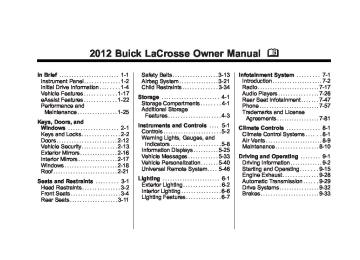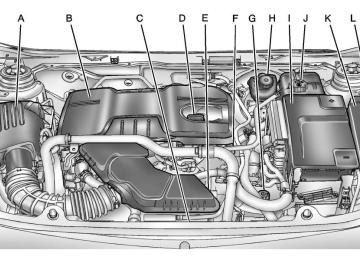- 2014 Buick Lacrosse Owners Manuals
- Buick Lacrosse Owners Manuals
- 2010 Buick Lacrosse Owners Manuals
- Buick Lacrosse Owners Manuals
- 2008 Buick Lacrosse Owners Manuals
- Buick Lacrosse Owners Manuals
- 2015 Buick Lacrosse Owners Manuals
- Buick Lacrosse Owners Manuals
- 2006 Buick Lacrosse Owners Manuals
- Buick Lacrosse Owners Manuals
- 2005 Buick Lacrosse Owners Manuals
- Buick Lacrosse Owners Manuals
- 2013 Buick Lacrosse Owners Manuals
- Buick Lacrosse Owners Manuals
- 2016 Buick Lacrosse Owners Manuals
- Buick Lacrosse Owners Manuals
- 2007 Buick Lacrosse Owners Manuals
- Buick Lacrosse Owners Manuals
- 2012 Buick Lacrosse Owners Manuals
- Buick Lacrosse Owners Manuals
- 2011 Buick Lacrosse Owners Manuals
- Buick Lacrosse Owners Manuals
- 2009 Buick Lacrosse Owners Manuals
- Buick Lacrosse Owners Manuals
- Download PDF Manual
-
INFO: Press to display additional information that may be available for the current song. g / l : Press to search for stations. FAV: Press to open the favorites list and select the favorites page. 1 to 6: Press to select preset stations.
k (Play/Pause): Press to pause time shifted content, if equipped. RDS (Radio Data System) The radio may have RDS. The RDS feature is available for use only on FM stations that broadcast RDS information. This feature only works when the information from the radio station is available. In rare cases, a radio station could broadcast incorrect information that causes the radio features to work improperly. If this happens, contact the radio station. While the radio is tuned to an FM-RDS station, the station name or call letters display. Radio Menus Radio menus are available for AM and FM. Turn the Menu knob to open the main radio menu for that band.
Infotainment System 7-17
Selecting a Band Press the RADIO/BAND button to choose AM, FM, or XM, if equipped. The last station that was playing starts playing again. Selecting a Station
Seek Tuning (Radio with CD) If the radio station is not known: Briefly press g or l to automatically search for the next available station. If a station is not found, the radio switches to a more sensitive search level. If a station still is not found, the frequency that was last active begins to play. If the radio station is known: Press and hold g or l until the station on the display is reached, then release the button.
Buick LaCrosse Owner Manual - 2012
Black plate (18,1)
7-18
Infotainment System
Seek Tuning (Radio with CD/DVD and MEM) Briefly press g or l to automatically search for the next available station. If a station is not found, the radio switches to a more sensitive search level. If a station still is not found, the frequency that was last active begins to play.
Manual Tuning Turn the TUNE knob to select the frequency on the display.
Favorites List 1. Turn the Menu knob. 2. Select Favorites List. 3. Select the station.
Station Lists 1. Turn the Menu knob. 2. Select AM or FM Station List. All receivable stations in the current reception area are displayed. If a station list has not been created, an automatic station search is done.
3. Select the station.
Category Lists Most stations that broadcast an RDS program type code specify the type of programming transmitted. Some stations change the program type code depending on the content. The system stores the RDS stations sorted by program type in the FM category list. To search for a programming type determined by station: 1. Turn the Menu knob. 2. Select FM category list. A list of all programming types available displays.
3. Select the programming type. A list of stations that transmit programming of the selected type displays.
4. Select the station.
The category lists are updated when the station lists are updated.
Updating Station & Category Lists If stations stored in the station list can no longer be received: 1. Turn the Menu knob. 2. Select Update AM or FM Station
List, if the stations stored in the station list are no longer received. A station search will be completed and the first station in the updated list will play. To cancel the station search, press SELECT. Storing a Station as a Favorite Stations from all bands can be stored in any order in the favorite pages. Up to six stations can be stored in each favorite page and the number of available favorite pages can be set.
Storing Stations To store the station to a position in the list, press the corresponding button 1 to 6 until a beep is heard.
Buick LaCrosse Owner Manual - 2012
Black plate (19,1)
Retrieving Stations Press the FAV button to open a favorite page or to switch to another favorite page. Briefly press one of the 1 to 6 buttons to retrieve the station. Time Shifting (Radio with CD/DVD and MEM) The radio with MEM time shift feature can rewind 20 minutes of FM/AM content. While listening to the radio, the content from the current station is always being buffered. Press k to pause the radio. The radio displays the time shift status bar. The status bar shows the amount of content stored in the buffer and the current pause point. To resume playback from the current pause point, press k again. The radio is no longer live, but played from the time shift buffer. A status bar displays below the station number.
Press and hold l or g to fast forward or rewind through the time shift buffer. Hold l until the end of the recorded buffer resumes live playback. Press and release l or g to jump forward or back 30 seconds in the time shift buffer. When the radio station is changed, the buffer is cleared and automatically restarted for the current station. Content from a previously tuned station is no longer available. The time shift feature is not available while recording or with other sources of playback.
Pausing AM/FM with the Vehicle Turned Off If AM/FM is paused when the vehicle is turned off, the radio continues to buffer the current radio station for up to 20 minutes.
Infotainment System 7-19
If the vehicle is turned back on within 20 minutes, the radio resumes playback from the paused point.
AM-FM Radio (Radio with CD and Touchscreen)
Playing the Radio
Audio Source Menu VOL/ O (Power/Volume): . Press to turn the radio on or off.
Turn the knob to increase or decrease the volume. The volume is adjusted for the current audio source or voice prompts.
The steering wheel controls can also be used to adjust the volume. See Steering Wheel Controls on page 5‑2 for more information. Also, see “Radio Settings” and “Automatic Volume Control” in this section.
Buick LaCrosse Owner Manual - 2012
Black plate (20,1)
7-20
Infotainment System
TUNE/ k : Turn to change the radio station. See “Finding a Station” following for more information. Press to play a CD track. SOURCE: Press to select the AM, FM, or XM (if equipped) band. The audio sources can also be changed by using the steering wheel controls. See Steering Wheel Controls on page 5‑2 for more information. Tone Menu To access the sound menu, press the TONE button. Use the sound menu to adjust the following features: . Bass . Middle Treble
. EQ
Fade
. Balance
Setting the Tone To adjust the bass, treble and midrange: . Bass: Press + or - to change
the level.
. Middle (Midrange): Press + or -
to change the level. Treble: Press + or - to change the level.
Adjusting the Speakers Scroll through the settings by turning the Menu knob. Press SELECT to select Fade or Balance. To adjust the speaker fade: . Press F (Front) or R (Rear) to change from the front or rear speakers and turn the Menu knob for more sound from the left or right speakers.
To adjust the speaker balance: . Press L (Left) or R (Right) to change from the left or right speakers.
EQ Settings EQ (Equalization): The EQ settings are selected through the sound menu. EQ provides a choice of Manual or Talk. Turn the Menu knob to highlight. Press SELECT to select Manual or Talk. Radio Settings To access the Radio settings menu: . Press the CONFIG button.
Turn the Menu knob until Radio Settings displays. Press SELECT to display other options within that feature.
Audio system settings or features can be customized for: . Audio Cue Options . Auto Volume . Gracenotes Options . Startup Volume . Number of Favorite Pages
Buick LaCrosse Owner Manual - 2012
Black plate (21,1)
. XM Catagories . RDS . Software Version Menus Audio Cue Options: Audio Cue Volume: Press + or ‐ or turn the Menu knob to increase or decrease the audio cue volume. Turn the Menu knob to On or OFF to turn Audio Cues on or off. Auto Volume: Turn the Menu knob to select volume Off, Low, Medium, or High. Gracenotes Options: Press SELECT to turn Normalization on or off. Startup Volume: Press + or ‐ or turn the Menu knob to increase or decrease the infotainment startup volume. Number of Favorite Pages: Turn the Menu knob to highlight the number of favorites. Press SELECT to select.
XM Categories: Turn the Menu knob to highlight the category. Press SELECT to select. Turn the Menu knob to Show all XM Categories to display all categories. RDS: Press SELECT to turn RDS on or off. Software Version Menus: Turn the Menu knob to highlight the menu. Press SELECT to select software menu. Finding a Station Select a band such as AM, FM, or XM (if equipped). Turn the Menu knob to find a radio station. To select a preset station, press the corresponding preset button. See “Mixed-Band Presets” following for more information.
Seeking a Station Press g or l to search for a station.
Infotainment System 7-21
Local Station List Search
To find a list of local stations in the current AM or FM band, turn the Menu knob. The radio performs a search for available stations. Mixed-Band Presets Up to 36 preset stations can be stored. Each page can store six preset stations. The presets within a page can be from different radio bands. To scroll through the pages, press the FAV (favorites) button. The current page number displays above the preset buttons.
Buick LaCrosse Owner Manual - 2012
Black plate (22,1)
7-22
Infotainment System
The stored stations for each list displays at the bottom of the screen. The number of preset FAV lists can be changed. To store a radio station to a mixed-band preset list: 1. Press the SOURCE button until
the desired band is selected.
2. Turn the Menu knob to the
station.
3. Press the FAV button to scroll
the list.
4. Press and hold one of the
preset buttons for more than two seconds. The station frequency appears on the preset button at the bottom of the display.
5. Repeat the steps for each preset
in each page.
To recall a preset station from a FAV page: 1. Press the FAV button to scroll to
the page.
2. Press the preset button. The
stored preset station is recalled.
Automatic Store The strongest stations in a radio band can be searched and automatically stored through the Automatic Store feature. Press and hold the AS button until an autostore message displays. The 12 stations with the strongest signal strength in the current radio band will be stored.
Radio Data System (RDS) The audio system has a Radio Data System (RDS). RDS features are available for use only on FM stations that broadcast RDS information. With RDS, the radio can: . Seek to stations broadcasting
the selected type of programming.
. Receive announcements
concerning local and national emergencies.
. Display messages from radio
stations.
This system relies on receiving specific information from these stations and only works when the information is available. In rare cases, a radio station could broadcast incorrect information that causes the radio features to work improperly. If this happens, contact the radio station.
Buick LaCrosse Owner Manual - 2012
Black plate (23,1)
The RDS system is always on. When information is broadcast from the current FM station, the station name or call letters display on the audio screen. RDS can provide a program type (PTY) for current programming and the name of the program being broadcasted.
Satellite Radio
XM™ Satellite Radio Service Vehicles with an XM satellite radio tuner and an XM satellite radio subscription can receive XM programming. XM is a satellite radio service based in the 48 contiguous United States and 10 Canadian provinces. XM satellite radio has a wide variety of programming and commercial-free music, coast to coast, and in digital-quality sound. A service fee is required to receive the XM service. For more information, see www.xmradio.com or call
1-800-929-2100 in the U.S. In Canada, see www.xmradio.ca or call 1-877-438-9677. When XM is active, the channel name and number, category name, song title, and artist display on the screen. XM Categories XM stations are organized in categories.
Removing or Adding Categories 1. Press the CONFIG button.
Turn the Menu knob until Radio displays. Press SELECT or press Radio to display the radio settings menu.
2. Select the Show/Hide XM Categories screen button.
3. Press the category buttons on the screen to show or hide the category.
Infotainment System 7-23
XM Messages XL (Explicit Language Channels): These channels, or any others, can be blocked by request, by calling 1-800-929-2100 in the U.S., and 1-877-438-9677 in Canada. XM Updating: The encryption code in the receiver is being updated. No action is required. This process should take no longer than 30 seconds. Loading XM: The audio system is acquiring and processing audio and text data. No action is needed. This message should disappear shortly. Channel Off Air: This channel is not currently in service. Tune in to another channel. Channel Unauth: This channel is blocked or cannot be received with your XM subscription package. Channel Unavailable: This previously assigned channel is no longer assigned. Tune to another station.
Buick LaCrosse Owner Manual - 2012
Black plate (24,1)
7-24
Infotainment System
No Artist Info: The system is working properly. No artist information is available at this time on this channel. No Title Info: The system is working properly. No song title information is available at this time on this channel. No CAT Info: The system is working properly. No category information is available at this time on this channel. No Information: The system is working properly. No text or informational messages are available at this time on this channel. No XM Signal: The system is working properly. The vehicle may be in a location where the XM signal is being blocked. When the vehicle is moved into an open area, the signal should return.
If this message is
CAT Not Found: The system is working properly. There are no channels available for the selected category. XM Radio ID: If tuned to channel 0, this message alternates with the XM radio eight‐digit radio ID label. This label is needed to activate the service. Unknown: received when tuned to channel 0, there could be a receiver fault. Consult with your dealer. Check Antenna: does not clear within a short period of time, the receiver could have a fault. Consult with your dealer. XM Not Available: If this message does not clear within a short period of time, the receiver could have a fault. Consult with your dealer.
If this message
Radio Reception Frequency interference and static can occur during normal radio reception if items such as cellular phone chargers, vehicle convenience accessories, and external electronic devices are plugged into the accessory power outlet. If there is interference or static, unplug the item from the accessory power outlet. FM FM signals only reach about 16 to 65 km (10 to 40 mi). Although the radio has a built-in electronic circuit that automatically works to reduce interference, some static can occur, especially around tall buildings or hills, causing the sound to fade in and out.
Buick LaCrosse Owner Manual - 2012
Black plate (25,1)
Infotainment System 7-25
AM The range for most AM stations is greater than for FM, especially at night. The longer range can cause station frequencies to interfere with each other. For better radio reception, most AM radio stations boost the power levels during the day, and then reduce these levels during the night. Static can also occur when things like storms and power lines interfere with radio reception. When this happens, try reducing the treble on the radio. XM™ Satellite Radio Service XM satellite radio service gives digital radio reception from coast to coast in the 48 contiguous United States, and in Canada. Just as with FM, tall buildings or hills can interfere with satellite radio signals, causing the sound to fade in and out. In addition, traveling or standing under heavy foliage, bridges, garages, or tunnels may cause loss of the XM signal for a period of time.
Cellular Phone Usage Cellular phone usage may cause interference with the vehicle's radio. This interference may occur when making or receiving phone calls, charging the phone's battery, or simply having the phone on. This interference can cause an increased level of static while listening to the radio. If static is received while listening to the radio, unplug the cellular phone and turn it off.
Backglass Antenna The AM-FM antenna is integrated with the rear window defogger, located in the rear window. Make sure that the inside surface of the rear window is not scratched and that the lines on the glass are not damaged. If the inside surface is damaged, it could interfere with radio reception. For proper radio reception, the antenna connector needs to be properly attached to the post on the glass.
If a cellular telephone antenna needs to be attached to the glass, make sure that the grid lines for the AM-FM antenna are not damaged. There is enough space between the grid lines to attach a cellular telephone antenna without interfering with radio reception. Notice: Using a razor blade or sharp object to clear the inside rear window can damage the rear window antenna and/or the rear window defogger. Repairs would not be covered by the vehicle warranty. Do not clear the inside rear window with sharp objects. Notice: Do not apply aftermarket glass tinting with metallic film. The metallic film in some tinting materials will interfere with or distort the incoming radio reception. Any damage caused to your backglass antenna due to metallic tinting materials will not be covered by the vehicle warranty.
Buick LaCrosse Owner Manual - 2012
Black plate (26,1)
7-26
Infotainment System
Satellite Radio Antenna For vehicles with XM satellite radio service, the antenna is located on the roof of the vehicle. Keep the antenna clear of obstructions for clear radio reception.
Audio Players
CD Player The player can be used for CD and MP3s. With the ignition on, insert a CD into the slot, label side up. The player pulls it in and begins playing. The vehicle must be in P (Park) for video to display. The system is capable of playing: . Most audio CDs . CD-R . CD-RW . MP3 or unprotected WMA
formats
When playing any compatible recordable disc, the sound quality can be reduced due to disc quality, the method of recording, the quality of the music or video that has been recorded, or the way the disc has been handled. To avoid damage to the CD player: . Do not use scratched or
damaged discs
. Do not apply labels to discs.
The labels could get caught in the player. Insert only one disc at a time.
. Keep the loading slot free of foreign materials, liquids and debris.
If a description label is needed, try labeling the top of the disc using a marking pen.
Buick LaCrosse Owner Manual - 2012
Black plate (27,1)
Loading and Ejecting Discs To load a disc: 1. Turn the ignition on. 2.
Insert a disc into the slot. The player pulls it in the rest of the way. If the disc is damaged or improperly loaded, there is an error and the disc ejects.
The disc automatically plays once loaded. Press X to eject a disc from the CD player. Playing a CD A disc must be loaded to select the source. When a disc is loaded, the disc icon displays. There are two ways to play a CD:
Insert the disc and playback starts automatically.
. Press the SOURCE repeatedly
to select the disc source.
Playing an Audio CD with a Color Radio A track number displays at the beginning of each track. Song, Artist, and Album information displays when available. Use the following controls to play the disc: TUNE/ k (Play/Pause): Press to start, pause, or resume play. l (Seek Next/FWD): . Seeks to the next track. . Press and hold to fast forward
through a track. Release to return to playing speed. Elapsed time displays.
g (Seek Previous/REV): . Seeks to the beginning of the
current or previous track. ‐ If the track has been playing for less than five seconds, it seeks the previous track.
Infotainment System 7-27
‐ If longer than five seconds, the
current track starts from the beginning.
. Press and hold to fast reverse
through a track. Release the button to return to playing speed. Elapsed time displays.
Menu Knob: Turn to: . Enter the menu system. . Highlight a menu option. . Select a value. SELECT: Press to: . Select or activate the highlighted
menu option.
. Confirm a set value.
Turn a system setting on or off.
Buick LaCrosse Owner Manual - 2012
Black plate (28,1)
7-28
Infotainment System
Control Buttons for Radio with CD and DVD The buttons used to control the CD player are: CD/AUX: Press to use the CD player. l or g : Press to select tracks or to fast forward or rewind within a track. INFO: Press to display additional information about the current track that may be available. TUNE: Turn to select tracks. Menu Knob: Turn to enter the menu. SELECT: Press to select an item.
CD Menu
CD Menu for Color Radio Only
Press SELECT to display the CD Menu. Shuffle: Select to play the tracks randomly rather than in sequence. Select again to stop shuffle. A check mark indicates shuffle is on. Track List: Select to display the list of tracks on the disc. Select the track from the list. The selected track plays and the CD screen displays.
Error Messages If Disc Read Error displays and/or the disc comes out, it could be for one of the following reasons: The disc has an invalid or unknown format. The disc is not from a correct region. The disc is very hot. Try the disc again when the temperature returns to normal. The road is very rough. Try the disc again when the road is smoother. The disc is dirty, scratched, wet, or upside down. The air is very humid. Try the disc again later. There was a problem while burning the disc. The label is caught in the CD player.
Buick LaCrosse Owner Manual - 2012
Black plate (29,1)
If the CD is not playing correctly, for any other reason, try a known good CD. If any error continues, contact your dealer.
CD/DVD Player The CD/DVD player can play CDs, DVD‐As, MP3/WMA CDs, MP3/ WMA DVDs, and DVD‐Vs. The CD/DVD player will not play 8 cm (3 in) discs.
Care of CDs and DVDs Sound quality can be reduced due to disc quality, recording method, quality of the music recorded, and how the disc has been handled. Handle discs carefully and store them in their original cases or other protective cases away from direct sunlight and dust. If the bottom surface of a disc is damaged, the disc may not play properly or at all. Do not touch the bottom surface of a disc while handling it; this could
damage the surface. Pick up discs by grasping the outer edges or the edge of the hole and the outer edge. If the bottom surface of a disc is dirty, take a soft, lint‐free cloth, or dampen a clean, soft cloth in a mild neutral detergent solution mixed with water, and clean it. Wipe the disc from the center to the outer edge.
Care of the CD/DVD Player Do not add a label to a disc, as it could get caught in the CD/DVD player. If a label is needed, label the top of the recorded disc with a marking pen. Do not use disc lens cleaners because they could contaminate the lens of the disc optics and damage the CD/DVD player. Notice: If a label is added to a CD, more than one CD is inserted into the slot at a time, or an attempt is made to play scratched or damaged CDs, the CD player could be damaged.
Infotainment System 7-29
While using the CD player, use only CDs in good condition without any label, load one CD at a time, and keep the CD player and the loading slot free of foreign materials, liquids, and debris. Control Buttons The buttons used to control the CD/DVD player are: MEM/DVD/AUX: Press to choose between the MEM, CD/DVD, and AUX. l / g : Press to select tracks or to fast forward or rewind within a track. INFO: Press to display additional information about the disc that may be available. TUNE: Turn to select tracks. Menu Knob: Turn to enter the menu. SELECT: Press to select an item.
Buick LaCrosse Owner Manual - 2012
Black plate (30,1)
7-30
Infotainment System
X (Eject): Press to eject the disc. k : Press to pause a CD, DVD‐A, or DVD‐V; press again to resume playback. Press and hold to stop a DVD‐V disc. Inserting a CD or DVD With the printed side facing up, insert a disc into the slot until it is drawn in. Removing a CD or DVD Press X. The disc is pushed out of the CD/DVD slot. If the disc is not removed after it is ejected, it is pulled back in after a few seconds. Playing a CD or DVD‐A Disc Press the MEM/DVD/AUX button if there is a disc in the player. It begins playing.
Information about the disc and current track is shown on the display depending on the data stored.
Selecting CD or DVD‐A Tracks Using the control buttons: . Press g or l to select the
previous or next track. Turn the TUNE knob.
Using the menu: 1. Turn the Menu knob. 2. Select Tracks List. 3. Select the track.
Pausing a CD or DVD‐A Track Press k to pause a CD or DVD‐A track. Press k again to continue playing the track.
Playing CD or DVD‐A Tracks in Random Order Turn the Menu knob and set Shuffle Songs to On.
Fast Forward and Rewind Press and hold l or g to fast forward or rewind within the current track. Playing an MP3 CD or DVD Files that are not stored in folders are displayed in the root directory (disc). The search rate increases if the Menu knob is continuously turned while searching in a list.
Selecting an MP3 Track Using the control buttons: . Press g or l to select the
previous or next track. Turn the TUNE knob.
Using the CD or DVD Menu: 1. Turn the Menu knob. 2. Select Folder List. 3. Select the folder. 4. Select the track.
Buick LaCrosse Owner Manual - 2012
Black plate (31,1)
Searching for MP3s on a CD or DVD It is normal for the search feature to take some time to display the information after reading the disc due to the amount of information stored on the disc. The infotainment system automatically switches to FM while the disc is being read. Files that do not have any meta data stored in the ID3 tag display as Unknown. Tracks can be searched for by: . Playlists . Artists . Albums . Song Titles . Genres
The number of objects in each category is shown in parentheses after the category. To search for tracks: 1. Turn the Menu knob. 2. Select Search. 3. Select: Playlists, Artists, Albums,
Song Titles, or Genres.
4. Select the track. The search rate
increases if the Menu knob is continuously turned while searching in a list.
Playing MP3 Tracks in Random Order Turn the Menu knob and then set Shuffle Songs to On. Recording an Audio or MP3
CD to MEM See Mass Storage Media (MEM) on page 7‑35 for more information.Infotainment System 7-31
Playing a DVD‐V See Rear Seat Entertainment (RSE) System on page 7‑47 for information about how to control a Video DVD using the wireless remote control.
Selecting a Chapter Using the control buttons: . Press g or l to select the
previous or next chapter. Turn the TUNE knob.
Using the DVD menu: 1. Turn the Menu knob. 2. Select Chapter List. 3. Select the chapter.
Selecting a Title 1. Turn the Menu knob. 2. Select Title List. 3. Select the title.
Buick LaCrosse Owner Manual - 2012
Black plate (32,1)
7-32
Infotainment System
Changing the Audio Stream 1. Turn the Menu knob. 2. Select Audio Stream. 3. Select Change Audio Stream. 4. Press SELECT to change the
selection.
Select Cancel to exit the menu.
Pausing a DVD 1. Turn the Menu knob. 2. Select Pause to pause the disc.
Select Unpause to start playback.
Navigating the DVD‐V Disc Menu Use the following actions to navigate the title menu on a DVD‐V Disc. . Select/Enter . Cursor UP . Cursor DOWN
. Cursor RIGHT . Cursor LEFT . Up Menu Use the following actions to navigate the menu on a DVD‐V Disc while playing chapters. . Pause (Play) . Chapter List
Title List
. DVD/DVD . DVD/AUX . AUX/DVD . AUX/AUX To navigate the menu: 1. Turn the Menu knob. 2. Select the action.
MP3
Playing an MP3, CD, and DVD
MP3 Format There are guidelines that must be met, when creating an MP3 disc or the CD might not play. The guidelines are: . Sampling rate: 8 kHz, 16 kHz,
22.05 kHz, 24 kHz, 32 kHz, 44.1 kHz, and 48 kHz.
. Bit rates supported: 8, 16, 24, 32, 40, 48, 56, 64, 80, 96, 112, 128, 144, 160, 192, 224, 256, and 320 kbps.
. Maximum number of folders is 255 with a maximum hierarchy of eight folders.
. Maximum of 1024 files on a disc.
Buick LaCrosse Owner Manual - 2012
Black plate (33,1)
Infotainment System 7-33
Menu Knob: Turn to: . Enter the menu system. . Highlight a menu option. . Select a value. SELECT: Press to: . Select or activate the highlighted
menu option.
. Confirm a set value.
Turn a system setting on or off.
. Recorded on a CD-R or CD-RW
with a maximum capacity of 700 MB. The Artist/Album/Song Titles/ Genre information requires a CD to be fully scanned before the music navigator works with these menus. Disc scanning does not occur when the disc is being played.
When an MP3 is loaded in the player, MP3 displays. If a disc is already loaded, but you are currently on a map screen or listening to a different audio source, press SOURCE to switch to the disc source. A track number appears on the display when each track starts to play. To play a disc: TUNE/ k (Play/Pause): Use to start, pause, or resume play of a loaded disc.
l (Next/FWD): Press to seek to the next track. Press again to continue moving forward through the disc. Press and hold to advance quickly through playback. Release the button to return to playing speed. Elapsed time displays. g (Previous/REV): Press to seek to the beginning of the current or previous track. If the track has played for less than five seconds, it goes to the previous track. If longer than five seconds, the current track restarts. Press again to continue moving back through the disc. Press and hold this button to reverse quickly through playback. Release the button to return to playing speed. Elapsed time displays.
Buick LaCrosse Owner Manual - 2012
Black plate (34,1)
7-34
Infotainment System
Disc Music Menu Press SELECT to access the Disc music menu.
Turn SELECT to scroll, then press it to select any of the following category buttons on the MP3 music menu to display the corresponding category screen:
Folders/Playlists Select to view the folders stored on the disc. Select a folder to view the list of all the songs in that folder. There might be a delay before the list displays. Select the song from the list and it begins to play.
Track List (All Songs) Select to view a list of all songs on the disc. There might be a delay before the list displays. Select a song from the list and it begins to play. Songs are displayed based on the CD burning application folder and file structure used.
. Artists
Select to view the list of artists that have been stored on the disc. Select an artist name to view a list of all songs by the artist. There might be a delay before the list displays. Select the desired song from the list and it begins to play.
. Albums
Select to view the albums on the disc. Select the album to view a list of all songs on the album. There might be a delay before the list displays. Select a song from the list and it begins to play.
. Genres
Select to view the genres on the disc. Select a genre to view a list of all songs of that genre. There might be a delay before the list displays. Select a song from the list and it begins to play.
. Song Titles
Select to display a list of all songs on the disc. There might be a delay before the list displays. Select a song from the list and it begins to play. Songs are displayed in alphabetical order based on the Song Title ID3 tag, if available.
Root Directory The root directory is treated as a folder. All files contained directly under the root directory are accessed prior to any root directory folders.
Buick LaCrosse Owner Manual - 2012
Black plate (35,1)
Empty Directory or Folder If a root directory or folder is empty or contains only folders, the player advances to the next folder in the file structure that contains a compressed audio file. The empty folder(s) are not displayed or numbered.
No Folder When the CD only contains compressed audio files without any folders or playlists, all files are located under the root folder.
File System and Naming The displayed song title is taken from the file's ID3 tag. If a song title is not present in the ID3 tag, the radio displays the file name as the track name.
Mass Storage Media (MEM) Infotainment systems with MEM storage are able to record up to 1.1 GB (gigabyte) of music from audio CDs, MP3/WMA/AAC discs, and USB storage devices. The MEM player can also time shift audio from AM, FM, and XM radio. Music or content stored in MEM that you did not create, or have the right to distribute, must be deleted before the sale or end of lease of the vehicle. Control Buttons The buttons used to control the MEM player are: MEM/DVD/AUX: Press to select the MEM player. l / g : Press to select tracks or to fast forward or rewind within a track.
Infotainment System 7-35
INFO: Press to display additional information about the MEM track that may be available. TUNE/ k : Press to pause the track currently playing; press again to resume playback. Turn to select tracks. O REC: Press to record music from a CD or USB drive. DEL: Press to delete the current track from MEM. FAV (Favorites): Press to display MEM favorites. 1 to 6: Press to select a track or playlist stored in that numeric position.
Buick LaCrosse Owner Manual - 2012
Black plate (36,1)
7-36
Infotainment System
Recording from Audio CDs The infotainment system can record the current song playing or all songs from an audio CD to MEM. A status bar appears on the top of the display when the recording process starts and disappears when the process has ended. Copy protected CDs cannot be recorded to MEM.
Recording to MEM Press O REC, then select Record Current Song or Record All Songs on Disc. If the track has started playing, the system will restart the track and begin recording from the beginning of the track. When the song recording is completed, the message Song Recorded to MEM displays, and there may be a slight pause. Songs recorded to MEM are stored as the current date, disc, and track number.
Re-recording a Previously Recorded Disc If the disc or track has already been recorded to MEM, the message The Song(s) is Already Recorded displays.
Stopping the Recording Press O REC while recording from an audio CD to display the stop recording option. Select Stop Recording Song to MEM.
Renaming Recorded Discs Discs that have been recorded to MEM can be renamed. 1. Turn the Menu knob. 2. Select Rename Recorded Discs. 3. Select the disc. 4. Select Album or Artist to rename
either one.
5. Use the Menu knob to enter the character sequence. See Operation on page 7‑12 for more information.
Recording from MP3/WMA Discs or USB Storage Devices
USB Host Support The USB connector uses the USB standards, 1.1 and 2.0.
USB Supported Devices . USB Flash Drives . Portable USB Hard Drives
Recording to MEM Press O REC, then select Record Current Song or Record Current Folder. The information stored by MEM is titled according to the ID3 tag associated with it.
Re-recording a Previously Recorded Disc If the disc or track has already been recorded to MEM, the message The Song(s) is Already Recorded displays.
Buick LaCrosse Owner Manual - 2012
Black plate (37,1)
Stopping the Recording Press O REC while recording from an MP3/WMA CD or USB storage device to display the stop recording option. Select Stop Recording Song to MEM. Deleting Tracks from MEM Individual tracks and all tracks can be deleted from MEM. To delete individual tracks, press and release the DEL button while the track is playing. To delete all tracks from MEM, press and hold the DEL button while a track is playing. Playing from MEM
Playing Back a Previously Recorded CD Turn the TUNE knob to select a track if MEM is already playing from the previously recorded disc. 1. Select Recorded Disc List. 2. Select the disc.
3. Select the track.
Searching for a Track Tracks can be searched for by: . Playlists . Artists . Albums . Song Titles . Genres The number of objects in each category is shown in parentheses after the category. To search for tracks: 1. Turn the Menu knob. 2. Select Search. 3. Select: Playlists, Artists, Albums,
Song Titles, or Genres.
4. Select the track. The search rate
increases if the Menu knob is continuously turned while searching in a list.
Infotainment System 7-37
Shuffle Songs Select the Shuffle Songs option from the MEM menu to randomly play back tracks stored in MEM. Configuring MEM Favorites During MEM playback, press the FAV button to change between favorite categories. The favorite categories are: . Playlists . Artists . Albums . Genres To remove MEM favorites categories: 1. Press the CONFIG button. 2. Select Radio Settings. 3. Select MEM Favorites. 4. Remove the checkmark from the
box to remove that MEM favorites category.
Replace the checkmark to re-add the removed category.
Buick LaCrosse Owner Manual - 2012
Black plate (38,1)
7-38
Infotainment System
Saving MEM Tracks as Favorites Favorites can be saved by pressing and holding one of the 1 to 6
buttons. Favorites can be stored according to the following list: Playlist: Adds the currently playing track to the playlist selected. Artist: Saves the artist associated with the currently playing track in the indicated favorites position. Album: Saves the album associated with the currently playing track in the indicated favorites position. Genre: Saves the genre associated with the currently playing track in the indicated favorites position.Creating Playlists To create a playlist using tracks stored in MEM: 1. Select Playlist from the MEM
favorites.
2. Select the track to be stored in
the playlist.
3. Press and hold one of the 1 to 6 buttons until the track can be heard again to store the track.
4. Repeat Steps 1 through 3 to store additional tracks in the playlist.
Auxiliary Devices (Radio with CD) The optional AUX input allows portable devices to connect to the vehicle using the 3.5 mm (1/8 in) input jack or the USB port. Portable devices are controlled by using the menu system described in Operation on page 7‑12.
The AUX input is located in the center console.
Buick LaCrosse Owner Manual - 2012
Black plate (39,1)
3.5 mm Jack Connect a 3.5 mm (1/8 in) cable to the auxiliary input jack to use a portable audio player. Playback of an audio device that is connected to the 3.5 mm jack can only be controlled using the controls on the device.
Adjusting the Volume Turn the VOL/ O knob to adjust the volume of the infotainment system after the volume level has been set on the portable audio device. USB Port For vehicles with a USB port, the following devices may be connected and controlled by the infotainment system.
iPods
. PlaysForSure Devices (PFDs)
. USB Drives
Zunes
Not all iPods, PFDs, USB Drives, and Zunes are compatible with the infotainment system. Connecting and Controlling an iPod® Not all iPods can be controlled by the infotainment system.
Connecting an iPod Connect the iPod to the USB port.
Searching for a Track Tracks can be searched for by: . Playlists . Artists . Albums . Song Titles . Podcasts
Infotainment System 7-39
. Genres . Audiobooks . Composers To search for tracks: 1. Turn the Menu knob. 2. Select Search. 3. Select: Playlists, Artists, Albums,
Song Titles, Podcasts, Genres, Audiobooks, or Composers.
4. Select the track.
Shuffle Turn the Menu knob and set Shuffle Songs (Random) to On or Off, then press the / BACK button to return the main screen. On: Plays tracks in the current folder in random order. Off: Plays tracks in the current folder in sequential order.
Buick LaCrosse Owner Manual - 2012
Black plate (40,1)
7-40
Infotainment System
Repeat Turn the Menu knob and set Repeat to On or Off, then press the / BACK button to return the main screen. On: Repeats the current track. Off: Playback starts from the beginning of the current track after the last track finishes. Connecting and Controlling a PlaysForSure Device (PFD) or Zune™
Connecting a PFD or Zune Connect the PFD or Zune to the USB port.
Searching for a Track Tracks can be searched for by: . Playlists . Artists . Albums
. Song Titles . Podcasts . Genres To search for tracks: 1. Turn the Menu knob. 2. Select Search. 3. Select: Playlists, Artists, Albums,
Song Titles, Podcasts, or Genres.
4. Select the track.
Shuffle Functionality Turn the Menu knob and set Shuffle Songs (Random) to On or Off. On: Plays current tracks in random order. Off: Plays current tracks in sequential order.
Repeat Functionality Turn the Menu knob and set Repeat to On or Off.
Repeat On: Repeats the current track. Repeat Off: Playback starts from the beginning of the current track after the last track finishes. Connecting and Controlling a USB Drive The infotainment system can only play back .mp3 and .wma files from a USB drive. Only the first 2,500 songs are recognized on the device. When a device is not supported, the message “No supported data found. You can safely disconnect the device” appears.
Connecting a USB Drive Connect the USB drive to the USB port.
Buick LaCrosse Owner Manual - 2012
Black plate (41,1)
Searching for a Track It is normal for the search feature to take some time to display the information after reading the device due to the amount of information stored. Files that do not have any meta data stored in the ID3 tag display as Unknown. Tracks can be searched for by: . Playlists* . Artists . Albums . Song Titles . Genres
Folder View
*This only displays if a playlist is found on the device. To search for tracks: 1. Turn the Menu knob. 2. Select Search.
3. Select: Playlists, Artists,
Albums, Song Titles, Genres, or Folder View. 4. Select the track.
Shuffle Functionality Turn the Menu knob and set Shuffle Songs (Random) to On or Off. On: Plays current tracks in random order. Off: Plays current tracks in sequential order.
Repeat Functionality Turn the Menu knob and set Repeat to On or Off. Repeat On: Repeats the current track. Repeat Off: Playback starts from the beginning of the current track after the last track finishes.
Infotainment System 7-41
Auxiliary Devices (Radio with CD/DVD and MEM) The optional AUX input allows portable devices to be connected using the 3.5 mm (1/8 in) input jack or the USB port. Portable devices are controlled by using the menu system described in Operation on page 7‑12.
The AUX input is located in the center console.
Buick LaCrosse Owner Manual - 2012
Black plate (42,1)
7-42
Infotainment System
3.5 mm Jack Connect a 3.5 mm (1/8 in) cable to the auxiliary input jack to use a portable audio player. Playback of an audio device that is connected to the 3.5 mm jack can only be controlled using the controls on the device.
Adjusting the Volume Turn the VOL/ O knob to adjust the volume of the infotainment system after the volume level has been set on the portable audio device. USB Port The following devices may be connected to the USB port and controlled by the infotainment system.
iPods
. USB Mass Storage Devices Not all iPods or USB Mass Storage Devices are compatible with the infotainment system.
Connecting and Controlling an iPod® Not all iPods can be controlled by the infotainment system.
Connecting an iPod Connect the iPod to the USB port.
Selecting a Track Using the control buttons: . Press g or l to select the
previous or next track. Turn the TUNE knob to select a track in the current submenu. The track will start to play.
Playing Tracks in Random Order Turn the Menu knob and set Shuffle Songs to On or Off. Shuffle On: Plays current tracks in random order. Shuffle Off: Plays current tracks in sequential order.
Searching for a Track Tracks can be searched for by: . Playlists . Artists . Albums . Song Titles . Genres . Composers . Audiobooks The number of objects in each category is shown in parentheses after the category. To search for tracks: 1. Turn the Menu knob. 2. Select Search. 3. Select: Playlists, Artists, Albums,
Song Titles, Genres, Composers, or Audiobooks.
4. Select the track. The search rate
increases if the Menu knob is continuously turned while searching in a list.
Buick LaCrosse Owner Manual - 2012
Black plate (43,1)
Connecting and Controlling a USB Drive Files that are not stored in folders are displayed in the root directory (USB).
Connecting a USB Drive Connect the USB drive to the USB port.
Disconnecting a USB Drive A USB drive should be ejected from the USB port before disconnecting it. To eject a USB drive: 1. Turn the Menu knob. 2. Select USB Eject.
Playing Tracks in Random Order Turn the Menu knob and then set Shuffle Songs to On.
Selecting a Track Using the control buttons: . Press g or l to select the
previous or next track.
Turn the TUNE knob to select a track in the current submenu. The track will start to play. Selecting a track in a different folder: 1. Turn the Menu knob. 2. Select Folder List. 3. Select the folder. 4. Select the track.
Searching for Tracks It is normal for the search feature to take some time to display the information after reading the device due to the amount of information stored. Files that do not have any meta data stored in the ID3 tag display as Unknown. Tracks can be searched by: . Playlists . Artists . Albums
Infotainment System 7-43
. Song Titles . Genres The number of objects in each category is shown in parentheses after the category. To search for tracks: 1. Turn the Menu knob. 2. Select Search. 3. Select: Playlists, Artists, Albums,
Song Titles, or Genres.
4. Select the track. The search rate
increases if the Menu knob is continuously turned while searching in a list.
Recording Tracks to MEM See Mass Storage Media (MEM) on page 7‑35 for more information.
Buick LaCrosse Owner Manual - 2012
Black plate (44,1)
7-44
Infotainment System
Auxiliary Devices (Radio with CD and Touchscreen) The optional AUX input allows portable devices to connect to the vehicle using the 3.5 mm (1/8 in) input jack or the USB port. Portable devices are controlled by using the menu system described in Overview (Radio with CD) on page 7‑4 or Overview (Radio with CD/DVD and MEM) on page 7‑6 or Overview (Radio with CD and Touchscreen) on page 7‑8. This jack is not an audio output. Do not plug headphones into the auxiliary input jack. Drivers are encouraged to set up any auxiliary device while the vehicle is in P (Park).
Playback of an audio device that is connected to the 3.5 mm jack can only be controlled using the controls on the device. If an auxiliary device has already been connected, but a different source is currently active, Press SOURCE repeatedly to cycle through all of the available audio source screens, until the AUX source screen is selected.
Adjusting the Volume Turn the VOL/ O knob to adjust the volume of the infotainment system after the volume level has been set on the portable audio device.
The AUX input is located in the center console. 3.5 mm Jack Connect a 3.5 mm (1/8 in) cable to the auxiliary input jack to use a portable audio player.
Buick LaCrosse Owner Manual - 2012
Black plate (45,1)
USB Port For vehicles with a USB port, the following devices may be connected and controlled by the infotainment system.
iPods
. PlaysForSure Devices (PFDs) . USB Drives
Zunes™
Not all iPods, PFDs, USB Drives, and Zunes are compatible with the infotainment system. Connecting and Controlling an iPod® Not all iPods can be controlled by the infotainment system.
Connecting an iPod Connect the iPod to the USB port.
Searching for a Track Tracks can be searched for by: . Playlists . Artists . Albums . Song Titles . Podcasts . Genres . Audiobooks . Composers To search for tracks: 1. Turn the Menu knob. 2. Select Search. 3. Select: Playlists, Artists, Albums,
Song Titles, Podcasts, Genres, Audiobooks, or Composers.
4. Select the track.
Infotainment System 7-45
Shuffle Turn the Menu knob and set Shuffle Songs (Random) to On or Off, then press the / BACK button to return the main screen. On: Plays tracks in the current folder in random order. Off: Plays tracks in the current folder in sequential order.
Repeat Turn the Menu knob and set Repeat to On or Off, then press the / BACK button to return to the main screen. On: Repeats the current track. Off: Playback starts from the beginning of the current track after the last track finishes.
Buick LaCrosse Owner Manual - 2012
Black plate (46,1)
7-46
Infotainment System
Connecting and Controlling a PlaysForSure Device (PFD) or Zune™
Connecting a PFD or Zune Connect the PFD or Zune to the USB port.
Searching for a Track Tracks can be searched for by: . Playlists . Artists . Albums . Song Titles . Podcasts . Genres
To search for tracks: 1. Turn the Menu knob. 2. Select Search. 3. Select: Playlists, Artists, Albums,
Song Titles, Podcasts, or Genres.
4. Select the track.
Shuffle Functionality Turn the Menu knob and set Shuffle Songs (Random) to On or Off. On: Plays current tracks in random order. Off: Plays current tracks in sequential order.
Repeat Functionality Turn the Menu knob and set Repeat to On or Off.
Repeat On: Repeats the current track. Repeat Off: Playback starts from the beginning of the current track after the last track finishes. Connecting and Controlling a USB Drive The infotainment system can only play back .mp3 and .wma files from a USB drive. Only the first 2,500 songs are recognized on the device. When a device is not supported, the message “No supported data found. You can safely disconnect the device” appears.
Connecting a USB Drive Connect the USB drive to the USB port.
Buick LaCrosse Owner Manual - 2012
Black plate (47,1)
3. Select: Playlists, Artists,
Albums, Song Titles, Genres, or Folder View. 4. Select the track.
Shuffle Functionality Turn the Menu knob and set Shuffle Songs (Random) to On or Off. On: Plays current tracks in random order. Off: Plays current tracks in sequential order.
Repeat Functionality Turn the Menu knob and set Repeat to On or Off. Repeat On: Repeats the current track. Repeat Off: Playback starts from the beginning of the current track after the last track finishes.
Infotainment System 7-47
Rear Seat Infotainment
Rear Seat Entertainment (RSE) System The vehicle may have a DVD Rear Seat Entertainment (RSE) system. The RSE system works with the vehicle's infotainment system. The DVD player is part of the front radio. The RSE system includes a radio with a DVD player, two rear seat video display screens, audio/video jacks, two wireless headphones, and a remote control. See CD/DVD Player on page 7‑29
or the separate navigation system manual for more information on the vehicle's DVD system.Searching for a Track It is normal for the search feature to take some time to display the information after reading the device due to the amount of information stored. Files that do not have any meta data stored in the ID3 tag display as Unknown. Tracks can be searched for by: . Playlists* . Artists . Albums . Song Titles . Genres
Folder View
*This only displays if a playlist is found on the device. To search for tracks: 1. Turn the Menu knob. 2. Select Search.
Buick LaCrosse Owner Manual - 2012
Black plate (48,1)
7-48
Infotainment System
Before Driving The RSE is for rear seat passengers only. The driver cannot safely view the video screen while driving. In severe or extreme weather conditions, the RSE system may not work until the temperature is within the operating range. The operating range is above −20°C (−4°F) and below 60°C (140°F). If the temperature is outside of this range, heat or cool the vehicle until it is within the operating range. Global Off Depending on the infotainment system, the RSE system may have a Global Off feature. The Global Off feature disables all RSE system features. Press and hold the radio power button for more than three seconds for Global Off to disable the RSE features.
On some infotainment systems, the Global Off feature can be turned off by performing one of the following: . Press and hold the radio power
button for more than three seconds. Insert or eject any disc. Insert a DVD video disc.
. Press the remote control power
button.
. Press the MEM/DVD/AUX button or k when a DVD video disc is in the player.
. Press the SRC button on the steering wheel when a DVD video disc is in the player.
. Cycle the ignition.
Headphones
A. Battery Cover B. Channel 1 or 2 Switch C. Power Button D. Volume Control E. Power Indicator Light RSE includes two 2-channel wireless headphones. Channel 1 is dedicated to the DVD player, and Channel 2 is dedicated to any external auxiliary device connected