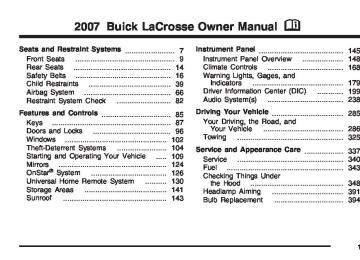- 2014 Buick Lacrosse Owners Manuals
- Buick Lacrosse Owners Manuals
- 2010 Buick Lacrosse Owners Manuals
- Buick Lacrosse Owners Manuals
- 2008 Buick Lacrosse Owners Manuals
- Buick Lacrosse Owners Manuals
- 2015 Buick Lacrosse Owners Manuals
- Buick Lacrosse Owners Manuals
- 2006 Buick Lacrosse Owners Manuals
- Buick Lacrosse Owners Manuals
- 2005 Buick Lacrosse Owners Manuals
- Buick Lacrosse Owners Manuals
- 2013 Buick Lacrosse Owners Manuals
- Buick Lacrosse Owners Manuals
- 2016 Buick Lacrosse Owners Manuals
- Buick Lacrosse Owners Manuals
- 2007 Buick Lacrosse Owners Manuals
- Buick Lacrosse Owners Manuals
- 2012 Buick Lacrosse Owners Manuals
- Buick Lacrosse Owners Manuals
- 2011 Buick Lacrosse Owners Manuals
- Buick Lacrosse Owners Manuals
- 2009 Buick Lacrosse Owners Manuals
- Buick Lacrosse Owners Manuals
- Download PDF Manual
-
more information. If changing the fuse does not correct the problem, see your dealer. This message only displays while the ignition is in RUN. Press any of the DIC buttons to acknowledge this message and to clear it from the screen. This message continues to display for two seconds if it has not been acknowledged when the engine is turned off. It also re-displays for two seconds if the message has been acknowledged, but the condition still exists when the engine is turned off. If the condition still exists, the message re-appears when the engine is turned on.
223
SERVICE STABILITY SYSTEM If your vehicle has StabiliTrak®, this message displays if there has been a problem detected with StabiliTrak®. A warning light also appears on the instrument panel cluster. See Traction Control System (TCS) Warning Light on page 187. See StabiliTrak® System on page 296 for more information. If this message turns on while you are driving, pull off the road as soon as possible and stop carefully. Try resetting the system by turning the ignition off and then back on. If this message still stays on or turns back on again while you are driving, your vehicle needs service. Have the StabiliTrak® System inspected by your dealer as soon as possible. This message displays only while the ignition is in RUN. Press any of the DIC buttons to acknowledge this message and to clear it from the screen. This message continues to display for two seconds if it has not been acknowledged when the engine is turned off. It also re-displays for two seconds if the message has been acknowledged, but the condition still exists when the engine is turned off. If the condition still exists, the message re-appears when the engine is turned on.
224
SERVICE THEFT SYSTEM This message displays when there is a problem with the theft-deterrent system programmed in the key. A fault has been detected in the system which means that the system is disabled and it is not protecting the vehicle. The vehicle usually restarts; however, you may want to take the vehicle to your dealer before turning off the engine. See PASS-Key® III Operation on page 107 for more information. This message displays and a chime sounds only while the ignition is in RUN. Press any of the DIC buttons to acknowledge this message and to clear it from the screen. This message continues to display for two seconds if it has not been acknowledged when the engine is turned off. It also re-displays for two seconds if the message has been acknowledged, but the condition still exists when the engine is turned off. If the condition still exists, the message re-appears when the engine is turned on.
SERVICE TIRE MONITOR SYSTEM This message displays if a part on the Tire Pressure Monitor (TPM) system is not working properly. If you drive your vehicle while any of the four sensors are missing or inoperable, the warning comes on in about 10 minutes. A sensor would be missing, for example, if you put different wheels on your vehicle without transferring the sensors. If the warning comes on and stays on, there may be a problem with the TPM. See your dealer. This message displays while the ignition is in RUN. Press any of the DIC buttons to acknowledge this message and to clear it from the screen. This message continues to display for two seconds if it has not been acknowledged when the engine is turned off. It also re-displays for two seconds if the message has been acknowledged, but the condition still exists when the engine is turned off. If the condition still exists, the message re-appears when the engine is turned on.
SERVICE TRACTION SYSTEM If your vehicle has the Traction Control System (TCS), this message displays when the system is not functioning properly. A warning light also appears on the instrument panel cluster. See Traction Control System (TCS) Warning Light on page 187. See Traction Control System (TCS) on page 294 for more information. Have the TCS serviced by your dealer as soon as possible. This message displays only while the ignition is in RUN. Press any of the DIC buttons to acknowledge this message and to clear it from the screen. This message continues to display for two seconds if it has not been acknowledged when the engine is turned off. It also re-displays for two seconds if the message has been acknowledged, but the condition still exists when the engine is turned off. If the condition still exists, the message re-appears when the engine is turned on.
225
SERVICE VARIABLE EFFORT STEERING If your vehicle has variable effort steering, this message displays when if this system is not functioning properly. See Steering on page 297 for more information. Have the system serviced by your dealer as soon as possible. This message displays only while the ignition is in RUN. Press any of the DIC buttons to acknowledge this message and to clear it from the screen. This message continues to display for two seconds if it has not been acknowledged when the engine is turned off. It also re-displays for two seconds if the message has been acknowledged, but the condition still exists when the engine is turned off. If the condition still exists, the message re-appears when the engine is turned on. SERVICE VEHICLE SOON This message displays when a non-emissions related malfunction occurs. Have the vehicle serviced by your dealer as soon as possible.
This message displays only while the ignition is in RUN. Press any of the DIC buttons to acknowledge this message and to clear it from the screen. This message continues to display for two seconds if it has not been acknowledged when the engine is turned off. It also re-displays for two seconds if the message has been acknowledged, but the condition still exists when the engine is turned off. If the condition still exists, the message re-appears when the engine is turned on. STABILITY CONTROL ACTIVE If your vehicle has StabiliTrak®, this message displays when StabiliTrak® is actively assisting you with directional control of the vehicle. Slippery road conditions may exist when this message is displayed, so adjust your driving accordingly. See StabiliTrak® System on page 296. This message displays only while the ignition is in RUN. This message stays on until road conditions change and StabiliTrak® is not active. This message cannot be acknowledged and cleared from the screen.
226
STABILITY CONTROL OFF If your vehicle has StabiliTrak®, this message displays any time the system turns off. When this message has been displayed, StabiliTrak® is no longer available to assist you with directional control of the vehicle. Adjust your driving accordingly. See StabiliTrak® System on page 296. This message displays only while the ignition is in RUN. Any of the following conditions may cause the StabiliTrak® system to turn off: (cid:127) The battery is low. (cid:127) There is a StabiliTrak® system failure. See
your dealer for service. STARTING DISABLED This message displays if the starting of the engine is disabled due to the electronic throttle control system or vehicle theft-deterrent system. Have your vehicle serviced by your dealer immediately.
This message only appears while the ignition is in RUN and will not disappear until the problem is resolved. This message cannot be acknowledged. TRACTION CONTROL ACTIVE If your vehicle has the Traction Control System (TCS), this message displays when the system is on. Slippery road conditions may exist if this message is displayed, so adjust your driving accordingly. See Traction Control System (TCS) on page 294 for more information. This message only displays while the ignition is in RUN and will not disappear until driving conditions change and the TCS is no longer active. This message cannot be acknowledged or cleared from the screen.
227
TRACTION CONTROL OFF If your vehicle has the Traction Control System (TCS), this message displays when the TCS turns off. See Traction Control System (TCS) on page 294 for more information. This message only displays while the ignition is in RUN and disappears after two seconds. Any of the following conditions may cause the TCS to turn off: (cid:127) The TCS is turned off by pressing the traction
control button located on the center of the instrument panel. See Traction Control System (TCS) on page 294.
(cid:127) The battery is low. (cid:127) There is a TCS failure. See your dealer for
service.
TRUNK AJAR This message displays when the trunk is not closed completely. Make sure that the trunk is closed completely. See Trunk on page 100.
This message displays while the ignition is in RUN. A chime sounds when the ignition is shifted out of PARK (P). Press any of the DIC buttons to acknowledge this message and to clear it from the screen. This message continues to display for two seconds if it has not been acknowledged when the engine is turned off. It also re-displays for two seconds if the message has been acknowledged, but the condition still exists when the engine is turned off. If the condition still exists, the message re-appears when the engine is turned on. TURN SIGNAL ON This message displays as a reminder to turn off the turn signal if you drive your vehicle for more than about 0.75 mile (1.2 km) with a turn signal on. See Turn Signal/Multifunction Lever on page 152. This message displays and a chime sounds only when the ignition is in RUN. This message clears from the DIC if the turn signal is manually turned off, a turn is completed, or the message is acknowledged.
228
DIC Vehicle Personalization Your vehicle may have customization capabilities that allow you to program certain features to one preferred setting. Customization features can only be programmed to one setting on the vehicle and cannot be programmed to a preferred setting for two different drivers. The customization features include the following: (cid:127) Exterior lighting delay (cid:127) Interior lighting delay (cid:127) Delayed locking (cid:127) Content theft (cid:127) Remote keyless entry feedback (cid:127) Remote start Your vehicle may also have personalization capabilities that allow you to program certain features to a preferred setting for up to two drivers.
The first personalized key corresponds to driver 1 and the second personalized key corresponds to driver 2. The personalization features include the following: (cid:127) Radio station presets (cid:127) Auto door unlock preferences (cid:127) Remote keyless entry unlock preferences All of the customization and personalization options may not be available on your vehicle. Only the options available will be displayed on your DIC. The default settings for the customization and personalization features were set when your vehicle left the factory, but may have been changed from their default state since then. The customization preferences are automatically recalled. The driver’s personalization preferences are recalled by using the key programmed for driver 1 or 2. To change customization and personalization preferences, use the following procedure.
229
Entering the Personal Program Menu 1. Turn the ignition on and place the vehicle
in PARK (P). To avoid excessive drain on the battery, it is recommended that the headlamps are turned off.
2. Press the option button until PERSONAL
PROGRAM displays. If the vehicle is not in PARK (P), PERSONAL PROGRAM ONLY IN PARK will display. If the vehicle is not able to enter the personal program menu, PERSONAL PROGRAM NOT AVAILABLE will display.
3. Press the set/reset button to begin. 4. The DIC will then display an
instruction screen. Press the option button to display the features that are available to program. Press the set/reset button to change the setting of each feature.
Customization Menu Items The following are customization features that allow you to program settings to the vehicle: FACTORY DEFAULTS This feature allows you to set all of the customization and personalization features back to their factory default settings. Press the option button until FACTORY DEFAULTS appears on the DIC display. Press the set/reset button to scroll through the following choices:
NO (default): The customization and personalization features will not be set to their factory default settings.
YES: The customization and personalization features will be set to their factory default settings. Select one of the available choices and press the option button while it is displayed on the DIC to select it and move on to the next feature.
230
ALL KEYS WILL BE RESET This screen will only display if YES was selected on the FACTORY DEFAULTS screen. Press the set/reset button to scroll through the following choices:
CANCEL (default): The features will not be set to their factory default settings and the DIC will return to the PERSONAL PROGRAM menu.
OK: The features will be set to their factory default settings, the DIC will exit the personal program menu, and PERSONAL OPTIONS SAVED will display. EXT (Exterior) LIGHT DELAY This feature allows you to set the amount of time the exterior lamps remain on after the key is removed from the ignition or the vehicle is unlocked using the remote keyless entry transmitter.
Press the option button until EXT LIGHT DELAY appears on the DIC display. Press the set/reset button to scroll through the following choices:
OFF: The exterior lamps will not turn on.
15 seconds: The exterior lamps will stay on for 15 seconds.
30 seconds (default): The exterior lamps will stay on for 30 seconds.
60 seconds: The exterior lamps will stay on for 60 seconds.
90 seconds: The exterior lamps will stay on for 90 seconds. Select one of the available choices and press the option button while it is displayed on the DIC to select it and move on to the next feature.
231
INT (Interior) LIGHTS KEYS REMOVED This feature enables the interior lamps in the vehicle to turn on for about 25 seconds after the key is removed from the ignition. Press the option button until INT LIGHTS KEYS REMOVED appears on the DIC display. Press the set/reset button to scroll through the following choices:
OFF: Removing the key from the ignition will not cause the interior lamps to turn on.
ON (default): Removing the key from the ignition will cause the interior lamps to be turned on for about 25 seconds. Select one of the available choices and press the option button while it is displayed on the DIC to select it and move on to the next feature.
DELAYED LOCKING This feature allows the locking of the vehicle to be delayed until all of the doors have been closed for about five seconds. When the delayed locking feature is enabled, it may be activated when the key is out of the ignition by doing one of the following: (cid:127) Pressing the driver’s door power lock switch
one time while the driver’s door is open.
(cid:127) Pressing the passenger’s door power lock
switch one time while the passenger’s door is open.
(cid:127) Pressing the lock button on the remote
keyless entry transmitter one time while any door is open.
Two chimes will sound to signal that delayed locking is active. The doors may be locked immediately by repeating one of the above actions more than one time.
232
If a door remains open, without any other door being opened or closed, the vehicle will lock after about 45 seconds. If a key is in the ignition, this feature will not lock the doors. See Delayed Locking on page 97
for more information. Press the option button until DELAYED LOCKING appears on the DIC display. Press the set/reset button to scroll through the following choices:OFF: There will be no delayed locking of the vehicle’s doors.
ON (default): The locking of the vehicle’s doors will be delayed by five seconds while a door is open after a power door lock switch is pressed, or the lock button on the remote keyless entry transmitter is pressed while a door is open. Select one of the available choices and press the option button while it is displayed on the DIC to select it and move on to the next feature.
CONTENT THEFT If your vehicle has the content theft-deterrent system, once this feature is turned on, the system will activate if someone tries to enter the vehicle without using the remote keyless entry transmitter or the correct key. Press the option button until CONTENT THEFT appears on the DIC display. Press the set/reset button to scroll through the following choices:
OFF: The content theft-deterrent system will be turned off.
ON (default): The content theft-deterrent system will be turned on. When ON is selected, the content theft-deterrent system will be armed when the vehicle is locked by pressing the lock button on the remote keyless entry transmitter or by pressing the power door lock switch. See Content Theft-Deterrent on page 104 and Power Door Locks on page 97
for more information. Select one of the available choices and press the option button while it is displayed on the DIC to select it and move on to the next feature.233
REMOTE START If your vehicle has remote start, this feature allows the remote start to be turned off or on. The remote start feature allows you to start the engine from outside of the vehicle using your remote keyless entry transmitter. See “Remote Vehicle Start” under Remote Keyless Entry (RKE) System Operation on page 90 for more information. Press the option button until REMOTE START appears on the DIC display. Press the set/reset button to scroll through the following choices:
OFF: The remote start feature will be disabled.
ON (default): The remote start feature will be enabled. Select one of the available choices and press the option button while it is displayed on the DIC to select it and move on to the next feature.
FOB LOCK FEEDBACK This feature allows you to select the type of feedback you will receive when locking the vehicle with the remote keyless entry transmitter. Press the option button until FOB LOCK FEEDBACK appears on the DIC display. Press the set/reset button to scroll through the following choices:
OFF: There will be no feedback when locking the vehicle.
LIGHTS: The exterior lamps will flash when you press the lock button on the remote keyless entry transmitter.
LIGHTS and HORN (default): The exterior lamps will flash when you press the lock button on the remote keyless entry transmitter, and the horn will sound when the lock button is pressed again within five seconds of the previous command. Select one of the available choices and press the option button while it is displayed on the DIC to select it and move on to the next feature.
234
Personalization Menu Items The following are personalization features that allow you to program setting for up to two drivers: PERSONALIZE KEY This feature allows you to personalize a key to be recognized as key 1 or 2. A personalized key allows you to program personalization features to a preferred setting to correspond to key 1 or 2. If you are using a key that has already been personalized, this screen will not display. Press the option button until PERSONALIZE KEY appears on the DIC display. Press the set/reset button to scroll through the following choices:
NO (default): The key will not be personalized.
YES: The key will be personalized. Select one of the available choices and press the option button while it is displayed on the DIC to select it and move on to the next feature.
REPLACE KEY This screen displays only if YES was selected for the PERSONALIZE KEY feature, keys 1 and 2
have already been personalized, and the current key being used is not key 1 or 2. This feature allows you to program a key to be recognized as key 1 or 2 in the event that the previously programmed key needs to be replaced.1: The key will be programmed to be recognized as key 1.
2: The key will be programmed to be recognized as key 2.
CANCEL (default): The key will not be programmed. RADIO STATIONS PERSONALIZED This screen displays only if YES was selected for the PERSONALIZE KEY feature. This feature allows you to set the radio station presets to be recognized for the key, 1 or 2, that is being used. You may notice a change to the radio after this message displays. After this message displays, any change to the presets will be recognized for key 1 or 2 and will be maintained by the radio.
235
AUTO UNLOCK ON This feature displays only if DRIVER or ALL was selected for the AUTO DOOR UNLOCK feature. This feature allows the selection of when the vehicle’s doors will unlock. Press the option button until AUTO UNLOCK ON appears on the DIC display. Press the set/reset button to scroll through the following choices:
KEY-OUT: The door(s) will unlock when the key is taken out of the ignition.
PARK (default): The door(s) will unlock when the vehicle is shifted into PARK (P). Select one of the available choices and press the option button while it is displayed on the DIC to select it and move on to the next feature.
AUTO DOOR UNLOCK This feature allows automatic door unlocking to be turned off, used for the driver’s door only, or for all of the doors. Press the option button until AUTO DOOR UNLOCK appears on the DIC display. Press the set/reset button to scroll through the following choices:
OFF: None of the doors will unlock when the vehicle is shifted into PARK (P) or the key is taken out of the ignition.
DRIVER: Only the driver’s door will unlock when the vehicle is shifted into PARK (P) or the key is taken out of the ignition.
ALL (default): All of the doors will unlock when the vehicle is shifted into PARK (P) or the key is taken out of the ignition. Select one of the available choices and press the option button while it is displayed on the DIC to select it and move on to the next feature.
236
FOB UNLOCK ON 1ST PRESS This feature allows the selection of which doors will unlock on the first press of the unlock button on the remote keyless entry transmitter. See Remote Keyless Entry (RKE) System Operation on page 90 for more information. Press the option button until FOB UNLOCK ON 1ST PRESS appears on the DIC display. Press the set/reset button to scroll through the following choices:
DRIVER (default): The driver’s door will unlock on the first press of the unlock button on the remote keyless entry transmitter.
ALL: All of the doors will unlock on the first press of the unlock button on the remote keyless entry transmitter.
Select one of the available choices and press the option button while it is displayed on the DIC to select it. The DIC will then display PRESS UNLOCK SWITCH ON KEY FOB. Press the unlock button on the remote keyless entry transmitter and your setting will be saved for that remote keyless entry transmitter. After programming the last option, the message PERSONAL OPTIONS SAVED appears on the DIC display for a few seconds, then the display returns to the PERSONAL PROGRAM main screen. Exiting the Personal Program Menu The personal program menu will be exited when any of the following occurs: (cid:127) The vehicle is shifted out of PARK (P). (cid:127) The vehicle is no longer in RUN. (cid:127) The end of the personal program menu
is reached.
237
Audio System(s) Determine which radio your vehicle has and then read the pages following to familiarize yourself with its features. Driving without distraction is a necessity for a safer driving experience. See Defensive Driving on page 286. By taking a few moments to read this manual and get familiar with your vehicle’s audio system, you can use it with less effort, as well as take advantage of its features. While your vehicle is parked, set up your audio system by presetting your favorite radio stations, setting the tone, and adjusting the speakers. Then, when driving conditions permit, you can tune to your favorite stations using the presets and steering wheel controls if the vehicle has them.
{CAUTION:
This system provides you with a far greater access to audio stations and song listings. Giving extended attention to entertainment tasks while driving can cause a crash and you or others can be injured or killed. Always keep your eyes on the road and your mind on the drive — avoid engaging in extended searching while driving.
Keeping your mind on the drive is important for safe driving. Here are some ways in which you can help avoid distraction while driving.
238
While your vehicle is parked: (cid:127) Familiarize yourself with all of its controls. (cid:127) Familiarize yourself with its operation. (cid:127) Set up your audio system by presetting your favorite radio stations, setting the tone, and adjusting the speakers. Then, when driving conditions permit, you can tune to your favorite radio stations using the presets and steering wheel controls if the vehicle has them.
Notice: Before adding any sound equipment to your vehicle, such as an audio system, CD player, CB radio, mobile telephone, or two-way radio, make sure that it can be added by checking with your dealer. Also, check federal rules covering mobile radio and telephone units. If sound equipment can be added, it is very important to do it properly. Added sound equipment may interfere with the operation of your vehicle’s engine, radio, or other systems, and even damage them. Your vehicle’s systems may interfere with the operation of sound equipment that has been added.
Notice: The chime signals related to safety belts, parking brake, and other functions of your vehicle operate through the radio/ entertainment system. If that equipment is replaced or additional equipment is added to your vehicle, the chimes may not work. Make sure that replacement or additional equipment is compatible with your vehicle before installing it. See Accessories and Modifications on page 341. Your vehicle has a feature called Retained Accessory Power (RAP). With RAP, the audio system can be played even after the ignition is turned off. See Retained Accessory Power (RAP) on page 110 for more information.
Setting the Time Press and hold H until the correct hour appears on the display. AM or PM will appear on the display (Radio with CD (UpLevel, MP3, and Six-Disc CD)). Press and hold M until the correct minute appears on the display. The time can be set with the ignition on or off.
239
Radio with CD (Base)
Playing the Radio P (Power): Press this knob to turn the system on and off.
v (Volume): Turn this knob to increase or to decrease the volume.
240
DISP (Display): Press this button to switch the display between the radio station frequency, band, and time of day. When the ignition is turned off, press this knob to display the time. To change the default on the display, press the DISP button until you see the display you want, then hold this button for two seconds. The radio will produce one beep and the selected display will now be the default. Finding a Station
BAND: Press this button to switch between FM1, FM2, or AM. The display will show the selection. e (Tune): Turn this knob to select radio stations. o SEEK p: Press and release the right or the left arrow to go to the next or to the previous station and stay there. To scan stations, press and hold either arrow for more than two seconds. SCN will appear on the display and the radio will produce one beep. The radio will go to a station, play for a few seconds, then go on to the next station. Press either arrow again or one of the pushbuttons to stop scanning presets.
Setting the Tone (Bass/Treble) e (Bass/Treble): Push and release this knob until BAS or TRE appears on the display. Turn this knob to increase or to decrease. The display will show the bass or the treble level. If a station is weak or noisy, decrease the treble. To adjust the bass and the treble to the middle position, push and hold the tone knob. The radio will produce one beep. To adjust all tone and speaker controls to the middle position, push and hold the tone knob when no tone or speaker control is displayed. CEN will appear on the display and you will hear a beep.
To scan preset stations, press and hold either arrow for more than four seconds. PSC will appear on the display and the radio will produce two beeps. The radio will go to a preset station, play for a few seconds, then go on to the next preset station. Press either arrow again or one of the pushbuttons to stop scanning. The radio will only seek and scan stations with a strong signal that are in the selected band. Setting Preset Stations Up to 18 stations (six FM1, six FM2, and six AM), can be programmed on the six numbered pushbuttons, by performing the following steps: 1. Turn the radio on. 2. Press BAND to select FM1, FM2, or AM. 3. Tune in the desired station. 4. Press and hold one of the six numbered
pushbuttons until you hear a beep. Whenever that numbered pushbutton is pressed, the station that was set will return for that pushbutton.
5. Repeat the Steps 2-4 for each pushbutton.
241
Adjusting the Speakers (Balance/Fade) e (Balance/Fade): To adjust the balance between the right and the left speakers, push and release this knob until BAL appears on the display. Turn the knob to move the sound toward the right or the left speakers. To adjust the fade between the front and the rear speakers, push and release the speaker knob until FAD appears on the display. Turn the knob to move the sound toward the front or the rear speakers. To adjust the balance and the fade to the middle position, push the speaker knob, then push it again and hold it until you hear one beep. To adjust all tone and speaker controls to the middle position, push and hold the speaker knob when no tone or speaker control is displayed. CEN will appear on the display and you will hear a beep.
Radio Messages
CAL (Calibration): The audio system has been calibrated for your vehicle from the factory. If CAL appears on the display it means that the radio has not been configured properly for your vehicle and it must be returned to your dealer for service.
LOC (Locked): This message is displayed when the THEFTLOCK® system has locked up the radio. Take your vehicle to your dealer for service. If any error occurs repeatedly or if an error cannot be corrected, contact your dealer. Playing a CD Insert a CD partway into the slot, label side up. The player will pull it in and the CD should begin playing. If you want to insert a CD with the ignition off, first press the eject button or the DISP knob. If the ignition or radio is turned off with a CD in the player it will stay in the player. When the ignition or radio is turned on, the CD will start to play where it stopped, if it was the last selected audio source.
242
When the CD is inserted, CD will appear on the display. As each new track starts to play, the track number will appear on the display. The CD player can play the smaller 3 inch (8 cm) single CDs with an adapter ring. Full-size CDs and the smaller CDs are loaded in the same manner. If playing a CD-R, the sound quality may be reduced due to CD-R quality, the method of recording, the quality of the music that has been recorded, and the way the CD-R has been handled. There may be an increase in skipping, difficulty in finding tracks, and/or difficulty in loading and ejecting. If these problems occur, check the bottom surface of the CD. If the surface of the CD is damaged, such as cracked, broken, or scratched, the CD will not play properly. If the surface of the CD is soiled, see Care of Your CDs on page 282 for more information. If there is no apparent damage, try a known good CD. Do not add any label to a CD, it could get caught in the CD player. If a CD is recorded on a personal computer and a description label is needed, try labeling the top of the recorded CD with a marking pen instead.
Notice: If you add any label to a CD, insert more than one CD into the slot at a time, or attempt to play scratched or damaged CDs, you could damage the CD player. When using the CD player, use only CDs in good condition without any label, load one CD at a time, and keep the CD player and the loading slot free of foreign materials, liquids, and debris. If an error appears on the display, see “CD Messages” later in this section. 1 s (Reverse): Press this button to reverse within the current track. 2 \ (Fast Forward): Press this button to fast forward within the current track.
4 RDM (Random): Press this pushbutton to hear the tracks in random, rather than sequential, order. RND will appear on the display. Press this pushbutton again to turn off random play. o SEEK p: Press the left arrow to go to the start of the current or the previous track. Press the right arrow to go to the start of the next track.
243
To scan tracks, press either arrow for more than two seconds until SCN appears on the display. The radio will go to the next track, play for 10 seconds, then go on to the next track. Press either arrow to stop scanning.
DISP (Display): Press this button to see how long the current track has been playing. The elapsed time of the track will appear on the display. To change the default on the display, track, elapsed time, or time of day, press this button until you see the display you want, then hold the button for two seconds. The radio will produce one beep and the selected display will now be the default.
BAND: Press this button to listen to the radio when a CD is playing. The inactive CD will remain safely inside the radio for future listening.
CD: Press this button to play a CD when listening to the radio. The CD symbol will appear on the display when a CD is loaded. Z (Eject): Press this button to eject a CD. Eject may be activated with either the ignition or radio off. CDs may be loaded with the ignition and radio off if this button is pressed first.
244
CD Messages
CHECK CD: If this message appears on the display and/or the CD comes out, it could be for one of the following reasons: (cid:127)
It is very hot. When the temperature returns to normal, the CD should play.
(cid:127) You are driving on a very rough road.
When the road becomes smoother, the CD should play.
(cid:127) The CD is dirty, scratched, wet, or
upside down.
(cid:127) The air is very humid. If so, wait about an
hour and try again.
(cid:127) There may have been a problem while
burning the CD.
(cid:127) The label may be caught in the CD player. If the CD is not playing correctly, for any other reason, try a known good CD. If any error occurs repeatedly or if an error cannot be corrected, contact your dealer. If the radio displays an error message, write it down and provide it to your dealer when reporting the problem.
Radio with CD (Uplevel)
XM™ Satellite Radio Service XM™ is a satellite radio service that is based in the 48 contiguous United States and Canada. XM™ offers a large variety of coast-to-coast channels including music, news, sports, talk, traffic/weather (U.S. subscribers), and children’s programming. XM™ provides digital quality audio and text information that includes song title and artist name. A service fee is required in order to receive the XM™ service.
For more information, contact XM™; In the U.S. at www.xmradio.com or call 1-800-852-XMXM (9696) or in Canada at www.xmradio.ca or call 1-877-GET-XMSR (438-9677). Playing the Radio P (Power): Press this knob to turn the system on and off.
v (Volume): Turn this knob to increase or to decrease the volume.
DISP (Display): When the ignition is turned off, press this button to display the time. For XM™ (if equipped), press the DISP button while in XM™ mode to retrieve four different categories of information related to the current song or channel: Artist, Song Title, Category or PTY, Channel Number/Channel Name. To change the default on the display, press the DISP button until you see the display you want, then hold this button for two seconds. The radio will produce one beep and the selected display will now be the default.
245
SCV (Speed Compensated Volume): With SCV, the audio system adjusts automatically to make up for road and wind noise as you drive. Set the volume at the desired level. Press this button to select SPEED VOL MIN, SPEED VOL MED, or SPEED VOL MAX. Each higher setting will allow for more volume compensation at faster vehicle speeds. Then as you drive, SCV increases the volume, as necessary, to overcome noise at any speed. The volume level should always sound the same to you as you drive. NONE will appear on the display if the radio cannot determine the vehicle speed. To turn SCV off, press this button until SPEED VOL OFF appears on the display. Finding a Station
BAND: Press this button to switch between FM1, FM2, AM, or XM1 or XM2 (if equipped). The display will show the selection. e (Tune): Turn this knob to select radio stations. o SEEK p: Press and release the right or the left arrow to go to the next or to the previous station and stay there.
246
To scan stations, press and hold either arrow for more than two seconds. SCAN will appear on the display and the radio will produce one beep. The radio will go to a station, play for a few seconds, then go on to the next station. Press either arrow again or one of the pushbuttons to stop scanning presets. To scan preset stations, press and hold either arrow for more than four seconds. PSCAN will appear on the display and the radio will produce two beeps. The radio will go to a preset station, play for a few seconds, then go on to the next preset station. Press either arrow again or one of the pushbuttons to stop scanning presets. The radio will only seek and scan stations with a strong signal that are in the selected band.
INFO (Information) (XM™ Satellite Radio Service Only): If the current station has a message, the information symbol will appear on the display. Press this button to see the message. The message may display the artist, song title, call in phone numbers, etc.
If the entire message is not displayed, parts of the message will appear every three seconds. To scroll through the message, press and release the INFO button. A new group of words will appear on the display after every press of this button. Once the complete message has been displayed, the information symbol will disappear from the display until another new message is received. The last message can be displayed by pressing the INFO button. You can view the last message until a new message is received or a different station is tuned to. When a message is not available from a station, NO INFO will appear on the display. Setting Preset Stations Up to 30 stations (six FM1, six FM2, and six AM, six XM1 and six XM2 (if equipped)), can be programmed on the six numbered pushbuttons, by performing the following steps: 1. Turn the radio on. 2. Press BAND to select FM1, FM2, AM, or XM1
or XM2.
3. Tune in the desired station.
4. Press EQ to select the equalization. 5. Press and hold one of the six numbered
pushbuttons until you hear a beep. Whenever that numbered pushbutton is pressed, the station that was set will return and the equalization that was selected will be stored for that pushbutton.
6. Repeat the steps for each pushbutton. Setting the Tone (Bass/Treble) e (Bass/Treble): Push and release this knob until BASS or TREBLE appears on the display. Turn this knob to increase or to decrease. The display will show the bass or the treble level. If a station is weak or noisy, decrease the treble. To adjust the bass and the treble to the middle position, push and hold the tone knob. The radio will produce one beep. To adjust all tone and speaker controls to the middle position, push and hold the tone knob when no tone or speaker control is displayed. ALL CENTERED will appear on the display and you will hear a beep.
247
EQ (Equalization): Press this button to select customized equalization settings designed for country/western, jazz, talk, pop, rock, classical, and custom. To return the bass and treble to the manual mode, push and release the tone knob until BASS or TREBLE appears on the display. Adjusting the Speakers (Balance/Fade) e (Balance/Fade): To adjust the balance between the right and the left speakers, push and release this knob until BAL appears on the display. Turn the knob to move the sound toward the right or the left speakers. To adjust the fade between the front and the rear speakers, push and release the speaker knob until FAD appears on the display. Turn the knob to move the sound toward the front or the rear speakers. To adjust the balance and the fade to the middle position, push the speaker knob, then push it again and hold it until you hear one beep. To adjust all tone and speaker controls to the middle position, push and hold the speaker knob when no tone or speaker control is displayed. ALL CENTERED will appear on the display and you will hear a beep.
248
Finding a Category (CAT) Station (XM™ Satellite Radio Service Only) To select and find a desired category perform the following: 1. Press the CAT button to activate category
select mode. The current category will appear on the display.
2. Turn the tune knob to select a category. 3. Once the desired category is displayed, press
either SEEK arrow to take you to the categories first station.
4. To go to another station within that category
and the category is displayed, press either SEEK arrow again. If CAT times out and is no longer on the display, go back to Step 1.
5. Press CAT to exit category select mode or
wait for CAT to time out.
If the radio cannot find the desired category, NOT FOUND will appear on the display and the radio will return to the last station you were listening to.
Scanning Categories (CAT) (XM™ Satellite Radio Service Only) To scan a desired category perform the following: 1. Press the CAT button to activate category
select mode. The current category will appear on the display.
2. Turn the tune knob to select a category. 3. Once the desired category is displayed, press
either SEEK arrow for two seconds to scan the stations in the category.
4. Press either SEEK arrow again to stop
scanning.
If the radio cannot find the desired category, NOT FOUND will appear on the display and the radio will return to the last station you were listening to. Radio Messages
CALIBRATE: The audio system has been calibrated for your vehicle from the factory. If CALIBRATE appears on the display it means that the radio has not been configured properly for your vehicle and it must be returned to your GM dealer for service.
LOCKED: This message is displayed when the THEFTLOCK® system has locked up. Take your vehicle to your GM dealer for service. If any error occurs repeatedly or if an error cannot be corrected, contact your GM dealer. Radio Messages for XM™ Only See XM Radio Messages on page 278 later in this section for further detail. Playing a CD Insert a CD partway into the slot, label side up. The player will pull it in and the CD should begin playing. If you want to insert a CD with the ignition off, first press the eject button or the DISP knob. If the ignition or radio is turned off with a CD in the player it will stay in the player. When the ignition or radio is turned on, the CD will start to play where it stopped, if it was the last selected audio source. When the CD is inserted, the CD symbol will appear on the display. As each new track starts to play, the track number will appear on the display.
249
The CD player can play the smaller 3 inch (8 cm) single CDs with an adapter ring. Full-size CDs and the smaller CDs are loaded in the same manner. If playing a CD-R, the sound quality may be reduced due to CD-R quality, the method of recording, the quality of the music that has been recorded, and the way the CD-R has been handled. There may be an increase in skipping, difficulty in finding tracks, and/or difficulty in loading and ejecting. If these problems occur, check the bottom surface of the CD. If the surface of the CD is damaged, such as cracked, broken, or scratched, the CD will not play properly. If the surface of the CD is soiled, see Care of Your CDs on page 282 for more information. If there is no apparent damage, try a known good CD. Do not add any label to a CD, it could get caught in the CD player. If a CD is recorded on a personal computer and a description label is needed, try labeling the top of the recorded CD with a marking pen instead.
Notice: If you add any label to a CD, insert more than one CD into the slot at a time, or attempt to play scratched or damaged CDs, you could damage the CD player. When using the CD player, use only CDs in good condition without any label, load one CD at a time, and keep the CD player and the loading slot free of foreign materials, liquids, and debris. If an error appears on the display, see “CD Messages” later in this section. 1 s(Reverse): Press this pushbutton to go to the start of the current track if more than eight seconds have played. The reverse symbol and the track number will appear on the display. If this pushbutton is held or pressed more than once, the player will continue moving backward through the CD. 2 \(Fast Forward): Press this pushbutton to go to the next track. The fast forward symbol and the track number will appear on the display. If this pushbutton is held or pressed more than once, the player will continue moving forward through the CD.
250
4 RDM (Random): Press this pushbutton to hear the tracks in random, rather than sequential, order. The random symbol will appear on the display. Press this pushbutton again to turn off random play. oSEEK p: Press the left arrow to go to the start of the current or the previous track. Press the right arrow to go to the start of the next track. To scan tracks, press either arrow for more than two seconds until SCAN appears on the display. The radio will go to the next track, play 10 seconds, then go on to the next track.
DISP (Display): Press this button to see how long the current track has been playing. The elapsed time of the track will appear on the display. To change the default on the display, track or elapsed time, press this button until you see the display you want, then hold the button for two seconds. The radio will produce one beep and the selected display will now be the default.
BAND: Press this button to listen to the radio when a CD is playing. The inactive CD will remain safely inside the radio for future listening.
CD: Press this button to play a CD when listening to the radio. The CD symbol will appear on the display when a CD is loaded.
EQ (Equalization): Press EQ to select an equalization setting while playing a CD. The equalization will be set whenever a CD is played. See “EQ” listed previously for more information. If you select an EQ setting for your CD, it will be activated each time you play a CD. Z(Eject): Press this button to eject a CD. Eject may be activated with either the ignition or radio off. CDs may be loaded with the ignition and radio off if this button is pressed first.
251
CD Messages
Radio with CD (MP3)
CHECK CD: If this message appears on the display and/or the CD comes out, it could be for one of the following reasons: (cid:127)
It is very hot. When the temperature returns to normal, the CD should play.
(cid:127) You are driving on a very rough road.
When the road becomes smoother, the CD should play.
(cid:127) The CD is dirty, scratched, wet, or
upside down.
(cid:127) The air is very humid. If so, wait about an
hour and try again.
(cid:127) There may have been a problem while
burning the CD.
(cid:127) The label may be caught in the CD player. If the CD is not playing correctly, for any other reason, try a known good CD. If any error occurs repeatedly or if an error cannot be corrected, contact your GM dealer. If the radio displays an error message, write it down and provide it to your GM dealer when reporting the problem.
252
XM™ Satellite Radio Service XM™ is a satellite radio service that is based in the 48 contiguous United States and Canada. XM™ offers a large variety of coast-to-coast channels including music, news, sports, talk, traffic/weather (U.S. subscribers), and children’s programming. XM™ provides digital quality audio and text information that includes song title and artist name. A service fee is required in order to receive the XM™ service.
For more information, contact XM™; In the U.S. at www.xmradio.com or call 1-800-852-XMXM (9696) or in Canada at www.xmradio.ca or call 1-877-GET-XMSR (438-9677). Playing the Radio P (Power): Press this knob to turn the system on and off.
v (Volume): Turn this knob to increase or to decrease the volume.
DISP (Display): Press this button to switch the display between the radio station frequency and time of day. When the ignition is turned off, press this knob to display the time. For XM™ (if equipped), press the DISP (display) button while in XM™ mode to retrieve four different categories of information related to the current song or channel: Artist, Song Title, Category or PTY, Channel Number/Channel Name.
To change the default on the display, press the DISP button until you see the display you want, then hold this knob for two seconds. The radio will produce one beep and the selected display will now be the default.
SCV (Speed Compensated Volume): With SCV, the audio system adjusts automatically to make up for road and wind noise as you drive. Set the volume at the desired level. Press this button to select LOW, MEDIUM, or HIGH. Each higher setting will allow for more volume compensation at faster vehicle speeds. Then as you drive, SCV increases the volume, as necessary, to overcome noise at any speed. The volume level should always sound the same to you as you drive. NONE will appear on the display if the radio cannot determine the vehicle speed. To turn SCV off, press this button until OFF appears on the display.
253
INFO (Information) (XM™ Satellite Radio Service Only): If the current station has a message, the information symbol will appear on the display. Press this button to see the message. The message may display the artist, song title, call in phone numbers, etc. If the entire message is not displayed, parts of the message will appear every three seconds. To scroll through the message, press and release the INFO button. A new group of words will appear on the display after every press of this button. Once the complete message has been displayed, the information symbol will disappear from the display until another new message is received. The last message can be displayed by pressing the INFO button. You can view the last message until a new message is received or a different station is tuned to. When a message is not available from a station, NO INFO will appear on the display.
Finding a Station BAND: Press this button to switch between FM1, FM2, AM, or XM1 or XM2 (if equipped). The display will show the selection. e (Tune): Turn this knob to select radio stations. o SEEK p: Press and release the right or the left arrow to go to the next or to the previous station and stay there. To scan stations, press and hold either arrow for more than two seconds. SCAN will appear on the display and the radio will produce one beep. The radio will go to a station, play for a few seconds, then go on to the next station. Press either arrow again or one of the pushbuttons to stop scanning presets. To scan preset stations, press and hold either arrow for more than four seconds. PSCAN will appear on the display and the radio will produce two beeps. The radio will go to a preset station, play for a few seconds, then go on to the next preset station. Press either arrow again or one of the pushbuttons to stop scanning presets. The radio will only seek and scan stations with a strong signal that are in the selected band.
254
Setting Preset Stations Up to 30 stations (six FM1, six FM2, and six AM, six XM1 and six XM2 (if equipped)), can be programmed on the six numbered pushbuttons, by performing the following steps: 1. Turn the radio on. 2. Press BAND to select FM1, FM2, AM, or XM1
or XM2.
3. Tune in the desired station. 4. Press EQ to select the equalization. 5. Press and hold one of the six numbered
pushbuttons until you hear a beep. Whenever that numbered pushbutton is pressed, the station that was set will return and the equalization that was selected will be stored for that pushbutton.
6. Repeat the steps for each pushbutton.
Setting the Tone (Bass/Treble) e (Bass/Treble): Push and release this knob until BASS or TREBLE appears on the display. Turn this knob to increase or to decrease. The display will show the bass or the treble level. If a station is weak or noisy, decrease the treble. To adjust the bass and the treble to the middle position, push and hold the tone knob. The radio will produce one beep. To adjust all tone and speaker controls to the middle position, push and hold the tone knob when no tone or speaker control is displayed. ALL CENTERED will appear on the display and you will hear a beep.
EQ (Equalization): Press this button to select customized equalization settings designed for country/western, jazz, talk, pop, rock, classical, and custom. To return the bass and treble to the manual mode, push and release the tone knob until BASS or TREBLE appears on the display.
255
Adjusting the Speakers (Balance/Fade) e (Balance/Fade): To adjust the balance between the right and the left speakers, push and release this knob until BAL appears on the display. Turn the knob to move the sound toward the right or the left speakers. To adjust the fade between the front and the rear speakers, push and release the speaker knob until FAD (fade) appears on the display. Turn the knob to move the sound toward the front or the rear speakers. To adjust the balance and the fade to the middle position, push the speaker knob, then push it again and hold it until you hear one beep. To adjust all tone and speaker controls to the middle position, push and hold the speaker knob when no tone or speaker control is displayed. ALL CENTERED will appear on the display and you will hear a beep.
Finding a Category (CAT) Station (XM™ Satellite Radio Service Only) To select and find a desired category perform the following: 1. Press the CAT button to activate category
select mode. The current category will appear on the display.
2. Turn the tune knob to select a category. 3. Once the desired category is displayed, press
either SEEK arrow to take you to the categories first station.
4. To go to another station within that category
and the category is displayed, press either SEEK arrow again. If CAT times out and is no longer on the display, go back to Step 1.
5. Press CAT to exit category select mode or
wait for CAT to time out.
If the radio cannot find the desired category, NOT FOUND will appear on the display and the radio will return to the last station you were listening to.
256
Scanning Categories (CAT) (XM™ Satellite Radio Service Only) To scan a desired category perform the following: 1. Press the CAT button to activate category
select mode. The current category will appear on the display.
2. Turn the tune knob to select a category. 3. Once the desired category is displayed, press
either SEEK arrow for two seconds to scan the stations in the category.
4. Press either SEEK arrow again to stop
scanning.
If the radio cannot find the desired category, NOT FOUND will appear on the display and the radio will return to the last station you were listening to. Radio Messages CALIBRATE: The audio system has been calibrated for your vehicle from the factory. If CALIBRATE appears on the display it means that the radio has not been configured properly for your vehicle and it must be returned to your dealer for service.
LOCKED: This message is displayed when the THEFTLOCK® system has locked up. Take your vehicle to your dealer for service. If any error occurs repeatedly or if an error cannot be corrected, contact your GM dealer. Radio Messages for XM™ Only See XM Radio Messages on page 278 later in this section for further detail. Playing a CD Insert a CD partway into the slot, label side up. The player will pull it in and the CD should begin playing. If you want to insert a CD with the ignition off, first press the eject button or the DISP knob. If the ignition or radio is turned off with a CD in the player it will stay in the player. When the ignition or radio is turned on, the CD will start to play where it stopped, if it was the last selected audio source. When the CD is inserted, the CD symbol will appear on the display. As each new track starts to play, the track number will appear on the display.
257
The CD player can play the smaller 3 inch (8 cm) single CDs with an adapter ring. Full-size CDs and the smaller CDs are loaded in the same manner. If playing a CD-R, the sound quality may be reduced due to CD-R quality, the method of recording, the quality of the music that has been recorded, and the way the CD-R has been handled. There may be an increase in skipping, difficulty in finding tracks, and/or difficulty in loading and ejecting. If these problems occur, check the bottom surface of the CD. If the surface of the CD is damaged, such as cracked, broken, or scratched, the CD will not play properly. If the surface of the CD is soiled, see Care of Your CDs on page 282 for more information. If there is no apparent damage, try a known good CD. Do not add any label to a CD, it could get caught in the CD player. If a CD is recorded on a personal computer and a description label is needed, try labeling the top of the recorded CD with a marking pen instead.
Notice: If you add any label to a CD, insert more than one CD into the slot at a time, or attempt to play scratched or damaged CDs, you could damage the CD player. When using the CD player, use only CDs in good condition without any label, load one CD at a time, and keep the CD player and the loading slot free of foreign materials, liquids, and debris. If an error appears on the display, see “CD Messages” later in this section. 1 s (Reverse): Press this button to reverse within the current track. 2 \ (Fast Forward): Press this button to fast forward within the current track.
3 N (Repeat): Press this pushbutton to hear a track over again. REPEAT TRACK will appear on the display. The current track will continue to repeat. Press this pushbutton again to turn off repeat play.
4 RDM (Random): Press this pushbutton to hear the tracks in random, rather than sequential, order. RANDOM ON will appear on the display. Press this pushbutton again to turn off random play.
258
o SEEK p: Press the left arrow to go to the start of the current or the previous track. Press the right arrow to go to the start of the next track. To scan tracks, press and hold either arrow for more than two seconds. SCAN will appear on the display. The radio will go to the next track, play 10 seconds, then go on to the next track.
DISP (Display): Press this button to see how long the current track has been playing. The elapsed time of the track will appear on the display. To change the default on the display, track or elapsed time, press this button until you see the display you want, then hold the button for two seconds. The radio will produce one beep and the selected display will now be the default.
BAND: Press this button to listen to the radio when a CD is playing. The inactive CD will remain safely inside the radio for future listening.
CD: Press this button to play a CD when listening to the radio. The CD symbol will appear on the display when a CD is loaded.
EQ (Equalization): Press EQ to select an equalization setting while playing a CD. The equalization will be set whenever a CD is played. See “EQ” listed previously for more information. If you select an EQ setting for your CD, it will be activated each time you play a CD. Z (Eject): Press this button to eject a CD. Eject may be activated with either the ignition or radio off. CDs may be loaded with the ignition and radio off if this button is pressed first. Playing an MP3 CD-R Disc Your vehicle’s radio system may have the MP3
feature. If it has this feature, it is capable of playing an MP3 CD-R disc. For more information on how to play an MP3 CD-R disc, see Using an MP3
on page 272 later in this section.259
CD Messages CHECK CD: If this message appears on the display and/or the CD comes out, it could be for one of the following reasons: (cid:127)
It is very hot. When the temperature returns to normal, the CD should play.
(cid:127) You are driving on a very rough road.
When the road becomes smoother, the CD should play.
(cid:127) The CD is dirty, scratched, wet, or
upside down.
(cid:127) The air is very humid. If so, wait about an
hour and try again.
(cid:127) The format of the CD may not be compatible.
See “MP3 Format” earlier in this section.
(cid:127) There may have been a problem while burning
the CD.
(cid:127) The label may be caught in the CD player. If the CD is not playing correctly, for any other reason, try a known good CD. If any error occurs repeatedly or if an error cannot be corrected, contact your GM dealer. If the radio displays an error message, write it down and provide it to your dealer when reporting the problem.
260
Radio with Six-Disc CD
XM™ Satellite Radio Service XM™ is a satellite radio service that is based in the 48 contiguous United States and Canada. XM™ offers a large variety of coast-to-coast channels including music, news, sports, talk, traffic/weather (U.S. subscribers), and children’s programming. XM™ provides digital quality audio and text information that includes song title and artist name. A service fee is required in order to receive the XM™ service.
For more information, contact XM™; In the U.S. at www.xmradio.com or call 1-800-852-XMXM (9696) or in Canada at www.xmradio.ca or call 1-877-GET-XMSR (438-9677). Playing the Radio P (Power): Press this knob to turn the system on and off.
v (Volume): Turn this knob to increase or to decrease the volume.
DISP (Display): When the ignition is turned off, press this knob to display the time. For XM™ (if equipped), press the DISP knob while in XM™ mode to retrieve four different categories of information related to the current song or channel: Artist, Song Title, Category or PTY, Channel Number/Channel Name. To change the default on the display, press the DISP knob until you see the display you want, then hold this knob for two seconds. The radio will produce one beep and the selected display will now be the default.
SCV (Speed Compensated Volume): With SCV, the audio system adjusts automatically to make up for road and wind noise as you drive. Set the volume at the desired level. Press this button to select LOW, MEDIUM, or HIGH. Each higher setting will allow for more volume compensation at faster vehicle speeds. Then as you drive, SCV increases the volume, as necessary, to overcome noise at any speed. The volume level should always sound the same to you as you drive. To turn SCV off, press this button until OFF appears on the display. Finding a Station
BAND: Press this button to switch between FM1, FM2, AM, or XM1 or XM2 (if equipped). The display will show the selection. e (Tune): Turn this knob to select radio stations. o SEEK p: Press and release the right or the left arrow to go to the next or to the previous station and stay there.
261
INFO (Information) (XM™ Satellite Radio Service Only): If the current station has a message, the information symbol will appear on the display. Press this button to see the message. The message may display the artist, song title, call in phone numbers, etc. If the entire message is not displayed, parts of the message will appear every three seconds. To scroll through the message, press and release the INFO button. A new group of words will appear on the display after every press of this button. Once the complete message has been displayed, the information symbol will disappear from the display until another new message is received. The last message can be displayed by pressing the INFO button. You can view the last message until a new message is received or a different station is tuned to. When a message is not available from a station, NO INFO will appear on the display.
To scan radio stations, press and hold either arrow for more than two seconds. SCAN will appear on the display and the radio will produce one beep. The radio will go to a station, play for a few seconds, then go on to the next station. Press either arrow again or one of the pushbuttons to stop scanning presets. To scan the preset stations, press and hold either arrow for more than four seconds. PSC will appear on the display and the radio will produce two beeps. The radio will go to a preset station, play for a few seconds, then go on to the next preset station. Press either arrow again or one of the pushbuttons to stop scanning presets. The radio will only seek and scan stations with a strong signal that are in the selected band.
SCAN: Press this button until SC appears on the display. The radio will go to a station, play for a few seconds, then go on to the next station. Press this button again to stop scanning stations. The radio will only scan stations with a strong signal that are in the selected band.
262
Setting Preset Stations Up to 30 stations (six FM1, six FM2, and six AM, six XM1 and six XM2 (if equipped)), can be programmed on the six numbered pushbuttons, by performing the following steps: 1. Turn the radio on. 2. Press BAND to select FM1, FM2, AM, or XM1
or XM2.
3. Tune in the desired station. 4. Press EQ to select the equalization. 5. Press and hold one of the six numbered
pushbuttons until you hear a beep. Whenever that numbered pushbutton is pressed, the station that was set will return and the equalization that was selected will be stored for that pushbutton.
6. Repeat the steps for each pushbutton.
Setting the Tone (Bass/Treble) e (Bass/Treble): Push and release this knob until BASS or TREB appears on the display. Turn this knob to increase or to decrease. The display will show the bass or the treble level. If a station is weak or noisy, decrease the treble. To adjust the bass and the treble to the middle position, push and hold the tone knob. The radio will produce one beep. To adjust all tone and speaker controls to the middle position, push and hold the tone knob when no tone or speaker control is displayed. ALL CENTERED will appear on the display and you will hear a beep.
EQ (Equalization): Press this button to select customized equalization settings designed for country/western, jazz, talk, pop, rock, classical, and custom. To return the bass and treble to the manual mode, push and release the tone knob until BASS or TREBLE appears on the display.
263
Adjusting the Speakers (Balance/Fade) e (Balance/Fade): To adjust the balance between the right and the left speakers, push and release this knob until BAL appears on the display. Turn the knob to move the sound toward the right or the left speakers. To adjust the fade between the front and the rear speakers, push and release the speaker knob until FADE appears on the display. Turn the knob to move the sound toward the front or the rear speakers. To adjust the balance and the fade to the middle position, push the speaker knob, then push it again and hold it until you hear one beep. To adjust all tone and speaker controls to the middle position, push and hold the speaker knob when no tone or speaker control is displayed. CEN will appear on the display and you will hear a beep.
Finding a Category (CAT) Station (XM™ Satellite Radio Service Only) To select and find a desired category perform the following: 1. Press the CAT button to activate category
select mode. The current category will appear on the display.
2. Turn the tune knob to select a category. 3. Once the desired category is displayed, press
either SEEK arrow to take you to the categories first station.
4. To go to another station within that category
and the category is displayed, press either SEEK arrow again. If CAT times out and is no longer on the display, go back to Step 1.
5. Press CAT to exit category select mode or
wait for CAT to time out.
If the radio cannot find the desired category, NOT FOUND will appear on the display and the radio will return to the last station you were listening to.
264
Scanning Categories (CAT) (XM™ Satellite Radio Service Only) To scan a desired category perform the following: 1. Press the CAT button to activate category
select mode. The current category will appear on the display.
2. Turn the tune knob to select a category. 3. Once the desired category is displayed, press
either SEEK arrow for two seconds to scan the stations in the category.
4. Press either SEEK arrow again to
stop scanning.
If the radio cannot find the desired category, NOT FOUND will appear on the display and the radio will return to the last station you were listening to.
Radio Messages
CALIBRATE: The audio system has been calibrated for your vehicle from the factory. If CALIBRATE appears on the display it means that the radio has not been configured properly for your vehicle and it must be returned to your GM dealer for service.
LOCKED: This message is displayed when the THEFTLOCK® system has locked up. Take your vehicle to your GM dealer for service. If any error occurs repeatedly or if an error cannot be corrected, contact your GM dealer. Radio Messages for XM™ Only See XM Radio Messages on page 278 later in this section for further detail. Playing a CD If the ignition or radio is turned off, with a CD in the player, it will stay in the player. When the ignition or radio is turned on, the CD will start playing where it stopped, if it was the last selected audio source.
265
When a CD is inserted, the CD symbol will appear on the CD. As each new track starts to play, the track number will appear on the display. The CD player can play the smaller 3 inch (8 cm) single CDs with an adapter ring. Full-size CDs and the smaller CDs are loaded in the same manner. If playing a CD-R, the sound quality may be reduced due to CD-R quality, the method of recording, the quality of the music that has been recorded, and the way the CD-R has been handled. There may be an increase in skipping, difficulty in finding tracks, and/or difficulty in loading and ejecting. If these problems occur, check the bottom surface of the CD. If the surface of the CD is damaged, such as cracked, broken, or scratched, the CD will not play properly. If the surface of the CD is soiled, see Care of Your CDs on page 282 for more information.
If there is no apparent damage, try a known good CD. Do not add any label to a CD, it could get caught in the CD player. If a CD is recorded on a personal computer and a description label is needed, try labeling the top of the recorded CD with a marking pen instead. Notice: If you add any label to a CD, insert more than one CD into the slot at a time, or attempt to play scratched or damaged CDs, you could damage the CD player. When using the CD player, use only CDs in good condition without any label, load one CD at a time, and keep the CD player and the loading slot free of foreign materials, liquids, and debris. If an error appears on the display, see “CD Messages” later in this section.
266
LOAD: Press this button to load CDs into the CD player. This CD player will hold up to six CDs. To insert one CD, do the following: 1. Turn the ignition on. 2. Press and release the LOAD button. 3. Wait for the indicator light, located to the right
of the slot, to turn green.
4. Load a CD. Insert the CD partway into the slot, label side up. The player will pull the CD in.
To insert multiple CDs, do the following: 1. Turn the ignition on. 2. Press and hold the LOAD button for
two seconds. You will hear a beep and the indicator light, located to the right of the slot, will begin to flash and MULTI LOAD # will appear on the display.
3. Once the light stops flashing and turns green, INSERT CD # will appear on the display, load a CD. Insert the CD partway into the slot, label side up. The player will pull the CD in.
Once the CD is loaded, the indicator light will begin flashing again. Once the light stops flashing and turns green, you can load another CD. The CD player takes up to six CDs. Do not try to load more than six.
To load more than one CD but less than six, complete Steps 1 through 3. When finished loading CDs, press the LOAD button to cancel the loading function. The radio will begin to play the last CD loaded. If more than one CD has been loaded, a number for each CD will appear on the display. Playing a Specific Loaded CD For every CD loaded, a number will appear on the display. To play a specific CD, press the numbered pushbutton that corresponds to the CD. A small bar will appear under the CD number that is playing and the track number will appear on the display. If an error appears on the display, see “CD Messages” later in this section. Z (Eject): Press this button to eject CD(s). To eject the CD that is currently playing, press and release this button.
267
To eject multiple CDs, do the following: 1. Press and hold the CD eject button for
two seconds. You will hear a beep and the indicator light, located to the right of the slot, will begin to flash and EJECT ALL will appear on the display.
2. Once the light stops flashing, REMOVE CD #
will appear on the display. The CD will eject and can be removed. Once the CD is removed, the indicator light will begin flashing again and another CD will eject. To stop ejecting the CDs, press the LOAD or the eject button.
If the CD is not removed, after 25 seconds, the CD will be automatically pulled back into the player. If CD is pushed back into the player, before the 25 second time period is complete, the player will sense an error and will try to eject the CD several times before stopping.
Do not repeatedly press the CD eject button to eject a CD after you have tried to push it in manually. The player’s 25-second eject timer will reset at each press of eject, causing the player to not eject the CD until the 25-second time period has elapsed. s (Reverse): Press this button to reverse within the current track. \ (Fast Forward): Press this button to fast forward within the current track.
N (Repeat): With repeat, one track or an entire CD can be repeated. To use repeat, do the following: (cid:127) To repeat the track you are listening to, press
and release the repeat button. RPT # will appear on the display. Press this button again to turn off repeat play.
(cid:127) To repeat the CD you are listening to, press and hold the repeat button for two seconds. REPEAT CD # will appear on the display. Press this button again to turn off repeat play.
268
RDM (Random): With random, you can listen to the tracks in random, rather than sequential, order, on one CD or on all of the CDs. To use random, do one of the following: (cid:127) To play the tracks on the CD you are listening
to in random order, press and release the random button. RANDOM ONE will appear on the display. Press this button again to turn off random play.
(cid:127) To play the tracks on all of the CDs that are loaded in random order, press and hold this button for more than two seconds. You will hear a beep and RANDOM ALL will appear on the display. Press this button again to turn off random play.
o SEEK p: Press the left arrow to go to the start of the current track, if more than ten seconds have played. Press the right arrow to go to the next track. If either arrow is held or pressed more than once, the player will continue moving backward or forward through the CD.
To scan one CD, press and hold either SEEK arrow for more than two seconds until TRACK SCAN appears on the display and you hear a beep. The radio will go to the next track, play for 10 seconds, then go on to the next track. Press either SEEK arrow again, to stop scanning. To scan all loaded CDs, press and hold either SEEK arrow for more than four seconds until ALL CD SCAN appears on the display and you hear a beep. Use this feature to listen to 10 seconds of the first track of each loaded CD. Press either SEEK arrow again, to stop scanning.
DISP (Display): Press this knob to see how long the current track has been playing. The elapsed time of the track will appear on the display. To change the default on the display, track or elapsed time, press this knob until you see the display you want, then hold the knob for two seconds. The radio will produce one beep and the selected display will now be the default.
BAND: Press this button to listen to the radio when a CD is playing. The inactive CD(s) will remain safely inside the radio for future listening.
269
CD: Press this button to play a CD when listening to the radio. The CD symbol will appear on the display when a CD is loaded.
EQ (Equalization): Press EQ to select an equalization setting while playing a CD. The equalization will be set whenever a CD is played. See “EQ” listed previously for more information. If you select an EQ setting for your CD, it will be activated each time you play a CD. Using List Mode The six-disc CD changer has a feature called song list. This feature is capable of saving 20 track selections. To save tracks into the song list feature, perform the following steps: 1. Turn the CD player on and load it with at least
one CD. See “LOAD” listed previously in this section for more information.
2. Check to see that the CD changer is not in song list mode. LIST should not appear on the display. If LIST is present, press the LIST button to turn it off.
3. Select the desired CD by pressing the
numbered pushbutton and then use the SEEK right arrow to locate the track to be saved. The track will begin to play.
4. Press and hold the LIST button to save the track into memory. When LIST is pressed, one beep will be heard immediately. After two seconds of continuously pressing the LIST button, TRACK ADD will appear on the display and two beeps will sound to confirm the track has been saved.
5. Repeat Steps 3 and 4 for saving other
selections.
S-LIST FULL will appear on the display if you try to save more than 20 selections. To play the song list, press the LIST button. One beep will be heard and S-LIST will appear on the display. The recorded tracks will begin to play in the order they were saved. Seek through the song list by using the SEEK arrows. Seeking past the last saved track will return to the first saved track.
270
To delete tracks from the song list, perform the following steps: 1. Turn the CD player on. 2. Press the LIST button to turn song list on.
LIST will appear on the display.
3. Press either SEEK arrow to select the desired
track to be deleted.
4. Press and hold the LIST button for
two seconds. When LIST is pressed, one beep will be heard immediately. After two seconds of continuously pressing the LIST button, TRACK DELETE will appear on the display and two beeps will be heard to confirm that the track has been deleted.
After a track has been deleted, the remaining tracks are moved up the list. When another track is added to the song list, the track will be added to the end of the list.
To delete the entire song list, perform the following steps: 1. Turn the CD player on. 2. Press the LIST button to turn song list on.
LIST will appear on the display.
3. Press and hold the LIST button for more than
four seconds. One beep will be heard, followed by two beeps after two seconds, and a final beep will be heard after four seconds. LIST EMPTY will appear on the display indicating the song list has been deleted. If a CD is ejected, and the song list contains saved tracks from that CD, those tracks are automatically deleted from the song list. Any tracks saved to the song list again are added to the bottom of the list. To end song list mode, press the LIST button. One beep will be heard and LIST will be removed from the display.
271
CD Messages
CHECK CD: If this message appears on the display and/or the CD comes out, it could be for one of the following reasons: (cid:127)
It is very hot. When the temperature returns to normal, the CD should play.
(cid:127) You are driving on a very rough road.
When the road becomes smoother, the CD should play.
(cid:127) The CD is dirty, scratched, wet, or
upside down.
(cid:127) The air is very humid. If so, wait about an
hour and try again.
(cid:127) There may have been a problem while
burning the CD.
(cid:127) The label may be caught in the CD player. If the CD is not playing correctly, for any other reason, try a known good CD. If any error occurs repeatedly or if an error cannot be corrected, contact your GM dealer. If the radio displays an error message, write it down and provide it to your GM dealer when reporting the problem.
272
Using an MP3
MP3 CD-R Disc MP3 Format If you burn your own MP3 disc on a personal computer: (cid:127) Make sure the MP3 files are recorded on aCD-R disc.
one disc.
(cid:127) Do not mix standard audio and MP3 files on
(cid:127) Make sure playlists have a .mp3 or .wpl
extension, other file extensions may not work. (cid:127) Files can be recorded with a variety of fixed or
variable bit rates. Song title, artist name, and album will be available for display by the radio when recorded using ID3 tags version 1 and 2.
(cid:127) Create a folder structure that makes it easy to
find songs while driving. Organize songs by albums using one folder for each album. Each folder or album should contain 18 songs or less.
(cid:127) Make sure to finalize the disc when burning an MP3 disc, using multiple sessions. It is usually better to burn the disc all at once.
The player will be able to read and play a maximum of 50 folders, 50 playlists, 10 sessions, and 255 files. Long file names, folder names, or playlist names may use more disc memory space than necessary. To conserve space on the disc, minimize the length of the file, folder or playlist name. You can also play an MP3 CD that was recorded using no file folders. The system can support up to 11 folders in depth, though, keep the depth of the folders to a minimum in order to keep down the complexity and confusion in trying to locate a particular folder during playback. If a CD contains more than the maximum of 50 folders, 50 playlists, 10 sessions, and 255 files the player will let you access and navigate up to the maximum, but all items over the maximum will be ignored. Root Directory The root directory will be treated as a folder. If the root directory has compressed audio files, the directory will be displayed as F1 ROOT. All files contained directly under the root directory will be accessed prior to any root directory folders. However, playlists (Px) will always be accessed before root folders or files.
Empty Directory or Folder If a root directory or a folder exists somewhere in the file structure that contains only folders/ subfolders and no compressed files directly beneath them, the player will advance to the next folder in the file structure that contains compressed audio files and the empty folder will not be displayed or numbered. No Folder When the CD contains only compressed files, the files will be located under the root folder. The next and previous folder functions will have no function on a CD that was recorded without folders or playlists. When displaying the name of the folder the radio will display ROOT. When the CD contains only playlists and compressed audio files, but no folders, all files will be located under the root folder. The folder down and the folder up buttons will search playlists (Px) first and then go to the root folder. When the radio displays the name of the folder the radio will display ROOT.
273
Order of Play Tracks will be played in the following order: (cid:127) Play will begin from the first track in the first
(cid:127)
playlist and will continue sequentially through all tracks in each playlist. When the last track of the last playlist has been played, play will continue from the first track of the first playlist. If the CD does not contain any playlists, then play will begin from the first track under the root directory. When all tracks from the root directory have been played, play will continue from files according to their numerical listing. After playing the last track from the last folder, play will begin again at the first track of the first folder or root directory.
When play enters a new folder, the display will not automatically show the new folder name unless you have chosen the folder mode as the default display. See DISP later in this section for more information. The new track name will appear on the display.
274
File System and Naming The song name that will be displayed will be the song name that is contained in the ID3 tag. If the song name is not present in the ID3 tag, then the radio will display the file name without the extension (such as .mp3) as the track name. Track names longer than 32 characters or four pages will be shortened. The display will not show parts of words on the last page of text and the extension of the filename will not be displayed. Preprogrammed Playlists You can access preprogrammed playlists which