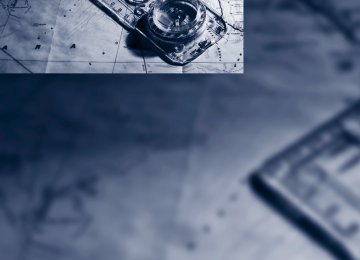- Download PDF Manual
-
Position and secure the cargo as described above, so that it cannot endan-
142
ger the car's occupants, for example if sudden braking or evasive maneuvers are necessary. Never exceed either the approved gross vehicle weight or either of the approved axle weights, refer to page 283, as excessive loads can pose a safety hazard, and may also place you in viola- tion of traffic safety laws. You should never transport unsecured heavy or hard objects in the passenger compartment, as they could fly around and pose a safety hazard to the vehicle's occupants during abrupt brak- ing or evasive maneuvers. Use only the lashing eyes pictured to fasten the heavy-duty cargo straps. Do not secure cargo with the attachment points for the top tether, refer to page 55; otherwise they could be dam- aged.<
Roof-mounted luggage rack* A special rack system is available as an option for your BMW. Please comply with the precau- tions included with the installation instructions.
Loading roof-mounted luggage rack Because roof racks raise the vehicle's center of gravity when loaded, they have a major effect on its handling and steering response. You should therefore always remember not to exceed the approved roof load capacity, the approved gross vehicle weight or the axle weights when loading the rack. You can find the specified weights under Weights on page 283. The load on the roof must be evenly distributed and must not extend outward beyond the limits of the loading surface. Always stow the heaviest pieces on the bottom. Be sure that adequate clearance is maintained for raising the glass sunroof*/panoramic glass sunroof* and that objects do not project into the opening path of the liftgate. Secure roof-mounted cargo correctly and securely to prevent it from shifting or falling off during the trip. Drive smoothly. Avoid sudden acceleration and braking maneuvers. Take corners gently.
Driving on poor roads Your BMW is at home on all roads and surfaces. It combines a 4-wheel drive system with the advantages of a normal passenger car.
Do not drive on unpaved terrain, as other- wise the vehicle may be damaged.<
When you are driving on poor roads, there are a few points which you should strictly observe for your own safety, for that of your passengers, and for the safety of the vehicle: > Familiarize yourself with the vehicle before driving off and avoid taking risks at all costs. > Adapt your driving speed to the road condi-
tions. The steeper and rougher the road surface is, the lower the speed should be. > If you want to drive on very steep uphill or downhill gradients, make sure beforehand that the engine oil and coolant levels are near the MAX mark, refer to page 252. BMW X5: you can operate your vehicle on uphill and downhill gradients with a maxi- mum slope of 50%.
> On very steep downhill slopes, use Hill Descent Control HDC, refer to page 97. BMW X5: it is possible to start off on inclines of up to 33%. The permissible body roll is 50%.
> While driving, watch carefully for obstacles such as rocks or holes. Try to avoid these obstacles whenever possible.
> Make sure that the undercarriage does not touch the ground, for example on crests and bumpy roads. The ground clearance of the vehicle is a maximum of approx. 8 in/20 cm. Please note that the ground clearance can vary depending on loading and the driving conditions of the vehicle.
> Only drive through road surface water up to
a maximum water depth of > BMW X5 20 in/50 cm > BMW X6 17 in/45 cm And only drive at walking speed; do not remain stationary.
143
g
> After driving through water at low speed, lightly press the brake pedal several times to dry the brakes and to prevent the braking effect from being reduced by wetness.
> Depending on the condition of the surface, it may be practical to briefly activate DTC, refer to DTC Dynamic Traction Control on page 96.
> If the drive wheels spin on one side, depress the accelerator pedal sufficiently so that the driving stability control systems can distrib- ute the drive forces to the individual wheels. Please note the following points after driving on poor roads to maintain the driving safety of your BMW: > Clean the coarsest dirt from the body. > Clean mud, snow, ice etc. from the wheels
and tires and check the tires for damage.
144
e
145
Navigation Navigation
This chapter describes how you can enter destinations and specify your route so that your navigation system guides you reliably to your destination.
Updating the navigation data
Inserting navigation DVD 1.
Insert the navigation DVD into the DVD player with the label facing up.
2. Follow the instructions on the Control Dis-
play.
3. Enter the authorization code of the naviga-
tion DVD and change the DVD if needed.
Removing navigation DVD
1.
Press button 1.
The DVD emerges slightly from the drive.
2. Remove the DVD.
Information on navigation data 1. "Navigation" 2. Open "Options". 3. "Navigation system version":
Information on the data version is displayed.
Navigation system
General information The navigation system can determine the pre- cise position of the vehicle, with the aid of satel- lites and vehicle sensors, and can reliably guide you to every entered destination.
Enter data only with the vehicle station- ary, and always give priority to the appli- cable traffic regulations in the event of any con- tradiction between traffic and road conditions and the instructions issued by the navigation system. Failure to take to this precaution can place you in violation of the law and put vehicle occupants and other road users in danger.<
Navigation data
General information Navigation data are stored in the vehicle and can be updated. Navigation data and authorization codes are available from your BMW Sports Activity Vehi- cle Center. Updating the data can take several hours, depending on the volume of data. > The data are updated as you drive. > The update is resumed automatically when
a trip is continued after an interruption.
> The basic navigation is available during the
trip.
> The data are stored in the vehicle. > After the updating process is complete, the
system restarts.
> The medium with the navigation data can
be removed after the update.
148
Destination entry
In entering your destination you can select from among the following options: > Entering a destination manually, see below > Selecting destination from address book,
refer to page 151
> Last destinations, refer to page 152
> Special destinations, refer to page 152
> Entering a destination on the map, refer topage 154
> Selecting home address, refer to page 152
> Entering destination via voice*, refer topage 155
> Destination entry via BMW Assist*, refer to
page 153
You can also store a navigation destination on the programmable memory buttons, refer to page 20.
Enter data only with the vehicle station- ary, and always give priority to the appli- cable traffic regulations in the event of any con- tradiction between traffic and road conditions and the instructions issued by the navigation system. If you do not observe this precaution, you can endanger the vehicle occupants and other road users.<
Entering a destination manually The system's word-matching principle makes it easier for you to enter the names of streets or towns, refer to page 157. This allows you to enter different spellings and completes your entry automatically, so that stored names can be called up quickly. 1. Press the MENU button. 2. "Navigation"
3. "Enter address"
The system also supports you with the follow- ing features: > If you do not enter a street, the system will guide you to the downtown area of a town or city.
> You can skip the entry of country and town/ city if the current entries should be retained for your new destination.
Entering a state/province 1. "Navigation" 2. "Enter address" 3. Select "State/Province" or the displayed
state/province.
Entering a town/city 1. Select "Town/City/Postal Code" or the dis-
played town/city.
2. Select letters, if necessary.
149
To delete letters: > To delete individual letters: Turn the controller to select then press the controller.
> To delete all letters:
1. Change to the list of street names. 2. Highlight the street: a preview map is dis-
, and
played.
3. Select the street.
Turn the controller to select then press the controller for an extended period.
, and
To enter spaces: > Select the The list gradually grows smaller each time you enter a new letter.
symbol.
3. Move the controller to the right. 4. Select the name of the town/city from the
list.
If there are several towns/cities with the same name: 1. Change to the list of town/city names. 2. Highlight the town/city: a preview map is
displayed.
3. Select the town/city.
Entering the postal code 1. Select "Town/City/Postal Code" or the dis-
played town/city.
symbol.
2. Select the 3. Select the digits. 4. Change to the list of postal codes and
towns/cities.
5. Highlight postal code: a preview map is dis-
played.
6. Select the postal code.
Entering street and intersection 1. Select "Street" or the displayed street. 2. Enter a street and intersection as you would
the town/city.
After the street you can also enter the intersec- tion or the house number. If there are several streets with the same name:
150
Entering a street without a destination town/city You can also enter a street without entering a town/city of destination. In this case all streets of the entered country are offered for selection. The related town/city is displayed after the street name. If a town/city has already been entered, you can undo this entry. This may be practical if the desired street does not exist in the entered des- tination, because, for example, it belongs to another part of the town/city. 1. "Navigation" 2. "Enter address" 3. Select "Street" or the displayed street. 4. Change to the list of street names. 5. Select "In" with the state/province currently
displayed.
6. Select the letters. 7. Change to the list of street names. 8. Highlight the street: a preview map is dis-
played.
9. Select the street.
Entering house number You can enter any house number stored in the navigation data for the street. 1. "House number" 2. Select the digits.
3. Change to the list of house numbers. 4. Select a house number or range of house
numbers.
Starting destination guidance after entering the destination 1. "Accept destination" 2. "Start guidance" or "Add as another dest.". > Set your "Route preference",
Refer to page 158.
> Search for "Points of Interest at loc.",
Refer to page 152.
Address book To create contacts, refer to page 224.
Selecting a destination from the address book 1. "Navigation" 2. "Address book"
Contacts with addresses are displayed if these have been checked as destinations. If the contacts with addresses from the mobile phone* are not displayed, they first need to be checked as destinations, refer to page 225.
3. Select a contact from the list or, if neces-
4.
sary, using "A-Z search". If necessary, select "Business address" or "Home address".
Storing a destination in the address book Store the destination in the address book after entering the destination. 1. Open "Options". 2. "Store as new contact" or "Add to existing
contact".
3. Select an existing contact, if available. 4. Select "Business address" or "Home
address".
5. Enter "Last name" and, if necessary, "First
name".
6. "Store in vehicle"
Storing the position Your current position can be stored in the address book. 1. "Navigation" 2. Open "Options". 3. "Store position as contact" or "Add position
to contact".
4. Depending on the selection, select an exist-
ing contact from the list or the type of address and enter the last and first name.
5. "Store in vehicle"
151
Editing or deleting an address 1. "Navigation" 2. "Address book" 3. Highlight the entry. 4. Open "Options". 5. "Edit in Contacts" or "Delete entry".
Using home address as destination The home address must be stored as a destina- tion. Refer to Specifying a contact as the home address, page 224. 1. "Navigation" 2. "Address book" 3. "Home"
4. "Start guidance"
Last destinations The last destinations are stored automatically. These destinations can be called up and used as a destination for destination guidance.
Accessing last destinations 1. "Navigation" 2. "Last destinations"
152
3. Select the destination. 4. "Start guidance"
Editing a destination Destinations can be edited, for example, to change the house number of an existing entry. 1. "Navigation" 2. "Last destinations" 3. Highlight the destination. 4. Open "Options". 5. "Edit destination"
Deleting the last destinations 1. "Navigation" 2. "Last destinations" 3. Highlight the destination. 4. Open "Options". 5. "Delete entry" or "Delete all last destina-
tions".
Special destinations You can search for a special destination, e.g. a hotel or place of interest, and start destination guidance to the corresponding location. The scope of information provided depends on the particular set of naviga-
tion data you are using.<
Accessing search for special destinations 1. "Navigation" 2. "Points of Interest" The search can be narrowed by entering the location and type of special destination.
Special destination location Search for a special destination according to its location relative to a locality or route.
1. "Search area"
2. Select the location where the system is to
search for the special destination: > "At current location" > "At destination" > "At a different destination" > "Along route"
Special destination category 1. "Category" 2. Select "All" or a specific category, e.g.
hotels or restaurants.
Category details For some special destinations, it is possible to display additional details that are recorded in the navigation data, e.g. restaurant type: Italian. "Category details"
Starting the search for special destinations 1. "Start search" 2. A list of the special destinations is dis-
played. > "At current location"
Special destinations are listed according
to their distance from the current loca- tion and are displayed with a directional arrow pointing to the destination.
> "At destination", "At a different destina-
tion", "Along route" Special destinations are listed according to their distance from the location where the search is being performed.
> Destinations of the selected category
are displayed in the map display as sym- bols. The display depends on the map scale and the category.
3. Highlight the special destination: the desti-
nation is displayed in the preview map.
symbol.
4. Select the special destination. 5. Select the 6. "Start guidance" or "Add as another dest.". If a phone number is available, a connection can be established, if desired.
Destination entry using BMW Assist* A connection is established to the BMW Con- cierge service, refer to page 227. 1. "Navigation" 2. "Enter address" 3. Open "Options". 4. "BMW Assist dest. entry"
Entering special destinations by name 1. "Navigation" 2. "Points of Interest" 3. "Name, A-Z search" 4. Enter the letters.
Depending on the distance, the search may take some time. The list can contain a max- imum of 100 entries.
5. Change to the list of special destinations. 6. Highlight the special destination: the desti-
nation is displayed in the preview map.
7. Select the special destination. 8. Select the 9. "Start guidance" or "Add as another dest.".
symbol.
153
Selecting the destination 1. Select the
symbol.
"Interactive map" is started.
Displaying special destinations in the map To display symbols of the special destinations in the map: 1. "Navigation" 2. "Map" 3. Open "Options". 4. "Display Points of Interest"
5. Select the settings.
Entering the destination via map If you only know the location of the town or street, you can enter the destination using the map.
Accessing map 1. "Navigation" 2. "Map" A map section is displayed on the Control Dis- play. The map shows the current position of the vehicle.
2. Select the destination with the cross-hairs.
> Changing scale: turn the controller. > Moving map: move the controller in the
corresponding direction.
> Shifting map diagonally: move the con- troller in the corresponding direction and turn the controller.
3. Press the controller to display other menu
items. > Select the
symbol: "Start guidance"
or "Add as another dest.".
> "Return": return to the map view. > "Find points of interest": the search for
special destinations is started.
Specifying the street If the system does not detect any street, then a street name in the vicinity or the coordinates of the destination are displayed.
Interactive map In the interactive map, the scale can be adjusted and the visible map section can be shifted. In
154
addition, pressing the controller makes further functions available:
> Select a symbol and "Start guid-
ance", if necessary.
> "Exit interactive map" > Map display > "Display destination"
The map section around the destination is displayed.
> "Display current location"
The map section around your current location is displayed.
> "Find points of interest", refer to
page 152.
Entering destination via voice*
General information You can enter a desired destination with the voice activation system. When entering the destination, it is possible to change between voice command and iDrive at any time. Reacti- vate the voice activation system for this pur- pose if necessary.
You can use {Voice commands} to have the possible commands read aloud to
you.<
Saying the entries > Countries, towns/cities, streets, and inter- sections can be either spoken aloud as an entire words or spelled in the system lan- guage, refer to page 86.
Example: to enter a destination in a US state as a complete word, the system language must be English.
> The town/city, street and house number
can be said as a single sentence.*
> Spell the entry if the language of the area is
different from the system language.
> Speak the letters smoothly and avoid
excessive emphasis and pauses.
Entering an address* 1. Press the
button on the steering wheel.
2.
{Enter address}
3. Wait for the system prompt. 4. Say the town or city, street and house num-
ber in a single sentence.
5. Continue entering as prompted by the sys-
6.
tem. If necessary, say the parts of the address individually, e.g. town/city.
Entering a town/city The town/city can be spelled or entered as an entire word*.
The methods of entry depend on the nav- igation data in use and the country and
language settings.<
1.
{City} or {Spell city}.
2. Wait for the system prompt for the town/
city.
3. Say the name of the town/city or if neces-
sary, spell at least the first three letters. Depending on the entry, up to 20 towns/cit- ies are suggested. 4. Select city/town:
> To select a recommended town/city:
{Yes}
> Select other city/town: {New entry} > To select an entry, e.g. {Entry 2} > Spell the entry: {Spell city}
Similar-sounding towns/cities that can- not be differentiated by the system are compiled in a separate list and displayed as a
155
town/city followed by three dots. If necessary, select this entry with {Yes}. Then select the desired city/town in this list.< The town/city can also be selected from the list using iDrive: turn the controller until the desired town/city is displayed and press the controller.
Entering a street or intersection The street or intersection is entered in the same way as the town/city.
Entering house number You can enter house numbers up to the number 999:
{House number}
1. 2. Say the house number. 3. 4.
{Yes} to confirm the house number. {Accept destination}
Starting destination guidance
{Start guidance}
Destination guidance starts immediately.
Adding further intermediate destinations
{Add as another destination}
Further intermediate destinations can be added.
Saving destination The destination is automatically added to the list of last destinations.
Planning a trip
New trip Various intermediate destinations can be entered for a trip. 1. "Navigation" 2. "Map" 3. Move the controller to the left, if necessary. 4. Select the
symbol.
156
5. "Enter new destination" 6. Select the type of destination entry and
enter the intermediate destination.
7. Enter the intermediate destination. 8. "Start guidance"
Entering intermediate destinations A maximum of 30 intermediate destinations can be entered for one trip. 1. "Enter new destination" 2. Select the type of destination entry and
enter the intermediate destination.
3. Select "Add as another dest.". 4. Select the location where the intermediate
destination is to be inserted.
Starting the trip After all intermediate destinations have been entered: "Start guidance"
Storing a trip Up to 30 planned trips can be stored in the trip list. 1. Open "Options". 2. "Store trip"
3. Enter the letters. 4. "OK" The trip is stored in the trip list under the entered name.
Starting a stored trip 1. "Navigation" 2. "Stored trips" 3. Select the desired trip. 4. "Start guidance"
Changing trips
Changing the trip direction Intermediate destinations can be displayed in reverse order after destination guidance is started. 1. "Map" 2. "Guidance" 3. Open "Options". 4. "Reverse order of trip dest."
Rearranging the intermediate destinations 1. "Map" 2. "Guidance" 3. "Display all trip destinations" 4. Select an intermediate destination. 5. "Reposition dest. in the trip"
Deleting an intermediate destination 1. "Map" 2. "Guidance" 3. "Display all trip destinations" 4. Select an intermediate destination. 5. "Delete dest. in the trip"
Deleting a trip 1. "Navigation" 2. "Stored trips" 3. Select the desired trip. 4. Open "Options".
5. "Delete all trips" or "Delete trip".
Word-matching principle The system supports the word matching princi- ple to make it easier for you to enter the names of streets or towns/cities. The system runs ongoing checks, comparing your destination entries with the data stored in the vehicle as the basis for instant response. The user benefits include: > Names of specific locations can also vary from the official versions if you are using a spelling that is customary in another coun- try. Example: Instead of "München", you can also enter the English spelling "Munich" or the Italian spelling "Monaco".
> When you are entering the names of towns/ cities and streets the system will complete them automatically as soon as enough let- ters are available to ensure unambiguous identification.
> The system offers only those letters for
selection of name entries that are stored in the vehicle. The system will not accept non existent names and addresses.
157
Destination guidance
Starting destination guidance 1. "Navigation" 2. "Enter address" 3. Select the destination. 4. "Accept destination" 5. "Start guidance" The route is displayed on the Control Display after it is calculated. The distance to the destination/intermediate destination and the estimated time of arrival are displayed in the map view.
Terminating destination guidance 1. "Navigation" 2. "Map" 3. Select the 4. "Stop guidance"
symbol.
Continuing destination guidance If the destination was not reached during the last trip, destination guidance can be resumed. "Resume guidance"
Route criteria
General information You can influence the calculated route by choosing certain route criteria. You can change the route criteria as often as you like while entering the destination and whenever the des- tination guidance is active. The route is planned according to fixed rules. The road type is taken into account, e.g.
158
whether it is a highway or a winding road. As a result, the routes recommended by the naviga- tion system may not always be the same ones that you would choose based on personal expe- rience. The settings are stored for the remote control currently in use.
Changing route criteria 1. "Navigation" 2. "Map" 3. "Route preference" 4. Selecting a criterion:
> "Fast route": time-optimized route,
which is a combination of the shortest possible route and the fastest roads
> "Efficient route": optimized combination
of the fastest and shortest roads
> "Short route": short distance, irrespec- tive of how fast or slow progress will be > "Alternative routes": other suggested
alternative routes while destination guidance is active
5. Select additional route criteria, if desired.
Where possible, the selected criteria will be avoided on the route. > Avoid highways where possible:
"Avoid highways"
> Avoid toll roads where possible:
"Avoid toll roads"
> Avoid ferries where possible:
"Avoid ferries"
The setting applies to the current route and to the planning of future routes.
Dynamic destination guidance "Dynamic guidance" is switched on: The route is automatically changed in the event of traffic obstructions. The system does not point out traffic obstructions along the original route. Depending on the type of road and the nature and length of the traffic obstruction, the route can also be calculated so that you travel through the traffic obstruction.
Activating dynamic destination guidance 1. "Navigation" 2. Open "Options". 3. "Dynamic guidance"
If the "Avoid highways", "Avoid toll roads" or "Avoid ferries" route criteria are
selected, route calculation may take consider- ably longer.<
Route
General information Depending on the equipment in your vehicle, various views of the route are available during destination guidance: > List of streets and towns/cities > Map view, refer to page 160
> Arrow display in the Head-up Display*Displaying a list of the streets or towns/ cities on the route When destination guidance is started, a list of the streets and towns/cities on the route is dis- played. The driving distances and traffic bulle- tins are displayed for each route section. 1. "Navigation" 2. "Route information" 3. Highlight a section.
The section is displayed in the preview map.
Bypassing a section of the route During destination guidance, you can revise the navigation system's route recommendations to avoid particular stretches of road. Enter the number of miles/kilometers that you want to travel before returning to the original route. 1. "Navigation" 2. "Route information" 3. "New route for:"
4. Turn the controller: enter the desired mile-
age.
5. Press the controller.
Resuming the original route If the route section should no longer be bypassed: 1. "Navigation" 2. "Route information" 3. "Remove blocking"
Gas station recommendations The remaining range is calculated and gas sta- tions along the route are recommended. 1. "Navigation" 2. "Route information" 3. "Recommended refuel"
A list of gas stations is displayed.
4. Select a gas station. 5. Select the symbol. 6. "Start guidance" or "Add as another dest.".
159
Destination guidance via voice instructions
Switching voice instructions on/off Voice instructions can be switched on or off during destination guidance. 1. "Navigation" 2. "Map" 3. Select the
symbol.
Symbol
Meaning
Voice instructions switched on
Voice instructions switched off
For rapid access, the feature can be stored on a programmable memory button, refer to page 20.
Repeating a voice instruction 1. "Navigation" 2. "Map" 3. Highlight the symbol. 4. Press the controller twice.
Adjusting the volume of voice instructions* The volume can be adjusted only while a voice instruction is being issued. 1. Repeat the last voice instruction, if neces-
sary.
2. Turn the knob during the voice instruction
to select the desired volume.
Map display
Displaying map view You can have your current position displayed on a map. After starting the destination guidance, the planned route is shown on the map. 1. "Navigation" 2. "Map" The following functions are directly available in the map display:
Symbol
Function Starting/stopping destina- tion guidance Switching voice instructions on/off Changing route criteria or selecting route alternatives
Special destinations
Displaying traffic bulletins
Interactive map
Map view settings
Changing scale
Information in the map view > Time, entertainment source, sound output,
map orientation
> Distance from destination/intermediate
destination, estimated time of arrival, if des- tination guidance is active.
> Any traffic obstructions are highlighted in
color.
To show/hide information on the map: Press the controller.
The setting is stored for the remote control cur- rently in use.
160
Viewing the map 1. Select the
2. Select a setting:
symbol.
> "View facing north" > "View in dir. of travel" > "Perspective view" > "Arrow display" 3. Press the controller.
Changing map scale
Select "Interactive map".
> Moving map: move the controller in the cor-
responding direction.
> Shifting map diagonally: move the control- ler in the corresponding direction and turn the controller.
Changing scale 1. Select the 2. Turn the controller to change the scale.
symbol.
Automatic scaling of the map In the map display facing north, turn the control- ler in any direction until AUTO is displayed as the map scale. The map shows the entire range from your loca- tion to the destination.
Settings for the map display The map appears on the Control Display. 1. Open "Options". 2. "Settings" 3. Set the optimum map view.
> "Day/night mode"
Select and create the necessary settings depending on the light conditions. If "Traffic conditions/gray map" is acti- vated, this setting is disregarded.
> "Satellite images"
Depending on availability and resolution,
satellite images* are displayed at scales of 1 mile to 600 miles/2 km to 1,000 km .
> "Perspective view in 3D"
Displays a spatial view. Prominent land- marks contained in the navigation data are displayed on the map in 3D.
> "Traffic conditions/gray map"
The map is optimized to display traffic information. Symbols for the special destinations are no longer displayed.
Map view for the split screen display The map view for the split screen can be selected separately from the main screen. 1. Open "Options". 2. "Split screen"
The split screen is switched on.
3. Move the controller to the right repeatedly
until the split screen content is selected.
4. Select the map view:
> "Arrow display" > "Map facing north" > "Map direction of travel" > "Map view with perspective" > "Exit ramp view"
Changing scale 1. Move the controller to the right until the
split screen is selected.
2. Turn the controller.
Traffic information* You can display the traffic bulletins from radio stations that broadcast the TMC (Traffic Mes- sage Channel) of a traffic information service. This information from the traffic information service is continuously updated on the basis of measurement data from traffic control centers and information on traffic congestion. During destination guidance, traffic bulletins that are relevant to areas along the route are automatically displayed and taken into account
161