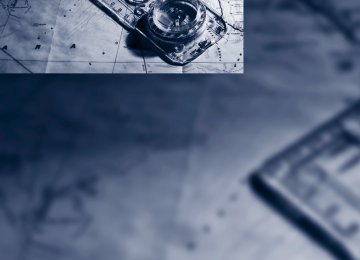- Download PDF Manual
-
advance over the familiar cruise control and is a welcome relief from the constant adjustment of speed that can accompany driving in traffic on highways or other high-speed thoroughfares. Especially on longer trips and in traffic conges- tion, the system can reduce fatigue and tension, while increasing your enjoyment of driving. Please use it safely and responsibly. In addition to holding a steady cruising speed, if you encounter slower vehicles ahead, active
cruise control will, within limits, adjust your vehicle's speed automatically so that you can flow with the traffic without having to make con- stant adjustments. If, for example, while cruis- ing at the selected speed, you begin to approach a slower vehicle ahead of you in the same lane, the system will reduce your vehicle's speed to the same as that of the vehicle ahead to maintain your selected distance setting. You can vary the following distance, which will vary with speed. Based on your selected distance setting, the system automatically decreases the throttle setting and lightly applies the brakes if necessary. In addition, if the vehicle ahead of you slows to a complete stop, the system can follow this action within the given scope and can also accelerate from a complete stop if the vehicle ahead of you drives off again shortly thereafter. During braking, your vehicle brake lamps will automatically illuminate to alert a fol- lowing driver to take action. In addition, it may be necessary for your vehicle to downshift the automatic transmission to maintain the dis- tance setting selected. As soon as the road in front of you has no moving vehicles, the system will accelerate to your desired speed. This set speed is also maintained on downhill grades, however the vehicle speed can drop below the set speed when driving uphill if the engine out- put is not sufficient.
Active cruise control cannot detect stop signs, red lights, or any object that is
stopped or is blocking the road. Active cruise control is not and must not be used as a collision avoidance/warning system. Since this active cruise control system is a new technology and operates differently from con- ventional cruise control systems to which you may be accustomed, it is necessary that you read all of the pages relating to this system before use. Carefully read and observe the information on the system limitations beginning on page 73 to obtain a good command of the system and its range of applications.<
Brake pedal feel When the system brakes and you also depress the brake pedal, a somewhat different braking feel results.
Professional navigation system* If the vehicle is equipped with a Professional navigation system, the system adapts the acceleration and deceleration behavior of the vehicle to the road on which you are currently driving.
To ensure that the system has the latest information on the course of the road, use
the most recent version of the navigation data.< If the vehicle position is unknown, e.g. if you have left the region covered by the map, the navigation system ceases to influence vehicle behavior.
Applications Please try the system first during sparse traffic and clear road conditions so that you can get used to the system. After you have experience and understand the system, only then use it during normal traffic. As with conventional cruise control systems, active cruise control in no way reduces or sub- stitutes for the driver's own personal experi- ence, responsibility, alertness and awareness in adjusting speed, braking or otherwise control- ling the vehicle. The driver should decide when to use the system on the basis of road, traffic, visibility, and weather conditions. Active cruise control is intended for use on highway-type roadways where traffic is moving relatively smoothly as well as in slow-moving traffic con- gestion. Do not use the system in city driving; in complex driving situations; heavy traffic such as during rush hour; on curvy, winding roads, slip- pery roads or roads with sharp curves such as highway off-ramps; during inclement weather such as snow, strong rain or fog; or when enter- ing interchanges, service/parking areas or toll booths. It is also important to regulate your vehicle's speed and distance setting within applicable legal limits. Always be ready to take
69
The system stores the current vehicle speed. It is indicated on the speedometer and briefly in the instrument panel.
Increasing the desired speed Press or tap the lever up to or beyond the resis- tance point, arrow 1, until the desired speed is displayed. The displayed speed is stored and the vehicle reaches the stored speed if the road is clear. > Each time the button is briefly pressed to
the resistance point, the desired speed increases by approx. 1 mph/1 km/h.
> Each time the button is briefly pressed
beyond the resistance point, the desired speed increases by a maximum of 5 mph/ 10 km/h.
Reducing the desired speed Pull the lever, arrow 2, until the desired speed is displayed. The functions are the same as those when increasing the desired speed.
Selecting the distance
> Press the rocker down briefly:
Increase the distance.
> Press the rocker up briefly:
Decrease the distance.
action or apply the brakes if necessary, espe- cially when the system is actively following a vehicle in front of you. Otherwise, driving condi- tions can result which lead to a violation of the law or elevated risk of an accident. The minimum initial activation speed is 20 mph/ 30 km/h, and the maximum speed is 110 mph/ 180 km/h. However, you can also activate the system while stopped, refer to While standing, page 71.
One lever for all functions
1 Storing and increasing the desired speed 2 Storing and reducing the desired speed 3 Interrupting the system, refer to page 71, or
deactivating the system, refer to page 72
4 Retrieving the stored desired speed anddistance, refer to page 71, or driving away, refer to While standing, page 71
5 Selecting the distance to the vehicle ahead
of you, refer to page 70
Storing the current speed Briefly press, arrow 1, or briefly pull, arrow 2 lever.
70
The selected distance is displayed in the instru- ment panel.
> When DTC is activated or DSC is deacti-
vated
Distance 1, closest
Distance 2
Distance 3
Distance 4, furthest This distance is set when you acti- vate the system.
Use good judgement to select the appro- priate following distance given road con- ditions, traffic, applicable laws and State driving recommendations for safe following distance. Otherwise, a violation of the law or risk of an accident could result.<
Interrupting the system
Press the lever up or down and additionally depress the brake if the vehicle is stationary. The mark in the speedometer changes color and the distance indicator goes out. In addition, the system is interrupted: > When the brakes are applied > When transmission position D is disen-
gaged
> When DSC is activated > When the safety belt is unbuckled and the driver's door is opened while the vehicle is stationary
> When the system has not detected objects for an extended period, e.g. on a road with very little traffic without road edge mark- ings, or if the radar sensors are dirty, refer to page 72
If the system is interrupted, actively inter- vene by braking and, if necessary, with
evasive maneuvers; otherwise, there is the dan- ger of an accident occurring.<
Calling up the stored desired speed and distance
While driving Press button 4, refer to page 68. All of the displays in the instrument panel lights up.
While standing
Before leaving the vehicle with the engine running, engage position P of the auto-
matic transmission and apply the parking brake. Otherwise, the vehicle may begin to roll.< If a vehicle detected ahead of you slows to a halt and your vehicle is also brought to a halt by the system: > If the vehicle ahead of you drives away, your vehicle accelerates automatically as long as mark 1 for the desired speed in the speed- ometer is green.
> If the vehicle ahead of you drives away when
mark 1 is orange, depress the accelerator briefly or press button 4. Rolling bars in the distance indicator 3 mean that the vehicle ahead of you has driven away.
If you are standing behind a vehicle with your brake pedal depressed and the system is deac- tivated or interrupted:
71
g
1. Select the desired speed using the lever,
arrow 1 or arrow 2, or press button 4 to retrieve a stored speed. 2. Release the brake pedal. 3. When the vehicle ahead of you drives away,
press on the accelerator briefly or press button 4.
Deactivating the system > When driving, press the lever up or down
twice.
> When stationary, do the same while
depressing the brake pedal.
> Switch off the ignition. The displays go out, and the stored desired speed and distance are deleted.
Displays in instrument cluster
Warning lamps
Display 2 flashes red and a signal sounds. The system requests that the you intervene by braking and carrying out evasive maneuvers, if neces-
sary. The system cannot independently restore the distance to the vehicle ahead. This display does not relieve the driver of the responsibility to adapt his or her desired driving speed and style to the traffic conditions.
Display 2 flashes yellow. The conditions necessary for operation of the system are no longer met, e.g. due to ABS or DSC intervention. The system applies the brakes until you actively assume control.
Radar sensor
Position
1 Stored desired speed
> Green: the system is active. > Orange: the system is interrupted.
2 Lights up yellow: vehicle detected ahead
Display also used for warnings, please read all information on warnings.
3 Selected distance to vehicle ahead
The indicator lights up as soon as the sys- tem is activated The bars roll: the vehicle in front of you has driven off
4 Brief display of stored desired speed
If the display --- mph/---km/h appears briefly, the conditions necessary for oper-
ation may currently not be met.<
72
The radar sensor is integrated in the bumper.
Dirty or covered sensor A dirty or covered sensor may hinder the detec- tion of vehicles. > If necessary, clean the radar sensor.
Remove layers of snow and ice carefully.
> Do not cover the view field of the radar sen-
sor.
Malfunction The system cannot be activated if the radar sensor is not aligned correctly. This may be
caused by damage incurred during parking, for example.
Detection range
For US owners only The transmitter and receiver units comply with part 15 of the FCC/Federal Communications Commission regulations. Operation is gov- erned by the following: FCC ID: > OAYARS3-A Compliance statement: This device complies with part 15 of the FCC Rules. Operation is subject to the following two conditions: > This device must not cause harmful inter-
ference, and
> This device must accept any interference received, including interference that may cause undesired operation.
Any unauthorized modifications or changes to these devices could void the user's authority to operate this equipment.
System limits
Speed range Best results are achieved when using the sys- tem on well-developed roads and highways. The desired speed can be selected between 20 mph/30 km/h and 110 mph/180 km/h. The system can also be activated when station- ary. Comply with the legal speed limit in every situa- tion when using the system.
The detection capacity of the system and the automatic braking capacity are limited. For instance, two-wheeled vehicles driving ahead of you might not be detected.
Because of the limitations to the detec- tion capacity of the system, you should be
alert at all times so that you can intervene actively, if necessary; otherwise, there is the danger of an accident occurring.<
Deceleration The system does not decelerate when a sta- tionary obstacle is located in the same lane, e.g. a vehicle at a red traffic light or at the end of a traffic congestion. The system also does not respond to: > Pedestrians or similarly slow road users. > Red traffic lights. > Stationary objects. > Cross traffic. > Approaching traffic.
A warning might not be issued when approaching a stationary or very slow- moving obstacle. Take action yourself, other- wise there is a risk of an accident.<
73
Swerving vehicles
Cornering
If the desired speed is too high for a curve, the speed is reduced slightly in the curve, although curves cannot be anticipated in advance. Therefore, drive into a curve at an appropriate speed. In tight curves, situations may result due to the restricted detection range of the system in which a vehicle driving ahead of you may not be detected at all, or not until after a considerable delay.
A vehicle driving in front of you is not detected until it is completely within the same lane as your vehicle.
If a vehicle driving ahead of you suddenly swerves into your lane, the system may
not be able to automatically restore the selected distance. This also applies to major speed differences to vehicles driving ahead of you, e.g. when rapidly approaching a truck. When a vehicle driving ahead of you is reliably detected, the system requests that the driver intervene by braking and carrying out evasive maneuvers, if necessary. Take action yourself, otherwise there is a risk of an accident.<
Unexpected lane change
When approaching a curve, the system may react briefly to the vehicles in the next lane due to the bend of the curve. Any deceleration of the vehicle by the system can be compensated for by briefly accelerating. After the accelerator pedal is released, the system becomes active again and independently controls the speed.
Driving away In some situations, the vehicle cannot drive away automatically, e.g. on steep inclines, with a heavy trailer or behind bumps in the road.
Driver interventions and your responsibility
Anytime the driver presses down on the accelerator pedal, any braking action by
If a vehicle ahead of you unexpectedly moves into another lane from behind a stopped vehi- cle, you yourself must react, as the system does not react to stopped vehicles.
74
the system is interrupted and the distance indi- cator goes out until the pedal is fully released. As soon as you fully release the accelerator, the system will again control your cruising speed and distance setting. While driving with the sys- tem activated, resting your foot on the acceler- ator pedal will cause the system not to brake even if necessary. Be certain that floor mats or other objects on the vehicle floor do not inter- fere with movement of the accelerator pedal.< While active cruise control is capable of braking your vehicle automatically when
you approach a slower vehicle ahead, it is important to be aware that the ability of the sys- tem to apply the brakes is also limited, e.g. when you reduce your desired speed sharply. It uses only a portion of braking system capacity and does not utilize the full capacity of the vehi- cle braking system. Therefore, the system can- not decrease your speed for large differences in speed between your vehicle and the vehicle ahead. Examples: when you approach a vehicle traveling at a much lower speed than your own speed such as approaching a toll booth or when a much slower vehicle cuts in front of you at close range.<
75
w
Controls Overview
Odometer, outside temperature display, clock
Retrieving date
Press the button on turn signal lever upward; the date appears. To set the date, refer to page 85. Pressing the button upward or downward sev- eral times changes the display between clock, outside temperature, date, and Check Control messages, refer to page 84.
Outside temperature warning If the display drops to +377/+36, a signal sounds and a warning lamp lights up. A mes- sage appears on the Control Display. There is an increased danger of ice.
Even at temperatures above +377/ +36 ice can form. Therefore, drive care- fully, e.g. on bridges and sections of road in the shade, otherwise there is an increased accident risk.<
Odometer and trip odometer Resetting trip odometer: Press knob 1 in the instrument panel with the ignition switched on.
When vehicle is parked To briefly display the time, outside temperature and mileage after the remote control has been removed from the ignition lock: Press knob 1 in the instrument panel.
1 Knob in the instrument cluster 2 Time, outside temperature, and date 3 Odometer and trip odometer
Knob in the instrument panel > With ignition switched on
Press knob: Resetting trip odometer Press the knob for approx. 5 seconds: Displaying service requirements, refer to page 79
> With ignition switched off
Press knob: Briefly displaying time, outside temperature and odometer
Units of measure To select the respective units of measure, miles or km for the odometer as well as 7 or 6 for the outside temperature, refer to page 86. The setting is stored for the remote control cur- rently in use.
Time, date, outside temperature From radio readiness the outside temperature and the time are displayed. Setting the time, refer to page 85.
76
Tachometer
Engine oil temperature*
When the engine is at operating temperature, the engine oil temperature is between approx. 1707/806 and approx. 2507/1206. When the engine oil temperature is too high, a warning lamp lights up in the instrument panel.
Energy control*
Do not operate the engine with the needle in the red overspeed zone of the gauge, refer to arrow. At high revs in this range, the flow of fuel is interrupted to protect the engine.
Coolant temperature Should the coolant, and with it the engine become too hot, a warning lamp lights up. In addition, a message appears on the Control Display. Checking coolant level, refer to page 255.
Displays the current fuel consumption. This allows you to see whether your current driving style is conducive to fuel economy with mini- mum exhaust emissions.
77
> Cruising range > Average speed > Average fuel consumption
Information in detail
Cruising range Displays the estimated cruising range available with the remaining fuel. The range is projected based on the driving style over the last 20 miles/ 30 km.
Refuel as soon as possible once your cruising range falls below 30 miles/
50 km, otherwise engine functions are not ensured and damage can occur.<
Average speed Periods with the vehicle parked and the engine stopped are not included in the calculations of average speed. To reset average speed: press the BC button on the turn signal lever for approx. 2 seconds.
Average fuel consumption The average fuel consumption is calculated for the time during which the engine is running. To reset average fuel consumption: Press the BC button on the turn signal lever for approx. 2 seconds.
For different routes You can display the average speed and average consumption for two different routes on the Control Display, refer to the following and to Trip computer*.
Fuel gauge
Fuel tank capacity: approx. 22.5 gallons/ 85 liters. You will find information on refueling on page 234. If the tilt of the vehicle varies for a longer period, when you are driving in mountainous areas, for example, the indicator may fluctuate slightly.
Reserve After the reserve quantity has been reached, a message briefly appears on the Control Display; the remaining range is shown in the computer. Below a range of approx. 30 miles/50 km, the message remains on the Control Display.
Refuel as soon as possible once your cruising range falls below 30 miles/
50 km, otherwise engine functions are not ensured and damage can occur.<
Computer
Displaying information on the instrument panel
To display the information, press the BC button on the turn signal lever. The following information is displayed:
78
Opening the computer via iDrive 1. "Vehicle Info" 2. "Onboard info" or "Trip computer"
Displays on the "Onboard info":
> Cruising range > Distance from destination > Estimated time of arrival if:
> Entering a distance manually in the com-
puter, see below.
> A destination was entered in the naviga-
tion system*, refer to page 149.
Displays on the "Trip computer":
> The average speed and > The average fuel consumption.
Resetting the fuel consumption and speed You can reset the values for the average speed and average fuel consumption: 1. Select the respective menu item and press
the controller.
2. To confirm your selection, press the con-
troller again.
Resetting the trip computer You can reset all values: 1. "Vehicle Info" 2. "Trip computer" 3. "Reset"
Service requirements
The remaining driving distance and the date for the next maintenance are displayed briefly with the ignition switched on. To determine the extent of maintenance required, you can also display the remaining distance or the service date individually in the instrument panel.
> Departure time > Trip duration > Trip distance Both displays show:
79
w
1. With the ignition switched on, press the
knob in the instrument panel, refer to page 76, for approx. 5 seconds until the service requirements are displayed.
2. Press the knob repeatedly to display the
individual service requirement items.
80
Displaying service requirements
1 Knob for selecting display 2 Service requirements 3 Engine oil 4 Legally mandated inspections* 5 Front brake pads
More information
6 Rear brake pads 7 Brake fluid The sequence of the displayed maintenance items can vary. First the data for the next main- tenance are displayed.
Detailed information on service requirements More information on the scope of service required can be displayed on the Control Dis- play. 1. "Vehicle Info" 2. "Vehicle status"
Required maintenance procedures and legally mandated inspections are displayed. You can request more detailed information on every entry: Select the entry and press the controller. To exit from the menu: Move the controller to the left.
Symbols
No service is currently required.
The deadline for service or a legally man- dated inspection is approaching. Please
arrange a service appointment.
The service deadline has already passed.
81
3. "Service required"
Entering deadlines for legally mandated inspections* Make sure the date on the Control Display is set correctly, refer to page 85; otherwise, the effec- tiveness of CBS Condition Based Service is not ensured. 1. "Vehicle Info" 2. "Vehicle status" 3. "Service required"
Automatic Service Notification* Data regarding the maintenance status or legally mandated inspections of the vehicle are automatically transmitted to your BMW Sports Activity Vehicle Center prior to a service due date. You can check when your BMW Sports Activity Vehicle Center was notified. 1. "Vehicle Info" 2. "Vehicle status"
3. "Options" 4. "Last Service Request"
Check Control
The concept The Check Control monitors functions in the vehicle and issues a message if there is a mal- function in the monitored systems. This kind of Check Control message consists of indicator and warning lamps in the instrument panel and, if necessary, an acoustic signal and text mes- sages at the top of the Control Display.
4. "§ Vehicle inspection"
5. Open the menu for entering the deadline. 6. "Date:" 7. Create the settings. 8. Press the controller to apply the setting.
The year is highlighted.
9. Turn the controller to make the adjustment. 10. Press the controller to apply the setting.
The date entry is stored.
To exit from the menu: Move the controller to the left. More information on the BMW Maintenance System can be found on page 256.
82
Indicator and warning lamps
The indicator and warning lamps can light up in different combinations and colors.
In urgent cases, this information will be shown as soon as the corresponding lamp comes on. Exit the displayed information: Move the controller to the left.
Hiding Check Control messages
means that a Check Control message has been generated. The symbol continues to be visible even when the Check Control message disappears after a short time. The warning lamps and text messages are stored and can be displayed later, also refer to page 84.
Explanatory text messages Text messages at the upper edge of the Control Display explain the meaning of the displayed indicator and warning lamps. For most Check Control messages, you can view more information later, e.g. regarding the cause of a malfunction and how to respond; refer to the information provided below.
Press the button in the turn signal lever up or down. Some Check Control messages are displayed until the malfunctions have been rectified. They cannot be hidden. If a number of malfunctions occur simultaneously, they are displayed in succession. Other messages are automatically hidden after approx. 20 seconds, but remain stored.
83
w
Displaying stored Check Control messages
an urban area. You are only warned of reaching this speed a second time if your vehicle speed falls below it again by at least 3 mph/5 km/h.
Displaying, setting, or changing speed 1. "Settings" 2. "Speed" 3. "Warning at:"
1. Press the button on the turn signal lever
downward. "CHECK OK" or the stored Check Control messages appear in the dis- play. "CHECK OK" is shown if no messages are present. Check Control messages are accompanied by text messages on the Control Display.
2. Press the button to display additional mes- sages, the time and outside temperature, or the date.
Displaying stored Check Control messages 1. "Vehicle Info" 2. "Vehicle status" 3. "Check Control"
4. Turn the controller until the desired limit is
displayed.
5. Press the controller. The speed limit is stored.
Applying your current speed as limit 1. "Settings" 2. "Speed" 3. "Select current speed"
4. Select the text message.
Speed limit You can enter a speed and a Check Control message indicates when you have reached this speed. This enables you, for example, to receive warnings if you exceed a speed limit in
4. Press the controller. The system applies your current speed as the limit.
Activating/deactivating the limit 1. "Settings" 2. "Speed"
84
3. "Warning"
3. "Time/Date"
4. Press the controller.
The limit warning is switched on.
Settings on Control Display
Setting the time The settings are stored for the remote control currently in use. 1. Press the MENU button.
The main menu is displayed.
2. "Settings"
4. "Time:" 5. Turn the controller until the desired hours are displayed, and then press the controller. 6. Turn the controller until the desired minutes are displayed, and then press the controller.
The time is stored.
Setting time format 1. "Settings" 2. "Time/Date" 3. "Format:" 4. Select the desired format and press the
controller.
The time format is stored.
Setting date The settings are stored for the remote control currently in use. 1. "Settings" 2. "Time/Date" 3. "Date:" 4. Turn the controller until the desired day is
displayed, and press the controller.
5. Create the necessary settings for the
month and year. The date is stored.
Setting the date format 1. "Settings" 2. "Time/Date"
85
w
3. "Format:"
1. "Settings" 2. "Language/Units"
4. Select the desired format. The date format is stored.
Brightness of Control Display The brightness is automatically adapted to the ambient lighting conditions. However, you can change the basic setting. 1. "Settings" 2. "Control display" 3. "Brightness"
3. Select the desired menu item. 4. Select the desired unit. The settings are stored for the remote control currently in use.
Language on Control Display
Set language 1. "Settings" 2. "Language/Units" 3. "Language:"
4. Turn the controller until the desired setting
is selected.
5. Press the controller. The setting is stored for the remote control cur- rently in use. In bright conditions, for example, the brightness control may not be clearly visi- ble.
Setting the units of measure You can change the units of measure for con- sumption, distances, temperature and pres- sure.
4. Select the desired language. The setting is stored for the remote control cur- rently in use.
Setting the voice dialog Switch between a standard dialog and a short dialog. 1. "Settings" 2. "Language/Units" 3. "Speech mode:"
86
4. Select the desired dialog.
The setting is stored for the remote control cur- rently in use.
Volume of warning tones You can raise or lower the volume of the warn- ing signals, e.g. the safety belt reminder, in rela- tion to the entertainment sound output. The warning tones have a specified minimum and maximum volume that cannot be dropped below or exceeded. 1. "Settings" 2. "Tone" 3. "Volume settings"
> "Speed volume": speed-dependent vol-
ume control
> "PDC": volume of the PDC* signal tone
in comparison to the entertainment sound output
> "Gong": volume of the signal tone, e.g. for the fasten safety belt reminder, rela- tive to the entertainment sound output
87
Technology for comfort, convenience and safety
PDC Park Distance Control*
The concept In addition to the PDC Park Distance Control, the rear view camera*, refer to page 93, can also be switched on. PDC assists you during parking. A slow approach to an object in front of or behind your vehicle is announced by: > Signal tones > Optical displays
Measurement Ultrasonic sensors in the bumpers carry out the measurement. Their range is approx. 7 ft/2 m. The acoustic warning begins: > At approx. 24 in/60 cm for the front* sen-
sors and the two rear corner sensors.
> At approx. 5 ft/1.50 m for the middle sen-
sors in the rear.
System limitations
PDC cannot replace the personal assess- ment of the traffic situation. Also make a direct visual check of the traffic situation around the vehicle. Otherwise, there could be a risk of accident, for example due to other road users or objects outside the detection range of PDC. Loud sources of sound, inside and outside the vehicle, could drown out the PDC signal tone.< Avoid approaching an object too quickly. Avoid starting off quickly while PDC is not
yet activated. Otherwise, physical circumstances could cause the system to issue a warning late.<
88
Limitations of ultrasonic measurement The detection of objects can come up against the limitations of physical ultrasonic measure- ment, for example: > When using tow bars and towing hitches > In the presence of thin or wedge-shaped
objects
> In the presence of low objects > In the presence of objects with corners and
sharp edges
Low objects that have already been displayed, e.g. curbs, can disappear again from the detec- tion area of the sensors before or after a contin- uous tone sounds. Higher, protruding objects, e.g. ledges, cannot be detected.
False warnings Under the following conditions, PDC may dis- play a warning even though no obstacle is present in the detection range: > In heavy rain > When the sensors are heavily soiled or iced-
over
> When the sensors are covered with snow > On rough road surfaces > In large, rectangular buildings with smooth
walls, e.g. underground garages > In the presence of heavy exhaust > Due to the presence of other ultrasonic sources such as street sweepers, steam cleaners, or neon lamps.
Automatic activation With the engine running or the ignition switched on, shift the selector lever into position R.
Automatic deactivation The system switches off and the LED goes out:
> After approx. 165 ft/50 m when driving for-
ward
> At speeds over approx. 25 mph/35 km/h
when driving forward
Switch the system back on as needed.
Volume You can adjust the volume of the signal tone, refer to page 87. The setting is stored for the remote control cur- rently in use.
Switching on/off manually
Optical warning The approach to an object can be shown on the Control Display. Objects that are farther away are displayed on the Control Display before a signal tone sounds.
Press the button. > On: LED lights up > Off: LED goes out
Signal tones When nearing an object, the position is corre- spondingly indicated by an interval tone. Thus, an object detected to the left rear of the vehicle will be indicated by a signal tone from the left rear speaker, etc. The shorter the distance to the object becomes, the shorter the intervals become. If the distance to the nearest object falls to below roughly 1 ft/30 cm, then a continuous