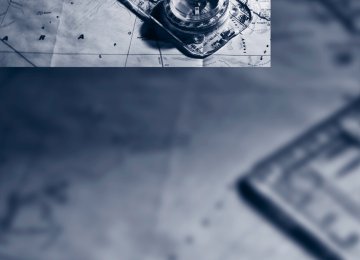- Download PDF Manual
-
8. "OK"
Connecting a device 1. "CD/Multimedia" 2. "Bluetooth® (audio)" 3. "Bluetooth® audio" if applicable 4. Select the desired device from the list of
paired devices.
symbol displayed in white: device is active
as an audio source.
External devices
Entertainment
Playback
General information > The display of track information depends on
the device.
> Operation via the device or iDrive are both
possible.
> Playback is interrupted if a data exchange is
taking place with a mobile phone that is connected via Bluetooth.
Starting playback 1. Connect device. 2. "CD/Multimedia" 3. "External devices" 4. Select the symbol.
5. Select the desired title from the list.
Playback menu Depending on the device, all functions may not be available.
Symbol Function Next track Fast forward: press and hold the symbol. Previous track Reverse: press and hold the symbol.
199
Online Edition for Part no. 01 40 2 609 333 - © 08/11 BMW AG Entertainment
External devices
Disconnecting an audio connection 1. "CD/Multimedia" 2. "Bluetooth® (audio)" 3. Select the desired device from the list of
connected devices.
4. Open "Options". 5. "Configure phone" 6. "Audio" 7. "OK" With a mobile phone, only the audio connection is disconnected. All other connections remain active.
Unpairing device 1. "CD/Multimedia" 2. "Bluetooth® (audio)" 3. "Bluetooth® audio" if applicable 4. Highlight the device to be unpaired. 5. Open "Options". 6. "Remove phone from list"
What to do if… Information about suitable devices is available at www.bmwusa.com/bluetooth. Suitable mobile phones, refer to page 204. > Device not supported by vehicle.
If necessary, perform a software update, refer to page 201.
> Device could not be paired or connected. Do the Bluetooth passkeys on the device and vehicle match? Enter the same passkey on the device and via iDrive.
200
Is the passkey input taking longer than 30 seconds? Repeat the pairing procedure. Are too many Bluetooth devices connected to the device or to the vehicle? If necessary, delete the connections with other devices. Is the mobile phone in power economy mode or does it only have a small amount of battery charge remaining? Charge the mobile phone in the snap-in adapter or via a charging cable. Depending on the mobile phone, it may only be possible to connect one device to the vehicle. Unpair the connected device from the vehicle and only pair and connect one device. Is the device no longer responding? Switch the device off and back on again. Repeat the pairing procedure.
> No music can be played.
Start the program for playing music files on the device and if necessary, select a track via the device. Activate and deactivate the radio mute on the radio control panel.
> Music files only play quietly.
Adjust volume settings on the device.
> Playback is interrupted by the press of a button or other messages on the device. Switch off key tones and other acoustic sig- nal on the device.
> Playback is interrupted by a phone call or traffic report and does not automatically continue. Activate and deactivate the radio mute on the radio control panel.
> Playback is not possible when the mobile
phone is connected via Bluetooth audio and at the same time via the extended connec- tivity of the music player in the mobile phone. Disconnect one of the two connections, e.g. the audio connection, refer to page 200, and start playback again.
Online Edition for Part no. 01 40 2 609 333 - © 08/11 BMW AG External devices
Entertainment
If you have gone through all items in the list and still cannot activate the desired function, please contact Customer Relations or your BMW cen- ter.
5. "Update software"
Software update The vehicle supports various external devices, depending on the software it is currently using. A software update can enable the vehicle to support, for example, new mobile phones or new external devices. Software updates and associated, up-to-date instructions are available on the web page www.bmwusa.com/update.
Displaying current version The currently installed software is displayed. 1. "Settings" 2. "Software update" 3. "Show current version" Select the desired version to display additional information.
Updating software by USB The software update can only be performed when stopped. 1. Save the file for the software update in the
main directory of a USB data storage device.
2. Connect the USB data storage device to the USB interface of the USB audio interface in the center armrest. It is not possible to per- form the update using the USB interface in the glove compartment.
3. "Settings" 4. "Software update"
6. "USB" if applicable 7. "Start update" 8. "OK" All of the listed software updates are installed.
Restoring to previous version If necessary, it is possible to restore the system to the software version prior to the last software update. The restoring to the previous version can only be performed when stopped. 1. "Settings" 2. "Software update" 3. "Restore previous version" 4. Select "OK" twice. All of the listed software updates are removed.
Note BMW Assist, Office functions, and connected devices may be temporarily unavailable during a software update or while restoring to the previ- ous version. Wait a few minutes until the func- tions are available once more.
201
Online Edition for Part no. 01 40 2 609 333 - © 08/11 BMW AG Online Edition for Part no. 01 40 2 609 333 - © 08/11 BMW AG Communications
This chapter describes how to use the telephone, BMW Assist and BMW TeleServices.
Online Edition for Part no. 01 40 2 609 333 - © 08/11 BMW AG Communications
Telephone
Telephone
Vehicle equipment In this chapter, all production, country, and optional equipment that is offered in the model range is described. Equipment is also described that is not available because of, for example, selected options or country version. This also applies to safety related functions and systems.
Overview
The concept Mobile phones or other external devices, e.g. audio players, can be connected to the vehicle via Bluetooth. Bluetooth® is a registered trademark of Blue- tooth® SIG, Inc. After being paired once, when the ignition is switched on, these devices are automatically detected as soon as they are present in the vehicle and can be controlled via iDrive, by the buttons on the steering wheel, and by voice. Depending on whether they are functioning as a telephone and/or as an audio source, external devices can be used via the vehicle. The tele- phone functions will be described below. Oper- ation of audio functions, refer to page 197. Up to four external devices can be paired. It may be necessary for some functions to be activated by the mobile phone provider or ser- vice provider.
Only make entries when traffic conditions permit. Do not hold the mobile phone in your hand while you are driving; use the hands- free system instead. Otherwise, you may endanger vehicle occupants and other road users.<
204
Snap-in adapter The snap-in adapter makes it possible: > Accommodate the mobile phone. > Recharge its battery. > Connect it to an external antenna of the
vehicle. This assures a better network connection and constant sound quality.
Suitable mobile phones For precise information about which mobile phones and external devices with a Bluetooth interface are supported by the mobile phone preparation, go to www.bmwusa.com/ bluetooth.
Displaying vehicle identification number and software part number Checking which mobile phones are supported by the mobile phone preparation requires the vehicle identification number and software part number. The software version of the mobile phone may also be required. 1. "Telephone" 2. Open "Options". 3. "Bluetooth® info" 4. "Display system information" With a certain software version, these suitable mobile phones support the vehicle functions described below. With other mobile phones or software versions, malfunctions may occur. A mobile phone that is connected to the vehicle should not be operated via the mobile phone keypad; otherwise, malfunctions may occur. It is possible to perform a software update, refer to page 201.
Online Edition for Part no. 01 40 2 609 333 - © 08/11 BMW AG Notes At high temperatures, the charging function of the mobile phone may be limited and some functions may no longer be carried out. When using the mobile phone via the vehicle, follow the operating instructions of the mobile phone.
Pairing/unpairing mobile phone
General information The following functions are available: > Using a mobile phone as a telephone. > Using the mobile phone as an auxiliary
phone.
> Using the mobile phone as an audio source. > Using an audio device as an audio source,
refer to page 197.
Requirements > Suitable mobile phone, refer to page 204. > Mobile phone operational. > Bluetooth activated in vehicle, refer to
page 207, and in the mobile phone.
> Bluetooth presets in the mobile phone are required, e.g. connection not confirmed or visible, refer to Owner's Manual for the mobile phone.
> Deactivating Bluetooth audio, refer to
page 205.
> A number with at least 4 and at most
16 digits has been established as the Blue- tooth passkey. Only required once for pair- ing.
> Ignition switched on.
Activating/deactivating Bluetooth link Bluetooth is not permitted everywhere. Comply with all safety guidelines and regulations.
Telephone
Communications
1. "Telephone" 2. Open "Options". 3. "Bluetooth®"
Additional functions
Auxiliary phone A mobile phone can be used as an auxiliary phone. Incoming calls to the auxiliary phone can be accepted, refer to page 209. Missed calls to the auxiliary phone are shown in the Control Dis- play.
Office Contacts, appointments, tasks, notes, text messages, and e-mails are imported from the mobile phone into the vehicle.
Audio source A mobile phone can be used as an audio source.
Activating/deactivating additional functions To use these functions in the vehicle, activate them before pairing. For information on suitable mobile phones that support these functions, refer to page 204. 1. "Telephone" 2. "Bluetooth® (phone)" 3. Open "Options". 4. "Configure Bluetooth®"
205
Online Edition for Part no. 01 40 2 609 333 - © 08/11 BMW AG Communications
Telephone
5. Select the desired additional function:
6. Enter the passkey and confirm.
> "Additional telephone" > "Office" > "Bluetooth® audio"
If an additional function is deactivated, it cannot be assigned to a phone.
Pairing and connecting a device
Only pair the device when the vehicle is stopped; otherwise, inattention may lead to endangerment of passengers or other road users.< 1. "Telephone" 2. "Bluetooth® (phone)" 3. "Add new phone"
The Bluetooth name of the vehicle is dis- played.
4. To perform other operations on the mobile phone, refer to the owner's manual for the device: e.g. search for and connect Blue- tooth device or a new device. The Bluetooth name of the vehicle appears on the mobile phone display.
5. Select the Bluetooth name of the vehicle on
the mobile phone display. You will be prompted by iDrive or the mobile phone to enter the same Bluetooth pass- key.
206
7. Select the functions for which the mobile
phone is to be used.
8. "OK" If pairing was successful, the mobile phone appears at the top of the list of devices. Functions supported by the mobile phone and audio device are displayed as symbols during the pairing. White symbol: function active. Gray symbol: function inactive.
Symbol Function
Telephone
Auxiliary phone
Audio source
Four devices can be paired with the vehicle simultaneously. Three devices can be con- nected to the vehicle simultaneously. If the pairing was not successful: what to do if…, refer to page 208.
Following the initial pairing > The mobile phone is detected/connected in
the vehicle within a short period of time when the engine is running or the ignition is switched on.
> The phone book entries of the telephone
that are stored on the SIM card or the mobile phone are imported into the vehicle once the device is detected, depending on the mobile phone.
Online Edition for Part no. 01 40 2 609 333 - © 08/11 BMW AG > Four devices can be paired. > Specific settings may be necessary in some
mobile phones, e.g. authorization or a secure connection, refer to the Owner's Manual for the mobile phone.
Connecting a particular device If more than one device is detected by the vehi- cle, the device at the top of the list is connected. Another detected device may be connected to the vehicle. A different device can be connected by selecting it. 1. "Telephone" 2. "Bluetooth® (phone)"
All paired devices are listed.
3. Select the device to be connected.
The functions assigned before the unpairing of the device are assigned to the device when it is reconnected. If a device is already connected, then these functions are deactivated if neces- sary.
Configuring devices Additional functions can be activated or deacti- vated in paired and connected devices. 1. "Telephone" 2. "Bluetooth® (phone)" 3. Highlight the device to be configured. 4. Open "Options". 5. "Configure phone"
Telephone
Communications
6. Select the desired functions. At least one
function must be selected. > "Telephone" > "Additional telephone" > "Audio"
7. "OK" If a device is assigned a function, this may deac- tivate the function in an already connected device and cause the other device to be unpaired.
Exchanging the telephone and auxiliary phone If the telephone and auxiliary phone are con- nected to the vehicle, the function can be swapped between the two devices. 1. "Telephone" 2. "Bluetooth® (phone)" 3. "Swap phone/addit. phone"
Unpairing device 1. "Telephone" 2. "Bluetooth® (phone)"
All paired devices are listed.
3. Highlight the device to be unpaired. 4. Open "Options".
207
Online Edition for Part no. 01 40 2 609 333 - © 08/11 BMW AG Communications
Telephone
5. "Remove phone from list"
What to do if… For information on suitable mobile phones, refer to page 204. The mobile phone could not be paired or con- nected. > Is Bluetooth activated in the vehicle and in the mobile phone? Activate Bluetooth in the vehicle and in the mobile phone.
> Do the Bluetooth passkeys on the mobile
phone and the vehicle match? Enter the same passkey on the mobile phone and via iDrive.
> Is the passkey input taking longer than
30 seconds? Repeat the pairing procedure. > Are too many Bluetooth devices connected to the mobile phone? If so, delete the con- nections with other devices on the mobile phone.
Is the mobile phone no longer responding? > Switch the mobile phone off and back on
again. Repeat the pairing procedure.
> Is the ambient temperature too high or too low? Do not subject your mobile phone to extreme ambient temperatures. Telephone functions not possible. > Is the mobile phone paired as an auxiliary phone and is the auxiliary phone function deactivated? Activate the function.
> Outgoing call not possible? Connect the
mobile phone as a telephone.
Phone book entries are not displayed, not all of them are displayed, or they are displayed incompletely. > The transfer of phone book entries has not
yet completed.
> In some cases, only the phone book entries of the mobile phone or the SIM card will be transferred.
> It may not be possible to display phone
book entries with special characters.
> The number of phone book entries to be
stored is too high.
> The data volume of the phone book entry is
too great, e.g. due to additionally stored information such as notes? Reduce the data volume.
> Is the audio connection activated? Deacti-
> Is the mobile phone connected as an audio
vate the audio connection.
> Is the mobile phone in power economy
mode or does it only have a small amount of battery charge remaining? Charge the mobile phone in the snap-in adapter or via a charging cable.
> Depending on the mobile phone, it may only
be possible to connect one device to the vehicle. Unpair the connected device from the vehicle and only pair and connect one device.
source or auxiliary phone? The mobile phone must be connected as a telephone.
The telephone connection quality is low. > Depending on the mobile phone, it is possi- ble to adjust the strength of the Bluetooth signal.
> Insert the mobile phone into the snap-in
adapter or place it in the vicinity of the cen- ter console.
> Adjust the volume of the microphone and
speaker separately.
208
Online Edition for Part no. 01 40 2 609 333 - © 08/11 BMW AG If you have gone through all items in the list and still cannot activate the desired function, please check the website www.bmw.com/bluetooth for further notes or contact Customer Relations or a BMW center.
Operation
Adjusting volume
Turn the knob until the desired volume is reached. The setting is stored for the remote control currently in use. The vehicle automatically adjusts the volume of the microphone on the mobile phone and the volume of the person on the phone with you. Depending on the mobile phone, it may be nec- essary to adjust the volumes. Adjustments are only possible during a call and must be carried out separately for each phone. When the telephone is unpaired, this deletes the settings. 1. "Settings" 2. "Tone" 3. "Volume settings" 4. To select the desired setting:
"Microphone" or "Loudspeak."
5. To adjust: turn the controller. 6. To store: press the controller.
Telephone
Communications
Incoming call
Receiving calls If the number of the caller is stored in the phone book and is transmitted by the network, then the name and number of the contact are dis- played; otherwise, only the number is dis- played. If a contact is assigned more than one phone number, then only the name of the caller is dis- played. With calls to the auxiliary phone, only the num- ber is displayed if it is transmitted by the net- work. An incoming call to the auxiliary phone is auto- matically rejected if a call with the phone is cur- rently active.
Accepting a call Press the or
button on the steering wheel
"Accept"
Rejecting a call
"Reject"
The caller is connected to your mailbox if it has been activated.
209
Online Edition for Part no. 01 40 2 609 333 - © 08/11 BMW AG Communications
Telephone
button on the steering wheel
Ending a call Press the or 1. "Telephone" 2. "Active calls" 3. "End call"
It is also possible to enter phone numbers by voice. Only numbers can be spoken aloud.
Association of letters/numbers
Letter ABC DEF GHI JKL MNO PQRS TUV WXYZ
Number
Entering phone numbers
Calls with multiple parties
Dialing a number When entering phone numbers, you can switch between entering letters and numbers. Service numbers can be entered more easily, e.g. 1-888-BMW-CARD. 1. "Telephone" 2. "Dial number" 3. Select the digits individually.
4. Switch to letters if necessary.
Select the Select the letters individually.
symbol.
5. Select the Select the
symbol.
symbol to switch to numbers.
General information It is possible to switch between two calls or to connect two calls to establish a conference call. These functions must be supported by the mobile phone and by the service provider.
Accepting a call while speaking to another party This function may have to be activated by the service provider and the mobile phone may need to be adjusted for this. When a second call comes in during an ongoing call, a call-waiting signal sounds.
"Accept"
The call is accepted and the existing call is put on hold.
Establishing a second call Establish another call during an active call. 1. "Telephone" 2. "Active calls" 3.
"Hold"
210
Online Edition for Part no. 01 40 2 609 333 - © 08/11 BMW AG The existing call is put on hold.
1. Establish two calls. 2.
"Conference call"
Telephone
Communications
4. Dial the new phone number or select it from
a list. "Return"
The call on hold is continued.
Switching between two calls, toggling Active call: highlighted. The call on hold is identified with: "on hold...".
"Swap calls"
The phone switches to the call on hold.
When terminating a conference call, both calls are ended. If one call is terminated by another party, the other call can be continued.
Muting the microphone The microphone can be muted in active calls. 1. "Telephone" 2. "Active calls" 3.
"Microphone mute"
Establishing a conference call Two calls can be connected to a single tele- phone conference call.
The muted microphone is automatically acti- vated: > If a new call is made. > When switching between callers on hold.
211
Online Edition for Part no. 01 40 2 609 333 - © 08/11 BMW AG Communications
Telephone
Keypad dialing Use keypad dialing to gain access to network services or to control devices, e.g. to remotely access an answering machine. This requires the DTMF code. 1. "Telephone" 2. Select contact from a list or "Dial number" 3. "Keypad dialing" 4. Enter a DTMF code.
Phone book
Displays The phone book accesses the contacts of the telephone and shows all contacts for which a phone number is entered. The entries can be selected to make a call. 1. "Telephone" 2. "Phone book" A symbol indicates the storage location of the contacts, refer to page 218.
Calling a contact
Symbol Meaning
Contact with a stored phone number.
Contact with more than one stored phone number. Call not possible. The mobile phone has no reception or network or a Ser- vice Request is currently active.
212
Contacts with a stored phone number: select the desired contact. The connection is estab- lished. Contacts with more than one stored phone number: select the desired contact and then select the phone number. The connection is established.
Editing a contact Changing entries in the "Contacts" menu. If a contact is changed, the changes are not stored in the mobile phone. A copy of the entry is stored in the vehicle. 1. Highlight the contact. 2. Open "Options". 3. "Edit entry" The contact can be edited.
Redialing
General information The list of dialed numbers in the mobile phone are transferred to the vehicle, depending on the mobile phone. In some cases, only numbers that were dialed from the vehicle are displayed. The last 20 phone numbers dialed are dis- played. The sorting of the phone numbers depends on the mobile phone.
Dialing the number via iDrive 1. "Telephone" 2. "Redial"
3. Select the desired entry and phone number,
if necessary.
Online Edition for Part no. 01 40 2 609 333 - © 08/11 BMW AG The connection is established.
Deleting a single entry or all entries Deleting entries depends upon the mobile phone. 1. Highlight the entry. 2. Open "Options". 3. "Delete entry" or "Delete list".
Saving an entry in the contacts 1. Highlight the entry. 2. Open "Options". 3. "Store as new contact" or "Add to existing
contact".
4. Select contact if necessary. 5. Select the type of number: "Home", "Busi-
ness", "Mobile" or "Other".
6. Complete the entries if necessary. 7. "Store contact"
Received calls
Displaying calls The list of received calls in the mobile phone is transferred into the vehicle, depending on the mobile phone. In some cases, only calls that were received in the vehicle are displayed. The last 20 calls received are displayed. The sorting and displaying of phone numbers depends on the mobile phone. 1. "Telephone" 2. "Received calls"
Telephone
Communications
Calling a number from the list Select an entry. The connection is established.
Deleting a single entry or all entries Deleting entries depends upon the mobile phone. 1. Highlight the entry. 2. Open "Options". 3. "Delete entry" or "Delete list".
Saving an entry in the contacts 1. Highlight the entry. 2. Open "Options". 3. "Store as new contact" or "Add to existing
contact".
4. Select contact if necessary. 5. Select the type of number: "Home", "Busi-
ness", "Mobile" or "Other".
6. Complete the entries if necessary. 7. "Store contact"
Hands-free system
General information Calls being conducted using the hands-free system can be continued using the mobile phone and vice versa.
From the mobile phone to the hands-free system Calls that have been initiated from outside the Bluetooth range of the vehicle can be continued using the hands-free system if the ignition is switched on. Depending on the mobile phone, the call is automatically switched to hands-free mode. If the switch does not occur automatically, then follow the instructions that appear on the dis- play of the mobile phone, also refer to the Owner's Manual for the mobile phone.
213
Online Edition for Part no. 01 40 2 609 333 - © 08/11 BMW AG Communications
Telephone
From hands-free system to mobile phone Calls being conducted using the hands-free system can also be continued using the mobile phone if so desired, depending on the mobile phone. At this point, follow the instructions that appear on the display of the mobile phone, also refer to the Owner's Manual for the mobile phone.
Operation by voice With voice activation system: Operation, refer to page 25. Without voice activation system: Depending upon the equipment, the mobile phone can be voice-operated as described below. The list of short commands in the Owner's Manual applies only to this type of voice activa- tion.
The concept > The mobile phone can be operated without
removing your hand from the steering wheel.
> In many cases, the entry process is sup- ported by means of announcements or questions.
> {...}indicates commands for voice activa-
tion.
Voice commands
Activating voice activation system 1. Press the 2. Say the command.
button on the steering wheel.
Finishing voice input Press the or
button on the steering wheel
{Cancel}.
214
Possible commands
Having possible commands read aloud The system understands default commands that must be spoken word for word.
{Help}.
Possible commands are read aloud. Digits from zero to nine are recognized. Each digit can be spoken individually or com- bined into a sequence to accelerate the entry process.
Using alternative commands There are often a number of commands to run a function, e.g.:
{Dial name} or {Name}.
button on the steering wheel.
Example: dialing phone numbers 1. Press the 2.
{Dial number} The system replies: {{Please say the num- ber}}.
3. For example: {123 456 7890}
The system replies: {{123 456 7890. Con- tinue ?}} {Dial} The system replies: {{Dialing number}}
4.
Calling
Dialing phone numbers
{Dial number}.
1. 2. Say the phone number. 3.
{Dial}.
The connection to the desired subscriber is established.
Correcting phone number Digit sequences can be deleted after the sys- tem has repeated the digits.
{Correct number}.
Online Edition for Part no. 01 40 2 609 333 - © 08/11 BMW AG The command can be repeated as often as nec- essary.
Deleting phone number
{Delete}.
Telephone
Communications
To listen to and select the entries
1.
{Read phonebook}. The dialog for reading phone book is opened.
2. Say {Dial number} when the desired
All digits entered up to this point are deleted.
entry is read.
Redialing {Redial}.
Voice phone book Depending on how your vehicle is equipped, it may be necessary to create your own voice phone book. The entries must be entered using voice com- mands and are separate from the memory in the mobile phone. Up to 50 entries can be set up.
Store the entry
{Save name}.
1. 2. Say the name aloud. Do not exceed a speaking duration of about 2 seconds.
3. Say the phone number after being prompted to do so by the system. {Save}.
4.
Delete the entry
{Delete name}.
1. 2. Say the name when prompted. 3. Confirm request: {Yes}
Delete all entries
1.
{Delete phonebook}. The dialog for deleting phone book is opened.
2. Confirm request: {Yes} 3. Confirm request again: {Yes}
Select an entry
{Dial name}.
1. 2. Say the name when prompted. 3. Confirm request: {Yes}
Adjusting volume Turn knob during announcement. > The volume remains the same, even if the volume of other audio sources is changed. > The volume is stored for the remote control
currently in use.
Notes
Notes on Emergency Requests Do not use the voice activation system to ini- tiate an emergency call. In stressful situations, the voice and vocal pitch can change. This can unnecessarily delay the establishment of a tele- phone connection. Instead, use the SOS button, refer to page 276, in the vicinity of the interior rearview mirror.
Ambient conditions > Say the commands, numbers and letters
smoothly and with normal volume, empha- sis and speed.
> Always say the commands in the language
of the system. The language of the voice activation of the mobile phone is preset and cannot be changed via the Control Display. > Keep the doors, windows, glass roof, and convertible top closed to prevent interfer- ence from outside noise.
> Avoid ambient noise in the vehicle while
speaking.
215
Online Edition for Part no. 01 40 2 609 333 - © 08/11 BMW AG Communications
Telephone
Snap-in adapter
Inserting mobile phone
General information Detailed information on snap-in adapters that compatibly support mobile phone functions can be found at your BMW center.
Notes At high temperatures, the charging function of the mobile phone may be limited and some functions may no longer be carried out. When using the mobile phone via the vehicle, follow the operating instructions of the mobile phone.
Installation location In the center armrest.
1. Depending on the mobile phone, it may be necessary to remove the protective cap of the antenna connector and from the USB connection of the mobile phone.
2. Push the mobile phone with the buttons
facing upward toward the electrical connec- tions and press down until it engages.
Inserting snap-in adapter 1. Press the button and remove the cover.
Removing mobile phone
2.
Insert the snap-in adapter at the front, arrow 1, and press downward, arrow 2, until it clicks into place.
Press the button and remove the mobile phone.
216
Online Edition for Part no. 01 40 2 609 333 - © 08/11 BMW AG Office
Vehicle equipment In this chapter, all production, country, and optional equipment that is offered in the model range is described. Equipment is also described that is not available because of, for example, selected options or country version. This also applies to safety related functions and systems.
Overview
General information Contacts, appointments, tasks, notes, text messages and mobile phone e-mails can be displayed using the Control Display if the mobile phone compatibly supports these func- tions and the required Bluetooth radio stan- dards. For information about which mobile phones and functions support the functions of Office, go to www.bmwusa.com/bluetooth. A limited number of compatible mobile phones are available for Office. Contents are only displayed completely when the vehicle is stopped. Only read access to the mobile phone is possi- ble.
Do not use Office while driving. Make entries only when traffic and road condi-
tions permit; otherwise, you may endanger vehicle occupants and other road users by being distracted.<
Requirements > A suitable mobile phone is paired with the
vehicle and connected. In some mobile phones, the data access to the mobile phone must be confirmed.
Office
Communications
> Time zone, time, and date, refer to page 90, are correctly set on the Control Display and on the mobile phone in order, for example, to correctly display appointments.
> Office is activated, refer to page 205.
Updating Every time that the mobile phone is connected to the vehicle, data are updated. Appointments, tasks, notes and reminders can be updated separately. 1. "Office" 2. "Current office", "Calendar", "Tasks",
"Notes" or "Reminders"
3. Open "Options". 4. "Update data"
Data from the mobile phone are again trans- ferred to the vehicle.
Current office The number of unread messages and active tasks as well as upcoming appointments are displayed. 1. "Office" 2. "Current office" 3. Selecting the desired entry to display
details.
217
Online Edition for Part no. 01 40 2 609 333 - © 08/11 BMW AG Communications
Office
Contacts
General information Contacts can be created and edited. The con- tacts from the mobile phone are displayed as well if this function is supported by the mobile phone. The addresses can be used as destina- tions for navigation and the phone numbers can be dialed.
Displaying contacts 1. "Office" 2. "Contacts"
All contacts are listed in alphabetical order. Depending on the number of contacts, an A-Z search is offered. A symbol indicates the storage location of the contacts:
Symbol No symbol
Storage location In the vehicle; the address has not been checked as a destina- tion. In the vehicle; the address has been checked as a destination. Mobile phone
Dialing phone numbers 1. Select the desired contact. 2. Select phone number.
The connection is established.
218
Editing a contact 1. Select the desired contact. 2. "Edit contact"
3. Change the entries. 4. "Store contact in vehicle" If a contact is changed, the changes are not stored in the mobile phone. A copy of the entry is stored in the vehicle, and only this copy is dis- played.
Selecting a contact as a destination 1. Select the desired contact. 2. Select address.
With contacts from the mobile phone, the address must be compared with the naviga- tion data stored in the vehicle. In this case: Correct the address.
3. "Start guidance" or "Add as another desti-
nation"
Checking the address as a destination An address that is to be used in route guidance must correspond to the navigation data stored in the vehicle. The address can be checked to ensure this. 1. Select the desired contact and highlight the
address.
2. Open "Options". 3. "Check as destination" 4. Correct and store the address, if necessary.
Online Edition for Part no. 01 40 2 609 333 - © 08/11 BMW AG Office
Communications
If the address is corrected and stored, then a copy is established in the vehicle. The address is not changed on the mobile phone.
Contact types Phone numbers and addresses can be assigned various contact types.
Symbol
New contact A contact can be associated with up to 8 phone numbers, 2 addresses, 3 email addresses, and one Internet address. 1. "Office" 2. "Contacts" 3. Open "Options". 4. "New contact"
Meaning Private phone number Business phone number Mobile phone number Other phone number
Private address Business address
5.
If input boxes are already filled with previous entries: "Delete input fields"
6. To fill in the entry fields: select the symbol
next to the entry field.
7. Enter text and assign a contact type. 8. When equipped with a navigation system: enter address. It is only possible to enter addresses that are contained in the naviga- tion data stored in the vehicle. This ensures that route guidance is possible for all addresses.
9. "Accept address" if necessary 10. "Store contact in vehicle"
Defining a home address It is possible to store a home address. It is listed at the beginning of the contacts. 1. "Home" 2. Create a contact. 3. "Store contact in vehicle"
Selecting name sorting Names can be displayed in different orders. 1. "Office" 2. "Contacts" 3. Open "Options". 4. "Display: last, first name" or "Display: first,
last name"
Depending on how the contacts are stored in your mobile phone, the sorting of names can differ from the sorting selected.
Displaying contact pictures Pictures stored with contacts are stored in the vehicle when the mobile phone is connected to the vehicle. The mobile phone must support this function. 1. "Office" 2. "Contacts" 3. Open "Options". 4. "Configure Bluetooth®" 5. "Show images"
219
Online Edition for Part no. 01 40 2 609 333 - © 08/11 BMW AG Communications
Office
The display of all contact pictures is activated or deactivated.
Message type A symbol indicates the type of message.
Deleting contacts Only contacts that are stored in the vehicle are deleted. The contacts on the mobile phone cannot be deleted. 1. "Office" 2. "Contacts" 3. Highlight the contact. 4. "Options" 5. "Delete contact" or "Delete all contacts".
Messages
General information The displaying of text messages and emails from the mobile phone depends on whether the mobile phone supports transmission into the vehicle from the mobile phone. Text messages and e-mails may not be supported by the ser- vice provider or the function may have to be separately activated. After a mobile phone is paired for the first time, the transmission may take several minutes. Messages are only dis- played completely when the vehicle is stopped. Messages from the auxiliary phone are not transmitted. To display various messages: > Text messages. > Messages from My info. > Messages from the BMW Concierge ser-
vice.
> Messages from BMW Info. > Emails from the mobile phone.
Displaying messages 1. "Office" 2. "Messages"
220
Read message. Unread message.
Symbol
Message type Text message
My Info
Message from the Concierge service, refer to page 229
Messages from BMW Info, refer to page 222
E-mail from mobile phoneFiltering message lists A message list can be filtered if there is more than one message type. 1. "Filter:"
2. Select the message type.
> "All"
All messages are displayed.
> "E-mail"
Only text messages from mobile phones are displayed.
> "Services messages"
Only messages from the BMW Con- cierge service, My Info, and BMW Info are displayed.
> "Text message"
Only text messages from mobile phones are displayed.
Online Edition for Part no. 01 40 2 609 333 - © 08/11 BMW AG Office
Communications
My Info
Selecting additional functions Additional functions are available when a mes- sage is selected.
Symbol Function
"Start guidance" or "Add as another destination" "Call" If the message contains a number, a telephone connection is estab- lished. "Select phone number" If the message contains more than one number, select the desired number from the list. A telephone connection is established.
Messages from the Concierge service
Select the desired message.
Saving an address 1. 2. Open "Options". 3. "Store contact in vehicle"
Selecting additional functions Additional functions are available when a mes- sage is selected.
Symbol Function
"Start guidance" or "Add as another destination"
Deleting messages Messages from the Concierge service, My Info, BMW Info, and BMW Online can be deleted. To delete a message: 1. "Office" 2. "Messages" 3. Select the desired message. 4. Open "Options". 5. Open "Delete message". To delete all messages: 1. "Office" 2. "Messages" 3. Open "Options". 4. "Delete all messages"
Text message
Calling a text message sender 1. Select the desired message. 2. Select the
symbol.
Saving sender in the contacts 1. Highlight the desired message. 2. Open "Options". 3. "Store as new contact" or "Add to existing
contact"
Using contact data Contact data from deadlines, tasks, text mes- sages, e-mails and notes can be stored or selected, see page 224.
Reading text messages aloud Having text messages read aloud, refer to page 225.
221
Online Edition for Part no. 01 40 2 609 333 - © 08/11 BMW AG Communications
Office
Symbol Function
The following functions are available:
Symbol Function
"Call" If the message contains a number, a telephone connection is estab- lished. "Select phone number" If the message contains more than one number, select the desired number from the list. A telephone connection is established. "Further information" Displaying additional information.
BMW Info
General information Messages from BMW about technical cam- paigns and news from BMW.
Displaying messages
E-mail
"Further information" Detailed information about a mes- sage is displayed. This does not incur any costs. "Start guidance" or "Add as another destination" "Call" If the message contains a number, a telephone connection is estab- lished. "Select phone number" If the message contains more than one number, select the desired number from the list. A telephone connection is established.
Displaying e-mail 1. "Office" 2. "Messages" 3.
Select the desired message.
Displaying e-mail contacts If the sender and receiver of an e-mail were transmitted from a mobile phone, they will be displayed in the e-mail. "Sender/Recipient"
If the e-mail address is stored in the contacts, then the contact is displayed. Select contact to display details. If the e-mail address is not stored in the con- tacts, then it may be that only the e-mail address is displayed.
Using contact data Contact data from deadlines, tasks, text mes- sages, e-mails and notes can be stored or selected, see page 224.
Select the desired message.
222
Online Edition for Part no. 01 40 2 609 333 - © 08/11 BMW AG Deactivating entire display When opening an e-mail when in the vehicle, it is completely transferred to the vehicle. This may result in charges. 1. "Office" 2. "Messages" 3. Open "Options". 4. "Fully download e-mails"
Only a part of an e-mail from a mobile phone is loaded into the vehicle.
Reading e-mail Reading e-mail, see page 225.
Calendar
Displaying calendar Appointments from the last 20 days and the next 50 days can be displayed. 1. "Office" 2. "Calendar"
Appointments of the current day are dis- played.
Selecting calendar day 1. Select date.
Office
Communications
Displaying appointment 1. Select the desired appointment. 2. To scroll through appointment, if neces-
sary: > Turn the controller. > Select the
symbol.
Using contact data Contact data from deadlines, tasks, text mes- sages, e-mails and notes can be stored or selected, see page 224.
Reading an appointment aloud Reading an appointment aloud, refer to page 225.
Tasks
Displaying task list Display open tasks that must be completed within the next 90 days. 1. "Office" 2. "Tasks"
Sorting task list 1. Select the top line in the task list.
2. Select desired day or date.
> "Next day" > "Date:" > "Previous day" > "Today"
2. To select a sorting criterion:
> "Priority (!)" > "Subject" > "Due date"
223
Online Edition for Part no. 01 40 2 609 333 - © 08/11 BMW AG Communications
Office
Displaying task 1. Select the desired task. 2. To scroll through the task, if necessary:
> Turn the controller. > Select the
symbol.
Using contact data Contact data from deadlines, tasks, text mes- sages, e-mails and notes can be stored or selected, see page 224.
Reading a task aloud Reading a task aloud, refer to page 225.
Notes
Displaying notes 1. "Office" 2. "Notes"
All notes are displayed.
Displaying a note 1. Select the desired note.
Reading a note aloud Reading a note aloud, refer to page 225.
Reminders
Displaying reminders Reminders for imminent appointments and tasks are displayed. After an appointment has passed or a task is due, the reminder is no longer displayed. 1. "Office" 2. "Reminders" 3. Select the desired reminder. The associated appointment or task is dis- played.
Using contact data
Overview Contact data from deadlines, tasks, text mes- sages, e-mails and notes can be stored or selected.
To display a contact or dial a phone number: 1.
"Use contact data"
2. To scroll through the note, if necessary:
> Turn the controller. > Select the
symbol.
Using contact data Contact data from deadlines, tasks, text mes- sages, e-mails and notes can be stored or selected, see page 224.
224
2. To display a contact or dial a phone number:
> Select a contact to display a detailed
view of the contact.
> Select a phone number to directly estab-
lish a connection.
Online Edition for Part no. 01 40 2 609 333 - © 08/11 BMW AG Storing contact data 1. "Use contact data" 2. Highlight a phone number or e-mail
address.
3. Open "Options". 4. "Add to existing contact" or "Store as new
contact"
Reading aloud Text messages, emails, appointments, tasks, and notes can be read aloud. 1. Select the desired message, appointment,
task, or note.
symbol.
2. Select the While the message is being read aloud, you have the following options: > "Pause"
Interrupt the reading. Select again to resume the reading.
"Back to beginning"
Read message again from the beginning.
> Select the
symbol.
Skip back one paragraph.
> Select the
symbol. Skip over a paragraph.
> To terminate the reading, move the control-
ler toward the left.
Office
Communications
What to do if… For information on suitable mobile phones, refer to page 204. > Appointments, tasks, notes, texts, or emails
from the mobile phone are not displayed? The mobile phone is not suitable for the missing function or is not correctly con- nected. The mobile phone has not been assigned the Office function. The mobile phone is connected as an auxil- iary phone. The appointments are older than 20 days and are more than 50 days in the future. The tasks have been marked as completed or are more than 90 days in the future. Depending on the number of appointments, tasks, notes, and messages stored in the mobile phone, not all of them are displayed in the vehicle.
> Appointments or tasks from the mobile
phone are not being displayed at the correct time? The time zone, time, or date is incorrectly set in the Control Display and in the mobile phone.
> Texts of entries are not displayed com-
pletely? Texts are already shortened by the mobile phone. Synchronization between the mobile phone and vehicle can take a few minutes.
> Contact pictures are not being displayed?
Up to max. 200 contact pictures can be stored in the vehicle.
> If you have gone through all items in the list
and still cannot activate the desired func- tion please contact Customer Relations or a BMW center.
225
Online Edition for Part no. 01 40 2 609 333 - © 08/11 BMW AG Communications
Contacts
Contacts
Vehicle equipment In this chapter, all production, country, and optional equipment that is offered in the model range is described. Equipment is also described that is not available because of, for example, selected options or country version. This also applies to safety related functions and systems.
Note In equipment packages without mobile phone preparation.
General information Contacts can be created and edited. The addresses can be used as destinations for nav- igation.
New contact 1. "Contacts" 2. "New contact"
3.
If input boxes are already filled with previous entries: "Delete input fields".
226
4. To fill in the entry fields: select the symbol
next to the entry field.
5. Entering text, refer to page 23.
When equipped with a navigation system: enter address. It is only possible to enter addresses that are contained in the naviga- tion data stored in the vehicle. This ensures that route guidance is possible for all addresses.
6. "Store" if necessary 7. "Store contact in vehicle"
Defining a home address It is possible to store a home address. It is listed at the beginning of the contacts. 1. "Home" 2. Create a contact. 3. "Store contact in vehicle"
My contacts
General information List of all contacts that are stored in the vehicle.
Online Edition for Part no. 01 40 2 609 333 - © 08/11 BMW AG Displaying contacts 1. "Contacts" 2. "My contacts"
All contacts are listed in alphabetical order. Depending on the number of contacts, an A-Z search is offered. A symbol indicates the storage location of the contacts:
Symbol No symbol
Storage location In the vehicle; the address has not been checked as a destina- tion. In the vehicle; the address has been checked as a destination. Mobile phone
Editing a contact 1. Select the desired contact. 2. "Edit contact"
3. Change the entries. 4. Move the controller to the left. 5. "Yes"
Contacts
Communications
Selecting a contact as a destination 1. Select the desired contact. 2. Select address. 3. "Start guidance" or "Add as another desti-
nation"
Checking the address as a destination An address that is to be used in route guidance must correspond to the navigation data stored in the vehicle. The address can be checked to ensure this. 1. Select the desired contact and highlight the
address.
2. Open "Options". 3. "Check as destination" 4. Correct and store the address, if necessary.
Selecting name sorting Names can be displayed in different orders. 1. "My contacts" 2. Open "Options". 3. "Display: last, first name" or "Display: first,
last name"
Exporting/importing contacts Contacts can be exported and imported using Personal Profile, refer to page 30.
Deleting contacts 1. "My contacts" 2. Highlight the contact. 3. Open "Options". 4. "Delete contact" or "Delete all contacts".
227
Online Edition for Part no. 01 40 2 609 333 - © 08/11 BMW AG Communications
ConnectedDrive
ConnectedDrive
Vehicle equipment In this chapter, all production, country, and optional equipment that is offered in the model range is described. Equipment is also described that is not available because of, for example, selected options or country version. This also applies to safety related functions and systems.
BMW Assist
General information BMW Assist provides a number of different ser- vices. For example, the position data of the vehicle can be transmitted to the BMW Assist Response Center when an Emergency Request is sent. Many BMW Assist services depend on the con- tract individually agreed upon. After the contract has expired, the BMW Assist system will be deactivated by the BMW Assist Response Center without you having to visit a BMW center. After the BMW Assist system has been deactivated, no BMW Assist services will be available. The BMW Assist system can be reactivated by a BMW center after a new con- tract has been signed.
Requirements > The installed BMW Assist system is logged into a mobile phone network. This network must be capable of transmitting the ser- vices.
> To transmit position data, the vehicle must
be able to determine its current position.
> To activate and update BMW Assist, a GPS
signal must be available.
228
> The BMW Assist service contract was
signed with your BMW center or with the BMW Assist Response Center. The service must have been fully enabled.
> BMW Assist is activated.
Services offered > Emergency Request: when you press the
SOS button, a connection to the BMW Assist Response Center is established. The BMW Assist Response Center then speaks with you and takes further steps to help you. > Automatic Emergency Request: under cer- tain conditions, a connection to the BMW Assist Response Center is established after a serious accident. If possible, the BMW Assist Response Center then speaks with you and takes further steps to help you. > Enhanced Roadside Assistance: BMW
Roadside Assistance can be contacted if assistance is needed in the event of a breakdown. If possible, the vehicle data and position data are transmitted during this call.
> Customer Relations: connection to Cus-
tomer Relations for information on all aspects of your vehicle.
> TeleServices: the data on your vehicle's
service status or required inspections are transmitted to your BMW center, either automatically before a service due date or when you request a service appointment.
> Remote Door Unlock: the BMW Assist
Response Center provides assistance if, for example, the remote control is not available and the vehicle needs to be opened.
> Stolen Vehicle Recovery: after you report to the police that your vehicle was stolen, the BMW Assist Response Center can deter- mine its position.
Online Edition for Part no. 01 40 2 609 333 - © 08/11 BMW AG > In addition, the optional Convenience Plan offers Concierge service and information on route planning, the traffic situation and weather. Using Critical Calling, a limited number of calls can be made via the BMW Assist Response Center, for example if the mobile phone is not available or discharged. Press the SOS button to contact the BMW Assist Response Center.
TeleService:
General information TeleServices supports communication with your BMW center. > Data on the vehicle's service requirements can be sent directly to the BMW center. In this way, the BMW center can plan its work in advance. This shortens the duration of the service appointment.
> In the event of a breakdown, data on the vehicle's condition can be sent directly to Roadside Assistance.
> The service varies by country. > Connection may incur charges. > Services may be restricted abroad.
Requirements > BMW Assist is activated. > Wireless reception is available. > Ignition switched on.
Using TeleService Generally, TeleService is activated in the vehi- cle. If TeleService is not activated, it is possible to establish a voice contact to the BMW Group Mobile Service. For additional uses or to deactivate the ser- vices, consult your BMW center or contact Cus- tomer Relations.
ConnectedDrive
Communications
Concierge service
General information The Concierge service of BMW Assist will inform you, for example, about upcoming events, filling station, or hotels and supplies you with their phone numbers and addresses. Many hotels can be booked directly through the BMW Assist Concierge service. Use of the Concierge service requires an additional activation by the BMW Assist Response Center.
Starting the Concierge service 1. "BMW Assist" or "ConnectedDrive" 2. "Concierge"
3. "Start service" A voice contact with the BMW Concierge ser- vice is established. Phone numbers and addresses can be transmitted as a message.
Messages Information about messages, refer to page 220.
Roadside Assistance
At a glance BMW Roadside Assistance can be contacted if assistance is needed in the event of a break- down. Contact with BMW Roadside Assistance can also be established using a Check Control mes- sage, refer to page 92.
229
Online Edition for Part no. 01 40 2 609 333 - © 08/11 BMW AG Communications
ConnectedDrive
Starting BMW Roadside Assistance without BMW Assist or BMW TeleServices 1. "BMW Assist" or "ConnectedDrive" 2. "Roadside Assistance"
The Roadside Assistance number is dis- played. If a mobile phone is paired, a con- nection to BMW Roadside Assistance is established.
Starting BMW Roadside Assistance with BMW Assist or BMW TeleServices In a vehicle with TeleService, assistance is first offered through the TeleService Diagnosis and then if necessary, through the TeleService Help. 1. "BMW Assist" or "ConnectedDrive" 2. "Roadside Assistance" 3. "Start service"
After transmission of the data, a voice connec- tion is established to Roadside Assistance.
BMW Online
Overview You can use BMW Online to search the yellow pages. License conditions: This product contains NetFront Browser soft- ware of ACCESS Co., Ltd. Copyright © 2007 ACCESS Co., Ltd. All rights reserved. NetFront is a trademark or registered trademark of ACCESS Co., Ltd., in Japan and other coun- tries. This software is based in part on the work of the Independent JPEG Group.
Requirements > Subscription to the optional Convenience
Plan.
> The vehicle is located within wireless net-
work coverage.
> The date setting on the Control Display is
current.
Starting BMW Online 1. "BMW Assist" or "ConnectedDrive" 2. "BMW Online"
BMW TeleService Diagnosis Teleservice Diagnosis enables the wireless transmission of detailed vehicle data that are critical to vehicle diagnosis. These data are automatically transmitted.
3. "OK" if necessary. The BMW Online start page is displayed.
230
Online Edition for Part no. 01 40 2 609 333 - © 08/11 BMW AG ConnectedDrive
Communications