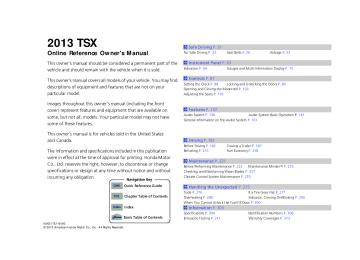- 2008 Acura TSX Owners Manuals
- Acura TSX Owners Manuals
- 2012 Acura TSX Owners Manuals
- Acura TSX Owners Manuals
- 2009 Acura TSX Owners Manuals
- Acura TSX Owners Manuals
- 2011 Acura TSX Owners Manuals
- Acura TSX Owners Manuals
- 2012 Acura TSX Owners Manuals
- Acura TSX Owners Manuals
- 2010 Acura TSX Owners Manuals
- Acura TSX Owners Manuals
- Download PDF Manual
-
QRG
Interior Convenience Items ■ Glove Box
Pull the handle to open the glove box. You can lock the glove box with the master key.
To Lock
TOC
Glove Box
■ Detachable shelf The shelf in the glove box is detachable. To remove it, disengage the tabs.
1Glove Box
3WARNING
An open glove box can cause serious injury to your passenger in a crash, even if the passenger is wearing the seat belt.
Always keep the glove box closed while driving.
The glove box light comes on when the parking lights are on.
Shelf
Index
126
2013 TSX 13 ACURA TSX 4D-31TL16400.book 127 ページ 2012年7月27日 金曜日 午前11時31分
uuInterior Lights/Interior Convenience ItemsuInterior Convenience Items
■ Console Compartment
Pull the handle to open the console compartment.
To use the console lid as an armrest, slide it to the desired position while pulling up the release lever.
1Console Compartment
Use only resealable containers or keep unopened cans in the console compartment. Spilled liquids can damage the upholstery and electrical components in the console compartment.
When the heater begins to divert warm air, the airflow into the console compartment is shut off.
Close
Open
You can keep beverage bottles and cans cool with the air conditioning system. 1. Turn the dial counterclockwise to open the
air vent in the console compartment.
2. Turn on the climate control system and
adjust the temperature to cool.
3. Set the mode control
or
u The cool air is diverted through the
air vent.
QRG
TOC
Index
Continued
127
2013 TSX 13 ACURA TSX 4D-31TL16400.book 128 ページ 2012年7月27日 金曜日 午前11時31分
uuInterior Lights/Interior Convenience ItemsuInterior Convenience Items
■ Beverage Holders
Push
■ Front seat beverage holders Press the raised detent to open the lid. To close the lid, push it down until it latches.
1Beverage Holders
NOTICE Spilled liquids can damage the upholstery, carpeting, and electrical components in the interior.
Be careful when you are using the beverage holders. Hot liquid can scald you.
■ Rear seat beverage holders Fold the armrest down to use the rear seat beverage holders.
QRG
TOC
Index
128
2013 TSX 13 ACURA TSX 4D-31TL16400.book 129 ページ 2012年7月27日 金曜日 午前11時31分
uuInterior Lights/Interior Convenience ItemsuInterior Convenience Items
■ Accessory Power Sockets
1Accessory Power Sockets
There are two accessory power sockets; one in the console compartment and the other at the front of the center console. They can be used when the ignition switch is in ACCESSORY (q or ON (w.
Open the cover to use it.
NOTICE Do not insert an automotive type cigarette lighter element.
This can overheat the power socket.
The accessory power socket is designed to supply power for 12 volt DC access watts or less (10 amps).
ories that are rated 120
To prevent battery drain, with the engine running.
only use the power socket
When both sockets are being used, the combined ries should not exceed power rating of the accesso 120 watts (10 amps).
QRG
TOC
Index
Continued
129
2013 TSX 13 ACURA TSX 4D-31TL16400.book 130 ページ 2012年7月27日 金曜日 午前11時31分
uuInterior Lights/Interior Convenience ItemsuInterior Convenience Items
■ Coat Hooks
There are coat hooks on the rear left and right grab handles. Pull them down to use them.
1Coat Hooks
The coat hooks are not designed for large or heavy items.
■ Cargo Hooks
The cargo hooks in the trunk can be used to install a net for securing items.
1Cargo Hooks
Distribute cargo evenly on the floor of the trunk, placing the heaviest items on the bottom and as far forward as possible.
2 Maximum Load Limit P. 185
Hooks
QRG
TOC
Index
130
2013 TSX 13 ACURA TSX 4D-31TL16400.book 131 ページ 2012年7月27日 金曜日 午前11時31分
uuInterior Lights/Interior Convenience ItemsuInterior Convenience Items
■ Sunglasses Holder
To open the sunglasses holder, push and release the indent. To close, push it again until it latches.
Push
You can store eyeglasses and other small items in this holder.
1Sunglasses Holder
Keep the holder closed while driving except when accessing stored items.
QRG
TOC
Index
Continued
131
2013 TSX 13 ACURA TSX 4D-31TL16400.book 132 ページ 2012年7月27日 金曜日 午前11時31分
uuInterior Lights/Interior Convenience ItemsuInterior Convenience Items
■ Seat Heaters
The ignition switch must be in ON (w to use the seat heaters. The HI setting heats the seats faster than the LO setting.
There is no heater in the passenger’s seat- back due to the side airbag cutoff system.
While in HI, the heater cycles on and off. uThe appropriate indicator will be on
while the seat heater is on. Briefly press the button on the opposite side to turn the heater off. The indicator will be off. When a comfortable temperature is reached, select LO to keep the seat warm.
1Seat Heaters
3WARNING
Heat induced burns are possible when using seat heaters.
Persons with a diminished ability to sense temperature (e.g., persons with diabetes, lower-limb nerve damage, or paralysis) or with sensitive skin should not use seat heaters.
Do not use the seat heaters even in LO when the engine is off. Under such conditions, the battery may be weakened, making the engine difficult to start.
In the LO setting, the heater runs continuously and does not automatically turn off after a period of time.
QRG
TOC
Index
132
2013 TSX 13 ACURA TSX 4D-31TL16400.book 133 ページ 2012年7月27日 金曜日 午前11時31分
Climate Control System
QRG
Using Automatic Climate Control The automatic climate control system maintains the interior temperature you select. The system also selects the proper mix of heated or cooled air that will as quickly as possible, raise or lower the interior temperature to your preference.
TOC
Dashboard vents and back of the center console *
Dashboard and floor vents, and back of the center console *
Floor vents
Floor and defroster vents
AUTO Button
Driver’s Side Temperature Control Switch
(Recirculation) Button
A/C (Air Conditioning) Button
Passenger’s Side Temperature Control Switch
(Fan Control) Bar
Use the system when the engine is running. 1. Press the AUTO button. 2. Adjust the interior temperature using the driver’s side or passenger’s side control
switch.
3. Press the ON/OFF button to cancel.
Index
(recirculation) button and switch the mode depending on
■ Switching between the recirculation and fresh air modes Press the environmental conditions. Recirculation Mode (indicator on): Recirculates air from the vehicle’s interior through the system. Fresh Air Mode (indicator off): Maintains outside ventilation. Keep the system in fresh air mode in normal situations.
* Not available on all models
Continued
1Using Automatic Climate Control
If any buttons are pressed while using the climate control system in auto, the function of the button that was pressed will take priority.
The AUTO indicator will go off, but functions unrelated to the button that was pressed will be controlled automatically.
To prevent cold air from blowing in from outside, the fan may not start immediately when the AUTO button is pressed.
Once you have set the desired temperature, do not use the temperature control switches more than necessary.
Doing so may delay the time it takes to reach the set temperature.
If the interior is very warm, you can cool it down more rapidly by partially opening the windows, turning the system on auto, and setting the temperature to low. Change the fresh mode to recirculation mode until the temperature cools down.
When you set the temperature to the lower or upper limit, Lo or Hi is displayed.
Pressing the ON/OFF button switches the climate control system between on and off. When turned on, the system returns to your last selection.
133
2013 TSX 13 ACURA TSX 4D-31TL16400.book 134 ページ 2012年7月27日 金曜日 午前11時31分
uuClimate Control SystemuUsing Automatic Climate Control
■ Defrosting the Windshield and Windows
button turns the air
Pressing the conditioner system on and automatically switches the system to fresh air mode.
Press the system returns to the previous settings.
button again to turn off, the
■ To rapidly defrost the windows
1. Press the
button.
2. Press the
button.
1Defrosting the Windshield and Windows
For your safety, make sure you have a clear view through all the windows before driving.
Do not set the temperature near the upper or lower limit.
When cold air hits the windshield, the outside of the windshield may fog up.
If the side windows fog up, adjust the vents so that the air hits the side windows.
1To rapidly defrost the windows
After defrosting or defogging the windows, switch over to fresh air mode. If you keep the system in recirculation mode, the windows may fog up from humidity. This impedes visibility.
QRG
TOC
Index
134
2013 TSX 13 ACURA TSX 4D-31TL16400.book 135 ページ 2012年7月27日 金曜日 午前11時31分
QRG
Synchronized Mode
uuClimate Control SystemuSynchronized Mode
1Synchronized Mode
When you press the to synchronized mode.
button, the system changes
When the system is in dual mode, the driver side temperature and the passenger side temperature can be set separately.
TOC
Index
You can set the temperature synchronously for the driver side and the passenger side in synchronized mode.
1. Press the SYNC button.
u The system will switch to synchronized mode.
2. Adjust the temperature using driver’s side temperature control switch.
Press the SYNC button to return to dual mode.
135
2013 TSX 13 ACURA TSX 4D-31TL16400.book 136 ページ 2012年7月27日 金曜日 午前11時31分
uuClimate Control SystemuAutomatic Climate Control Sensors
QRG
Automatic Climate Control Sensors
Sunlight Sensor
The automatic climate control system is equipped with a sunlight sensor and an interior temperature sensor. Do not cover or spill any liquid on them.
Temperature Sensor
TOC
Index
136
2013 TSX 13 ACURA TSX 4D-31TL16400.book 137 ページ 2012年7月27日 金曜日 午前11時31分
QRG
Features
This chapter describes how to operate technology features.
Audio System
About Your Audio System................ 138
USB Adapter Cable .......................... 139
Auxiliary Input Jack .......................... 140
Audio System Theft Protection ......... 140Audio System Basic Operation
Adjusting the Sound ........................ 142
Playing the AM/FM Radio................. 143
Playing the XM® Radio ..................... 145
Playing a CD .................................... 147
Playing an iPod®............................... 150
Playing a USB Flash Drive ................. 153* Not available on all models
Index
Playing Bluetooth® Audio................. 156
Bluetooth® HandsFreeLink®
Using HFL ........................................ 167
HFL Menus ...................................... 169
Compass * .......................................... 179Audio Error Messages
CD Player......................................... 158
iPod®/USB Flash Drive....................... 159
Audio Remote Controls.................... 160
General Information on the Audio System XM® Radio Service ........................... 161
Recommended CDs ......................... 162
Compatible iPod® and USB Flash Drives... 164HomeLink® Universal Transceiver
Training HomeLink........................... 165
137
2013 TSX 13 ACURA TSX 4D-31TL16400.book 138 ページ 2012年7月27日 金曜日 午前11時31分
Audio System
QRG
About Your Audio System On models with the navigation system, see the Navigation System Manual for operation of the audio system, AcuraLink *, Bluetooth® HandsFreeLink®, and voice commands for these features.
The audio system features AM/FM radio and the XM® Radio service. It can also play CDs, WMA/MP3/AAC files, iPod®, USB flash drives, and Bluetooth® devices.
You can operate the audio system from the buttons and switches on the panel, or the remote controls on the steering wheel.
1About Your Audio System
XM® Radio is available on a subscription basis only. For more information on XM® Radio, contact a dealer.
2 General Information on the Audio System
P. 161
XM® Radio is available in the United States and Canada, except Hawaii, Alaska, and Puerto Rico.
XM® is a registered trademark of Sirius XM Radio, Inc.
XM® Radio
Video CDs, DVDs, and 3-inch (8-cm) mini CDs are not supported.
iPod® is a registered trademark owned by Apple Inc.
State or local laws may limit the circumstances in which you can launch or control your attached audio device.
Remote Control
iPod®
USB Flash Drive
TOC
Index
138
* Not available on all models
2013 TSX 13 ACURA TSX 4D-31TL16400.book 139 ページ 2012年7月27日 金曜日 午前11時31分
QRG
USB Adapter Cable
1. Unclip the USB connector and loosen the
1USB Adapter Cable
uuAudio SystemuUSB Adapter Cable
TOC
Index
adapter cable.
2. Connect the iPod® dock connector or the
USB flash drive to the USB connector.
• Do not leave the iPod® or USB flash drive in the
vehicle. Direct sunlight and high temperatures may damage it.
• Do not use an extension cable with the USB
adapter cable.
• Do not connect the iPod® or USB flash drive using a
hub.
• Do not use a device such as a card reader or hard
disk drive, as the device or your files may be damaged.
• We recommend backing up your data before using
the device in your vehicle.
• Displayed messages may vary depending on the
device model and software version.
If the audio system does not recognize the iPod®, try reconnecting it a few times or reboot the device. To reboot, follow the manufacturer’s instructions provided with the iPod® or visit www.apple.com/ ipod.
139
2013 TSX 13 ACURA TSX 4D-31TL16400.book 140 ページ 2012年7月27日 金曜日 午前11時31分
uuAudio SystemuAuxiliary Input Jack
QRG
Auxiliary Input Jack Use the jack in the console compartment to connect standard audio devices.
1. Open the AUX cover.
2. Connect a standard audio device to the
input jack using a 1/8 inch (3.5 mm) stereo miniplug. u The audio system automatically switches
to the AUX mode.
1Auxiliary Input Jack
To switch the mode, press any of the audio mode buttons. You can return to the AUX mode by pressing the AUX button.
You cannot use the auxiliary input jack if you replace the audio system.
Audio System Theft Protection The audio system is disabled when it is disconnected from the power source, such as when the battery is disconnected or goes dead.
1Audio System Theft Protection
Find the audio system’s security code and serial number on the radio code card.
■ Entering the audio security code ENTER CODE appears on the display when the power is reconnected.
1. Turn on the audio system.
2. Enter the audio security code using the preset buttons. If you enter an incorrect
digit, continue to the last digit, then try again. If you do not enter the code correctly after 10 tries, you need to visit a dealer to have the system reset.
Do not store the card in your vehicle. If you lose the radio code card, you must obtain the information from a dealer.
TOC
Index
140
2013 TSX 1Audio System Basic Operation
These indications are used to show how to operate the selector knob. Rotate Press
to select.
to enter.
13 ACURA TSX 4D-31TL16400.book 141 ページ 2012年7月27日 金曜日 午前11時31分
Audio System Basic Operation
To use the audio system function, the ignition switch must be in ACCESSORY (q or ON (w.
RETURN Button
Selector Knob
MENU Button
Menu Display
Use the selector knob or MENU button to access some audio functions.
to switch between the normal and
Press extended display for some functions. The extended display has three segments to display detailed information.
Selector knob: Rotate left or right to scroll through the available choices. Press your selection.
to set
MENU button: Press to select any setting such as the clock, sound control, or the compass. Press this button again to cancel the menu display mode.
RETURN button: Press to go back to the previous display.
QRG
TOC
Index
141
2013 TSX 13 ACURA TSX 4D-31TL16400.book 142 ページ 2012年7月27日 金曜日 午前11時31分
uuAudio System Basic OperationuAdjusting the Sound
QRG
Adjusting the Sound
Press the MENU button, and rotate adjust the setting. Rotate the following choices:
to scroll through
to
1Adjusting the Sound
When the adjustment level reaches the center, you will see C in the display.
The SVC has four modes: OFF, LOW, MID, and HIGH.
SVC adjusts the volume level based on the vehicle speed. As you go faster, audio volume increases. As you slow down, audio volume decreases.
RETURN Button
Selector Knob
MENU Button
FADER is selectable.
BASS
TREBLE
FADER
BALANCE
SUBW
SVC
Subwoofer
Speed-sensitive Volume Compensation
CLOCK ADJUST
Clock setting
TOC
Index
142
2013 TSX 13 ACURA TSX 4D-31TL16400.book 143 ページ 2012年7月27日 金曜日 午前11時31分
uuAudio System Basic OperationuPlaying the AM/FM Radio
QRG
Playing the AM/FM Radio
Knob
VOL/ Press to turn the audio system on and off. Turn to adjust the volume.
AM/FM Button Press to select a band.
TITLE Button Press to switch the RDS name on and off.
CATEGORY Bar Press either side to display and select an RDS category.
TOC
Index
SCAN Button Press to sample each of the strongest stations on the selected band for 10 seconds. To turn off scan, press the button again.
Preset Buttons (1-6) To store a station: 1. Tune to the selected station. 2. Pick a preset button and hold it
until you hear a beep.
To listen to a stored station, select a band, then press the preset button.
SKIP Bar Press and hold to search up and down the selected band for a station with a strong signal.
A.SEL (Auto Select) Button Press to scan both bands and store the strongest station in each preset. To turn off auto select, press the button again. This restores the presets you originally set.
Selector Knob Turn to tune the radio frequency.
Continued
143
2013 TSX 13 ACURA TSX 4D-31TL16400.book 144 ページ 2012年7月27日 金曜日 午前11時31分
uuAudio System Basic OperationuPlaying the AM/FM Radio
■ Radio Data System (RDS) Provides text data information related to your selected RDS capable FM station.
■ RDS INFO ON Press the TITLE button while listening to an RDS capable station. RDS INFO ON appears, and the station name is displayed.
■ To find an RDS station from your selected program category
RDS Category
1. Press the CATEGORY bar to display and
select an RDS category.
2. Use SKIP or SCAN to select an RDS station.
1Playing the AM/FM Radio
The ST indicator appears on the display indicating stereo FM broadcasts.
Stereo reproduction in AM is not available.
Switching the Audio Mode Press the MODE button on the steering wheel.
2 Audio Remote Controls P. 160
You can store six AM stations and twelve FM stations in the preset buttons. FM1 and FM2 let you store six stations each.
A.SEL function scans and stores up to six AM stations and twelve FM stations with a strong signal in the preset buttons.
If you do not like the stations auto select has stored, you can store other frequencies in the preset buttons manually.
1Radio Data System (RDS)
The display shows up to 31 characters of text data. Press and hold the TITLE button to see additional characters. The display goes back to the previous screen if you press and hold the button again.
indicates that the text data continues.
QRG
TOC
Index
144
2013 TSX 13 ACURA TSX 4D-31TL16400.book 145 ページ 2012年7月27日 金曜日 午前11時31分
uuAudio System Basic OperationuPlaying the XM® Radio
QRG
Playing the XM® Radio
(XM®) Button
Press to select XM® Radio.
TOC
Index
TITLE Button Press and release to cycle the display between the name, title, and category.
CATEGORY Bar Press either side to display and select an XM® Radio category.
SCAN Button Press to sample all channels (in the channel mode), or channels within a category (in the category mode). Each sampling continues for a few seconds. Press SCAN again to cancel scanning and continue listening to the channel.
Knob
VOL/ Press to turn the audio system on and off. Turn to adjust the volume.
Preset Buttons (1-6) To store the channel: 1. Select the channel. 2. Pick a preset button and hold it
until you hear a beep.
To listen to a stored station, select XM, then press the preset button.
SKIP Bar Press to skip to the previous or next channel.
MENU Button Press to display the menu items.
Selector Knob Turn to select channels.
Continued
145
2013 TSX 13 ACURA TSX 4D-31TL16400.book 146 ページ 2012年7月27日 金曜日 午前11時31分
uuAudio System Basic OperationuPlaying the XM® Radio
■ To Play the XM® Radio 1. Press the
button to select the XM® radio band (XM1 or XM2).
2. Press and hold the TITLE button to switch between the channel mode and
1Playing the XM® Radio
In the channel mode, all available channels are selectable. In the category mode, you can select a channel within a category (Jazz, Rock, Classical, etc.).
You can store twelve XM® stations in the preset buttons. XM1 and XM2 let you store six stations each.
There may be instances when XM® Radio does not broadcast all the data fields (artist name, title). This does not indicate a problem with your audio system.
category mode. If you press the MENU button, rotate CHANNEL. Each time you press Press the
button to enter the setting.
to select MODE/CATEGORY or MODE
, the mode switches between them.
3. Select a channel using the TUNE (
), SKIP, CATEGORY, SCAN, or
Preset buttons.
■ To Select a Channel from a List 1. Press
to display a channel list.
2. Rotate
to select a channel, then
press
Channel list is shown.
QRG
TOC
Index
146
2013 TSX 13 ACURA TSX 4D-31TL16400.book 147 ページ 2012年7月27日 金曜日 午前11時31分
QRG
Playing a CD Your audio system supports audio CDs, CD-Rs and CD-RWs in either MP3 or WMA format. With the CD loaded, press the CD button.
uuAudio System Basic OperationuPlaying a CD
Knob
VOL/ Press to turn the audio system on and off. Turn to adjust the volume.
TITLE Button Press to display the text data on a CD (if it was recorded with text data).
CATEGORY Bar Press to skip to the next folder, and to skip to the beginning of the previous folder in MP3 or WMA.
SCAN Button You will get a 10-second sampling of each song. ● Press to sample all tracks on the CD (all files
in the current folder in MP3 or WMA).
● Press two times to sample the first file in each of the main folders (MP3 or WMA).
● To turn off scan, press and hold the button.
TOC
Index
CD Button Press to play a CD.
CD Slot Insert a CD about halfway into the CD slot.
(CD Eject) Button
Press to eject a CD.
SKIP Bar Press (files in MP3 or WMA).
or
to change tracks
MENU Button Press to display menu items (if available).
Selector Knob Turn to change tracks/files. Turn to select an item, then press ENTER to set your selection.
RETURN Button Press to go back to the previous display.
Continued
147
2013 TSX 13 ACURA TSX 4D-31TL16400.book 148 ページ 2012年7月27日 金曜日 午前11時31分
uuAudio System Basic OperationuPlaying a CD
■ How to Select a File from a Folder with the
Selector Knob (MP3/WMA)
1. Press
to switch the display to a folder list.
Folder Selection
2. Rotate
to select a folder.
Track Selection
3. Press
to change the display to a list of
files in that folder.
4. Rotate
to select a file, then press
1Playing a CD
NOTICE Do not use CDs with adhesive labels. The label can cause the CD to jam in the unit.
WMA files protected by digital rights management (DRM) cannot be played. The audio system displays UNSUPPORTED, then skips to the next file.
Text data appears on the display under the following circumstances: • When you select a new folder, file, or track. • When you change the audio mode to CD. • When you insert a CD.
The display shows up to 31 characters of text data. Press and hold the TITLE button to see additional characters. The display goes back to the previous screen if you press and hold the button again.
indicates that the text data continues.
If you eject the CD but do not remove it from the slot, the system reloads the CD automatically after several seconds.
QRG
TOC
Index
148
2013 TSX 13 ACURA TSX 4D-31TL16400.book 149 ページ 2012年7月27日 金曜日 午前11時31分
uuAudio System Basic OperationuPlaying a CD
QRG
TOC
■ How to Select a Play Mode You can select repeat, random, and scan modes when playing a track or files.
1. Press the MENU button.
1How to Select a Play Mode
Press the RETURN button to go back to the previous display, and press the MENU button to cancel this setting mode.
2. Rotate
to select PLAY MODE, then
press
Play Mode Items
3. Rotate
to select a mode, then press
Play Mode Menu Items NORMAL PLAY REPEAT ONE TRACK: Repeats the current track/ file(s). REPEAT ONE FLD (MP3/WMA): Repeats all files in the current folder. RANDOM IN DISC: Plays all tracks/files in random order. RANDOM IN FLD (MP3/WMA): Plays all files in the current folder in random order. SCAN TRK: Samples all tracks on the CD. (MP3/WMA): Samples all files in the current folder. SCAN FLD (MP3/WMA): Samples the first file in each folder.
■ To turn off a play mode 1. Press the MENU button.
2. Rotate
to select PLAY MODE, then press
3. Rotate
to select NORMAL PLAY, then press
Index
149
2013 TSX 13 ACURA TSX 4D-31TL16400.book 150 ページ 2012年7月27日 金曜日 午前11時31分
uuAudio System Basic OperationuPlaying an iPod®
QRG
Playing an iPod® Connect the iPod® using your dock connector to the USB adapter cable, then press the AUX button.
2 USB Adapter Cable P. 139
Knob
VOL/ Press to turn the audio system on and off. Turn to adjust the volume.
TITLE Button Press to display the text data.
TOC
Index
RETURN Button Press to go back to the previous display.
150
AUX Button Press to select iPod® (if connected).
SKIP Bar Press
or
to change songs.
MENU Button Press to display menu items.
Selector Knob Turn to select a song, file, menu item, or play mode. Press ENTER to set your selection.
2013 TSX 13 ACURA TSX 4D-31TL16400.book 151 ページ 2012年7月27日 金曜日 午前11時31分
■ How to Select a File from the iPod® Menu
1. Press
to display the iPod® menu.
iPod® Menu: Playlists, Artists, Albums, and Songs
2. Rotate
to select a menu.
uuAudio System Basic OperationuPlaying an iPod®
1Playing an iPod®
Available operating functions vary on models or versions. Some functions may not be available on the vehicle’s audio system.
If there is a problem, you may see an error message on the audio display.
2 iPod®/USB Flash Drive P. 159
3. Press
to display the items on that menu.
4. Rotate
to select an item, then press
QRG
TOC
Index
Continued
151
2013 TSX 1How to Select a Play Mode Play Mode Menu Items NORMAL PLAY SHUFFLE OFF: Turns off the shuffle mode. REPEAT OFF: Turns off the repeat mode. REPEAT ONE TRACK: Repeats the current track. SHUFFLE ALL: Plays all available files in a selected list (playlists, artists, albums or songs) in random order. SHUFFLE ALBUM: Plays all available albums in a selected list (playlists, artists, albums, or songs) in random order.
13 ACURA TSX 4D-31TL16400.book 152 ページ 2012年7月27日 金曜日 午前11時31分
uuAudio System Basic OperationuPlaying an iPod®
■ How to Select a Play Mode You can select repeat and shuffle modes when playing a file.
1. Press the MENU button.
2. Rotate
to select PLAY MODE, then
press
Play Mode Items
3. Rotate
to select a mode, then press
■ To turn off a play mode 1. Press the MENU button.
2. Rotate
to select PLAY MODE, then press
3. Rotate
to select NORMAL PLAY, then press
QRG
TOC
Index
152
2013 TSX 13 ACURA TSX 4D-31TL16400.book 153 ページ 2012年7月27日 金曜日 午前11時31分
uuAudio System Basic OperationuPlaying a USB Flash Drive
QRG
Playing a USB Flash Drive Your audio system reads and plays sound files on a USB flash drive in either MP3, WMA or ACC format.
*1
Connect your USB flash drive to the USB adapter cable, then press the AUX button.
2 USB Adapter Cable P. 139
Knob
VOL/ Press to turn the audio system on and off. Turn to adjust the volume.
TITLE Button Press to display the text data.
CATEGORY Bar Press and the previous folder.
to skip to the next folder, to skip to the beginning of
TOC
SCAN Button You will get a 10-second sampling of each file. ● Press to sample all files in the current folder. ● Press two times to sample the first file in
each of the main folders.
Index
● To turn off scan, press and hold the button.
*1:Only AAC format files recorded with iTunes ® are playable on this audio unit.
AUX Button Press to select USB flash drive (if connected).
or
SKIP Bar Press MENU Button Press to display menu items.
to change files.
Selector Knob Turn to select a file, then press ENTER set your selection.
RETURN Button Press to go back to the previous display.
Continued
153
2013 TSX 13 ACURA TSX 4D-31TL16400.book 154 ページ 2012年7月27日 金曜日 午前11時31分
uuAudio System Basic OperationuPlaying a USB Flash Drive
■ How to Select a File from a Folder with the Selector Knob
1Playing a USB Flash Drive
Use the recommended USB flash drives.
1. Press
to switch the display to a folder list.
2 General Information on the Audio System
P. 161
Files in WMA format protected by digital rights management (DRM) are not played.
The audio system displays UNPLAYABLE FILE, and then skips to the next file.
If there is a problem, you may see an error message on the audio display.
2 iPod®/USB Flash Drive P. 159
Folder Selection
2. Rotate
to select a folder.
Track Selection
3. Press
to change the display to a list of
files in that folder.
4. Rotate
to select a file, then press
QRG
TOC
Index
154
2013 TSX 13 ACURA TSX 4D-31TL16400.book 155 ページ 2012年7月27日 金曜日 午前11時31分
■ How to Select a Play Mode You can select repeat, random, and scan modes when playing a file(s).
1. Press the MENU button.
2. Rotate
to select PLAY MODE, then
press
uuAudio System Basic OperationuPlaying a USB Flash Drive
1How to Select a Play Mode Play Mode Menu Items NORMAL PLAY REPEAT ONE TRACK: Repeats the current file. REPEAT ONE FLD: Repeats all files in the current folder. RANDOM IN FLD: Plays all files in the current folder in random order. RANDOM ALL: Plays all files in random order. SCAN TRK: Samples all files in the current folder. SCAN FLD: Samples the first file in each folder.
QRG
TOC
Play Mode Items
3. Rotate
to select a mode, then press
■ To turn off a play mode 1. Press the MENU button.
2. Rotate
to select PLAY MODE, then press
Index
3. Rotate
to select NORMAL PLAY, then press
155
2013 TSX 1Playing Bluetooth® Audio
Not all Bluetooth-enabled phones with streaming audio capabilities are compatible with the system. You can find an approved phone by visiting www.acura.com/handsfreelink, or by calling the HandsFreeLink® consumer support at 1-888-528-7876. In Canada, visit www.handsfreelink.ca, or call 1-888-528-7876.
In some states, it may be illegal to perform some data device functions while driving.
If more than one phone is paired to the HFL system, there will be a delay before the system begins to play.
13 ACURA TSX 4D-31TL16400.book 156 ページ 2012年7月27日 金曜日 午前11時31分
uuAudio System Basic OperationuPlaying Bluetooth® Audio
QRG
Playing Bluetooth® Audio Your audio system allows you to listen to music from your Bluetooth®-compatible phone.
This function is available when the phone is paired and linked to the vehicle’s Bluetooth® HandsFreeLink® (HFL) system.
AUX Button Press to select Bluetooth® Audio.
SKIP Bar Press or change files.
to
MENU Button Press to display menu items.
2 Phone Setup P. 171
Knob
VOL/ Press to turn the audio system on and off. Turn to adjust the volume.
TOC
TITLE Button Press to confirm the device name.
RETURN Button Press to go back to the previous display.
Selector Knob Turn to change files. Turn to select an item, then press ENTER to set your selection.
Index
156
2013 TSX 13 ACURA TSX 4D-31TL16400.book 157 ページ 2012年7月27日 金曜日 午前11時31分
uuAudio System Basic OperationuPlaying Bluetooth® Audio
QRG
TOC
■ To Play Bluetooth® Audio Files 1. Make sure that your phone is linked to HFL.
2. Press the AUX button.
Check the following if the phone is not recognized: Another HFL-compatible phone, which is not compatible for Bluetooth® Audio, is already linked.
■ To pause or resume a file 1. Press the MENU button.
2. Rotate
to select RESUME/PAUSE, then press
Each time you press
, the setting switches between PAUSE and RESUME.
■ Switching to HFL
Button
Index
Button
(HFL Talk) button on the steering Press the wheel to receive a call when Bluetooth® Audio is playing.
2 Bluetooth® HandsFreeLink® P. 167
Press the and return to Bluetooth® Audio.
(HFL Back) button to end the call
1To Play Bluetooth® Audio Files
To play the audio files, you may need to operate your phone. If so, follow the phone maker’s operating instructions.
The pause function may not be available on some phones.
If any audio device is connected to the auxiliary input jack, you may need to press the AUX button repeatedly to select the Bluetooth® Audio system.
Switching to another mode pauses the music playing from your phone.
1Switching to HFL
If you receive a call while Bluetooth® Audio is in the pause mode, it will resume play after ending the call.
157
2013 TSX 13 ACURA TSX 4D-31TL16400.book 158 ページ 2012年7月27日 金曜日 午前11時31分
Audio Error Messages
QRG
CD Player If a disc error occurs, you may see the following error messages.
Error Message
Cause
Solution
HEAT ERROR
High temperature
UNSUPPORTED
Track/file format not supported
BAD DISC PLEASE CHECK OWNERS MANUAL PUSH EJECT
MECH ERROR
CHECK DISK LOAD
BAD DISC PLEASE CHECK OWNERS MANUAL
Mechanical error
Servo error
CHECK DISC
Disc error
● Turn the audio system off and allow the player to cool down until
the error message is cleared.
● Current track/file will be skipped. The next supported track/file
plays automatically.
● Press the
(eject) button and remove the disc, and check that the
error message is cleared.
● Check that the disc is not damaged or deformed, and insert the
disc again.
2 Protecting CDs P. 163
● If the error message reappears, press the
button, and pull out
the disc.
● Insert a different disc.
If the new disc plays, there is a problem with the first disc.
● If the error message repeats, or the disc cannot be removed,
contact your dealer. Do not try to force the disc out of the player.
● Check that the disc is not damaged or deformed.
2 Protecting CDs P. 163
TOC
Index
158
2013 TSX 13 ACURA TSX 4D-31TL16400.book 159 ページ 2012年7月27日 金曜日 午前11時31分
QRG
iPod®/USB Flash Drive If an error occurs while playing an iPod® or USB flash drive, you may see the following error messages. If you cannot clear the error message, contact a dealer.
uuAudio Error MessagesuiPod®/USB Flash Drive
Error Message
Solution
USB ERROR
There is a problem with the USB adapter unit.
BAD USB DEVICE PLEASE CHECK OWNERS MANUAL
An incompatible device is connected. Disconnect the device. Then turn the audio system off, and turn it on again. Do not reconnect the device that caused the error.
iPod NO SONG
Appears when the iPod® is empty.
UNSUPPORTED VER.
Appears when an unsupported iPod® is connected. If it appears when a supported iPod® is connected, update the iPod® software to the newer version.
CONNECT RETRY
Appears when the system does not acknowledge the iPod®. Reconnect the iPod®.
UNPLAYABLE FILE
USB NO SONG
UNSUPPORTED
Appears when the files in the USB flash drive are DRM or an unsupported format. This error message appears for about 3 seconds, then plays the next song.
Appears when the USB flash drive is empty or there are no MP3, WMA, or AAC files in the USB flash drive.
Appears when an unsupported device is connected. If it appears when the supported device is connected, reconnect the device.
TOC
Index
159
2013 TSX 1Audio Remote Controls
The CD mode appears only when a CD is loaded.
When in the AUX mode, the following are operable from the remote controls: • iPod®/USB flash drive connected to the USB
adapter cable
• Bluetooth® audio (with some phones only)
13 ACURA TSX 4D-31TL16400.book 160 ページ 2012年7月27日 金曜日 午前11時31分
Audio Remote Controls
QRG
Allows you to operate the audio system while driving. MODE Button Cycles through the audio modes as follows: FM1 FM2 AM XM1 XM2 CD AUX
MODE Button
VOL (Volume) Button
CH (Channel) Button
TOC
VOL Button Press
: Increases the volume
Press
: Decreases the volume
CH Button • When listening to radio
Press (+: Selects the next preset radio station. Press (-: Selects the previous preset radio station.
• When listening to a CD, USB flash drive or iPod®, or Bluetooth® audio
Press (+: Skips to the next song. Press (-: Goes back to the beginning of the current or previous song.
Index
160
2013 TSX 13 ACURA TSX 4D-31TL16400.book 161 ページ 2012年7月27日 金曜日 午前11時31分
General Information on the Audio System
QRG
XM® Radio Service ■ Subscribing to XM® Radio 1. You need your radio ID ready before registering for subscription.
To see the ID in the display: Turn the selector knob until 0 appears.
2. Have your radio ID and credit card number ready, and either call or visit the XM®
website to subscribe.
■ Receiving XM® Radio Press the (XM®) button and stay in this mode for about 30 minutes until the service is activated. Make sure your vehicle is in an open area with good reception.
■ XM® Radio Display Messages LOADING: XM® is loading the audio or program information.
OFF AIR: The channel is not currently broadcasting.
UPDATING: The encryption code is being updated. Channels 0 and 1 still work normally.
NO SIGNAL: The signal is too weak in the current location.
--------: No such channel exists, the channel is not part of your subscription, or the artist or title information is unavailable.
ANTENNA: There is a problem with the XM® antenna. Contact a dealer.
TOC
Index
1Subscribing to XM® Radio
Contact Information for XM® Radio: US: XM® Radio at www.siriusxm.com or 1-800-852-9696
Canada: XM® Canada at www.xmradio.ca, 1-877-209-00791Receiving XM® Radio
The XM® satellites are in orbit over the equator; therefore, objects south of the vehicle may cause satellite reception interruptions. Satellite signals are more likely to be blocked by tall buildings and mountains the farther north you travel from the equator.
You may experience reception problems under the following circumstances: • In a location with an obstruction to the south of
your vehicle.
• In tunnels • On the lower level of a multi-tiered road • Large items carried on the roof rack
161
2013 TSX 13 ACURA TSX 4D-31TL16400.book 162 ページ 2012年7月27日 金曜日 午前11時31分
uuGeneral Information on the Audio SystemuRecommended CDs
QRG
Recommended CDs • Use only high-quality CD-R or CD-RW discs labeled for audio use.
• Use only CD-R or CD-RW discs on which the recordings are closed.
• Play only standard round shaped CDs.
The CD packages or jackets should have one of these marks.
TOC
■ CDs with MP3, WMA or AAC files • Some software files may not allow for audio play or text data display.
• Some versions of MP3, WMA, or AAC formats may be unsupported.
1Recommended CDs
A Dual-disc cannot play on this audio unit. If recorded under certain conditions, a CD-R or CD-RW may not play either.
Index
162
2013 TSX 13 ACURA TSX 4D-31TL16400.book 163 ページ 2012年7月27日 金曜日 午前11時31分
uuGeneral Information on the Audio System uRecommended CDs
■ Protecting CDs Follow these precautions when handling or storing CDs: • Store a CD in its case when it is not being played.
• When wiping a CD, use a soft clean cloth from the center to the outside edge.
• Handle a CD by its edge. Never touch either surface.
• Never insert foreign objects into the CD player.
• Keep CDs out of direct sunlight and extreme heat.
• Do not place stabilizer rings or labels on the CD.
• Avoid fingerprints, liquids, and felt-tip pens on the CD.
QRG
TOC
Index