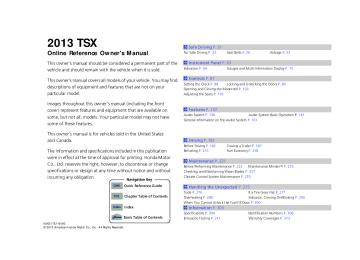- 2008 Acura TSX Owners Manuals
- Acura TSX Owners Manuals
- 2012 Acura TSX Owners Manuals
- Acura TSX Owners Manuals
- 2009 Acura TSX Owners Manuals
- Acura TSX Owners Manuals
- 2011 Acura TSX Owners Manuals
- Acura TSX Owners Manuals
- 2012 Acura TSX Owners Manuals
- Acura TSX Owners Manuals
- 2010 Acura TSX Owners Manuals
- Acura TSX Owners Manuals
- Download PDF Manual
-
QRG
Auxiliary Input Jack Use the jack in the console compartment to connect standard audio devices.
1. Open the AUX cover.
2. Connect a standard audio device to the
input jack using a 1/8 inch (3.5 mm) stereo miniplug. u The audio system automatically switches
to the AUX mode.
1Auxiliary Input Jack
To switch the mode, press any of the audio mode buttons. You can return to the AUX mode by pressing the AUX button.
You cannot use the auxiliary input jack if you replace the audio system.
Audio System Theft Protection The audio system is disabled when it is disconnected from the power source, such as when the battery is disconnected or goes dead.
1Audio System Theft Protection
Find the audio system’s security code and serial number on the radio code card.
■ Entering the audio security code ENTER CODE appears on the display when the power is reconnected.
1. Turn on the audio system.
2. Enter the audio security code using the preset buttons. If you enter an incorrect
digit, continue to the last digit, then try again. If you do not enter the code correctly after 10 tries, you need to visit a dealer to have the system reset.
Do not store the card in your vehicle. If you lose the radio code card, you must obtain the information from a dealer.
TOC
Index
140
2013 TSX 1Audio System Basic Operation
These indications are used to show how to operate the selector knob. Rotate Press
to select.
to enter.
13 ACURA TSX 4D-31TL16400.book 141 ページ 2012年7月27日 金曜日 午前11時31分
Audio System Basic Operation
To use the audio system function, the ignition switch must be in ACCESSORY (q or ON (w.
RETURN Button
Selector Knob
MENU Button
Menu Display
Use the selector knob or MENU button to access some audio functions.
to switch between the normal and
Press extended display for some functions. The extended display has three segments to display detailed information.
Selector knob: Rotate left or right to scroll through the available choices. Press your selection.
to set
MENU button: Press to select any setting such as the clock, sound control, or the compass. Press this button again to cancel the menu display mode.
RETURN button: Press to go back to the previous display.
QRG
TOC
Index
141
2013 TSX 13 ACURA TSX 4D-31TL16400.book 142 ページ 2012年7月27日 金曜日 午前11時31分
uuAudio System Basic OperationuAdjusting the Sound
QRG
Adjusting the Sound
Press the MENU button, and rotate adjust the setting. Rotate the following choices:
to scroll through
to
1Adjusting the Sound
When the adjustment level reaches the center, you will see C in the display.
The SVC has four modes: OFF, LOW, MID, and HIGH.
SVC adjusts the volume level based on the vehicle speed. As you go faster, audio volume increases. As you slow down, audio volume decreases.
RETURN Button
Selector Knob
MENU Button
FADER is selectable.
BASS
TREBLE
FADER
BALANCE
SUBW
SVC
Subwoofer
Speed-sensitive Volume Compensation
CLOCK ADJUST
Clock setting
TOC
Index
142
2013 TSX 13 ACURA TSX 4D-31TL16400.book 143 ページ 2012年7月27日 金曜日 午前11時31分
uuAudio System Basic OperationuPlaying the AM/FM Radio
QRG
Playing the AM/FM Radio
Knob
VOL/ Press to turn the audio system on and off. Turn to adjust the volume.
AM/FM Button Press to select a band.
TITLE Button Press to switch the RDS name on and off.
CATEGORY Bar Press either side to display and select an RDS category.
TOC
Index
SCAN Button Press to sample each of the strongest stations on the selected band for 10 seconds. To turn off scan, press the button again.
Preset Buttons (1-6) To store a station: 1. Tune to the selected station. 2. Pick a preset button and hold it
until you hear a beep.
To listen to a stored station, select a band, then press the preset button.
SKIP Bar Press and hold to search up and down the selected band for a station with a strong signal.
A.SEL (Auto Select) Button Press to scan both bands and store the strongest station in each preset. To turn off auto select, press the button again. This restores the presets you originally set.
Selector Knob Turn to tune the radio frequency.
Continued
143
2013 TSX 13 ACURA TSX 4D-31TL16400.book 144 ページ 2012年7月27日 金曜日 午前11時31分
uuAudio System Basic OperationuPlaying the AM/FM Radio
■ Radio Data System (RDS) Provides text data information related to your selected RDS capable FM station.
■ RDS INFO ON Press the TITLE button while listening to an RDS capable station. RDS INFO ON appears, and the station name is displayed.
■ To find an RDS station from your selected program category
RDS Category
1. Press the CATEGORY bar to display and
select an RDS category.
2. Use SKIP or SCAN to select an RDS station.
1Playing the AM/FM Radio
The ST indicator appears on the display indicating stereo FM broadcasts.
Stereo reproduction in AM is not available.
Switching the Audio Mode Press the MODE button on the steering wheel.
2 Audio Remote Controls P. 160
You can store six AM stations and twelve FM stations in the preset buttons. FM1 and FM2 let you store six stations each.
A.SEL function scans and stores up to six AM stations and twelve FM stations with a strong signal in the preset buttons.
If you do not like the stations auto select has stored, you can store other frequencies in the preset buttons manually.
1Radio Data System (RDS)
The display shows up to 31 characters of text data. Press and hold the TITLE button to see additional characters. The display goes back to the previous screen if you press and hold the button again.
indicates that the text data continues.
QRG
TOC
Index
144
2013 TSX 13 ACURA TSX 4D-31TL16400.book 145 ページ 2012年7月27日 金曜日 午前11時31分
uuAudio System Basic OperationuPlaying the XM® Radio
QRG
Playing the XM® Radio
(XM®) Button
Press to select XM® Radio.
TOC
Index
TITLE Button Press and release to cycle the display between the name, title, and category.
CATEGORY Bar Press either side to display and select an XM® Radio category.
SCAN Button Press to sample all channels (in the channel mode), or channels within a category (in the category mode). Each sampling continues for a few seconds. Press SCAN again to cancel scanning and continue listening to the channel.
Knob
VOL/ Press to turn the audio system on and off. Turn to adjust the volume.
Preset Buttons (1-6) To store the channel: 1. Select the channel. 2. Pick a preset button and hold it
until you hear a beep.
To listen to a stored station, select XM, then press the preset button.
SKIP Bar Press to skip to the previous or next channel.
MENU Button Press to display the menu items.
Selector Knob Turn to select channels.
Continued
145
2013 TSX 13 ACURA TSX 4D-31TL16400.book 146 ページ 2012年7月27日 金曜日 午前11時31分
uuAudio System Basic OperationuPlaying the XM® Radio
■ To Play the XM® Radio 1. Press the
button to select the XM® radio band (XM1 or XM2).
2. Press and hold the TITLE button to switch between the channel mode and
1Playing the XM® Radio
In the channel mode, all available channels are selectable. In the category mode, you can select a channel within a category (Jazz, Rock, Classical, etc.).
You can store twelve XM® stations in the preset buttons. XM1 and XM2 let you store six stations each.
There may be instances when XM® Radio does not broadcast all the data fields (artist name, title). This does not indicate a problem with your audio system.
category mode. If you press the MENU button, rotate CHANNEL. Each time you press Press the
button to enter the setting.
to select MODE/CATEGORY or MODE
, the mode switches between them.
3. Select a channel using the TUNE (
), SKIP, CATEGORY, SCAN, or
Preset buttons.
■ To Select a Channel from a List 1. Press
to display a channel list.
2. Rotate
to select a channel, then
press
Channel list is shown.
QRG
TOC
Index
146
2013 TSX 13 ACURA TSX 4D-31TL16400.book 147 ページ 2012年7月27日 金曜日 午前11時31分
QRG
Playing a CD Your audio system supports audio CDs, CD-Rs and CD-RWs in either MP3 or WMA format. With the CD loaded, press the CD button.
uuAudio System Basic OperationuPlaying a CD
Knob
VOL/ Press to turn the audio system on and off. Turn to adjust the volume.
TITLE Button Press to display the text data on a CD (if it was recorded with text data).
CATEGORY Bar Press to skip to the next folder, and to skip to the beginning of the previous folder in MP3 or WMA.
SCAN Button You will get a 10-second sampling of each song. ● Press to sample all tracks on the CD (all files
in the current folder in MP3 or WMA).
● Press two times to sample the first file in each of the main folders (MP3 or WMA).
● To turn off scan, press and hold the button.
TOC
Index
CD Button Press to play a CD.
CD Slot Insert a CD about halfway into the CD slot.
(CD Eject) Button
Press to eject a CD.
SKIP Bar Press (files in MP3 or WMA).
or
to change tracks
MENU Button Press to display menu items (if available).
Selector Knob Turn to change tracks/files. Turn to select an item, then press ENTER to set your selection.
RETURN Button Press to go back to the previous display.
Continued
147
2013 TSX 13 ACURA TSX 4D-31TL16400.book 148 ページ 2012年7月27日 金曜日 午前11時31分
uuAudio System Basic OperationuPlaying a CD
■ How to Select a File from a Folder with the
Selector Knob (MP3/WMA)
1. Press
to switch the display to a folder list.
Folder Selection
2. Rotate
to select a folder.
Track Selection
3. Press
to change the display to a list of
files in that folder.
4. Rotate
to select a file, then press
1Playing a CD
NOTICE Do not use CDs with adhesive labels. The label can cause the CD to jam in the unit.
WMA files protected by digital rights management (DRM) cannot be played. The audio system displays UNSUPPORTED, then skips to the next file.
Text data appears on the display under the following circumstances: • When you select a new folder, file, or track. • When you change the audio mode to CD. • When you insert a CD.
The display shows up to 31 characters of text data. Press and hold the TITLE button to see additional characters. The display goes back to the previous screen if you press and hold the button again.
indicates that the text data continues.
If you eject the CD but do not remove it from the slot, the system reloads the CD automatically after several seconds.
QRG
TOC
Index
148
2013 TSX 13 ACURA TSX 4D-31TL16400.book 149 ページ 2012年7月27日 金曜日 午前11時31分
uuAudio System Basic OperationuPlaying a CD
QRG
TOC
■ How to Select a Play Mode You can select repeat, random, and scan modes when playing a track or files.
1. Press the MENU button.
1How to Select a Play Mode
Press the RETURN button to go back to the previous display, and press the MENU button to cancel this setting mode.
2. Rotate
to select PLAY MODE, then
press
Play Mode Items
3. Rotate
to select a mode, then press
Play Mode Menu Items NORMAL PLAY REPEAT ONE TRACK: Repeats the current track/ file(s). REPEAT ONE FLD (MP3/WMA): Repeats all files in the current folder. RANDOM IN DISC: Plays all tracks/files in random order. RANDOM IN FLD (MP3/WMA): Plays all files in the current folder in random order. SCAN TRK: Samples all tracks on the CD. (MP3/WMA): Samples all files in the current folder. SCAN FLD (MP3/WMA): Samples the first file in each folder.
■ To turn off a play mode 1. Press the MENU button.
2. Rotate
to select PLAY MODE, then press
3. Rotate
to select NORMAL PLAY, then press
Index
149
2013 TSX 13 ACURA TSX 4D-31TL16400.book 150 ページ 2012年7月27日 金曜日 午前11時31分
uuAudio System Basic OperationuPlaying an iPod®
QRG
Playing an iPod® Connect the iPod® using your dock connector to the USB adapter cable, then press the AUX button.
2 USB Adapter Cable P. 139
Knob
VOL/ Press to turn the audio system on and off. Turn to adjust the volume.
TITLE Button Press to display the text data.
TOC
Index
RETURN Button Press to go back to the previous display.
150
AUX Button Press to select iPod® (if connected).
SKIP Bar Press
or
to change songs.
MENU Button Press to display menu items.
Selector Knob Turn to select a song, file, menu item, or play mode. Press ENTER to set your selection.
2013 TSX 13 ACURA TSX 4D-31TL16400.book 151 ページ 2012年7月27日 金曜日 午前11時31分
■ How to Select a File from the iPod® Menu
1. Press
to display the iPod® menu.
iPod® Menu: Playlists, Artists, Albums, and Songs
2. Rotate
to select a menu.
uuAudio System Basic OperationuPlaying an iPod®
1Playing an iPod®
Available operating functions vary on models or versions. Some functions may not be available on the vehicle’s audio system.
If there is a problem, you may see an error message on the audio display.
2 iPod®/USB Flash Drive P. 159
3. Press
to display the items on that menu.
4. Rotate
to select an item, then press
QRG
TOC
Index
Continued
151
2013 TSX 1How to Select a Play Mode Play Mode Menu Items NORMAL PLAY SHUFFLE OFF: Turns off the shuffle mode. REPEAT OFF: Turns off the repeat mode. REPEAT ONE TRACK: Repeats the current track. SHUFFLE ALL: Plays all available files in a selected list (playlists, artists, albums or songs) in random order. SHUFFLE ALBUM: Plays all available albums in a selected list (playlists, artists, albums, or songs) in random order.
13 ACURA TSX 4D-31TL16400.book 152 ページ 2012年7月27日 金曜日 午前11時31分
uuAudio System Basic OperationuPlaying an iPod®
■ How to Select a Play Mode You can select repeat and shuffle modes when playing a file.
1. Press the MENU button.
2. Rotate
to select PLAY MODE, then
press
Play Mode Items
3. Rotate
to select a mode, then press
■ To turn off a play mode 1. Press the MENU button.
2. Rotate
to select PLAY MODE, then press
3. Rotate
to select NORMAL PLAY, then press
QRG
TOC
Index
152
2013 TSX 13 ACURA TSX 4D-31TL16400.book 153 ページ 2012年7月27日 金曜日 午前11時31分
uuAudio System Basic OperationuPlaying a USB Flash Drive
QRG
Playing a USB Flash Drive Your audio system reads and plays sound files on a USB flash drive in either MP3, WMA or ACC format.
*1
Connect your USB flash drive to the USB adapter cable, then press the AUX button.
2 USB Adapter Cable P. 139
Knob
VOL/ Press to turn the audio system on and off. Turn to adjust the volume.
TITLE Button Press to display the text data.
CATEGORY Bar Press and the previous folder.
to skip to the next folder, to skip to the beginning of
TOC
SCAN Button You will get a 10-second sampling of each file. ● Press to sample all files in the current folder. ● Press two times to sample the first file in
each of the main folders.
Index
● To turn off scan, press and hold the button.
*1:Only AAC format files recorded with iTunes ® are playable on this audio unit.
AUX Button Press to select USB flash drive (if connected).
or
SKIP Bar Press MENU Button Press to display menu items.
to change files.
Selector Knob Turn to select a file, then press ENTER set your selection.
RETURN Button Press to go back to the previous display.
Continued
153
2013 TSX 13 ACURA TSX 4D-31TL16400.book 154 ページ 2012年7月27日 金曜日 午前11時31分
uuAudio System Basic OperationuPlaying a USB Flash Drive
■ How to Select a File from a Folder with the Selector Knob
1Playing a USB Flash Drive
Use the recommended USB flash drives.
1. Press
to switch the display to a folder list.
2 General Information on the Audio System
P. 161
Files in WMA format protected by digital rights management (DRM) are not played.
The audio system displays UNPLAYABLE FILE, and then skips to the next file.
If there is a problem, you may see an error message on the audio display.
2 iPod®/USB Flash Drive P. 159
Folder Selection
2. Rotate
to select a folder.
Track Selection
3. Press
to change the display to a list of
files in that folder.
4. Rotate
to select a file, then press
QRG
TOC
Index
154
2013 TSX 13 ACURA TSX 4D-31TL16400.book 155 ページ 2012年7月27日 金曜日 午前11時31分
■ How to Select a Play Mode You can select repeat, random, and scan modes when playing a file(s).
1. Press the MENU button.
2. Rotate
to select PLAY MODE, then
press
uuAudio System Basic OperationuPlaying a USB Flash Drive
1How to Select a Play Mode Play Mode Menu Items NORMAL PLAY REPEAT ONE TRACK: Repeats the current file. REPEAT ONE FLD: Repeats all files in the current folder. RANDOM IN FLD: Plays all files in the current folder in random order. RANDOM ALL: Plays all files in random order. SCAN TRK: Samples all files in the current folder. SCAN FLD: Samples the first file in each folder.
QRG
TOC
Play Mode Items
3. Rotate
to select a mode, then press
■ To turn off a play mode 1. Press the MENU button.
2. Rotate
to select PLAY MODE, then press
Index
3. Rotate
to select NORMAL PLAY, then press
155
2013 TSX 1Playing Bluetooth® Audio
Not all Bluetooth-enabled phones with streaming audio capabilities are compatible with the system. You can find an approved phone by visiting www.acura.com/handsfreelink, or by calling the HandsFreeLink® consumer support at 1-888-528-7876. In Canada, visit www.handsfreelink.ca, or call 1-888-528-7876.
In some states, it may be illegal to perform some data device functions while driving.
If more than one phone is paired to the HFL system, there will be a delay before the system begins to play.
13 ACURA TSX 4D-31TL16400.book 156 ページ 2012年7月27日 金曜日 午前11時31分
uuAudio System Basic OperationuPlaying Bluetooth® Audio
QRG
Playing Bluetooth® Audio Your audio system allows you to listen to music from your Bluetooth®-compatible phone.
This function is available when the phone is paired and linked to the vehicle’s Bluetooth® HandsFreeLink® (HFL) system.
AUX Button Press to select Bluetooth® Audio.
SKIP Bar Press or change files.
to
MENU Button Press to display menu items.
2 Phone Setup P. 171
Knob
VOL/ Press to turn the audio system on and off. Turn to adjust the volume.
TOC
TITLE Button Press to confirm the device name.
RETURN Button Press to go back to the previous display.
Selector Knob Turn to change files. Turn to select an item, then press ENTER to set your selection.
Index
156
2013 TSX 13 ACURA TSX 4D-31TL16400.book 157 ページ 2012年7月27日 金曜日 午前11時31分
uuAudio System Basic OperationuPlaying Bluetooth® Audio
QRG
TOC
■ To Play Bluetooth® Audio Files 1. Make sure that your phone is linked to HFL.
2. Press the AUX button.
Check the following if the phone is not recognized: Another HFL-compatible phone, which is not compatible for Bluetooth® Audio, is already linked.
■ To pause or resume a file 1. Press the MENU button.
2. Rotate
to select RESUME/PAUSE, then press
Each time you press
, the setting switches between PAUSE and RESUME.
■ Switching to HFL
Button
Index
Button
(HFL Talk) button on the steering Press the wheel to receive a call when Bluetooth® Audio is playing.
2 Bluetooth® HandsFreeLink® P. 167
Press the and return to Bluetooth® Audio.
(HFL Back) button to end the call
1To Play Bluetooth® Audio Files
To play the audio files, you may need to operate your phone. If so, follow the phone maker’s operating instructions.
The pause function may not be available on some phones.
If any audio device is connected to the auxiliary input jack, you may need to press the AUX button repeatedly to select the Bluetooth® Audio system.
Switching to another mode pauses the music playing from your phone.
1Switching to HFL
If you receive a call while Bluetooth® Audio is in the pause mode, it will resume play after ending the call.
157
2013 TSX 13 ACURA TSX 4D-31TL16400.book 158 ページ 2012年7月27日 金曜日 午前11時31分
Audio Error Messages
QRG
CD Player If a disc error occurs, you may see the following error messages.
Error Message
Cause
Solution
HEAT ERROR
High temperature
UNSUPPORTED
Track/file format not supported
BAD DISC PLEASE CHECK OWNERS MANUAL PUSH EJECT
MECH ERROR
CHECK DISK LOAD
BAD DISC PLEASE CHECK OWNERS MANUAL
Mechanical error
Servo error
CHECK DISC
Disc error
● Turn the audio system off and allow the player to cool down until
the error message is cleared.
● Current track/file will be skipped. The next supported track/file
plays automatically.
● Press the
(eject) button and remove the disc, and check that the
error message is cleared.
● Check that the disc is not damaged or deformed, and insert the
disc again.
2 Protecting CDs P. 163
● If the error message reappears, press the
button, and pull out
the disc.
● Insert a different disc.
If the new disc plays, there is a problem with the first disc.
● If the error message repeats, or the disc cannot be removed,
contact your dealer. Do not try to force the disc out of the player.
● Check that the disc is not damaged or deformed.
2 Protecting CDs P. 163
TOC
Index
158
2013 TSX 13 ACURA TSX 4D-31TL16400.book 159 ページ 2012年7月27日 金曜日 午前11時31分
QRG
iPod®/USB Flash Drive If an error occurs while playing an iPod® or USB flash drive, you may see the following error messages. If you cannot clear the error message, contact a dealer.
uuAudio Error MessagesuiPod®/USB Flash Drive
Error Message
Solution
USB ERROR
There is a problem with the USB adapter unit.
BAD USB DEVICE PLEASE CHECK OWNERS MANUAL
An incompatible device is connected. Disconnect the device. Then turn the audio system off, and turn it on again. Do not reconnect the device that caused the error.
iPod NO SONG
Appears when the iPod® is empty.
UNSUPPORTED VER.
Appears when an unsupported iPod® is connected. If it appears when a supported iPod® is connected, update the iPod® software to the newer version.
CONNECT RETRY
Appears when the system does not acknowledge the iPod®. Reconnect the iPod®.
UNPLAYABLE FILE
USB NO SONG
UNSUPPORTED
Appears when the files in the USB flash drive are DRM or an unsupported format. This error message appears for about 3 seconds, then plays the next song.
Appears when the USB flash drive is empty or there are no MP3, WMA, or AAC files in the USB flash drive.
Appears when an unsupported device is connected. If it appears when the supported device is connected, reconnect the device.
TOC
Index
159
2013 TSX 1Audio Remote Controls
The CD mode appears only when a CD is loaded.
When in the AUX mode, the following are operable from the remote controls: • iPod®/USB flash drive connected to the USB
adapter cable
• Bluetooth® audio (with some phones only)
13 ACURA TSX 4D-31TL16400.book 160 ページ 2012年7月27日 金曜日 午前11時31分
Audio Remote Controls
QRG
Allows you to operate the audio system while driving. MODE Button Cycles through the audio modes as follows: FM1 FM2 AM XM1 XM2 CD AUX
MODE Button
VOL (Volume) Button
CH (Channel) Button
TOC
VOL Button Press
: Increases the volume
Press
: Decreases the volume
CH Button • When listening to radio
Press (+: Selects the next preset radio station. Press (-: Selects the previous preset radio station.
• When listening to a CD, USB flash drive or iPod®, or Bluetooth® audio
Press (+: Skips to the next song. Press (-: Goes back to the beginning of the current or previous song.
Index
160
2013 TSX 13 ACURA TSX 4D-31TL16400.book 161 ページ 2012年7月27日 金曜日 午前11時31分
General Information on the Audio System
QRG
XM® Radio Service ■ Subscribing to XM® Radio 1. You need your radio ID ready before registering for subscription.
To see the ID in the display: Turn the selector knob until 0 appears.
2. Have your radio ID and credit card number ready, and either call or visit the XM®
website to subscribe.
■ Receiving XM® Radio Press the (XM®) button and stay in this mode for about 30 minutes until the service is activated. Make sure your vehicle is in an open area with good reception.
■ XM® Radio Display Messages LOADING: XM® is loading the audio or program information.
OFF AIR: The channel is not currently broadcasting.
UPDATING: The encryption code is being updated. Channels 0 and 1 still work normally.
NO SIGNAL: The signal is too weak in the current location.
--------: No such channel exists, the channel is not part of your subscription, or the artist or title information is unavailable.
ANTENNA: There is a problem with the XM® antenna. Contact a dealer.
TOC
Index
1Subscribing to XM® Radio
Contact Information for XM® Radio: US: XM® Radio at www.siriusxm.com or 1-800-852-9696
Canada: XM® Canada at www.xmradio.ca, 1-877-209-00791Receiving XM® Radio
The XM® satellites are in orbit over the equator; therefore, objects south of the vehicle may cause satellite reception interruptions. Satellite signals are more likely to be blocked by tall buildings and mountains the farther north you travel from the equator.
You may experience reception problems under the following circumstances: • In a location with an obstruction to the south of
your vehicle.
• In tunnels • On the lower level of a multi-tiered road • Large items carried on the roof rack
161
2013 TSX 13 ACURA TSX 4D-31TL16400.book 162 ページ 2012年7月27日 金曜日 午前11時31分
uuGeneral Information on the Audio SystemuRecommended CDs
QRG
Recommended CDs • Use only high-quality CD-R or CD-RW discs labeled for audio use.
• Use only CD-R or CD-RW discs on which the recordings are closed.
• Play only standard round shaped CDs.
The CD packages or jackets should have one of these marks.
TOC
■ CDs with MP3, WMA or AAC files • Some software files may not allow for audio play or text data display.
• Some versions of MP3, WMA, or AAC formats may be unsupported.
1Recommended CDs
A Dual-disc cannot play on this audio unit. If recorded under certain conditions, a CD-R or CD-RW may not play either.
Index
162
2013 TSX 13 ACURA TSX 4D-31TL16400.book 163 ページ 2012年7月27日 金曜日 午前11時31分
uuGeneral Information on the Audio System uRecommended CDs
■ Protecting CDs Follow these precautions when handling or storing CDs: • Store a CD in its case when it is not being played.
• When wiping a CD, use a soft clean cloth from the center to the outside edge.
• Handle a CD by its edge. Never touch either surface.
• Never insert foreign objects into the CD player.
• Keep CDs out of direct sunlight and extreme heat.
• Do not place stabilizer rings or labels on the CD.
• Avoid fingerprints, liquids, and felt-tip pens on the CD.
QRG
TOC
Index
1Protecting CDs
NOTICE Do not insert a damaged CD. It may be stuck inside and damage the audio unit.
Examples: ● Bubbled, wrinkled, labeled, and
excessively thick CDs
Bubbled/ Wrinkled
With Label/ Sticker
Using Printer Label Kit
Sealed
With Plastic Ring
● Damaged CDs
● Poor quality CDs
Warped
Burrs
Chipped/ Cracked
● Small CDs
3-inch (8-cm) CD
163
2013 TSX 13 ACURA TSX 4D-31TL16400.book 164 ページ 2012年7月27日 金曜日 午前11時31分
uuGeneral Information on the Audio SystemuCompatible iPod® and USB Flash Drives
QRG
Compatible iPod® and USB Flash Drives ■ iPod® Model Compatibility
Model
iPod® (5th generation) iPod classic® 80/160GB (launched in 2007) iPod classic® 120GB (launched in 2008) iPod classic® 160GB (launched in 2009) iPod touch® (launched in 2011) iPod nano® (launched in 2011)
1iPod® Model Compatibility
This system may not work with all software versions of these devices.
TOC
■ USB Flash Drives • Use a recommended USB flash drive of 256 MB or higher.
• Some digital audio players may not be compatible.
1USB Flash Drives
Files on the USB flash drive are played in their stored order. This order may be different from the order displayed on your PC or device.
• Some USB flash drives (e.g., a device with security lockout) may not work.
• Some software files may not allow for audio play or text data display.
• Some versions of MP3, WMA, or AAC formats may be unsupported.
Index
164
2013 TSX 13 ACURA TSX 4D-31TL16400.book 165 ページ 2012年7月27日 金曜日 午前11時31分
HomeLink® Universal Transceiver
QRG
TOC
The HomeLink® Universal Transceiver can be programmed to operate up to three remote controlled devices around your home, such as garage doors, lighting, or home security systems.
1HomeLink® Universal Transceiver
HomeLink® is a registered trademark of Johnson Controls., Inc.
■ Important Safety Precautions Refer to the safety information that comes with your garage door opener to test that the safety features are functioning properly. If you do not have the safety information, contact the manufacturer.
Before programming HomeLink to operate a garage door opener, confirm that the opener has an external entrapment protection system, such as an “electronic eye,” or other safety and reverse stop features. If it does not, HomeLink may not be able to operate it.
Before programming HomeLink, make sure that people and objects are out of the way of the garage or gate to prevent potential injury or damage.
When programming a garage door opener, park just outside the garage door’s path.
Training HomeLink
If you have not trained any of the buttons in HomeLink before, you should erase any previously learned codes. To do this: • Press and hold the two outside buttons for
about 20 seconds, until the red indicator blinks. Release the buttons, and proceed to step 1.
• If you are training the second or third
button, go directly to step 1.
Index
Red Indicator
Continued
165
2013 TSX 13 ACURA TSX 4D-31TL16400.book 166 ページ 2012年7月27日 金曜日 午前11時31分
uuHomeLink® Universal TransceiveruTraining HomeLink
QRG
■ Training a Button 1.
Position the remote transmitter you wish to link 1 to 3 inches (3-8 cm) from the HomeLink button you want to program.
2.
Press and hold the desired HomeLink button and the button on the remote transmitter. Does the HomeLink indicator (LED) blink after 10 secs?
YES
NO
TOC
3.
Press and hold the programmed HomeLink button for about a sec. Does the device (garage door opener) work?
YES
NO
a.
YES
Press and hold the remote and the HomeLink button at the same time. Then, while continuing to hold the HomeLink button, press and release the button on the remote every 2 secs. Dose the LED blink within 20 secs?
Training Complete
4.
Press and hold the HomeLink button again.
HomeLink LED
HomeLink indicator blinks for 2 secs,
is on.
then remains on.
Index
5.
Press and hold the HomeLink button again. The remote-controlled device should operate.
a.
The remote has a rolling code. Press the “learn” button on the remote-controlled device (e.g. garage door opener).
Training Complete
b.
Within 30 secs, press and hold the programmed HomeLink button for 2 secs.
166
1Training HomeLink
Retraining a Button If you want to retrain a programmed button for a new device, you do not have to erase all button memory. You can replace the existing memory code using this procedure:
1.
Press and hold the desired HomeLink button until the HomeLink indicator begins to blink.
NO
Standard transmitter Indicator remains on for about 25 secs.
Rolling code transmitter Indicator blinks rapidly for two secs, then remains on for about 23 secs.
2. Continue to hold the HomeLink button and follow steps
1 - 3 under “Training a Button.”
Erasing Codes To erase all the codes, press and hold the two outside buttons until the HomeLink indicator begins to blink (about 10 to 20 secs). You should erase all codes before selling the vehicle.
If you have any problems, see the device’s instructions, visit www.homelink.com, or call HomeLink at 1-800-355-3515.
2013 TSX 13 ACURA TSX 4D-31TL16400.book 167 ページ 2012年7月27日 金曜日 午前11時31分
Bluetooth® HandsFreeLink®
Models with navigation system For models with the navigation system, see the Navigation System Manual for how to operate Bluetooth® HandsFreeLink®.
Models without navigation system Bluetooth® HandsFreeLink® (HFL) allows you to place and receive phone calls using your vehicle’s audio system, without handling your cell phone.
Using HFL ■ HFL Buttons
QRG
TOC
1Bluetooth® HandsFreeLink®
To use HFL, you need a Bluetooth-compatible cell phone. For a list of compatible phones, pairing procedures, and special feature capabilities: • U.S.: Visit www.acura.com/handsfreelink, or call
1-888-528-7876.
• Canada: Visit www.handsfreelink.ca, or call
1-888-528-7876.
Voice control tips: • Aim the vents away from the ceiling and close the windows, as noise coming from them may interfere with the microphone. • Press and release the
button before giving a command. Speak clearly and naturally after a beep. • If the microphone picks up voices other than yours,
the command may be misinterpreted.
• A command that consists of several words can be spoken together. For example, say “Call 123-456- 7890” at once.
• When HFL is in use, navigation voice commands
(HFL Talk) Button
(HFL Back) Button
Audio Remote VOL (Volume) Buttons
Microphone
(HFL Talk) Button: Press to give a command or answer a call.
Index
(HFL Back) Button: Press to end a call, go back to the previous command, or
cancel a command.
cannot be recognized.
• To change the volume level, use the audio system’s
volume knob or the remote audio controls.
State or local laws may limit the circumstances in which you can launch or control your attached audio device.
Continued
167
2013 TSX 13 ACURA TSX 4D-31TL16400.book 168 ページ 2012年7月27日 金曜日 午前11時31分
uu Bluetooth® HandsFreeLink®uUsing HFL
■ Help Features • To hear general HFL information and help, say “Tutorial.”
• Say “Hands free help” or “Help” any time to get help or hear a list of commands.
■ Information Display Signal Strength
HFL Mode
Battery Level Status
The multi-information display notifies you when there is an incoming call.
Roam Status
Phone Number
1Bluetooth® HandsFreeLink®
Bluetooth ® Wireless Technology The Bluetooth® word mark and logos are registered trademarks owned by Bluetooth SIG, Inc., and any use of such marks by Honda Motors Co., Ltd., is under license. Other trademarks and trade names are those of their respective owners.
HFL Limitations An incoming call on HFL will interrupt Bluetooth® Audio when it is playing. Audio will resume when the call is ended.
1Information Display
The information that appears on the multi- information display varies between phone models.
QRG
TOC
Index
168
2013 TSX 13 ACURA TSX 4D-31TL16400.book 169 ページ 2012年7月27日 金曜日 午前11時31分
uu Bluetooth® HandsFreeLink®uHFL Menus
QRG
HFL Menus The ignition switch must be in ACCESSORY (q or ON (w to use HFL.
To use HFL, you must first pair your Bluetooth-compatible cell phone to the system while the vehicle is parked.
Press the
(HFL Talk) button each time you give a command
“Phone setup”
“Pair”
“Edit”
“Delete”
“List”
“Status”
Pair a phone to the system.
Edit the name of a paired phone.
Delete a paired phone from the system.
Hear a list of all phones paired to the system.
Hear which paired phone is linked, and its remaining battery life.
“Next phone”
Search for another phone that has been paired.
“Set pairing code”
Set the pairing code to either “Fixed” or “Random.”
“Call”/“Dial”
e.g.: “123-456-####”
Say a phone number.
e.g.: “Jim Smith”
Say a name after a phonebook entry is stored.
“Redial”
“Transfer”
“Mute”
“Send”
Redial the last number called.
Transfer a call from HFL to your phone or from your phone to HFL.
Mute your voice to the person at the other end of the call.
Send numbers or names during a call.
TOC
Index
Continued
169
2013 TSX 13 ACURA TSX 4D-31TL16400.book 170 ページ 2012年7月27日 金曜日 午前11時31分
uu Bluetooth® HandsFreeLink®uHFL Menus
QRG
TOC
“Phonebook”
“Store”
“Edit”
“Delete”
Store a phonebook entry.
Edit the number of an existing phonebook entry.
Delete a phonebook entry.
“Receive contact” *
Transfer contacts from your phone to HFL.
“System setup”
“List”
“Security”
Hear a list of all stored phonebook entries.
Apply a security passcode to the system that must be input at each key cycle to access the system.
“Change passcode”
Change your security passcode.
“Call notification”
Set how you want to be notified of an incoming call.
“Auto transfer”
Set to automatically transfer calls from your phone to HFL when you enter the vehicle.
“Clear”
Clear the system of all paired phones, phonebook entries, and security passcode.
“Change language” *
Switch the system language between English and French.
Index
“Tutorial”
Hear a tutorial for general rules on using the system.
“Hands-free help”
Hear a list of available commands and additional information describing each command.
170
* Not available on all models
2013 TSX 13 ACURA TSX 4D-31TL16400.book 171 ページ 2012年7月27日 金曜日 午前11時31分
QRG
■ Phone Setup ■ To pair a cell phone 1. If no phone has been paired to the system before, HFL gives you information
about how to pair the first phone. If a phone has already been paired: say “Phone Setup” and “Pair” after the HFL prompts.
2. Follow the HFL prompts and put your phone in discovery or search mode.
u HFL gives you a four-digit code and begins searching for your phone.
3. When your phone finds a Bluetooth® device, select HFL from the options and
TOC
enter the four-digit code.
4. Follow the HFL prompts and name the newly paired phone.
■ To rename a paired phone 1. Say “Phone Setup.”
2. Say “Edit” after the prompts.
3. Follow the HFL prompts and rename the phone.
u If there is more than one phone paired to the system, HFL will ask you which
phone’s name you want to change.
■ To delete a paired phone 1. Say “Phone Setup.”
Index
2. Say “Delete” after the prompts.
3. Follow the HFL prompts.
u HFL will ask you which phone you want to delete.
uu Bluetooth® HandsFreeLink®uHFL Menus
1Phone Setup Press the giving a command.
button and wait for a beep before
Your Bluetooth-compatible phone must be paired to HFL before you can make and receive hands-free calls.
Phone Pairing Tips: • You cannot pair your phone while the vehicle is
moving.
• Your phone must be in the discovery or search
mode when pairing the phone. Refer to your phone’s manual.
• Up to six phones can be paired. • Your phone’s battery may drain faster when it is
paired to HFL.
• If your phone is not ready for pairing or not found by the system within three minutes, the system will time out and returns to idle.
Continued
171
2013 TSX 1Phone Setup
If no other phones are found or paired when trying to switch to another phone, HFL will inform you that the original phone is linked again.
“Status” and “Next Phone” commands: Only one paired phone at a time can be linked to HFL. When there are two or more paired phones in the vehicle, the first paired phone that the system finds is linked.
13 ACURA TSX 4D-31TL16400.book 172 ページ 2012年7月27日 金曜日 午前11時31分
uu Bluetooth® HandsFreeLink®uHFL Menus
QRG
TOC
■ To hear the name of all paired phones 1. Say “Phone Setup.”
2. Say “List” after the prompts.
3. HFL reads out all the paired phones’ names.
■ To hear which paired phone is currently linked 1. Say “Phone Setup.”
2. Say “Status” after the prompts.
3. HFL will tell you which phone is linked with the system.
■ To change the currently linked phone 1. Say “Phone Setup.”
2. Say “Next Phone” after the prompts.
3. HFL disconnects the current phone, and searches for another paired phone.
4. Once another phone is found, it is connected to the system. HFL will inform you
which phone is now linked.
■ To change the pairing code setting 1. Say “Phone Setup.”
2. Say “Set Pairing Code” after the prompts.
Index
3. If you want HFL to create a random code each time you pair a phone, say
“Random.” If you want to create your own four-digit code, say “Fixed.”
4. Follow the HFL prompts.
172
2013 TSX 13 ACURA TSX 4D-31TL16400.book 173 ページ 2012年7月27日 金曜日 午前11時31分
uu Bluetooth® HandsFreeLink®uHFL Menus
■ Making a Call You can make calls using any phone number or a name in the HFL phonebook, and redial the last number called.
1Making a Call
Press the giving a command.
button and wait for a beep before
HFL uses a Class 2 Bluetooth, with has a maximum range of about 30 feet (10 meters).
HFL allows you to talk up to 30 minutes after you