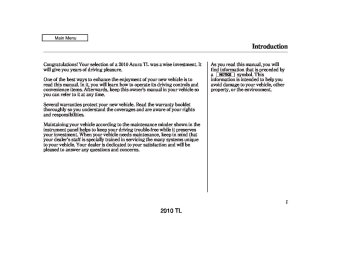- 2008 Acura TL Owners Manuals
- Acura TL Owners Manuals
- 2012 Acura TL Owners Manuals
- Acura TL Owners Manuals
- 2009 Acura TL Owners Manuals
- Acura TL Owners Manuals
- 2011 Acura TL Owners Manuals
- Acura TL Owners Manuals
- 2010 Acura TL Owners Manuals
- Acura TL Owners Manuals
- 2013 Acura TL Owners Manuals
- Acura TL Owners Manuals
- Download PDF Manual
-
WMA files are: −
Sampling frequency: 48 kHz Bitrate: 48 20 kbps
−
−
The specifications for compatible AAC files are: −
Sampling frequency: 8/11.025/12/16/22.05/24/32/ 44.1/48 kHz Bitrate: 16/24/32/40/48/56/64/80/96/ 112/128/144/160/192/224/256
kbps Partition: Top partition only−
−
Some versions of MP3, WMA, or AAC format may not be supported. If an unsupported file is found, the audio unit displays UNSUPPORTED, then skips to the next file.
CONTINUED
349
2010 TL 09/07/29 17:50:46 31TK4610_355
Playing a USB Flash Memory Device (Models with navigation system)
In WMA or AAC format, DRM (digital rights management) files cannot be played. If the system finds a DRM file, the audio unit displays UNPLAYABLE FILE, and then skips to the next file.
ConnectingaUSBFlashMemory Device
USB CONNECTOR
Combining a low sampling f requency with a low bitrate may result in extremely degraded sound quality.
USB ADAPTER CABLE
1.
Unclip the USB connector by pulling it up, and pull out the USB adapter cable in the console compartment.
USB ADAPTER CABLE
2.
Connect the USB flash memory device to the USB adapter cable correctly and securely.
350
2010 TL 09/07/29 17:50:56 31TK4610_356
Playing a USB Flash Memory Device (Models with navigation system)
When the USB device is connected and the USB mode is selected on the audio system, the USB indicator is shown in the center display. It also shows the folder and file numbers. Pressing the AUDIO button displays the USB indicator, the folder and file names, and the elapsed time in the navigation screen.
ToChangeorSelectFiles Use the SKIP bar while a USB flash memory device is playing to select passages and change files.
−
side of the SKIP bar,
Each time you press and
SKIP release the the system skips forward to the beginning of the next file. Press and side of the bar, to release the skip backward to the beginning of the current file. Press it twice to skip to the beginning of the previous file.
To move rapidly within a file, press and hold either side ( of the SKIP bar.
or
ToSelectaFilefromFolderandFile Lists
−
To select a
Folder Selection different folder, press and release either side of the CATEGORY bar. side to skip to the next Press the folder, and press the side to skip to the beginning of the previous folder.
+
−
You can also select a folder or file from the list by using the interface dial. Press the AUDIO button to show the audio display on the navigation screen. Use the interface dial to highlight the file, then press ENTER to set your selection.
CONTINUED
351
2010 TL 09/07/29 17:51:11 31TK4610_357
Playing a USB Flash Memory Device (Models with navigation system)
To go back to the normal playing display, press the AUDIO button. Pressing the CANCEL button goes back to the previous screen and pressing the MAP button cancels the audio mode display.
ToSelectRepeat,RandomorScan Mode: Push the interface selector down to display the AUDIO MENU.
You can select any type of repeat, random or scan mode on the audio menu screen.
Move the interface selector up to select BACK to show the USB screen, or press the CANCEL button to return to the previous screen.
TRACK REPEAT
REPEAT OFF ICON
TRACK REPEAT ICON
This function repeats playback of the track.
1.
2.
On the USB main screen, push the interface selector down to display AUDIO MENU.
Turn the interface dial to select Repeat and press ENTER on the interface selector.
Push the selector up to display the folder list screen, then turn the interface dial to select a folder. Press ENTER to set your selection.
If you have more than one layer of folders (folders within folders), you can also see each folder on the screen.
352
2010 TL 09/07/29 17:51:22 31TK4610_358
Playing a USB Flash Memory Device (Models with navigation system)
3.
Turn the interface knob, select the Track Repeat icon and press ENTER on the interface selector. Playback of the track that is currently being played will be repeated.
To cancel this function, turn the interface dial and select the Repeat OFF icon, and then press ENTER on the interface selector.
Pressing either side of the SKIP bar also cancels this function.
FOLDER REPEAT
3.
Turn the interface dial, select the Folder Repeat icon and press ENTER on the interface selector. Playback of the folder that is currently being played will be repeated.
To cancel this function, turn the interface dial and select the Repeat OFF icon, and then press ENTER on the interface selector.
FOLDER REPEAT ICON
This function replays all the tracks in a folder in the order that they were stored.
1.
2.
On the USB main screen, push the interface selector down to display AUDIO MENU.
Turn the interface dial to select Repeat and press ENTER on the interface selector.
353
2010 TL 09/07/29 17:51:35 31TK4610_359
Playing a USB Flash Memory Device (Models with navigation system)
TRACK RANDOM
RANDOM OFF ICON
FOLDER RANDOM
3.
Turn the interface dial, select the Track Random icon and press ENTER on the interface selector. The tracks are played in random order.
To cancel this function, turn the interface dial and select the Random OFF icon, and then press ENTER on the interface selector.
TRACK RANDOM ICON
This function plays all the tracks on the USB flash memory device in random order.
1.
2.
On the USB main screen, push the interface selector down to display AUDIO MENU.
Turn the interface dial, select Random and press ENTER on the interface selector.
354
FOLDER RANDOM ICON
This function plays all of the tracks in the current folder in random order.
1.
2.
On the USB main screen, push the interface selector down to display AUDIO MENU.
Turn the interface dial, select Random and press ENTER on the interface selector.
2010 TL 09/07/29 17:51:45 31TK4610_360
Playing a USB Flash Memory Device (Models with navigation system)
TRACK SCAN
SCAN OFF ICON
3.
Turn the interface dial, select the Folder Random icon and press ENTER on the interface selector. The files are played in random order.
To cancel this function, turn the interface dial and select the Random OFF icon, and then press ENTER on the interface selector.
TRACK SCAN ICON
This function samples all the tracks in the current folder in the order that they were recorded.
1.
2.
On the USB main screen, push the interface selector down to display AUDIO MENU.
Turn the interface dial, select the Scan icon and press ENTER on the interface selector.
3.
Turn the interface dial, select Track Scan icon and press ENTER on the interface selector. Each track or file is sampled for 10
seconds. When all the tracks in the folder have been scanned, regular playback is resumed.To cancel this function, turn the interface dial and select the Scan OFF icon, and then press ENTER on the interface selector to play the last track sampled.
355
2010 TL 09/07/29 17:51:58 31TK4610_361
Playing a USB Flash Memory Device (Models with navigation system)
3.
Turn the interface dial, select Folder Scan icon and press ENTER on the interface selector.
The first file of the first folder is sampled for 10 seconds. If no other operations are carried out, the first files of the remaining folders are played for 10 seconds. After the first file of the last folder is played back, regular playback is resumed.
To cancel this function, turn the interface dial and select the Scan OFF icon, and then press ENTER on the interface selector.
To Stop Playing a USB Flash Memory Device To play the radio, press the AM/FM, or button. Press the DISC button to switch to the disc mode. Press the HDD/AUX button to switch the audio mode between HDD Audio, USB and Bluetooth Audio.
You can also press the MODE button on the steering wheel to change modes.
If you reconnect the same USB flash memory device, the system will begin playing where it left off.
FOLDER SCAN
FOLDER SCAN ICON
This function samples the first file in each folder within the USB flash memory device.
1.
2.
On the USB main screen, push the interface selector down to display AUDIO MENU.
Turn the interface dial, select the Scan icon and press ENTER on the interface selector.
356
2010 TL 09/07/29 17:52:04 31TK4610_362
Playing a USB Flash Memory Device (Models with navigation system)
USB Flash Memory Device Error Messages If you see an error message in the center display, see page
358
DisconnectingaUSBFlashMemory Device You can disconnect the USB flash memory device at any time even if the USB mode is selected on the audio system. Always follow the USB flash memory device’s instructions when you remove it.
When you disconnect the USB flash memory device while it is playing, the center display and the audio screen (if selected) show NO DATA.
357
2010 TL 09/07/29 17:52:09 31TK4610_363
USB Flash Memory Device Error Messages (Models with navigation system)
If you see an error message in the center display while playing a USB flash memory device, find the solution in the chart to the right. If you cannot clear the error message, take your vehicle to your dealer.
Error Message
Solution
FILE ERROR
UNSUPPORTED
UNPLAYABLE FILE
NO SONG
The system cannot read the file(s). Check the files in the USB flash memory device. There is a possibility that the files have been damaged. Appears when an unsupported USB flash memory device is inserted. Appears when the file is copyright protected, such as DRM. Appears when there are no playable files in the USB flash memory device.
358
2010 TL 09/07/29 17:52:16 31TK4610_364
Bluetooth Audio System (Models with navigation system)
TITLE BUTTON
AUDIO BUTTON
NAVIGATION SCREEN
CENTER DISPLAY
HDD/AUX BUTTON
SKIP BAR
INTERFACE DIAL
CONTINUED 359
2010 TL 09/07/29 17:52:27 31TK4610_365
Bluetooth Audio System (Models with navigation system)
Your vehicle is equipped with a Audio system, which Bluetooth allows you to listen to streaming Audio audio from your compatible phone. This function is only available on phones that are paired and linked to the vehicle’s Bluetooth system (see page
HandsFreeLink (HFL)
Bluetooth
406
).
Not all Bluetooth-enabled phones with streaming audio capabilities are compatible with the system. You can find an approved phone by visiting , or by www.acura.com/handsfreelink calling the HandsFreeLink consumer support at 1-888-528-7876. In Canada, visit , or call 1-888-9-ACURA-9.
www.acura.ca
In some states, provinces, NOTE: and territories, it may be illegal to perform some data device functions while driving.
360
To Play
Bluetooth
Audio Files
Make sure that your phone is paired and linked to HFL.
To begin to play the audio files, you may need to operate your phone. If so, follow the phone maker’s operating instructions.
Press the HDD/AUX button with the power mode ACCESSORY or ON. When the phone is recognized, you will see the
Bluetooth
Audio
*
message and icon on the center display and the audio control display on the navigation screen (if selected), and the system begins to play.
Your vehicle has the engine start/ stop button instead of an ignition switch. For more information on selecting the power mode, see page 178
*
If an iPod or USB flash memory device or audio unit connected to the auxiliary input jack was selected at the last mode, you will see iPod, USB or AUX in the center display and the audio control display on the navigation screen (if selected). Push the HDD/AUX button again to play audio files from your Bluetooth Audio phone.
2010 TL 09/07/29 17:52:38 31TK4610_366
Bluetooth Audio System (Models with navigation system)
Once a device is linked, the name of the device will appear on the screen. Pressing the TITLE button switches the center display between the Audio and the device Bluetooth name.
In the following conditions, the display shows ‘‘NO CONNECT’’ message after pressing the TITLE button.
The phone is not linked to HFL.
If more than one phone is paired to the HFL system, there will be a delay before the system begins to play.
The phone is not turned on.
The phone is not in the vehicle.
Another HFL compatible phone, which is not compatible for Audio, is already Bluetooth connected.
VoiceControlSystem You can select the AUX mode by using the voice control buttons, but cannot operate the play mode functions.
Toskipafile Press the side of the SKIP bar to skip forward to the next file, and press the to the beginning of the current file. Push the side again to skip to the previous file.
side to skip backward
Bluetooth
Audio compatible
If your phone does not operate as described, make sure it is an Acura approved phone. To find out if your phone is approved, go to handsfreelink ca consumer support at 1-888-528-7876.
), or call the HandsFreeLink
www.acura.com/
(in Canada,
www.acura.
CONTINUED
361
2010 TL 09/07/29 17:52:48 31TK4610_367
Bluetooth Audio System (Models with navigation system)
Topauseorresumeafile
Tochangesoundsettings
Turn the interface dial to switch the setting between the resume/pause mode and the sound setup mode. Select Resume/Pause, then press ENTER to set your selection. Each time you press ENTER, the system switches between the resume mode and pause mode.
The pause function may not NOTE: be available on some phone devices.
The resume/pause mode can stop playing a file temporarily.
362
Press the AUDIO button to display the audio control display. Turn the dial to switch the setting between the resume/pause mode and the sound setup mode. Select Sound Setup, then press ENTER to set your selection.
2010 TL 09/07/29 17:53:00 31TK4610_368
Bluetooth Audio System (Models with navigation system)
Turn the dial to select a sound setup mode, then press ENTER to set your selection. See page sound setting information.
for more
288
Audio is playing, press the
ToswitchtoHFLmode If you receive a call when the Bluetooth PICK-UP button on the steering wheel. The screen and the center display switch to the HFL mode (see page
408
).
After ending the call, press the HANG-UP button to go back to the Bluetooth
Audio mode.
ToturnofftheBluetooth Audio mode Select any other audio mode by pressing a button; AM/FM, DISC, or HDD/AUX on the audio control panel, or press the MODE button on the steering wheel to select another audio mode.
Switching to another mode pauses the music playing from your phone.
AsrequiredbytheFCC: ThisdevicecomplieswithPart15ofthe FCCrules.Operationissubjecttothe followingtwoconditions:(1)Thisdevice maynotcauseharmfulinterference,and (2)thisdevicemustacceptany interferencereceived,including interferencethatmaycauseundesired operation.
Changesormodificationsnotexpressly approvedbythepartyresponsiblefor compliancecouldvoidtheuser’s authoritytooperatetheequipment.
ThisdevicecomplieswithIndustry CanadaStandardRSS-210. Operationissubjecttothefollowingtwo conditions:(1)thisdevicemaynotcause interference,and(2)thisdevicemust acceptanyinterferencethatmaycause undesiredoperationofthedevice.
363
2010 TL 09/07/29 17:53:12 31TK4610_369
Protecting Your Discs
General Information Onmodelswithoutnavigationsystem
When using CD-R or CD-RW discs, use only high quality discs labeled for audio use.
Onmodelswithnavigationsystem
When using CD-R, CD-RW, DVD-R or DVD-RW discs, use only high quality discs labeled for audio use.
Allmodels
Play only standard, round, 5-inch (12 cm) discs. Smaller or odd- shaped discs may jam in the drive or cause other problems.
When recording a CD-R or CD-RW, the recording must be closed for it to be used by the disc changer.
When recording a CD-R, CD-RW, DVD-R or DVD-RW the recording must be closed for it to be used by the disc player.
Handle your discs properly to prevent damage and skipping.
When using DVD-R/RW discs, they should meet DVD verification standards.
Do not use discs with adhesive labels. The label can curl up and cause the disc to jam in the unit.
364
2010 TL 09/07/29 17:53:24 31TK4610_370
Protecting Discs When a disc is not being played, store it in its case to protect it from dust and other contamination. To prevent warpage, keep discs out of direct sunlight and extreme heat.
To clean a disc, use a clean soft cloth. Wipe across the disc from the center to the outside edge.
A new disc may be rough on the inner and outer edges. The small plastic pieces causing this roughness can flake off and fall on the recording surface of the disc, causing skipping or other problems. Remove these pieces by rubbing the inner and outer edges with the side of a pencil or pen.
Never try to insert foreign objects in the disc changer.
Handle a disc by its edges; never touch either surface. Do not place stabilizer rings or labels on the disc. These, along with contamination from finger prints, liquids, and felt- tip pens, can cause the disc to not play properly, or possibly jam in the drive.
Protecting Your Discs
Additional Information on Recommended Discs The in-dash disc player has a sophisticated and delicate mechanism. If you insert a damaged disc as indicated in this section, it may become stuck inside and damage the audio unit.
Examples of these discs are shown as follows.
CONTINUED
365
2010 TL 09/07/29 17:53:39 31TK4610_371
Protecting Your Discs
1.
Bubbled, wrinkled, labeled, and excessively thick discs
4.
Small, irregular shaped discs
Bubbled/ Wrinkled
With Label/ Sticker
Using Printer Label Kit
Sealed
With Plastic Ring
3-inch (8-cm) CD
Triangle Shape
2.
Damaged discs
3.
Poor quality discs
Chipped/ Cracked
Warped
Burrs
Can Shape
Arrow Shape
366
2010 TL 09/07/29 17:53:51 31TK4610_372
5.
Discs with scratches, dirty discs
Recommended discs are printed with the following logo.
Protecting Your Discs
Fingerprints, scratches, etc.
Onmodelswithoutnavigationsystem CD-R or CD-RW may not play due to the recording conditions.
Onmodelswithnavigationsystem
CD-R, CD-RW, DVD-R or DVD-RW may not play due to the recording conditions.
Scratches and fingerprints on the discs may cause the sound to skip.
Audio unit may not play the following formats.
This audio unit cannot play a Dual- disc .
367
2010 TL 09/07/29 17:55:12 31TK4610_373
AM/FM Radio Reception
Radio Frequencies Your vehicle’s radio can receive the complete AM and FM bands. Those bands cover these frequen- cies:
AM band: 530 to 1,710 kHz FM band: 87.7 to 107.9 MHz
Radio stations on the AM band are assigned frequencies at least 10 kHz apart (530, 540, 550). Stations on the FM band are assigned frequencies at least 0.2 MHz apart (87.9, 88.1, 88.3).
Stations must use these exact frequencies. It is fairly common for stations to round-off the frequency in their advertising, so your radio could display a frequency of 100.9 even though the announcer may identify the station as ‘‘FM101.’’
368
Radio Reception How well your vehicle’s radio receives stations is dependent on many factors, such as the distance from the station’s transmitter, nearby large objects, and atmospheric conditions.
A radio station’s signal gets weaker as you get farther away from its transmitter. If you are listening to an AM station, you will notice the sound volume becoming weaker, and the station drifting in and out. If you are listening to an FM station, you will see the stereo indicator flickering off and on as the signal weakens. Eventually, the stereo indicator will go off and the sound will fade completely as you get out of range of the station’s signal.
Driving very near the transmitter of a station that is broadcasting on a frequency close to the frequency of the station you are listening to can also affect your radio’s reception. You may temporarily hear both stations, or hear only the station you are close to.
2010 TL 09/07/29 17:55:19 31TK4610_374
AM/FM Radio Reception
AsrequiredbytheFCC: Changesormodificationsnotexpressly approvedbythepartyresponsiblefor compliancecouldvoidtheuser’s authoritytooperatetheequipment.
369
Radio signals, especially on the FM band, are deflected by large objects such as buildings and hills. Your radio then receives both the direct signal from the station’s transmitter, and the deflected signal. This causes the sound to distort or flutter. This is a main cause of poor radio reception in city driving.
Radio reception can be affected by atmospheric conditions such as thunderstorms, high humidity, and even sunspots. You may be able to receive a distant radio station one day and not receive it the next day because of a change in conditions.
Electrical interference from passing vehicles and stationary sources can cause temporary reception problems.
2010 TL 09/07/29 17:55:30 31TK4610_375
Remote Audio Controls
MODE BUTTON
VOL BUTTON
CH BUTTON
Three controls for the audio system are mounted in the steering wheel hub. These let you control basic functions without removing your hand from the wheel.
▲
) or down (
The VOL button adjusts the volume up ( ). Press the top or bottom of the button, hold it until the desired volume is reached, then release it.
▼
370
The MODE button changes the mode. Pressing the button repeatedly selects FM1, FM2, AM, XM1, XM2, disc (if a disc is loaded), HDD (on models with navigation system), AUX (if an appropriate audio unit is connected).
Audio (if paired),
Bluetooth
If an iPod or a USB flash memory device is plugged into the system, you can also select AUX.
+
If you are listening to the radio, use the CH button to change stations. Each time you press the top ( ) of the button, the system goes to the next preset station on the band you are listening to. Press the bottom − preset station. If you press and hold the CH button ( ), the system goes into the skip (seek) mode. It stops when it finds a station with a strong signal.
) to go back to the previous
) or (
+
−
If you are playing a disc, the system skips to the beginning of the next track/file (file in MP3, WMA, or AAC format) each time you press the top ( the bottom ( beginning of the current track/file. Press it twice to return to the previous track/file.
) of the CH button. Press
) to return to the
+
−
You will see the track/file number and the elapsed time. If the disc has text data or is compressed in MP3 or WMA, you can also see any other information (track title, file name, folder name, etc.).
In MP3, WMA or AAC mode, you can use the seek function to select folders. Press and hold the top ( + of the CH button until you hear a beep to skip forward to the first file of the next folder. Press the bottom − folder.
) to skip backward to the previous
2010 TL 09/07/29 17:55:38 31TK4610_376
+
) of the CH button to skip
If you are playing a USB flash memory device or iPod with the USB adapter cable, press and release the top ( forward to the beginning of the next file. Press the bottom ( ) to skip backward to the beginning of the current file. Press it twice to return to the previous file.
−
When playing a USB flash memory device, you can also use the seek function to skip the folder. To activate this, press and hold either side of the CH button until you hear a beep.
Remote Audio Controls, Auxiliary Input Jack
Auxiliary Input Jack
Onmodelswithoutnavigationsystem If you are playing a conventional CD (without the text data and not compressed in MP3 or WMA), you can use the skip function to select discs. Press and hold the top ( ) of + the CH button until you hear a beep, to skip forward to the next disc. Press and hold the bottom ( ) to skip backward to the previous disc.
−
AUXILIARY INPUT JACK
The auxiliary input jack is inside the console compartment. The system will accept auxiliary input from standard audio accessories using a 1/8 inch (3.5 mm) stereo miniplug.
When a compatible audio unit is connected to the jack, press the HDD/AUX button (AUX button on models without navigation system) to select it.
371
2010 TL 09/07/29 17:55:47 31TK4610_377
Radio Theft Protection
Your vehicle’s audio system may disable itself if it is disconnected from electrical power for any reason. To make it work again, you must enter a specific five-digit code with the preset buttons. Because there are hundreds of number combinations possible from the five digits, making the system work without knowing the exact code is nearly impossible.
You should have received a radio code card that lists your audio system’s code and serial numbers. It is best to store this card in a safe place at home. In addition, you should write the audio system’s serial number in this owner’s manual.
If you lose the card, you must obtain the code number from your dealer. To do this, you will need the audio system’s serial number.
372
If you make a mistake entering the code, do not start over; complete the five-digit sequence, then enter the correct code. You have ten tries to enter the correct code. If you are unsuccessful in ten attempts, you must then leave the system on for 1
hour before trying again.The system will retain your AM and FM presets even if power is disconnected.
NOTE: If you have a My Acura account, you can retrieve the anti-theft code online.
If your vehicle’s battery is discon- nected or goes dead, the audio system will disable itself. If this happens, you will see ‘‘ENTER CODE’’ in the frequency display (on the center display on models with navigation system) the next time you turn on the system. Use the preset buttons to enter the five-digit code. The code is on the radio code card included in your owner’s manual kit. When it is entered correctly, the radio will start playing.
2010 TL 09/07/29 17:55:58 31TK4610_378
Onmodelswithoutnavigationsystem To set the time, press the CLOCK button until you hear a beep. The displayed time begins to blink.
Change the hours by pressing the H (hour) button until the numbers advance to the desired time. Change the minutes by pressing the M (minute) button until the numbers advance to the desired time.
Press the CLOCK button again to enter the set time.
You can quickly set the time to the nearest hour. If the displayed time is before the half hour, press and hold the CLOCK button, then press the R (reset) button to set the time back to the previous hour. If the displayed time is after the half hour, the same procedure sets the time forward to the beginning of the next hour.
On models without navigation system
Setting the Clock
CLOCK BUTTON
RESET BUTTON (PRESET 6)
MINUTE BUTTON (PRESET 5)
For example:
1:06 would RESET to 1:00. 1:52 would RESET to 2:00.
HOUR BUTTON (PRESET 4)
Onmodelswithnavigationsystem The navigation system receives signals from the global positioning system (GPS), and the displayed time is updated automatically by the GPS. Refer to the navigation system manual for how to adjust the time.
CONTINUED
373
2010 TL 09/07/29 17:56:09 31TK4610_379
Setting the Clock
Onmodelswithoutnavigationsystem AdjustingtheClockwithSETUP Button You can also adjust the clock and switch the clock display between 24- hours and 12-hours in the menu mode.
To adjust the clock setting:
1.
Press and release the SETUP button. The display shows you the menu items.
You can adjust the clock setting with the ignition switch in the ACCESSORY (I) or ON (II) position.
374
2.
Turn the selector knob to select ‘‘CLOCK ADJUST.’’
4.
3.
Press the selector knob (ENTER) to enter your selection. The display changes to the clock adjusting display.
Turn the selector knob to select the item which you want to adjust. Turning the selector knob will change the selected item between the clock display setting, hours, minutes, and SET. The selected item is indicated with in the display.
△
2010 TL 09/07/29 17:56:21 31TK4610_380
5.
Turn the selector knob to change the setting between 12H and 24H.
6.
Press the selector knob (ENTER) to enter your selection. The display will return to the clock adjusting display.
MINUTE SETTING
7.
To set the time, turn the selector knob and select the hours or the minutes, then press the knob to enter your selection. The display changes to the setting display.
8.
Turn the selector knob to count the numbers up or down.
9.
Press the selector knob (ENTER) to enter your selection. The display will return to the clock adjusting display.
Setting the Clock
While setting the clock, pressing the RETURN button will go back to the previous display. Pressing the SETUP button again will cancel this setting mode.
CONTINUED
375
2010 TL 09/07/29 17:56:31 31TK4610_381
Setting the Clock, Security System
Security System The security system helps to protect your vehicle and valuables from theft. The horn sounds and a combination of headlights, parking lights, side marker lights and taillights flash if someone attempts to break into your vehicle or remove the audio unit. This alarm continues for 2 minutes, then the system resets. To reset an activated system before the 2
minutes have elapsed, unlock the driver’s door with the key or use the remote transmitter/keyless access remote.Onmodelswithkeylessaccesssystem You can also turn off an activated system by grabbing either front door handle while carrying the keyless access remote to unlock the door.
SECURITY SYSTEM INDICATOR
A/T model is shown.
The security system automatically sets 15 seconds after you lock the doors, hood, and trunk. For the system to activate, you must lock the doors from the outside with the key, driver’s lock tab, master door lock switch, or remote transmitter (keyless access remote on models with keyless access system). The security system indicator on the instrument panel starts blinking immediately to show you the system is setting itself.
10.
To enter the clock setting, turn the selector knob to select ‘‘SET,’’ then press the knob. The display will return to the menu item display.
11.
Press either the RETURN or SETUP button to go back to the normal display.
376
2010 TL 09/07/29 17:56:40 31TK4610_382
Once the security system is set, opening any door (without using the key or the remote transmitter/ keyless access remote), the hood, or the trunk will cause the alarm to activate. It will also activate if the audio unit is removed from the dashboard or the wiring is cut.
Onmodelswithkeylessaccesssystem You can also set the security system by pressing the lock button on either front door handle while carrying the keyless access remote.
With the system set, you can still open the trunk with the remote transmitter/keyless access remote without triggering the alarm. The alarm will sound if the trunk is opened with the trunk release button on the driver’s door, the trunk release handle behind the trunk pass-through cover, or the emergency trunk opener.
Use the remote transmitter/
NOTE: keyless access remote to quickly check that the hood, the trunk, and all doors are closed. Push the lock button twice within 5 seconds. There should be an audible confirmation beep.
Security System
*
The security system will not set if the hood, trunk, or any door is not fully closed. If the system will not set, turn the ignition switch to the ON (II) position, and check the indicators on the multi-information display. Close any door or the trunk indicated on the display. Check the hood visually since it is not part of the display, and shut it if necessary.
Do not attempt to alter this system or add other devices to it.
*
Models equipped with the keyless access system have an engine start/stop button instead of an ignition switch. ON Mode is the equivalent of ON (II). For more information, see pages 178
and
181
377
2010 TL 09/07/29 17:56:52 31TK4610_383
Compass
Onmodelswithoutnavigationsystem Compass Operation Compass operation can be affected by driving near power lines or stations, across bridges, through tunnels, over railroad crossings, past large vehicles, or driving near large objects that can cause a magnetic disturbance. It can also be affected by accessories such as antennas and roof racks that are mounted by magnets.
When you turn the ignition switch to the ON (II) position, the compass is self-calibrating, then the compass display is shown in the display.
378
Compass Calibration
COMPASS
COMPASS SETTING MENU ITEMS
U.S. model is shown.
The compass may need to be manually calibrated after exposure to a strong magnetic field. If the compass seems to be continually showing the wrong direction and is not self-calibrating, or the compass display is blinking with the CAL indicator on, do the following.
Do this procedure in an open
NOTE: area, away from buildings, power lines, and other vehicles.
1.
Turn the ignition switch to the ON (II) position.
2.
Press and hold the SETUP button for about 5 seconds. The display shows you the compass setting menu items.
2010 TL 09/07/29 17:57:03 31TK4610_384
3.
Turn the selector knob to select ‘‘CALIBRATION.’’
4.
Press the selector knob (ENTER) to enter your selection. The display shows you ‘‘PUSH CAL START.’’
While setting the compass, pressing the RETURN button will go back to the previous display. Pressing the SETUP button will cancel the compass setting mode.
Compass
5.
Press the selector knob (ENTER). The compass display is blinking and the CAL indicator is shown.
6.
Drive the vehicle slowly in two complete circles.
When the calibration is successfully completed, the CAL indicator goes off and the compass display will stop blinking and show an actual heading.
The audio system is not related to the compass system. Even if the compass system is calibrating, the display returns to the normal display which you last selected.
379
2010 TL 09/07/29 17:57:15 31TK4610_385
Compass
Compass Zone Selection In most areas, there is a variation between magnetic north and true north. Zone selection is required so the compass can compensate for this variation. To check and select the zone, do this:
1.
Turn the ignition switch to the ON (II) position.
2.
3.
Press and hold the SETUP button for about 5 seconds. The display shows you the compass setting menu items.
Turn the selector knob to select ‘‘ZONE.’’ Press the selector knob (ENTER) to enter your selection. The display shows you the currently selected zone number.
380
ZONE NUMBER
5.
Once the correct zone is displayed, press the selector knob. The display then returns to normal.
4.
Find the zone for your area on the map (see page ). If the correct zone is not shown, turn the selector knob to cycle the zone lists up or down.
381
If necessary, press the RETURN button to return to the previous display. Pressing the SETUP button will cancel the compass setting mode.
2010 TL 09/07/29 17:57:19 31TK4610_386
The audio system is not related to the compass system. Even if the compass system is in the zone setting mode, the display returns to the normal display which you last selected.
Zone Map
Compass
381
2010 TL 09/07/29 17:57:29 31TK4610_387
Cruise Control
Cruise control allows you to maintain a set speed above 25 mph (40 km/h) without keeping your foot on the accelerator pedal. It should be used for cruising on straight, open highways. It is not recommended for city driving, winding roads, slippery roads, heavy rain, or bad weather.
Improper use of the cruise control can lead to a crash.
Use the cruise control only when traveling on open highways in good weather.
382
3.
Press and release the SET/ DECEL button on the steering wheel. The CRUISE CONTROL indicator on the instrument panel comes on to show the system is now activated.
Cruise control may not hold the set speed when you are going up and down hills. If your vehicle speed increases going down a hill, use the brakes to slow down. This will cancel the cruise control. To resume the set speed, press the RES/ACCEL button. The CRUISE CONTROL indicator on the instrument panel will come back on.
Using the Cruise Control
CRUISE BUTTON
RES/ACCEL BUTTON
CANCEL BUTTON
SET/DECEL BUTTON
1.
Push in the CRUISE button on the steering wheel. The CRUISE MAIN indicator on the instrument panel will come on.
The cruise control system can be left on, even when it is not in use.
2.
Accelerate to the desired cruising speed above 25 mph (40 km/h).
2010 TL 09/07/29 17:57:41 31TK4610_388
Changing the Set Speed You can increase the set cruising speed in any of these ways:
Press and hold the RES/ACCEL button. When you reach the desired cruising speed, release the button.
Push on the accelerator pedal. Accelerate to the desired cruising speed, then press the SET/ DECEL button.
To increase the speed in very small amounts, tap the RES/ ACCEL button. Each time you do this, your vehicle speeds up about 1 mph (1.6 km/h).
Cruise Control
You can decrease the set cruising speed in any of these ways:
If you need to decrease your NOTE: speed quickly, use the brakes as you normally would.
Even with cruise control turned on, you can still use the accelerator pedal to speed up for passing. After completing the pass, take your foot off the accelerator pedal. The vehicle will return to the set cruising speed.
Press and hold the SET/DECEL button. Release the button when you reach the desired speed.
Resting your foot on the brake or clutch pedal causes the cruise control to cancel.
To slow down in very small amounts, tap the SET/DECEL button. Each time you do this, your vehicle will slow down about 1 mph (1.6 km/h).
Tap the brake or clutch pedal lightly with your foot. The CRUISE CONTROL indicator on the instrument panel will go out. When the vehicle slows to the desired speed, press the SET/ DECEL button.
383
2010 TL Pressing the CRUISE button turns the system completely off and erases the previous cruising speed.
Resuming the Set Speed When you push the CANCEL button, or tap the brake or clutch pedal, the system will remember the previously set cruising speed. To return to that speed, accelerate to above 25 mph (40 km/h), and then press and release the RES/ACCEL button. The CRUISE CONTROL indicator comes on. The vehicle will accelerate to the same cruising speed as before.
09/07/29 17:57:51 31TK4610_389
Cruise Control
Canceling Cruise Control
CRUISE BUTTON
CANCEL BUTTON
You can cancel cruise control in any of these ways:
Tap the brake or clutch pedal.
Push the CANCEL button on the steering wheel.
Push the CRUISE button on the steering wheel.
384
2010 TL 09/07/29 17:58:04 31TK4610_390
HomeLink Universal Transceiver
The HomeLink Universal Transceiver built into your vehicle can be programmed to operate up to three remote controlled devices around your home, such as garage doors, lighting, or home security systems.
General Safety Information Before programming your HomeLink to operate a garage door opener, confirm that the opener has an external entrapment protection system, such as an ‘‘electronic eye,’’ or other safety and reverse stop features.
If your garage door was manufactured before April 1, 1982, you may not be able to program HomeLink to operate it. These units do not have safety features that cause the motor to stop and reverse it if an obstacle is detected during closing, increasing the risk of injury. Do not use HomeLink with any
garage door opener that lacks safety stop and reverse features.
Units manufactured between April 1, 1982 and January 1, 1993 may be equipped with safety stop and reverse features. If your unit does not have an external entrapment protection system, an easy test to confirm the function and performance of the safety stop and reverse feature is to lay a 2
under the closing door. The door should stop and reverse upon contacting the piece of wood. As an additional safety feature, garage door openers manufactured after January 1, 1993 are required to have external entrapment protection systems, such as an electronic eye, which detect an object obstructing the door.×
Important Safety Precautions Refer to the safety information that came with your garage door opener
to test that the safety features are functioning properly. If you do not have this information, contact the manufacturer of the equipment. Before programming HomeLink to a garage door or gate opener, make sure that people and objects are out of the way of the device to prevent potential injury or damage. When programming a garage door opener, park just outside the garage.
−
If you just
Training HomeLink Beforeyoubegin received your vehicle and have not trained any of the buttons in HomeLink before, you should erase any previously learned codes before training the first button. To do this, press and hold the two outside buttons on the HomeLink transceiver for about 20 seconds, until the red indicator flashes. Release the buttons, then proceed to step 1.
CONTINUED
385
2010 TL 09/07/29 17:58:22 31TK4610_391
HomeLink Universal Transceiver
If you are training the second or third buttons, go directly to step 1.
386
2010 TL 09/07/29 17:58:27 31TK4610_392
HomeLink is a registered trademark of Johnson Controls, Inc.
HomeLink Universal Transceiver
AsrequiredbytheFCC: ThisdevicecomplieswithPart15ofthe FCCrules.Operationissubjecttothe followingtwoconditions:(1)Thisdevice maynotcauseharmfulinterference,and (2)thisdevicemustacceptany interferencereceived,including interferencethatmaycauseundesired operation.
Changesormodificationsnotexpressly approvedbythepartyresponsiblefor compliancecouldvoidtheuser’s authoritytooperatetheequipment.
ThisdevicecomplieswithIndustry CanadaStandardRSS-210. Operationissubjecttothefollowingtwo conditions:(1)thisdevicemaynotcause interference,and(2)thisdevicemust acceptanyinterferencethatmaycause undesiredoperationofthedevice.
387
2010 TL 09/07/29 17:58:40 31TK4610_393
Bluetooth HandsFreeLink (Models without navigation system)
Using HFL HFLButtons
VoiceControlTips
MICROPHONE
HFL TALK BUTTON
HandsFreeLink (HFL)
Bluetooth allows you to place and receive phone calls using voice commands, without handling your cell phone.
To use HFL, you need a Bluetooth- compatible cell phone. For a list of compatible phones, pairing procedures, and special feature capabilities:
In the U.S., visit handsfreelink
www.acura.com/
, or call (888) 528-7876.
In Canada, visit (888) 9-ACURA-9.
www.acura.ca,
or call
HFL BACK BUTTON
HFL Talk button release to give a command or answer a call.
Press and
−
−
HFL Back button release to end a call, go back to the previous command, or cancel the command.
Press and
388
Air or wind noise from the dashboard and side vents, windows and moonroof may interfere with the microphone. Adjust or close them as necessary.
2010 TL 09/07/29 17:58:52 31TK4610_394
Bluetooth HandsFreeLink (Models without navigation system)
Press and release the HFL Talk button each time you want to make a command. After the beep, speak in a clear, natural tone.
Try to reduce all background noise. If the microphone picks up voices other than yours, commands may be misinterpreted.
Many commands can be spoken together. For example, you can say ‘‘Call 123-456- ’’ or ‘‘Dial Peter.’’
####
To change the volume level of HFL, use the audio system volume knob or the steering wheel volume controls.
HelpFeatures
To hear general HFL information, including help on pairing a phone or setting up the system, say ‘‘Tutorial.’’
For help at any time, including a list of available commands, say ‘‘Hands free help.’’
InformationDisplay As an incoming call notification, you will see the following display:
SIGNAL STRENGTH
HFL MODE
BATTERY LEVEL STATUS
ROAM STATUS
PHONE NUMBER
Some phones may send battery, signal strength, and roaming status information to HFL.
CONTINUED
389
2010 TL 09/07/29 17:58:58 31TK4610_395
Bluetooth HandsFreeLink (Models without navigation system)
ROAM STATUS
SIGNAL STRENGTH
BLUETOOTH INDICATOR
You will see ‘‘HANDS FREE LINK’’ and the ‘‘ audio display when you operate HFL.
’’ indicator on the
390
2010 TL 09/07/29 17:59:08 31TK4610_396
Bluetooth HandsFreeLink (Models without navigation system)
How to Use HFL
The ignition switch must be in the ACCESSORY (I) or ON (II) position.
‘‘Pair’’
‘‘Edit’’
Pair a phone to the system (See page 394)
Edit the name of a paired phone (See page 395)
‘‘Phone Setup’’
‘‘Delete’’
Delete a paired phone from the system (See page 395)
Press HFL Talk button
‘‘List’’
‘‘Status’’
‘‘Next Phone’’
Hear a list of all phones paired to the system (See page 395) Hear which paired phone is currently linked to the system (See page 396) Search for another previously paired phone to link to (See page 396)
‘‘Set Pairing Code’’
Set the pairing code to a ‘‘Fixed’’ or ‘‘Random’’ number (See page 396)