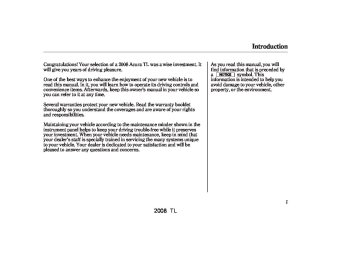- 2008 Acura TL Owners Manuals
- Acura TL Owners Manuals
- 2012 Acura TL Owners Manuals
- Acura TL Owners Manuals
- 2009 Acura TL Owners Manuals
- Acura TL Owners Manuals
- 2011 Acura TL Owners Manuals
- Acura TL Owners Manuals
- 2010 Acura TL Owners Manuals
- Acura TL Owners Manuals
- 2013 Acura TL Owners Manuals
- Acura TL Owners Manuals
- Download PDF Manual
-
BUTTONS
126
PASSENGER’S SIDE TEMPERATURE CONTROL BUTTONS
PASSENGER’S SIDE MODE CONTROL BUTTON
AIR CONDITIONING BUTTON
RECIRCULATION BUTTON
WINDSHIELD DEFROST BUTTON
REAR WINDOW DEFOGGER BUTTON
2008 TL 07/06/12 17:08:45 31SEP640 0132
Vehicles with navigation system
DRIVER’S AUTO BUTTON
TEMPERATURE DISPLAY
PASSENGER’S AUTO BUTTON
Vents, Heating, and A/C
DRIVER’S SIDE TEMPERATURE CONTROL BUTTONS
DRIVER’S SIDE MODE CONTROL BUTTON
OFF BUTTON
DUAL BUTTON
FAN CONTROL BUTTONS
PASSENGER’S SIDE TEMPERATURE CONTROL BUTTONS
PASSENGER’S SIDE MODE CONTROL BUTTON AIR CONDITIONING BUTTON RECIRCULATION BUTTON WINDSHIELD DEFROST BUTTON
REAR WINDOW DEFOGGER BUTTON
127
2008 TL 07/06/12 17:08:57 31SEP640 0133
Vents, Heating, and A/C
Voice Control System Onlyonmodelswithnavigationsystem The climate control system in your vehicle can also be operated using the voice control system. See the navigation section in your quick start guide for an overview of this system and the navigation system manual for complete details.
Fan Control Buttons Press the fan speed and airflow. Press the
button to increase the
button to decrease it.
128
Temperature Control Buttons The driver’s side temperature and passenger’s side temperature can be set separately. Press either side’s ▲ button to increase the temperature of airflow. Press either side’s button to decrease it. When you set the temperature to its lower limit or its upper limit, it will be displayed as ‘‘Lo’’ or ‘‘Hi’’.
▼
Air Conditioning (A/C) Button This button turns the air conditioning on and off. The A/C ON indicator comes on in the display when the A/C is on.
Recirculation Button When the indicator in the button is on, air from the vehicle’s interior is recirculated throughout the system. When the indicator is off, air is brought in from the outside of the vehicle (fresh air mode). The outside air intakes for the heating and cooling system are at the base of the windshield. Keep this area clear of leaves and other debris. The system should be left in fresh air mode under almost all conditions. Keeping the system in recirculation mode, particularly with the A/C off, can cause the windows to fog up. Switch to recirculation mode when driving through dusty or smoky conditions, then return to fresh air mode.
Rear Window Defogger Button This button turns the rear window 90
defogger off and on (see page).
2008 TL 07/06/12 17:09:14 31SEP640 0134
Mode Control Button Use the mode control button to select the vents the air flows from. Some air will flow from the dashboard vents in all modes.
Air flows from the center and corner vents in the dashboard.
Airflow is divided between the vents in the dashboard and the floor vents.
Air flows from the floor
vents. When you select system automatically switches to fresh air mode.
, the
Airflow is divided between
the floor vents and the defroster vents at the base of the windshield.
Air flows from the defroster vents at the base of the windshield.
or
When you select the system automatically switches to fresh air mode and turns on the A/C. In this case, you cannot turn the A/C off. The driver’s side mode and passenger’s side mode can be selected separately when the dual button is pressed. However, when is selected on the driver’s
side, mode selection on the passenger’s side is not possible.
is selected, the
When passenger’s temperature cannot be set separately from the driver’s.
Dual Button You can set the temperatures and modes for the driver’s side and the passenger’s side separately when this button is pressed (indicator on). When the indicator in the DUAL button is off, you can adjust both sides to the same temperature and mode with the driver’s side
Vents, Heating, and A/C
temperature control buttons and mode control button.
Ventilation The flow-through ventilation system draws in outside air, circulates it through the interior, then exhausts it through vents near the rear window.
1. 2. 3. 4.
Set the temperature to maximum. Make sure the A/C is off. Select Set the fan to the desired speed.
and fresh air mode.
Using the Heater The heater uses engine coolant to warm the air. If the engine is cold, it will be several minutes before you feel warm air coming from the system.
1. 2. 3.
and fresh air mode.
Select Set the fan to the desired speed. Adjust the warmth of the air with the temperature control buttons.
129
2008 TL 07/06/12 17:09:25 31SEP640 0135
Vents, Heating, and A/C
Using the A/C Air conditioning places an extra load on the engine. Watch the engine coolant temperature gauge (see page 65
turn off the A/C until the gauge reading returns to normal.). If it moves near the red zone,
1.
2.
3. 4.
5.
Turn on the A/C by pressing the button. Set the temperature to the desired level. For quick cooling set the temperature to maximum cool. Select If the outside air is humid, select recirculation mode. If the outside air is dry, select fresh air mode. Set the fan to the desired speed.
you can
Iftheinteriorisverywarm, cool it down more rapidly by partially opening the windows, turning on the air conditioning, and setting the fan to maximum speed in fresh air mode.
130
Dehumidify the Interior Air conditioning, as it cools, removes moisture from the air. When used in combination with the heater, it makes the interior warm and dry.
1. 2. 3. 4.
Switch the fan on. Turn on the air conditioning. Select Adjust the temperature to your preference.
and fresh air mode.
This setting is suitable for all driving conditions whenever the outside temperature is above 32°F (0°C).
To Defog and Defrost To remove fog from inside the windows:
indicator will not come on, if it was previously off. Adjust the temperature so the airflow feels warm. Select rear window.
to help clear the
3.
4.
or
When you select the system automatically switches to fresh air mode and turns on the A/C. This helps to dehumidify the air and to defog the windshield. In either mode, you cannot turn off the A/C. When you switch to another mode, the A/C returns to its original setting, either on or off, as displayed by the A/C ON or A/C OFF indicator.
1.
2.
Set the fan to the desired speed, or on high for faster defrosting. Select
. When you select
, the system automatically
switches to fresh air mode and turns on the A/C. The A/C ON
2008 TL 07/06/12 17:09:35 31SEP640 0136
To Remove Exterior Frost or Ice From the Windows
1.
2. 3.
. The system
Select automatically switches to fresh air mode and turns on the A/C. The A/C indicator does not come on if it was previously off. Select Set the fan and temperature controls to maximum level.
To clear the windshield faster, you can close the dashboard corner vents by rotating the wheel below each vent. This sends more warm air to the windshield defroster vents. Once the windshield is clear, select fresh air mode to avoid fogging the windows.
For your safety, make sure you have a clear view through all the windows before driving.
Climate Control
To Cool or Heat Automatically The automatic climate control system adjusts the fan speed and airflow levels to maintain the interior temperature you select.
Onmodelswithnavigationsystem In AUTO mode, the vehicle’s interior temperature is independently regulated for the driver and passenger. If the driver’s side of the vehicle is getting too much sun, the system will adjust to a lower temperature.
Using Automatic Climate Control 1. 2.
Press the AUTO button. Set the desired temperature with the temperature control buttons. You will see AUTO in the system’s display.
When the AUTO button on the driver’s side is pressed, the temperature control buttons on the passenger’s side are disabled, and the interior temperature is regulated to the temperature set on the driver’s side. When the AUTO button on the passenger’s side is pressed, temperature can be set on the driver’s side and passenger’s side separately.
The system automatically selects the proper mix of conditioned and/or heated air that will, as quickly as possible, raise or lower the interior temperature to your preference.
When you set the temperature to its lower or its upper limit, the system runs at full cooling or heating only. It does not regulate the interior temperature.
CONTINUED
131
2008 TL 07/06/12 17:09:43 31SEP640 0137
Temperature Sensor
TEMPERATURE SENSOR
The climate control system has a temperature sensor next to the steering column. Do not cover the sensor or spill any liquid on it.
Climate Control
When you press a fan control button, the fan is taken out of AUTO mode and starts to run at its lowest speed. Press the fan run faster.
button to make the
Semi-automatic Operation You can manually select various functions of the climate control system when it is in fully automatic mode. All other features remain automatically controlled. Making any manual selection causes the word AUTO in the display to go out.
To Turn Everything Off Press the OFF button. However, a lack of airflow can cause the windows to fog up. You should keep the fan on at all times so stale air and moisture do not build up in the interior and cause fogging.
132
2008 TL 07/06/12 17:09:49 31SEP640 0138
Models without navigation system
Models with navigation system
Audio System
133
2008 TL 07/06/12 17:09:53 31SEP640 0139
Audio System (Models without Navigation System)
AM/FM BUTTON
SCAN BUTTON
PWR/VOL KNOB
AUTO SELECT BUTTON
SEEK BUTTONS
TUNE/SOUND KNOB
PRESET BUTTONS
134
2008 TL 07/06/12 17:10:00 31SEP640 0140
Audio System (Models without Navigation System)
Playing the AM/FM Radio The ignition switch must be in the ACCESSORY (I) or ON (II) position. Turn the system on by pushing the power/volume knob or the AM/FM button. Adjust the volume by turning the power/volume knob.
The band and frequency that the radio was last tuned to are displayed. To change bands, press the AM/FM button. On the FM band, ST will be displayed if the station is broadcasting in stereo. Stereo reproduction in AM is not available.
Selecting a Station You can use any of five methods to find radio stations on the selected band: tune, seek, scan, the preset buttons, and auto select.
−
Use the TUNE knob to
TUNE tune the radio to a desired frequency. Turn the knob to the right to tune to a higher frequency, and turn it to the left to tune to a lower frequency.
−
The seek function
SEEK searches up and down from the current frequency to find a station with a strong signal. To activate it, press the release it.
+ −
SEEK button, then
or
−
SCAN The scan function samples all stations with strong signals on the selected band. To activate it, press the SCAN button, then release it. You will see SCAN in the display. The system will scan for a station with a strong signal. When it finds one, it will stop and play that station for about 10 seconds.
If you do nothing, the system will scan for the next strong station and play it for 10 seconds. When it plays a station that you want to listen to, press the SCAN button again.
CONTINUED
135
2008 TL 07/06/12 17:10:09 31SEP640 0141
Audio System (Models without Navigation System)
−
If you are
AUTO SELECT traveling far from home and can no longer receive your preset stations, you can use the auto select feature to find stations in the local area.
Press the A. SEL button. You will see A. SEL flashing in the display, and the system goes into scan mode for several seconds. It stores the frequencies of six AM, and twelve FM stations in the preset buttons.
You will see a ‘‘0’’ displayed after pressing a preset button if auto select cannot find a strong station for every preset button.
If you do not like the stations auto select has stored, you can store other frequencies on the preset buttons as previously described.
Toturnoffautoselect, A. SEL button. This restores the presets you originally set.
press the
For information on AM/FM radio frequencies and reception, see page 180
−
Each preset button can
Preset store one frequency on AM and two frequencies on FM.
1.
Select the desired band, AM or FM. FM1 and FM2 let you store two frequencies with each preset button.
2.
Use the tune, seek, or scan function to tune the radio to a desired station.
3.
Pick a preset button, and hold it until you hear a beep.
4.
Repeat steps 1 through 3 to store a total of six stations on AM and twelve stations on FM.
136
2008 TL 07/06/12 17:10:16 31SEP640 0142
Audio System (Models without Navigation System)
Treble/Bass Use the TREB/ BASS modes to adjust the tone to your liking.
−
−
These two
Balance/Fader modes adjust the strength of the sound coming from each speaker. BAL adjusts the side-to-side strength, and FADE adjusts the front-to-back strength.
Adjusting the Sound Bass, treble, balance, and fader are each adjustable. In addition, you can adjust the strength of the sound coming from the center and the subwoofer speakers.
Press the TUNE/SOUND knob repeatedly to display the bass, treble, balance, fader, center and subwoofer setting.
Each mode is shown in the display as it changes. Turn the TUNE/SOUND knob to adjust the setting to your liking. When the level reaches the center, you will see ‘‘C’’ in the display. The system will automatically return the display to the selected audio mode about 5 seconds after you stop adjusting a mode.
Center/Subwoofer modes adjust the strength of the sound coming from the center speaker and the subwoofer speaker.
These two
−
If you turn the TUNE/SOUND knob all the way to the left, you will see ‘‘OFF’’ in the display, and the center speaker and/or subwoofer speaker will be off.
CONTINUED
137
2008 TL 07/06/12 19:42:57 31SEP640 0143
Audio System (Models without Navigation System)
Audio System Lighting You can use the instrument panel brightness control buttons to adjust the illumination of the audio system (see page ). The audio system illuminates when the parking lights are on, even if the radio is off.
89
This function is set to MID as the default setting when the vehicle leaves the factory.
−*
Dolby PL (Prologic) II Dolby PL (Prologic) II signal processing creates multi-channel surround sound from the audio signal recorded with two channel stereo sources. Dolby prologic II can only activate when using the CD (CD-DA, MP3/WMA), XM radio, and AUX audio modes. When it activates, ‘‘DPL II’’ is shown on the upper display.
*
Manufactured under license from Dolby Laboratories. ‘‘Dolby’’, ‘‘ProLogic’’, and the double-D symbol are trademarks of Dolby Laboratories.
−
SVC based on the vehicle speed.
Adjusts the volume level
Speed-sensitiveVolume Compensation(SVC) The SVC mode controls the volume based on vehicle speed. The faster you go, the louder the audio volume becomes. As you slow down, the audio volume decreases.
The SVC has four modes; SVC OFF, SVC LOW, SVC MID, and SVC HIGH. Turn the TUNE knob to adjust the setting to your liking. If you feel the sound is too loud, choose low. If you feel the sound is too quiet, choose high.
138
2008 TL 07/06/12 17:10:31 31SEP640 0144
Audio System (Models without Navigation System)
Playing the XM Satellite Radio Your audio system is capable of receiving XM Satellite Radio anywhere in the United States, except Hawaii and Alaska. XM Satellite Radio is also available on Canadian models.
XM is a registered trademark of XM Satellite Radio, Inc.
XM radio receives signals from two satellites to produce clear, high- quality digital reception. It offers many channels in several categories. Along with a large selection of different types of music, XM radio allows you to view channel and category selections in the display.
XM BUTTON
SCAN BUTTON
DISP/MODE BUTTON
CATEGORY BUTTONS
PWR/VOL KNOB
TUNE KNOB
PRESET BUTTONS
139
2008 TL 07/06/12 17:10:37 31SEP640 0145
Audio System (Models without Navigation System)
−
To switch between
MODE channel mode and category mode, press and hold the DISP/MODE button until the mode changes.
In the channel mode, you can select all of the available channels. In the category mode, such as Jazz, Rock, Classical, etc., you can select all of the channels within that category.
Each time you press and release the DISP/MODE button, the display changes in the following sequence: channel name, channel number, category, artist name, and music title.
Operating the XM Radio To listen to XM radio, turn the ignition switch to the ACCESSORY (I) or the ON (II) position. Push the power/volume knob to turn on the audio system, and press the ‘‘XM’’ button. Adjust the volume by turning the knob. The last channel you listened to will show in the display.
140
You may experience periods when XM Radio does not transmit the artist’s name and song title information. If this happens, there is nothing wrong with your system.
−
Turn the TUNE knob left
TUNE or right to select channels. In the category mode, you can only select channels within that category.
CATEGORY ( In any mode, press either button to select another category.
○ ○ − − +
or
2008 TL 07/06/12 17:10:46 31SEP640 0146
Audio System (Models without Navigation System)
−
The scan function gives
SCAN you sampling of all channels while in the channel mode. In the category mode, only the stations within that category are scanned. To activate scan, press the SCAN button. The system plays each channel in numerical order for 10 seconds, then selects the next channel. When you hear a channel you want to continue listening to, press the SCAN button again.
−
You can store up to 12
Preset preset channels using the six preset buttons. Each button stores one channel from the XM1 band and one channel from the XM2 band.
To store a channel: 1.
Press the XM button. Either XM1
or XM2 will show in the display.2.
Use the TUNE knob, the CATEGORY buttons, or the SCAN buttons to tune to a desired channel.
In category mode, only channels within that category can be selected. In channel mode, all channels can be selected.
3.
Pick the preset button you want for that channel. Press and hold the button until you hear a beep.
4.
Repeat steps 2 and 3 to store the first six channels.
5.
Press the XM button again. The other XM band will show. Store the next six channels using steps 2
and 3.Once a channel is stored, simply press and release the proper preset button to tune to it.
141
2008 TL 07/06/12 17:10:52 31SEP640 0147
Audio System (Models without Navigation System)
−
The signal is
‘‘NO SIGNAL’’ currently too weak. Move the vehicle to an area away from tall buildings, and with an unobstructed view of the southern horizon.
−
The selected channel
‘‘ - - - - ’’ number does not exist or is not part of your subscription.
‘‘NO INFO’’ channel has no artist or title information at this time.
The selected
−
‘‘ANTENNA’’ There is a problem with the XM antenna. Please consult your dealer.
−
XM Radio Display Messages
‘‘LOADING’’ audio or program information.
XM is loading the
−
−
‘‘OFF AIR’’ currently selected is no longer broadcasting.
The channel
−
The encryption
‘‘UPDATING’’ code is being updated. Wait until the encryption code is fully updated. Channels 0 and 1 should still work normally.
142
2008 TL 07/06/12 17:10:58 31SEP640 0148
Audio System (Models without Navigation System)
Signal may be blocked by mountains or large obstacles to the south.
Signal weaker in these areas.
SATELLITE
The XM satellites are in orbit over the equator; therefore, objects south of the vehicle may cause satellite reception interruptions. To help compensate for this, ground-based repeaters are placed in major metropolitan areas.
Satellite signals are more likely to be blocked by tall buildings and mountains the farther north you travel from the equator. Carrying large items on a roof rack can also block the signal.
GROUND REPEATER
CONTINUED
143
2008 TL 07/06/12 17:11:08 31SEP640 0149
Audio System (Models without Navigation System)
Depending on where you drive, you may experience reception problems. Interference can be caused by any of these conditions:
Driving on the north side of an east/west mountain road. Driving on the north side of a large commercial truck on an east/west road. Driving in tunnels. Driving on a road beside a vertical wall, steep cliff, or hill to the south of you. Driving on the lower level of a multi-tiered road. Driving on a single lane road alongside dense trees taller than 50 ft. (15 m) to the south of you.
There may be other geographic situations that could affect XM radio reception.
144
AsrequiredbytheFCC: Changesormodificationsnotexpressly approvedbythepartyresponsiblefor compliancecouldvoidtheuser’s authoritytooperatetheequipment.
Receiving Satellite Radio Service If your XM Satellite Radio service has expired or you purchased your vehicle from a previous owner, you can listen to a sampling of the broadcasts available on XM Satellite Radio. With the ignition switch in the ACCESSORY (I) or ON (II) position, push the power/volume knob to turn on the audio system and press the XM button. A variety of music types and styles will play.
www.xmradio.com
If you decide to purchase XM satellite radio service, contact XM Radio at 1-800-852-9696. In Canada, contact XM Canada at , or at 1-877-438-9677. You will need to give them your radio I.D. number and
www.xmradio.ca
, or at
your credit card number. To get your radio I.D. number, turn the TUNE knob until ‘‘0’’ appears in the display. Your I.D. will appear in the display.
After you’ve registered with XM Radio, keep your audio system in the Satellite Radio mode while you wait for activation. This should take about 30 minutes.
While waiting for activation, make sure your vehicle remains in an open area with good reception. Once your audio system is activated, you should be able to listen to XM radio broadcasts. XM Radio will continue to send an activation signal to your vehicle for at least 12 hours from the activation request. If the service has not been activated after 36 hours, contact XM Radio.
2008 TL 07/06/12 17:11:14 31SEP640 0150
Audio System (Models without Navigation System)
Operating the Disc Changer
AM/FM BUTTON
DISC/TAPE BUTTON
LOAD BUTTON
PWR/VOL KNOB
SCAN BUTTON
REPEAT BUTTON
BUTTON
DISC − RANDOM BUTTON
DISC
DISC SLOT
EJECT BUTTON
SEEK BUTTONS
+
BUTTON
CONTINUED 145
2008 TL 07/06/12 17:11:24 31SEP640 0151
Audio System (Models without Navigation System)
Your vehicle’s audio system has an in-dash disc changer that holds up to six discs. You operate this disc changer with the same controls used for the radio. To operate the disc changer, the ignition switch must be in the ACCESSORY (I) or ON (II) position.
This audio system can also play CD-Rs and CD-RWs compressed in MP3 or WMA formats. When playing a disc in MP3, you will see ‘‘MP3’’ in the display. In WMA format, ‘‘WMA’’ will appear in the display. You can select up to 255
folders or tracks.The disc changer can play these disc formats:
CD CD-R DVD-A DTS MP3/WMA
TM
‘‘DTS’’ and ‘‘DTS Digital Surround’’ are registered trademarks of Digital Theater Systems, Inc.
Do not use discs with adhesive labels. The label can curl up and cause the disc to jam in the unit.
146
NOTE: If a file on an MP3 or WMA disc is protected by digital rights management (DRM), the audio unit displays FORMAT, and then skips to the next file.
The specifications of the compatible MP3 file are: −
Sampling frequency: 32/44.1/48
kHz (MPEG1) 16/22.05/24 kHz (MPEG2) Bit rate: 32/40/48/56/64/80/96/ 112/128/160/192/224/256/320
kbps (MPEG1), 8/16/24/32/40/ 48/56/64/80/96/112/128/144/ 160 kbps (MPEG2)−
−
−
Compatible with variable bit rate and multi-session. Maximum layers (including ROOT): 8 layers
−
The specifications of the compatible WMA file are: −
Sampling frequency: 32/44.1/48
kHz Bit rate: 48/64/80/96/128/160/ 192 kbps Compatible with variable bit rate and multi-session. Maximum layers (including ROOT): 8 layers−
−
2008 TL 07/06/12 17:11:35 31SEP640 0152
Audio System (Models without Navigation System)
Playing a Disc Select the disc changer by pressing the DISC/TAPE button. The system will begin playing the last selected disc in the disc changer. You will see the disc and track numbers displayed.
To select a different disc when all six positions are loaded, press the corresponding number on the preset buttons.
Loading Discs in the Changer To load multiple discs in one operation: 1.
With the ignition switch in the ACCESSORY (I) or ON (II) position, press and hold the LOAD button until you hear a beep and see ‘‘LOAD’’ in the display, then release the button.
2.
3.
4.
Insert a disc into the slot. Insert it only about halfway; the drive will pull it in the rest of the way.
When ‘‘DISC LOAD’’ appears in the display, insert the next disc into the slot.
Repeat this until all six positions are loaded. The system will then begin playing the last disc loaded.
If you stop loading discs before all six positions are filled, the system will wait for 15 seconds, stop the load operation, and begin playing the last disc loaded.
To load a single disc: 1.
Press and release the LOAD button.
2.
The disc number for an empty position is highlighted and the green load indicator comes on. When you see ‘‘LOAD’’ in the display, insert the disc into the slot. Insert it only about halfway; the drive will pull it in the rest of the way.
If you press the LOAD button while a disc is playing, the system will stop playing that disc and start the loading sequence. It will then play the disc just loaded.
CONTINUED
147
2008 TL 07/06/12 17:11:45 31SEP640 0153
Audio System (Models without Navigation System)
You will also see some text data under these conditions:
When a new folder, file, or track is selected.
When you change the audio mode to play a disc with text data or in MP3 or WMA.
When you insert a disc, and the system begins to play.
When loading a CD-DA with text data, the album and track name are shown in the display. With a disc in MP3 or WMA, the display shows the folder and file name.
TextDataDisplayFunction Each time you press the DISP button, the display shows you the text data on a disc, if the disc was recorded with text data.
You can see the album, artist, and track name in the display. If a disc is recorded in MP3 or WMA, you can see the folder and file name, and the album, artist, and track tag.
With the folder name, you will see the FOLDER indicator in the display. The TRACK indicator is shown with the file or track name.
The display shows up to about 16
characters of selected text data (the folder name, file name, etc.). If the text data has more than 16
characters, you will see the first 15
characters and the indicator in the display. Press and hold the DISP button until the next 16 characters are shown.>
148
ToChangeorSelectTracks/Files Use the SEEK − while a disc is playing to select passages and change tracks (files in MP3/WMA mode).
or SEEK
button
+
+
−
button, the
Each time you press and
SEEK release the SEEK player skips forward to the beginning of the next track (file in MP3 or WMA). Press and release the SEEK backward to the beginning of the current track. Press it again to skip to the beginning of the previous track.
button to skip
−
2008 TL 07/06/12 17:11:52 31SEP640 0154
Audio System (Models without Navigation System)
−
InMP3orWMAmode FOLDER SELECTION To select a different folder, turn the TUNE knob to move to the beginning of the next folder. Turn the knob to the right to skip to the next folder, and to the left to move to the beginning of the current folder. Turn it again to skip to the beginning of the previous folder. Turning the TUNE knob more than one click skips several folders at a time.
−
REPEAT (TRACK/FILE REPEAT) To continuously replay a track (files in MP3 or WMA mode), press and release the RPT button. You will see RPT in the display. Press and hold the RPT button for 2
seconds to turn it off.−
This feature,
InMP3orWMAmode FOLDER-REPEAT when activated, replays all files on the selected folder in the order they are compressed. To activate folder repeat, press the RPT button twice. You will see F-RPT in the display. The system continuously replays the current folder. To turn off folder repeat, press the RPT button for 2
seconds, or push it twice.Each time you press and release the RPT button, the mode changes from file repeat to folder repeat, then to normal playing.
−
DISC REPEAT When you press the RPT button three times, D-RPT appears in the display, and the system continuously replays the current disc. To turn this feature off, press the RPT button or touch DISC RPT again.
−
This feature plays
RANDOM (Random within a disc/folder) the tracks within a disc (the files within a folder in MP3 or WMA mode) in random order. To activate random play in CD-DA format, press and release the RDM button. In MP3
or WMA mode, press the RDM button to activate random play within a folder. You will see RDM in the display. To return to normal play, press the RDM button for 2 seconds, or push it twice.CONTINUED
149
2008 TL 07/06/12 17:11:59 31SEP640 0155
Audio System (Models without Navigation System)
To Stop Playing a Disc To take the system out of disc mode, press the AM/FM button, or insert a tape in the tape player. To return to disc mode, press the DISC/TAPE button.
If you turn the system off while a disc is playing, either with the power/volume knob or by turning off the ignition switch, the disc will stay in the drive. When you turn the system back on, the disc will begin playing where it left off.
last track/file sampled.
InMP3orWMAmode F-SCAN (FOLDER SCAN) This feature, when activated, samples the first file of each folder on the disc. To activate folder scan, press the SCAN button twice. You will see F-SCAN in the display.
−
The system plays the first file in the first folder for about 10 seconds. If you do nothing, the system will then play the first files in the remaining folders for 10 seconds each. After playing the first file of the last folder, the system plays normally.
To turn folder scan off, press either SEEK button, select a different folder with the TUNE knob, or press the SCAN button.
−
This
InMP3orWMAmode FOLDER-RANDOM feature, when activated, plays all files in each folder in random order. To activate folder random, press the RDM button twice. You will see F-RDM in the display. The system will then select and play files randomly. This continues until you deactivate folder random by pressing the RDM button again, or by selecting a different folder with the TUNE knob.
−
SCAN (TRACK/FILE SCAN) The scan function samples all tracks (files in MP3 or WMA) on the disc in the order they are recorded on the disc. To activate scan, press the SCAN button. In MP3 or WMA mode, press the SCAN button to select SCAN. You will see SCAN in the display. You will get a 10 second sampling of each track/file on the disc. Press the SCAN button again to get out of scan mode and play the
150
2008 TL 07/06/12 17:12:08 31SEP640 0156
Audio System (Models without Navigation System)
Removing Discs from the Changer To remove the disc that is currently playing, press the eject button. You will see ‘‘EJECT’’ in the display. When you remove the disc from the slot, the system automatically begins the load sequence so you can load another disc in that position. If you do not load another disc within 10
seconds, the system selects the previous mode (AM, FM1, FM2, tape, or XM Radio).If you do not remove the disc from the slot, the system reloads it after 10 seconds and puts the changer in pause mode. To begin playing the disc, press the DISC/TAPE button.
To remove a different disc from the changer, first select it by pressing the corresponding number on the preset button. When that disc begins playing, press the eject button.
When you press the eject button while listening to the radio, or with the audio system turned off, the disc that was last selected is ejected. After that disc is ejected, pressing the eject button again will eject the next disc in numerical order. By doing this six times, you can remove all the discs from the changer.
You can also eject discs when the ignition switch is off: To eject one disc, press and release the eject button. To eject all discs, press and hold the eject button until the system beeps.
Protecting Discs For information on how to handle and protect compact discs, see page 177
151
2008 TL 07/06/12 17:12:14 31SEP640 0157
Audio System (Models without Navigation System)
Playing a Tape The ignition switch must be in the ACCESSORY (I) or the ON (II) position. Make sure the open side of the tape is facing right, then insert the tape most of the way into the slot. The system will pull the tape in the rest of the way and begin to play it.
▲
The tape direction indicator in the display comes on to show you which side of the tape is playing. The indicates the side you inserted upward is now playing. If you want to play the other side, press the PLAY/ PROG (preset 2) button. When the player reaches the end of the tape, it will automatically reverse direction and play the other side.
AM/FM BUTTON
DISC/TAPE BUTTON
REPEAT BUTTON PWR/VOL KNOB
REWIND BUTTON
DOLBY BUTTON
PLAY/PROGRAM BUTTON
FAST FORWARD BUTTON
152
SEEK BUTTONS
EJECT BUTTON
2008 TL 07/06/12 17:12:22 31SEP640 0158
Audio System (Models without Navigation System)
*
Dolby noise reduction turns on when you insert a tape. The
indicator will come on in the
display. If the tape was not recorded in Dolby, turn it off by pressing the
(preset 4) button. Dolby remains off until you press the button again.
*
Dolby noise reduction is manufactured under
license from Dolby Laboratories Licensing Corporation. ‘‘DOLBY’’ and the double-D symbol
are trademarks of Dolby Laboratories
Licensing Corporation.
To Stop Playing a Tape To remove the tape, press the eject button. If you want to turn the player off, press the power/volume knob or turn off the ignition. The tape will remain in the drive. When you turn the system back on, the tape will begin playing where it left off.
To switch to the AM/FM radio, XM Radio, or disc changer while a tape is playing, press the AM/FM button, XM button, or DISC/TAPE button. To change back to the tape player, press the DISC/TAPE button.
−
Tape Search Functions FF/REW To rewind the tape, push the (preset 1) button. You will see REW in the display. To fast forward the tape, push the
(preset 3) button. You will see
FF displayed. Press the or PLAY/PROG button to take the system out of rewind or fast forward.
−
−
Press the SEEK
SKIP button to find the beginning of the current song or passage. Press the SEEK + button to find the beginning of the next song or passage. When the system reaches the beginning of a song or passage, it begins to play it.
−
Press the RPT button
REPEAT to continuously play a song or passage. You will see RPT displayed. The track will repeat until you press the RPT button again.
CONTINUED
153
2008 TL 07/06/12 17:12:28 31SEP640 0159
Audio System (Models without Navigation System)
The skip and repeat
NOTE: functions use silent periods on the tape to find the end of a song or passage. These features may not work if there is almost no gap between selections, a high noise level, or a silent period in the middle of a selection.
Caring for the Player and Tapes The tape player picks up dirt and oxides from the tape. This contamination builds up over time and causes the sound quality to degrade. To prevent this, you should clean the player after every 30 hours of use.
If you do not clean the tape player regularly, it may eventually become impossible to remove the contamination with a normal cleaning kit. Your dealer has a cleaning kit available.
Use 100-minute or shorter tapes. Tapes longer than that may break or jam in the drive.
If the tape is loose, tighten it by turning the hub with a pencil or your finger. If the label is peeling off, remove it or it could cause the tape to jam in the player. Never try to insert a warped or damaged tape in the player.
Store tapes in their cases to protect them from dust and moisture. Never place tapes where they will be exposed to direct sunlight, high heat, or high humidity. If a tape is exposed to extreme heat or cold, let it reach a moderate temperature before inserting it into the player.
Never try to insert foreign objects into the tape player.
154
2008 TL 07/06/12 17:12:34 31SEP640 0160
Audio System (Models with Navigation System)
Voice Control System In addition to the standard audio controls, the audio system in your vehicle can be operated using the voice control system. See the navigation section in your Quick Start Guide for an overview of this system, and the Navigation System Manual for complete details.
AM/FM BUTTON
AUTO SELECT BUTTON XM RADIO BUTTON
SCAN BUTTON
SEEK BUTTONS
PWR/VOL KNOB
TUNE/SOUND KNOB
PRESET BUTTONS
155
2008 TL 07/06/12 17:12:42 31SEP640 0161
Audio System (Models with Navigation System)
Selecting a Station You can use any of five methods to find radio stations on the selected band: tune, seek, scan, the preset buttons, and auto select.
−
Use the TUNE knob to
TUNE tune the radio to a desired frequency. Turn the knob to the right to tune to a higher frequency, and turn it to the left to tune to a lower frequency.
−
The seek function
SEEK searches up and down from the current frequency to find a station with a strong signal. To activate it, press the release it.
+ −
SEEK button, then
or
−
SCAN The scan function samples all stations with strong signals on the selected band. To activate it, press the SCAN button, then release it. You will see SCAN in the display. The system will scan for a station with a strong signal. When it finds one, it will stop and play that station for about 10 seconds.
If you do nothing, the system will scan for the next strong station and play it for 10 seconds. When it plays a station that you want to listen to, press the SCAN button again.
Playing the AM/FM Radio The ignition switch must be in the ACCESSORY (I) or ON (II) position. Turn the system on by pushing the power/volume knob or the AM/FM button. Adjust the volume by turning the power/volume knob.
You can also operate the audio system using the control icons on the audio screen.
The band and frequency that the radio was last tuned to are displayed. To change bands, press the AM/FM button. On the FM band, STEREO will be displayed on the audio screen if the station is broadcasting in stereo. Stereo reproduction in AM is not available.
156
2008 TL 07/06/12 17:12:51 31SEP640 0162
Audio System (Models with Navigation System)
−
If you are
AUTO SELECT traveling far from home and can no longer receive your preset stations, you can use the auto select feature to find stations in the local area.
Press the A. SEL button. You will see A. SEL flashing in the display, and the system goes into scan mode for several seconds. It stores the frequencies of six AM, and twelve FM stations in the preset buttons.
You will see a ‘‘0’’ displayed after pressing a preset button if auto select cannot find a strong station for every preset button.
−
Each preset button can
Preset store one frequency on AM and two frequencies on FM.
1.
Select the desired band, AM or FM. FM1 and FM2 let you store two frequencies with each preset button.
2.
Use the tune, seek, or scan function to tune the radio to a desired station.
3.
Pick a preset button, and hold it until you hear a beep.
4.
Repeat steps 1 through 3 to store a total of six stations on AM and twelve stations on FM.
Each preset button’s frequency is shown on the bottom of the audio display.
If you do not like the stations auto select has stored, you can store other frequencies on the preset buttons as previously described.
Toturnoffautoselect, A. SEL button. This restores the presets you originally set.
press the
For information on AM/FM radio frequencies and reception, see page 180
157
2008 TL 07/06/12 17:13:00 31SEP640 0163
Audio System (Models with Navigation System)
Adjusting the Sound Bass, treble, left/right balance, and front/rear fader are each adjustable. In addition, you can adjust the strength of the sound coming from the center and the subwoofer speakers.
To adjust them, enter the sound grid by touching the SOUND icon on the display or pressing the TUNE/ SOUND knob.
Treble/Bass To adjust the treble − and bass, touch icon on each − + side of the treble or bass adjustment bar, or turn the TUNE/SOUND knob.
or
−
Adjusts the side-to-side
Balance strength of the sound. To adjust the left/right balance, touch the L or R icon.
158
−
Adjusts the front-to-back
Fader strength of the sound. To adjust the front/rear fader, touch the FR or RR icon.
−
To adjust the
Center/Subwoofer strength of the sound coming from the center or subwoofer speaker, touch the of the center or subwoofer adjustment bar.
icon on each side
− +
or
−
−*
The SVC mode
SVC (speed-sensitive volume compensation) controls the volume based on vehicle speed. The faster you go, the louder the audio volume becomes. As you slow down, the audio volume decreases. Touch the appropriate icon (Low, Mid, Hi, Off) to select the mode. Dolby PL (ProLogic) II Dolby PL (ProLogic) II signal processing creates multi-channel surround sound from the audio signal recorded with two channel stereo sources. Dolby ProLogic II can only activate when using the CD (CD-DA, MP3/WMA), XM radio, and AUX audio modes. When it activates, ‘‘DPL2’’ is shown on the upper display. To turn this feature on or off, touch the On or Off icon. Manufactured under license from Dolby Laboratories. ‘‘Dolby’’, ‘‘ProLogic’’, and the double-D symbol are trademarks of Dolby Laboratories.
*
2008 TL 07/06/12 17:13:07 31SEP640 0164
Audio System (Models with Navigation System)
Playing the XM Satellite Radio Your audio system is capable of receiving XM Satellite Radio anywhere in the United States, except Hawaii and Alaska. XM Satellite Radio is also available on Canadian models.
XM is a registered trademark of XM Satellite Radio, Inc.
XM radio receives signals from two satellites to produce clear, high- quality digital reception. It offers many channels in several categories. Along with a large selection of different types of music, XM radio allows you to view channel and category selections in the display.
MODE ICON
XM RADIO BUTTON
SCAN BUTTON
PWR/VOL KNOB
TUNE KNOB
PRESET BUTTONS
SCAN ICON
AUDIO BUTTON
DIS/MODE BUTTON
CATEGORY BUTTONS
159
2008 TL 07/06/12 17:13:14 31SEP640 0165
Audio System (Models with Navigation System)
−
To switch between the
MODE channel mode and the category mode, press and hold the DISP/ MODE button until the mode changes, or touch the MODE icon on the audio display.
In the channel mode, you can select all of the available channels. In the category mode, such as Jazz, Rock, Classical, etc., you can select all of the channels within that category.
Each time you press and release the DISP/MODE button, the display changes in the following sequence: channel name, channel number, category, artist name, and music title.
Operating the XM Radio To listen to XM radio, turn the ignition switch to the ACCESSORY (I) or the ON (II) position. Push the power/volume knob to turn on the audio system, and press the XM button. Adjust the volume by turning the knob. The last channel you listened to will show in the display.
160
You may experience periods when XM Radio does not transmit the artist’s name and song title information. If this happens, there is nothing wrong with your system.
−
Turn the TUNE knob left
TUNE or right to select channels. In the category mode, you can only select channels within that category.
CATEGORY ( In any mode, press either button to select another category.
○ ○ − − +
or
2008 TL 07/06/12 17:13:22 31SEP640 0166
Audio System (Models with Navigation System)
−
The scan function gives
SCAN you a sampling of all channels while in the channel mode. In the category mode, only the stations within that category are scanned. To activate scan, press the SCAN button or touch the SCAN icon on the audio display. The system plays each channel in numerical order for 10
seconds. When you hear a channel you want to continue listening to, press the SCAN button or touch the icon again.−
You can store up to 12
Preset preset channels using the six preset buttons or preset icons. Each button stores one channel from the XM1
band and one channel from the XM2
band.To store a channel: 1.
Press the XM button. Either XM1
or XM2 will show in the display.2.
Use the TUNE knob, the CATEGORY buttons, or the SCAN buttons to tune to a desired channel.