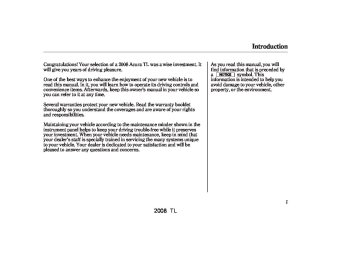- 2008 Acura TL Owners Manuals
- Acura TL Owners Manuals
- 2012 Acura TL Owners Manuals
- Acura TL Owners Manuals
- 2009 Acura TL Owners Manuals
- Acura TL Owners Manuals
- 2011 Acura TL Owners Manuals
- Acura TL Owners Manuals
- 2010 Acura TL Owners Manuals
- Acura TL Owners Manuals
- 2013 Acura TL Owners Manuals
- Acura TL Owners Manuals
- Download PDF Manual
-
Audio System (Models with Navigation System)
If the disc was not recorded with text data, only the track number is shown.
or
â–¼
â–²
To scroll through the display, touch the icon on the side of the display. To go back to the previous display, touch the Return icon on the display.
Select the desired track/file by touching the icon on the display. The selected icon will be highlighted in blue. The system begins to play the selected track/file. With a disc in MP3 or WMA, touch the folder icon on the upper left of the screen to move to the parent folder. The current folder is highlighted in blue.
Using a Track List
FOLDER ICON
TRACK FILE ICON
FOLDER NUMBER
RETURN ICON
You can also select a track/file directly from a track list on the audio display. Touch the TRACK LIST icon. The track list menu appears on the audio display.
When playing a CD recorded with text data, each track name is shown on the audio display. With a disc recorded in MP3 or WMA, the folder number and the location are also displayed.
To Stop Playing a Disc To take the system out of disc mode, press the AM/FM button, or insert a tape in the tape player. To return to disc mode, press the DISC/TAPE button.
If you turn the system off while a disc is playing, either with the power/volume knob or by turning off the ignition switch, the disc will stay in the drive. When you turn the system back on, the disc will begin playing where it left off.
171
2008 TL ï¼ï¼—ï¼ï¼ï¼–ï¼ï¼‘2 17:14:5ï¼ã€€ï¼“1SEP64ï¼ã€€ï¼ï¼‘77 
Audio System (Models with Navigation System)
Removing Discs from the Changer To remove the disc that is currently playing, press the eject button. You will see ‘‘EJECT’’ in the display. When you remove the disc from the slot, the system automatically begins the load sequence so you can load another disc in that position. If you do not load another disc within 15
seconds, the system selects the previous mode (AM, FM1, FM2, tape, or XM Satellite Radio).If you do not remove the disc from the slot, the system will reload the disc after 15 seconds and put the disc changer in pause mode. To begin playing the disc, press the disc button.
To remove a different disc from the changer, first select it by pressing the corresponding number on the preset button or touching the appropriate disc icon on the audio display. When that disc begins playing, press the eject button.
When you press the eject button while listening to the radio, or with the audio system turned off, the disc that was last selected is ejected. After that disc is ejected, pressing the eject button again will eject the next disc in numerical order. By doing this six times, you can remove all the discs from the changer.
You can also eject discs when the ignition switch is off: To eject one disc, press and release the eject button. To eject all discs, press and hold the eject button until the system beeps.
172
2008 TL ï¼ï¼—ï¼ï¼ï¼–ï¼ï¼‘2 17:14:57 31SEP64ï¼ã€€ï¼ï¼‘78 
Audio System (Models with Navigation System)
Playing a Tape The ignition switch must be in the ACCESSORY (I) or the ON (II) position. Make sure the open side of the tape is facing right, then insert the tape most of the way into the slot. The system will pull the tape in the rest of the way and begin to play it.
The tape direction indicator in the display comes on to show you which side of the tape is playing. The
indicates the side you inserted upward is now playing. If you want to play the other side, press the PLAY/ PROG (preset 2) button or touch the icon. When the player
or
reaches the end of the tape, it will automatically reverse direction and play the other side.
AM/FM BUTTON
REPEAT BUTTON
DISC/TAPE BUTTON
PWR/VOL KNOB
REWIND BUTTON PLAY/PROGRAM BUTTON
DOLBY BUTTON
FAST FORWARD BUTTON
SEEK BUTTONS EJECT BUTTON
CONTINUED
173
2008 TL ï¼ï¼—ï¼ï¼ï¼–ï¼ï¼‘2 17:15:ï¼ï¼“ 31SEP64ï¼ã€€ï¼ï¼‘79 
Audio System (Models with Navigation System)
To Stop Playing a Tape To remove the tape, press the eject button. If you want to turn the player off, press the power/volume knob or turn off the ignition. The tape will remain in the drive. When you turn the system back on, the tape will begin playing where it left off.
To switch to the AM/FM radio, XM Radio, or disc changer while a tape is playing, press the AM/FM button, XM button, or DISC/TAPE button. To change back to the tape player, press the DISC/TAPE button.
*
Dolby noise reduction turns on when you insert a tape. The ‘‘NR’’ indicator will come on in the display. If the tape was not recorded in Dolby, turn it off by pressing the
(preset 4) button or touch the NR icon. Dolby remains off until you press the button again.
*
Dolby noise reduction is manufactured under
license from Dolby Laboratories Licensing Corporation. ‘‘DOLBY’’ and the double-D symbol
are trademarks of Dolby Laboratories
Licensing Corporation.
174
−
To rewind the tape,
Tape Search Functions FF/REW push the (preset 1) button or touch the REW on the audio screen. You will see REW in the display. To fast forward the tape, push the
(preset 3) button or touch the FF icon. You will see FF displayed. Press the PROG button or touch the REW, FF, icon to take the system
, or PLAY/
or
out of rewind or fast forward.
−
−
Press the SEEK
SKIP button to find the beginning of the current song or passage. Press the SEEK + button to find the beginning of the next song or passage. When the system reaches the beginning of a song or passage, it begins to play it.
2008 TL ï¼ï¼—ï¼ï¼ï¼–ï¼ï¼‘2 17:15:11 31SEP64ï¼ã€€ï¼ï¼‘8ï¼ã€€
Audio System (Models with Navigation System)
−
REPEAT Press the RPT button or touch the REPEAT icon on the audio display to continuously play a song or passage. You will see RPT displayed. The track will repeat until you press the button or touch the icon again.
The skip and repeat
NOTE: functions use silent periods on the tape to find the end of a song or passage. These features may not work if there is almost no gap between selections, a high noise level, or a silent period in the middle of a selection.
Caring for the Player and Tapes The tape player picks up dirt and oxides from the tape. This contamination builds up over time and causes the sound quality to degrade. To prevent this, you should clean the player after every 30 hours of use.
If you do not clean the tape player regularly, it may eventually become impossible to remove the contamination with a normal cleaning kit. Your dealer has a cleaning kit available.
Use 100-minute or shorter tapes. Tapes longer than that may break or jam in the drive.
If the tape is loose, tighten it by turning the hub with a pencil or your finger. If the label is peeling off, remove it or it could cause the tape to jam in the player. Never try to insert a warped or damaged tape in the player.
Store tapes in their cases to protect them from dust and moisture. Never place tapes where they will be exposed to direct sunlight, high heat, or high humidity. If a tape is exposed to extreme heat or cold, let it reach a moderate temperature before inserting it into the player.
Never try to insert foreign objects into the tape player.
175
2008 TL ï¼ï¼—ï¼ï¼ï¼–ï¼ï¼‘2 17:15:19 31SEP64ï¼ã€€ï¼ï¼‘81 
Message
Cause
Solution
FOCUS error.
No CD in the changer.
Mechanical error.
High temperature.
Press the disc eject button and remove the disc(s). Check for an error indication. Insert the disc(s) again. If the code does not disappear or the disc(s) cannot be removed, consult your dealer. Insert a disc or discs.
Press the disc eject button and remove the disc(s). Check for an error indication. Insert the disc(s) again. If the code does not disappear or the disc(s) cannot be remove, consult your dealer. Will disappear when the temperature returns to normal.
Disc Changer Error Messages
The chart on the right explains the error messages you may see in the display while playing a disc.
If you see an error message in the display while playing a disc, press the eject button. After ejecting the disc, check it for damage or deformation. If there is no damage, insert the disc again.
If there is still a problem, the error message will appear again. Press the eject button, and pull out the disc.
For the additional information on damaged discs, see page
177
Insert a different disc. If the new disc plays, there is a problem with the first disc. If the error message cycle repeats and you cannot clear it, take your vehicle to a dealer.
176
2008 TL ï¼ï¼—ï¼ï¼ï¼–ï¼ï¼‘2 17:15:29 31SEP64ï¼ã€€ï¼ï¼‘82 
General Information
When using CD-R discs, use only high quality discs labeled for audio use.
When recording a CD-R, the recording must be closed for it to be used by the disc changer.
Play only standard round discs. Odd-shaped discs may jam in the drive or cause other problems.
Handle your discs properly to prevent damage and skipping.
Do not use discs with adhesive labels. The label can curl up and cause the disc to jam in the unit.
Protecting Discs When a disc is not being played, store it in its case to protect it from dust and other contamination. To prevent warpage, keep discs out of direct sunlight and extreme heat.
To clean a disc, use a clean soft cloth. Wipe across the disc from the center to the outside edge.
A new disc may be rough on the inner and outer edges. The small plastic pieces causing this roughness can flake off and fall on the recording surface of the disc, causing skipping or other problems. Remove these pieces by rubbing the inner and outer edges with the side of a pencil or pen.
Never try to insert foreign objects in the disc changer.
Protecting Your Discs
Handle a disc by its edges; never touch either surface. Do not place stabilizer rings or labels on the disc. These, along with contamination from finger prints, liquids, and felt- tip pens, can cause the disc to not play properly, or possibly jam in the drive.
177
2008 TL ï¼ï¼—ï¼ï¼ï¼–ï¼ï¼‘2 17:15:39 31SEP64ï¼ã€€ï¼ï¼‘83 
Protecting Your Discs
Additional Information of Recommended Discs The in-dash disc player/changer has a sophisticated and delicate mechanism. If you insert a damaged disc as indicated in this section, it may become stuck inside and damage the audio unit.
Examples of these discs are shown to the right:
1.
Bubbled, wrinkled, labelled, and excessively thick discs
Bubbled/ Wrinkled
With Label/ Sticker
Using Printer Label Kit
Sealed
With Plastic Ring
2.
Damaged discs
3.
Poor quality discs
Chipped/ Cracked
Warped
Burrs
178
2008 TL ï¼ï¼—ï¼ï¼ï¼–ï¼ï¼‘2 17:15:49 31SEP64ï¼ã€€ï¼ï¼‘84 
4.
Small, irregular shaped discs
5.
Discs with scratches, dirty discs
3-inch (8-cm) CD
Triangle Shape
Fingerprints, scratches, etc.
CD-R or CD-RW may not play due to the recording conditions.
Scratches and fingerprints on the discs may cause the sound to skip.
Can Shape
Arrow Shape
Protecting Your Discs
Recommended discs are printed with the following logo.
Audio unit may not play the following formats.
179
2008 TL ï¼ï¼—ï¼ï¼ï¼–ï¼ï¼‘2 17:15:58 31SEP64ï¼ã€€ï¼ï¼‘85 
AM/FM Radio Reception
Radio Frequencies Your vehicle’s radio can receive the complete AM and FM bands. Those bands cover these frequen- cies:
AM band: 530 to 1,710 kHz FM band: 87.7 to 107.9 MHz
Radio stations on the AM band are assigned frequencies at least 10 kHz apart (530, 540, 550). Stations on the FM band are assigned frequencies at least 0.2 MHz apart (87.9, 88.1, 88.3).
Stations must use these exact frequencies. It is fairly common for stations to round-off the frequency in their advertising, so your radio could display a frequency of 100.9 even though the announcer may identify the station as ‘‘FM101.’’
180
Radio Reception How well your vehicle’s radio receives stations is dependent on many factors, such as the distance from the station’s transmitter, nearby large objects, and atmospheric conditions.
A radio station’s signal gets weaker as you get farther away from its transmitter. If you are listening to an AM station, you will notice the sound volume becoming weaker, and the station drifting in and out. If you are listening to an FM station, you will see the stereo indicator flickering off and on as the signal weakens. Eventually, the stereo indicator will go off and the sound will fade completely as you get out of range of the station’s signal.
Driving very near the transmitter of a station that is broadcasting on a frequency close to the frequency of the station you are listening to can also affect your radio’s reception. You may temporarily hear both stations, or hear only the station you are close to.
2008 TL ï¼ï¼—ï¼ï¼ï¼–ï¼ï¼‘2 17:16:ï¼ï¼“ 31SEP64ï¼ã€€ï¼ï¼‘86 
AM/FM Radio Reception
AsrequiredbytheFCC: Changesormodificationsnotexpressly approvedbythepartyresponsiblefor compliancecouldvoidtheuser’s authoritytooperatetheequipment.
181
Radio signals, especially on the FM band, are deflected by large objects such as buildings and hills. Your radio then receives both the direct signal from the station’s transmitter, and the deflected signal. This causes the sound to distort or flutter. This is a main cause of poor radio reception in city driving.
Radio reception can be affected by atmospheric conditions such as thunderstorms, high humidity, and even sunspots. You may be able to receive a distant radio station one day and not receive it the next day because of a change in conditions.
Electrical interference from passing vehicles and stationary sources can cause temporary reception problems.
2008 TL ï¼ï¼—ï¼ï¼ï¼–ï¼ï¼‘2 17:16:ï¼ï¼˜ã€€ï¼“1SEP64ï¼ã€€ï¼ï¼‘87 
Auxiliary Input Jack
The auxiliary input jack is underneath the accessory power socket in the console compartment. The system will accept auxiliary input from standard audio accessories using a 1/8 inch stereo miniplug.
When a compatible audio unit is connected to the jack, press the AUX button to select it.
182
2008 TL ï¼ï¼—ï¼ï¼ï¼–ï¼ï¼‘2 17:16:16 31SEP64ï¼ã€€ï¼ï¼‘88 
MODE BUTTON
VOL BUTTON
CH BUTTON
Three controls for the audio system are mounted in the steering wheel hub. These let you control basic functions without removing your hand from the wheel.
â–²
) or down (
The VOL button adjusts the volume up ( ). Press the top or bottom of the button, hold it until the desired volume is reached, then release it.
â–¼
The MODE button changes the mode. Pressing the button repeatedly selects FM1, FM2, AM, XM Radio (U.S. models), a disc (if a disc is loaded), or a tape (if a tape is loaded).
If you are listening to the radio, use the CH button to change stations. Each time you press the top ( ) of the button, the system goes to the next preset station on the band you are listening to. Press the bottom − station.
) to go back to the previous
+
Remote Audio Controls
+
To activate the seek function, press and hold the top ( ) or bottom ( − of the CH button until you hear a beep. The system searches up or down from the current frequency to find a station with a strong signal.
If you are playing a disc, the system skips to the beginning of the next track (file in MP3 or WMA format) each time you press the top ( ) of + the CH button. Press the bottom ) to return to the beginning of the − current track or file. Press it twice to return to the previous track or file.
You will see the track/file number and the elapsed time. If the disc has text data or is compressed in MP3 or WMA, you can also see any other information (track title, file name, folder name, etc.).
CONTINUED
183
2008 TL radio off. Push the preset 1, preset 6, and power buttons at the same time, then quickly release. The serial number will appear.
ï¼ï¼—ï¼ï¼ï¼–ï¼ï¼‘2 17:16:22 31SEP64ï¼ã€€ï¼ï¼‘89 
Radio Theft Protection
Your vehicle’s audio system may disable itself if it is disconnected from electrical power for any reason. To make it work again, you must enter a specific five-digit code with the preset buttons. Because there are hundreds of number combinations possible from the five digits, making the system work without knowing the exact code is nearly impossible.
You should have received a card that lists your audio system code number and serial number. It is best to store this card in a safe place at home. In addition, you should write the audio system’s serial number in this owner’s manual.
If you lose the card, you must obtain the code number from your dealer. To do this, you will need the audio system’s serial number.
184
If your vehicle’s battery is discon- nected or goes dead, the audio system will disable itself. If this happens, you will see ‘‘CODE’’ in the frequency display the next time you turn on the system. Use the preset buttons to enter the five-digit code. The code is on the radio code card included in your owner’s manual kit. When it is entered correctly, the radio will start playing.
If you make a mistake entering the code, do not start over; complete the five-digit sequence, then enter the correct code. You have 10 tries to enter the correct code. If you are unsuccessful in 10 attempts, you must then leave the system on for 1
hour before trying again.If the code card is lost, your dealer can access your code with your radio’s serial number. To access the serial number, turn the radio on. It must display ‘‘CODE’’, then turn the
2008 TL ï¼ï¼—ï¼ï¼ï¼–ï¼ï¼‘2 17:16:28 31SEP64ï¼ã€€ï¼ï¼‘ï¼™ï¼ã€€
The security system helps to protect your vehicle and valuables from theft. The horn sounds and a combination of headlights, parking lights, side marker lights and taillights flash if someone attempts to break into your vehicle or remove the radio. This alarm continues for 2 minutes, then the system resets. To reset an alarming system before the 2
minutes have elapsed, unlock the driver’s door with the key or use the remote transmitter.The security system automatically sets 15 seconds after you lock the doors, hood, and trunk. For the system to activate, you must lock the doors from the outside with the key, driver’s lock tab, master door lock switch, or remote transmitter. The security system indicator next to the driver’s door lock starts blinking immediately to show you the system is setting itself.
SECURITY SYSTEM INDICATOR
Once the security system is set, opening any door (without using the key or the remote transmitter), the hood, or the trunk will cause the system to alarm. It also alarms if the audio unit is removed from the dashboard or the wiring is cut.
Security System
With the system set, you can still open the trunk with the remote transmitter without triggering the alarm. The alarm will sound if the trunk is opened with the trunk release button on the driver’s door, the trunk release handle behind the trunk pass-through cover, or the emergency trunk opener.
The security system will not set if the hood, trunk, or any door is not fully closed. If the system will not set, check the door and trunk open monitor on the multi-information display (see page ) to see if the doors and trunk are fully closed. Since it is not part of the monitor display, manually check the hood.
68
Do not attempt to alter this system or add other devices to it.
185
2008 TL ï¼ï¼—ï¼ï¼ï¼–ï¼ï¼‘2 17:16:37 31SEP64ï¼ã€€ï¼ï¼‘91 
Cruise Control
Cruise control allows you to maintain a set speed above 25 mph (40 km/h) without keeping your foot on the accelerator pedal. It should be used for cruising on straight, open highways. It is not recommended for city driving, winding roads, slippery roads, heavy rain, or bad weather.
Improper use of the cruise control can lead to a crash.
Use the cruise control only when traveling on open highways in good weather.
186
Using the Cruise Control
CRUISE BUTTON
1.
SET/DECEL BUTTON
RES/ACCEL BUTTON
CANCEL BUTTON Push in the CRUISE button on the steering wheel. The CRUISE MAIN indicator on the instrument panel will come on. The cruise control system can be left on, even when it is not in use.
2.
Accelerate to the desired cruising speed above 25 mph (40 km/h).
3.
Press and release the SET/ DECEL button on the steering wheel. The CRUISE CONTROL indicator on the instrument panel comes on to show the system is now activated.
Cruise control may not hold the set speed when you are going up and down hills. If your vehicle speed increases going down a hill, use the brakes to slow down. This will cancel the cruise control. To resume the set speed, press the RES/ACCEL button. The CRUISE CONTROL indicator on the instrument panel will come back on.
When climbing a steep hill, the automatic transmission may downshift to hold the set speed.
2008 TL ï¼ï¼—ï¼ï¼ï¼–ï¼ï¼‘2 17:16:44 31SEP64ï¼ã€€ï¼ï¼‘92 
Changing the Set Speed You can increase the set cruising speed in any of these ways:
Press and hold the RES/ACCEL button. When you reach the desired cruising speed, release the button.
Push on the accelerator pedal. Accelerate to the desired cruising speed, then press the SET/ DECEL button.
To increase the speed in very small amounts, tap the RES/ ACCEL button. Each time you do this, your vehicle speeds up about 1 mph (1.6 km/h).
You can decrease the set cruising speed in any of these ways:
Press and hold the SET/DECEL button. Release the button when you reach the desired speed.
To slow down in very small amounts, tap the SET/DECEL button. Each time you do this, your vehicle will slow down about 1 mph (1.6 km/h).
Tap the brake or clutch pedal lightly with your foot. The CRUISE CONTROL indicator on the instrument panel goes out. When the vehicle slows to the desired speed, press the SET/ DECEL button.
Cruise Control
Even with cruise control turned on, you can still use the accelerator pedal to speed up for passing. After completing the pass, take your foot off the accelerator pedal. The vehicle will return to the set cruising speed.
Resting your foot on the brake or clutch pedal causes cruise control to cancel.
187
2008 TL ï¼ï¼—ï¼ï¼ï¼–ï¼ï¼‘2 17:16:52 31SEP64ï¼ã€€ï¼ï¼‘93 
Pressing the CRUISE button turns the system completely off and erases the previous cruising speed.
Resuming the Set Speed When you push the CANCEL button, or tap the brake or clutch pedal, the system remembers the previously set cruising speed. To return to that speed, accelerate to above 25 mph (40 km/h) and then press and release the RES/ACCEL button. The CRUISE CONTROL indicator comes on, and the vehicle accelerates to the same cruising speed as before.
Cruise Control
Cancelling Cruise Control
CRUISE BUTTON
CANCEL BUTTON You can cancel cruise control in any of these ways:
Tap the brake or clutch pedal.
Push the CANCEL button on the steering wheel.
Push the CRUISE button on the steering wheel.
188
2008 TL ï¼ï¼—ï¼ï¼ï¼–ï¼ï¼‘2 17:17:ï¼ï¼’ 31SEP64ï¼ã€€ï¼ï¼‘94 
HomeLink Universal Transceiver
The HomeLink Universal Transceiver built into your vehicle can be programmed to operate up to three remote controlled devices around your home, such as garage doors, lighting, or home security systems.
General Safety Information Before programming your HomeLink to operate a garage door opener, confirm that the opener has an external entrapment protection system, such as an ‘‘electronic eye,’’ or other safety and reverse stop features.
If your garage door was manufactured before April 1, 1982, you may not be able to program HomeLink to operate it. These units do not have safety features that cause the motor to stop and reverse it if an obstacle is detected during closing, increasing the risk of injury. Do not use HomeLink with any
garage door opener that lacks safety stop and reverse features.
Units manufactured between April 1, 1982 and January 1, 1993 may be equipped with safety stop and reverse features. If your unit does not have an external entrapment protection system, an easy test to confirm the function and performance of the safety stop and reverse feature is to lay a 2
under the closing door. The door should stop and reverse upon contacting the piece of wood. As an additional safety feature, garage door openers manufactured after January 1, 1993 are required to have external entrapment protection systems, such as an electronic eye, which detect an object obstructing the door.×
Important Safety Precautions Refer to the safety information that came with your garage door opener
to test that the safety features are functioning properly. If you do not have this information, contact the manufacturer of the equipment. Before programming HomeLink to a garage door or gate opener, make sure that people and objects are out of the way of the device to prevent potential injury or damage. When programming a garage door opener, park just outside the garage.
−
If you just
Training HomeLink Beforeyoubegin received your vehicle and have not trained any of the buttons in HomeLink before, you should erase any previously learned codes before training the first button. To do this, press and hold the two outside buttons on the HomeLink transceiver for about 20 seconds, until the red indicator flashes. Release the buttons, then proceed to step 1.
CONTINUED
189
2008 TL ï¼ï¼—ï¼ï¼ï¼–ï¼ï¼‘2 17:17:17 31SEP64ï¼ã€€ï¼ï¼‘95 
HomeLink Universal Transceiver
If you are training the second or third buttons, go directly to step 1.
190
2008 TL ï¼ï¼—ï¼ï¼ï¼–ï¼ï¼‘2 17:17:22 31SEP64ï¼ã€€ï¼ï¼‘96 
HomeLink Universal Transceiver
HomeLink is a registered trademark of Johnson Controls, Inc.
AsrequiredbytheFCC: ThisdevicecomplieswithPart15ofthe FCCrules.Operationissubjecttothe followingtwoconditions:(1)Thisdevice maynotcauseharmfulinterference,and (2)thisdevicemustacceptany interferencereceived,including interferencethatmaycauseundesired operation.
Changesormodificationsnotexpressly approvedbythepartyresponsiblefor compliancecouldvoidtheuser’s authoritytooperatetheequipment.
ThisdevicecomplieswithIndustry CanadaStandardRSS-210. Operationissubjecttothefollowingtwo conditions:(1)thisdevicemaynotcause interference,and(2)thisdevicemust acceptanyinterferencethatmaycause undesiredoperationofthedevice.
191
2008 TL ï¼ï¼—ï¼ï¼ï¼–ï¼ï¼‘2 17:17:33 31SEP64ï¼ã€€ï¼ï¼‘97 
Bluetooth HandsFreeLink
Your vehicle is equipped with the Bluetooth HandsFreeLink (HFL). HFL uses Bluetooth technology as a wireless link between it and your Bluetooth compatible cell phone. When you are in your vehicle and your phone is linked to the HFL, you’ll enjoy safe, hands-free phone use. The HFL is available in English on U.S. models, and in both English and French on Canadian models. To change the language, see page 216
Here are the main features of the HFL. Instructions for using the HFL begin on page
195
Voice Control HFL recognizes simple voice commands, such as phone numbers and names. It uses these commands to automatically dial, receive, and store numbers. For more information on voice control, see 195
Using Voice Control on page192
Bluetooth Wireless Technology Bluetooth is a registered trademark of Bluetooth SIG, Inc. Bluetooth is the wireless technology that links your phone to the HFL. The HFL uses a Class 2 Bluetooth, which means the maximum range between your phone and vehicle is 30 feet (10 meters). To use the HFL, your phone must have approved Bluetooth capability along with the Hands Free Profile. This type of phone is available through many phone makers and cellular carriers. You can also find an approved phone by visiting www.acura.com/handsfreelink calling the Hands Free Link consumer support at (888) 528-7876. In Canada, visit or call (888) 9-ACURA-9.
www.acura.ca
, or by
Incoming/Outgoing Calls With a linked phone, the HFL allows you to send and receive calls in your vehicle without holding the phone.
Phonebook The HFL can store up to 50 names and phone numbers in its phonebook. With a linked phone, you can then automatically dial any name or number in the phonebook.
Onvehicleswithnavigationsystem Your vehicle’s HFL system has the cellular phonebook import function. This allows you to import your cellular phonebook to the HFL. Using the navigation system, you can make a call directly and store a desired number in the HFL from the list shown on the navigation display. For more information on how to import the phonebook or to make a call, see page
202
Onallmodels You can also store the desired number to the HFL directly from your cellular phone using the receive contact function in the HFL.
2008 TL ï¼ï¼—ï¼ï¼ï¼–ï¼ï¼‘2 17:17:42 31SEP64ï¼ã€€ï¼ï¼‘98 
Microphone The HFL microphone is on the ceiling, between the front map lights and the HomeLink buttons. On models with navigation system, the microphone is shared with the navigation system.
Audio System When the HFL is in use, the sound comes through the vehicle’s front audio system speakers. If the audio system is in use while operating either of the HFL buttons or making a call, the HFL over-rides the audio system. To change the volume level, use the audio system volume knob, or the steering wheel volume controls.
HFL Buttons
HFL TALK BUTTON
HFL BACK BUTTON
VOICE CONTROL BUTTONS
To operate the HFL, use the HFL Talk and Back buttons on the left side of the steering wheel.
Bluetooth HandsFreeLink
The HFL buttons are used as follows: HFL Talk: This button is used before you give a command, to answer incoming calls, and to confirm system information. Press and release the button, then wait for a beep before giving a command.
HFL Back: This button is used to end a call, go back to the previous voice control command, and to cancel an operation.
193
2008 TL ï¼ï¼—ï¼ï¼ï¼–ï¼ï¼‘2 17:17:5ï¼ã€€ï¼“1SEP64ï¼ã€€ï¼ï¼‘99 
Phone Dialing number you entered or the number of the incoming call.
Indicates the
−
*
Some phones do not send this information to the HFL.
*
−
Indicates the
Signal Strength network signal strength of the current phone. Five bars equals full strength.
ROAM Status − phone is roaming.
*
Indicates your
*
Battery Level Status Indicates the power currently remaining in your phone’s battery. Five bars equals full battery strength.
−
HFL Mode are dialing and receiving calls.
Indicates when you
−
Bluetooth HandsFreeLink
Multi-Information Display
SIGNAL STRENGTH
HFL MODE
BATTERY LEVEL STATUS
ROAM STATUS
PHONE DIALING
When you are operating the HFL, or when you manually select HFL on the multi-information display, you will see this information on the screen:
194
2008 TL ï¼ï¼—ï¼ï¼ï¼–ï¼ï¼‘2 17:18:ï¼ï¼ã€€ï¼“1SEP64ï¼ã€€ï¼ï¼’ï¼ï¼ã€€
How to Use the HFL The HFL is operated by the HFL Talk and Back buttons on the left side of the steering wheel. The next few pages provide instructions for all basic features of the HFL.
All phones may not
NOTE: operate identically, and some may cause inconsistent operation of the HFL.
Using Voice Control Here are some guidelines for using voice control:
To enter a command, press and release the Talk button. Then, after the beep, say your command in a clear, natural tone.
Close the windows and the moonroof.
Lower the A/C fan speed during voice recognition operation.
Adjust the airflow from both the dashboard and side vents so they do not blow against the microphone on the ceiling.
After pressing the Talk button, wait for the beep, then give a voice command.
Bluetooth HandsFreeLink
Give a voice command in a clear natural speaking voice without pausing between words or numbers. If the system cannot recognize your command because of the background noise, speak louder.
If the microphone picks up voices other than yours, the system may not interpret your voice commands correctly.
If the HFL does not recognize a command, its response is, ‘‘Pardon.’’ If it doesn’t recognize the command a second time, its response is, ‘‘Please repeat.’’ If it doesn’t recognize the command a third time, it plays the Help prompt.
CONTINUED
195
2008 TL When you finish a command sequence, the HFL goes back to its main menu. For example, when you store the name, ‘‘Eric,’’ the HFL response is, ‘‘Eric has been stored.’’ The next time you press the Talk button, you will be at the main menu.
ï¼ï¼—ï¼ï¼ï¼–ï¼ï¼‘2 17:18:ï¼ï¼— 31SEP64ï¼ã€€ï¼ï¼’ï¼ï¼‘ 
Bluetooth HandsFreeLink
To hear a list of available options at any time, press the TALK button, wait for the beep, and say, ‘‘Hands free link help.’’
Many commands can be spoken together. For example, you can say, ‘‘Dial 123-456-7891.’’
To enter a string of numbers in a Call or Dial command, you can say them all at once, or you can separate them in blocks of 3, 4, 7, 10, and 11.
To skip a voice prompt, press the Talk button while the HFL is speaking. The HFL will then begin listening for your next command.
To go back one step in a command process, say, ‘‘Go back,’’ or press the Back button. If nothing is said while the HFL is listening for a command, the HFL will time out and stop its voice recognition. The next time you press the Talk button, the HFL begins listening from the point at which it timed out.
To end a command sequence at any time, press and hold the Back button, or press and release the Talk button, wait for the beep, and say, ‘‘Cancel.’’ The next time you press the Talk button, the HFL begins from its main menu.
196
2008 TL ï¼ï¼—ï¼ï¼ï¼–ï¼ï¼‘2 17:18:15 31SEP64ï¼ã€€ï¼ï¼’ï¼ï¼’ 
Setting Up the System The voice of the HFL can be set to male or female (U.S. models only). Also, the incoming notification can be set to a ring tone, a prompt, or no notification.
Tosetupthesystem,dothis: 1.
Press and release the Talk button. After the beep, say ‘‘System.’’ The HFL response is, ‘‘System options are setup and clear.’’
2.
Press and release the Talk button. After the beep, say ‘‘Setup.’’ The HFL response is ‘‘Would you like male or female prompts?’’
3.
4.
Press and release the Talk button. After the beep, say ‘‘Male’’ or ‘‘Female,’’ depending on the system voice you want. The HFL response is, ‘‘Male (Female) prompts have been selected. Would you like an audible notification of an incoming call?’’
Press and release the Talk button. If you say ‘‘Yes’’ after the beep, the HFL response is, ‘‘Would you like the notification to be a ring tone or prompt?’’ If you say ‘‘No’’ after the beep, the HFL returns to its main menu. Saying ‘‘No’’ will result in no ring tone or prompt playback during an incoming call. The audio system will still mute, and a message will be displayed.
Bluetooth HandsFreeLink
5.
Press and release the Talk button. After the beep, say ‘‘Ring tone’’ or ‘‘Prompt.’’ The HFL response is ‘‘A ring tone will be used’’ or ‘‘An incoming call prompt will be used.’’ If you choose ‘‘Ring tone,’’ you will hear a ring tone through the audio speakers to announce an incoming call. If you choose ‘‘Prompt,’’ you will hear this message to announce an incoming call: ‘‘You have an incoming call.’’
6.
The HFL response continues ‘‘A security option is available to lock the HFL. Each time the vehicle is turned on, a passcode would be required to use this system. Would you like this security option turned on?’’ If you say ‘‘Yes,’’ you can set your passcode. Refer to the setting procedure on the next page.
197
2008 TL ï¼ï¼—ï¼ï¼ï¼–ï¼ï¼‘2 17:18:27 31SEP64ï¼ã€€ï¼ï¼’ï¼ï¼“ 
Bluetooth HandsFreeLink
Setting Your Passcode The HFL will accept a numeric, four- digit passcode that you can use for security purposes.
Tosetyourpasscode,dothis: Follow the system setup 1. procedure as described previously.
2.
Press and release the Talk button. After the beep, say ‘‘Yes.’’
3.
4.
The HFL response is ‘‘What is the four-digit number you would like to set as your passcode?’’
Press and release the Talk button. After the beep, say the four-digit passcode you want to use. For example, say ‘‘1, 2, 3, 4.’’ The HFL response is ‘‘1, 2, 3, 4. Is this correct?’’
198
5.
Press and release the Talk button. After the beep, say ‘‘Yes.’’ The HFL response is ‘‘Security is on. Each time the vehicle is turned on, the passcode will be required to use the system. The system setup is complete. Returning to the main menu.’’
6.
Press and release the Talk button. If you say ‘‘No.’’ after the beep, the HFL response is ‘‘Security will not be used. The system setup is complete.’’
Toenteryourpasscode,dothis; Once a passcode is set, you can lock the HFL so it only operates after the passcode is entered.
1.
The HFL will prompt you for your passcode each time the ignition switch is turned to the ON (II) position and you press the Talk button. You will only be asked for the passcode once per ignition
2.
3.
cycle. If the passcode is set, its response is ‘‘The system is locked. What is the four-digit passcode?’’
Press and release the Talk button. After the beep, say your four-digit passcode. For example, say ‘‘1, 2, 3, 4.’’
If the passcode is correct, the HFL response is ‘‘Main menu.’’ If the passcode is not correct, the HFL response is ‘‘1,2,3,4 is incorrect. Please try again.’’ Go back to the step 2.
If you forget your passcode and you cannot activate the HFL, consult your dealer to cancel the passcode.
2008 TL ï¼ï¼—ï¼ï¼ï¼–ï¼ï¼‘2 17:18:38 31SEP64ï¼ã€€ï¼ï¼’ï¼ï¼” 
Pairing Your Phone Your Bluetooth compatible phone with HandsFree Profile must be paired to the HFL before you can make and receive hands-free calls.
NOTE:
HFL does not allow you to pair your phone if the vehicle is moving. For pairing, your phone must be in its Discovery mode. Up to six phones can be paired to the HFL. The following procedure works for most phones. If you cannot pair your phone to the HFL with this procedure, refer to your phone’s operating manual, visit , call www.acura.com/handsfreelink the Hands Free Link consumer support at (888) 528-7876, or call your phone retailer. In Canada, visit or call (888) 9- ACURA-9.
www.acura.ca
Bluetooth HandsFreeLink
During the pairing process, turn off any previously paired phones before pairing a new phone.
1.
2.
With your phone on and the ignition in the ACCESSORY (I) or ON (II) position, press and release the Talk button. After the beep, say ‘‘Phone setup.’’ The HFL response is ‘‘Phone setup options are status, pair, edit, delete, and list.’’
Press and release the Talk button. After the beep, say ‘‘Pair.’’ The HFL response is ‘‘The pairing process requires operation of your mobile phone. For safety, only perform this function while the vehicle is stopped. State a four- digit code for pairing. Note this code. It will be requested by the phone.’’
3.
Press and release the Talk button. After the beep, say the four-digit code you want to use. For example, say ‘‘1, 2, 3, 4.’’ The HFL response is, ‘‘1, 2, 3, 4. Is this correct?’’
4.
Press and release the Talk button. After the beep, say ‘‘Yes.’’ The HFL response is ‘‘Searching for a Bluetooth phone.’’
Steps 5 and 6 show a
NOTE: common way to get your phone into its Discovery mode. If these steps do not work on your phone, refer to the phone’s operating manual.
5.
Follow the prompts on your phone to get it into its Discovery mode. The phone will search for the HFL. When it comes up, select HandsFreeLink from the list of options displayed on your phone.
CONTINUED
199
2008 TL ï¼ï¼—ï¼ï¼ï¼–ï¼ï¼‘2 17:18:49 31SEP64ï¼ã€€ï¼ï¼’ï¼ï¼•ã€€
Bluetooth HandsFreeLink
6.
7.
When asked by the phone, enter the four-digit code from step 3 into your phone. The HFL response is ‘‘A new phone has been found. What would you like to name this phone?’’
Press and release the Talk button. After the beep, say the name you want to use. For example, say ‘‘Eric’s phone.’’ The HFL response is ‘‘Eric’s phone has been successfully paired. Returning to the main menu.’’
8.
If you want to pair another phone, repeat steps 1 through 7.
Once the pairing process is completed, AcuraLink may display a connection confirmation screen. This screen is used to create a data connection between your cell phone and the AcuraLink system. You can choose to set up the data connection now, or do it later. If you want to do
200
it now, exit the HFL menu by pressing the HFL Back button one or more times.
Torenameapairedphone,dothis: 1.
Press and release the Talk button. After the beep, say ‘‘Phone setup.’’ The HFL response is ‘‘Phone setup options are status, pair, edit, delete, and list.’’
2.
3.
Press and release the Talk button. After the beep, say ‘‘Edit.’’ The HFL response is ‘‘Which phone would you like to edit?’’
Press and release the Talk button. After the beep, say the name of the phone you want to rename. For example, say ‘‘Eric’s phone.’’ The HFL response is ‘‘What is the new name for Eric’s phone?’’
4.
Press and release the Talk button. After the beep, say the new name of the phone. For example, say ‘‘Lisa’s phone.’’ The HFL response is, ‘‘The name has been changed. Returning to the main menu.’’
Todeleteapairedphone,dothis: 1.
Press and release the Talk button. After the beep, say ‘‘Phone setup.’’ The HFL response is, ‘‘Phone setup options are status, pair, edit, delete, and list.’’
2.
3.
Press and release the Talk button. After the beep, say ‘‘Delete.’’ The HFL response is, ‘‘Which phone would you like to delete?’’
Press and release the Talk button. After the beep, say the name of the phone you want to delete. For example say ‘‘Eric’s phone.’’ The HFL response is ‘‘Would you like to delete Eric’s phone?’’
2008 TL ï¼ï¼—ï¼ï¼ï¼–ï¼ï¼‘2 17:18:57 31SEP64ï¼ã€€ï¼ï¼’ï¼ï¼– 
4.
5.
Press and release the Talk button. After the beep, say ‘‘Yes.’’ The HFL response is ‘‘Preparing to delete Eric’s phone.’’ Say ‘‘OK’’ to continue. Otherwise, say ‘‘Go back,’’ or ‘‘Cancel.’’
Press and release the Talk button. If you say ‘‘OK’’ after the beep, the HFL response is ‘‘The phone has been deleted. Returning to the main menu.’’ If you say ‘‘Go back,’’ or ‘‘Cancel,’’ the phone will not be deleted.
Tolistallpairedphones,dothis: 1.
Press and release the Talk button. After the beep, say ‘‘Phone setup.’’ The HFL response is, ‘‘Phone setup options are status, pair, edit, delete, and list.’’
2.
Press and release the Talk button. After the beep, say ‘‘List.’’ The HFL responds by listing the name of each paired phone. When all
phones paired to the system have been read, the HFL response is ‘‘The entire list has been read. Returning to the main menu.’’
Tofindoutthestatusofthephonebeing used,dothis: 1.
Press and release the Talk button. After the beep, say ‘‘Phone setup.’’ The HFL response is ‘‘Phone setup options are status, pair, edit, delete, and list.’’
2.
Press and release the Talk button. After the beep, say ‘‘Status.’’ An example of the HFL response is, ‘‘Eric’s phone is linked. Battery strength is three bars. Signal strength is five bars, and the phone is roaming. Returning to the main menu.’’
Bluetooth HandsFreeLink
Tochangefromthecurrentlylinked phonetoanotherpairedphone,dothis: 1. Press and release the Talk button. After the beep, say ‘‘Next phone.’’ The HFL response is ‘‘Searching for the next phone.’’ The HFL then disconnects the linked phone and searches for another paired phone. If no other phones are found, the first phone remains linked.
201
2008 TL ï¼ï¼—ï¼ï¼ï¼–ï¼ï¼‘2 19:43:ï¼ï¼– 31SEP64ï¼ã€€ï¼ï¼’ï¼ï¼— 
2.
Press and release the Talk button. After the beep, say the number you want to call. For example, say ‘‘123 456 7891.’’ The HFL response is ‘‘123 456 7891. Say call, dial, or continue to add numbers.’’
Onvehicleswithnavigationsystem You can also make a call directly from the list shown on the navigation display.
For more information on how to make a call, see page
207
3.
Press and release the Talk button. After the beep, say ‘‘Call’’ or ‘‘Dial.’’ The HFL response is ‘‘Calling’’ or ‘‘Dialing.’’ Once connected, you will hear the person you called through the audio speakers. To change the volume, use the audio system volume knob, or the steering wheel volume controls.
4.
To end the call, press the Back button.
Bluetooth HandsFreeLink
Making a Call You can make calls using any phone number, or by using a name in the HFL phonebook. You can also redial the last number called. During a call, the HFL allows you to talk up to 30
minutes after you remove the key from the ignition switch. Continuing a call without running the engine may discharge and weaken the vehicle’s battery.Tomakeacallusingaphonenumber, dothis: 1.
With your phone on and the ignition in the ACCESSORY (I) or ON (II) position, press and release the Talk button. After the beep, say ‘‘Call’’ or ‘‘Dial.’’ The HFL response is, ‘‘What name or number would you like to call/ dial?’’
202
2008 TL ï¼ï¼—ï¼ï¼ï¼–ï¼ï¼‘2 17:19:16 31SEP64ï¼ã€€ï¼ï¼’ï¼ï¼˜ã€€
TomakeacallusinganameintheHFL phonebook,dothis: 1.
With your phone on and the ignition in the ACCESSORY (I) or ON (II) position, press and release the Talk button. After the beep, say ‘‘Call’’ or ‘‘Dial.’’ The HFL response is, ‘‘What name or number would you like to call/ dial?’’
2.
3.
Press and release the Talk button. After the beep, say the name you want to call. For example, say ‘‘Eric.’’ The HFL response is ‘‘Would you like to call Eric?’’
Press and release the Talk button. After the beep, say ‘‘Yes.’’ The HFL response is ‘‘Calling’’ or ‘‘Dialing.’’ Once connected, you will hear the person you called through the audio speakers. To change the volume, use the audio system volume knob, or the steering wheel volume controls.
4.
To end the call, press the Back button.
To redial the last number called by the phone, press and release the Talk button. After the beep, say ‘‘Redial.’’ The HFL response is, ‘‘Redialing.’’ Once connected, you will hear the person you called through the audio speakers. To change the volume, use the audio system volume knob, or the steering wheel volume controls.
Bluetooth HandsFreeLink
Sending Numbers or Names During a Call The HFL allows you to send numbers or names during a call. This is useful when you call a menu- driven phone system. You can also program account numbers into the HFL phonebook for easy retrieval during menu-driven calls.
Tosendanumberduringacall,dothis: Press and release the Talk button. 1. After the beep, say ‘‘Send.’’ The HFL response is, ‘‘What name or number would you like to send?’’
2.
Press and release the Talk button. After the beep, say the number you want to send. For example, say ‘‘1, 2, 3.’’ The HFL response is ‘‘1, 2, 3. Say send, or continue to add numbers.’’
To send a pound (
NOTE: ‘‘pound.’’ To send a star (*), say ‘‘star.’’ CONTINUED
), say
#
203
2008 TL ï¼ï¼—ï¼ï¼ï¼–ï¼ï¼‘2 17:19:26 31SEP64ï¼ã€€ï¼ï¼’ï¼ï¼™ã€€
Bluetooth HandsFreeLink
3.
Press and release the Talk button. After the beep, say ‘‘Send.’’ The dial tones will be sent, and the call will continue.
Tosendanameduringacall,dothis: 1.
Press and release the Talk button. After the beep, say ‘‘Send.’’ The HFL response is, ‘‘What name or number would you like to send?’’
2.
Press and release the Talk button. After the beep, say the name you want to send. For example, say ‘‘Account number.’’ The HFL response is ‘‘Would you like to send account number?’’
3.
Press and release the Talk button. After the beep, say ‘‘Yes.’’ The dial tones will be sent, and the call will continue.
Receiving a Call If you receive a call when you are not on the phone, the HFL interrupts the audio system (if it is on), and plays the incoming call notification, if activated. To answer the call, press the Talk button and begin speaking. If you don’t want to answer the call, press the Back button.
If your phone has Call Waiting, and you receive a call when you are on the phone, press and release the Talk button to answer it. When you do this, the original call is placed on hold. To return to the original call, press the Talk button again. If you don’t want to answer the new call, disregard it, and continue with your original call. If you want to hang up the original call and answer the new call, press the Back button.
Transferring a Call During a call, you can transfer it from the HFL to your phone, or from your phone to the HFL.
TotransferacallfromtheHFLtoyour phone,dothis: Press and release the Talk button. After the beep, say ‘‘Transfer.’’ The audio switches from the HFL to the phone.
Totransferacallfromyourphonetothe HFL,dothis: Press and release the Talk button. After the beep, say ‘‘Transfer.’’ The audio switches from your phone to the HFL.
204
2008 TL ï¼ï¼—ï¼ï¼ï¼–ï¼ï¼‘2 17:19:38 31SEP64ï¼ã€€ï¼ï¼’1ï¼ã€€
Bluetooth HandsFreeLink
Muting a Call During a call, you can mute or unmute your voice to the person you are talking to.
Tomuteyourvoice,dothis: 1.
Press and release the Talk button. After the beep, say ‘‘Mute.’’ The HFL response is, ‘‘Mute is active.’’
Tounmuteyourvoice,dothis: 2.
Press and release the Talk button. After the beep, say ‘‘Mute.’’ The HFL response is, ‘‘Mute is canceled.’’
Setting up the Phonebook The HFL phonebook can store up to 50 names with their associated numbers. These can be any types of numbers. For example, you can store a phone number and use it to make a call, or you can store an account number and use it during a call to a menu-driven phone system.
3.
4.
Toaddaname,dothis: 1.
Press and release the Talk button. After the beep, say ‘‘Phonebook.’’ The HFL response is ‘‘Phonebook options are store, edit, delete, receive contact, and list.’’
2.
Press and release the Talk button. After the beep, say ‘‘Store.’’ The HFL response is, ‘‘What name would you like to store?’’
Press and release the Talk button. After the beep, say the name you would like to store. For example, say ‘‘Eric’’ or say ‘‘account number.’’ The HFL response is ‘‘What is the number for Eric,’’ or ‘‘What is the number for account number?’’
Press and release the Talk button. After the beep, say the number. For example, say ‘‘123 456 7891.’’ The HFL response is ‘‘123 456
7891.’’ Say ‘‘Enter.’’ or continue to add numbers.5.
Press and release the Talk button. After the beep, say ‘‘Enter.’’ The HFL response is ‘‘Eric (or account number) has been stored. Returning to the main menu.’’
CONTINUED
205
2008 TL ï¼ï¼—ï¼ï¼ï¼–ï¼ï¼‘2 17:19:5ï¼ã€€ï¼“1SEP64ï¼ã€€ï¼ï¼’11 
Bluetooth HandsFreeLink
Toeditthenumberofaname,dothis: 1. Press and release the Talk button. After the beep, say ‘‘Phonebook.’’ The HFL response is ‘‘Phonebook options are store, edit, delete, receive contact, and list.’’
2.
3.
4.
Press and release the Talk button. After the beep, say ‘‘Edit.’’ The HFL response is, ‘‘What name would you like to edit?’’
Press and release the Talk button. After the beep, say the name you would like to edit. For example, say ‘‘Eric.’’ The HFL response is ‘‘What is the new number for