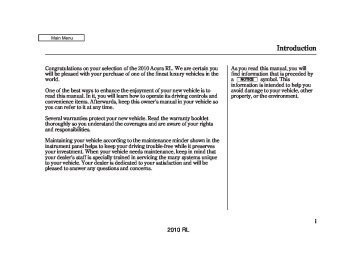- Download PDF Manual
-
71
78Most of the time, this indicator comes on along with other indicators in the instrument panel such as the seat belt reminder indicator, SRS indicator, VSA system indicator, etc.
Electronically Controlled Power Steering System (ECPS) Indicator
78
This indicator normally comes on when you turn the ignition to the ON (II) position and goes off after the engine starts. If it comes on at any other time, there is a problem with the power steering system. You will also see a ‘‘CHECK POWER STEERING SYSTEM’’ message on the multi-information display (see page ). If this happens, stop the vehicle in a safe place, and turn off the engine. Reset the system by restarting the engine, and watch this indicator. If it does not go off or comes back on again while driving, take the vehicle to your dealer to have it checked. With the indicator on, the ECPS is turned off, which could make the vehicle harder to steer.
68
2010 RL 09/04/02 18:46:58 31SJA650 0074
Security System Indicator
Adaptive Front Lighting System (AFS) Indicator
Ifequipped This indicator normally comes on for a few seconds when you turn the ignition switch to the ON (II) position.
It comes on as a reminder that you have turned off the adaptive front lighting system (AFS).
78
). If this
This indicator blinks when there is a problem with the AFS system; you will also see a ‘‘CHECK ADAPTIVE FRONT LIGHTING SYSTEM’’ message on the multi-information display (see page happens, stop the vehicle in a safe place, turn the ignition switch to the ACCESSORY (I) or the LOCK (0) position, and restart the engine. If the indicator does not go off or blinks again, take your vehicle to a dealer to have it checked. For more information, see page
144
SECURITY SYSTEM INDICATOR
This indicator comes on when the security system is set. For more information, see page
315
Collision Mitigation Brake System (CMBS) Indicator
Ifequipped This indicator normally comes on for a few seconds when you turn the ignition switch to the ON (II) position. It also comes on as a
Instrument Panel Indicators
reminder that you have turned off the collision mitigation brake system (CMBS).
The CMBS indicator also comes on if dirt or other debris blocks the radar sensor in the front grille. You will also see a ‘‘CHECK CMBS RADAR SENSOR’’ message on the multi-information display. When you clean the radar sensor, the indicator should go off the next time you turn the ignition switch to the ON (II) position.
If the indicator comes on at any other time, there is a problem with the CMBS. You will also see a ‘‘CHECK CMBS SYSTEM’’ message on the multi-information display. If this happens, take your vehicle to a dealer, and have it checked. For more information, see page 418
When this indicator is on, the CMBS is not working.69
2010 RL 09/04/02 18:47:07 31SJA650 0075
Gauges
TACHOMETER
SPEEDOMETER
TEMPERATURE GAUGE
U.S. model is shown.
FUEL GAUGE
upper end of the white section of the gauge. If it reaches the red (hot) mark, pull safely to the side of the road. For more information, see page 497
Temperature Gauge This shows the temperature of the engine’s coolant. During normal operation, the pointer should rise from the bottom white mark to about the middle of the gauge. In severe driving conditions, such as very hot weather or a long period of uphill driving, the pointer may rise to the
70
Fuel Gauge This shows how much fuel you have. It may show slightly more or less than the actual amount. The needle returns to the bottom after you turn off the ignition.
Avoid driving with an extremely low f uel level. Running out of f uel could cause the engine to misf ire, damaging the catalytic converter.
2010 RL 09/04/02 18:47:13 31SJA650 0076
Multi-Information Display
The multi-information display in the instrument panel displays various information and messages when the ignition switch is in the ON (II) position. Some of the messages help you operate your vehicle more comfortably. Others help to keep you aware of the periodic maintenance your vehicle needs for continued trouble-free driving.
When you open the driver’s door, a ‘‘Welcome’’ message is shown on the multi-information display. When you turn the ignition switch from the ON (II) position to the ACCESSORY (I) position, a ‘‘Goodbye’’ message is shown on the display.
INFO ( ▲ ▼ BUTTONS
U.S.
CANADA
SEL RESET BUTTON
You can change the display and customize your vehicle control settings by pressing the SEL/RESET or INFO buttons on the right side of the steering wheel.
With the ignition switch in the ON (II) position, the lower part of the multi-information display changes as shown in the illustration, each time you press the SEL/RESET button.
71
2010 RL 09/04/02 18:47:20 31SJA650 0077
Multi-Information Display
Odometer
Trip Meter
When you reset Trip A, average fuel economy A is reset at the same time. When you reset Trip B, average fuel economy B is reset.
In the customizing mode, you can set Trip A, average fuel economy A, and average speed to reset at the same time when you refuel your vehicle (see page
99
).
ODOMETER
TRIP METER
The odometer shows the total distance your vehicle has been driven. It measures miles in U.S. models and kilometers in Canadian models. It is illegal under U.S. federal law and Canadian provincial/ territorial regulations to disconnect, reset, or alter the odometer with the intent to change the number of miles or kilometers indicated.
This meter shows the number of miles (U.S.) or kilometers (Canada) driven since you last reset it. There are two trip meters: Trip A and Trip B. Each trip meter works independently, so you can keep track of two different distances.
To reset a trip meter, display it, then press and hold the SEL/RESET button until the number resets to ‘‘0.0’’.
72
2010 RL 09/04/02 18:47:28 31SJA650 0078
Outside Temperature
OUTSIDE TEMPERATURE
U.S.
CANADA
This shows the outside Fahrenheit temperature in U.S. models, and Celsius temperature in Canadian models.
The temperature sensor is in the front bumper. The temperature reading can be affected by heat reflection from the road surface, engine heat, and the exhaust from surrounding traffic. This can cause an incorrect temperature reading when your vehicle speed is under 19 mph (30 km/h). When you start your trip, the sensor is not fully acclimatized, therefore it may take several minutes until the proper temperature is displayed.
You can adjust the outside temperature display (see page
97
) .
In certain weather conditions, temperature readings near freezing (32°F, 0°C) could mean that ice is forming on the road surface.
Multi-Information Display
Engine Oil Life
ENGINE OIL LIFE
This shows the remaining life of the engine oil. It shows 100% after the engine oil is replaced and the display is reset. The engine oil life is calculated based on engine operating conditions and accumulated engine revolutions. For more information, see page
439
73
2010 RL 09/04/02 18:47:35 31SJA650 0079
Multi-Information Display
Normal Display Messages With the ignition switch in the ON (II) position, the upper part of the display changes, as shown in the illustration, each time you press the button, ▼ the display returns to the previous message.
button. If you press the
▲
U.S.
CANADA
If ON
Press the Press the
▼ ▲
button button
74
2010 RL 09/04/02 18:47:51 31SJA650 0080
Trip Computer Along with the trip meter, the trip computer calculates these values:
Instantaneous fuel mileage Range Elapsed Time Average Vehicle Speed Average Fuel Economy
INST. MPG (U.S. models)/INST. L/100km (Canadian models) This shows your instant fuel economy.
When you turn off the engine, INST. MPG or INST. L/100 km is also reset.
RANGE This shows the estimated distance you can travel on the fuel remaining in the fuel tank. This distance is estimated from the fuel economy you received over the last several miles(U.S.) or kilometers (Canada),
so it will vary with changes in speed, traffic, etc.
When the battery is disconnected, or you refuel, RANGE is also reset.
ELAPSED TIME This shows the accumulated traveling time since you last reset it. When you turn the ignition switch to the ON (II) position, ELAPSED TIME is reset. You can customize the ELAPSED TIME reset conditions on the multi- information display (see page ).
101
AVERAGE SPEED This shows the average speed you are traveling in miles per hour (mph) for U.S. models or kilometers per hour (km/h) for Canadian models.
When you reset Trip A, average speed is also reset.
Multi-Information Display
You can customize the average speed reset condition on the multi- information display (see page ).
99
AVERAGE FUEL A/B This shows your vehicle’s average fuel economy in mpg (U.S. models) or liter/100 km (Canadian models) since you last reset Trip A or Trip B.
The average fuel economy will be reset when you reset the trip meter, or if the vehicle’s battery goes dead or is disconnected.
You can customize the average fuel A reset condition on the multi- information display (see page
99
).
75
2010 RL 09/04/02 18:47:59 31SJA650 0081
Multi-Information Display
SH-AWD Torque Distribution Monitor
Tire Pressure Monitor
Bluetooth
HandsFreeLink
U.S.
Canada
When the tire pressure monitor is shown on the multi-information display, press the SEL/RESET button. The display changes as shown. You can see the pressure of each tire in this monitor. If one or more tires are low, inflate them to the correct pressure. For more information, see page
423
You can receive or make phone calls from your cell phone through your HandsFreeLink vehicle’s (HFL) system without touching your cell phone.
Bluetooth
This monitor shows how much torque is being delivered to each wheel. For more information, see page
407
76
2010 RL 09/04/02 18:48:07 31SJA650 0082
Maintenance Messages
To use the system, your cell phone and the HFL system must be linked. Not all cell phones are compatible with this system. Refer to page for instructions on how to link 354
your cell phone to HFL and how to receive or make phone calls, or visit the acura.com/handsfreelink website.When the engine oil life reaches 15%, the display shows ‘‘SERVICE DUE SOON’’ and the code for the maintenance items to be performed.
When the engine oil life reaches 5%, the display shows ‘‘SERVICE DUE NOW’’ along with the same maintenance items.
Multi-Information Display
Have your dealer do the indicated maintenance as soon as you see this message, and have them reset the display after completing the service.
If you do not perform the indicated maintenance or do not reset the display, the message changes to ‘‘SERVICE PAST DUE’’ when the engine oil life becomes 0%.
These messages appear on the multi- information display each time you turn the ignition switch to the ON (II) position.
For details on engine oil life and maintenance messages, refer to page 439
Also refer to page maintenance safety precautions.
for important
438
77
2010 RL 09/04/02 18:48:21 31SJA650 0083
Multi-Information Display
Message Display When a problem is detected with your vehicle, a message will be shown on the multi-information display. If this happens, refer to the applicable pages of this owner’s manual, and follow the instructions.
When there are several messages to be shown, the system switches the messages every 5 seconds. The message is shown until you push the INFO ( ) button. To see the message again, press the INFO ( after the display disappears.
) button, 5 seconds
▲ ▼
▲ ▼
or
or
Here is a list of messages shown on the multi-information display:
78
See page 63, 502
See page
502
See page 62, 500
See page 62, 501
See page 62, 500
See page
398
See page
499
See page 64, 411
See page 65, 429
See page 69, 144
See page
68
See page 66, 407
2010 RL 09/04/02 18:48:37 31SJA650 0084
Multi-Information Display
See page
399
See page
34, 63
See page
142
See page
35, 63
See page
458
U.S.
Canada
See page
319
See page
417
See page 69, 414
See page
13
See page
62
See page
62
See page
66
See page
381
See page
427
See page
425
See page 67, 425
See page
179
See page
177
See page
178
CONTINUED
79
2010 RL 09/04/02 18:48:43 31SJA650 0085
Multi-Information Display
See page
441
See page
152
See page
152
80
2010 RL 09/04/02 18:48:54 31SJA650 0086
▲ ▼
Customized Settings With the multi-information display and the INFO ( / ) and SEL/ RESET buttons on the right side of the steering wheel, you can customize some vehicle control settings for ‘‘DRIVER 1’’ or ‘‘DRIVER 2’’. If ‘‘DRIVER 1’’ or ‘‘DRIVER 2’’ is not displayed, customizing is not possible.
To have the driver’s ID detected, make sure your remote is linked to Memory Position the system (see Link ). Then use your remote to unlock the doors (see Keyless Access Setup on page 108
on page
104
).
To change the settings, the ignition switch must be in the ON (II) position, and the vehicle must be stopped with the transmission in Park.
To enter the customizing mode, press and hold the INFO ( / ) ▲ ▼ button for more than 3 seconds while the multi-information display is in its normal mode.
If you turn the ignition switch to the ACCESSORY (I) or the LOCK (0) position, or move the shift lever out of Park, the display will change to the normal screen.
You cannot customize the settings under these conditions:
173
When the keyless memory settings are off (see page If you disconnect the battery, and then do not unlock the door. When the multi-information display does not show the driver’s ID.
).
Multi-Information Display
The first customizing menu is: 87
85CHG SETTING (see page DEFAULT ALL (see page
Refer to the following table for a brief summary of each customizable setting and its default. For more information, refer to the page number references in the table.
CONTINUED
81
2010 RL 09/04/02 18:49:01 31SJA650 0087
Multi-Information Display
CUSTOMIZE ENTRY CHG SETTING (see page 87)
CUSTOMIZE GROUP ACC SETUP (see page 89)
METER SETUP (see page 94)
CUSTOMIZE MENU
PRE-RUNNING CAR DETECT BEEP ACC DISPLAY SPEED UNIT LANGUAGE SELECTION
ADJUST OUTSIDE TEMP. DISPLAY
TRIP A RESET with REFUEL
ELAPSED TIME RESET
POSITION SETUP (see page 103)
MEMORY POSITION LINK
AUTO TILT & TELESCOPIC
Default setting Default setting for U.S. models Default setting for Canadian model
1 : * 2 : * 3 : * 82
Description
CUSTOMIZE SET UP
Causes the system to beep when a vehicle ahead of you gets too close. Changes the ACC display speed unit. Changes the language used in the display.
Changes the outside temperature reading above or below its current reading. Causes trip meter A, the average fuel economy, and the average speed to reset when you refuel. Resets the elapsed time of your current trip.
Changes the driver’s seat, the steering wheel, and the outside mirror positions to your stored setting. Moves the steering wheel fully in and out when the key is removed.
previous setting
*
0°F 0°C
*
*
〜 〜
5°F 3°C
*
*
*
ON OFF mph km/h ENGLISH FRENCH SPANISH − 〜± − 〜±
5°F 3°C
ON OFF
*
*
IGN OFF TRIP A TRIP B ON OFF
*
*
ON OFF
Page 90
92
95
97
99
101
104
106
2010 RL 09/04/02 18:49:07 31SJA650 0088
Multi-Information Display
CUSTOMIZE ENTRY CHG SETTING (see page 87)
CUSTOMIZE GROUP KEYLESS ACCESS SETUP (see page 108)
CUSTOMIZE MENU
DOOR UNLOCK MODE
KEYLESS ACCESS LIGHT FLASH
KEYLESS ACCESS BEEP
LIGHTING SETUP (see page 115)
INTERIOR LIGHT DIMMING TIME
HEADLIGHT AUTO OFF TIMER
AUTO LIGHT SENSITIVITY
AUTO DOOR LOCK
DOOR/WINDOW SETUP (see page 122)
*
: Default setting
Description
Changes which doors unlock when you use the remote or grab the driver’s door handle. Causes some exterior lights to blink twice when you unlock the doors by grabbing the driver’s door handle. Cause the beeper to sound twice when you unlock the doors by grabbing the driver’s door handle. Changes how long (in seconds) the interior lights stay on after you close the doors. Changes how long (in seconds) the exterior lights stay on after you close the driver’s door. Changes the light level that causes the headlights to come on. The headlight switch needs to be in the AUTO position. Changes when the doors automatically lock.
*
CUSTOMIZE SET UP DRIVER DOOR ONLY ALL DOORS ON OFF
*
*
ON OFF
*
*
0 SEC
60 SEC 30 SEC 15 SEC 60 SEC 30 SEC 15 SEC MAX HIGH MID LOW SHIFT FROM P WITH VEH SPD OFF
MIN
*
*
Page 109
111
113
116
118
120
123
CONTINUED 83
2010 RL 09/04/02 18:49:14 31SJA650 0089
Multi-Information Display
CUSTOMIZE ENTRY CHG SETTING (see page 87)
CUSTOMIZE GROUP DOOR/WINDOW SETUP (see page 122)
CUSTOMIZE MENU AUTO DOOR UNLOCK
Description Changes when the doors automatically unlock.
DOOR LOCK MODE
KEYLESS LOCK ACKNOWLEDGMENT
SECURITY RELOCK TIMER
WIPER SETUP (see page 133)
WIPER ACTION
Changes which doors unlock with the first push of the remote’s unlock button. The exterior lights flash each time you press the LOCK or UNLOCK button. Changes how long it takes (in seconds) for the doors to relock and the security system to set after you unlock the driver’s door without opening it. Changes the wiper operation among two settings when the wiper switch is in the INT position. Changes all settings to the default.
DEFAULT ALL (see page 85)
*
: Default setting
84
*
CUSTOMIZE SET UP SHIFT TO P IGN OFF OFF DRIVER DOOR ALL DOORS
*
*
ON OFF
90 SEC 60 SEC 30 SEC
*
INTERMITTENT WITH VEH SPD
*
SET CANCEL
Page 125
127
129
131
134
85
2010 RL 09/04/02 18:49:21 31SJA650 0090
If you want the settings as they were when the vehicle left the factory, select DEFAULT ALL, as described on this page.
If you want to change any vehicle control settings, select CHG SETTING, then press the SEL/ RESET button.
▲ ▼
Use the INFO ( / ) button on the steering wheel to select the settings and the SEL/RESET button to enter your selections.
Multi-Information Display
DEFAULT ALL
If you want to set the default settings, press the INFO ( / ) button to select DEFAULT ALL, then press the SEL/RESET button.
▲ ▼
If you want to cancel DEFAULT ALL, select CANCEL, then press the SEL/RESET button. The screen goes back to CUSTOMIZE ENTRY.
CONTINUED
85
2010 RL 09/04/02 18:49:26 31SJA650 0091
Multi-Information Display
To set the default settings again, select DEFAULT ALL, and press the SEL/RESET button. Then select SET, and press the SEL/RESET button.
When DEFAULT ALL is set, you will see the above display for several seconds, then the screen returns to CUSTOMIZE ENTRY.
If DEFAULT ALL is not set, you will see the above display for several seconds, then the screen goes back to the normal message mode. Repeat the procedure to select DEFAULT ALL.
86
2010 RL 09/04/02 18:49:34 31SJA650 0092
CHG SETTING You can customize some of the vehicle control settings to your preference. Here are the settings you can customize:
ADAPTIVE CRUISE CONTROL SETUP METER SETUP POSITION SETUP KEYLESS ACCESS SETUP LIGHTING SETUP DOOR/WINDOW SETUP WIPER SETUP
Multi-Information Display
While CHG SETTING in the CUSTOMIZE ENTRY is shown on the multi-information display, press the SEL/RESET button. The screen changes to ACC SETUP in the CUSTOMIZE GROUP.
Each time you press the INFO ( / ▲ ) button, the screen changes as ▼ shown on the next page. Press the INFO ( / ) button until you see the setup you want to customize, then press the SEL/RESET button to enter your selection.
▲ ▼
CONTINUED
87
2010 RL 09/04/02 18:49:39 31SJA650 0093
Multi-Information Display
Press the Press the SEL/RESET button.
▲ ▼
button.
or
88
ADAPTIVE CRUISE CONTROL SETUP see page89
METER SETUP see page94
POSITION SETUP see page 103
KEYLESS ACCESS SETUP see page 108
LIGHTING SETUP see page 115
DOOR/WINDOW SETUP see page 122
WIPER SETUP see page 133
2010 RL 09/04/02 18:49:48 31SJA650 0094
Multi-Information Display
Adaptive Cruise Control Setup Ifequipped Here are the two custom settings for adaptive cruise control (ACC):
PRE-RUNNING CAR DETECT BEEP ACC DISPLAY SPEED UNIT
While the multi-information display is in the CUSTOMIZE GROUP screen, select ACC SETUP by pressing the INFO ( / ) button, then press the SEL/RESET button.
▲ ▼
Each time you press the INFO ( / ▲ ) button, the display changes as ▼ shown in the illustration. Press the INFO ( / ) button until you see the setting you want to customize, then press the SEL/RESET button to enter your selection.
▲ ▼
Press the Press the SEL/RESET button.
▲ ▼
button.
or
see page90
see page92
CONTINUED
89
2010 RL 09/04/02 18:49:53 31SJA650 0095
Multi-Information Display
Pre-RunningCarDetectBeep When PRE-RUNNING CAR DETECT BEEP is set to ON, one beep sounds when the ACC detects a vehicle in front of you. You also hear a beep when that vehicle goes out of the range of your vehicle’s radar sensor.
While the multi-information display is in the ACC SETUP of the CUSTOMIZE GROUP, press the SEL/RESET button. The screen changes to the above display.
Press the SEL/RESET button. The screen changes as shown above. Select ON or OFF by pressing the INFO ( / ) button, then press the SEL/RESET button to enter your selection.
▲ ▼
90
2010 RL 09/04/02 18:49:59 31SJA650 0096
Multi-Information Display
When your choice is set, the display changes to the screen shown above for several seconds, and then goes back to CUSTOMIZE ENTRY.
If you choice is not set, you will see the above display for several seconds, then the screen goes back to CUSTOMIZE SETUP. If this happens, you need to repeat the pre- running car detect beep setup.
To exit PRE-RUNNING CAR DETECT BEEP without changing the current setting, select EXIT by pressing the INFO ( / ) button, then press the SEL/RESET button. The screen goes back to CUSTOMIZE MENU.
▲ ▼
CONTINUED
91
2010 RL 09/04/02 18:50:04 31SJA650 0097
Multi-Information Display
AdaptiveCruiseControlDisplay SpeedUnit To change the unit of measurement from mph to km/h, do this:
While the multi-information display is in the ACC SETUP of the CUSTOMIZE GROUP, press the SEL/RESET button. The screen changes to CUSTOMIZE MENU. Press the INFO ( / ) button until you see the above display.
▲ ▼
Press the SEL/RESET button. The screen changes as shown above. The highlighted unit, mph or km/h, is the current setting. To change the setting, press the INFO ( / ) ▲ ▼ button until the unit you want is highlighted, then press the SEL/ RESET button.
92
2010 RL 09/04/02 18:50:10 31SJA650 0098
Multi-Information Display
When your choice is set, you will see the above display for several seconds, then the screen goes back to CUSTOMIZE ENTRY.
If your choice is not set, you will see the above display for several seconds, then the screen goes back to CUSTOMIZE SETUP. If this happens, you need to repeat the ACC display speed unit setup.
To exit ACC DISPLAY SPEED UNIT without changing the current setting, select EXIT by pressing the INFO ( / ) button, then press the SEL/RESET button. The screen goes back to CUSTOMIZE MENU.
▲ ▼
93
2010 RL 09/04/02 18:50:18 31SJA650 0099
Multi-Information Display
Meter Setup Here are the four custom settings for the meter setup:
LANGUAGE SELECTION ADJUST OUTSIDE TEMP. DISPLAY TRIP A RESET with REFUEL ELAPSED TIME RESET
While METER SETUP is shown in the CUSTOMIZE GROUP of the multi-information display, press the SEL/RESET button.
Each time you press the INFO ( / ▲ ) button, the screen changes as ▼ shown in the illustration. Press the INFO ( / ) button until you see the setting you want to customize, then press the SEL/RESET button to enter your selection.
▲ ▼
94
see page95
see page97
see page99
see page101
Press the Press the SEL/RESET button.
▲ ▼
button.
or
2010 RL 09/04/02 18:50:24 31SJA650 0100
LanguageSelection There are three language selections you can make: English, French, and Spanish. To choose the language you want, follow these instructions:
Multi-Information Display
While METER SETUP is shown in the CUSTOMIZE GROUP of the multi-information display, press the SEL/RESET button. You will see the above display.
Select the desired language by pressing the INFO ( / ) button, then enter your selection by pressing the SEL/RESET button.
▲ ▼
CONTINUED
95
2010 RL 09/04/02 18:50:31 31SJA650 0101
Multi-Information Display
When your choice is set, you will see the above display for several seconds, then the screen goes back to CUSTOMIZE ENTRY.
All messages on the multi- information display will be shown in the language you selected.
If your choice is not set, you will see the above display for several seconds, then screen goes back to CUSTOMIZE SETUP. If this happens, you need to repeat the language selection setup.
To exit LANGUAGE SELECTION without changing the current setting, select EXIT by pressing the INFO ( / ) button, then press the SEL/ ▲ ▼ RESET button. The screen goes back to CUSTOMIZE MENU.
96
2010 RL 09/04/02 18:50:37 31SJA650 0102
AdjustOutsideTemp.Display If you sometimes find that the temperature reading is a few degrees above or below the actual temperature, you can adjust it by following these instructions:
Multi-Information Display
While the multi-information display is in the METER SETUP of the CUSTOMIZE GROUP, press the SEL/RESET button. The screen changes to CUSTOMIZE MENU. Press the INFO ( / ) button until you see the above display.
▲ ▼
Press the SEL/RESET button. The screen changes as shown above. The highlighted number is the current setting above or below the outside temperature. Press the INFO ( / ▲ ) button repeatedly until the ▼ number you want appears, then press the SEL/RESET button to enter your selection.
CONTINUED
97
2010 RL 09/04/02 18:50:42 31SJA650 0103
Multi-Information Display
When your choice is set, you will see the above display for several seconds, then the screen goes back to CUSTOMIZE ENTRY.
If your choice is not set, you will see the above display for several seconds, then the screen goes back to CUSTOMIZE SETUP. If this happens, you need to repeat the adjust outside air temperature display setup.
To exit ADJUST OUTSIDE TEMP. DISPLAY without changing the current setting, select EXIT by pressing the INFO ( / ) button, then press the SEL/RESET button. The screen goes back to CUSTOMIZE MENU.
▲ ▼
98
2010 RL 09/04/02 18:50:48 31SJA650 0104
TripAResetwithRefuel To cause trip A, average fuel economy A, and average speed to reset every time you refuel your vehicle, follow these instructions:
Multi-Information Display
While METER SETUP is shown in the CUSTOMIZE GROUP of the multi-information display, press the SEL/RESET button. The screen changes to CUSTOMIZE MENU. Press the INFO ( / ) button until you see the above display.
▲ ▼
Press the SEL/RESET button. The screen changes as shown above. Select ON or OFF by pressing the INFO ( / ) button, then press the SEL/RESET button to enter your selection.
▲ ▼
CONTINUED
99
2010 RL 09/04/02 18:50:54 31SJA650 0105
Multi-Information Display
When your choice is set, you will see the above display for several seconds, then the screen goes back to CUSTOMIZE ENTRY.
If your choice is not set, you will see the above display for several seconds, then the screen goes back to CUSTOMIZE SETUP. If this happens, you need to repeat the trip A reset with refuel setup.
To exit TRIP A RESET with REFUEL without changing the current setting, select EXIT by pressing the INFO ( / ) button, then press the SEL/RESET button. The screen goes back to CUSTOMIZE MENU.
▲ ▼
100
2010 RL 09/04/02 18:51:02 31SJA650 0106
ElapsedTimeReset There are three elapsed time reset choices you can make:
−
IGN OFF The elapsed time is reset when you turn the ignition switch to the LOCK (0) position.
Multi-Information Display
TRIP A when Trip A is reset.
−
The elapsed time is reset
TRIP B when Trip B is reset.
−
The elapsed time is reset
While METER SETUP is shown in the CUSTOMIZE GROUP of the multi-information display, press the SEL/RESET button. The screen changes to CUSTOMIZE MENU. Press the INFO ( / ) button until you see the above display.
▲ ▼
Press the SEL/RESET button. The screen changes as shown above. Select the desired setting by pressing the INFO ( / ) button, then press the SEL/RESET button to enter your selection.
▲ ▼
CONTINUED
101
2010 RL 09/04/02 18:51:08 31SJA650 0107
Multi-Information Display
When your choice is set, you will see the above display for several seconds, then the screen goes back to CUSTOMIZE ENTRY.
If your choice is not set, you will see the above display for several seconds, then the screen goes back to CUSTOMIZE SETUP. If this happens, you need to repeat the elapsed time reset setup.
To exit ELAPSED TIME RESET without changing the current setting, select EXIT by pressing the INFO ( / ) button, then press the SEL/ ▲ ▼ RESET button. The screen goes back to CUSTOMIZE MENU.
102
2010 RL 09/04/02 18:51:16 31SJA650 0108
Multi-Information Display
Position Setup There are two position setups you can make:
MEMORY POSITION LINK AUTO TILT & TELESCOPIC
While the multi-information display is in the CUSTOMIZE GROUP screen, select POSITION SETUP by pressing the INFO ( / ) button, and then press the SEL/RESET button.
▲ ▼
Each time you press the INFO ( / ▲ ) button, the screen changes as ▼ shown in the illustration. Press the INFO ( / ) button until you see the setting you want to customize, then press the SEL/RESET button to enter your selection.
▲ ▼
Press the Press the SEL/RESET button.
▲ ▼
button.
or
see page104
see page106
CONTINUED
103
2010 RL 09/04/02 18:51:22 31SJA650 0109
Multi-Information Display
MemoryPositionLink When Memory Position Link is set to ON, the driver’s seat, the steering wheel, and the outside mirror positions move to the positions stored in memory. To cause the memory to activate, open the driver’s door with the remote, or grab the door handle while carrying the remote.
To set the seat memory position, see page . For information on using the remote, see page
163
173
While the multi-information display is in the POSITION SETUP screen of the CUSTOMIZE GROUP, press the SEL/RESET button. The screen changes to the above display.
Press the SEL/RESET button. The screen changes as shown above. Select ON or OFF by pressing the INFO ( / ) button, then press the SEL/RESET button to enter your selection.
▲ ▼
104
2010 RL 09/04/02 18:51:28 31SJA650 0110
Multi-Information Display
When your choice is set, you will see the above display for several seconds, then the screen goes back to CUSTOMIZE ENTRY.
If your choice is not set, you will see the above display for several seconds, then the screen goes back to CUSTOMIZE SETUP. If this happens, you need to repeat the memory position link setup.
To exit MEMORY POSITION LINK without changing the current setting, select EXIT by pressing the INFO ( / ) button, then press the SEL/ ▲ ▼ RESET button. The screen goes back to CUSTOMIZE MENU.
CONTINUED
105
2010 RL 09/04/02 18:51:34 31SJA650 0111
Multi-Information Display
AutoTilt&Telescopic When AUTO TILT & TELESCOPIC is set to ON, the steering wheel automatically moves fully in and up when you turn the ignition switch to the LOCK (0) position and release it, or when you remove the built-in key from the ignition switch.
While the multi-information display is in the POSITION SETUP screen of the CUSTOMIZE GROUP, press the SEL/RESET button. The screen changes to CUSTOMIZE MENU. Press the INFO ( / ) button until you see the above display.
▲ ▼
Press the SEL/RESET button. The screen changes as shown above. Select ON or OFF by pressing the INFO ( / ) button, then press the SEL/RESET button to enter your selection.
▲ ▼
106
2010 RL 09/04/02 18:51:41 31SJA650 0112
Multi-Information Display
When your choice is set, you will see the above display for several seconds, then the screen goes back to CUSTOMIZE ENTRY.
If your choice is not set, you will see the above display for several seconds, then the screen goes back to CUSTOMIZE SETUP. If this happens, you need to repeat the auto tilt and telescopic setup.
To exit AUTO TILT & TELESCOPIC without changing the current setting, select EXIT by pressing the INFO ( / ) button, then press the SEL/RESET button. The screen goes back to CUSTOMIZE MENU.
▲ ▼