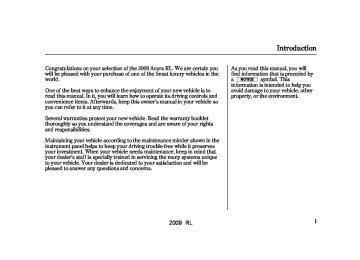- Download PDF Manual
-
See page
177
See page
178
CONTINUED
79
2009 RL Multi-Information Display
See page
447
See page
152
See page
152
80
2009 RL â–² â–¼
Customized Settings With the multi-information display and the INFO ( / ) and SEL/ RESET buttons on the right side of the steering wheel, you can customize some vehicle control settings for ‘‘DRIVER 1’’ or ‘‘DRIVER 2’’. If ‘‘DRIVER 1’’ or ‘‘DRIVER 2’’ is not displayed, customizing is not possible.
To have the driver’s ID detected, make sure your remote is linked to Memory Position the system (see Link ). Then use your remote to unlock the doors (see Keyless Access Setup on page 108
on page
104
).
To change the settings, the ignition switch must be in the ON (II) position, and the vehicle must be stopped with the transmission in Park.
To enter the customizing mode, press and hold the INFO ( / ) â–² â–¼ button for more than 3 seconds while the multi-information display is in its normal mode.
If you turn the ignition switch to the ACCESSORY (I) or the LOCK (0) position, or move the shift lever out of Park, the display will change to the normal screen.
You cannot customize the settings under these conditions:
173
When the keyless memory settings are off (see page If you disconnect the battery, and then do not unlock the door. When the multi-information display does not show the driver’s ID.
).
Multi-Information Display
The first customizing menu is: 87
85CHG SETTING (see page DEFAULT ALL (see page
Refer to the following table for a brief summary of each customizable setting and its default. For more information, refer to the page number references in the table.
CONTINUED
81
2009 RL Multi-Information Display
CUSTOMIZE ENTRY CHG SETTING (see page 87)
CUSTOMIZE GROUP ACC SETUP (see page 89)
METER SETUP (see page 94)
CUSTOMIZE MENU
PRE-RUNNING CAR DETECT BEEP ACC DISPLAY SPEED UNIT LANGUAGE SELECTION
ADJUST OUTSIDE TEMP. DISPLAY
TRIP A RESET with REFUEL
ELAPSED TIME RESET
POSITION SETUP (see page 103)
MEMORY POSITION LINK
AUTO TILT & TELESCOPIC
Default setting Default setting for U.S. models Default setting for Canadian model
1 : * 2 : * 3 : * 82
Description
CUSTOMIZE SET UP
Causes the system to beep when a vehicle ahead of you gets too close. Changes the ACC display speed unit. Changes the language used in the display.
Changes the outside temperature reading above or below its current reading. Causes trip meter A, the average fuel economy, and the average speed to reset when you refuel. Resets the elapsed time of your current trip.
Changes the driver’s seat, the steering wheel, and the outside mirror positions to your stored setting. Moves the steering wheel fully in and out when the key is removed.
previous setting
*
0°F 0°C
*
*
〜 〜
5°F 3°C
*
*
*
ON OFF mph km/h ENGLISH FRENCH SPANISH − 〜± − 〜±
5°F 3°C
ON OFF
*
*
IGN OFF TRIP A TRIP B ON OFF
*
*
ON OFF
Page 90
92
95
97
99
101
104
106
2009 RL Multi-Information Display
CUSTOMIZE ENTRY CHG SETTING (see page 87)
CUSTOMIZE GROUP KEYLESS ACCESS SETUP (see page 108)
CUSTOMIZE MENU
DOOR UNLOCK MODE
KEYLESS ACCESS LIGHT FLASH
KEYLESS ACCESS BEEP
LIGHTING SETUP (see page 115)
INTERIOR LIGHT DIMMING TIME
HEADLIGHT AUTO OFF TIMER
AUTO LIGHT SENSITIVITY
AUTO DOOR LOCK
DOOR/WINDOW SETUP (see page 122)
*
: Default setting
Description
Changes which doors unlock when you use the remote or grab the driver’s door handle. Causes some exterior lights to blink twice when you unlock the doors by grabbing the driver’s door handle. Cause the beeper to sound twice when you unlock the doors by grabbing the driver’s door handle. Changes how long (in seconds) the interior lights stay on after you close the doors. Changes how long (in seconds) the exterior lights stay on after you close the driver’s door. Changes the light level that causes the headlights to come on. The headlight switch needs to be in the AUTO position. Changes when the doors automatically lock.
*
CUSTOMIZE SET UP DRIVER DOOR ONLY ALL DOORS ON OFF
*
*
ON OFF
*
*
0 SEC
60 SEC 30 SEC 15 SEC 60 SEC 30 SEC 15 SEC MAX HIGH MID LOW SHIFT FROM P WITH VEH SPD OFF
MIN
*
*
Page 109
111
113
116
118
120
123
CONTINUED 83
2009 RL Multi-Information Display
CUSTOMIZE ENTRY CHG SETTING (see page 87)
CUSTOMIZE GROUP DOOR/WINDOW SETUP (see page 122)
CUSTOMIZE MENU AUTO DOOR UNLOCK
Description Changes when the doors automatically unlock.
DOOR LOCK MODE
KEYLESS LOCK ACKNOWLEDGMENT
SECURITY RELOCK TIMER
WIPER SETUP (see page 133)
WIPER ACTION
Changes which doors unlock with the first push of the remote’s unlock button. The exterior lights flash each time you press the LOCK or UNLOCK button. Changes how long it takes (in seconds) for the doors to relock and the security system to set after you unlock the driver’s door without opening it. Changes the wiper operation among two settings when the wiper switch is in the INT position. Changes all settings to the default.
DEFAULT ALL (see page 85)
*
: Default setting
84
*
CUSTOMIZE SET UP SHIFT TO P IGN OFF OFF DRIVER DOOR ALL DOORS
*
*
ON OFF
90 SEC 60 SEC 30 SEC
*
INTERMITTENT WITH VEH SPD
*
SET CANCEL
Page 125
127
129
131
134
85
2009 RL If you want the settings as they were when the vehicle left the factory, select DEFAULT ALL, as described on this page.
If you want to change any vehicle control settings, select CHG SETTING, then press the SEL/ RESET button.
â–² â–¼
Use the INFO ( / ) button on the steering wheel to select the settings and the SEL/RESET button to enter your selections.
Multi-Information Display
DEFAULT ALL
If you want to set the default settings, press the INFO ( / ) button to select DEFAULT ALL, then press the SEL/RESET button.
â–² â–¼
If you want to cancel DEFAULT ALL, select CANCEL, then press the SEL/RESET button. The screen goes back to CUSTOMIZE ENTRY.
CONTINUED
85
2009 RL Multi-Information Display
To set the default settings again, select DEFAULT ALL, and press the SEL/RESET button. Then select SET, and press the SEL/RESET button.
When DEFAULT ALL is set, you will see the above display for several seconds, then the screen returns to CUSTOMIZE ENTRY.
If DEFAULT ALL is not set, you will see the above display for several seconds, then the screen goes back to the normal message mode. Repeat the procedure to select DEFAULT ALL.
86
2009 RL CHG SETTING You can customize some of the vehicle control settings to your preference. Here are the settings you can customize:
ADAPTIVE CRUISE CONTROL SETUP METER SETUP POSITION SETUP KEYLESS ACCESS SETUP LIGHTING SETUP DOOR/WINDOW SETUP WIPER SETUP
Multi-Information Display
While CHG SETTING in the CUSTOMIZE ENTRY is shown on the multi-information display, press the SEL/RESET button. The screen changes to ACC SETUP in the CUSTOMIZE GROUP.
Each time you press the INFO ( / â–² ) button, the screen changes as â–¼ shown on the next page. Press the INFO ( / ) button until you see the setup you want to customize, then press the SEL/RESET button to enter your selection.
â–² â–¼
CONTINUED
87
2009 RL Multi-Information Display
Press the Press the SEL/RESET button.
â–² â–¼
button.
or
88
ADAPTIVE CRUISE CONTROL SETUP see page89
METER SETUP see page94
POSITION SETUP see page 103
KEYLESS ACCESS SETUP see page 108
LIGHTING SETUP see page 115
DOOR/WINDOW SETUP see page 122
WIPER SETUP see page 133
2009 RL Adaptive Cruise Control Setup Ifequipped Here are the two custom settings for adaptive cruise control (ACC):
PRE-RUNNING CAR DETECT BEEP ACC DISPLAY SPEED UNIT
While the multi-information display is in the CUSTOMIZE GROUP screen, select ACC SETUP by pressing the INFO ( / ) button, then press the SEL/RESET button.
â–² â–¼
Each time you press the INFO ( / â–² ) button, the display changes as â–¼ shown in the illustration. Press the INFO ( / ) button until you see the setting you want to customize, then press the SEL/RESET button to enter your selection.
â–² â–¼
Press the Press the SEL/RESET button.
â–² â–¼
button.
or
Multi-Information Display
see page90
see page92
CONTINUED
89
2009 RL Multi-Information Display
Pre-RunningCarDetectBeep When PRE-RUNNING CAR DETECT BEEP is set to ON, one beep sounds when the ACC detects a vehicle in front of you. You also hear a beep when that vehicle goes out of the range of your vehicle’s radar sensor.
90
While the multi-information display is in the ACC SETUP of the CUSTOMIZE GROUP, press the SEL/RESET button. The screen changes to the above display.
Press the SEL/RESET button. The screen changes as shown above. Select ON or OFF by pressing the INFO ( / ) button, then press the SEL/RESET button to enter your selection.
â–² â–¼
2009 RL Multi-Information Display
When your choice is set, the display changes to the screen shown above for several seconds, and then goes back to CUSTOMIZE ENTRY.
If you choice is not set, you will see the above display for several seconds, then the screen goes back to CUSTOMIZE SETUP. If this happens, you need to repeat the pre- running car detect beep setup.
To exit PRE-RUNNING CAR DETECT BEEP without changing the current setting, select EXIT by pressing the INFO ( / ) button, then press the SEL/RESET button. The screen goes back to CUSTOMIZE MENU.
â–² â–¼
CONTINUED
91
2009 RL Multi-Information Display
AdaptiveCruiseControlDisplay SpeedUnit To change the unit of measurement from mph to km/h, do this:
92
While the multi-information display is in the ACC SETUP of the CUSTOMIZE GROUP, press the SEL/RESET button. The screen changes to CUSTOMIZE MENU. Press the INFO ( / ) button until you see the above display.
â–² â–¼
Press the SEL/RESET button. The screen changes as shown above. The highlighted unit, mph or km/h, is the current setting. To change the setting, press the INFO ( / ) â–² â–¼ button until the unit you want is highlighted, then press the SEL/ RESET button.
2009 RL Multi-Information Display
When your choice is set, you will see the above display for several seconds, then the screen goes back to CUSTOMIZE ENTRY.
If your choice is not set, you will see the above display for several seconds, then the screen goes back to CUSTOMIZE SETUP. If this happens, you need to repeat the ACC display speed unit setup.
To exit ACC DISPLAY SPEED UNIT without changing the current setting, select EXIT by pressing the INFO ( / ) button, then press the SEL/RESET button. The screen goes back to CUSTOMIZE MENU.
â–² â–¼
93
2009 RL Multi-Information Display
Meter Setup Here are the four custom settings for the meter setup:
LANGUAGE SELECTION ADJUST OUTSIDE TEMP. DISPLAY TRIP A RESET with REFUEL ELAPSED TIME RESET
While METER SETUP is shown in the CUSTOMIZE GROUP of the multi-information display, press the SEL/RESET button.
Each time you press the INFO ( / â–² ) button, the screen changes as â–¼ shown in the illustration. Press the INFO ( / ) button until you see the setting you want to customize, then press the SEL/RESET button to enter your selection.
â–² â–¼
94
see page95
see page97
see page99
see page101
Press the Press the SEL/RESET button.
â–² â–¼
button.
or
2009 RL LanguageSelection There are three language selections you can make: English, French, and Spanish. To choose the language you want, follow these instructions:
Multi-Information Display
While METER SETUP is shown in the CUSTOMIZE GROUP of the multi-information display, press the SEL/RESET button. You will see the above display.
Select the desired language by pressing the INFO ( / ) button, then enter your selection by pressing the SEL/RESET button.
â–² â–¼
CONTINUED
95
2009 RL Multi-Information Display
When your choice is set, you will see the above display for several seconds, then the screen goes back to CUSTOMIZE ENTRY.
All messages on the multi- information display will be shown in the language you selected.
If your choice is not set, you will see the above display for several seconds, then screen goes back to CUSTOMIZE SETUP. If this happens, you need to repeat the language selection setup.
To exit LANGUAGE SELECTION without changing the current setting, select EXIT by pressing the INFO ( / ) button, then press the SEL/ â–² â–¼ RESET button. The screen goes back to CUSTOMIZE MENU.
96
2009 RL AdjustOutsideTemp.Display If you sometimes find that the temperature reading is a few degrees above or below the actual temperature, you can adjust it by following these instructions:
Multi-Information Display
While the multi-information display is in the METER SETUP of the CUSTOMIZE GROUP, press the SEL/RESET button. The screen changes to CUSTOMIZE MENU. Press the INFO ( / ) button until you see the above display.
â–² â–¼
Press the SEL/RESET button. The screen changes as shown above. The highlighted number is the current setting above or below the outside temperature. Press the INFO ( / â–² ) button repeatedly until the â–¼ number you want appears, then press the SEL/RESET button to enter your selection.
CONTINUED
97
2009 RL Multi-Information Display
When your choice is set, you will see the above display for several seconds, then the screen goes back to CUSTOMIZE ENTRY.
If your choice is not set, you will see the above display for several seconds, then the screen goes back to CUSTOMIZE SETUP. If this happens, you need to repeat the adjust outside air temperature display setup.
To exit ADJUST OUTSIDE TEMP. DISPLAY without changing the current setting, select EXIT by pressing the INFO ( / ) button, then press the SEL/RESET button. The screen goes back to CUSTOMIZE MENU.
â–² â–¼
98
2009 RL TripAResetwithRefuel To cause trip A, average fuel economy A, and average speed to reset every time you refuel your vehicle, follow these instructions:
Multi-Information Display
While METER SETUP is shown in the CUSTOMIZE GROUP of the multi-information display, press the SEL/RESET button. The screen changes to CUSTOMIZE MENU. Press the INFO ( / ) button until you see the above display.
â–² â–¼
Press the SEL/RESET button. The screen changes as shown above. Select ON or OFF by pressing the INFO ( / ) button, then press the SEL/RESET button to enter your selection.
â–² â–¼
CONTINUED
99
2009 RL Multi-Information Display
When your choice is set, you will see the above display for several seconds, then the screen goes back to CUSTOMIZE ENTRY.
If your choice is not set, you will see the above display for several seconds, then the screen goes back to CUSTOMIZE SETUP. If this happens, you need to repeat the trip A reset with refuel setup.
To exit TRIP A RESET with REFUEL without changing the current setting, select EXIT by pressing the INFO ( / ) button, then press the SEL/RESET button. The screen goes back to CUSTOMIZE MENU.
â–² â–¼
100
2009 RL ElapsedTimeReset There are three elapsed time reset choices you can make:
−
IGN OFF The elapsed time is reset when you turn the ignition switch to the LOCK (0) position.
TRIP A when Trip A is reset.
−
The elapsed time is reset
TRIP B when Trip B is reset.
−
The elapsed time is reset
Multi-Information Display
While METER SETUP is shown in the CUSTOMIZE GROUP of the multi-information display, press the SEL/RESET button. The screen changes to CUSTOMIZE MENU. Press the INFO ( / ) button until you see the above display.
â–² â–¼
Press the SEL/RESET button. The screen changes as shown above. Select the desired setting by pressing the INFO ( / ) button, then press the SEL/RESET button to enter your selection.
â–² â–¼
CONTINUED
101
2009 RL Multi-Information Display
When your choice is set, you will see the above display for several seconds, then the screen goes back to CUSTOMIZE ENTRY.
If your choice is not set, you will see the above display for several seconds, then the screen goes back to CUSTOMIZE SETUP. If this happens, you need to repeat the elapsed time reset setup.
To exit ELAPSED TIME RESET without changing the current setting, select EXIT by pressing the INFO ( / ) button, then press the SEL/ â–² â–¼ RESET button. The screen goes back to CUSTOMIZE MENU.
102
2009 RL Position Setup There are two position setups you can make:
MEMORY POSITION LINK AUTO TILT & TELESCOPIC
While the multi-information display is in the CUSTOMIZE GROUP screen, select POSITION SETUP by pressing the INFO ( / ) button, and then press the SEL/RESET button.
â–² â–¼
Each time you press the INFO ( / â–² ) button, the screen changes as â–¼ shown in the illustration. Press the INFO ( / ) button until you see the setting you want to customize, then press the SEL/RESET button to enter your selection.
â–² â–¼
Press the Press the SEL/RESET button.
â–² â–¼
button.
or
Multi-Information Display
see page104
see page106
CONTINUED
103
2009 RL Multi-Information Display
MemoryPositionLink When Memory Position Link is set to ON, the driver’s seat, the steering wheel, and the outside mirror positions move to the positions stored in memory. To cause the memory to activate, open the driver’s door with the remote, or grab the door handle while carrying the remote.
To set the seat memory position, see page . For information on using the remote, see page
163
173
104
While the multi-information display is in the POSITION SETUP screen of the CUSTOMIZE GROUP, press the SEL/RESET button. The screen changes to the above display.
Press the SEL/RESET button. The screen changes as shown above. Select ON or OFF by pressing the INFO ( / ) button, then press the SEL/RESET button to enter your selection.
â–² â–¼
2009 RL Multi-Information Display
When your choice is set, you will see the above display for several seconds, then the screen goes back to CUSTOMIZE ENTRY.
If your choice is not set, you will see the above display for several seconds, then the screen goes back to CUSTOMIZE SETUP. If this happens, you need to repeat the memory position link setup.
To exit MEMORY POSITION LINK without changing the current setting, select EXIT by pressing the INFO ( / ) button, then press the SEL/ â–² â–¼ RESET button. The screen goes back to CUSTOMIZE MENU.
CONTINUED
105
2009 RL Multi-Information Display
AutoTilt&Telescopic When AUTO TILT & TELESCOPIC is set to ON, the steering wheel automatically moves fully in and up when you turn the ignition switch to the LOCK (0) position and release it, or when you remove the built-in key from the ignition switch.
106
While the multi-information display is in the POSITION SETUP screen of the CUSTOMIZE GROUP, press the SEL/RESET button. The screen changes to CUSTOMIZE MENU. Press the INFO ( / ) button until you see the above display.
â–² â–¼
Press the SEL/RESET button. The screen changes as shown above. Select ON or OFF by pressing the INFO ( / ) button, then press the SEL/RESET button to enter your selection.
â–² â–¼
2009 RL Multi-Information Display
When your choice is set, you will see the above display for several seconds, then the screen goes back to CUSTOMIZE ENTRY.
If your choice is not set, you will see the above display for several seconds, then the screen goes back to CUSTOMIZE SETUP. If this happens, you need to repeat the auto tilt and telescopic setup.
To exit AUTO TILT & TELESCOPIC without changing the current setting, select EXIT by pressing the INFO ( / ) button, then press the SEL/RESET button. The screen goes back to CUSTOMIZE MENU.
â–² â–¼
107
2009 RL Multi-Information Display
Keyless Access Setup There are three settings in the keyless access setup:
DOOR UNLOCK MODE KEYLESS ACCESS LIGHT FLASH KEYLESS ACCESS BEEP
While the multi-information display is in the CUSTOMIZE GROUP screen, select KEYLESS ACCESS SETUP by pressing the INFO ( / â–² â–¼ RESET button.
) button, then press the SEL/
Each time you press the INFO ( / â–² ) button, the screen changes as â–¼ shown in the illustration. Press the INFO ( / ) button until you see the custom setting then press the SEL/RESET button to enter your selection.
â–² â–¼
108
see page109
see page111
see page113
Press the Press the SEL/RESET button.
â–² â–¼
button.
or
2009 RL DoorUnlockMode To select whether the driver’s door or all doors unlock when you open the driver’s door with the remote or by grabbing the door handle (while carrying the remote), follow these instructions:
Multi-Information Display
While the multi-information display is in the KEYLESS ACCESS SETUP screen of the CUSTOMIZE GROUP, press the SEL/RESET button. The screen changes to the above display.
Press the SEL/RESET button. The screen changes as shown above. Select DRIVER DOOR ONLY or ALL DOORS by pressing the INFO ( / ) button, then press the SEL/ â–² â–¼ RESET button to enter your selection.
CONTINUED
109
2009 RL Multi-Information Display
When your choice is set, you will see the above display for several seconds, then the screen goes back to CUSTOMIZE ENTRY.
If your choice is not set, you will see the above display for several seconds, then the screen goes back to CUSTOMIZE SETUP. If this happens, you need to repeat the door unlock mode setup.
To exit DOOR UNLOCK MODE without changing the current setting, select EXIT by pressing the INFO ( / ) button, then press the SEL/ â–² â–¼ RESET button. The screen goes back to CUSTOMIZE MENU.
110
2009 RL KeylessAccessLightFlash When KEYLESS ACCESS LIGHT FLASH is set to ON, some exterior lights blink twice when you unlock the doors by grabbing the driver’s door handle while carrying the remote.
The same exterior lights blink once when you lock the doors by touching the door lock sensor while carrying the remote.
Multi-Information Display
While the multi-information display is in the KEYLESS ACCESS SETUP screen of the CUSTOMIZE GROUP, press the SEL/RESET button. The screen changes to CUSTOMIZE MENU. Press the INFO ( / ) â–² â–¼ button until you see the above display.
Press the SEL/RESET button. The screen changes as shown above. Select ON or OFF by pressing the INFO ( / ) button, then press the SEL/RESET button to enter your selection.
â–² â–¼
CONTINUED
111
2009 RL Multi-Information Display
When your choice is set, you will see the above display for several seconds, then the screen goes back to CUSTOMIZE ENTRY.
If your choice is not set, you will see the above display for several seconds, then the screen goes back to CUSTOMIZE SETUP. If this happens, you need to repeat the keyless access light flash setup.
To exit KEYLESS ACCESS LIGHT FLASH without changing the current setting, select EXIT by pressing the INFO ( / ) button, then press the SEL/RESET button. The screen goes back to CUSTOMIZE MENU.
â–² â–¼
112
2009 RL KeylessAccessBeep When KEYLESS ACCESS BEEP is set to ON, the beeper sounds twice when you unlock the doors by grabbing the drivers door handle while carrying the remote.
When you lock the doors by touching the door lock sensor while carrying the remote, the beeper sounds once.
Multi-Information Display
While the multi-information display is in the KEYLESS ACCESS SETUP screen of the CUSTOMIZE GROUP, press the SEL/RESET button. The screen changes to CUSTOMIZE MENU. Press the INFO ( / ) â–² â–¼ button until you see the above display.
Press the SEL/RESET button. The screen changes as shown above. Select ON or OFF by pressing the INFO ( / ) button, then press the SEL/RESET button to enter your selection.
â–² â–¼
CONTINUED
113
2009 RL Multi-Information Display
When your choice is set, you will see the above display for several seconds, then the screen goes back to CUSTOMIZE ENTRY.
If your choice is not set, you will see the above display for several seconds, then the screen goes back to CUSTOMIZE SETUP. If this happens, you need to repeat the keyless access beep setup.
To exit KEYLESS ACCESS BEEP without changing the current setting, select EXIT by pressing the INFO ( / ) button, then press the SEL/ â–² â–¼ RESET button. The screen goes back to CUSTOMIZE MENU.
114
2009 RL Lighting Setup There are three settings in the lighting setup:
INTERIOR LIGHT DIMMING TIME HEADLIGHT AUTO OFF TIMER AUTO LIGHT SENSITIVITY
While CUSTOMIZE GROUP is shown on the multi-information display, select LIGHTING SETUP by pressing the INFO ( / ) button, then press the SEL/RESET button.
â–² â–¼
Each time you press the INFO ( / â–² ) button, the screen changes as â–¼ shown in the illustration. Press the INFO ( / ) button, until you see the setting you want to customize, then press the SEL/RESET button to enter your selection.
â–² â–¼
Press the Press the SEL/RESET button.
â–² â–¼
button.
or
Multi-Information Display
see page 116
see page118
see page 120
CONTINUED
115
2009 RL Multi-Information Display
InteriorLightDimmingTime The interior lights fade out when you close all doors and the trunk. To change how long the lights stay on before they fade out, follow these instructions:
116
While LIGHTING SETUP is shown in the CUSTOMIZE GROUP of the multi-information display, press the SEL/RESET button. You will see the above display.
Press the SEL/RESET button. The screen changes as shown above. Select how long you want the lights to stay on before they fade out (60, 30, or 15 seconds) by pressing the INFO ( / ) button, then press the SEL/RESET button to enter your selection.
â–² â–¼
2009 RL Multi-Information Display
When your choice is set, you will see the above display for several seconds, then the screen goes back to CUSTOMIZE ENTRY.
If your choice is not set, you will see the above display for several seconds, then the screen goes back to CUSTOMIZE SETUP. If this happens, you need to repeat the interior light dimming time setup.
To exit INTERIOR LIGHT DIMMING TIME without changing the current setting, select EXIT by pressing the INFO ( / ) button, then press the SEL/RESET button. The screen goes back to CUSTOMIZE MENU.
â–² â–¼
CONTINUED
117
2009 RL Multi-Information Display
HeadlightAutoOffTimer The headlights, parking lights, side marker lights, taillights, and license plate lights go off after the selected time when you close the driver’s door and take the remote with you. To change how long the lights stay on before they go off, follow these instructions:
118
While the multi-information display is in the LIGHTING SETUP screen of the CUSTOMIZE GROUP, press the SEL/RESET button. The screen changes to CUSTOMIZE MENU. Press the INFO ( / ) button until you see the above display.
â–² â–¼
Press the SEL/RESET button. The screen changes as shown above. Select how long you want the lights to stay on before they go off (0, 15, 30, or 60 seconds) by pressing the INFO ( / ) button, then press the SEL/RESET button to enter your selection.
â–² â–¼
2009 RL Multi-Information Display
When your choice is set, you will see the above display for several seconds, then the screen goes back to CUSTOMIZE ENTRY.
If your choice is not set, you will see the above display for several seconds, then the screen goes back to CUSTOMIZE SETUP. If this happens, you need to repeat the headlight auto off timer setup.
To exit HEADLIGHT AUTO OFF TIMER without changing the current setting, select EXIT by pressing the INFO ( / ) button, then press the SEL/RESET button. The screen goes back to CUSTOMIZE MENU.
â–² â–¼
CONTINUED
119
2009 RL Multi-Information Display
AutoLightSensitivity The headlights automatically come on when the headlight switch is in the AUTO position and the ambient light reaches a changeable level. You can select the auto light sensitivity from the following five levels:
−
−
−
MAX The headlights come on when it is bright. HIGH The headlights come on when it is somewhat bright. MID The headlights come on when it is as bright as sunset or sunrise. LOW The headlights come on when it is somewhat dark. MIN The headlights come on when it is dark.
−
−
120
While LIGHTING SETUP is shown in the CUSTOMIZE GROUP of the multi-information display, press the SEL/RESET button. The screen changes to CUSTOMIZE MENU. Press the INFO ( / ) button until you see the above display.
â–² â–¼
Press the SEL/RESET button. The screen changes as shown above. Select from five levels of sensitivity by pressing the INFO ( / ) button, then press the SEL/RESET button to enter your selection.
â–² â–¼
2009 RL Multi-Information Display
When your choice is set, you will see the above display for several seconds, then the screen goes back to CUSTOMIZE ENTRY.
If your choice is not set, you will see the above display for several seconds, then the screen goes back to CUSTOMIZE SETUP. If this happens, you need to repeat the headlight auto light sensitivity setup.
To exit AUTO LIGHT SENSITIVITY without changing the current setting, select EXIT by pressing the INFO ( / ) button, then press the SEL/ â–² â–¼ RESET button. The screen goes back to CUSTOMIZE MENU.
121
2009 RL Multi-Information Display
Door/Window Setup There are five settings to choose from in the door/window setup:
AUTO DOOR LOCK AUTO DOOR UNLOCK DOOR LOCK MODE KEYLESS LOCK ACKNOWLEDGMENT SECURITY RELOCK TIMER
While CUSTOMIZE GROUP is shown on the multi-information display, select DOOR/WINDOW SETUP by pressing the INFO ( / â–² ) button, and then press the SEL/ â–¼ RESET button.
Each time you press the INFO ( / â–² ) button, the screen changes as â–¼ shown in the illustration. Press the INFO ( / ) button, until you see the setting you want to customize, then press the SEL/RESET button to enter your selection.
â–² â–¼
122
see page123
see page125
see page127
see page129
see page 131
Press the Press the SEL/RESET button.
â–² â–¼
button.
or
2009 RL Multi-Information Display
AutoDoorLock There are three settings you can choose from:
SHIFT FROM P The doors lock whenever you move the shift lever out of Park.
−
−
WITH VEH SPD The doors lock when the vehicle speed reaches about 10 mph (about 15 km/h).
−
OFF The auto door lock mode is deactivated all the time.
While DOOR/WINDOW SETUP is shown in the CUSTOMIZE GROUP of the multi-information display, press the SEL/RESET button. You will see the above display.
Press the SEL/RESET button. The screen changes as shown above. Select the desired setting by pressing the INFO ( / ) button, then press the SEL/RESET button to enter your selection.
â–² â–¼
CONTINUED
123
2009 RL Multi-Information Display
When your choice is set, you will see the above display for several seconds, then the screen goes back to CUSTOMIZE ENTRY.
If your choice is not set, you will see the above display for several seconds, then the screen goes back to CUSTOMIZE SETUP. If this happens, you need to repeat the auto door lock setup.
To exit AUTO DOOR LOCK without changing the current setting, select EXIT by pressing the INFO ( / ) â–² â–¼ button, then press the SEL/RESET button. The screen goes back to CUSTOMIZE MENU.
124
2009 RL AutoDoorUnlock There are three settings you can choose from:
Multi-Information Display
−
SHIFT TO P The driver’s door or all the doors, depending on the door 127
lock mode setting (see page unlock when you move the shift lever to Park.),
−
The driver’s door or all
IGN OFF the doors, depending on the door 127
lock mode setting (see page ), unlock when you turn the ignition switch to the LOCK (0) position.−
OFF is deactivated all the time.
The auto door unlock mode
While DOOR/WINDOW SETUP is shown in the CUSTOMIZE GROUP of the multi-information display, press the SEL/RESET button. The screen changes to CUSTOMIZE MENU. Press the INFO ( / ) â–² â–¼ button until you see the above display.
Press the SEL/RESET button. The screen changes as shown above. Select the desired setting by pressing the INFO ( / ) button, then press the SEL/RESET button to enter your selection.
â–² â–¼
CONTINUED
125
2009 RL Multi-Information Display
When your choice is set, you will see the above display for several seconds, then the screen goes back to CUSTOMIZE ENTRY.
If your choice is not set, you will see the above display for several seconds, then the screen goes back to CUSTOMIZE SETUP. If this happens, you need to repeat the auto door unlock setup.
To exit AUTO DOOR UNLOCK without changing the current setting, select EXIT by pressing the INFO ( / ) button, then press the SEL/ â–² â–¼ RESET button. The screen goes back to CUSTOMIZE MENU.