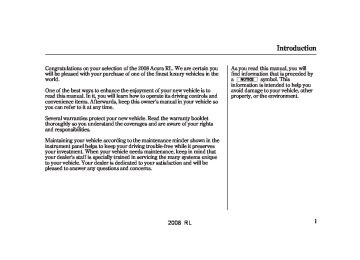- Download PDF Manual
-
CONTINUED
215
2008 RL 07/05/17 09:15:49 31SJA630 0221
Audio System
−
AudioPilot Bose AudioPilot digital processing monitors sound within the cabin, and helps compensate for unwanted ambient noise with no perceived change in audio volume.
To set this feature on or off, select AudioPilot, and press ENTER on the interface selector. Turn the interface knob to ON or OFF, and press ENTER on the interface selector. The ON or OFF indicator is shown on the screen.
−
Centerpoint Bose Centerpoint signal processing processes stereo and matrix surround recordings to five independent channels, delivering a multi-channel surround sound experience, even from conventional stereo discs.
To set this feature on or off, select Centerpoint, and press ENTER on the interface selector. Turn the interface knob to ON or OFF, and press ENTER on the interface selector. The ON or OFF indicator is shown on the display.
AudioPilot and Centerpoint are registered trade marks of the Bose corporation.
Centerpoint
NOTE: when listening to a CD (CD-DA).
is only available
216
2008 RL 07/05/17 09:15:57 31SJA630 0222
Playing the XM Satellite Radio
UPPER DISPLAY
POWER/ VOLUME KNOB
CATEGORY BUTTONS SCAN BUTTON
AUDIO DISPLAY BUTTON
Audio System
SATELLITE RADIO BUTTON
TUNE BUTTONS
DISPLAY/ MODE BUTTON
CONTINUED 217
U.S. models (Technology package model is shown)
INTERFACE DIAL
PRESET BUTTON
2008 RL 07/05/18 11:33:15 31SJA630 0223
Audio System
Your vehicle is capable of receiving XM Satellite Radio anywhere in the United States, except Hawaii and Alaska. XM is a registered trade mark of XM Satellite Radio, Inc.
XM Satellite Radio receives signals from two satellites to produce clear, high-quality digital reception. It offers many channels in several categories. Along with a large selection of different types of music, XM Satellite Radio also allows you to view channel and category selections in the audio display.
To listen to XM satellite radio, turn the ignition switch to the ACCESSORY (I) or ON (II) position. Push the power/volume knob to turn on the audio system, and press the
button. The last channel you
listened to will show in the display. Adjust the volume by turning the power/volume knob.
218
In the category mode, such as Jazz, Rock, Classical, etc., you can navigate through all of the channels within that category. In the channel mode, you can select all of the available channels.
You may experience periods when XM Satellite Radio does not transmit the artist’s name and or the song title information. If this happens, there is nothing wrong with your system.
Push the AUDIO button to display XM information on the screen.
To change categories, press the CATEGORY button, or push the interface selector left or right.
−
MODE To switch between the category mode and channel mode, press and hold the DISP/MODE button until the mode changes. The CATEGORY or CHANNEL mode is displayed on the screen. To switch the mode with the interface dial, scroll down, select MODE, and press ENTER on the selector.
2008 RL 07/05/17 09:16:17 31SJA630 0224
TUNE ICON
To change channels, press the TUNE button, or scroll down with the interface selector, select TUNE, and press ENTER on the selector. Then turn the interface knob to the desired channel. In the category mode, you can only select channels within that category.
−
The scan function gives
SCAN you a sampling of all channels while in the channel mode. In the category mode, only the channels within that category are scanned. To activate SCAN, press the SCAN button. To scan with the interface dial, scroll down, and push interface selector to the right. You will see SCAN on the screen.
Audio System
The system plays each channel in numerical order for a few seconds, then selects the next channel. When you hear a channel you want to continue listening to, press the SCAN button or push the interface selector to the right again.
CONTINUED
219
2008 RL 07/05/17 09:16:31 31SJA630 0225
Audio System
XM BAND
2.
Use the TUNE or SCAN function to tune to a desired channel.
In category mode, only channels within that category can be selected. In channel mode, all channels can be selected.
3.
Pick the preset button you want for that channel. Press and hold the button until you hear a beep.
4.
Repeat steps 2 and 3 to store the first six channels.
5.
Press the button or scroll up again. The other XM band will be shown. Store the next six channels using steps 2 and 3.
Once a channel is stored, press and release the proper preset button to tune to it.
− You can store up to 12
Preset preset channels using the six preset buttons. Each button stores one channel from the XM1 band and one channel from the XM2 band.
To store a channel: 1.
button or scroll
Press the up by pushing the interface selector up. Either XM1 or XM2
will be shown on the display.220
2008 RL 07/05/17 09:16:39 31SJA630 0226
Signal may be blocked by mountains or large obstacles to the south.
Signal weaker in these areas.
SATELLITE
Audio System
The XM satellites are in orbit over the equator; therefore, objects south of the vehicle may cause satellite reception interruptions. To help compensate for this, ground-based repeaters are placed in major metropolitan areas. Satellite signals are more likely to be blocked by tall buildings and mountains the farther north you travel from the equator.
OperationofRLmodelinAlaska Because XM is unavailable in Alaska, the XM hardware equipped with your vehicle cannot be operated.
GROUND REPEATER
CONTINUED
221
2008 RL 07/05/17 09:16:54 31SJA630 0227
Audio System
Depending on where you drive, you may experience reception problems. Interference can be caused by any of these conditions:
Driving on the north side of an east/west mountain road. Driving on the north side of a large commercial truck on an east/west road. Driving in tunnels. Driving on a road beside a vertical wall, steep cliff, or hill to the south of you. Driving on the lower level of a multi-tiered road. Driving on a single lane road alongside dense trees taller than 50 ft. (15 m) to the south of you.
There may be other geographic situations that could affect satellite radio reception.
222
AsrequiredbytheFCC: Changesormodificationsnotexpressly approvedbythepartyresponsiblefor compliancecouldvoidtheuser’s authoritytooperatetheequipment.
Receiving XM Satellite Radio Service If your XM Radio service has expired or you purchased your vehicle from a previous owner, you can listen to a sampling of the broadcasts available on XM Satellite Radio. With the ignition switch in the ACCESSORY (I) or the ON (II) position, push the power/volume knob to turn on the audio system, and press the
button. A variety of music
types and styles will play.
If you decide to purchase XM Satellite Radio service, contact XM Radio at 1-800-852-9696. You will need to give them your radio I.D. number and your credit card number. To get your
www.xmradio.com
, or at
radio I.D. number, press the TUNE bar until ‘‘0’’ appears in the display. Your I.D. will appear in the display.
After you’ve registered with XM Radio, keep your audio system in the Satellite Radio mode while you wait for activation. This should take about 30 minutes.
While waiting for activation, make sure your vehicle remains in an open area with good reception. Once your audio system is activated, ‘‘category’’ or ‘‘CH’’ will appear in the display, and you’ll be able to listen to XM Radio broadcasts. XM Radio will continue to send an activation signal to your vehicle for at least 12 hours from the activation request. If the service has not been activated after 36 hours, contact XM Radio.
2008 RL 07/05/17 09:17:05 31SJA630 0228
Operating the Disc Changer
UPPER DISPLAY
Canadian and Hawaiian models
LOAD BUTTON DISC BUTTON SKIP BUTTONS
SCAN BUTTON
AUDIO DISPLAY BUTTON
TUNE BUTTONS POWER/ VOLUME KNOB
U.S. models (Technology package model is shown) EJECT BUTTON
LOAD BUTTON DISC BUTTON SKIP BUTTONS
SCAN BUTTON
AUDIO DISPLAY BUTTON
INTERFACE DIAL
INTERFACE DIAL
Audio System
EJECT BUTTON
TUNE BUTTONS POWER/ VOLUME KNOB
CONTINUED
223
2008 RL 07/05/17 09:17:20 31SJA630 0229
Audio System
Your vehicle’s audio system has an in-dash disc changer with the same controls used for the radio. To operate the disc changer, the ignition switch must be in the ACCESSORY (I) or the ON (II) position.
The disc changer can play these disc formats:
CD (CD-DA) CD-R/RW DVD-A DTS
TM
The disc packages or jackets should have one of these marks.
224
The changer can also play MP3 or WMA format (see page
230
).
DVD-A discs not meeting DVD verification standards may not be playable.
The changer cannot play DVD-V or DVD-R/RW formats.
Some CD-DA and CD-ROM mixed discs are not playable.
‘‘DTS’’ and ‘‘DTS Digital Surround’’ are registered trademarks of Digital Theater Systems, Inc.
You cannot load and play 3-inch (8-cm) discs in this system.
Do not use discs with adhesive labels. The label can curl up and cause the disc to jam in the unit.
2008 RL 07/05/17 09:17:35 31SJA630 0230
Loading Discs in the Changer To load multiple discs in one operation: 1.
Press and hold the LOAD button on the changer unit until you hear a beep. You will see ‘‘BUSY’’ on the upper display, and the disc load indicator turns red and starts blinking.
2.
Insert the disc into the disc slot when the disc load indicator turns green and ‘‘LOAD’’ appears in the upper display at the same time. Insert it only halfway; the drive will pull it in the rest of the way. You will see ‘‘BUSY’’ on the upper display, and the disc load indicator turns red again and blinks as the disc is loaded.
3.
When the disc load indicator turns green and ‘‘LOAD’’ appears on the upper display again, insert the next disc in the slot.
Do not try to insert a disc until ‘‘LOAD’’ appears. You could damage the audio unit.
4.
Repeat steps 1 through 3 until all six positions are loaded. If you are not loading all six positions, press the LOAD button again after the last disc has loaded.
If you stop loading discs before all six positions are filled, the system will wait for 10 seconds, stop the load operation, and begin playing the last disc loaded.
To load a single disc: 1.
Press and release the LOAD button on the changer unit. You will see ‘‘BUSY’’ on the upper display, and the disc load indicator turns red and starts blinking.
Audio System
2.
Insert a disc into the disc slot when the disc load indicator turns green, and ‘‘LOAD’’ appears on the upper display at the same time. Insert the disc only about halfway; the drive will pull it in the rest of the way. You will see the disc number blinking on the upper display, and the disc load indicator turns red again and blinks as the disc is loaded.
Do not try to insert a disc until ‘‘LOAD’’ appears. You could damage the audio unit.
3.
You will see ‘‘DISC READ’’ on the upper display, then the system begins to play the disc.
CONTINUED
225
2008 RL 07/05/17 09:17:42 31SJA630 0231
Audio System
You can also select the empty position by pressing the appropriate preset button.
You can load a disc(s) in any mode (AM, FM, XM radio, or AUX) if you do not select an empty position.
You cannot select the empty position if there is no disc in the changer.
EMPTY POSITION
You can load a disc into an empty position while a disc is playing. Press the AUDIO button to view the audio control display. Select the empty position (‘‘No Disc’’ is shown on the audio control display) by rotating the interface dial. Then press ENTER on the selector to enter your selection. The current disc stops playing and starts the loading sequence. The disc just loaded will play.
226
2008 RL 07/05/17 09:17:57 31SJA630 0232
To Play a Disc
When playing a CD (CD-DA) with CD-TEXT, the audio control display shows the disc number, album name, track number, and elapsed time. When playing a CD without this information, the number of the disc and track playing and the elapsed time are shown on the audio control display.
CURRENT DISC
Select the changer by pressing the DISC/AUX button. The system will begin playing the last selected disc in the disc changer. You will see the current disc position highlighted.
To select a different disc, press the corresponding number on the preset buttons, or turn the interface knob to highlight the desired disc, then press ENTER on the interface selector.
To Change Tracks Each time you press and release the
button or push the interface
selector to the right, the player skips forward to the beginning of the next track. Press and release the
button or push the interface
button or push the
selector to the left to skip backward to the beginning of the current track. Press the interface selector to the left again to skip to the previous track. To move rapidly within a track, press and hold the button.
or
Audio System
To Choose a Track
CURRENT TRACK
You can also choose a track directly from a track list. Press ENTER on the interface selector, and the track list screen will be shown. If there are no track names, track numbers are displayed. You will see the current track is highlighted. Turn the interface knob to select the desired track, then press ENTER on the interface selector.
CONTINUED
227
2008 RL 07/05/17 09:18:07 31SJA630 0233
Audio System
To exit the track list display, press the AUDIO button, or push the interface selector to the left.
Track Scan
SCAN ICON
push the interface selector to the left again within 10 seconds.
If you don’t, the system advances to the next track, plays about 10
seconds of it, and continues through the rest of the tracks the same way.Disc Scan
SCAN ICON
current disc plays for about 10
seconds. You will see SCAN next to DISC on the screen and SCAN on the upper display. To hear the rest of the disc, press the SCAN button or push the interface selector to the right again within 10 seconds.If you don’t, the system advances to the next disc, plays about 10 seconds of it, and continues through the rest of the discs the same way. When the system reaches the last disc, DISC SCAN is canceled, and the disc plays normally.
When you press the SCAN button or scroll down and push the interface selector to the left, the next track of the current track plays for about 10
seconds. You will see SCAN next to TRACK on the screen and SCAN on the upper display. To hear the rest of the track, press the SCAN button or228
When you press and hold the SCAN button until you hear a beep or scroll down and push the interface selector to the right, the first track of the
2008 RL 07/05/17 09:18:19 31SJA630 0234
Track Repeat
REPEAT ICON
Disc Repeat
REPEAT ICON
Random Play
RANDOM ICON
Audio System
TRACK REPEAT ICON
DISC REPEAT ICON
TRACK RANDOM ICON
To replay the current track continuously, use the interface selector to scroll down, select TRACK REPEAT, and press ENTER on the interface selector. As a reminder, you will see REPEAT next to TRACK on the screen. To turn this feature off, highlight TRACK REPEAT (if not already highlighted), and press ENTER on the interface selector again.
To replay the current disc continuously, use the interface selector to scroll down, select DISC REPEAT, and press ENTER on the interface selector. As a reminder, you will see REPEAT next to DISC on the screen. To turn this feature off, highlight DISC REPEAT (if not already highlighted), and press ENTER on the interface selector again.
To play the tracks of the current disc in random order, use the interface selector to scroll down, select TRACK RANDOM, and press ENTER on the interface selector. As a reminder, you will see RANDOM next to TRACK on the screen. To turn this feature off, highlight TRACK RANDOM (if not already highlighted), and press ENTER on the interface selector again.
229
2008 RL 07/05/17 09:18:38 31SJA630 0235
Audio System
To Pause a Disc To pause a disc, press the corresponding number of the current disc on the preset buttons. To play the disc again, press the preset button again.
You can also pause a disc on the audio control display. Press the AUDIO button to view the display, select the corresponding number of the current disc on the preset icons by turning the interface knob, then press ENTER on the interface selector. To play the disc again, select the preset icon, then press ENTER again.
To Stop Playing a Disc If you turn the system off while a disc is playing, either with the power/volume knob or by turning off the ignition switch, the disc will stay in the drive. When you turn the system back on, the disc will begin playing where it left off.
230
To take the system out of disc mode, press the AM/FM (AM or FM on Canadian, and Hawaiian models), or DISC/AUX, or switch to the radio, or satellite radio (U.S. models only), or auxiliary input while a disc is playing. When you return to disc mode by pressing the DISC/AUX button, play will continue at the same point that it left off.
button to
Playing a DVD-A Disc You can play a DVD-A disc in the disc changer. The disc controls are same as previously described.
Playing an MP3/WMA Disc The changer plays MP3/WMA discs in recorded order. Maximum playable file layers are 8, and total playable tracks are 255. If your disc has a complex structure, the changer takes some time to read the disc before beginning play.
The specifications of the compatible MP3 file are: Sampling frequency: 32/44.1/48 kHz (MPEG1) 24/22.05/16 kHz (MPEG2) Bit rate: 32/40/48/56/64/80/96/ 112/128/160/192/224/256/320 kbps (MPEG1) 8/16/24/32/40/48/56/64/80/96/ 112/128/160 kbps (MPEG2) Compatible with variable bit rate and multi-session
The specifications of the compatible WMA file are: Sampling frequency: 32/44.1/48 kHz Bit rate: 48/64/80/96/128/160/192
kbps Compatible with variable bit rate and multi-sessionTo play an MP3/WMA disc, use the disc controls previously described, along with the following information.
2008 RL 07/05/17 09:18:48 31SJA630 0236
NameDisplayFunction U.S.modelsexceptHawaiian Each time you press the DISP/ MODE button while playing a CD (CD-DA), the center display changes from album name, to track name, to artist name, and then to normal display. If the disc was not recorded with CD-TEXT, ‘‘NO INFO’’ will be shown on the center display.
When playing a CD compressed in MP3/WMA format, the display changes from folder name, to file name, to track tag, to artist tag, to album tag, and then to normal display each time you press the DISP/MODE button. If the disc was not recorded with this information, ‘‘NO INFO’’ will be shown on the center display.
Audio System
If the title is too long, it will not show all at once. Press and hold the DISP/ MODE button, and the rest of the title will show on the center display.
You will also see the album and track name (CD-TEXT), or the folder and file name (MP3/WMA) under these conditions:
When you insert a disc, and the system begins to play.
Each time a new track, file, or folder plays.
CONTINUED
231
2008 RL 07/05/17 09:18:58 31SJA630 0237
Audio System
CURRENT FOLDER
Folder Repeat (MP3/WMA Mode)
Folder Random (MP3/WMA Mode)
FOLDER REPEAT ICON
FOLDER RANDOM ICON
To enter the FOLDER LIST, press ENTER on the selector, select a folder by turning the interface knob, then press ENTER on the selector. If you want to move to the parent folder, push the selector up. If there are no folder names, ‘‘No Title’’ is displayed. You will see the current folder highlighted.
FOLDER REPEAT ICON
FOLDER RANDOM ICON
To replay the current folder continuously, use the interface selector to scroll down, select FOLDER REPEAT with the interface knob, and press ENTER on the interface selector. As a reminder, you will see FOLDER REPEAT next to the disc number on the screen. To turn this feature off, highlight FOLDER REPEAT (if not already highlighted), and press ENTER on the selector again.
To play the tracks of the current folder in random order, use the interface selector to scroll down, select FOLDER RANDOM with the interface knob, and press ENTER on the interface selector. As a reminder, you will see FOLDER RANDOM next to the disc number on the screen. To turn this feature off, highlight FOLDER RANDOM (if not already highlighted), and press ENTER on the selector again.
232
2008 RL 07/05/17 09:19:08 31SJA630 0238
) button. You will see
Removing Discs from the Changer To remove the disc that is currently playing, press and release the eject ‘‘EJECT’’ on the upper display. When you remove the disc from the slot, the system begins the load sequence so you can load another disc in that position. If you do not load another disc within 10 seconds, the system selects the previous mode [AM, FM1, FM2, or XM Radio (U.S. models except Hawaiian)].
If you do not remove the disc from the slot, the system will reload the disc after 10 seconds and put the disc changer in pause mode. To begin playing the disc, press the DISC/AUX button.
To remove a different disc from the changer, first select it by pressing the corresponding number on the preset button or turning the interface knob, and pressing ENTER on the interface selector. When that disc begins playing, press the eject button.
When you press the eject button while listening to the radio, or with the audio system turned off, the disc that was last selected is ejected. After that disc is ejected, pressing the eject button again will eject the next disc in numerical order. By doing this six times, you can remove all the discs from the changer.
You can also eject discs when the ignition switch is off: To eject one disc, press and release the eject button. To eject all discs, press and hold the eject button.
Audio System
233
2008 RL 07/05/17 09:19:19 31SJA630 0239
Error
Message
Cause
Solution
FOCUS Error
Mechanical Error
High Temperature
Press the disc eject button, and remove the disc(s). Check for an error indication. For more information, see page 235. Insert the disc(s) again. If the code does not disappear or the disc(s) cannot be removed, consult your dealer. Press the disc eject button, and remove the disc(s). Check for an error indication. For more information, see page 235. Insert the disc(s) again. If the code does not disappear or the disc(s) cannot be removed, consult your dealer. Will disappear when the temperature returns to normal.
Disc Changer Error Messages
The chart on the right explains the error messages you may see in the display while playing a disc.
If you see an error message in the display while playing a disc, press the eject button. After ejecting the disc, check it for damage or deformation. If there is no damage, insert the disc again.
The audio system will try to play the disc. If there is still a problem, the error message will reappear. Press the eject button, and pull out the disc.
Insert a different disc. If the new disc plays, there is a problem with the first disc. If the error message cycle repeats and you cannot clear it, take your vehicle to a dealer.
234
2008 RL 07/05/17 09:19:31 31SJA630 0240
General Information
When using CD-R or CD-RW discs, use only high quality discs labeled for audio use.
When recording a CD-R or CD-RW, the recording must be closed for it to be used by the disc changer.
Play only standard, round, 5-inch (12 cm) discs. Smaller or odd- shaped discs may jam in the drive or cause other problems.
Handle your discs properly to prevent damage and skipping.
Protecting Discs When a disc is not being played, store it in its case to protect it from dust and other contamination. To prevent warpage, keep discs out of direct sunlight and extreme heat.
To clean a disc, use a clean soft cloth. Wipe across the disc from the center to the outside edge.
A new disc may be rough on the inner and outer edges. The small plastic pieces causing this roughness can flake off and fall on the recording surface of the disc, causing skipping or other problems. Remove these pieces by rubbing the inner and outer edges with the side of a pencil or pen.
Never try to insert foreign objects in the disc changer.
Protecting Your Discs
Handle a disc by its edges; never touch either surface. Do not place stabilizer rings or labels on the disc. These, along with contamination from finger prints, liquids, and felt- tip pens, can cause the disc to not play properly, or possibly jam in the drive.
235
2008 RL 07/05/17 09:19:45 31SJA630 0241
Protecting Your Discs
Additional Information of Recommended Discs The in-dash disc player/changer has a sophisticated and delicate mechanism. If you insert a damaged disc as indicated in this section, it may become stuck inside and damage the audio unit.
Examples of these discs are shown to the right:
1.
Bubbled, wrinkled, labelled, and excessively thick discs
Bubbled/ Wrinkled
With Label/ Sticker
Using Printer Label Kit
Sealed
With Plastic Ring
2.
Damaged discs
3.
Poor quality discs
Chipped/ Cracked
Warped
Burrs
236
2008 RL 07/05/17 09:19:58 31SJA630 0242
4.
Small, irregular shaped discs
5.
Discs with scratches, dirty discs
3-inch (8-cm) CD
Triangle Shape
Fingerprints, scratches, etc.
CD-R or CD-RW may not play due to the recording conditions.
Scratches and fingerprints on the discs may cause the sound to skip.
Can Shape
Arrow Shape
Protecting Your Discs
Recommended discs are printed with the following logo.
Audio unit may not play the following formats.
237
2008 RL 07/05/17 09:20:05 31SJA630 0243
Auxiliary Input Jack
Connect a compatible audio unit to the jack, then select it by pressing DISC/AUX button.
AUXILIARY INPUT JACK
). The system will accept
The auxiliary input jack is in the console compartment (see page 191
auxiliary input from standard audio accessories using a standard 1/8- inch miniplug.When a compatible audio unit is selected, you will see ‘‘AUX’’ on the display.
238
2008 RL 07/05/17 09:20:15 31SJA630 0244
Remote Audio Controls
VOL BUTTON
MODE BUTTON
CH BUTTON
Three controls for the audio system are mounted in the steering wheel hub. These let you control basic functions without removing your hand from the wheel.
▲
) or down (
The VOL button adjusts the volume up ( ). Press the top or bottom of the button, hold it until the desired volume is reached, then release it.
▼
The MODE button changes the mode. Pressing the button repeatedly selects FM1, FM2, AM, XM Satellite Radio (U.S. models except Hawaiian), or a disc (if a disc is loaded).
If you are listening to the radio, use the CH button to change stations. Each time you press the top ( ) of the button, the system goes to the next preset station on the band you are listening to. Press the bottom − station.
) to go back to the previous
+
If you are playing a disc, the system skips to the beginning of the next track/file (in MP3/WMA mode) each time you press the top ( + the CH button. Press the bottom − current track/file. Press it again to return to the previous track/file.
) to return to the beginning of the
) of
To select a different disc (folder in MP3/WMA mode), press and hold the top ( ) of the CH button until you hear a beep.
) or bottom (
+
−
+
To activate the seek function, press and hold the top ( ) or bottom ( − of the CH button until you hear a beep. The system searches up or down from the current frequency to find a station with a strong signal.
CONTINUED
239
2008 RL 07/05/17 09:20:20 31SJA630 0245
Remote Audio Controls
OnU.S.modelsexceptHawaiian If you are listening to XM Satellite Radio, use the CH button to change channels. Each time you press the top ( ) of the button, the system goes to the next preset channel. Press the bottom ( the previous preset channel.
) to go back to
−
+
To select a different channel of the category you are listening to, press and hold the top ( ) or bottom ( − of the CH button until you hear a beep.
+
240
2008 RL 07/05/17 09:20:30 31SJA630 0246
Your vehicle’s audio system may disable itself if it is disconnected from electrical power for any reason. To make it work again, you must enter a specific five-digit code with the preset buttons. Because there are hundreds of number combinations possible from the five digits, making the system work without knowing the exact code is nearly impossible.
You should have received a radio code card that lists your audio system’s code and serial numbers. It is best to store this card in a safe place at home. In addition, you should write the audio system’s serial number in this owner’s manual.
If you lose the card, you must obtain the code number from your dealer. To do this, you will need the audio system’s serial number.
’’ in the upper
If your vehicle’s battery is discon- nected or goes dead, or the radio fuse is removed, the audio system will disable itself. If this happens, you will see ‘‘ display the next time you turn on the system. Use the preset buttons to enter the code. The code is located on the radio code card included in your owner’s manual kit. When it is entered correctly, the radio will start playing.
If you make a mistake entering the code, do not start over; complete the five-digit sequence, then enter the correct code. You have 10 tries to enter the correct code.
If the code card is lost, your dealer can access your code with your radio’s serial number. To access the serial number, turn the radio on. It must display ‘‘ ’’, then turn the radio off. Push and hold the preset 1 and preset 6 buttons, then
Radio Theft Protection
push the power/volume knob. The serial number will appear in two sets of four digits.
The system will retain your AM and FM presets even if power is disconnected.
241
2008 RL 07/05/17 09:20:42 31SJA630 0247
Compass System (U.S. model without navigation system)
UPPER DISPLAY
SCREEN
MENU BUTTON
INTERFACE DIAL
TRIP BUTTON
SET UP BUTTON
COMPASS BUTTON
CANCEL BUTTON
(Display mode) BUTTON
242
The compass system in your vehicle contains several convenient features, including a direction and elevation finder, a calendar reminder for important events, a calculator, and a trip computer to help you track your mileage and fuel economy.
System Controls The controls for the compass system are on the center console panel. These controls are also used to operate the climate control system (see page (see page
) and the audio system ).
198
208CompassButton Press this button to display the Compass 247
screen (see page
).
MenuButton Press this button to display the Menu trip computer, calendar, calculator, and voice command Help.
screen (see page
Main ) for the
248
2008 RL 07/05/17 09:21:01 31SJA630 0248
TripButton Press this button to display the Computer
screen (see page
Trip ).
249
SetUpButton Press the button to display the set up screen (see page ) to change and update information in the system.
254
(DisplayMode)Button This button switches the display between day mode, night mode, and off (see page
258
).
CancelButton Press this button to cancel the current screen and return to the previous screen.
Compass System (U.S. model without navigation system)
InterfaceDial
KNOB
ENTER
SELECTOR
Most functions of the compass system can be accessed with the interface dial. The interface dial has two parts: a knob and a selector.
The knob turns left and right. Use it to make selections or adjustments to a list or menu on the screen.
The selector can be pushed left, right, up, down, and in. Use the selector to scroll through lists, to
select menus, and to highlight menu items. When you make a selection, push the center of the selector in (ENTER) to go to that selection.
In almost all cases, you can enter a selection into the system by pushing in on the interface selector.
Screen All selections and instructions are displayed on the screen.
Clean the screen with a soft damp cloth. You may use a mild cleanser intended for use on liquid crystal displays (LCDs). Harsher chemicals may damage the screen.
UpperDisplay Shows the radio band, frequency, volume, the climate control status, and the time.
243
2008 RL 07/05/17 09:21:12 31SJA630 0249
Compass System (U.S. model without navigation system)
The first screen to appear is the compass system globe screen. The screen then changes to the disclaimer screen:
System Start-up Throughout the compass system section, the icon ‘‘ ’’ is used to indicate features that are dependent on the ‘‘Driver number’’ as displayed on the multi-information display ‘‘Welcome’’ display.
When you turn the ignition switch to the ON (II) position, the compass system to boots up within a few seconds.
Please read the disclaimer carefully before you continue. To go to the compass screen, select OK by pushing in the interface selector.
OK
NOTE: The button does not appear immediately. It appears after the system is loaded. The OK command cannot be activated by voice.
244
2008 RL 07/05/17 09:21:21 31SJA630 0250
Compass System (U.S. model without navigation system)
If you do not push in on the interface selector , the screen will go dark after 30 seconds. To return to the disclaimer screen, press any compass or voice control button.
OK
If you do not select
NOTE: then enter the Set up or Trip computer screens, some items are not available, and will show up as darkened buttons (grayed out).
, and
OK
, the reminder will
If you select not show up again. If you wish to have the reminder show up again later in the day, select Later selector.
and push in on the interface
Remind
If you press the CANCEL button, the message will be displayed the next time you start the vehicle.
The system will display the NOTE: current message and any older or previously unread messages, with the newest message listed first.
If any calendar reminders were previously entered, the calendar reminder screen is displayed next.
The calendar reminder screen remains displayed until you select OK Remind Later or press the CANCEL button.
245
2008 RL For information on ‘‘linking’’ and ‘‘unlinking’’ the keyless access remotes, see page
170
07/05/17 09:21:31 31SJA630 0251
Compass System (U.S. model without navigation system)
When the keyless access remote is deliberately ‘‘unlinked,’’ (as when giving the key to a valet) the multi- information display will display ‘‘Welcome.’’ Then the following occurs:
The calendar feature is not selectable (buttons grayed out).
Setup values (like volume, brightness, etc.) can be changed but are not remembered the next time you restart the vehicle.
TM
Keyless Memory Settings The vehicle ‘‘senses’’ the driver number, based on which keyless remote is used to unlock the vehicle. If two drivers with remotes approach the vehicle at the same time, the welcome display and related settings are based on which remote the vehicle sensed first ‘‘senses.’’
If both remotes come within
NOTE: range simultaneously, the ‘‘Welcome’’ display may be unpredictable.
The compass system uses the driver number (as recognized by the multi- information display) to personalize the compass system. For example, if Driver 1 unlocks the vehicle, the ‘‘Driver 1’’ personal address book and other navigation settings are automatically loaded when the vehicle is started. There is no way to change from one driver’s settings to another while driving.
246
2008 RL 07/05/17 09:21:41 31SJA630 0252
Compass System (U.S. model without navigation system)
The Compass Screen
You can see the current latitude, longitude, and elevation at any time when you press the COMPASS button or say ‘‘Display map guide.’’ The date and time is also displayed.
If the system does not receive the elevation information, the display shows only current latitude and longitude.
If the GPS reception is low, the display shows a ‘‘Low GPS reception’’ message.
If the battery is disconnected
NOTE: or the fuse for the compass system is removed, the system may require GPS initialization (see page
260
).
247
2008 RL 07/05/17 09:21:52 31SJA630 0253
Compass System (U.S. model without navigation system)
Main Menu
VoiceCommandHelp
When you say ‘‘Display menu’’ or press the MENU button, the display changes to the screen. To select a menu item, turn the interface knob to highlight the item, then press the interface selector.
Main menu
If some items appear grayed
NOTE: out and cannot be selected, the vehicle does not sense the driver’s ID of the remote (see page ).
170
248
The voice command help screen displays several topics that help you to understand your vehicle’s voice control system. To go to the voice command help screen, say or select ‘‘Voice command help.’’ Then select a topic by saying either the topic name or its line number.
To use the voice command tutorial, say or select ‘‘Getting started.’’ The display changes to the Getting started screen.
Select the line number of the tutorial you want to view, and the tutorial will automatically be read out. To stop the system from reading the tutorial, move the interface knob to the right.
2008 RL 07/05/17 09:22:03 31SJA630 0254
Compass System (U.S. model without navigation system)
For a listing of all voice commands, see 268
VoiceCommandIndex
on page
TripComputer
trip computer
The screens display the trip information from the multi- information display in the gauge assembly.
To go to the trip computer, say ‘‘Trip Computer,’’ select Trip computer from the main menu, or press the TRIP button on the center console panel.
CONTINUED
249
When you make a selection (such as Navigation general command help), you will see the help commands that can be used with the voice control. To have the system read the list, say ‘‘Read list,’’ or select moving the interface selector to the right, and the system will read the list to you.
by
2008 RL 07/05/17 09:22:23 31SJA630 0255
Compass System (U.S. model without navigation system)
MPG Shows the instantaneous fuel economy in miles per gallon.
InstantFuel Shows you the current fuel economy in miles per gallon.
Range Shows the estimated distance you can travel on the fuel remaining in the tank. This distance is estimated from the average fuel economy over the last several miles, so it will vary with changes in speed, traffic, etc.
AverageFuel Shows you the average fuel economy in miles per gallon since the display was last reset.
ResettingtheDisplay The average fuel, average speed, and elapsed time meters can be reset automatically.
ElapsedTime Shows the elapsed time that the ignition has been on since the display was last reset.
AverageSpeed Shows you the average speed in miles per hour since the display was last reset.
NOTE:
The ‘‘Average Fuel’’ and ‘‘MPG’’ may vary from actual fuel consumed. These values are estimates only. The ‘‘Range’’ value is approximate, and may vary from actual range.
250
Calendar
The calendar feature allows you to enter events and be reminded of them in the future. When you say ‘‘Calendar’’ or select Main Menu the screen, the display changes to the calendar
Calendar
screen.
on the
Dates with an icon indicate there is a schedule entry for that date.
2008 RL 07/05/17 09:22:36 31SJA630 0256
Compass System (U.S. model without navigation system)
EnteringYourSchedule
You can scroll through the calendar day by day by turning the interface knob, or select the day by voice. When you push the interface selector up or down, you can also scroll through the calendar week by week. When you say ‘‘Next month’’ or ‘‘Previous month,’’ or when you push the interface selector to the right or left, the system displays the next or previous month.
Set your schedule by selecting the day on the calendar, and the display changes to the screen.
Edit schedule
Reminder The default for the reminder is This allows the system to remind you of the calendar item the next time you start the vehicle. See SystemStart-up
on page
244
ON
Edit title
,’’ then enter
Title Say or select ‘‘ the name of your title using the interface selector. Once you enter Done the title, say or select ‘‘ .’’ The title will be displayed on the specified date of the Calendar screen.
,’’ and
Edit message
Message Say or select ‘‘ the system will show the Enter Message screen. You can enter a message on two lines. Use change the line. Once you have entered the message, say or select ‘‘Done.’’ The message will be displayed on the specified date of the calendar screen.
to
CONTINUED
251
2008 RL 07/05/17 09:22:48 31SJA630 0257
Compass System (U.S. model without navigation system)
NOTE:
You can only enter one message per day. To re-activate a previous message, turn the reminder setting from OFF ON . If it is not turned on, the reminder will not be displayed when you start vehicle. For more information, refer to System Start-up on page
244
to
EditDate
Edit date
,’’ the screen is displayed with
This allows you to move your calendar entry to a different date. If you say or select ‘‘ calendar existing entries grayed out. Select a new day and the screen is redisplayed with the new date.
edit schedule
,’’ and
Message icon
MessageIcon Say or select ‘‘ the system displays a list of icons you can select to help identify the type of message you entered. The message icon you choose will be displayed alongside the specified date on the calendar screen.
calendar
Delete From the the date of the schedule you wish to remove. To remove the schedule, say or select ‘‘
screen, select
Delete
.’’
Done Once you have finished entering the schedule, say or select ‘‘ .’’ The calendar screen is redisplayed and a category icon appears.
Done
252
2008 RL 07/05/17 09:23:00 31SJA630 0258
Compass System (U.S. model without navigation system)
Calculator
Convert
When you say or select ‘‘Calculator,’’ the display changes to the Calculator
screen.
Enter the digits and operation symbols with the interface selector.
Use the interface selector to control the calculator, and calculator ‘‘conversion’’ feature. To convert a unit of measurement, do this:
1.
Enter a numeric value to be converted (for example, 100).
2.
Push the interface selector down to select Unit conversion. The screen above appears.
3.
Turn the interface knob until the conversion you want is highlighted (weight, for example), then push the selector in to select it. The screen for that conversion type appears (see illustration in step 4).
CONTINUED
253
2008 RL 07/05/17 09:23:09 31SJA630 0259
Compass System (U.S. model without navigation system)
FirstSetupScreen
System Set-up The set-up functions consist of three different screens that allow you to change and update information in set up the system. To display the screen , say ‘‘Set up’’ or press the SET UP button, and then select an item. To select more setup items, say ‘‘More,’’ or select MORE at the top right corner of the screen.
The first setup screen allows you to change the system’s brightness, contrast, black level, volume, and interface dial feedback. To select a setup item, turn the interface knob until it is highlighted, then push the interface selector in to select it.
4.
Turn the interface knob until the unit you want to convert from is highlighted (kilogram, for example), then push the selector in to select it as it the example above.
254
2008 RL 07/05/17 09:23:26 31SJA630 0260
Compass System (U.S. model without navigation system)
Brightness There are 11 possible brightness settings. To change the brightness, say ‘‘Brightness up’’ or ‘‘Brightness down.’’ You can also select Brightness by turning the interface knob.
and change the setting
Ifyouarehavingtroubleviewing
Tip: thescreeninbrightlightingconditions, tryincreasingthebrightness.
Contrast There are 11 possible contrast settings. To adjust the contrast, say ‘‘Contrast up’’ or ‘‘Contrast down.’’ You can also select and change the setting by turning the interface knob. Changes to the display are very subtle this is normal.
Contrast
−
BlackLevel There are 11 possible black level settings. To change the black level, say ‘‘Black level up’’ or ‘‘Black level down.’’ You can also select Level turning the Interface knob. Changes to the display are very subtle this is normal.
Black and change the setting by
−
You can have separate
NOTE: daytime and nighttime settings for brightness, contrast, and black level. Adjust each setting when the display is in either daytime or nighttime mode. Use the Display mode button (see page ) to select daytime or nighttime mode.
243
Volume To adjust the volume of the system voice, do one of these actions:
Say ‘‘Volume up’’ or ‘‘Volume down.’’
Volume
Select