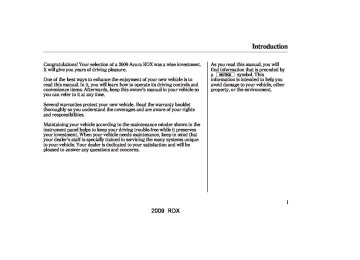- 2013 Acura RDX Owners Manuals
- Acura RDX Owners Manuals
- 2009 Acura RDX Owners Manuals
- Acura RDX Owners Manuals
- 2008 Acura RDX Owners Manuals
- Acura RDX Owners Manuals
- 2011 Acura RDX Owners Manuals
- Acura RDX Owners Manuals
- 2012 Acura RDX Owners Manuals
- Acura RDX Owners Manuals
- 2010 Acura RDX Owners Manuals
- Acura RDX Owners Manuals
- Download PDF Manual
-
Examples of these discs are shown to the right:
1.
Bubbled, wrinkled, labelled, and excessively thick discs
Bubbled/ Wrinkled
With Label/ Sticker
Using Printer Label Kit
Sealed
With Plastic Ring
2.
Damaged discs
3.
Poor quality discs
Chipped/ Cracked
Warped
Burrs
224
2009 RDX 08/04/11 18:32:28 31STK620 0230
4.
Small, irregular shaped discs
5.
Discs with scratches, dirty discs
3-inch (8-cm) CD
Triangle Shape
Fingerprints, scratches, etc.
CD-R or CD-RW may not play due to the recording conditions.
Scratches and fingerprints on the discs may cause the sound to skip.
Can Shape
Arrow Shape
Protecting Your Discs
Recommended discs are printed with the following logo.
Audio unit may not play the following formats.
225
2009 RDX 08/04/11 18:32:36 31STK620 0231
CD Changer Error Messages
If you see an error message in the display while playing a CD, find the cause in the chart to the right. If you cannot clear the error message, take the vehicle to your dealer.
Error
Message
226
Cause
Solution
FOCUS Error
Mechanical Error
High Temperature
Check Disc
Check Disc and Changer Error
Press the EJECT button, and pull out the disc. Check if it is inserted correctly in the disc changer. Make sure the disc is not scratched or damaged. For more information, see page 224. Press the EJECT button, and pull out the disc. Check the disc for damage or deformation. For more information, see page 224. If the disc cannot be pulled out, or the error message does not disappear after the disc is ejected, see your dealer. Will disappear when the temperature returns to normal. Press the EJECT button, and pull out the disc. Check if it is playable disc in the CD changer (see page 198 ). Press the EJECT button, and pull out the disc. Check the disc for damage or deformation. For more information, see page 224. If the disc cannot be pulled out, or the error message does not disappear after the disc is ejected, see your dealer.
2009 RDX 08/04/11 18:32:44 31STK620 0232
Track/File format not supported
Mechanical error
Error
Message
FORMAT
BAD DISC
PLEASE CHECK
OWNER’S MANUAL
PUSH EJECT
BAD DISC
PLEASE CHECK
Servo error
OWNER’S MANUAL
The chart on the right explains the error messages you may see in the display while playing a disc.
If you see an error message in the display while playing a disc, press the eject button. After ejecting the disc, check it for damage or deformation. If there is no damage, insert the disc again. For additional information on damaged discs, see page 224
The audio system will try to play the disc. If there is still a problem, the error message will reappear. Press the eject button, and pull out the disc. Insert a different disc. If the new disc plays, there is a problem with the first disc. If the error message cycle repeats and you cannot clear it, take your vehicle to a dealer.
CD Changer Error Messages
Cause
Solution
Current track will be skipped. The next supported track or file plays automatically. Press the EJECT button, and pull out the disc(s). Check the disc for serious damage, sign of deformation, excessive scratches, and/or dirt (see page 224.) Insert the disc again. If the code does not disappear, or the disc(s) cannot be removed, consult your dealer. Do not try to force the disc out of the player.
227
2009 RDX 08/04/11 18:32:49 31STK620 0233
Playing the XM Satellite Radio
Signal may be blocked by mountains or large obstacles to the south.
Signal is weaker in these areas.
SATELLITE
228
GROUND REPEATER
Satellite Radio Signals Satellite radio receives signals from two satellites to produce clear, high- quality digital reception. It offers many channels in several categories. Along with a large selection of different types of music, satellite radio also allows you to view channel and category selections in the audio display.
The XM satellites are in orbit over the equator; therefore, objects south of the vehicle may cause satellite reception interruptions. To help compensate for this, ground-based repeaters are placed in major metropolitan areas.
Satellite signals are more likely to be blocked by tall buildings and mountains the farther north you travel from the equator.
2009 RDX 08/04/11 18:33:00 31STK620 0234
Playing the XM Satellite Radio
Depending on where you drive, you may experience reception problems. Interference can be caused by any of these conditions:
Driving on the north side of an east/west mountain road. Driving on the north side of a large commercial truck on an east/west road. Driving in tunnels. Driving on a road beside a vertical wall, steep cliff, or hill to the south of you. Driving on the lower level of a multi-tiered road. Driving on a single lane road alongside dense trees taller than 50 ft. (15 m) to the south of you.
There may also be other geographic situations or structures that could affect satellite radio reception.
AsrequiredbytheFCC: Changesormodificationsnotexpressly approvedbythepartyresponsiblefor compliancecouldvoidtheuser’s authoritytooperatetheequipment.
Receiving Satellite Radio Service If your XM Radio service has expired or you purchased your vehicle from a previous owner, you can listen to a sampling of the broadcasts available on XM Satellite Radio. With the ignition switch in the ACCESSORY (I) or the ON (II) position, push the PWR/VOL knob to turn on the audio system, and press the CD/XM button. A variety of music types and styles will play.
www.xmradio.com
If you decide to purchase XM Satellite Radio service, contact XM Radio at 1-800-852-9696. In Canada, contact XM Canada at , or at 1-877-438-9677. You will need to give them your radio I.D. number and
www.xmradio.ca
, or at
your credit card number. To get your radio I.D. number, turn the TUNE knob until ‘‘0’’ appears in the display. Your I.D. will appear in the display.
After you’ve registered with XM Satellite Radio, keep your audio system in the satellite radio mode while you wait for activation. This should take about 30 minutes.
While waiting for activation, make sure your vehicle remains in an open area with good reception. Once your audio system is activated, ‘‘category’’ or ‘‘CH’’ will appear in the display, and you’ll be able to listen to XM Radio broadcasts. XM Satellite Radio will continue to send an activation signal to your vehicle for at least 12
hours from the activation request. If the service has not been activated after 36 hours, contact XM Satellite Radio.229
2009 RDX 08/04/11 18:33:06 31STK620 0235
Remote Audio Controls
Three controls for the audio system are mounted in the steering wheel hub. They let you control basic functions without removing your hand from the steering wheel.
MODE BUTTON
VOL BUTTON
CH BUTTON
▲
) or down (
The VOL button adjusts the volume up ( ). Press the top or bottom of the button, hold it until the desired volume is reached, then release it.
▼
The MODE button changes the mode. Pressing the button repeatedly selects FM1, FM2, AM, XM Satellite Radio, DISC/AUX (If a disc is loaded or an approved auxiliary input device is connected).
230
+
) of the button, the system
If you are listening to the radio, use the CH button to change stations. Each time you press and release the top ( goes to the next preset station on the band you are listening to. Press and release the bottom ( ) to go back to the previous station.
−
+
−
) of the CH button until
To activate the seek function, press and hold the top ( ) or bottom ( you hear a beep. The system searches up or down from the current frequency to find a station with a strong signal.
2009 RDX 08/04/11 18:33:11 31STK620 0236
Remote Audio Controls
If you are playing CD, the system skips to the beginning of the next track (file in MP3/WMA mode) each time you press the top ( + the CH button. Press the bottom − current track/file. Press it again to return to the previous track/file.
) to return to the beginning of the
) of
To select a different disc (folder in MP3/WMA mode), press and hold the top ( ) of the CH button until you hear a beep.
) or bottom (
+
−
If you are listening to XM Satellite Radio, use the CH button to change channels. Each time you press the top ( ) of the button, the system goes to the next preset channel. Press the bottom ( the previous preset channel.
) to go back to
+
−
To go to the next channel of the category you are listening to, press and hold the top ( ) or bottom ( − of the CH button until you hear a beep.
+
231
2009 RDX The system will retain your AM and FM presets even if power is disconnected.
08/04/11 18:33:17 31STK620 0237
Radio Theft Protection
Your vehicle’s audio system will disable itself if it is disconnected from electrical power for any reason. To make it work again, you must enter a specific five-digit code with the preset bars or buttons (depending on models). Because there are hundreds of number combinations possible from the five digits, making the system work without knowing the exact code is nearly impossible.
You should have received a card that lists your audio system code number and serial number. It is best to store this card in a safe place at home. In addition, you should write the audio system’s serial number in this owner’s manual.
If you lose the card, you must obtain the code number from your dealer. To do this, you will need the audio system’s serial number.
232
’’ on the center
If your vehicle’s battery is discon- nected or goes dead, or the radio fuse is removed, the audio system will disable itself. If this happens, you will see ‘‘ or upper display (depending on models) the next time you turn on the system. Use the preset bars or buttons (depending on models) to enter the five-digit code. The code is located on the radio code card included in your owner’s manual kit. When it is entered correctly, the radio will start playing.
If you make a mistake entering the code, do not start over; complete the five-digit sequence, then enter the correct code. You have ten tries to enter the correct code. If you are unsuccessful in ten attempts, you must then leave the system on for 1
hour before trying again.2009 RDX 08/04/11 18:33:24 31STK620 0238
The security system helps to protect your vehicle and valuables from theft. The horn sounds and a combination of headlights, parking lights, side marker lights, and taillights flashes if someone attempts to break into your vehicle or remove the radio. This alarm continues for 2 minutes, then the system resets. To reset an alarming system before the 2
minutes have elapsed, unlock the driver’s door with the key or the remote transmitter.The security system automatically sets 15 seconds after you lock the doors, hood, and the tailgate. For the system to activate, you must lock the doors and the tailgate from the outside with the key, driver’s lock tab, door lock master switch, or remote transmitter. The security system indicator on the instrument panel starts blinking immediately to show you the system is setting itself.
SECURITY SYSTEM INDICATOR
Once the security system is set, opening any door, the tailgate, or the hood without using the key or the remote transmitter, will cause it to alarm. It also alarms if the radio is removed from the dashboard or the wiring is cut.
Security System
The alarm will also be activated if a passenger inside the locked vehicle turns the ignition switch on.
The security system will not set if the hood, tailgate, or any door is not fully closed. Before you leave the vehicle, make sure the doors, tailgate, and hood are securely closed.
To see if the system is set
NOTE: after you exit the vehicle, press the LOCK button on the remote transmitter within 5 seconds. If the system is set, a beep will sound.
Do not attempt to alter this system or add other devices to it.
233
2009 RDX 08/04/11 18:33:32 31STK620 0239
Cruise Control
Cruise control allows you to maintain a set speed above 25 mph (40 km/h) without keeping your foot on the accelerator pedal. It should be used for cruising on straight, open highways. It is not recommended for city driving, winding roads, slippery roads, heavy rain, or bad weather.
Improper use of the cruise control can lead to a crash.
Use the cruise control only when traveling on open highways in good weather.
234
Using Cruise Control
CRUISE BUTTON
RES/ACCEL BUTTON
CANCEL BUTTON
SET/DECEL BUTTON
1.
Push in the CRUISE button on the steering wheel. The CRUISE MAIN indicator on the instrument panel comes on.
2.
Accelerate to the desired cruising speed above 25 mph (40 km/h).
3.
Press and release the SET/ DECEL button on the steering wheel. The CRUISE CONTROL indicator on the instrument panel comes on to show the system is now activated.
Cruise control may not hold the set speed when you are going up and down hills. If your vehicle speed increases going down a hill, use the brakes to slow down. This will cancel the cruise control. To resume the set speed, press the RES/ACCEL button. The CRUISE CONTROL indicator on the instrument panel will come back on.
When climbing a steep hill, the automatic transmission may downshift to hold the set speed.
2009 RDX 08/04/11 18:33:41 31STK620 0240
Changing the Set Speed You can increase the set cruising speed in any of these ways:
Press and hold the RES/ACCEL button. When you reach the desired cruising speed, release the button.
Push on the accelerator pedal. Accelerate to the desired cruising speed, then press the SET/ DECEL button.
To increase your speed in very small amounts, tap the RES/ ACCEL button. Each time you do this, the vehicle speeds up about 1
mph (1.6 km/h).You can decrease the set cruising speed in any of these ways:
Press and hold the SET/DECEL button. Release the button when you reach the desired speed.
To slow down in very small amounts, tap the SET/DECEL button. Each time you do this, your vehicle will slow down about 1 mph (1.6 km/h).
Tap the brake pedal lightly with your foot. The CRUISE CONTROL indicator on the instrument panel will go out. When the vehicle slows to the desired speed, press the SET/ DECEL button.
Cruise Control
Even with cruise control on, you can still use the accelerator pedal to speed up for passing. After completing the pass, take your foot off the accelerator pedal. The vehicle will return to the set cruising speed.
Resting your foot on the brake pedal causes cruise control to cancel.
235
2009 RDX 08/04/11 18:33:51 31STK620 0241
The cruise control will be canceled when the vehicle speed reaches about 25 mph (40 km/h) or less.
Tapping either of the paddle shifters shifts the gear up or down, but the cruise control will be canceled if you downshift to first gear.
For more information on driving with paddle shifters, see page 297
Resuming the Set Speed When you push the CANCEL button or tap the brake pedal, the system remembers the previously set speed. To return to that speed, accelerate to above 25 mph (40 km/h), then press and release the RES/ACCEL button. The CRUISE CONTROL indicator comes on. The vehicle accelerates to the same speed as before.
Pressing the CRUISE button turns the system completely off and erases the previous cruising speed.
Cruise Control
Canceling Cruise Control
CRUISE BUTTON
CANCEL BUTTON
You can cancel cruise control in any of these ways:
Tap the brake pedal.
Push the CANCEL button on the steering wheel.
Push the CRUISE button on the steering wheel.
236
2009 RDX 08/04/11 18:34:00 31STK620 0242
OnU.S.RDXwithTechnologyPackage modelexceptAlaskanandHawaiian AcuraLink enhances your ownership experience by providing a direct communication link between your vehicle and the Acura Server. Working through the XM radio satellite, AcuraLink works in conjunction with the navigation system, Bluetooth HandsFreeLink (HFL), and audio system in your vehicle. It displays and receives several kinds of messages, including:
Operating tips and information on your vehicle’s features.
Important recall and safety information.
Maintenance information to keep your vehicle in top condition.
Diagnostic information to provide information about any problems with your vehicle.
AcuraLink (U.S. models only)
Interface Dial
KNOB
ENTER
Most AcuraLink functions are controlled by the interface dial. The interface dial has two parts, a knob and a selector.
SELECTOR
The knob turns left and right. Use it to make selections or adjustments to a list or menu on the screen.
The selector can be pushed left, right, up, down, and in. Use the selector to scroll through lists, to select menus, and to highlight menu items. When you make a selection, push the center of the selector (ENTER) to go to that selection.
237
2009 RDX 08/04/11 18:34:09 31STK620 0243
AcuraLink (U.S. models only)
Reading Messages
ENVELOPE ICON
To view previously read messages, press the INFO button, then select messages.
Unread messages have a closed envelope icon next to them. The icon disappears when it has already been read.
Only diagnostic info
NOTE: messages overlay the screen while driving. They indicate if your vehicle has a problem that may need immediate attention (see page
244
).
After purchasing your vehicle, messages may not appear immediately. Your dealer has to register the vehicle identification before you can receive messages. This can take several days to process.
If you have new messages, an envelope icon appears in the top right corner of the navigation screen.
To open a message:
Press ENTER on the interface selector, then select New Message from the navigation system map menu. If there is more than one message, stored in the system, you will see a list of message titles.
238
Select Message to display the ‘‘Select a message’’ category screen. Then, select ALL MESSAGES.
Scroll up or down, and select the message you want to read by pressing ENTER on the interface selector.
2009 RDX 08/04/11 18:34:22 31STK620 0244
Deleting Messages NOTE: campaign messages can only be deleted by your dealer.
Diagnostic info and recall/
To delete a single message:
Press the INFO button to bring up the Information screen.
Scroll to the Messages option, then select it by pressing ENTER on the interface selector.
Use the interface knob to scroll up or down to the message title you want to delete, and select it by pressing ENTER on the interface selector.
Scroll to Delete with the interface knob, and select it by pressing ENTER on the interface selector.
The Delete All Messages
To delete all messages: NOTE: command does not apply to Recall or Diagnostic Info messages. These messages must be deleted by your dealer.
Press the SETUP button to view the setup screen.
Select MORE by pushing the interface selector to the right.
Use the interface knob to scroll to the AcuraLink/Messages option, and select it by pressing ENTER on the interface selector.
Scroll to the Delete Messages option, and select it by pressing ENTER on the interface selector.
Scroll to the category with the messages you want to delete, and select the category by pressing ENTER on the interface selector.
AcuraLink (U.S. models only)
Message Options
When you open a message, you can read a summary of it, and then choose one of several options. If an option is not available for a message, that option will not be highlighted.
CONTINUED
239
2009 RDX 08/04/11 18:34:30 31STK620 0245
AcuraLink (U.S. models only)
Delete the current message.
−
Select this option to delete
−
Voice Select this option to hear a voice read the entire message. This gives you more information than the screen can display at one time. When you select the Voice option, it changes to a Stop Reading option. Select the option again to stop the voice.
−
Call Select this option to call a phone number embedded in the Call message. When you select , the Bluetooth HandsFreeLink (HFL) dials the number for you.
To make a call, your Bluetooth compatible phone must be paired to your vehicle’s HandsFreeLink system, have its power on, and be inside the vehicle (see page ).
250
240
Message Preferences To set your AcuraLink preferences (the types of messages you want to receive, if any), visit the My Acura website at www.owners.acura.com choose what you would like to receive. If you do not have internet access, call Acura Client Services at (800) 382-2238; they can set your message preferences for you.
, and
Find Nearest Acura Dealer Select this option to find the nearest Acura dealer using the navigation system.
−
−
Call Your Acura Dealer Select this button to call the Acura dealer you purchased your vehicle from. AcuraLink also directs you to this dealer so you can schedule a maintenance appointment or receive information about a message. If you visit another dealer for service two times within a 14-month period, AcuraLink will reset to call that dealer.
−
Select this
Diagnostic Info button to get more information about the current diagnostic message. To use this option, your cell phone must be linked to the HFL and have a compatible data service available. Access the Owner Link website to find out which data services are currently compatible with AcuraLink.
2009 RDX 08/04/11 18:34:37 31STK620 0246
AcuraLink (U.S. models only)
AcuraLink/Message Screen
To access the following functions, press the SETUP button, push the interface selector to the right to select MORE, then rotate the interface knob to select AcuraLink/ Messages.
−
Auto Reading Select ON to have the system automatically read each message to you. Select OFF to manually select the Voice option when you want a message read to you.
−
Select this
Delete Messages option to delete all stored messages within a category, except for diagnostic info and recall campaign messages. These messages can only be deleted by a certified technician after the recall is done or the problem is corrected, or through a broadcast message from Acura.
−
Select
Phone-Data Connection this option to begin the process required to connect to Acura. This is used to access the most recent diagnostic information when a problem occurs.
−
New Message Notification Select ON if you want to be notified of new messages (envelope icon appears on the navigation screen). Select OFF if you do not want to be notified of new messages (envelope icon does not appear on the navigation screen).
CONTINUED
241
2009 RDX 08/04/11 18:34:43 31STK620 0247
AcuraLink (U.S. models only)
For the Phone Data
NOTE: Connection button to be active, you need a Bluetooth compatible and enabled cellphone paired to the Bluetooth HandsFreeLink (HFL). To complete the data connection setup, the paired phone must have a compatible data service.
Message Categories There are six message categories in AcuraLink: Quick Tips, Feature Guides, Maintenance Minders, Recalls/Campaigns, Diagnostic Info, and Dealer Appointment Reminders. The system can store up to 256
messages.Message categories can be added, revised, or deleted through broadcast messages from Acura.
−
Connect to the Acura Server The default setting is prompt. When a diagnostic info message appears, and you select the Check Now option, the system will prompt you before connecting to the Acura server. If you do not wish to connect at that time, select No at the prompt, and you will see the information from the onboard database. The ‘‘Auto’’ setting will remove the prompt when you select the Check Now option and will automatically connect to the Acura server. This setting only applies when you have a Bluetooth enabled phone that is paired with the HFL and you have completed the Phone-Data Connection setup.
242
2009 RDX 08/04/11 18:34:51 31STK620 0248
Quick Tips
Feature Guide
Maintenance Minder
AcuraLink (U.S. models only)
These messages, based on updated vehicle information and comments from other RDX owners, supplement your Owner’s Manual and Quick Start Guide. They provide you with relevant information for a safe and enjoyable ownership experience. For additional information, call Acura Client Services directly through the HFL.
During the first 90 days of ownership, one of 16 different messages appears each day. These messages help you to use and understand the technological features of your vehicle.
These messages provide detailed information about the service needed for your vehicle. When a maintenance message appears on the multi-information display, a list of needed maintenance items is provided through an AcuraLink message. These messages tell you the exact maintenance needed, helping you to avoid unnecessary maintenance costs.
CONTINUED
243
2009 RDX 08/04/11 18:34:59 31STK620 0249
AcuraLink (U.S. models only)
You can then use the message options to call your dealer for an appointment or to find the nearest dealer.
Recall/Campaigns
If your vehicle is affected by a recall or other important safety information, a letter will be mailed to you about the issue and how to fix it. If you don’t get your vehicle fixed, you will also receive a reminder message through AcuraLink. You can then use the message options to call your dealer for an appointment or to find the nearest dealer.
244
Diagnostic Info If an instrument panel indicator stays on when it should go off, or a message appears on the multi- information display, AcuraLink can identify the problem, send the information to Acura for analysis, and then provide you with the most accurate repair information available all before going to a dealer. This helps you handle the problem as it occurs, preventing or limiting costly repairs.
The AcuraLink system cannot determine some mechanical problems (such as squeaks or rattles) that are not triggered by the diagnostic indicator monitors.
A diagnostic message is generated if any of the instrument panel indicators stay on when they should go off. For more information on the instrument panel indicators, see page 61
2009 RDX 08/04/11 18:35:05 31STK620 0250
AcuraLink (U.S. models only)
Depending on the severity of the problem, the message will let you know if you should see your dealer immediately or if you can wait a while.
When an instrument panel indicator comes on or a message is displayed on the MID, AcuraLink immediately notifies you with the message, ‘‘Check more information.’’ If you do not want the information right away, select the Check Later option. If you want the information now, select the Check Now option. (If the navigation screen is not active, you must select OK from the navigation disclaimer screen before you can check the information.)
You will see information from the onboard troubleshooting database.
You can then use message options to call your dealer for an appointment, to find the nearest dealer, or to find out more information about the issue.
CONTINUED
245
2009 RDX 08/04/11 18:35:13 31STK620 0251
AcuraLink (U.S. models only)
When you select the Diagnostic Info option, if the HFL is connected to a cellular data service, AcuraLink gathers more information about the problem, and sends it to Acura. There, the information is analyzed and returned to the vehicle with the most accurate repair information.
Dealer Appointment Reminder
When you make an appointment through the Owner’s Link Online Scheduling Service, you can be reminded about that appointment through the AcuraLink system in advance. If you need to reschedule, you can call your dealer directly with the HFL.
The timing of your reminder is based on your reminder preference established on Owner Link.
246
AsrequiredbytheFCC: ThisdevicecomplieswithPart15ofthe FCCrules.Operationissubjecttothe followingtwoconditions:(1)Thisdevice maynotcauseharmfulinterference,and (2)thisdevicemustacceptany interferencereceived,including interferencethatmaycauseundesired operation.
Changesormodificationsnotexpressly approvedbythepartyresponsiblefor compliancecouldvoidtheuser’s authoritytooperatetheequipment.
ThisdevicecomplieswithIndustry CanadaStandardRSS-210. Operationissubjecttothefollowingtwo conditions:(1)thisdevicemaynotcause interference,and(2)thisdevicemust acceptanyinterferencethatmaycause undesiredoperationofthedevice.
2009 RDX 08/04/11 18:35:23 31STK620 0252
HomeLink Universal Transceiver
The HomeLink Universal Transceiver built into your vehicle can be programmed to operate up to three remote controlled devices around your home, such as garage doors, lighting, or home security systems.
General Safety Information Before programming your HomeLink to operate a garage door opener, confirm that the opener has an external entrapment protection system, such as an ‘‘electronic eye,’’ or other safety and reverse stop features.
If your garage door was manufactured before April 1, 1982, you may not be able to program HomeLink to operate it. These units do not have safety features that cause the motor to stop and reverse it if an obstacle is detected during closing, increasing the risk of injury. Do not use HomeLink with any
garage door opener that lacks safety stop and reverse features.
Units manufactured between April 1, 1982 and January 1, 1993 may be equipped with safety stop and reverse features. If your unit does not have an external entrapment protection system, an easy test to confirm the function and performance of the safety stop and reverse feature is to lay a 2
under the closing door. The door should stop and reverse upon contacting the piece of wood. As an additional safety feature, garage door openers manufactured after January 1, 1993 are required to have external entrapment protection systems, such as an electronic eye, which detect an object obstructing the door.×
Important Safety Precautions Refer to the safety information that came with your garage door opener
to test that the safety features are functioning properly. If you do not have this information, contact the manufacturer of the equipment. Before programming HomeLink to a garage door or gate opener, make sure that people and objects are out of the way of the device to prevent potential injury or damage. When programming a garage door opener, park just outside the garage.
−
If you just
Training HomeLink Beforeyoubegin received your vehicle and have not trained any of the buttons in HomeLink before, you should erase any previously learned codes before training the first button. To do this, press and hold the two outside buttons on the HomeLink transceiver for about 20 seconds, until the red indicator flashes. Release the buttons, then proceed to step 1.
CONTINUED
247
2009 RDX 08/04/11 18:35:38 31STK620 0253
HomeLink Universal Transceiver
If you are training the second or third buttons, go directly to step 1.
248
2009 RDX 08/04/11 18:35:43 31STK620 0254
HomeLink Universal Transceiver
HomeLink is a registered trademark of Johnson Controls, Inc.
AsrequiredbytheFCC: ThisdevicecomplieswithPart15ofthe FCCrules.Operationissubjecttothe followingtwoconditions:(1)Thisdevice maynotcauseharmfulinterference,and (2)thisdevicemustacceptany interferencereceived,including interferencethatmaycauseundesired operation.
Changesormodificationsnotexpressly approvedbythepartyresponsiblefor compliancecouldvoidtheuser’s authoritytooperatetheequipment.
ThisdevicecomplieswithIndustry CanadaStandardRSS-210. Operationissubjecttothefollowingtwo conditions:(1)thisdevicemaynotcause interference,and(2)thisdevicemust acceptanyinterferencethatmaycause undesiredoperationofthedevice.
249
2009 RDX 08/04/11 18:35:54 31STK620 0255
Bluetooth HandsFreeLink
Your vehicle is equipped with Bluetooth HandsFreeLink (HFL). HFL uses Bluetooth technology to link your cell phone to your vehicle. With HFL, you can place and receive calls through your vehicle’s audio system, without the distraction of handling your cell phone. To use this feature, you need a Bluetooth- compatible cell phone with the Hands Free Profile. For more information, and a list of compatible cell phones, visit handsfreelink In Canada, visit www.acura.ca 1-888-9-ACURA-9. The HFL is available in English on U.S. models, and in both English and French on Canadian models. To change the language, see page
, or call 1-888-528-7876. , or call
www.acura.com/
268
Here are the main features of the HFL. Instructions for using the HFL begin on page
251
250
Voice Control HFL recognizes simple voice commands, such as phone numbers and names. It uses these commands to automatically dial, receive, and store numbers. For more information on voice control, see Using Voice Control on page 253
Bluetooth Wireless Technology Bluetooth is a registered trademark of Bluetooth SIG, Inc. Bluetooth is the wireless technology that links your phone to the HFL. The HFL uses a Class 2 Bluetooth, which means the maximum range between your phone and vehicle is 30 feet (10 meters).
To use the HFL, your phone must have approved Bluetooth capability along with the Hands Free Profile. This type of phone is available through many phone makers and cellular carriers. You can also find an approved phone by visiting
, or by
www.acura.com/handsfreelink calling the HandsFreeLink consumer support at 1-888-528-7876. In Canada, visit , or call 1-888-9-ACURA-9.
www.acura.ca
Incoming/Outgoing Calls With a linked phone, the HFL allows you to send and receive calls in your vehicle without holding the phone.
Phonebook The HFL can store up to 50 names and phone numbers in its phonebook. With a linked phone, you can then automatically dial any name or number in the phonebook.
Here are the main components of the HFL:
Microphone The HFL microphone is on the ceiling console. The microphone is shared with the navigation system.
2009 RDX 08/04/11 18:36:02 31STK620 0256
HFL Buttons
Audio System When the HFL is in use, the sound comes through the vehicle’s front audio system speakers. If the audio system is in use while operating either of the HFL buttons or making a call, the HFL over-rides the audio system. To change the volume level, use the audio system volume knob, or the steering wheel volume controls.
HFL TALK BUTTON
HFL BACK BUTTON
VOICE CONTROL BUTTONS
To operate the HFL, use the HFL Talk and Back buttons on the left side of the steering wheel.
OnRDXwithTechnologyPackage model Below the HFL buttons is another set of voice control buttons for the navigation, climate control, and audio systems. To use the voice control system, refer to the navigation system manual.
Bluetooth HandsFreeLink
Here is the function of each HFL button:
HFL Talk: This button is used before you give a command, to answer incoming calls, and to confirm system information.
HFL Back: This button is used to end a call, go back to the previous voice control command, and to cancel an operation.
251
2009 RDX 08/04/11 18:36:10 31STK620 0257
*
−
Indicates the
Signal Strength network signal strength of the current phone. Five bars equals full strength.
ROAM Status − phone is roaming.
*
Indicates your
*
Battery Level Status Indicates the power currently remaining in your phone’s battery. Five bars equals full battery strength.
−
Bluetooth HandsFreeLink
Multi-Information Display
SIGNAL STRENGTH
HFL MODE MESSAGE
BATTERY LEVEL STATUS
ROAM STATUS
PHONE DIALING
When you are operating the HFL, or when you manually select HFL in the multi-information display, you will see this information in the display:
252
HFL Mode Message when you are dialing and receiving calls.
Indicates
−
Phone Dialing number you entered, or the number of the incoming call.
Indicates the
−
*
*
Some phones do not send this information to the HFL.
You will also see a ‘‘HANDS FREELINK’’ and ‘‘ ’’ indicator on the upper display (on RDX with Technology Package model), or center display (on RDX model).
2009 RDX 08/04/11 18:36:24 31STK620 0258
How to Use the HFL The HFL is operated by the HFL Talk and Back buttons on the left side of the steering wheel. The next few pages provide instructions for all basic features of the HFL.
All phones may not
NOTE: operate identically, and some may cause inconsistent operation of the HFL.
Bluetooth HandsFreeLink
To hear a list of available options at any time, press the Talk button, wait for the beep, and say, ‘‘Hands free link help.’’
Many commands can be spoken together. For example, you can say, ‘‘Dial 123-456-7891.’’
To enter a string of numbers in a Call or Dial command, you can say them all at once, or you can separate them in blocks of 3, 4, 7, 10, or 11.
To skip a voice prompt, press the Talk button while the HFL is speaking. The HFL will then begin listening for your next command.
Using Voice Control Here are some guidelines for using voice control:
To enter a command, press the Talk button. Then, after the beep, say your command in a clear, natural tone.
For best system operation, set the climate control fan speed to low, and direct the center vents away from the microphone in the ceiling.
If the HFL does not recognize a command, its response is, ‘‘Pardon.’’ If it doesn’t recognize the command a second time, its response is, ‘‘Please repeat.’’ If it doesn’t recognize the command a third time, it plays the Help prompt.
CONTINUED
253
2009 RDX 08/04/11 18:36:32 31STK620 0259
Bluetooth HandsFreeLink
To go back one step in a command process, say, ‘‘Go back,’’ or press the Back button. If nothing is said while the HFL is listening for a command, the HFL will time out and stop its voice recognition. The next time you press the Talk button, the HFL begins listening from the point at which it timed out.
To end a command sequence at any time, press and hold the Back button, or press and release the Talk button, wait for the beep, and say, ‘‘Cancel.’’ The next time you press the Talk button, the HFL begins from its main menu.
When you finish a command sequence, the HFL goes back to its main menu. For example, when you store the name, ‘‘Eric,’’ the HFL response is, ‘‘Eric has been stored.’’ The next time you press the Talk button, you will be at the main menu.
Setting Up the System The voice of the HFL can be set to male or female (U.S. models only). Also, the incoming notification can be set to a ring tone, a prompt, or no notification.
Tosetupthesystem,dothis: 1.
Press and release the Talk button. After the beep, say ‘‘System.’’ The HFL response is, ‘‘System options are setup and clear.’’
254
2.
3.
Press and release the Talk button. After the beep, say ‘‘Setup.’’ The HFL response is ‘‘Would you like male or female prompts?’’
Press and release the Talk button. After the beep, say ‘‘Male’’ or ‘‘Female,’’ depending on the system voice you want. The HFL response is, ‘‘Male (Female) prompts have been selected. Would you like an audible notification of an incoming call?’’
2009 RDX 08/04/14 11:36:07 31STK620 0260
6.
The HFL response continues ‘‘A security option is available to lock the HFL system. Each time the vehicle is turned on, a passcode would be required to use this system. Would you like this security option turned on?’’ If you say ‘‘Yes,’’ you can set your passcode. Refer to the setting procedure in the next column.
4.
5.
Press and release the Talk button. If you say ‘‘Yes’’ after the beep, the HFL system response is, ‘‘Would you like the notification to be a ring tone or a prompt?’’ If you say ‘‘No’’ after the beep, the HFL system returns to its main menu. Saying ‘‘No’’ will result in no ring tone or prompt playback during an incoming call. The audio system will be mute, and a message will be displayed.
Press and release the Talk button. After the beep, say ‘‘Ring tone’’ or ‘‘Prompt.’’ The HFL response is ‘‘A ring tone will be used’’ or ‘‘An incoming call prompt will be used.’’ If you choose ‘‘Ring tone,’’ you will hear a ring tone through the audio speakers to announce an incoming call. If you choose ‘‘Prompt,’’ you will hear this message to announce an incoming call: ‘‘You have an incoming call.’’
Bluetooth HandsFreeLink
Setting Your Passcode The HFL will accept a numeric, four- digit passcode that you can use for security purposes.
Tosetyourpasscode,dothis: Follow the system setup 1. procedure as described previously.
2.
Press and release the Talk button. After the beep, say ‘‘Yes.’’
3.
4.
The HFL response is ‘‘What is the four-digit number you would like to set as your passcode?’’
Press and release the Talk button. After the beep, say the four-digit passcode you want to use. For example, say ‘‘1, 2, 3, 4.’’ The HFL response is ‘‘1, 2, 3, 4. Is this correct?’’
CONTINUED
255
2009 RDX 08/04/11 18:36:48 31STK620 0261
Bluetooth HandsFreeLink
5.
Press and release the Talk button. After the beep, say ‘‘Yes.’’ The HFL response is ‘‘Security is on. Each time the vehicle is turned on, the passcode will be required to use the system. The system setup is complete. Returning to the main menu.’’
6.
Press and release the Talk button. If you say ‘‘No’’ after the beep, the HFL system response is, ‘‘Security will not be used. The system setup is complete.’’
Toenteryourpasscode,dothis; Once a passcode is set, you can lock the HFL so it only operates after the passcode is entered.
1.
The HFL will prompt you for your passcode each time the ignition switch is turned to the ON (II) position and you press the Talk button. You will only be asked for the passcode once per ignition cycle. If the passcode is set, its response is ‘‘The system is locked. What is the four-digit passcode?’’
2.
3.
Press and release the Talk button. After the beep, say your four-digit passcode. For example, say ‘‘1, 2, 3, 4.’’
If the passcode is correct, the HFL response is ‘‘Main menu.’’ If the passcode is not correct, the HFL response is ‘‘1, 2, 3, 4 is incorrect. Please try again.’’ Go back to the step 2.
If you forget your passcode and you cannot activate the HFL, consult your dealer to cancel the passcode.
256
2009 RDX 08/04/11 18:36:57 31STK620 0262
Pairing Your Phone Your Bluetooth compatible phone with HandsFree Profile must be paired to the HFL before you can make and receive hands-free calls. To confirm that your phone is Bluetooth compatible, visit acura.com/handsfreelink 528-7876. In Canada, visit ca phone retailer should also be able to confirm that your phone is Bluetooth compatible.
, or call 1-888-9-ACURA-9. Your
, or call 1-888- www.acura.
www.
NOTE:
HFL does not allow you to pair your phone if the vehicle is moving. For pairing, your phone must be in its Discovery mode. Up to six phones can be paired to the HFL. The following procedure works for most phones. If you cannot pair your phone to the HFL with this procedure, refer to your phone’s operating manual, visit com/handsfreelink HandsFreeLink consumer support at your retailer. In Canada, visit (888)9-ACURA-9
acura.ca During the pairing process, turn off any previously paired phones before pairing a new phone.(888)528-7876
www.acura.
, or call
, or call
, call at
www.
Bluetooth HandsFreeLink
1.
2.
With your phone on and the ignition in the ACCESSORY (I) or ON (II) position, press and release the Talk button. After the beep, say ‘‘Phone setup.’’ The HFL response is ‘‘Phone setup options are status, pair, edit, delete, and list.’’
Press and release the Talk button. After the beep, say ‘‘Pair.’’ The HFL response is ‘‘The pairing process requires operation of your mobile phone. For safety, only perform this function while the vehicle is stopped. State a four- digit code for pairing. Note this code. It will be requested by the phone.’’
CONTINUED
257
2009 RDX 08/04/11 18:37:05 31STK620 0263
Bluetooth HandsFreeLink
3.
4.
Press and release the Talk button. After the beep, say the four-digit code you want to use. For example, say ‘‘1, 2, 3, 4.’’ The HFL response is, ‘‘1, 2, 3, 4. Is this correct?’’
Steps 5 and 6 show a
NOTE: common way to get your phone into its Discovery mode. If these steps do not work on your phone, refer to the phone’s operating manual.
Press and release the Talk button. After the beep, say ‘‘Yes.’’ The HFL response is ‘‘Searching for a Bluetooth phone. Make sure the phone you are trying to pair is in Discovery mode.’’
5.
6.
Follow the prompts on your phone to get it into its Discovery mode. The phone will search for the HFL. When it comes up, select HandsFreeLink from the list of options displayed on your phone.
When asked by the phone, enter the four-digit code from step 3 into your phone. The HFL response is ‘‘A new phone has been found. What would you like to name this phone?’’
7.
Press and release the Talk button. After the beep, say the name you want to use. For example, say ‘‘Eric’s phone.’’ The HFL response is ‘‘Eric’s phone has been successfully paired. Returning to the main menu.’’
8.
If you want to pair another phone, repeat steps 1 through 7.
Once the pairing process is completed, AcuraLink may display a connection confirmation screen. This screen is used to create a data connection between your cell phone and the AcuraLink system. You can choose to set up the data connection now, or do it later. If you want to do it now, exit the HFL menu by pressing the HFL Back button one or more times.
258
2009 RDX 08/04/11 18:37:14 31STK620 0264
Torenameapairedphone,dothis: 1.
Press and release the Talk button. After the beep, say ‘‘Phone setup.’’ The HFL response is ‘‘Phone setup options are status, pair, edit, delete, and list.’’
Todeleteapairedphone,dothis: 1.
Press and release the Talk button. After the beep, say ‘‘Phone setup.’’ The HFL response is, ‘‘Phone setup options are status, pair, edit, delete, and list.’’
2.
3.
Press and release the Talk button. After the beep, say ‘‘Delete.’’ The HFL response is, ‘‘Which phone would you like to delete?’’
Press and release the Talk button. After the beep, say the name of the phone you want to delete. For example say ‘‘Eric’s phone.’’ The HFL response is ‘‘Would you like to delete Eric’s phone?’’
2.
3.
4.
Press and release the Talk button. After the beep, say ‘‘Edit.’’ The HFL response is ‘‘Which phone would you like to edit?’’
Press and release the Talk button. After the beep, say the name of the phone you want to rename. For example, say ‘‘Eric’s phone.’’ The HFL response is ‘‘What is the new name for Eric’s phone?’’
Press and release the Talk button. After the beep, say the new name of the phone. For example, say ‘‘Lisa’s phone.’’ The HFL response is, ‘‘The name has been changed. Returning to the main menu.’’
Bluetooth HandsFreeLink
4.
5.
Press and release the Talk button. After the beep, say ‘‘Yes.’’ The HFL response is ‘‘Preparing to delete Eric’s phone.’’ Say ‘‘OK’’ to continue. Otherwise, say ‘‘Go back,’’ or ‘‘Cancel.’’
Press and release the Talk button. If you say ‘‘OK’’ after the beep, the HFL response is ‘‘The phone has been deleted. Returning to the main menu.’’ If you say ‘‘Go back,’’ or ‘‘Cancel,’’ the phone will not be deleted.
CONTINUED
259
2009 RDX 08/04/11 18:37:22 31STK620 0265
Tochangefromthecurrentlylinked phonetoanotherpairedphone,dothis: Press and release the Talk button. 1. After the beep, say ‘‘Next phone.’’ The HFL response is ‘‘Searching for the next phone.’’ The HFL then disconnects the linked phone and searches for another paired phone. If no other phones are found, the first phone remains linked.
Tofindoutthestatusofthephonebeing used,dothis: 1.
Press and release the Talk button. After the beep, say ‘‘Phone setup.’’ The HFL response is ‘‘Phone setup options are status, pair, edit, delete, and list.’’
2.
Press and release the Talk button. After the beep, say ‘‘Status.’’ An example of the HFL response is, ‘‘Eric’s phone is linked. Battery strength is three bars. Signal strength is five bars, and the phone is roaming. Returning to the main menu.’’
Some phones do not send the status information to the HFL.
Bluetooth HandsFreeLink
Tolistallpairedphones,dothis: 1.
Press and release the Talk button. After the beep, say ‘‘Phone setup.’’ The HFL response is ‘‘Phone setup options are status, pair, edit, delete, and list.’’
2.
Press and release the Talk button. After the beep, say ‘‘List.’’ The HFL responds by listing the name of each paired phone. When all phones paired to the system have been read, the HFL response is ‘‘The entire list has been read. Returning to the main menu.’’
260
2009 RDX 08/04/11 18:37:29 31STK620 0266
Making a Call You can make calls using any phone number, or by using a name in the HFL phonebook. You can also redial the last number called. During a call, the HFL allows you to talk up to 30