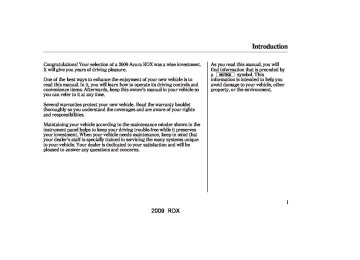- 2013 Acura RDX Owners Manuals
- Acura RDX Owners Manuals
- 2009 Acura RDX Owners Manuals
- Acura RDX Owners Manuals
- 2008 Acura RDX Owners Manuals
- Acura RDX Owners Manuals
- 2011 Acura RDX Owners Manuals
- Acura RDX Owners Manuals
- 2012 Acura RDX Owners Manuals
- Acura RDX Owners Manuals
- 2010 Acura RDX Owners Manuals
- Acura RDX Owners Manuals
- Download PDF Manual
-
the CD/AUX button. You will see ‘‘CD’’ on the center display. The system will begin playing the last selected CD in the CD changer. You will see the disc and track numbers displayed.
When the system reaches the end of the disc, the system will advance to the next disc and begin to play. To select a different disc, press an appropriate side of the preset bar (1
6). If you select an empty position − in the CD changer, the system will try to load the CD in the empty slot.3.
You will see ‘‘DISC READ’’ on the center display, then the system begins to play the CD.
You can load a CD into an empty position while a CD is playing. Select the empty position (the disc indicator is not shown on the center display) by pressing the appropriate side of the preset bars. The current CD stops playing and starts the loading sequence. The CD just loaded will play.
You can load a disc(s) in any mode (AM, FM, XM, or AUX) if you do not select an empty position.
If you press the LOAD button while a disc is playing, the system will stop playing that disc and start the loading sequence. It will then play the disc just loaded.
Audio System
Playing an MP3/WMA Disc The CD changer can play CD-Rs and CD-RWs compressed in MP3 and WMA format. When playing a disc in MP3 or WMA, you will see ‘‘MP3’’ or ‘‘WMA’’ on the center display. A disc can support more than 99 folders, and each folder can hold up to 255
playable files.When there are more than 99 folders in a disc, the center display only shows two digits.
If a file on an MP3 or WMA
NOTE: disc is protected by digital rights management (DRM), the audio unit displays FORMAT, and then skips to the next file.
If the disc has a complex structure, it will take a while to read the disc before the system begins to play it.
CONTINUED
177
2009 RDX 08/04/11 18:26:03 31STK620 0183
Audio System
The specifications for compatible MP3 files are:
−
Maximum layers (including ROOT): 8 layers
−
−
−
−
Sampling frequency: 32/44.1/48 kHz (MPEG1), 16/22.05/24 kHz (MPEG2) Bit rate: 32/40/48/56/64/80/96/112/128/ 160/192/224/256/320 kbps (MPEG1), 8/16/24/32/40/48/56/64/80/96/ 112/128/160 kbps (MPEG2) Compatible with variable bit rate and multi-session. Maximum layers (including ROOT): 8 layers
The specifications for compatible WMA files are:
−
−
−
Sampling frequency: 32/44.1/48 kHz Bit rate: 48/64/80/96/128/160/192 kbps Compatible with variable bit rate and multi-session.
178
NameDisplayFunction Each time you press the DISP/ MODE button while playing a CD (CD-DA), the upper display changes from album name, to track name, to artist name, and then to normal display. If the disc was not recorded with CD-TEXT, ‘‘NO INFO’’ will be shown on the upper display.
When playing a disc compressed in MP3/WMA format, the display changes from folder name, to file name, to artist tag, to album tag, to track tag, and then to normal display each time you press the DISP/ MODE button. If the disc was not recorded with this information, ‘‘NO INFO’’ will be shown on the center display.
If the title is too long, it will not show all at once. Press and hold the DISP/ MODE button, and the rest of the title will show on the upper display.
You will also see the album and track name (CD-TEXT), or the folder and file name (MP3/WMA) under these conditions:
When you insert a disc, and the system begins to play.
Each time a new track, file, or folder plays.
2009 RDX 08/04/11 18:26:12 31STK620 0184
Audio System
ToChangeorSelectTracks/Files While a disc is playing you can use the SEEK/SKIP bar to select passages and change tracks (files in MP3/WMA mode).
In MP3/WMA mode, use the TUNE/FOLDER bar to select folders on the disc, and use the SEEK/SKIP bar to change files.
−
Each time you
SEEK/SKIP press and release the side of the SEEK/SKIP bar, the system skips forward to the beginning of the next track (file in MP3/WMA mode). Press and release the the bar to skip backward to the beginning of the current track/file. Press it again to skip to the beginning of the previous track/file.
side of
To move rapidly within a track/file, press and hold the side of the SEEK/SKIP bar.
or
−
To
side of the TUNE/
InMP3/WMAmode FOLDER SELECTION select a different folder, press and release the FOLDER bar to move to the beginning of the next folder. Press and release the side of the bar to move to the beginning of the current folder. Press it again to skip to the beginning of the previous folder.
−
This feature, when
REPEAT activated, continuously replays the current track (file in MP3/WMA mode). To activate it, press and release the RPT button. You will see ‘‘RPT’’ on the center display. To turn off this feature, press the RPT button for more than 2 seconds.
CONTINUED
179
2009 RDX 08/04/11 18:26:18 31STK620 0185
Audio System
−
The scan function samples
SCAN all the tracks (files in a folder in MP3/WMA mode) of the current disc in the order they are recorded on the CD. To activate this feature, press and release the SCAN button. You will see ‘‘SCAN’’ and the track/ file number flashing on the center display. The system will then play the track/file for approximately 10
seconds. To hear the rest of the track/file, press and hold the SCAN button for more than 2 seconds. If you do nothing, the system will then play the following tracks/files for 10
seconds each. When the system finishes scanning all the tracks/files in the current disc, the system returns to the track/file it first started scanning with, scan is canceled and the system begins to play that track/file normally.InMP3/WMAmode FOLDER SCAN The folder scan − function samples the first file of each folder of the current disc in the order they are compressed in MP3/ WMA. To activate this feature, press the SCAN button twice. The first file of each folder plays for about 10
seconds. You will see ‘‘F-SCAN’’ and the folder number flashing on the center display. To hear the rest of the file in the folder currently scanning, press and hold the SCAN button for more than 2 seconds. When the system finishes scanning all the folders of the current disc, the system returns to the folder it started scanning with, folder scan is canceled and the system begins to play that folder normally.−
This feature,
InMP3/WMAmode FOLDER REPEAT when activated, replays all the files on the current folder in the order they are compressed in MP3/WMA. To activate folder repeat mode, press the RPT button twice. You will see ‘‘F-RPT’’ on the center display. Press and hold the RPT button for more than 2 seconds to turn off this feature.
−
DISC REPEAT Press the RPT button twice to continuously replay the current CD. In MP3/WMA mode, press the RPT button three times. You will see ‘‘D-RPT’’ on the center display. Press and hold the RPT button for more than 2 seconds to turn off this feature.
Each time you press and release the RPT button, the mode changes from repeat to folder repeat, disc repeat then to normal play.
180
2009 RDX 08/04/11 18:26:24 31STK620 0186
Audio System
−
The disc scan
DISC SCAN function samples the first track (file in MP3/WMA mode) of each disc within the changer in numerical order. To activate this feature, press the SCAN button twice. In MP3/ WMA mode, press the SCAN button three times. The first track/file of each disc plays for about 10 seconds. You will see ‘‘D-SCAN’’ and disc number flashing on the center display. To hear the rest of the track/file in the disc currently scanning, press and hold the SCAN button for more than 2 seconds. When the system finishes scanning all the discs, disc scan is canceled and the system begins to play the first track/file of that disc normally.
Each time you press and release the SCAN button, the mode changes from scan to folder scan, disc scan, then to normal play.
−
RANDOM (Random within a Disc) This feature plays the tracks (all files in each folder in MP3/WMA mode) within a disc in random order. To activate it, press and release the A. SEL/RDM button. In MP3/WMA mode, press the A. SEL/RDM button twice to select random play within a disc. You will see ‘‘RDM’’ on the center display. Press and hold the A. SEL/RDM button for more than 2 seconds to return to normal play.
−
This
InMP3/WMAmode FOLDER RANDOM feature plays the files within a folder in random order, rather than in the order they are compressed in MP3/ WMA. To activate it, press the A. SEL/RDM button once. You will see ‘‘F-RDM’’ on the center display. The system will then select and play files randomly. This continues until you deactivate folder random play by pressing and holding the RDM button for more than 2 seconds.
Each time you press and release the A. SEL/RDM button, the mode changes from folder random to random, then to normal play.
181
2009 RDX 08/04/11 18:26:37 31STK620 0187
Audio System
To Pause a Disc To pause a disc, press the corresponding number of the current disc on the appropriate side of the preset bars. To play the disc again, press the preset bar again.
To Stop Playing a Disc If you turn the system off while a CD is playing, either with the PWR/VOL knob or by turning off the ignition switch, the disc will stay in the drive. When you turn the system back on, the CD will begin playing where it left off.
To take the system out of CD mode, press the AM or FM, CD/AUX, or
button. To return to CD
mode, press the CD/AUX button. The system will continue at the same point that it left off.
182
) button. You will see
Removing CDs from the Changer To remove the disc that is currently playing, press and release the eject ‘‘EJECT’’ on the center display. When you remove the disc from the slot, the system begins the load sequence so you can load another disc in that position. If you do not load another CD within 10 seconds, the system selects the previous mode (AM, FM1, FM2, or XM).
If you do not remove the CD from the slot, the system will reload the CD after 10 seconds and put the CD changer in pause mode. To begin playing the CD, press the CD/AUX button.
To remove a different CD from the changer, select it with the appropriate side of the preset bar. When that CD begins playing, press the eject button.
Press and hold the eject button until you hear a beep to remove all the discs from the changer.
You can also eject discs when the ignition switch is off by pressing the eject button. The disc that was last selected is ejected first. You can eject the rest of the discs one at a time.
Protecting Discs For information on how to handle and protect compact discs, see page 223
CD Changer Error Messages For information, see page
226
Adjusting the Sound For information, see page
186
2009 RDX 08/04/11 18:26:45 31STK620 0188
XM Satellite Radio OnRDXmodel Your vehicle is capable of receiving XM Satellite Radio anywhere in the United States, and Canada, except Hawaii and Alaska. XM is a registered trademark of XM Satellite Radio, Inc.
XM Satellite Radio receives signals from two satellites to produce clear, high-quality digital reception. It offers many channels in several categories. Along with a large selection of different types of music, XM Satellite Radio also allows you to view channel and category selections on the center display.
CHANNEL MODE INDICATOR
CATEGORY MODE INDICATOR
CATEGORY NAME
Audio System
VOLUME LEVEL
CHANNEL NAME
PRESET NUMBER
XM BAND
XM BUTTON
DISP/MODE BUTTON
SCAN BUTTON
SEEK/SKIP (CATEGORY) BAR
TUNE/FOLDER BAR
PWR/VOL KNOB
PRESET BARS
CONTINUED
183
2009 RDX 08/04/11 18:26:53 31STK620 0189
−
Each time you press and
DISP release the DISP/MODE button, the center display changes in the following sequence: Channel name, category, artist name, and music title.
−
MODE To switch between the category mode and channel mode, press and hold the DISP/MODE button until the mode changes. A ‘‘CH’’ (channel) or ‘‘CAT’’ (category) mode indicator appears on the center display.
Audio System
Operating the XM Satellite Radio To listen to the XM Satellite Radio, turn the ignition switch to the ACCESSORY (I) or ON (II) position. Push the PWR/VOL knob to turn on the audio system, and press the
button. Adjust the volume by turning the PWR/VOL knob. The last channel you listened to will show on the center display.
184
To Select a Channel When in the satellite radio mode, you can use any of four methods to find channels: TUNE, SEEK/SKIP (CATEGORY), SCAN, and the preset bars.
−
side of the
Press the TUNE/
TUNE FOLDER bar to change channel selections. Press the bar to tune to higher numbered channels, and the bar to tune to lower numbered channels. In the category mode, you can only select channels within that category.
side of the
SEEK/SKIP (CATEGORY) Press either side of the SEEK/SKIP (CATEGORY) bar ( to select another category.
−
or
2009 RDX 08/04/11 18:27:05 31STK620 0190
−
The scan function gives
SCAN you a sampling of all channels while in the channel mode. In the category mode, only the channels within that category are scanned. To activate scan, press the SCAN button. The system plays each channel in numerical order for a few seconds, then selects the next channel. When you hear a channel you want to continue listening to, press the button again.
−
Preset You can store up to 12
preset channels using each side of the preset bar. Each side of the bar stores one channel from the XM1
band and one channel from the XM2
band.To store a channel:
1.
2.
Press the XM1 or XM2 will be shown on the center display.
button. Either
Use the tune, seek, or scan function to tune to a desired channel.
In category mode, only channels within that category can be selected. In channel mode, all channels can be selected.
Audio System
3.
Pick a preset number for the channel you want to store. Press and hold the appropriate side of the preset bar until you hear a beep.
4.
Repeat steps 2 and 3 to store the first six channels.
5.
button again.
Press the The other XM band will be shown. Store the next six channels by repeating steps 2 and 3.
Once a channel is stored, press and release the proper side of the preset bar to tune to it.
Adjusting the Sound For information, see page
186
XM Satellite Radio Reception For information, see page
228
185
2009 RDX 08/04/11 18:27:13 31STK620 0191
Audio System
Adjusting the Sound OnRDXmodel Press the SOUND/CLOCK button repeatedly to display the BASS, TREBLE, FADER, BALANCE, SUBWOOFER and SVC (speed- sensitive volume compensation) settings.
Each mode is shown on the center display as it changes. Turn the PWR/VOL knob to adjust the setting to your liking. When the level reaches the center, you will see ‘‘ ’’ on the center display. The system will automatically return the display to the selected audio mode about 5 seconds after you stop adjusting a mode.
186
ADJUSTMENT LEVEL
ADJUSTMENT MODE
PWR/VOL KNOB
U.S. model is shown.
SOUND/CLOCK BUTTON
−
Use the TREBLE/
Treble/Bass BASS modes to adjust the tone to your liking. You can adjust each 6 and mode in levels between
−
+
6.
−
These two
Balance/Fader modes adjust the strength of the sound coming from each speaker. BALANCE adjusts the side-to-side
strength, while FADER adjusts the front-to-back strength. BALANCE can be adjusted in levels between L9
and R9. FADER can be adjusted in levels between F9 and R9. When FADER adjustment level reaches F9, the subwoofer speaker will be turned off.2009 RDX 08/04/11 18:27:19 31STK620 0192
Audio System
−
Use the
SUBWOOFER SUBWOOFER mode to adjust the strength of the sound from the subwoofer speaker. Turn the PWR/ VOL knob to the desired level ( − 6). Even if the adjustment level to reaches − turned off.
6, the subwoofer is not
+
Speed-sensitive volume compensation (SVC) The SVC − mode controls the volume based on vehicle speed. The faster you go, the louder the audio volume becomes. As you slow down, the audio volume decreases.
The SVC has four modes; SVC OFF, SVC LOW, SVC MID, and SVC HIGH. The default setting is MID. Turn the PWR/VOL knob to adjust the setting to your liking.
Audio System Lighting You can use the instrument panel brightness control knob to adjust the illumination of the audio system (see page illuminates when the parking lights are on, even if the system is turned off.
). The audio system
117
187
2009 RDX 08/04/11 18:27:26 31STK620 0193
Audio System
Setting the Clock OnRDXmodel To set the time, press the SOUND/ CLOCK button until you hear a beep, then release the button. The displayed time begins to blink.
Change the hour by pressing the H (preset 4) side of the preset bar until the numbers advance to the desired time. Change the minute by pressing the M (preset 5) side of the bar until the numbers advance to the desired time.
You can quickly set the time to the nearest hour. If the displayed time is before the half hour, pressing the SOUND/CLOCK button until you hear a beep, then pressing the R (preset 6) side of the preset bar sets the clock back to the previous hour. If the displayed time is after the half hour, the clock sets forward to the beginning of the next hour.
188
CLOCK
PRESET 4 (H)
PRESET 6 (R)
PRESET 5 (M)
SOUND/CLOCK BUTTON
U.S. model is shown.
When you are finished, press the SOUND/CLOCK button again to set the time.
2009 RDX 08/04/11 18:27:34 31STK620 0194
Audio System
You can operate the audio system with the control buttons on the CD changer unit without displaying the audio control display on the navigation display. The audio setting will be shown on the upper display.
Voice Control System The audio system for your vehicle can also be operated by voice control. See the navigation section in your quick start guide for an overview of this system, and the navigation system manual for complete details.
When you operate the audio system with the interface dial, press the AUDIO button on the control panel to display the audio control on the navigation display.
The knob turns left and right. Use it to make selections or adjustments to a list or menu on the screen.
The selector can be pushed left, right, up, down, and in. Use the selector to scroll through lists, to select menus, and to highlight menu items. When you make a selection, push the center of the selector (ENTER) to go to that selection.
Interface Dial OnRDXwithTechnologyPackage model
SELECTOR
ENTER
KNOB
Most audio system functions can still be controlled by standard buttons, bars, and knob, but some functions can only be accessed using the interface dial. The interface dial has two parts, a knob and a selector.
189
2009 RDX 08/04/11 18:27:40 31STK620 0195
Audio System
To Play the AM/FM Radio OnRDXwithTechnologyPackagemodel
RADIO BAND
PRESET NUMBER
UPPER DISPLAY
SCAN INDICATOR
STEREO INDICATOR
A.SEL INDICATOR
U.S. model is shown.
190
AUDIO CONTROL DISPLAY
2009 RDX 08/04/11 18:27:46 31STK620 0196
Audio System
AUDIO BUTTON
INTERFACE DIAL
PWR/VOL KNOB
SCAN BUTTON
SEEK/SKIP BAR
U.S. model is shown.
AM/FM BUTTON
TUNE/FOLDER BAR
PRESET BUTTONS
CONTINUED 191
2009 RDX 08/04/11 18:27:56 31STK620 0197
Audio System
The ignition switch must be in the ACCESSORY (I) or the ON (II) position. Press the AUDIO button to view the audio control display. Turn the system on by pressing the PWR/ VOL knob or the AM/FM button. Adjust the volume by turning the PWR/VOL knob.
The band and frequency the radio was last tuned to are shown on the upper display. To change bands, press the AM/FM button. You can also change bands with the interface dial. Press the AUDIO button to view the audio control display and the band changes to FM1, FM2, or AM each time you push the selector up. On the FM bands, ‘‘STEREO’’ will be shown on the audio control display. ‘‘ST’’ will also appear on the upper display if the station is broadcasting in stereo. Stereo reproduction on AM is not available.
192
XM Satellite Radio information is available on page
211
To Select a Station You can use any of five methods to find radio stations on the selected band: TUNE, SEEK, SCAN, the preset buttons or icons, and AUTO SELECT.
−
Use the TUNE/FOLDER
TUNE bar to tune the radio to a desired frequency. Press the bar to tune to a higher frequency, and the to a lower frequency.
side of the bar to tune
side of the
If you press and hold the
side of the bar, the frequency will begin to change rapidly. It will stop when you release it.
or
TUNE ICON
To tune with the interface dial, press the AUDIO button to view the audio control display, then push the selector down, and turn the knob to TUNE. Then press ENTER on the selector, and turn the knob to the desired frequency. To exit the TUNE mode, press ENTER again.
2009 RDX 08/04/11 18:28:04 31STK620 0198
SEEK ICONS
SCAN INDICATOR
SCAN ICON
−
The SCAN function
SCAN samples all stations with strong signals on the selected band. To activate it, press the SCAN button, then release it. You will see ‘‘SCAN’’ on the upper display.
−
The SEEK function
SEEK searches up and down from the current frequency to find a station with a strong signal. To activate it, press the side of the SEEK/SKIP bar, then release it.
or
To activate the seek function with the interface dial, press the AUDIO button to view the audio control display, then push the selector on the interface dial to the right or left.
Audio System
To activate the scan function with the interface dial, press the AUDIO button to view the audio control display, then push down the selector on the interface dial, and push the selector to the right. You will see ‘‘SCAN’’ on the audio control display.
The system will scan for a station with a strong signal. When it finds one, it will stop and play that station for about 10 seconds. If you do nothing, the system will then scan for the next strong station and play it for 10 seconds. When it plays a station that you want to listen to, press the SCAN button again, or push the interface selector to the right again.
CONTINUED
193
2009 RDX 08/04/11 18:28:11 31STK620 0199
Audio System
Select the desired band, AM or FM. FM1 and FM2 let you store two sets of FM frequencies with the preset buttons (on-screen icons).
Use the TUNE, SEEK, or SCAN function to tune the radio to a desired station.
Pick a preset number (1
want for that station. Press the preset button, and hold it until you hear a beep.6), you
−
To store the frequency on a preset icon, turn the interface dial to select a desired preset icon. The selected preset icon will be highlighted. Press and hold ENTER on the selector for more than 2 seconds to store the frequency.
4.
Repeat steps 1 through 3 to store a total of six stations on AM and twelve stations on FM.
1.
2.
3.
PRESET ICONS
−
Preset Each preset button/icon can store one frequency on AM and two frequencies on FM. To view the preset icons on the audio control display, push the AUDIO button.
194
2009 RDX 08/04/11 18:28:20 31STK620 0200
AUTO SEL INDICATOR
A.SEL ICON
−
If you are
AUTO SELECT traveling far from home and can no longer receive your preset stations, you can use the auto select feature to find stations in the local area.
Audio System
To activate AUTO SELECT, press the AUDIO button to view the audio control display. Push the interface selector down to scroll down the display, turn the knob to A. SEL, then press ENTER on the interface selector. You will see ‘‘AUTO SEL’’ flashing in the audio control display, and ‘‘A. SEL’’ on the upper display. Then, the system goes into scan mode for several seconds.
The system stores the frequencies of six AM and twelve FM stations in the preset buttons.
You will see ‘‘0’’ displayed if auto select cannot find a strong station for every preset button.
If you do not like the stations auto select has stored, you can store other frequencies on the preset buttons (icons) as previously described.
To turn off auto select, press ENTER on the interface selector again. This restores the presets you originally set.
Radio Frequencies and Reception For information on AM/FM radio frequencies and reception, see page 221
Adjusting the Sound For information, see page
217
195
2009 RDX 08/04/11 18:28:28 31STK620 0201
Audio System
Operating the CD Changer OnRDXwithTechnologyPackagemodel
Normal mode
MP3/WMA mode
DISC NUMBER
MP3 MODE INDICATOR
FOLDER NUMBER
SCAN INDICATOR
TRACK NUMBER
SCAN INDICATOR
WMA MODE INDICATOR
U.S. model is shown.
196
2009 RDX 08/04/11 18:28:35 31STK620 0202
Audio System
U.S. model is shown.
AUDIO BUTTON
INTERFACE DIAL
DISC SLOT DISC/AUX BUTTON
SCAN BUTTON
LOAD BUTTON SEEK/SKIP BAR
PWR/VOL KNOB
DISC LOAD INDICATOR
DISP/MODE BUTTON
EJECT BUTTON
TUNE/FOLDER BAR
PRESET BUTTONS
CONTINUED 197
2009 RDX 08/04/11 18:28:46 31STK620 0203
Audio System
Your vehicle’s audio system has an in-dash disc changer with the same controls used for the radio. To operate the disc changer, the ignition switch must be in the ACCESSORY (I) or the ON (II) position.
The disc changer can play these disc formats:
CD (CD-DA) CD-R/RW DVD-A
The disc packages or jackets should have one of these marks.
198
The changer can also play MP3 or WMA format (see page
202
).
DVD-A discs not meeting DVD verification standards may not be playable.
The changer cannot play DVD-V or DVD-R/RW formats.
Some CD-DA and CD-ROM mixed discs are not playable.
You cannot load and play 3-inch (8-cm) discs in this system.
Do not use discs with adhesive labels. The label can curl up and cause the disc to jam in the unit.
2009 RDX 08/04/11 18:28:57 31STK620 0204
‘‘DTS’’ and ‘‘DTS Digital Surround’’ are registered trademarks of Digital Theater Systems, Inc.
Loading CDs in the Changer To load multiple discs in one operation: 1.
Press and hold the LOAD button on the changer unit until you hear a beep. You will see ‘‘BUSY’’ on the upper display, and the disc load indicator turns red and starts blinking.
2.
Insert the disc into the disc slot when the disc load indicator turns green and ‘‘LOAD’’ appears in the upper display at the same time. Insert it only halfway; the drive will pull it in the rest of the way. You will see ‘‘BUSY’’ on the upper display, and the disc load indicator turns red again and blinks as the CD is loaded.
3.
When the disc load indicator turns green and ‘‘LOAD’’ appears on the upper display again, insert the next CD in the slot.
Audio System
Do not try to insert a disc until ‘‘LOAD’’ appears. You could damage the audio unit.
4.
Repeat steps 1 through 3 until all six positions are loaded. If you are not loading all six positions, press the LOAD button again after the last CD has loaded. ‘‘DISC READ’’ appears on the upper display, then the system begins playing the last loaded.
If you stop loading discs before all six positions are filled, the system will wait for 10 seconds, stop the load operation, and begin playing the last disc loaded.
To load a single disc: 1.
Press and release the LOAD button on the changer unit. You will see ‘‘BUSY’’ on the upper display, and the disc load indicator turns red and starts blinking.
CONTINUED
199
2009 RDX 08/04/11 18:29:04 31STK620 0205
Audio System
2.
Insert a disc into the disc slot when the disc load indicator turns green, and ‘‘LOAD’’ appears on the upper display at the same time. Insert the disc only about halfway; the drive will pull it in the rest of the way. You will see the disc number blinking on the upper display, and the disc load indicator turns red again and blinks as the CD is loaded.
Do not try to insert a disc until ‘‘LOAD’’ appears. You could damage the audio unit.
3.
You will see ‘‘DISC READ’’ on the upper display, then the system begins to play the CD.
200
EMPTY POSITION
You can load a CD into an empty position while a CD is playing. Press the AUDIO button to view the audio control display. Select the empty position (‘‘No Disc’’ is shown on the audio control display) by rotating the interface dial. Then press ENTER on the selector to enter your selection. The current CD stops playing and starts the loading sequence. The CD just loaded will play.
You can also select the empty position by pressing the appropriate preset button.
You can load a disc(s) in any mode (AM, FM, XM, or AUX) if you do not select an empty position.
You cannot select the empty position if there is no disc in the changer.
2009 RDX 08/04/11 18:29:12 31STK620 0206
When playing a CD (CD-DA), the audio control display shows disc number, album name, track number, and elapsed time. When playing a CD without this information, the number of the disc and track playing and the elapsed time are shown on the audio control display.
When the system reaches the end of the disc, it will advance to the beginning of the first track/file (in MP3/WMA mode) on the next disc, then play that track/file.
To Play a Disc
CURRENT DISC
Select the changer by pressing the DISC/AUX button. You will see the ‘‘CD’’ on the upper display. The system will begin playing the last selected CD in the CD changer.
If you want to see the list of the discs in the CD changer, press the AUDIO button to view the audio control display. You will see the current disc position highlighted.
Audio System
EMPTY POSITION
−
To select a disc, press an appropriate preset button (1
6), or select an appropriate preset icon by rotating the interface dial, then press ENTER on the interface selector. If you select an empty position (‘‘No Disc’’ is shown) in the CD changer, the system will load a CD into the empty slot (see page200
).
201
2009 RDX 08/04/11 18:29:21 31STK620 0207
Audio System
Playing an MP3/WMA Disc The CD changer can also play CD-Rs and CD-RWs compressed in MP3
and WMA format. When playing a disc in MP3 or WMA, you will see ‘‘MP3’’ or ‘‘WMA’’ on the upper display. A disc can support more than 99 folders, and each folder can hold up to 255 playable files.When playing a CD compressed in MP3/WMA format, the audio control display shows disc number, folder name, file number, and elapsed time. When playing a CD without this information, the disc number, track number, and the elapsed time are shown on the audio control display.
When there are more than 99 folders in a disc, the upper display only shows two digits.
If the disc has a complex structure, it will take a while to read the disc before the system begins to play it.
−
−
−
−
Sampling frequency: 32/44.1/48 kHz (MPEG1), 16/22.05/24 kHz (MPEG2) Bit rate: 32/40/48/56/64/80/96/112/128/ 160/192/224/256/320 kbps (MPEG1), 8/16/24/32/40/48/56/64/80/96/ 112/128/160 kbps (MPEG2) Compatible with variable bit rate and multi-session. Maximum layers (including ROOT): 8 layers
If a file on an MP3 or WMA
NOTE: disc is protected by digital rights management (DRM), the audio unit displays FORMAT, and then skips to the next file.
202
The specifications for compatible MP3 files are:
The specifications for compatible WMA files are:
−
−
−
−
Sampling frequency: 32/44.1/48 kHz Bit rate: 48/64/80/96/128/160/192 kbps Compatible with variable bit rate and multi-session. Maximum layers (including ROOT): 8 layers
2009 RDX 08/04/11 18:29:28 31STK620 0208
ToChangeorSelectTracks/Files While a disc is playing you can use the SEEK/SKIP bar to select passages and change tracks (files in MP3/WMA mode).
In MP3/WMA mode, use the TUNE/FOLDER bar to select folders on the disc, and use the SEEK/SKIP bar to change files.
−
Each time you
SEEK/SKIP press and release the side of the SEEK/SKIP bar, the system skips forward to the beginning of the next track (file in MP3/WMA mode). Press and release the the bar to skip backward to the beginning of the current track/file. Press it again to skip to the beginning of the previous track/file.
side of
To move rapidly within a track/file, press and hold the side of the SEEK/SKIP bar.
or
Audio System
SKIP ICON
You can also change tracks/files on the audio control display. Press the AUDIO button to view the display, then push the selector on the interface dial to the right to skip forward to the beginning of the next track/file. Push the selector left to skip backward to the beginning of the current track/file. Press it again to skip to the beginning of the previous track/file.
CONTINUED
203
2009 RDX 08/04/11 18:29:39 31STK620 0209
Audio System
−
To
side of the TUNE/
InMP3/WMAmode FOLDER SELECTION select a different folder, press and release the FOLDER bar to move to the beginning of the next folder. Press and release the side of the bar to move to the beginning of the current folder. Press it again to skip to the beginning of the previous folder.
CURRENT TRACK
CURRENT FOLDER(S)
UsingaTrackList You can also select a track/file (in MP3/WMA) directly from the track list on the audio control display. Press the AUDIO button to view the display, then rotate the interface dial to the current disc. Press ENTER on the selector to view the track list on the display. The current disc is highlighted.
To select a track, rotate the interface dial or push up and down the selector on the interface dial. Then press ENTER on the selector to enter your selection.
InMP3/WMAmode You will see a list of the folder(s) on the current disc. To select a folder(s), rotate the interface dial or push up and down the selector on the interface dial. Then press ENTER on the selector to enter your selection. If the disc has several folders, the list advances to the next folder. When the list of the files is displayed, select it by rotating the knob, or pushing the selector up and down.
204
2009 RDX 08/04/11 18:29:45 31STK620 0210
Audio System
REPEAT INDICATOR
You will see ‘‘REPEAT’’ next to the TRACK icon on the audio control display. To turn off this feature, select track repeat as previously described, then press ENTER again.
REPEAT INDICATOR
TRACK REPEAT ICON
DISC REPEAT ICON
−
This feature, when
REPEAT activated, continuously replays the current track (file in MP3/WMA mode). To activate it, press the AUDIO button to view the display, then push down the selector on the interface dial. Rotate the interface dial to select track repeat. Press ENTER on the selector to enter your selection.
−
This feature,
DISC REPEAT when activated, continuously replays the current CD. Press the AUDIO button to view the audio control display, then push down the selector on the interface dial. Rotate the interface dial to select the disc repeat. Press ENTER on the selector to enter your selection. You will see ‘‘REPEAT’’ next to the DISC icon on the audio control display. To turn off this feature, select the disc repeat, then press ENTER again.
205
2009 RDX 08/04/11 18:29:53 31STK620 0211
Audio System
FOLDER REPEAT INDICATOR
FOLDER REPEAT ICON
−
This feature,
InMP3/WMAmode FOLDER REPEAT when activated, replays all the files in the selected folder in the order they are compressed in MP3/WMA. To activate folder repeat, press the AUDIO button to view the display, then push down the selector on the interface dial. Rotate the interface dial to select folder repeat. Press ENTER on the selector to enter your selection.
206
You will see ‘‘FOLDER REPEAT’’ on the audio control display. To turn off this feature, select folder repeat, then press ENTER again.
−
SCAN The scan function samples all tracks (files in a folder in MP3 or WMA mode) on the disc in the order they are recorded on the disc. To activate scan, press and release the SCAN button. You will also see ‘‘SCAN’’ and the track/file number blinking on the upper display. To hear the rest of the track/file, press and hold the SCAN button for more than 2 seconds. If you don’t, the system advances to the next track/ file, plays about 10 seconds of it, and continues through the rest of the track/file the same way. When the system finishes scanning all the tracks/files in the current disc, the system returns to the track/file it first started scanning with, scan is canceled, and the system begins to play that track/file normally.
SCAN INDICATOR
TRACK SCAN ICON
To activate scan feature on the audio control display, press the AUDIO button to view the display. Push down the selector on the interface dial, then push the selector to the left. You will see ‘‘SCAN’’ next to the TRACK icon on the audio control display. To turn off this feature, push the selector to the left again within 10 seconds.
2009 RDX 08/04/11 18:30:01 31STK620 0212
Audio System
InMP3/WMAmode FOLDER SCAN The folder scan − function samples the first file of each folder on the current disc in the order they are compressed in MP3/ WMA. To activate this feature, press the SCAN button twice. The first file of each folder plays for about 10
seconds. You will see ‘‘FOLDER SCAN’’ next to disc number on the audio control display. You will also see ‘‘SCAN’’ and the folder number blinking on the upper display. To hear the rest of the file in the folder currently scanning, press and hold the SCAN button for more than 2
seconds.FOLDER SCAN INDICATOR
If you don’t, the system advances to the next folder, plays about 10
seconds of it, and continues through the rest of the folders the same way. When the system finishes scanning all the folders on the current disc, the system returns to the folder it started scanning with, folder scan is canceled, and the system begins to play that folder normally.−
The disc scan
DISC SCAN function samples the first track/file (in MP3/WMA mode) on each disc within the changer in numerical order. To activate this feature, press the SCAN button twice. In the MP3/ WMA mode, press the SCAN button three times. The first track/file on each disc plays for about 10 seconds. You will see ‘‘SCAN’’ next to the DISC icon on the audio control display. You will also see ‘‘SCAN’’ and the disc number blinking on the upper display. To hear the rest of the track/file on the disc currently scanning, press and hold the SCAN button for more than 2 seconds.
CONTINUED
207
2009 RDX 08/04/11 18:30:08 31STK620 0213
Each time you press and release the SCAN button, the mode changes from scan to folder scan, disc scan, then to normal play.
−
RANDOM (Random within a disc) This feature plays the tracks (all files in each folder in MP3/WMA mode) within a disc in random order. To activate random play, press the AUDIO button to view the audio control display, then push down the selector on the interface dial. Rotate the interface dial to select random. Press ENTER on the selector to enter your selection.
RANDOM INDICATOR
TRACK RANDOM ICON
You will see ‘‘RANDOM’’ next to the TRACK/FILE icon on the audio display. To turn off this feature, select random, then press ENTER again.
Audio System
SCAN INDICATOR
DISC SCAN ICON
If you don’t, the system advances to the next disc, plays about 10 seconds of it, and continues through the rest of the discs the same way. When the system finishes scanning all the discs, disc scan is canceled, and the system begins to play the first track/ file of that disc normally.
208
2009 RDX 08/04/11 18:30:16 31STK620 0214
−
This
InMP3/WMAmode FOLDER RANDOM feature plays the files within a folder in random order, rather than in the order they are compressed in MP3/ WMA. To activate folder random play, press the AUDIO button to view the audio control display, then push down the selector on the interface dial. Rotate the interface dial to select the folder random. Press ENTER on the selector to enter your selection.
FOLDER RANDOM INDICATOR
FOLDER RANDOM ICON
You will see ‘‘FOLDER RANDOM’’ on the audio control display. To turn off this feature, select the folder random then, press ENTER again.
Audio System
Playing a DVD-A Disc You can play a DVD-A disc in the CD changer. The disc controls are same as previously described.
To Pause a Disc To pause a disc, press the preset button which corresponds to the current disc. To play the disc again, press the preset button again.
You can also pause a disc on the audio control display. Press the AUDIO button to view the display, select the corresponding number of the current disc on the preset icons by turning the interface knob, then press ENTER on the interface selector. To play the disc again, select the preset icon, then press ENTER again.
209
2009 RDX 08/04/11 18:30:28 31STK620 0215
Audio System
To Stop Playing a Disc If you turn the system off while a disc is playing, either with the PWR/ VOL knob or by turning off the ignition switch, the disc will stay in the drive. When you turn the system back on, the disc will begin playing where it left off.
To take the system out of disc mode, press the AM/FM, or DISC/AUX, or button to switch to the radio,
or satellite radio, or auxiliary input while a disc is playing. When you return to disc mode by pressing the DISC/AUX button, play will continue at the same point that it left off.
210
) button. You will see
Removing Discs from the Changer To remove the disc that is currently playing, press and release the eject ‘‘EJECT’’ on the upper display. When you remove the disc from the slot, the system begins the load sequence so you can load another disc in that position. If you do not load another disc within 10 seconds, the system selects the previous mode (AM, FM1, FM2, or XM).
If you do not remove the disc from the slot, the system will reload the disc after 10 seconds and put the CD changer in pause mode. To begin playing the disc, press the DISC/ AUX button.
To remove a different disc from the changer, first select it by pressing the corresponding number on the preset button or turning the interface knob, and pressing ENTER
on the interface selector. When that disc begins playing, press the eject button.
Press and hold the eject button until you hear a beep to remove all the discs from the changer.
You can also eject discs when the ignition switch is off by pressing the eject button. The disc that was last selected is ejected first. You can eject the rest of the discs one at a time.
Protecting Discs For information on how to handle and protect compact discs, see page 223
CD Changer Error Messages For information, see page 226
Adjusting the Sound For information, see page
217
2009 RDX 08/04/11 18:30:34 31STK620 0216
XM Satellite Radio OnRDXwithTechnologyPackagemodelonly
U.S. model is shown.
XM BAND
PRESET NUMBER
CHANNEL NUMBER
CATEGORY MODE INDICATOR
CH MODE INDICATOR
Audio System
CONTINUED 211
2009 RDX 08/04/11 18:30:39 31STK620 0217
Audio System
U.S. model is shown.
AUDIO BUTTON
INTERFACE DIAL
PWR/VOL KNOB
XM BUTTON
SCAN BUTTON
SEEK/SKIP (CATEGORY) BAR
212
DISP/MODE BUTTON
TUNE/FOLDER BAR
PRESET BUTTONS
2009 RDX 08/04/11 18:30:48 31STK620 0218
Your vehicle is capable of receiving XM Satellite Radio anywhere in the United States, and Canada, except Hawaii and Alaska. XM is a registered trademark of XM Satellite Radio, Inc.
XM Satellite Radio receives signals from two satellites to produce clear, high-quality digital reception. It offers many channels in several categories. Along with a large selection of different types of music, XM Satellite Radio also allows you to view channel and category selections in the upper display and the audio control display.
Operating the XM Satellite Radio To listen to the XM Satellite Radio, turn the ignition switch to the ACCESSORY (I) or ON (II) position. Push the PWR/VOL knob to turn on the audio system, and press the button. To view the audio
control display, press the AUDIO button. Adjust the volume turning the PWR/VOL knob. The last channel you listened to will show on the upper display.
−
Each time you press and
DISP release the DISP/MODE button, the upper display changes in the following sequence: Channel name, category, artist name, and music title.
Audio System
−
MODE To switch between the category mode and channel mode, press and hold the DISP/MODE button until the mode changes. A ‘‘CH’’ (channel) or ‘‘CAT’’ (category) mode indicator appears on the upper display.
CONTINUED
213
2009 RDX 08/04/11 18:30:57 31STK620 0219
Audio System
To Select a Channel When in the satellite radio mode, you can use any of four methods to find channels: TUNE, SEEK/SKIP (CATEGORY), SCAN, and the preset icons.
You can also switch between the category mode and channel mode on the audio control display. Press the AUDIO button to view the display, then push down the selector on the interface dial. Rotate the interface dial to select the mode. Press ENTER on the selector to enter your selection.
−
side of the
Press the TUNE/
TUNE FOLDER bar to change channel selections. Press the bar to tune to higher numbered channels, and the bar to tune to lower numbered channels. In the category mode, you can only select channels within that category.
side of the
214
TUNE ICON
SEEK/SKIP (CATEGORY) ICON
You can also change channel selections on the audio control display. Press the AUDIO button to view the display, then push down the selector on the interface dial. Rotate the interface dial to select the tune. Press ENTER on the selector to enter your selection. Rotate the interface knob to the desired channel. In the category mode, you can only select channels within that category.
SEEK/SKIP (CATEGORY) Press either side of the SEEK/SKIP (CATEGORY) bar ( to select another category.
−
or
You can also change the category on