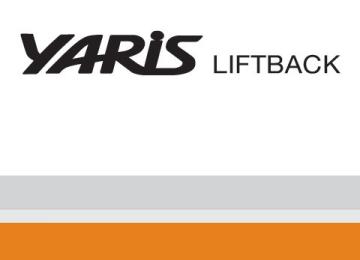- 2010 Toyota Yaris Hatchback Owners Manuals
- Toyota Yaris Hatchback Owners Manuals
- 2012 Toyota Yaris Hatchback Owners Manuals
- Toyota Yaris Hatchback Owners Manuals
- 2009 Toyota Yaris Hatchback Owners Manuals
- Toyota Yaris Hatchback Owners Manuals
- 2008 Toyota Yaris Hatchback Owners Manuals
- Toyota Yaris Hatchback Owners Manuals
- 2011 Toyota Yaris Hatchback Owners Manuals
- Toyota Yaris Hatchback Owners Manuals
- Download PDF Manual
-
With the transmission in P (automatic transmission) or the clutch pedal (manual transmission) depressed, start the engine. On vehicles with an automatic transmission, be sure to keep the brake pedal pressed. Shift into a forward gear. If reversing, shift into R. Release the parking brake (also brake pedal on vehicles with an automatic transmission), and slowly pull or back away from the wheel blocks. Stop and apply the brakes. Have someone retrieve the blocks.
162
2-5. Driving information
CAUTION
n To avoid an accident
l Do not exceed 45 mph (72 km/h) or posted towing speed limit, whichever is lower. As instability (swaying) of the towing vehicle-trailer combination increases as speed increases, exceeding 45 mph (72 km/h) may cause loss of control.
l Slow down and downshift before descending steep or long downhill
grades. Do not make sudden downshifts.
l Avoid holding the brake pedal down too long or too frequently. This could
cause the brakes to overheat and result in reduced braking efficiency.
163
2-5. Driving information Dinghy towing (vehicles with an automatic transmission)
Your vehicle is not designed to be dinghy towed (with 4 wheels on the ground) behind a motor home.
NOTICE
n To avoid serious damage to your vehicle
Do not tow your vehicle with four wheels on the ground.
164
2-5. Driving information Dinghy towing (vehicles with a manual transmission)
Your vehicle can be dinghy towed in a forward direction (with 4
wheels on the ground) behind a motor home.Dinghy towing does not elimi- nate the possibility of damage to your vehicle.
Towing your vehicle with 4 wheels on the ground
To prevent damage to your vehicle, perform the following procedures before towing.
Shift the shift lever to N. Turn the engine switch to the ACC position. Ensure that the audio system and other powered devices have been turned off. Release the parking brake. After towing, leave the engine in idle for at least 3 minutes before driving the vehicle.
n Necessary equipment and accessories
Specialized equipment and accessories are required for dinghy towing. Con- tact the service branch of the motor home manufacturer regarding recom- mended equipment.
165
2-5. Driving information
NOTICE
n Dinghy towing direction
Do not tow the vehicle backwards. Doing so may cause serious damage.
n To prevent the steering from locking
Ensure the engine switch is in the ACC position.
166
3-1. Using the air conditioning system and defogger Air conditioning system
Fan speed control dial
Air conditioning ON/OFF switch
Air intake selection dial
Air outlet selection dial
Temperature control dial
Adjusting the settings
n Adjusting the temperature setting
Turn the temperature control dial clockwise (warm) or counter- clockwise (cool).
is not pressed, the system will blow ambient temperature air or
If heated air. For quick cooling, turn the temperature control dial to the “MAX A/C”
position and set the air intake selection dial to mode.
(recirculated air)
168
3-1. Using the air conditioning system and defogger
n Adjusting the fan speed
Turn the fan speed control dial clockwise (increase) or counter- clockwise (decrease). Set the dial to “0” to turn the fan off.
n Selecting the air outlets
Set the air outlet selection dial to an appropriate position. The positions between the air outlet selections shown below can also be selected for more detailed adjustment.
When the dial is set to flows to the upper body.
, air
When the dial is set to , air flows to the upper body and feet.
: Some models
169
3-1. Using the air conditioning system and defogger
: Some models
: Some models
When the dial is set to flows to the feet.
, air
When the dial is set to , air flows to the feet and the wind- shield defogger operates.
When the dial is set to , air flows to the windshield and side windows.
Set the air intake selection dial to
(outside air) mode.
Pressing to turn the air conditioning on clears the wind- shield and side windows faster.
n Selecting the air intake modes
Set the air intake selection dial to
(outside air) mode or
(recirculated air) mode.
170
3-1. Using the air conditioning system and defogger
Adjusting the position of the air outlets
Center outlets
Direct air flow to the left or right, up or down.
171
3-1. Using the air conditioning system and defogger
Right and left side outlets
Direct air flow to the left or right, up or down.
Opening and closing the air outlets
Center outlets
Open the vent. Close the vent.
172
3-1. Using the air conditioning system and defogger
Right and left side outlets
Open the vent. Close the vent.
n Using the system in recirculated air mode
The windows will fog up more easily if the recirculated air mode is used for an extended period.
n When outside air temperature approaches 32°F (0°C)
The air conditioning system may not operate even when
is pressed.
n When
is selected for the air outlets used
For your driving comfort, air flowing to the feet may be warmer than air flow- ing to the upper body depending on the position of the temperature adjust- ment dial.
CAUTION
n To prevent the windshield from fogging up
Do not set the air outlet selection dial to during cool air operation in extremely humid weather. The difference between the temperature of the outside air and that of the windshield can cause the outer surface of the windshield to fog up, blocking your vision.
173
3-1. Using the air conditioning system and defogger
NOTICE
n To prevent battery discharge
Do not leave the air conditioning system on longer than necessary when the engine is stopped.
174
3-1. Using the air conditioning system and defogger Rear window defogger (if equipped)
Clear the rear window using the defogger.
ON/OFF
Press the button to turn on the rear window defogger. The indicator light will come on.
n The rear window defogger can be operated when
The engine switch must be in the ON position.
NOTICE
n To prevent battery discharge
Do not leave the rear window defogger on longer than necessary when the engine is stopped.
175
3-2. Using the audio system Audio system types
Type A: AM/FM radio with CD player controller, CD changer con-
troller and casette player controller
Type B: CD player with CD changer controller and AM/FM radio
Type A
Type B
176
3-2. Using the audio system
Title
Using the radio Using the cassette player Using the CD player Playing back MP3 and WMA discs Optimal use of the audio system Using the AUX adapter
Page P. 179
P. 182
P. 185
P. 192
P. 200
P. 203n Using cellular phones
Interference may be heard through the audio system's speakers if a cellular phone is being used inside or close to the vehicle while the audio system is operating.
CAUTION
n For vehicles sold in U.S.A. and Canada
l Part 15 of the FCC Rules
FCC Warning: Any unauthorized changes or modifications to this equipment will void the user’s authority to operate this device.
l Laser products
• Do not take this unit apart or attempt to make any changes yourself.
This is an intricate unit that uses a laser pickup to retrieve information from the surface of compact discs. The laser is carefully shielded so that its rays remain inside the cabinet. Therefore, never try to disas- semble the player or alter any of its parts since you may be exposed to laser rays and dangerous voltages.
• This product utilizes a laser.
Use of controls or adjustments or performance of procedures other than those specified herein may result in hazardous radiation expo- sure.
177
3-2. Using the audio system
NOTICE
n To prevent battery discharge
Do not leave the audio system on longer than necessary with the engine off.
n To avoid damaging the audio system
Take care not to spill drinks or other fluids over the audio system.
178
3-2. Using the audio system Using the radio
Type A
Power
Volume
Station selector
AM/FM mode buttons
Seeking the frequency
Adjusting the frequency
Scanning for receivable stations
Type B
Power
Volume
Station selector
Adjusting the frequency
Scanning for receivable stations
Seeking the frequency
AM/FM mode buttons
179
3-2. Using the audio system
Setting station presets
Search for desired stations by turning
or
or
pressing “∧” or “∨” on
or
Press and hold the button (from
or
to
or
) that the station is to be set to until you hear a beep.
Scanning radio stations
n Scanning the preset radio stations
Press and hold
or
until you hear a beep.
Preset stations will be played for 5 seconds each. When the desired station is reached, press the button once again.
n Scanning all radio stations within range
Press
or
All stations with reception will be played for 5 seconds each. When the desired station is reached, press the button once again.
180
3-2. Using the audio system
n When the battery is disconnected
Stations presets are erased.
n Reception sensitivity
l Maintaining perfect radio reception at all times is difficult due to the con- tinually changing position of the antenna, differences in signal strength and surrounding objects, such as trains, transmitters, etc.
l The radio antenna is mounted on the rear roof. The antenna can be
removed from the base by turning it.
NOTICE
n To prevent damage, remove the antenna in the following cases.
l The antenna will touch the ceiling of a garage. l A cover will be put on the vehicle.
181
3-2. Using the audio system Using the cassette player
Type A (with external cassette tape player only)
Power Volume
Repeat play
Playback
Track selection
Reverse
Fast-forward
Noise reduction
Change playback direction
Selecting a track
n Skip a number of tracks at a time.
Press “∧” on
Press “∧” until the number you want to skip appears. 9 tracks can be skipped at a time.
n Rewind a number of tracks at a time.
Press “∨” on
Press “∨” until the number you want to rewind appears. 9 tracks can be rewound at a time. Note that the number includes the current track.
182
3-2. Using the audio system
Using Dolby® B Noise Reduction
Press
Reduces the level of noise for tapes recorded with Dolby® B NR only. Dolby noise reduction is manufactured under license from Dolby Labora- tories Licensing Corporation. DOLBY and the double-D symbol are registered trademarks of Dolby Laboratories.
n Canceling noise reduction
Press
) again.
n Canceling repeat playback
Press
(RPT) again.
n Canceling reverse and fast-forward
Press
) or
) again.
n Auto-reverse feature
After the cassette player reaches the end of a tape, it automatically reverses and begins to play the other side, regardless of whether the cassette was playing or fast forwarding.
n When the cassette player does not operate correctly due to the cas-
sette recording conditions Forwarding to the beginning of a track and repeat play may not be possible in the following situations: l The interval between tracks is less than 3 seconds. l When there is noise between 2 tracks. l The beginning and end of subsequent tracks are not clearly defined.
183
3-2. Using the audio system
n Cleaning the cassette player
Cassette player components (heads, capstan, pinch rollers) should be cleaned at least once a month using a cleaning tape to remove dirt and dust that can easily build up.
n Using long playing cassette tapes
Avoid using tapes with a length of more than 90 minutes, as the tape used is very thin and may become tangled in the cassette player.
NOTICE
n Cassette tapes that cannot be used
Do not use a cassette tape if it has been damaged or tangled or if its label is peeling off. Such tapes may affect playing speed and may also get stuck in the player.
n Cassette player precautions
l Store cassette tapes away from direct sunlight. l Do not insert anything other than cassette tapes into the cassette player. l Do not apply oil to the cassette player.
184
3-2. Using the audio system Using the CD player
Type A (with external CD player or external CD changer only)
Power
Volume
Repeat play
Random playback
Playback
Track selection
Reverse
Fast-forward
Search playback
CD selection (with external CD changer only)
Type B
Power
Volume
CD selection (with external CD changer only)
CD eject
Reverse
Fast-forward
Search playback
Repeat play
Track selection
Random playback
Display text message
Playback
185
3-2. Using the audio system
Loading a CD (Type B only)
Insert a CD.
Ejecting a CD (Type B only)
Press
and remove the CD.
Selecting and scanning a track
n Selecting a track
Press “∧” to move up or “∨” to move down using
or
until the desired track number is displayed.
n Scanning tracks
or
Press The first 10 seconds of each track will be played. Press the switch again when the desired track is reached.
Fast-forwarding and reversing tracks
To fast-forward or reverse.
Type A: Press and hold
Type B: Press and hold
) or
) or
).
).
Selecting a CD (with external CD changer only)
n Selecting the desired CD
Type A: Press
Type B: Press
(∨) or
(∨) or
(∧).
(∧).
186
3-2. Using the audio system
n Scanning loaded CDs Press and hold The first 10 seconds of the first track on each CD will be played. Press the switch again when the desired CD is reached.
until you hear a beep.
or
Repeat play
n Repeating a track
Press
(RPT) or
(RPT).
n Repeating all of the tracks on a CD (with external CD changer
only) Press and hold
(RPT) or
(RPT) until you hear a beep.
Random playback
n Current CD
Press
(RAND) or
(RAND).
Tracks are played in a random order until the button is pressed once more.
n All CDs (with external CD changer only)
(RAND) or
Press and hold beep. Tracks on all loaded CDs are played in a random order until the button is pressed once more.
(RAND) until you hear a
Switching the display (Type B only)
Press
Each time the switch is pressed, the display changes in the order of Track no./Elapsed time→CD title→Track name.
187
3-2. Using the audio system
n Display (Type B only)
Up to 12 characters can be displayed at a time. If there are 13 characters or more, pressing and holding or more will display the remaining characters. A maximum of 24 characters can be displayed. If 6 seconds or more, the display will return to the first 12 characters. Depending on the contents recorded, the characters may not be displayed properly or may not be displayed at all.
is pressed for 1 second or more again or has not been pressed for
for 1 second
n Canceling random playback
Press
(RAND) or
(RAND) again.
n Canceling repeat play
Press
(RPT) or
(RPT) again.
n Error messages
Refer to the following table and take the appropriate measures. If the prob- lem is not rectified, take the vehicle to your Toyota dealer.
Type A
Message
Cause
Err 1
Err 2
Err 3 or 4
• The disc may be dirty or damaged • The disc may be inserted upside down There is no disc in the external CD changer There is a problem within the system
Correction Procedures
• Clean the disc • Insert the disc cor- rectly
Insert a disc
Eject the disc or mag- azine
188
3-2. Using the audio system
Message
Cause
WAIT
OPEn
Type B
Operation is stopped due to a high temper- ature inside the player The external CD changer lid is open
Correction Procedures
Eject the disc and allow the player to cool down
Close the lid
Message
Cause
ERROR 1
ERROR 3
• The disc may be dirty or damaged • The disc may be inserted upside down There is a problem within the system
ERROR 4
Over-current
WAIT
CD OPEN
NO DISC
Operation is stopped due to a high temper- ature inside the player The external CD changer lid is open There is no disc in the external CD changer
Correction Procedures
• Clean the disc • Insert the disc cor- rectly
Eject the disc or mag- azine Ask your Toyota dealer Eject the disc and allow the player to cool down
Close the lid
Insert a disc
n Discs that can be used
Discs with the marks shown below can be used. Playback may not be possible depending on recording format or disc fea- tures, or due to scratches, dirt or deterioration.
CDs with copy-protect features may not be used.
189
3-2. Using the audio system
n CD player protection feature
To protect the internal components, playback is automatically stopped when a problem is detected while the CD player is being used.
n If CDs are left inside the CD player or in the ejected position for
extended periods CDs may be damaged and may not play properly.
n Lens cleaners
Do not use lens cleaners. Doing so may damage the CD player.
NOTICE
n CDs and adapters that cannot be used
Do not use the following types of CDs or 3 in. (8 cm) CD adapters or Dual Disc. Doing so may damage the CD player and/or the CD insert/eject function.
l CDs that have a diameter that is not 4.7
in. (12 cm)
l Low-quality and deformed CDs
190
3-2. Using the audio system
NOTICE
l CDs with a transparent or translucent
recording area
l CDs that have had tape, stickers or CD- R labels attached to them, or that have had the label peeled off
n CD player precautions
Failure to follow the precautions below may result in serious damage to the CDs or the player itself. l Do not insert anything other than CDs into the CD slot. l Do not apply oil to the CD player. l Store CDs away from direct sunlight. l Never try to disassemble any part of the CD player.
191
3-2. Using the audio system Playing back MP3 and WMA discs
Type B
Power
Volume
Fast-forward Reverse
Disc eject
File selection
Folder selection
File selection
Search playback
Repeat play
Display text message
Random playback
Playback
Loading MP3 and WMA discs
Insert a disc.
Ejecting MP3 and WMA discs
Press
and remove the disc.
Selecting a folder
n Selecting folders one at a time
To select the desired folder, press “∧” or “∨” on
192
3-2. Using the audio system
n Selecting the desired folder by cueing the first file of each
folder Press and hold The first 10 seconds of the first file in the each folder will be played. When the desired folder is reached, press the switch once again.
until you hear a beep.
n Returning to the first folder
Press and hold “∨” on
until you hear a beep.
Selecting and scanning files
n Selecting one file at a time
To select the desired file, turn
or press “∧” or “∨” on
n Selecting the desired file by cueing the files in the folder
Press The first 10 seconds of all files in the folder will be played. When the desired file is reached, press the switch once again.
Fast-forwarding and reversing files
To fast-forward or reverse.
Press and hold
) or
).
Repeat play
n Repeating a file
Press
(RPT).
n Repeating all of the files in the folder
Press and hold
(RPT) until you hear a beep.
193
3-2. Using the audio system
Random playback
n To play files from a particular folder in random order
Press
(RAND).
n To play all of the files on a disc in random order (RAND) until you hear a beep.
Press and hold
Switching the display
Press
Each time the switch is pressed, the display changes in the order of Folder no./File no./Elapsed time→Folder name→File name→Album title (MP3 only)→Track title→Artist name.
194
3-2. Using the audio system
n Display
Up to 12 characters can be displayed at a time. If there are 13 characters or more, pressing and holding or more will display the remaining characters. A maximum of 24 characters can be displayed. If 6 seconds or more, the display will return to the first 12 characters. Depending on the contents recorded, the characters may not be displayed properly or may not be displayed at all.
is pressed for 1 second or more again or has not been pressed for
for 1 second
n Canceling random playback (RAND) again.
Press
n Canceling repeat play
Press
(RPT) again.
n Error messages
Refer to the following table and take the appropriate measures. If the prob- lem is not rectified, take the vehicle to your Toyota dealer.
Message
Cause
ERROR 1
ERROR 3
• The disc may be dirty or damaged • The disc may be inserted upside down There is a problem within the system
ERROR 4
Over-current
WAIT
Operation is stopped due to a high temper- ature inside the player
Correction Procedures
• Clean the disc • Insert the disc cor- rectly
Eject the disc
Ask your Toyota dealer Eject the disc and allow the player to cool down
195
3-2. Using the audio system
Message
Cause
Correction Procedures
NO MUSIC
This indicates that no playable data is included in the disc
Eject the disc
n Discs that can be used
Discs with the marks shown below can be used. Playback may not be possible depending on recording format or disc fea- tures, or due to scratches, dirt or deterioration.
n CD player protection feature
To protect the internal components, playback is automatically stopped when a problem is detected while the CD player is being used.
n If CDs are left inside the CD player or in the ejected position for
extended periods CDs may be damaged and may not play properly.
n Lens cleaners
Do not use lens cleaners. Doing so may damage the CD player.
n MP3 and WMA files
MP3 (MPEG Audio LAYER3) is a standard audio compression format. Files can be compressed to approximately 1/10 of their original size by using MP3 compression. WMA (Windows Media TM Audio) is a Microsoft audio compression format. This format compresses audio data to a size smaller than that of the MP3
format. There is a limit to the MP3 and WMA file standards and to the media/formats recorded by them that can be used. l MP3 file compatibility• Compatible standards
MP3 (MPEG1 LAYER3, MPEG2 LSF LAYER3)
196
3-2. Using the audio system
• Compatible sampling frequencies
MPEG1 LAYER3: 32, 44.1, 48 (kHz) MPEG2 LSF LAYER3: 16, 22.05, 24 (kHz) • Compatible bit rates (compatible with VBR)
MPEG1 LAYER3: 64, 80, 96, 112, 128, 160, 192, 224, 256, 320 (kbps)
• MPEG2 LSF LAYER3: 64, 80, 96, 112, 128, 144, 160 (kbps) • Compatible channel modes: stereo, joint stereo, dual channel and
monaural
l WMA file compatibility
• Compatible standards
WMA Ver. 7, 8, 9
• Compatible sampling frequencies
32, 44.1, 48 (kHz)
• Compatible bit rates (only compatible with 2-channel playback)
Ver. 7, 8: CBR 48, 64, 80, 96, 128, 160, 192 (kbps) Ver. 9: CBR 48, 64, 80, 96, 128, 160, 192, 256, 320 (kbps)
l Compatible media
Media that can be used for MP3 and WMA playback are CD-Rs and CD- RWs. Playback in some instances may not be possible, depending on the status of the CD-R or CD-RW. Playback may not be possible or the audio may jump if the disc is scratched or marked with fingerprints.
l Compatible disc formats
The following disc formats can be used. • Disc formats: CD-ROM Mode 1 and Mode 2
CD-ROM XA Mode 2, Form 1 and Form 2
• File formats: ISO9660 Level 1, Level 2, (Romeo, Joliet)MP3 and WMA files written in any format other than those listed above may not play correctly, and their file names and folder names may not be displayed correctly.
Items related to standards and limitations are as follows. • Maximum directory hierarchy: 8 levels • Maximum length of folder names/file names: 32 characters • Maximum number of folders: 192 (including the root) • Maximum number of files per disc: 255
197
3-2. Using the audio system
l File names
The only files that can be recognized as MP3/WMA and played are those with the extension .mp3 or .wma.
l Multi-sessions
As the audio system is compatible with multi-sessions, it is possible to play discs that contain MP3 and WMA files. However, only the first session can be played. ID3 and WMA tags ID3 tags can be added to MP3 files, making it possible to record the track title and artist name, etc. The system is compatible with ID3 Ver. 1.0, 1.1, and Ver. 2.2, 2.3 ID3 tags. (The number of characters is based on ID3 Ver. 1.0 and 1.1.) WMA tags can be added to WMA files, making it possible to record the track title and artist name in the same way as with ID3 tags.
l MP3 and WMA playback
When a disc containing MP3 or WMA files is inserted, all files on the disc are first checked. Once the file check is finished, the first MP3 or WMA file is played. To make the file check finish more quickly, we recommend you do not write in any files other than MP3 or WMA files or create any unnec- essary folders. If the discs contain a mixture of music data and MP3 or WMA format data, only music data can be played.
l Extensions
If the file extensions .mp3 and .wma are used for files other than MP3 and WMA files, they will be mistakenly recognized and played as MP3 and WMA files. This may result in large amounts of interference and damage to the speakers.
l Playback
• To play MP3 file with steady sound quality, we recommend a fixed bit
rate of 128 kbps and a sampling frequency of 44.1 kHz.
• CD-R or CD-RW playback may not be possible in some instances,
depending on the characteristics of the disc.
198
3-2. Using the audio system
• There is a wide variety of freeware and other encoding software for MP3 and WMA files on the market, and depending on the status of the encoding and the file format, poor sound quality or noise at the start of playback may result. In some cases, playback may not be possible at all.
• When files other than MP3 or WMA files are recorded on a disc, it may take more time to recognize the disc and in some cases, playback may not be possible at all.
• Microsoft, Windows, and Windows Media are the registered trade-
marks of Microsoft Corporation in the U.S. and other countries.
NOTICE
n CDs and adapters that cannot be used (→P. 190) n CD player precautions (→P. 191)
199
3-2. Using the audio system Optimal use of the audio system
Type A
Type B
Displays the current mode Changes the following set- ting Sound quality and volume balance (→P. 201) The sound quality and bal- ance setting can be changed to produce the best sound.
Using the AUDIO CONTROL function
n Changing sound quality modes
selects the mode to be changed in the
or
Pressing following order. Type A: BAS → TRE → FAd → BAL Type B: BAS → TRE → FAD → BAL → ASL
200
Bass Treble
Front/rear balance Left/right balance
3-2. Using the audio system
n Adjusting sound quality
Turning
or
adjusts the level.
Sound qual-
ity mode
Mode displayed
Level
-5 to 5
-5 to 5Turn to the
left
Turn to the
right
Low
High
BAS TRE
FAd or FAD
R7 to F7
Shifts to rear
BAL
L7 to R7
Shifts to left
Shifts to
front
Shifts to
right
n Adjusting the Automatic Sound Levelizer (ASL) - Type B only
When “ASL“ is selected, turning
to the right changes the
“ASL level in the order of the “LOW”, “MID” and “HIGH”.
Turning
to the left turns “ASL“ off.
ASL automatically adjusts the volume and tone quality according to the vehicle speed.
201
3-2. Using the audio system
n Trademark owned by SRS Labs, Inc.
The type B audio system utilizes SRS FOCUS® and SRS TruBass® audio enhancement technologies, under license from SRS Labs, Inc., in all modes except AM radio mode. FOCUS, TruBass, SRS and symbols are trademarks of SRS Labs, Inc. FOCUS and TruBass technologies are incorporated under license from SRS Labs, Inc.
202
3-2. Using the audio system Using the AUX adapter (if equipped)
This adapter can be used to connect a portable audio device and lis- ten to it through the vehicle’s speakers.
Connect the portable audio device.
Press
n Operating portable audio devices connected to the audio system
The volume can be adjusted using the vehicle’s audio controls. All other adjustments must be made on the portable audio device itself.
n When using a portable audio device connected to the power outlet
Noise may occur during playback. Use the power source of the portable audio device.
203
3-3. Using the interior lights Interior lights list
Interior light (→P. 205) Personal lights (→P. 205)
n Illuminated entry system
When the interior light switch is in the DOOR position, the interior light auto- matically turns on/off according to whether the doors are locked/unlocked and whether the doors are open/closed and the engine switch position.
n To prevent the battery from being discharged
If the interior light remains on when the door is not fully closed and the inte- rior light switch is in the DOOR position, the light will go off automatically after 20 minutes.
n Customization that can be configured at Toyota dealer
Settings (e.g. The time elapsed before lights turn off) can be changed. (Customizable features →P. 363)
204
Interior light
3-3. Using the interior lights
Interior light and personal lights
ON OFF DOOR position
Personal lights
ON/OFF
205
3-4. Using the storage features List of storage features
Glove boxes
Cup holders Auxiliary boxes Glove boxes Bottle holders
Glove boxes
Upper glove box
206
Pull up the lever.
3-4. Using the storage features
Glove boxes
Lower glove box
Pull up the lever.
CAUTION
n Upper glove box: Items that should not be left in the upper glove box
Do not leave anything flammable or deformable such as a lighter, glasses, etc. in the box. If the interior of the vehicle becomes hot, they may explode, warp or crack.
n Caution while driving
Keep the glove box closed. Injuries may result in the event of an accident or sudden braking.
207
3-4. Using the storage features
Cup holders
Front
Cup holders
Pull the lid down.
Rear
208
3-4. Using the storage features
Cup holders and bottle holders
CAUTION
n Items unsuitable for the cup holder
Do not place anything other than cups or aluminum cans in the cup holders. Other items may be thrown out of the holders in the event of an accident or sudden braking and cause injury. If possible, cover hot drinks to prevent burns.
n When not in use
Front cup holders: Keep the cup holders closed. Injuries may result in the event of an accident or sudden braking.
Bottle holders
Front
Rear (3-door models)
209
3-4. Using the storage features
Rear (5-door models)
Bottle holders
n Bottle holders
Depending on their size or shape, some bottles may not fit in the holders.
NOTICE
n Items that should not be stowed in the bottle holders
Put the cap on before stowing a bottle. Do not place open bottles in the bot- tle holders, or glasses and paper cups containing liquid. The contents may spill and glasses may break.
210
3-4. Using the storage features
Auxiliary boxes
Auxiliary boxes
Type A
Pull the lid up.
Type B
Pull the lid down.
211
3-4. Using the storage features
CAUTION
Auxiliary boxes
n Type A: Items that should not be left in the auxiliary box
Do not leave anything flammable or deformable such as a lighter, glasses, etc. in the box. If the interior of the vehicle becomes hot, they may explode, warp or crack.
n Caution while driving
Keep the auxiliary box closed. Injuries may result in the event of an accident or sudden braking.
212
3-5. Other interior features Sun visors
Forward position: Flip down. Side position: Flip down, unhook, and swing to the side. Side extender: Place in side position then slide backwards.
CAUTION
n When the sun visor is in the forward position
Do not extend the side extender. It can cover the anti-glare inside rear view mirror and obstruct the rear view.
213
3-5. Other interior features Vanity mirrors
Slide the cover.
214
3-5. Other interior features Clock
Vehicles with tachometer
Press and hold the clock reset button to enter the adjust- ment mode for the clock. Press the clock reset button to adjust the hours. After adjusting the hours, wait 5 seconds to allow the hours to be automatically input. Press the clock reset button to adjust the minutes. After adjusting the minutes, wait 5 seconds to allow the minutes to be automatically input and then return to normal mode.
215
3-5. Other interior features
Vehicles without tachometer
Press and hold the clock reset button to enter the adjust- ment mode for the clock. Press the clock reset button to adjust the minutes. After adjusting the minutes, wait 5 seconds to allow the minutes to be automatically input. Press the clock reset button to adjust the hours. After adjusting the hours, wait 5 seconds to allow the hours to be automatically input and then return to normal mode.
n The clock is displayed when
The engine switch is in the ON position.
n When disconnecting and reconnecting battery terminals
The time display will automatically be set to 1:00.
n Adjusting to a full hour (vehicles without tachometer)
If you press the clock reset button, the minute values will be rounded to the nearest hour. So, minute values from “:00” to “:29” are rounded down, and values from “:30” to “:59” are rounded up.* *: e.g. 1:00 to 1:29 → 1:00
1:30 to 1:59 → 2:00216
3-5. Other interior features Power outlet
The power outlet can be used for 12 V accessories that run on less than 10 A.
n The power outlet can be used when
The engine switch is in the ACC or ON position.
NOTICE
n To avoid damaging the power outlet
Close the power outlet lid when the power outlet is not in use. Foreign objects or liquids that enter the power outlet may cause a short cir- cuit.