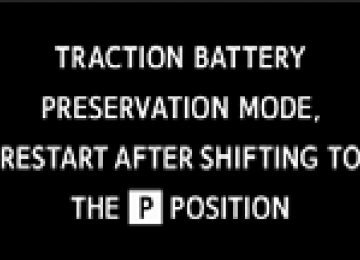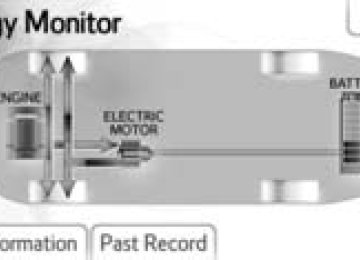- Download PDF Manual
-
281
3-2. Using the audio system Optimal use of the audio system
Displays the current mode Changes the following set- tings • Sound quality and vol-
ume balance (→P. 283) The sound quality and bal- be ance changed the best sound.
can to produce
setting
• Automatic Sound Level-
izer on/off (→P. 284)
Selecting the mode
282
3-2. Using the audio system
Using the audio control function
■ Changing sound quality modes
STEP 1
Press
STEP 2
Turn
to select “Sound Setting”.
STEP 3
Press
STEP 4
Turn
to select the desired mode.
“BASS”, “TREBLE”, “FADER”, “BALANCE”, or “ASL”
STEP 5
Press
■ Adjusting sound quality
Turning
adjusts the level.
Mode displayed “BASS” “TREBLE”
“FADER”
“BALANCE”
Sound
quality mode
Bass* Treble* Front/rear volume balance Left/right volume balance
Level
-5 to 5
-5 to 5Turn to the
left
Turn to the
right
Low
High
R7 to F7
Shifts to rear Shifts to front
L7 to R7
Shifts to left Shifts to right
*: The sound quality level is adjusted individually in each audio mode.
283
3-2. Using the audio system
■ Adjusting the Automatic Sound Levelizer (ASL)
When ASL is selected, turning amount of ASL in the order of “LOW”, “MID” and “HIGH”.
to the right changes the
Turning
to the left turns ASL off.
ASL automatically adjusts the volume and tone quality according to vehi- cle speed.
284
3-2. Using the audio system Using the AUX port
This port can be used to connect a portable audio device and listen to it through the vehicle’s speakers.
STEP 1
Open the cover and connect the portable audio device.
STEP 2
Press
until “AUX” is displayed.
■Operating portable audio devices connected to the audio system
The volume can be adjusted using the vehicle’s audio controls. All other adjustments must be made on the portable audio device itself.
■When using a portable audio device connected to the power outlet
Noise may occur during playback. Use the power source of the portable audio device.
285
3-2. Using the audio system Using the steering wheel audio switches
Some audio features can be controlled using the switches on the steering wheel. Operation may differ and usage may not be possible with audio/nav- igation systems that are not compatible with the steering switches in this vehicle.
Volume Radio mode: Select radio stations CD mode: Select tracks and files (MP3 and WMA) iPod mode: Selects a song USB mode: Selects a folder and file Bluetooth® audio mode: Selects an album and track Power on, select audio source
memory
Turning on the power
Press
when the audio system is turned off.
Changing the audio source
when the audio system is turned on. The audio source is pressed. If a mode cannot be
Press changes as follows each time used, it will be skipped. AM → FM → CD mode → iPod or USB memory mode → Bluetooth® audio → AUX
286
3-2. Using the audio system
Adjusting the volume
Press “+” on ume.
to increase the volume and “-” to decrease the vol-
to continue increasing or decreasing the vol-
Hold down “+” or “-” on ume.
Silencing a sound
Press and hold
To cancel, press and hold
again.
Selecting a radio station
STEP 1
Press
to select the radio mode.
STEP 2
Press “∧” or “∨” on
to select a preset station.
To scan for receivable stations, press and hold “∧” or “∨” on until you hear a beep.
Selecting a track/file or song
STEP 1
Press audio mode.
to select CD, iPod, USB memory or Bluetooth®
STEP 2
Press “∧” or “∨” on song.
to select the desired track/file or
287
3-2. Using the audio system
Selecting a folder or album (MP3 and WMA, USB memory and Bluetooth® audio)
STEP 1
Press mode.
to select CD, USB memory or Bluetooth® audio
STEP 2
Press and hold “∧” or “∨” on
until you hear a beep.
CAUTION
■To reduce the risk of an accident
Exercise care when operating the audio switches on the steering wheel.
288
3-3. Using the Bluetooth® audio system Bluetooth® audio/phone
■ Bluetooth® audio
The Bluetooth® audio system enables you to enjoy music played on a portable digital audio player (portable player) from the vehi- cle speakers via wireless communication. This audio system supports Bluetooth®, a wireless data system capable of playing portable audio music without cables. If your portable player does not support Bluetooth®, the Bluetooth® audio system will not function.
■ Bluetooth® phone (hands-free phone system)
This system supports Bluetooth®, which allows you to make or receive calls without using cables to connect a cellular phone and the system, and without operating the cellular phone.
289
3-3. Using the Bluetooth® audio system
■Conditions affecting operation
The Bluetooth® audio/phone may not operate normally in the following situa- tions: ●The portable player does not support Bluetooth® ●The cellular phone is located outside the service area ●The Bluetooth® device is switched off ●The Bluetooth® device has a low battery ●The Bluetooth® device is not connected to the system ●The Bluetooth® device is behind the seat or in the glove box or console
box, or metal material covers or touches the device
■When transferring ownership of the vehicle
Be sure to initialize the system to prevent personal data from being improp- erly accessed. (→P. 311)
■About Bluetooth®
Bluetooth is a registered trademark of Bluetooth SIG. Inc.
290
3-3. Using the Bluetooth® audio system
■Compatible models
●Bluetooth® specifications:
Ver. 1.1, or higher (recommended: Ver. 2.1 + EDR or higher)
●Following Profiles:
• A2DP (Advanced Audio Distribution Profile) Ver. 1.0, or higher (recom-
• AVRCP (Audio/Video Remote Control Profile) Ver. 1.0 or higher (rec-
mended: Ver. 1.2 or higher)
ommended: Ver. 1.3 or higher)
Portable players must correspond to the above specifications in order to be connected to the Bluetooth® audio system. However, please note that some functions may be limited depending on the type of portable player. ●Cellular phone
• HFP (Hands Free Profile) Ver. 1.0 or higher (recommended: Ver. 1.5) • OPP (Object Push Profile) Ver. 1.1
• PBAP (Phone Book Access Profile) Ver. 1.0291
3-3. Using the Bluetooth® audio system
CAUTION
■Caution while driving
●Do not use a cellular phone. ●Do not connect Bluetooth® device or operate the controls. ■Caution regarding interference with electronic devices
●Your audio unit is fitted with Bluetooth® antennas. People with implanted pacemakers or cardiac defibrillators should maintain a reasonable dis- tance between themselves and the Bluetooth® antennas. The radio waves may affect the operation of such devices.
●Before using Bluetooth® devices, users of any electrical medical device other than implanted pacemakers and implanted cardiac defibrillators should consult the manufacturer of the device for information about its operation under the influence of radio waves. Radio waves could have unexpected effects on the operation of such medical devices.
NOTICE
■To prevent damage to Bluetooth® device
Do not leave Bluetooth® device in the vehicle. The temperature inside the vehicle may become high, resulting in damage to the device.
292
3-3. Using the Bluetooth® audio system Using the Bluetooth® audio/phone
■ Audio unit
Bluetooth® connection con- dition
If “BT” is not displayed, the Bluetooth® audio/phone cannot be used.
Display A message, name, number, etc. is displayed.
Lower-case characters and special characters cannot be displayed.
Displays the set up menu Selects items such as menu and number Turn: Selects an item Press: Inputs the selected item Off-hook switch Turns the hands-free sys- tem on/starts a call On-hook switch Turns the hands-free sys- tem off/ends a call/refuses a call Displays information that is too long to be displayed at one time on the display (press and hold) Selects speed dials
293
Volume On-hook switch Turns the hands-free sys- tem off/ends a call/refuses a call Off-hook switch Turns the hands-free sys- tem on/starts a call
3-3. Using the Bluetooth® audio system
■ Audio switches
→P. 286
■ Telephone switches
■ Microphone Vehicles without moon roof
Vehicles with moon roof
294
3-3. Using the Bluetooth® audio system
Using the Bluetooth® audio/phone for the first time
Before using the Bluetooth® audio/phone, it is necessary to register a Bluetooth® device in the system. Follow the procedure below to reg- ister (pair) a device:
STEP 1
Press
and select “Bluetooth” using
STEP 2
Press
and select “Pairing” using
A passkey will be displayed. STEP 3
incompatible Bluetooth®
(Secure Simple Pairing)
SSP devices: Input the passkey into the device. SSP (Secure Simple Pairing) compatible Bluetooth® devices: Select “Yes” to register the device. Depending on the type of device, it may register automatically.
If a Bluetooth® device has both music player and cellular phone func- tions, both functions will be registered at the same time. When delet- ing the device, both functions will be deleted at the same time. If the off-hook switch is pressed and the “PHONE” mode is entered when no phones have been registered, the registration screen will be automatically displayed.
295
3-3. Using the Bluetooth® audio system
Menu list of the Bluetooth® audio/phone
First menu
Second menu
Third menu
Operation details
“BT Pairing”
“List Phone”
“List Audio”
“Passkey”
“Bluetooth”
“BT Power”
“Bluetooth info”
“Device Name” “Device Address”
“Display Setting”
“Initialize”
Registering a Bluetooth® device Listing the registered cellular phones Listing the registered portable players Changing the passkey Setting automatic connection of the device on or off
Displaying the device status
Setting the automatic connection confirmation display to on or off Initializing the settings
296
3-3. Using the Bluetooth® audio system
Third menu “Add contacts”
“Add SD”
“Delete Call History”
“Delete contacts”
“Delete other PB” “Call volume” “Ring tone volume” “Ringtone”
Operation details
Adding a new number Registering a speed dial Deleting a number stored in the call history Deleting a number stored in the phonebook Deleting a phonebook’s data Setting call volume
Setting ringtone volume
Setting the ringtone Transferring the call histories
First menu
Second menu
“Phone”
“Phonebook”
“HF Sound Setting”
“Transfer Histories”
■Bluetooth® audio/phone system functions
Depending on the Bluetooth® device, certain functions may not be available.
297
3-3. Using the Bluetooth® audio system Operating a Bluetooth® enabled portable player
Power
Volume
Selecting an album, fast-forwarding or reversing
Repeat play
Random playback
Selecting items
Search playback
Playback
Selecting a track
Playback/Pause
Displays text message
Selecting an album
Press
) or
) to select the desired album.
Scanning an album
STEP 1
STEP 2
until you hear a beep.
Press and hold The first 10 seconds of the first track in the each album will be played. When the desired album is reached, press
again.
Selecting tracks
Press “∧” or “∨” on
to select the desired track.
298
3-3. Using the Bluetooth® audio system
Scanning tracks
STEP 1
STEP 2
Press The first 10 seconds of all tracks in the album will be played. When the desired track is reached, press
again.
Playing and pausing tracks
Press
) to play or pause a track.
Fast-forwarding and reversing tracks
To fast-forward or reverse, press and hold
).
Random playback
Pressing Album random → All track random → Off
(RDM) changes modes in the following order:
Repeat play
(RPT) changes modes in the following order:
Pressing Track repeat → Album repeat* → Off *: Available except when RDM (random playback) is selected
Switching the display
Press
Track title and Artist name are displayed on the display.
To return to the previous display, press
or
(BACK).
299
) or
3-3. Using the Bluetooth® audio system
■Bluetooth® audio system functions
Depending on the portable player that is connected to the system, certain functions may not be available.
300
3-3. Using the Bluetooth® audio system Making a phone call
To enter the “PHONE” mode, press the off-hook switch. ■ Making a phone call
● Dialing by selecting a name ● Speed dialing ● Dialing by entering the number ● Dialing from call histories
■ Receiving a phone call ● Answering the phone ● Refusing the call
■ Operations during a call
● Transferring a call ● Muting your voice ● Inputting digits ● Setting call volume
■ Adjusting the ringtone volume when receiving a call
301
3-3. Using the Bluetooth® audio system
Dialing by selecting a name
STEP 1
Select “Phonebook” using
STEP 2
Select the desired name using switch.
and press the off-hook
By pressing tons (from can be registered as a speed dial.
(Add S. Dial) and then one of the speed dial but- ) while the desired name is selected, it to
Speed dialing
STEP 1
Select “Speed dials” using
STEP 2
Press the desired preset button (from press the off-hook switch.
to
) and
By pressing tons (from can be registered as a speed dial.
(Add S. Dial) and then one of the speed dial but- to ) while the desired name is selected, it
Dialing by entering the number
STEP 1
Select “Dial by number” using
STEP 2
Enter the phone number and press the off-hook switch.
302
3-3. Using the Bluetooth® audio system
Dialing from call histories
STEP 1
Select “All calls”, “Missed calls”, “Incoming calls” or “Outgoing
calls” using
STEP 2
Select the desired number using hook switch.
The following operations can be performed: ● Registering a number as a speed dial
and press the off-
Press preset button (from
to
).
(Add S. Dial) and then press and hold the desired
● Deleting the selected number
Press
(DELETE) and press
(YES).
When receiving a phone call
■ Answering the phone
Press the off-hook switch.
■ Refusing the call
Press the on-hook switch.
■ Receiving a call when on another call
Press the off-hook switch. Pressing the off-hook switch again returns you to the previous call.
303
3-3. Using the Bluetooth® audio system
Operations during a call
● Transferring a call
A call can be transferred between the cellular phone and system while dialing, receiving a call, or during a call. Use one of the fol- lowing methods: a. Operate the cellular phone.
Refer to the manual that comes with the cellular phone for the oper- ation of the phone.
b. Press the *: This operation can be performed only when transferring a call from
* (PHONE).
the cellular phone to the system during a call.
● Muting your voice
Press
(MUTE).
● Inputting digits
Press
(0 - 9) and use
to input the desired digits.
• To send the input digits press
(SEND).
• When finished, press
(EXIT) to return to the previous screen.
● Setting call volume
Change the call volume using
To decrease the volume: Turn
counterclockwise.
To increase the volume: Turn
clockwise.
304
3-3. Using the Bluetooth® audio system
Adjusting the ringtone volume when receiving a call
Change the ringtone volume using
To decrease the volume: Turn
counterclockwise.
To increase the volume: Turn
clockwise.
■When talking on the phone
●Do not talk simultaneously with the other party. ●Keep the volume of the received voice down. Otherwise, voice echo will
increase.
■Automatic volume adjustment
When vehicle speed is 50 mph (80 km/h) or more, the volume automatically increases. The volume returns to the previous volume setting when vehicle speed drops to 43 mph (70 km/h) or less.
■Phone call system functions
Depending on the cellular phone, certain functions may not be available.
■Situations where the system may not recognize your voice
●When driving on a rough road ●When driving at high speeds ●When air is blowing out of the vents onto the microphone ●When the air conditioning fan emits a loud noise
305
3-3. Using the Bluetooth® audio system Using the “SET UP” menu (“Bluetooth” menu)
Registering a Bluetooth® device in the system allows the system to function. The following functions can be used for registered devices: ■ Functions and operation procedures
STEP 1
Press
and select “Bluetooth” using
STEP 2
Press
and select one of the following functions
using
● Registering a Bluetooth® device
“BT Pairing”
● Listing the registered cellular phones
“List Phone”
● Listing the registered portable players
“List Audio”
● Changing the passkey
“Passkey”
● Setting automatic connection of the device on or off
“BT Power”
● Displaying the device status
“Bluetooth info”
● Setting the automatic connection confirmation display to on or
off “Display Setting”
● Initialization
“Initialize”
306
3-3. Using the Bluetooth® audio system
Registering a portable player
Select “Pairing” using ing a portable player. (→P. 295)
, and perform the procedure for register-
Listing the registered cellular phones
Select “List Phone” using phones will be displayed. ● Connecting the registered cellular phone to the audio system
. The list of registered cellular
STEP 1
Select the name of the cellular phone to be connected
using
STEP 2
Select “Select” using
● Deleting a registered cellular phone
STEP 1
Select the name of the cellular phone to be deleted using
STEP 2
Select “Delete” using
STEP 3
Press
(YES).
307
3-3. Using the Bluetooth® audio system
Listing the registered portable players
Select “List Audio” using ers will be displayed. ● Connecting the registered portable player to the audio system
. The list of registered portable play-
STEP 1
Select the name of the portable player to be connected
using
STEP 2
Select “Select” using
● Deleting the registered portable player
STEP 1
Select the name of the portable player to be deleted using
STEP 2
Select “Delete” using
STEP 3
Press
(YES).
308
3-3. Using the Bluetooth® audio system
Changing the passkey
STEP 1
Select “Passkey” using
STEP 2
Select a 4 to 8-digit passkey using
Input the number 1 digit at a time. When the entire number to be registered as a passkey has
STEP 3
been input, press
again.
If the passkey to be registered has 8 digits, pressing not necessary.
again is
Setting automatic connection of the device on or off
If “BT Power” is set to on, the registered device will be connected automatically when the engine switch is turned to the “ACC” position.
STEP 1
Select “BT Power” using
STEP 2
Select “ON” or “OFF” using
309
3-3. Using the Bluetooth® audio system
Displaying the device status
Select “Bluetooth info” using
● Displaying the device name
Select “Device Name” using
● Displaying the device address
Select “Device Address” using
Setting the automatic connection confirmation display to on or off
If the “Display Setting” is set to on, the portable player connection sta- tus will be displayed when the engine switch is turned to the “ACC” or “ON” position.
STEP 1
Select “Display Setting” using
STEP 2
Select “ON” or “OFF” using
310
3-3. Using the Bluetooth® audio system
Initialization
Select “Initialize” using
● Initializing the sound settings
Select “Sound setting” using
and press
(YES).
For details about sound settings: →P. 312
● Initializing the device information
Select “Car Device Info” using
and press
(YES).
Automatic connection of a portable device, automatic connection confir- mation display and the passkey will be initialized.
● Initializing all the settings
Select “All Initialize” using
and press
(YES).
■The number of Bluetooth® devices that can be registered Up to 5 Bluetooth® devices can be registered in the system.
311
3-3. Using the Bluetooth® audio system Using the “SET UP” menu (“Phone” menu)
■ Functions and operation procedures
To enter the menu of each function, press
and follow the
steps below using
● Adding a new phone number
1. “Phone” → 2. “Phonebook” → 3. “Add contacts”
● Setting speed dials
1. “Phone” → 2. “Phonebook” → 3. “Add SD”
● Deleting call histories
1. “Phone” → 2. “Phonebook” → 3. “Delete Call History”
● Deleting a registered phone number
1. “Phone” → 2. “Phonebook” → 3. “Delete contacts”
● Deleting another cellular phone’s phonebook
1. “Phone” → 2. “Phonebook” → 3. “Delete other PB”
● Setting call volume
1. “Phone” → 2. “HF Sound Setting” → 3. “Call Volume”
● Setting ringtone volume
1. “Phone” → 2. “HF Sound Setting” → 3. “Ringtone Volume”
● Setting ringtone
1. “Phone” → 2. “HF Sound Setting” → 3. “Ringtone”
● Transferring call histories
1. “Phone” → 2. “Transfer Histories”
312
3-3. Using the Bluetooth® audio system
Adding a new phone number
Select “Add contacts” using
● Transferring all contacts from the cellular phone
Select “Overwrite all contacts” using (YES).
and press
● Transferring one contact from the cellular phone
Select “Add one contact” using
and press
(YES).
Setting speed dials
STEP 1
Select “Add SD” using
STEP 2
Select the desired data using
STEP 3
Press and hold the desired preset button (from
to
).
For details about setting speed dials from the call history: →P. 303
For details about deleting speed dials: →P. 302313
3-3. Using the Bluetooth® audio system
Deleting call histories
Select “Delete Call History” using
● Deleting outgoing call history
STEP 1
Select “Outgoing Calls” using
STEP 2
Select the desired phone number using
and press
(YES).
To delete all outgoing call history data, press then press
(YES).
(ALL) and
● Deleting incoming call history
STEP 1
Select “Incoming calls” using
STEP 2
Select the desired phone number using
and press
(YES).
To delete all incoming call history data, press then press
(YES).
(ALL) and
314
3-3. Using the Bluetooth® audio system
● Deleting missed call history
STEP 1
Select “Missed Calls” using
STEP 2
Select the desired phone number using
and press
(YES).
To delete all missed call history data, press press
(YES).
(ALL) and then
● Deleting a number from all call histories (Outgoing calls, Incoming
calls and Missed calls)
STEP 1
Select “All Calls” using
STEP 2
Select the desired phone number using
and press
(YES).
To delete all of the call histories data, press press
(YES).
(ALL) and then
315
3-3. Using the Bluetooth® audio system
Deleting a registered phone number
STEP 1
Select “Delete contacts” using
STEP 2
Select the desired phone number using
and press
(YES).
To delete all of the registered phone numbers, select “All delete”
using
and press
(YES).
Deleting another cellular phone’s phonebook
STEP 1
Select “Delete other PB” using
STEP 2
Select the desired phonebook using (YES).
and press
Setting call volume
STEP 1
Select “Call Volume” using
STEP 2
Change the call volume.
To decrease the volume: Turn
counterclockwise.
To increase the volume: Turn
clockwise.
316
3-3. Using the Bluetooth® audio system
Setting ringtone volume
STEP 1
Select “Ringtone Volume” using
STEP 2
Change the ringtone volume.
To decrease the volume: Turn
counterclockwise.
To increase the volume: Turn
clockwise.
Setting ringtone
STEP 1
Select “Ringtone” using
STEP 2
Using
, select a ringtone (1 - 3). To set the selected
ringtone, press
Transferring call histories
Select “Transfer Histories” using
and press
(YES).
317
3-3. Using the Bluetooth® audio system
■Phone number
Up to 1000 names can be stored.
■Call history
Up to 10 numbers can be stored in each of the outgoing, incoming and missed call history memories.
■Limitation of number of digits
A phone number that exceeds 24 digits cannot be registered.
318
3-4. Using the interior lights Interior lights list
Interior lights/personal lights (→P. 320) Luggage compartment light (if equipped)
319
3-4. Using the interior lights
Interior lights/personal lights
Interior lights
Interior lights/personal lights
Turns the lights off Turns the lights on/off linked to door positions Turns the lights on
Personal lights
Turns the lights on Turns the lights off
320
3-4. Using the interior lights
Interior lights/personal lights
■Illuminated entry system
Vehicles without a smart key system When the interior lights switch is in the “DOOR” position, the interior lights automatically turn on/off according to the engine switch position, whether the doors are locked/unlocked, and whether the doors are open/closed. Vehicles with a smart key system When the interior lights switch is in the “DOOR” position, the interior lights automatically turn on/off according to “POWER” switch mode, the presence of the electronic key, whether the doors are locked/unlocked, and whether the doors are open/closed.
■To prevent 12-volt battery discharge Vehicles without a smart key system If the interior lights, personal lights or luggage compartment light remain on when the engine switch is “LOCK” position, the lights will go off automatically after 20 minutes. Vehicles with a smart key system If the interior lights, personal lights or luggage compartment light remain on when the “POWER” switch is off, the lights will go off automatically after 20
minutes.■Customization that can be configured at Toyota dealer
Settings (e.g. the time elapsed before lights turn off) can be changed. (Customizable features →P. 518)
NOTICE
■To prevent 12-volt battery discharge
Do not leave the lights on longer than necessary when the hybrid system is off.
321
3-5. Using the storage features List of storage features
Bottle holders Auxiliary boxes (if equipped) Glove box Cup holders Console box (if equipped)
CAUTION
■Items that should not be left in the storage spaces
Do not leave glasses, lighters or spray cans in the storage spaces, as this may cause the following when cabin temperature becomes high: ●Glasses may be deformed by heat or cracked if they come into contact
with other stored items.
●Lighters or spray cans may explode. If they come into contact with other stored items, the lighter may catch fire or the spray can may release gas, causing a fire hazard.
322
Glove box
3-5. Using the storage features
Glove box and console box
Pull up the lever to open the glove box.
CAUTION
■Caution while driving
Keep the glove box closed. In the event of sudden braking or sudden swerv- ing, an accident may occur due to an occupant being struck by the open glove box or the items stored inside.
Console box (if equipped)
Lift the lid while pulling up the knob to release the lock.
323
3-5. Using the storage features
Console box
Remove the lid at the bottom of the console box.
Small items can be stored in this space.
■When using the console box lid as an armrest
The lid can be slid forward or backwards.
CAUTION
■Caution while driving
Keep the console box closed. In the event of sudden braking, an accident may occur due to an occupant being struck by the open console box or the items stored inside.
324
Auxiliary boxes
Type A
Type B
Type C
3-5. Using the storage features
Auxiliary boxes
325
3-5. Using the storage features
Type D
Auxiliary boxes
Type E (if equipped)
CAUTION
■Items unsuitable for the box
Do not place items that easily roll over or extend past the box’s rim. The items may be thrown out of the tray, causing an accident.
326
3-5. Using the storage features
Cup holders
Cup holders
Front
Rear (type A)
Rear (type B)
Pull down the cup holder lid.
327
3-5. Using the storage features
Cup holders and bottle holders
CAUTION
■Items unsuitable for the cup holder
Do not place anything other than cups or beverage cans in the cup holders. Items in the cup holders may be thrown out of the holders in the event of an accident or sudden braking, causing injury. If possible, cover hot drinks to prevent burns.
■When not in use rear cup holder (type B)
Keep the cup holder closed. In the event of sudden braking, an accident may occur due to an occupant being struck by the open cup holder.
Bottle holders
■When using the bottle holder
●When storing a bottle, close the cap. ●The bottle may not be stored depending on its size or shape.
CAUTION
■Items unsuitable for the bottle holder
Do not place anything other than a bottle in the bottle holders. Items in the bottle holders may be thrown out of the holders in the event of an accident or sudden braking and cause injury.
328
3-5. Using the storage features
Bottle holders
NOTICE
■Items that should not be stowed in the bottle holders
Put the cap on before stowing a bottle. Do not place open bottles in the bot- tle holders, or glasses and paper cups containing liquid. The contents may spill and glasses may break.
329
3-6. Other interior features Sun visors
To set the visor in the for- ward position, flip it down. To set the visor in the side position, flip down, unhook, and swing it to the side.
330
3-6. Other interior features Vanity mirrors
Slide the cover to open.