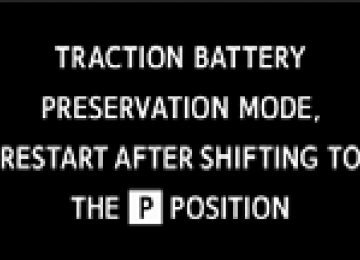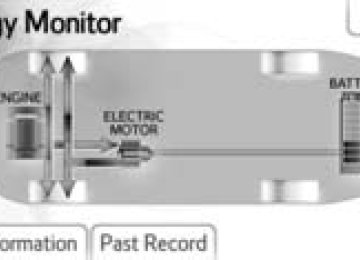- Download PDF Manual
-
Accelerate the vehicle slowly, keep a safe distance between you and the vehicle ahead, and drive at a reduced speed suitable to road conditions.
■ When parking the vehicle
Park the vehicle and move the shift lever to P without setting the parking brake. The parking brake may freeze up, preventing it from being released. If necessary, block the wheels to prevent inadvertent sliding or creeping.
Selecting tire chains
Use the correct tire chain size when mounting the tire chains. Chain size is regulated for each tire size.
Side chain (0.12 in. [3.0 mm] in diameter) Cross chain (0.16 in. [4.0 mm] in diameter)
Regulations on the use of tire chains
Regulations regarding the use of tire chains vary depending on loca- tion and type of road. Always check local regulations before installing chains.
230
2-5. Driving information
■Tire chain installation
Observe the following precautions when installing and removing chains: ●Install and remove tire chains in a safe location. ●Install tire chains on the front tires only. Do not install tire chains on the
rear tires.
●Install tire chains on front tires as tightly as possible. Retighten chains
after driving 1/4 ⎯ 1/2 mile (0.5 ⎯ 1.0 km).
●Install tire chains following the instructions provided with the tire chains.
CAUTION
■Driving with snow tires
Observe the following precautions to reduce the risk of accidents. Failure to do so may result in a loss of vehicle control and cause death or serious injury. ●Use tires of the size specified. ●Maintain the recommended level of air pressure. ●Do not drive in excess of 75 mph (120 km/h), regardless of the type of
snow tires being used.
●Use snow tires on all, not just some wheels.
231
2-5. Driving information
CAUTION
■Driving with tire chains
Observe the following precautions to reduce the risk of accidents. Failure to do so may result in the vehicle being unable to be driven safely, and may cause death or serious injury. ●Do not drive in excess of the speed limit specified for the tire chains being
used, or 30 mph (50 km/h), whichever is lower.
●Avoid driving on bumpy road surfaces or over potholes. ●Avoid sudden turns and braking, as use of chains may adversely affect
vehicle handling.
●Slow down sufficiently before entering a curve to ensure that vehicle con-
trol is maintained.
NOTICE
■Repairing or replacing snow tires
Request repairs or replacement of snow tires from Toyota dealers or legiti- mate tire retailers. This is because the removal and attachment of snow tires affects the opera- tion of the tire pressure warning valves and transmitters.
■Fitting tire chains
The tire pressure warning valves and transmitters may not function correctly when tire chains are fitted.
232
2-5. Driving information Trailer towing
Toyota does not recommend towing a trailer with your vehicle. Toyota also does not recommend the installation of a tow hitch or the use of a tow hitch carrier for a wheelchair, scooter, bicycle, etc. Your vehicle is not designed for trailer towing or for the use of tow hitch mounted carriers.
233
2-5. Driving information Dinghy towing
Your vehicle is not designed to be dinghy towed (with 4 wheels on the ground) behind a motor home.
NOTICE
■To avoid serious damage to your vehicle
Do not tow your vehicle with the four wheels on the ground.
234
2-5. Driving information
235
2-5. Driving information
236
3-1. Using the air conditioning system and defogger Automatic air conditioning system
Air outlets and fan speed are automatically adjusted according to the temperature setting.
Cooling and dehumidification function on/off button
Temperature display
Fan speed display
Windshield defogger button
Air outlet display
Temperature control dial
Outside/recirculated air mode button
Air outlet selector button
Fan speed control button
“OFF” button
Automatic mode button
236
3-1. Using the air conditioning system and defogger
Using the automatic air conditioning system
STEP 1
Press The air conditioning system begins to operate. Air outlets and fan speed are automatically adjusted according to the temper- ature setting.
STEP 2
To adjust the temperature setting, turn
clockwise to
increase the temperature and turn decrease the temperature.
counterclockwise to
Adjusting the settings manually
STEP 1
To adjust the fan speed, press “∧” on
to increase the
fan speed and “∨” to decrease the fan speed. Press
to turn the fan off.
STEP 2
To adjust the temperature setting, turn
clockwise to
increase the temperature and turn decrease the temperature.
counterclockwise to
STEP 3
To change the air outlets, press
The air outlets used are switched each time the button is pressed. (→P. 238)
237
3-1. Using the air conditioning system and defogger
Defogging the windshield
Press
and
function speed
The dehumidification operates fan increases. Set the outside/recirculated air mode button to the outside air mode if the recirculated air mode is used. (It may switch automati- cally.) To defog the windshield and the side windows early, turn the air flow and temperature up. To return to the previous mode,
Air outlets and air flow
press windshield is defogged.
again when the
Air flows to the upper body.
238
3-1. Using the air conditioning system and defogger
Air flows to the upper body and feet.
Air flows mainly to the feet.
*: When the warming function is operating, air flows to the upper body as well to warm the upper body effectively.
Air flows to the feet and the windshield defogger operates.
239
: Some models
: Some models
: Some models
3-1. Using the air conditioning system and defogger
Switching between outside air and recirculated air modes
Press The mode switches between outside air mode (the indicator is off) and recirculated air mode (the indicator is on) each time the button is pressed.
Adjusting the position of and opening and closing the air outlets
Center outlets
Direct air flow to the left or right, up or down.
Right and left side outlets
Direct air flow to the left or right, up or down.
240
3-1. Using the air conditioning system and defogger
Open the vent. Close the vent.
Steering wheel switches
Temperature control
Press “∧” on
to increase
to
“∨”
temperature and
the decrease the temperature. Outside air or recirculated air mode The mode switches between out- side air mode and recirculated air mode each time is pressed.
241
3-1. Using the air conditioning system and defogger
■Operation of the air conditioning system in Eco drive mode
In Eco drive mode, the air conditioning system is controlled as follows to pri- oritize fuel efficiency: ●Heating/cooling capacity is restricted. ●Outside/recirculated air mode may automatically switch depending on
the temperature setting or the inside temperature.
●Fan speed restricted when automatic mode is selected To improve air conditioning performance, perform the following operations: ●Adjust the fan speed or the temperature setting ●Turn off Eco drive mode
■Using automatic mode
Fan speed is adjusted automatically according to the temperature setting and the ambient conditions. Therefore, the fan may stop for a while until warm or cool air is ready to flow immediately after
is pressed.
■Fogging up of the windows
●The windows will easily fog up when the humidity in the vehicle is high. on will dehumidify the air from the outlets and defog the
Turning windshield effectively.
off, the windows may fog up more easily. ●If you turn ●The windows may fog up if the recirculated air mode is used.
242
3-1. Using the air conditioning system and defogger
■Outside/recirculated air mode
●When driving on dusty roads such as tunnels or in heavy traffic, set the outside/recirculated air mode button to the recirculated air mode. This is effective in preventing outside air from entering the vehicle interior. Dur- ing cooling operation, setting the recirculated air mode will also cool the vehicle interior effectively.
●Outside/recirculated air mode may automatically switch depending on
the temperature setting or the inside temperature.
■When the outside temperature exceeds 75°F (24°C) and the air condi-
tioning system is on ●In order to reduce the air conditioning power consumption, the air condi- tioning system may switch to recirculated air mode automatically. This may also reduce fuel consumption.
●Recirculated air mode is selected as a default mode when the engine switch is turned to the “ON” position (vehicles without a smart key sys- tem) or the “POWER” switch is turned to ON mode (vehicles with a smart key system).
●It is possible to switch to outside air mode at any time by pressing
■When the outside temperature falls to nearly 32°F (0°C)
The dehumidification function may not operate even when pressed.
is
■Air conditioning odors
●During use, various odors from inside and outside the vehicle may enter into and accumulate in the air conditioning system. This may then cause odor to be emitted from the vents.
●To reduce potential odors from occurring:
• It is recommended that the air conditioning system be set to outside air
mode prior to turning the vehicle off.
• The start timing of the blower may be delayed for a short period of time immediately after the air conditioning system is started in automatic mode.
243
3-1. Using the air conditioning system and defogger
■Air conditioning filter
→P. 397
■When operating the steering switches
→P. 186
■Customization
The air conditioning control of Eco drive mode can be changed to the same setting as that used in normal drive mode. (Customizable features →P. 518)
CAUTION
■To prevent the windshield from fogging up
Do not use during cool air operation in extremely humid weather. The difference between the temperature of the outside air and that of the windshield can cause the outer surface of the windshield to fog up, blocking your vision.
NOTICE
■To prevent 12-volt battery discharge
Do not leave the air conditioning system on longer than necessary when the hybrid system is off.
244
3-1. Using the air conditioning system and defogger Rear window and outside rear view mirror defoggers
Defoggers are used to defog the rear window, and to remove rain- drops, dew and frost from the outside rear view mirrors.
Turns the defoggers on/off
The defoggers will automati- cally turn off after approxi- mately 15 minutes.
■The defoggers can be operated when Vehicles without a smart key system The engine switch is in the “ON” position. Vehicles with a smart key system The “POWER” switch is in ON mode.
■The outside rear view mirror defoggers (if equipped)
Turning the rear window defogger on will turn the outside rear view mirror defoggers on.
CAUTION
■When the outside rear view mirror defoggers are on (if equipped)
Do not touch the outside surface of the rear view mirrors, as they can become very hot and burn you.
245
3-2. Using the audio system Audio system types
Without Display Audio system CD player and AM/FM radio
Title
Using the radio Using the CD player Playing back MP3 and WMA discs Operating an iPod Operating a USB memory Optimal use of the audio system Using the AUX port
Page P. 252
P. 254
P. 259
P. 266
P. 274
P. 282
P. 285246
3-2. Using the audio system
With Display Audio system Owners of models equipped with a Display Audio system should refer to the “Display Audio System Owner's Manual”.
■About Bluetooth®
The Bluetooth wordmark and logo are owned by Bluetooth SIG. and permission has been granted to use the trademark of the licensee Panasonic Corporation. Other trademarks and trade names are owned by various different owners.
247
3-2. Using the audio system
CAUTION
■U.S.A. (without Display Audio system)
Part 15 of the FCC Rules FCC ID: ACJ932PTA184
FCC WARNING Changes or modifications not expressly approved by the party responsible for compliance could void the user’s authority to operate the equipment. This transmitter must not be co-located or operated in conjunction with any other antenna or transmitter. This equipment complies with FCC radiation exposure limits set forth for an uncontrolled environment and meets the FCC radio frequency (RF) Expo- sure Guidelines in Supplement C to OET65. This equipment has very low levels of RF energy that it deemed to comply without maximum permissive exposure evaluation (MPE). But it is desirable that it should be installed and operated keeping the radiator at least 20cm or more away from person’s body (excluding extremities: hands, wrists, feet and ankles).■Canada (without Display Audio system)
This device complies with Industry Canada licence-exempt RSS stan- dard(s). Operation is subject to the following two conditions: (1) this device may not cause interference, and (2) this device must accept any interfer- ence, including interference that may cause undesired operation of the device. Le présent appareil est conforme aux CNR d'Industrie Canada applicables aux appareils radio exempts de licence. L'exploitation est autorisée aux deux conditions suivantes : (1) l'appareil ne doit pas produire de brouillage, et (2) l'utilisateur de l'appareil doit accepter tout brouillage radioélectrique subi, même si le brouillage est susceptible d'en compromettre le fonctionnement.
248
3-2. Using the audio system
CAUTION
Under Industry Canada regulations, this radio transmitter may only operate using an antenna of a type and maximum (or lesser) gain approved for the transmitter by Industry Canada. To reduce potential radio interference to other users, the antenna type and its gain should be so chosen that the equivalent isotropically radiated power (e.i.r.p.) is not more than that neces- sary for successful communication. Conformément à la réglementation d'Industrie Canada, le présent émetteur radio peut fonctionner avec une antenne d'un type et d'un gain maximal (ou inférieur) approuvé pour l'émetteur par Industrie Canada. Dans le but de réduire les risques de brouillage radioélectrique à l'intention des autres utili- sateurs, il faut choisir le type d'antenne et son gain de sorte que la puis- sance isotrope rayonnée équivalente (p.i.r.e.) ne dépasse pas l'intensité nécessaire à l'établissement d'une communication satisfaisante. This equipment complies with IC radiation exposure limits set forth for an uncontrolled environment and meets RSS-102 of the IC radio frequency (RF) Exposure rules. This equipment has very low levels of RF energy that it deemed to comply without maximum permissive exposure evaluation (MPE). But it is desirable that it should be installed and operated keeping the radiator at least 20cm or more away from person’s body (excluding extremi- ties: hands, wrists, feet and ankles). Cet équipement est conforme aux limites d’exposition aux rayonnements énoncées pour un environnement non contrôlé et respecte les règles d’exposition aux fréquences radioélectriques (RF) CNR-102 de l’IC. Cet équipement émet une énergie RF très faible qui est considérée conforme sans évaluation de l’exposition maximale autorisée. Cependant, cet équipement doit être installé et utilisé en gardant une dis- tance de 20 cm ou plus entre le dispositif rayonnant et le corps (à l’exception des extrémités : mains, poignets, pieds et chevilles).
249
3-2. Using the audio system
CAUTION
■For vehicles sold in the U.S.A. (with Display Audio system)
FCC ID: BABFT0032A This device complies with part 15 of the FCC Rules. Operation is subject to the following two conditions: (1) This device may not cause harmful interfer- ence, and (2) this device must accept any interference received, including interference that may cause undesired operation. FCC WARNING Changes or modifications not expressly approved by the party responsible for compliance could void the user’s authority to operate the equipment. CAUTION: Radio Frequency Radiation Exposure This equipment complies with FCC radiation exposure limits set forth for uncontrolled equipment and meets the FCC radio frequency (RF) Exposure Guidelines in Supplement C to OET65. This equipment has very low levels of RF energy that it deemed to comply without maximum permissive expo- sure evaluation (MPE). But it is desirable that it should be installed and oper- ated with at least 20cm and more between the radiator and person's body (excluding extremities: hands, wrists, feet and ankles). Co-location: This transmitter must not be co-located or operated in conjunc- tion with any other antenna or transmitter.
250
3-2. Using the audio system
CAUTION
■For vehicles sold in Canada (with Display Audio system)
IC: 2024B-FT0032A CAUTION: Radio Frequency Radiation Exposure This equipment complies with IC radiation exposure limits set forth for uncontrolled equipment and meets RSS-102 of the IC radio frequency (RF) Exposure rules. This equipment has very low levels of RF energy that it deemed to comply without maximum permissive exposure evaluation (MPE). But it is desirable that it should be installed and operated with at least 20cm and more between the radiator and person’s body (excluding extremi- ties: hands, wrists, feet and ankles). This Category II radiocommunication device complies with Industry Canada Standard RSS-310. Ce dispositif de radiocommunication de catégorie II respecte la norme CNR- 310 d’Industrie Canada. This device complies with Industry Canada licence-exempt RSS stan- dard(s). Operation is subject to the following two conditions: (1) this device may not cause interference, and (2) this device must accept any interfer- ence, including interference that may cause undesired operation of the device. Le présent appareil est conforme aux CNR d’Industrie Canada applicables aux appareils radio exempts de licence. L’exploitation est autorisée aux deux conditions suivantes : (1) l’appareil ne doit pas produire de brouillage, et (2) l’utilisateur de l’appareil doit accepter tout brouillage radioélectrique subi, même si le brouillage est susceptible d’en compromettre le fonctionne- ment.
NOTICE
■To prevent 12-volt battery discharge
Do not leave the audio system on longer than necessary when the hybrid system is off.
■To avoid damaging the audio system
Take care not to spill drinks or other fluids over the audio system.
251
3-2. Using the audio system Using the radio
Power
Volume
Station selector
Adjusting the frequency or selecting items
Seeking the frequency
Scanning for receivable stations
AM/FM mode button
Setting station presets
STEP 1
Search for desired stations by turning
or pressing “∧”
or “∨” on
STEP 2
Press and hold a desired station selector button until you hear a beep.
252
3-2. Using the audio system
Scanning radio stations
■ Scanning the preset radio stations
STEP 1
until you hear a beep.
Press and hold Preset stations will be played for 5 seconds each. When the desired station is reached, press
STEP 2
■ Scanning all the radio stations within range STEP 1Press All the stations with reception will be played for 5 seconds each. When the desired station is reached, press
again.
STEP 2
again.
■When the 12-volt battery is disconnected
Preset stations are erased.
■Reception sensitivity
●Maintaining perfect radio reception at all times is difficult due to the con- tinually changing position of the antenna when driving, differences in sig- nal strength and surrounding objects, such as trains, transmitters, etc.
●When
ble.
is used, automatic station selection may not be possi-
●The radio antenna is mounted on the rear roof. The antenna can be
removed from the base by turning it.
NOTICE
■To prevent damage, remove the antenna in the following cases.
●The antenna will touch the ceiling of a garage. ●A car cover will be put on the roof.
253
3-2. Using the audio system Using the CD player
Power
Volume
CD eject
Random playback
Repeat play
Selecting a track or displays track list
Search playback
Playback
Selecting a track
Fast-forwarding or reversing
Displays text message
Loading CDs
Insert a CD.
Ejecting CDs
Press
and remove the CD.
Selecting a track
or press “∧” to move up or “∨” to move down using
Turn until the desired track number is displayed.
254
3-2. Using the audio system
Selecting a track from a track list
STEP 1
Press
The track list will be displayed.
STEP 2
Turn and press
to select a track.
To return to the previous display, press
(BACK).
Scanning tracks
STEP 1
STEP 2
Press The first 10 seconds of each track will be played. Press
again when the desired track is reached.
Fast-forwarding and reversing tracks
To fast-forward or reverse, press and hold
).
) or
Random playback
Press
(RDM).
To cancel, press
(RDM) again.
Repeat play
Press
(RPT).
To cancel, press
(RPT) again.
255
3-2. Using the audio system
Switching the display
Press
To return to the previous display, press
or
(BACK).
■Display
Up to 12 characters can be displayed at a time.
If there are 13 characters or more, pressing and holding second or more will display the remaining characters. A maximum of 64 characters can be displayed. If for 6 seconds or more, the display will return to the first 12 characters. Depending on the contents recorded, the characters may not be displayed properly or may not be displayed at all.
is pressed for 1 second or more again, or has not been pressed
for 1
■Error messages
This indicates a problem either in the CD or inside the player.
“ERROR”: “CD CHECK”: The CD may be dirty, damaged or inserted up-side down. “WAIT”:
Operation has stopped due to a high temperature inside the player. Wait for a while and then press . If the CD still cannot be played back, contact your Toyota dealer.
■Discs that can be used
Discs with the marks shown below can be used. Playback may not be possible depending on recording format or disc fea- tures, or due to scratches, dirt or deterioration.
CDs with copy-protect features may not be used.
■CD player protection feature
To protect the internal components, playback is automatically stopped when a problem is detected while the CD player is being used.
256
3-2. Using the audio system
CAUTION
■Certification for the CD player
This product is a class I laser product. Do not open the cover of the player or attempt to repair the unit yourself. Refer servicing to qualified personnel.
NOTICE
■CDs and adapters that cannot be used
Do not use the following types of CDs or 3 in. (8 cm) CD adapters or Dual Discs. Doing so may damage the CD player and/or the CD insert/eject function.
●CDs that have a diameter that is not 4.7
in. (12 cm)
●Low-quality and deformed CDs
257
3-2. Using the audio system
NOTICE
●CDs with a transparent or translucent
recording area
●CDs that have had tape, stickers or CD- R labels attached to them, or that have had the label peeled off
■CD player precautions
Failure to follow the precautions below may result in serious damage to the CDs or the player itself. ●Do not insert anything other than CDs into the CD slot. ●Do not apply oil to the CD player. ●Store CDs away from direct sunlight. ●Never try to disassemble any part of the CD player.
■If a CD is left inside the CD player or in the ejected position for
extended periods The CD may be damaged and may not play properly.
■Lens cleaners
Do not use lens cleaners. Doing so may damage the CD player.
258
3-2. Using the audio system Playing back MP3 and WMA discs
Power
Volume
Disc eject
Random playback
Repeat play
Selecting a file or displays folder list
Search playback
Playback
Selecting a file
Selecting a folder, fast- forwarding or reversing
Displays text message
Loading and ejecting MP3 and WMA discs
→P. 254
Selecting a folder
■ Selecting folders one at a time
Press
) or
) to select the desired folder.
■ Selecting a folder and file from a folder list
STEP 1
Press
The folder list will be displayed.
259
3-2. Using the audio system
STEP 2
Turn and press
to select a folder and a file.
To return to the previous display, press
(BACK).
■ Returning to the first folder
Press and hold
) until you hear a beep.
Scanning a folder
STEP 1
STEP 2
Press and hold The first 10 seconds of the first file in the each folder will be played. When the desired folder is reached, press
until you hear a beep.
again.
Selecting files
Turn
or press “∧” or “∨” on
to select the desired file.
Scanning files
STEP 1
STEP 2
Press The first 10 seconds of all files in the folder will be played. When the desired file is reached, press
again.
Fast-forwarding and reversing files
To fast-forward or reverse, press and hold
).
) or
260
3-2. Using the audio system
Random playback
Pressing Folder random → Disc random → Off
(RDM) changes modes in the following order:
Repeat play
(RPT) changes modes in the following order:
Pressing File repeat → Folder repeat* → Off *: Available except when RDM (random playback) is selected
Switching the display
Press
Track title, Artist name and Album title (MP3 only) are shown on the dis- play.
To return to the previous display, press
or
(BACK).
261
3-2. Using the audio system
■Display →P. 256
■Error messages
“ERROR”:
This indicates a problem either in the CD or inside the player. “CD CHECK”: The CD may be dirty, damaged or inserted up-side down. “NO SUPPORT”: This indicates that MP3/WMA files are not included in the
CD.
■Discs that can be used
Discs with the marks shown below can be used. Playback may not be possible depending on recording format or disc fea- tures, or due to scratches, dirt or deterioration.
■CD player protection feature
To protect the internal components, playback is automatically stopped when a problem is detected while the CD player is being used.
262
3-2. Using the audio system
■MP3 and WMA files
MP3 (MPEG Audio LAYER3) is a standard audio compression format. Files can be compressed to approximately 1/10 of their original size by using MP3 compression. WMA (Windows Media Audio) is a Microsoft audio compression format. This format compresses audio data to a size smaller than that of the MP3
format. There is a limit to the MP3 and WMA file standards and to the media/formats recorded by them that can be used. ●MP3 file compatibility• Compatible standards
MP3 (MPEG1 LAYER3, MPEG2 LSF LAYER3)
• Compatible sampling frequencies
MPEG1 LAYER3: 32, 44.1, 48 (kHz) MPEG2 LSF LAYER3: 16, 22.05, 24 (kHz) • Compatible bit rates (compatible with VBR)
MPEG1 LAYER3: 32, 40, 48, 56, 64, 80, 96, 112, 128, 160, 192, 224, 256, 320 (kbps) MPEG2 LSF LAYER3: 8, 16, 24, 32, 40, 48, 56, 64, 80, 96, 112, 128, 144, 160 (kbps)
• Compatible channel modes: stereo, joint stereo, dual channel and
monaural
●WMA file compatibility
• Compatible standards
WMA Ver. 7, 8, 9
• Compatible sampling frequencies
32, 44.1, 48 (kHz)
• Compatible bit rates (only compatible with 2-channel playback)
Ver. 7, 8: CBR 48, 64, 80, 96, 128, 160, 192 (kbps) Ver. 9: CBR 48, 64, 80, 96, 128, 160, 192, 256, 320 (kbps)
263
3-2. Using the audio system
●Compatible media
Media that can be used for MP3 and WMA playback are CD-Rs and CD- RWs. Playback in some instances may not be possible, depending on the status of the CD-R or CD-RW. Playback may not be possible or the audio may jump if the disc is scratched or marked with fingerprints.
●Compatible disc formats
The following disc formats can be used. • Disc formats: CD-ROM Mode 1 and Mode 2
CD-ROM XA Mode 2, Form 1 and Form 2
• File formats: ISO9660 Level 1, Level 2, (Romeo, Joliet)MP3 and WMA files written in any format other than those listed above may not play correctly, and their file names and folder names may not be displayed correctly.
Items related to standards and limitations are as follows. • Maximum directory hierarchy: 8 levels • Maximum length of folder names/file names: 32 characters • Maximum number of folders: 192 (including the root) • Maximum number of files per disc: 255
●File names
The only files that can be recognized as MP3/WMA and played are those with the extension .mp3 or .wma.
●Multi-sessions
As the audio system is compatible with multi-sessions, it is possible to play discs that contain MP3 and WMA files. However, only the first session can be played.
●ID3 and WMA tags
ID3 tags can be added to MP3 files, making it possible to record the track title, artist name, etc. The system is compatible with ID3 Ver. 1.0, 1.1, and Ver. 2.2, 2.3 ID3 tags. (The number of characters is based on ID3 Ver. 1.0 and 1.1.) WMA tags can be added to WMA files, making it possible to record the track title and artist name in the same way as with ID3 tags.
264
3-2. Using the audio system
●MP3 and WMA playback
When a disc containing MP3 or WMA files is inserted, all files on the disc are first checked. Once the file check is finished, the first MP3 or WMA file is played. To make the file check finish more quickly, we recommend you do not write in any files other than MP3 or WMA files or create any unnec- essary folders. If the discs contain a mixture of music data and MP3 or WMA format data, only music data can be played.
●Extensions
If the file extensions .mp3 and .wma are used for files other than MP3 and WMA files, they will be mistakenly recognized and played as MP3 and WMA files. This may result in large amounts of interference and damage to the speakers.
●Playback
• To play MP3 files with steady sound quality, we recommend a fixed bit
rate of 128 kbps and a sampling frequency of 44.1 kHz.
• CD-R or CD-RW playback may not be possible in some instances,
depending on the characteristics of the disc.
• There is a wide variety of freeware and other encoding software for MP3 and WMA files on the market, and depending on the status of the encoding and the file format, poor sound quality or noise at the start of playback may result. In some cases, playback may not be possible at all.
• When files other than MP3 or WMA files are recorded on a disc, it may take more time to recognize the disc and in some cases, playback may not be possible at all.
• Microsoft, Windows, and Windows Media are the registered trade-
marks of Microsoft Corporation in the U.S. and other countries.
NOTICE
■CDs and adapters that cannot be used (→P. 257) ■CD player precautions (→P. 258) ■If a CD is left inside the CD player or in the ejected position for
extended periods (→P. 258)
■Lens cleaners (→P. 258)
265
3-2. Using the audio system Operating an iPod
Connecting an iPod enables you to enjoy music from the vehicle speakers. ■ Connecting an iPod STEP 1
Open the cover and connect an iPod using an iPod cable.
Turn on the power of the iPod if it is not turned on.
Press
STEP 2
■ Control panelPower
Volume
Shuffle playback
iPod menu mode
Repeat play
Adjusting sound quality and volume balance
Selecting an iPod menu/song or displays song list
Selecting a song
Playback
Fast-forwarding or reversing
Displays text message
266
3-2. Using the audio system
Selecting a play mode
STEP 1
Press
(BROWSE) to select iPod menu mode.
STEP 2
Turning lowing order:
clockwise changes the play mode in the fol-
“Playlists”→“Artists”→“Albums”→“Songs”→“Podcasts”→“Genres” →“Composers”→“Audiobooks”
STEP 3
Press
to select the desired play mode.
Second selection
Third selection
Fourth selection
■ Play mode list
Play mode
“Playlists”
First
selection
Playlists select
“Artists”
Artists select
“Albums”
“Songs”
“Podcasts”
Albums select Songs select Podcasts select
Songs select Albums select Songs select
Episodes select
“Genres”
Genre select
Artists select
“Composers”
“Audiobooks”
Composers select Audiobooks select
Albums select Chapters select
Songs select
Albums select Songs select
Songs select
267
3-2. Using the audio system
■ Selecting a list
STEP 1
Turn
to display the first selection list.
STEP 2
STEP 3
to select the desired item.
Press Pressing the knob changes to the second selection list. Repeat the same procedure to select the desired item. To return to the previous selection list, press (BACK).
Selecting songs
Turn
or press “∧” or “∨” on
to select the desired song.
Selecting a song from the song list
STEP 1
Press
The song list will be displayed.
STEP 2
Turn
to select a song.
STEP 3
Press
to play the song.
To return to the previous display, press
(BACK).
268
3-2. Using the audio system
Fast-forwarding and reversing songs
To fast-forward or reverse, press and hold
).
) or
Shuffle playback
Pressing Track shuffle → Album shuffle → Off
(RDM) changes modes in the following order:
Repeat play
Press
(RPT).
To cancel, press
(RPT) again.
Switching the display
Press
Track title, Artist name and Album title are shown on the display.
To return to the previous display, press
or
(BACK).
Adjusting sound quality and volume balance
STEP 1
Press
to enter iPod menu mode.
STEP 2
Press
to change sound modes. (→P. 282)
269
3-2. Using the audio system
■Cord hook
■About iPod
A cord can be secured as shown in the illustration. Cords with a diameter of approximately 0.2 in. (5 mm) can be secured.
●“Made for iPod” and “Made for iPhone” mean that an electronic acces- sory has been designed to connect specifically to iPod, or iPhone, respectively, and has been certified by the developer to meet Apple per- formance standards.
●Apple is not responsible for the operation of this device or its compliance with safety and regulatory standards. Please note that the use of this accessory with iPod or iPhone may affect wireless performance.
●iPhone, iPod, iPod classic, iPod nano and iPod touch are trademarks of
Apple Inc., registered in the U.S. and other countries.
270
3-2. Using the audio system
■iPod functions
●When an iPod is connected and the audio source is changed to iPod mode, the iPod will resume play from the same point in which it was last used.
●Depending on the iPod that is connected to the system, certain functions may not be available. If a function is unavailable due to a malfunction (as opposed to a system specification), disconnecting the device and recon- necting it once again may resolve the problem.
●While connected to the system, the iPod cannot be operated with its own controls. It is necessary to use the controls of the vehicle’s audio system instead.
■iPod problems
To resolve most problems encountered when using your iPod, disconnect your iPod from the vehicle iPod connection and reset it. For instructions on how to reset your iPod, refer to your iPod Owner’s Man- ual.
■Display →P. 256
■Error messages
“iPod ERROR”: “ERROR 3”: “ERROR 4”: “ERROR 5”:
This indicates that the data in the iPod cannot be read. This indicates that the iPod may be malfunctioning. This indicates that an over current error has occurred. This indicates that an iPod communication error has occurred. This indicates that an authentication error has occurred. This indicates that there is no music data in the iPod.
“ERROR 6”: “NO SONGS”: “NO PLAYLIST”: This indicates that some available songs are not found in
a selected playlist.
“UPDATE YOUR iPod”: This indicates that the version of the iPod is not compatible. Upgrade your iPod software to the lat- est version.
271
3-2. Using the audio system
■Compatible models
The following iPod®, iPod nano®, iPod classic®, iPod touch® and iPhone® devices can be used with this system. ●Made for
• iPod touch (4th generation) • iPod touch (3rd generation) • iPod touch (2nd generation) • iPod touch (1st generation) • iPod classic • iPod with video • iPod nano (6th generation) • iPod nano (5th generation) • iPod nano (4th generation) • iPod nano (3rd generation) • iPod nano (2nd generation) • iPod nano (1st generation) • iPhone 4
• iPhone 3GS • iPhone 3G • iPhoneDepending on differences between models or software versions etc., some models might be incompatible with this system. Items related to standards and limitations are as follows: ●Maximum number of lists in device: 9999
●Maximum number of songs in device: 65535
●Maximum number of songs per list: 65535CAUTION
■Caution while driving
Do not connect iPod or operate the controls.
272
3-2. Using the audio system
NOTICE
■Cord hook
Do not secure items other than cords on the cord hook. Doing so may dam- age the cord hook.
■To prevent damage to iPod
●Do not leave iPod in the vehicle. The temperature inside the vehicle may
become high, resulting in damage to the iPod.
●Do not push down on or apply unnecessary pressure to the iPod while it is
connected as this may damage the iPod or its terminal.
●Do not insert foreign objects into the port as this may damage the iPod or
its terminal.
273
3-2. Using the audio system Operating a USB memory
Connecting a USB memory enables you to enjoy music from the vehicle speakers. ■ Connecting a USB memory STEP 1
Open the cover and connect a USB memory.
Turn on the power of the USB memory if it is not turned on.
Press
STEP 2
■ Control panelPower
Volume
Random playback
Repeat play
Selecting a file or displays folder list
Selecting a file
Search playback
Playback Selecting a folder, fast- forwarding or reversing
Displays text message
274
3-2. Using the audio system
Selecting a folder
■ Selecting folders one at a time
To select the desired folder, press
) or
).
■ Selecting a folder and file from a folder list
STEP 1
Press
The folder list will be displayed.
STEP 2
Turn and press
to select a folder and a file.
To return to the previous display, press
(BACK).
■ Returning to the first folder
Press and hold
) until you hear a beep.
Scanning a folder
STEP 1
STEP 2
Press and hold The first 10 seconds of the first file in the each folder will be played. When the desired folder is reached, press
until you hear a beep.
again.
Selecting files
Turn
, or press “∧” or “∨” on
to select the desired file.
275
3-2. Using the audio system
Scanning files
STEP 1
STEP 2
Press The first 10 seconds of all files in the folder will be played. When the desired folder is reached, press
again.
Fast-forwarding and reversing files
To fast-forward or reverse, press and hold
).
) or
Random playback
Pressing Folder random → Disc random → Off
(RDM) changes modes in the following order:
Repeat play
(RPT) changes modes in the following order:
Pressing File repeat → Folder repeat* → Off