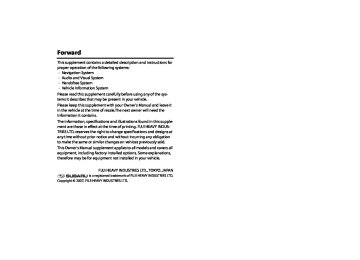- Download PDF Manual
-
band on which other industrial, scientific and medical equip- ment such as microwave ovens, radio stations (a license required) to be used by the production line in the factory to identify movable bodies, specific small power radio stations (a license not required) and amateur radio stations (a license required) is being operated. (These three type radio stations mentioned above are hereinafter referred to as "other radio stations.") Before using this equipment, be sure to check to see if "other radio stations" are being operated in the vicin- ity. Should there be a detrimental radio interference from this equipment to "other radio stations," move the equip- ment to another location as soon as possible to avoid radio interference. The frequency band used by this equipment is in the 2.4 GHz zone. The FH-SS modulation is employed as a modulation method. The expected inflicting interference dis- tance is less than 10m. This equipment uses a full band and can avoid a band used by a movable body identification device.
Handsfree 177
Before using the Handsfree
Name of each part
The name of each part used by the functions of the handsfree is as shown below.
■ In-vehicle equipment Operating the touch switches displayed on the screen allows you to use the functions of the handsfree.
■ Steering switches Pressing the Pressing the
switch short allows you to answer an incoming phone call. switch long allows you to hang up the phone.
■ Microphone Used while in the phone call. (dealer option) For details, check with the dealer.
178 Handsfree
Phone voice
After making a phone call or having a phone call, you can talk over the phone through mike and speaker.
• An incoming call notice and a voice output while in the phone call are output from the speaker on the driver's seat side and passenger’s seat.
• When a voice or an incoming call signal is issued by the handsfree,
the sound from the audio and the navigation system is muted.
Before using the Handsfree
Handsfree 179
Before using the Handsfree
Various types of displays
(Phone) with the
Selecting plays the PHONE MENU screen, in which you can set and operate the functions of the handsfree. The explanation here is given of the various kinds of displays shown on the PHONE MENU screen.
button pressed dis-
Roaming display
Reception level display
Bluetooth connection status display
Battery indicator
Reception level display
This shows a rough standard of the reception level of radio waves. How- ever, this is not displayed while in the transmission of the phone book data.
Display:
Level:
Out of the range
Faint
180 Handsfree
Intense
• When "Out of the range" is being displayed, you are now out of the service area, or in the location to which no radio waves get through. On occasions like this, you cannot use the Bluetooth Phone. Move to a location where a clear reception can be obtained.
• The reception level does not always conform to the display of the
Bluetooth Phone. The reception level may not be displayed for some model types.
Battery indicator
This shows a rough battery capacity of the Bluetooth Phone. However, this is not displayed while in the transmission of the phone book data.
Display:
Remaining amount:
None
Little
Full
• The display of the battery capacity may not sometimes conform to that of the Bluetooth Phone. And also, the battery capacity may not be displayed for some model types.
• This system is not provided with a charging function for a cell phone.
Bluetooth connection status display
Roaming display
Before using the Handsfree
This displays the Bluetooth connection status of the Bluetooth Phone. The Bluetooth Phone is correctly connected to the in-vehicle equip- ment. The Bluetooth Phone is connected to the in-vehicle equipment, but radio waves are weak. The Bluetooth Phone is not connected to the in-vehicle equipment. When using the handsfree, register the Bluetooth Phone and the in- vehicle equipment, and then connect them each other. (See "Register- ing the Bluetooth Phone" on Page 183)
Roaming is a service that provides a continuous use of the system by using the facilities of a company with which the telephone company ties up when you are out of the stipulated service area. When the roaming function is being used, "Rm" is displayed.
Handsfree 181
Before using the Handsfree
When parting with your car
When using the handsfree, a lot of personal information is registered. When parting with your car, delete your personal information and data referring to the following. And data once deleted cannot be restored to their original state. Be careful not delete date mistakenly.
Deleting all the outgoing and incoming call history. (See Page 200.) Deleting all the phone book data. (See Page 212.) Deleting the registered Bluetooth Phone from the in-vehicle equip- ment. (See Page 214.) Changing the Device Name of the in-vehicle equipment displayed in the Bluetooth Phone. (See Page 216.) Changing the Pass-Key to be used when certificating the Bluetooth Phone. (See Page 222.)
182 Handsfree
Making preparations of the handsfree
Registering the Bluetooth Phone
To use the Bluetooth Phone in interlock with the in-vehicle equipment, it is necessary to register the Bluetooth Phone with the in-vehicle equipment in advance.
3 Select
(Bluetooth Settings).
NOTE It is possible to register up to five Bluetooth Phones with the in-vehicle equip- ment. However, Bluetooth Phones that can be used with the in-vehicle equip- ment are restricted only to those selected by the phone selection. 1 Press the 2 Select
(Phone).
button.
4 Select
(Register).
5 Register the Bluetooth equipment from the Bluetooth Phone and then enter the PASS-KEY displayed on the screen for it to be transmitted.
Handsfree 183
Making preparations of the handsfree
The device name of the Bluetooth Phone is displayed on the DEVICE LIST.
The Bluetooth Phone most recently registered is selected as a Bluetooth Phone to be used with the in-vehicle equipment.
NOTE • For detailed method for the transmission of the PASS-KEY from the Bluetooth Phone,
refer to the instruction manual of the Bluetooth Phone.
• With
(Autoconnect) set to "ON" on the DEVICE LIST screen in advance,
the in-vehicle equipment automatically accept the connection of the Bluetooth Phone. Selecting
(Autoconnect) makes a changeover between ON and OFF.
• When registering two or more Bluetooth Phones, it is necessary to select a Bluetooth
Phone for connection.
184 Handsfree
Connecting the Bluetooth Phone
To use the Bluetooth Phone in interlock with the in-vehicle equipment, the Bluetooth Phone registered with the in-vehi- cle equipment is required to be connected to the in-vehicle equipment. When is displayed on the PHONE MENU screen, or when changing a Bluetooth Phone to be con- nected, conduct this operation.
Making preparations of the handsfree
3 Select
(Bluetooth Settings).
With "Autoconnect" set to "ON" in advance, a connection is made auto- matically to the Bluetooth Phone most recently connected. It is recom- mended that "Autoconnect" is set to "ON" in advance. 1 Press the 2 Select
(Phone).
button.
4 Select the Bluetooth Phone you want to connect.
Handsfree 185
Making preparations of the handsfree 5 Select
(Connect).
NOTE • With
(Autoconnect) set to "ON" on the DEVICE LIST screen in advance, the in-vehicle equipment automatically accept the connection of the Bluetooth Phone. Selecting changeover between ON and OFF.
(Autoconnect) makes a
• When a connection has been made to another Bluetooth Phone, a confirma-
tion message is displayed. 6 Select
(Yes).
The Bluetooth Phone selected is connected by the Bluetooth.
186 Handsfree
Speaking over the handsfree
Making a phone call Entering a phone number to make a phone call
3 Select
(Bluetooth Phone).
It is possible to select the in-vehicle equipment to enter a phone num- ber and make a phone call. 1 Press the 2 Select
(Phone).
button.
4 Select numeric keys to enter a phone number and then
select
Handsfree 187
Speaking over the handsfree
NOTE • Selecting
briefly allows you to enter "*." And then selecting
for
more than two seconds allows you to enter "+."
Making a phone call from the outgoing or incoming call history
It is possible to make a phone call to a phone number in the outgoing or incoming call history. 1 Press the 2 Select
(Phone).
button.
3 Select
(Redial List) or
(Received Calls).
• Selecting 5 Select
allows you to delete a digit entered.
(Yes).
You have a phone call. Speak over the phone.
When the phone call is over, hang up the phone. (See Page 198.)
188 Handsfree
4 Select the phone number and then select
You have a phone call. Speak over the phone.
Speaking over the handsfree
NOTE The following can be conducted from this screen. • It is possible to register a phone number with the phone book. (See Page
206.)
• It is possible to delete an outgoing or incoming call history. (See Page 200.) 5 Select
(Yes).
When the phone call is over, hang up the phone. (See Page 198.)
Handsfree 189
Speaking over the handsfree
Making a phone call from the phone book
3 Select
(Phone Book).
It is possible to select a phone number from the phone book registered with the in-vehicle equipment to make a phone call.
NOTE It is possible to copy the data in the phone book from the phone book of the Bluetooth Phone into that of the in-vehicle equipment. (See Page 201.) 1 Press the 2 Select
(Phone).
button.
190 Handsfree
4 Select the name or phone number of a person to whom
you want to make a phone call.
• Selecting alphabets, numerical characters or [Others] displays a
phone book data to which the acronym has relevance.
• Selecting
scrolls the display to display a phone book data 5
positions ahead.
• Selecting
scrolls the display to display a phone book data 1
position ahead.
• Selecting
scrolls the display to display a phone book data 1
position behind.
• Selecting
scrolls the display to display a phone book data 5
position behind.
6 Select
(Yes).
You have a phone call. Speak over the phone.
Speaking over the handsfree
NOTE The following can be conducted from this screen. • It is possible to register the phone book data. (See Page 203.) • It is possible to register the phone book data from the Bluetooth Phone. (See
Page 201.)
• It is possible to delete all the phone book data. (See Page 212.) 5 Select the phone number and then select
When the phone call is over, hang up the phone.
NOTE The following can be conducted from this screen. • It is possible to edit the phone book data. (See Page 208.) • It is possible to delete the phone book data. (See Page 210 and 212.)
Handsfree 191
Speaking over the handsfree
Making a phone call from the Speed Dial
It is possible to select a phone number from the Speed Dial registered with the in-vehicle equipment to make a phone call.
4 Select the name or phone number of a person to whom you
want to make a phone call. You have a phone call. Speak over the phone.
NOTE To use the Speed Dial, the phone number needs to be registered onto Speed Dial beforehand. (See page 218)
1 Press the 2 Select
button.
(Phone).
When the phone call is over, hang up the phone.
3 Select
(Speed Dial).
192 Handsfree
Making a phone call to the phone number of the Memory Point
4 Select the Memory Point.
Speaking over the handsfree
It is possible to make a phone call to the phone number registered as a memory point. 1 Press the 2 Select
(Phone).
button.
3 Select
(Memory Points).
When the Memory Points is not stored in the in-vehicle equip- ment,
(Memory Points) cannot be selected.
• Selecting
scrolls the display to display a memory point 5
position ahead.
• Selecting
scrolls the display to display a memory point 1
position ahead.
• Selecting
scrolls the display to display a memory point 1
position behind.
• Selecting
scrolls the display to display a memory point 5
position behind.
• Selecting
(Attribute) sorts the memory points in the
order of shorter distances.
• Selecting
order.
• Selecting
order.
• Selecting
tered data order.
(Icon) sorts the memory points in icon
(Name) sorts the memory points in name
(Date) sorts the memory points in regis-
Handsfree 193
Speaking over the handsfree 5 Select
6 Select
(Yes).
Making a phone call from the Bluetooth Phone
It is possible to directly operate the Bluetooth Phone connected to the in-vehicle equipment to make a phone call. Even while speaking over the Bluetooth Phone, operating either of the following, when connected to the in-vehicle equipment, displays the handsfree screen in the in-vehicle equipment. • Press the phone switch. • Select In this case, it is not possible to conduct any operations in relation to the handsfree from the in-vehicle equipment.
(Phone) on the menu screen.
You have a phone call. Speak over the phone. When the phone call is over, hang up the phone. (See Page 198.)
WARNING
For safety's sake, the driver should refrain from the operation of a cell phone while driving.
194 Handsfree
Taking a phone call and declining a incoming call
When you have a phone call, the information of a caller is dis- played together with an incoming call sign. When the name of a caller is registered with the phone book, the name of the caller is displayed. On an occasion other than the above, a phone number is displayed. For a caller with no outgoing call notice, no information is displayed.
Speaking over the handsfree
Putting an incoming phone call on hold
It is possible to put an incoming phone call on hold to take it later. 1 Select
(Hold) or keep pressing the phone
switch of the steering switch for more than 2 seconds.
2 When taking it later, select
or press the phone
switch. When the phone call is over, hang up the phone. (See Page 198.)
Taking a phone call
It is possible to take an incoming phone call and talk over the phone. 1 Select
(Call) or press the phone switch of the
steering switch. You can take a phone call. Speak over the phone. When the phone call is over, hang up the phone. (See Page 198.)
Handsfree 195
Speaking over the handsfree
Hanging up an incoming call before answering it (Denial of an incoming call)
It is possible to hang up an incoming call before answering it. And it is also possible, while putting a phone call on hold, to conduct the follow- ing operations to hang up the phone call. 1 Select
(Disconnect) or keep pressing the phone switch of the steering switch for more than 2 sec- onds. The phone call is hanged up.
196 Handsfree
Speaking over the phone Adjusting the tonal volume
It is possible to adjust the tonal volume. 1 While speaking over the phone, select either of the fig-
to
shown on the lower section of the
ures screen or press the volume adjusting switch of the steer- ing switch.
Speaking over the handsfree
Muting the voice on this side
It is possible to make your voice unheard to the other party (Mute). However, you can hear the voice of the other party. 1 Select
(Mute) while speaking over the phone.
NOTE • The larger the figure you select, the larger the tonal volume. • Pressing the [+] button of the volume switch of the steering switch increases
the tonal volume, while pressing the [-] button decreases the tonal volume.
Select
(Mute) again to cancel the mute.
Handsfree 197
Speaking over the handsfree
Transmitting the phone call
Hanging up the phone
It is possible to transmit the phone call of the in-vehicle equipment to the Bluetooth Phone. And also, the phone call of the Bluetooth Phone can be transmitted to the in-vehicle equipment. 1 Select
(Speaker) while speaking over the
phone or putting the answer on hold.
Hang up the phone while speaking over the phone or after the phone call is over. 1 Select
or keep pressing the phone switch of
the steering switch for more than 2 seconds.
You can speak over the Bluetooth Phone.
NOTE It is also possible to hang up the phone on the Bluetooth Phone.
NOTE • While speaking over the Bluetooth Phone, the only operation that can be
made is to transmit the phone call again to the in-vehicle equipment.
• If you want to speak over the in-vehicle equipment, select
(Speaker).
198 Handsfree
Using the outgoing or incoming call history
Checking the outgoing or incoming call history
It is possible to check the outgoing or incoming call history. 1 Press the 2 Select
(Phone).
button.
3 Select
(Redial List) or
(Received Calls).
4 Check the outgoing or incoming call history.
• The maximum number of calls in the history items that can be checked is five for each of the outgoing calls and the incoming calls.
• The history of phone calls directly sent out from the Bluetooth Phone and the history of phone calls received when not con- nected to the in-vehicle equipment are not displayed.
NOTE The following can be conducted from this screen. • It is possible to make a phone call to the number displayed. (See Page 188.) • It is possible to register a phone number with the phone book. (See Page
206.)
• It is possible to delete an outgoing or incoming call history displayed. (See
Page 200.)
Handsfree 199
Using the outgoing or incoming call history
Deleting all the outgoing and incoming call history
Delete all the outgoing and incoming call history. History once deleted cannot be restored to its original state. 1 Press the 2 Select
(Phone).
button.
4 Select
3 Select
(Redial List) or
(Received Calls).
NOTE The following can be conducted from this screen. It is possible to make a phone call to the phone number displayed. (See Page 188.) • • It is possible to register a phone number with the phone book. (See Page 206.) 5 Select
(Yes).
200 Handsfree
All of the outgoing or incoming call history are deleted.
NOTE It is necessary to delete the outgoing call history and the incoming call history separately.
Using the phone book
Registering the phone book data
Up to 1000 phone book data can be registered with the phone book of the in-vehicle equipment. Contents that can be registered as phone book data are as shown below.
• Name: It is possible to register up to 24 characters. They can be
clipped.
• Phone number 1, phone number 2: Up to 25 digits can be regis-
tered. Any letter other than "0 to 9, *, #" cannot be used.
Transmitting the phone book of the Bluetooth Phone
It is possible to transmit the phone book data from the phone book of the Bluetooth Phone to that of the in-vehicle equipment. Phone book data that can be transmitted are as shown below. • Name
When the name of the phone book data of the Bluetooth Phone is in excess of 24 character, up to 24 characters from the start are regis- tered with the phone book of the in-vehicle equipment. When a non-corresponding character is registered in the name of the phone book data of the Bluetooth Phone, this is registered with the phone book of the in-vehicle equipment as a blank.
• Phone number 1
• Phone number 2When more than 3 phone numbers are registered with the phone book data of the Bluetooth Phone, with two or more phone book data of the same name created, they are divided to be registered with the phone book of the in-vehicle equipment. When any letters other than "0 to 9, *, #" are included in the phone book data of the Bluetooth Phone, those relevant letters are deleted to be registered with the phone book of the in-vehicle equipment. When the phone book data of the Bluetooth Phone is a phone num- ber in excess of 25 digits, it is not registered with the phone book of the in-vehicle equipment.
Handsfree 201
Using the phone book 1 Press the 2 Select
(Phone).
button.
4 Select
(Download).
3 Select
(Phone Book).
5 Select
(Add).
NOTE When there is a phone book data already in the phone book, select
(Overwrite) or (Overwrite) overwrites the existing phone book. And select-
(Add). Selecting
(Add) adds a phone book data to the existing phone book data as
ing a new data.
202 Handsfree
6 Transmit the phone number data from the Bluetooth Phone.
Registering a new data with the phone book
Using the phone book
Register a new phone book data with the phone book. It is possible to register a name and up to 2 phone numbers as phone book data. 1 Press the istered. 2 Select
button to edit the phone book data reg-
(Phone).
The phone book data is displayed in the phone book
NOTE For detail method for transmitting the phone book data from the Bluetooth Phone, refer to the instruction manual of the Bluetooth Phone.
3 Select
(Phone Book).
Handsfree 203
Using the phone book 4 Select
(New).
6 Enter the name of the phone book data and select
(OK).
5 Select
(Name).
NOTE The Name doesn't need to be entered. When not entered, the phone number is displayed on the phone book. And when not entered, proceed to step 7.
204 Handsfree
• Selecting • Selecting selecting screen.
• Selecting selecting screen.
• Selecting • Selecting
deletes 1 character. (Others) displays other characters. Then displays the preceding or succeeding
or
(Sym.) displays figures and symbols. Then displays the preceding or succeeding
or
displays alphabets and symbols.
(Caps) allows you to make a changeover
between upper case and lower case.
7 Select
(No.1) or
(No.2).
8 Enter the phone number and select
(OK).
A phone book data is added.
Using the phone book
• Selecting
briefly allows you to enter "*" and selecting
for more than 2 seconds allows you to enter "+."
• Selecting
deletes 1 character.
9 Select
(OK).
Handsfree 205
Using the phone book
Registering data with the phone book from the outgoing or incoming call history
4 Select the phone number and then select
It is possible to register a phone number of the outgoing or incoming call history with the phone book. 1 Press the 2 Select
(Phone).
button.
NOTE The following can be conducted from this screen. • It is possible to make a phone call to a phone number displayed. (See Page
188.)
• It is possible to delete an incoming or outgoing call history displayed. (See
Page 200.) 5 Select
(Name).
3 Select
(Redial List) or
(Received Calls).
206 Handsfree
6 Enter the name of a phone book data and select
7 Select
(OK).
(OK).
Using the phone book
The phone number is registered with the phone book data.
• Selecting • Selecting selecting screen.
• Selecting selecting screen.
• Selecting • Selecting
deletes 1 character. (Others) displays other characters. Then displays the preceding or succeeding
or
(Sym.) displays figures and symbols. Then displays the preceding or succeeding
or
displays alphabets.
(Caps) allows you to make a changeover
between upper case and lower case.
Handsfree 207
Using the phone book
Editing or deleting a phone book data Editing a phone book data
3 Select
(Phone Book).
It is possible to edit the name of a phone book data and a phone num- ber. 1 Press the 2 Select
(Phone).
button.
4 Select the phone book data you want to edit.
• Selecting alphabets, figures or
(Others) given in the upper section displays a phone book data to which the acro- nym has relevance.
• Selecting
scrolls the display to display a phone book data 5
positions ahead.
• Selecting
scrolls the display to display a phone book data 1
position ahead.
208 Handsfree
• Selecting
scrolls the display to display a phone book data 1
position behind.
• Selecting
scrolls the display to display a phone book data 5
positions behind.
NOTE The following can be conducted from this screen. • It is possible to register a phone book data. (See Page 203.) • It is possible to register a phone book data from the Bluetooth Phone. (See
Page 201.)
• It is possible to delete all the phone book data. (See Page 212.) 5 Select
(Edit).
6 Select an item you want to edit.
Using the phone book
7 Enter a new data and select
(OK).
NOTE The following can also be conducted from this screen. • It is possible to delete a phone book data. (See Page 210 and 212.) • It is possible to make a phone call to the phone number selected. (See Page
190.)
NOTE For details of the editing method, refer to "Registering a new data with the phone book." (See Page 203.)
Handsfree 209
Using the phone book 8 Select
(OK).
Selecting a phone book data to delete it
Select a phone book data registered and delete it.
NOTE A phone book data once deleted cannot be restored to its original state. 1 Press the 2 Select
(Phone).
button.
3 Select
(Phone Book).
The result of the edit is reflected in the phone book data.
210 Handsfree
4 Select a phone book data you want to edit.
5 Select
(Delete).
Using the phone book
NOTE The following can be conducted from this screen. • It is possible to edit a phone book data. (See Page 208.) • It is possible to make a phone call to the phone number selected. (See Page
190.) 6 Select
(Yes).
• Selecting alphabets, figures or
(Others) given in the upper section displays a phone book data to which the acro- nym has relevance.
• Selecting
scrolls the display to display a phone book data 5
positions ahead.
• Selecting
scrolls the display to display a phone book data 1
position ahead.
• Selecting
scrolls the display to display a phone book data 1
position behind.
• Selecting
scrolls the display to display a phone book data 5
positions behind.
NOTE The following can be conducted from this screen. • It is possible to register a phone book data. (See Page 203.) • It is possible to register a phone book data from the Bluetooth Phone. (See
Page 201.)
• It is possible to delete all the phone book data. (See Page 212.)
Handsfree 211
Using the phone book
The phone book data selected is deleted.
Deleting all the phone book data
It is possible to delete all the phone book data.
NOTE Phone book data once deleted cannot be restored to their original state. 1 Press the 2 Select
(Phone).
button.
3 Select
(Phone Book).
212 Handsfree
4 Select
5 Select
(Yes).
All the phone book data are deleted.
Using the phone book
Handsfree 213
Other Bluetooth settings
Deleting the registered Bluetooth Phone from the in-vehicle equipment
Delete the Bluetooth Phone registered with the in-vehicle equipment.
3 Select
(Bluetooth Settings).
NOTE When deleting the Bluetooth Phone with the Bluetooth Phone connected to the in-vehicle equipment, no automatic connection is made. 1 Press the 2 Select
(Phone).
button.
4 Select a Bluetooth Phone name you want to delete.
214 Handsfree
5 Select
6 Select
(Yes).
The Bluetooth Phone registered is deleted.
NOTE • When you want to use again the deleted Bluetooth Phone in interlock with
the in-vehicle equipment, register and connect it again.
• Even when the Bluetooth Phone is deleted from the in-vehicle equipment, the phone book data transmitted from the Bluetooth Phone and the outgo- ing and incoming call history remain as they are.
Other Bluetooth settings
Handsfree 215
Other Bluetooth settings
Changing the Device Name of the in-vehicle equipment displayed in the Bluetooth Phone
It is possible to change the Device Name of the in-vehicle equipment displayed in the Bluetooth setting of the Blue- tooth Phone. 1 Press the 2 Select
(Phone).
button.
4 Select
(My Info).
5 Select
(Device Name).
3 Select
(Bluetooth Settings).
216 Handsfree
6 Enter a new Device Name and select
(OK).
Other Bluetooth settings
• Selecting • The number of characters that can be entered is up to 20 char-
deletes 1 character.
acters.
• Selecting selecting screen.
• Selecting selecting screen.
• Selecting • Selecting
(Others) displays other characters. Then displays the preceding or succeeding
or
(Sym.) displays figures and symbols. Then displays the preceding or succeeding
or
displays alphabets.
(Caps) allows you to make a changeover
between upper case and lower case.
Handsfree 217
Other Bluetooth settings
Editing the Speed Dial setting Adding the phone number to the Speed Dial memory
It is possible to add the phone number from the Phone Book to Speed Dial memory.
NOTE To add the phone number to the Speed Dial memory, the phone num- ber needs to be registered onto Phone Book beforehand. (See page 201) 1 Press the 2 Select
(Phone).
button.
3 Select
(Speed Dial Settings).
4 Select
(Add).
218 Handsfree
5 Select a name on a Phone Book whom you want to add
7 Select a registering position where you want to add to
to the Speed Dial memory.
the Speed Dial memory.
Other Bluetooth settings
6 Select a phone number which you want to add to the
8 If you are going to overwrite the Speed Dial memory,
Speed Dial memory.
select
(Yes) to finish the adding.
Handsfree 219
Other Bluetooth settings
Deleting the phone number from the Speed Dial memory
4 Select
(Delete).
It is possible to delete the phone number from the Speed Dial memory. 1 Press the 2 Select
(Phone).
button.
5 Select a Speed Dial memory which you want to delete.
3 Select
(Speed Dial Settings).
220 Handsfree
6 Select
(Yes).
8 Select
(Yes).
Other Bluetooth settings
7 If you need to delete all memories from Speed Dial,
select
(Delete all) on step 4.
Handsfree 221
Other Bluetooth settings
Changing the Pass-Key used when certificating the Bluetooth Phone
When connecting the Bluetooth Phone to the in-vehicle equipment, the Pass-key is used for certification. It is possible to change the Pass-Key used for certification. 1 Press the 2 Select
(Phone).
button.
4 Select
(My Info).
5 Select
(Pass-key).
3 Select
(Bluetooth Settings).
222 Handsfree
6 Enter a new Pass-key and then select
(OK).
Other Bluetooth settings
NOTE • Selecting • What can be entered as a Pass-key are limited only to numeric characters "0 to
deletes 1 character.
9" in 4 to 8 digits.
Handsfree 223
Other Bluetooth settings
224 Handsfree
Vehicle Information
LOOK AT THE AUDIO AND VISUAL SCREEN ONLY WHEN NECES- SARY
When you need to look at the audio and visual screen, do so for the shortest time possible. Looking away from the road for too long could lead to an accident.
KEEP THE VOLUME LOW ENOUGH FOR YOU TO HEAR OUTSIDE SOUNDS
Keep the system’s volume level low enough for you to be able to hear outside sounds while driving. To do otherwise may mean that you are unable to react appropriately to traf- fic conditions thus resulting in an accident.
Before Use
Precautions when using the system
WARNING
READ THIS MANUAL FIRST
Read this supplement carefully before using your vehicle informa- tion system. We are not liable for accidents or other problems resulting from failure to follow the instructions in this supplement. AVOID OPERATING THE VEHICLE INFORMATION SYSTEM WHILE DRIVING
You should stop the vehicle in a safe place before operating the vehicle information system. For safety’s sake, some of the vehicle information system’s functions cannot be used unless the vehicle is stationary. If you stare at the display with too much enthusiasm or oper- ate the switches of the system while in driving, the navigation system could cause your attention to be distracted from the current traffic conditions. Please be sure to input in the system as much information as possible before taking your departure. And also please be sure to bring your car to a stop in a safe place if you need to input information. The buttons for the touch screen that cannot be used are dis- played in light color (tone down). Operating the navigation system while in driving could cause your attention to be distracted from the current traffic condi- tions. And in consequence, this could result in a severe or fatal accident. Follow the descriptions of all operations and the instructions for safety given in this manual without fail.
226 Vehicle Information
CAUTION
NEVER DISASSEMBLE OR MODIFY THE VEHICLE INFORMATION SYSTEM
Any attempt to disassemble or modify the vehicle information system could lead to a fire, an electric shock, or some other type of accident.
Do not continue using the vehicle information system if it mal- functions
If the system shows any sign of malfunctioning (for example, the monitor gives no picture), stop using it immediately and contact the nearest SUBARU dealer. Continuing to use the system could lead to a fire, an electric shock, or some other type of accident.
If the vehicle information system gets contaminated, emits smoke or an odd smell, stop using it
If a foreign object gets inside the system, liquid is spilled onto the system, or the system emits smoke or an unusual smell, stop using it immediately and contact the nearest SUBARU dealer. Continuing to use the system could lead to a fire, an electric shock, or some other type of accident.
Before Use
Vehicle Information 227
•
In hot weather, cool the passenger compartment down before using the vehicle information system. The liquid crystal display operates correctly at temperatures between 0°C and 60°C (32°F and 140°F). When the temperature exceeds 60°C (140°F), the vehicle information system circuit protection function is activated, causing the display to dim.
NOTE • In the interest of safety, the use of some functions may be unavailable while in driving. The button for a touch screen that cannot be used will be displayed in tint color (toned down).
• Liquid-crystal displays may be difficult to read when wearing polarized
glasses.
Before Use
■ About the vehicle information screen • Subjecting the control buttons or liquid crystal display to excessive
shock could result in vehicle information screen deformation or other damage.
• Keep any heat source (including lighted cigarettes) away from the vehicle information screen. If a heat source is brought into contact with the vehicle information system cabinet and panel, they could be deformed or otherwise degraded. In extreme cold, the vehicle information screen may operate slug- gishly and the display may dim. Such conditions do not indicate a problem. They will disappear when the cabin temperature rises to a normal temperature.
•
• Tiny black and white dots may occasionally appear in the liquid crys- tal display. These dots are a normal characteristic of the display. They do not indicate a problem.
• When the vehicle information screen requires cleaning, gently wipe it
with a silicone cloth or other soft cloth. If necessary, spray the cloth with neutral cleaning fluid. Be sure to wipe away any cleaning fluid left on the vehicle information screen. Do not spray the cleaning fluid directly onto the vehicle information screen. Spraying cleaning fluid directly onto the vehicle information screen could cause an adverse effect on internal components. It is also not a good idea to wipe the vehicle information screen with a stiff cloth or attempt to clean it using thinners, alcohol, or any other volatile solvent. Doing so could leave scratches and/or erase the control button labels.
• Do not allow the vehicle information screen to get wet. If it gets wet (allowing, for example, to a spilled drink or wet umbrella), its internal electronic circuitry may malfunction.
228 Vehicle Information
Displaying Vehicle Information Screen
The vehicle information screen provides a variety of informa- tion on your vehicle and driving. It also gives ways to program certain functions available in your vehicle. 1 First, press the on the screen.
button, then select any of the keys
The screen displays the current fuel consumption rate, average fuel consumption rate, and the range you can drive on the remaining fuel. See Pages 230 through 231.
The screen displays the driving record data. The monitor system can retain the record data. See Pages 232 through 237.
The screen displays the reading of the following three meters: average fuel consumption rate, current fuel consumption rate and throttle opening percentage. See Page 237.
You can program your maintenance schedule and other mainte- nance-related items from this screen. See Pages 238 through 239.
You can use a calculator. You can also convert units, for example, between miles and kilometers. See Page 242.
You can program certain monitor and other system functions. See Pages 239 through 242.
NOTE • You may not be able to use the vehicle information screen if data cannot be
properly retrieved from the relevant vehicle systems.
Vehicle Information 229
Displaying Vehicle Information and Programming Vehicle System Functions
• Displayed current and average fuel consumption rates are based on estimates
during running, not on accurate measurements.
• The average fuel consumption rate is associated with the driving after the last
resetting of each trip meter. If the A or B trip meter is reset, the average fuel consumption rate will also be reset. After resetting the trip meter, the average fuel consumption rate will not be displayed until the vehicle has been driven approximately 1 mile from the reset point.
■ Programming automatic alarm display for low remain-
ing fuel level
You can program the display to make it automatically alert you of the correspondingly low fuel level remaining. 1 Press the 2 Select
button and then select
Displaying fuel consumption information and programming for the automatic alarm display
■ Displaying fuel consumption information Use the following procedure to display the current fuel consumption rate, average fuel consumption rate, and range you can drive on the remaining fuel. 1 Press the 2 Select
button.
The fuel consumption information screen will be displayed.
This completes the procedure.
NOTE • Current and average fuel consumption rates will change all time due to driv- ing and other conditions. The displayed data, including remaining fuel range data, may be different from the actual values. It is advisable that you refuel well in advance of reaching a displayed distance.
230 Vehicle Information
3 Select
(off) for the desired alarm display item
(“FUEL“). The selected
(off) should change to
(on).
Displaying Vehicle Information and Programming Vehicle System Functions
• The current fuel consumption rate alarm will be displayed only when the nav-
igation screen is being used.
• The screen displaying an alarm looks like this:
4 Select This completes the procedure.
NOTE • If
(on) is displayed for “FUEL” (remaining fuel level), the automatic alarm display function has been activated for that item. To deactivate the function, select
(on). The indication should change from
(on) to
(off ).
Vehicle Information 231
Displaying Vehicle Information and Programming Vehicle System Functions
Displaying, retaining, and erasing driving record data
• When the vehicle battery is removed for repair or other purposes, the time is reset, but the distance is not reset. To reset the distance, press the trip meter knob. Please refer to the vehicle owner's manual for further details.
• The maximum time display possible is 240 hours (10 days).
■ Retaining driving record data Use the following procedure to retain the current driving record data. 1 Press the 2 Select
(list) below the trip meter designation
button and then select
(TRIP A or TRIP B) of the driving record data you wish to keep.
■ Displaying driving record data Use the following procedure to display the current driving record data (distance, time, and average fuel consumption rate). 1 Press the 2 Select
button.
The driving record screen will be displayed.
This completes the procedure.
NOTE • If a vehicle's trip meter is reset, the corresponding drive distance and time dis-
play (“TRIP A” or “TRIP B”) will also be reset.
• The drive time display is associated with the amount of time the ignition
switch has stayed on since the trip meter was reset.
232 Vehicle Information
3 Select
or
to specify the number of the history frame (data storage location) where the driving record data are to be retained.
4 Select
(store).
(yes) will appear, requesting you to confirm your
selection. Select it.
Displaying Vehicle Information and Programming Vehicle System Functions
NOTE • A maximum of three different driving record data sets can be retained for
each of the trip meters (TRIP A and TRIP B).
• Driving record data can be retained while viewing the retained driving record
data list (See Page 235).
• If the data storage location (history frame) specified in Step 3 is already occu-
pied by data, this data will be replaced with new data once you have con- firmed Step 5.
• When driving record data have been successfully retained in a history frame,
the history frame's heading will change from a number to the date of data retention.
■ Erasing driving record data Use the following procedure to erase retained driving record data. 1 Press the 2 Select
(list) below the trip meter designation
button and then select
(TRIP A or TRIP B) about which you wish to erase the driv- ing record data.
6 Select This completes the procedure.
Vehicle Information 233
Displaying Vehicle Information and Programming Vehicle System Functions 3 Select
to specify the number of the history frame (data storage location) where the driving record data to be erased are retained.
or
NOTE There is no way to restore erased driving record data. Please use this procedure with caution so as not to accidentally erase any important data.
■ Displaying retained driving record data list Use the following procedure to display a retained driving record data list. 1 Press the 2 Select
(table) for the trip meter (TRIP A or TRIP B)
button and then select
4 Select
(reset).
(yes) will appear, requesting you to confirm your
selection. Select it.
about which you wish to display the list.
6 Select This completes the procedure.
234 Vehicle Information
Displaying Vehicle Information and Programming Vehicle System Functions
2 Select
(table) for the trip meter (TRIP A or TRIP B)
about which you wish to retain the driving record data.
This completes the procedure.
NOTE Selecting tem to go back to the driving record screen.
on a driving record data list screen will cause the monitor sys-
3 Select
(store).
■ Retaining driving record data while viewing a retained
driving record data list
Use the following procedure if you want to retain driving record data while viewing a relevant data list. 1 Press the
button and then select
Vehicle Information 235
Displaying Vehicle Information and Programming Vehicle System Functions 4 Select the history frame (data storage location) in which
the data are to be retained.
■ Erasing driving record data while viewing a retained
driving record data list
Use the following procedure if you want to erase retained driving record data while viewing a driving record data list. 1 Press the 2 Select
button and then select
(table) for the trip meter (TRIP A or TRIP B)
about which you wish to erase the driving record data.
3 Select
(reset).
(yes) will appear, requesting you to confirm your
selection. Select it if the selection is correct.
6 Select This completes the procedure.
NOTE • A maximum of three different driving record data sets can be retained for
each of the trip meters (TRIP A and TRIP B).
• When the data storage location (history frame) specified in Step 4 is already
occupied by data, this data will be replaced with new data once you have confirmed Step 5.
• When the driving record data has been successfully retained in a history
frame, the history frame's heading will change from a number to the date of the data retention.
• Data retention is cancelled if you select
(no) in the “Select
data
(no) “box.
236 Vehicle Information
4 Select the history frame (data storage location) where
the data to be erased are retained.
Displaying three meters
Displaying Vehicle Information and Programming Vehicle System Functions
Use the following procedure to display the three meters showing the average fuel consumption rate, current fuel consumption rate and throttle opening percentage. 1 Press the 2 Select
button.
(yes) will appear, requesting you to confirm your
selection. Select it.
6 Select This completes the procedure.
NOTE • There is no way to restore erased driving record data. Please use this proce-
dure with caution so as not to accidentally erase any important data.
• Data erasure is cancelled if you select
(no) in the “Select
data
(no) “box.
The three meters will be displayed on the screen.
This completes the procedure.
NOTE • The average fuel consumption rate, current fuel consumption rate and throttle opening percentage indications are based on data retrieved from the relevant vehicle systems. For this reason, the status represented by meter readings may lag behind the current status.
• If data cannot be properly retrieved from the relevant vehicle systems, there
will be no readings displayed on the meters.
Vehicle Information 237
Displaying Vehicle Information and Programming Vehicle System Functions
Maintenance schedule
4 Select
to enter the maintenance schedule date.
■ Programming maintenance schedule You can program your maintenance schedule into the monitor system for any of the following items, in terms of period and distance intervals. - Maintenance - Fluids check - Tire pressure - Engine oil Use the following procedure: 1 Press the 2 Select
button.
5 Select
(set).
(yes) will appear on the screen. Select it if the
date is correct.
The maintenance information screen will be displayed.
3 Select the item (maintenance, fluids check, tire pressure, or engine oil) for which you wish to program the schedule.
7 Select 8 Select tance.
(next).
to enter the maintenance schedule dis-
238 Vehicle Information
9 Select 10
(set).
Programming vehicle system functions
(yes) will appear on the screen. Select it if the
Displaying Vehicle Information and Programming Vehicle System Functions
selection is correct.
11 Select This completes the procedure.
NOTE • You may program in either the date first (Steps 4 through 6) or distance (Steps
7 through 10). You may also program in a date or a distance only.
• Do not fail to select
(set) whenever a date or distance has been
entered, otherwise the entry will not be enabled.
• The date or distance entry can be cancelled by selecting
(reset) in
Step 4 or 8.
• The programmed date and/or distance will be displayed in the maintenance
information screen.
• The icon(s) in the reminder messages for expired date and/or distance will be
displayed in red.
■ Programming other vehicle system functions You can program the vehicle system functions described below by using the following procedure: 1 Press the 2 Select
button and then select
(set).
Select or set the following items.
KEY ALERT Select or deselect this key to enable or disable the key lock-in pre- vention function. Please see the vehicle owner's manual for details of the key lock-in prevention function.
ROOMLAMP (interior light) You can choose the delay time before extinction of the interior light when the doors are unlocked using the keyless entry system transmitter, or when the doors are closed.
Vehicle Information 239
NOTE • All selections and settings become effective as soon as they are made. • The monitor system returns to the vehicle information screen when you
select
• Setting the windshield wiper deicer is only enabled when your vehicle has the
windshield wiper deicer function.
• Interior light extinction delay time can be programmed as follows:
After unlocking doors with keyless entry transmitter 0 second 35 seconds 35 seconds 35 seconds
0 SEC SHORT NORMAL LONG
After closing doors
0 second 12 seconds 22 seconds 32 seconds
Displaying Vehicle Information and Programming Vehicle System Functions
DEFOGGER You can program the rear window defogger for two operation modes: continuous and 15-minute. When the continuous opera- tion mode is programmed, the rear window defogger will operate for 15 minutes, stop for two minutes, and again operate for 15 minutes and so on. Even in under continuous operation mode, the defogger shuts off if certain conditions are met.(Refer to the vehicle owner's manual for these conditions.) In the 15-minute mode, the defogger will automatically shut off after about 15 min- utes. You can shut it off before that time if you push the rear win- dow defogger switch.
DEICER You can program the windshield wiper deicer for two operation modes: continuous and 15-minute. When the continuous opera- tion mode is programmed, pressing the windshield wiper deicer switch means that the deicer will continue to function. It will, however, stop operating automatically if certain conditions are met. (Refer to the vehicle owner's manual for these conditions.) In the 15-minute mode, the windshield wiper deicer will automati- cally shut off after about 15 minutes. You can shut it off before that time if you push the switch.
RESET Select this key to revert all the three settings you performed on this screen to the default settings.
This completes the procedure.
240 Vehicle Information
■ Keyless entry system programming You can program certain items related to the keyless entry system using the following procedure: 1 Press the 2 Select
button and then select
(set).
Select or set the following items.
Displaying Vehicle Information and Programming Vehicle System Functions
NOTE • Each setting becomes effective as soon as you make it. • The monitor system returns to the vehicle information screen when you
select
• The answerback signaling setting is only enabled when your vehicle has that
function.
• For detailed information on how to operate the keyless entry system, refer to
your vehicle owner's manual.
■ Alarm system and shock sensor You can activate or deactivate the alarm system and the dealer optional shock sensor. Also, you can select the monitoring start delay time and the sensitivity level for detection of impact to the vehicle. 1 Press the 2 Select
button and then select
(set).
Select or set the following items.
LOCK SIGNAL The keyless entry system has an answerback signaling function, which notifies the driver by electronic chirp and the turn signal lights when locking or unlocking operation performed. Please select or deselect the activation or deactivation of the electronic chirp and turn signal lights. The electronic chirp can be selected using the “BEEP” icon, and the turn signal lights using the “LIGHT” icon.
RESET Select this button to revert all settings performed on this screen to the default settings.
This completes the procedure.
Vehicle Information 241
Displaying Vehicle Information and Programming Vehicle System Functions
ALARM Set the alarm system ON or OFF.
DELAY Set the monitoring start delay time (after closure of doors).
NOTE • The settings for shock sensor can only be performed on a vehicle equipped
with the dealer optional shock sensor.
• It takes around 5 seconds for the sensitivity level to be adjusted. During this time, the security indicator light will flash to indicate the adjustment is being performed.
• If the sensitivity adjustment has not been performed correctly, the buzzer (beeping sound) will sound four times. If the buzzer continues to sound fre- quently, please have the system inspected by a SUBARU dealer.
242 Vehicle Information
The calculator functions
A calculator with an 8-digit display is available. The calculator also per- forms unit conversions between miles and kilometers, pounds and kilo- grams, etc. 1 Press the
button and then select
To perform a unit conversion, enter a number, then select the key for the unit you wish to convert from, then the key for the unit you wish to convert to. Example: Convert 100 miles into kilometers: 100 ➔ [mile] ➔ [km] = 160.9 km
Below is a description of each key and what it does.
Key 0-9
Description Numbers Decimal point
Equals sign
Action The numbers 0 to 9
Begin entering numbers below the deci- mal point Display the results of the calculationAction Perform addition
Description Addition operator Subtraction operator Perform subtraction Division operator Multiplication opera- tor Memory recall
Perform division Perform multiplication
Key – ÷ ×
MR
M+
Memory add
Clear
AC
All clear
°F
°C
Fahrenheit
Celsius