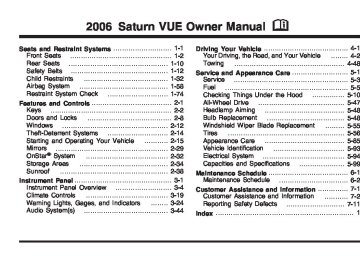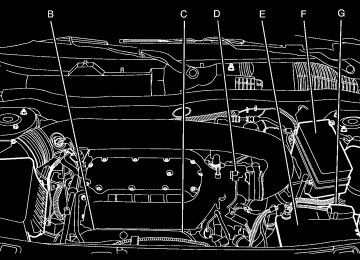- 2004 Saturn VUE Owners Manuals
- Saturn VUE Owners Manuals
- 2005 Saturn VUE Owners Manuals
- Saturn VUE Owners Manuals
- 2010 Saturn VUE Owners Manuals
- Saturn VUE Owners Manuals
- 2008 Saturn VUE Owners Manuals
- Saturn VUE Owners Manuals
- 2009 Saturn VUE Owners Manuals
- Saturn VUE Owners Manuals
- 2006 Saturn VUE Owners Manuals
- Saturn VUE Owners Manuals
- 2007 Saturn VUE Owners Manuals
- Saturn VUE Owners Manuals
- Download PDF Manual
-
This part describes the warning lights and gages that may be on your vehicle. The pictures will help you locate them. Warning lights and gages can signal that something is wrong before it becomes serious enough to cause an expensive repair or replacement. Paying attention to your warning lights and gages could also save you or others from injury. Warning lights come on when there may be or is a problem with one of your vehicle’s functions. As you will see in the details on the next few pages, some warning lights come on briefly when you start the engine just to let you know they’re working. If you are familiar with this section, you should not be alarmed when this happens.
Gages can indicate when there may be or is a problem with one of your vehicle’s functions. Often gages and warning lights work together to let you know when there’s a problem with your vehicle. When one of the warning lights comes on and stays on as you are driving, or when one of the gages shows there may be a problem, check the section that tells you what to do about it. Please follow this manual’s advice. Waiting to do repairs can be costly — and even dangerous. So please get to know your warning lights and gages. They’re a big help.
3-24
Instrument Panel Cluster The instrument cluster is designed to let you know at a glance how the vehicle is running. You will know how fast you are going, about how much fuel you have used, and many other things you will need to know to drive safely and economically.
United States version shown, Canada similar
3-25
Speedometer and Odometer Your speedometer lets you see your speed in both miles per hour (mph) and kilometers per hour (km/h). Your odometer shows how far your vehicle has been driven, in either miles or kilometers. Your vehicle has a tamper-resistant odometer. You may wonder what happens if your vehicle needs a new odometer installed. If the new one can be set to the mileage total of the old odometer, then that will be done. If it can’t, it will be set at zero and a label must be put on the driver’s door to show the old mileage reading when the new odometer was installed. If the mileage is unknown, the label should then indicate “previous mileage unknown”.
Trip Odometer Your trip odometer is located on the instrument panel and shows how far your vehicle has been driven since the trip odometer was last reset. To reset the trip odometer to zero, press and hold the trip/reset button on the speedometer for about two seconds. Press the trip/reset button to switch between the trip odometer and odometer.
3-26
Tachometer
If you operate the engine above 6,300 rpm,
The tachometer displays the engine speed in revolutions per minute (rpm). Notice: your vehicle could be damaged, and the damages would not be covered by your warranty. Do not operate the engine with the tachometer above 6,300 rpm.
Safety Belt Reminder Light When the key is turned to RUN or START, a chime will come on for several seconds to remind people to fasten their safety belts, unless the driver’s safety belt is already buckled.
The safety belt light will also come on and stay on for several seconds, then it will flash for several more.
If the driver’s belt is already buckled, neither the chime nor the light will come on.
Passenger Safety Belt Reminder Light Several seconds after the key is turned to RUN or START, a chime will sound for several seconds to remind the front passenger to buckle their safety belt. This would only occur if the passenger airbag is enabled. See Passenger Sensing System on page 1-67
for more information. The passenger safety belt light will also come on and stay on for several seconds, then it will flash for several more.This chime and light will be repeated if the passenger remains unbuckled and the vehicle is in motion.
If the passenger’s safety belt is buckled, neither the chime nor the light will come on.
3-27
{CAUTION:
If the airbag readiness light stays on after you start your vehicle, it means the airbag system may not be working properly. The airbags in your vehicle may not inflate in a crash, or they could even inflate without a crash. To help avoid injury to yourself or others, have your vehicle serviced right away if the airbag readiness light stays on after you start your vehicle.
The airbag readiness light should flash for a few seconds when you turn the ignition key to RUN. If the light does not come on then, have it fixed so it will be ready to warn you if there is a problem.
Airbag Readiness Light There is an airbag readiness light on the instrument panel, which shows the airbag symbol. The system checks the airbag’s electrical system for malfunctions. The light tells you if there is an electrical problem. The system check includes the airbag sensor, the airbag modules, the wiring and the crash sensing and diagnostic module. For more information on the airbag system, see Airbag System on page 1-58.
This light will come on when you start your vehicle, and it will flash for a few seconds. Then the light should go out. This means the system is ready.
If the airbag readiness light stays on after you start the vehicle or comes on when you are driving, your airbag system may not work properly. Have your vehicle serviced right away.
3-28
Passenger Airbag Status Indicator Your vehicle has the passenger sensing system. Your instrument panel has a passenger airbag status indicator.
Passenger
Airbag Status
Indicator – United
States
Passenger
Airbag Status
Indicator – Canada
When the ignition key is turned to RUN or START, the passenger airbag status indicator will light ON and OFF, or the symbol for on and off, for several seconds as a system check. Then, after several more seconds, the status indicator will light either ON or OFF, or either the on or off symbol to let you know the status of the right front passenger’s frontal airbag.
If the word ON or the on symbol is lit on the passenger airbag status indicator, it means that the right front passenger’s frontal airbag is enabled (may inflate).
{CAUTION:
If the on indicator comes on when you have a rear-facing child restraint installed in the right front passenger’s seat, it means that the passenger sensing system has not turned off the passenger’s frontal airbag. A child in a rear-facing child restraint can be seriously injured or killed if the right front passenger’s airbag inflates. This is because the back of the rear-facing child restraint would be very close to the inflating airbag. Do not use a rear-facing child restraint in the right front passenger’s seat if the airbag is turned on.
3-29
If your vehicle has a rear seat that will accommodate a rear-facing child restraint, a label on your sun visor says, “Never put a rear-facing child seat in the front.” This is because the risk to the rear-facing child is so great, if the airbag deploys.
{CAUTION:
Even though the passenger sensing system is designed to turn off the passenger’s frontal airbag if the system detects a rear-facing child restraint, no system is failsafe, and no one can guarantee that an airbag will not deploy under some unusual circumstance, even though it is turned off. We recommend that rear-facing child restraints be secured in the rear seat, even if the airbag is off.
If your vehicle does not have a rear seat that will accommodate a rear-facing child restraint, never put a child in a rear-facing child restraint in the right front passenger seat the unless passenger airbag status indicator shows off. Never put a rear facing child restraint in the right front passenger seat unless the airbag is off. Here is why:
{CAUTION:
Even though the passenger sensing system is designed to turn off the passenger’s frontal airbag if the system detects a rear-facing child restraint, no system is fail-safe, and no one can guarantee that an airbag will not deploy under some unusual circumstance, even though it is turned off. We recommend that rear-facing child restraints be transported in vehicles with a rear seat that will accommodate a rear-facing child restraint, whenever possible.
3-30
If the word OFF or the off symbol is lit on the airbag status indicator, it means that the passenger sensing system has turned off the right front passenger’s frontal airbag. See Passenger Sensing System on page 1-67
for more on this, including important safety information. If, after several seconds, all status indicator lights remain on, or if there are no lights at all, there may be a problem with the lights or the passenger sensing system. See your retailer for service.{CAUTION:
If the off indicator and the airbag readiness light ever come on together, it means that something may be wrong with the airbag system. If this ever happens, have the vehicle serviced promptly, because an adult-size person sitting in the right front passenger seat may not have the protection of the frontal airbag. See Airbag Readiness Light on page 3-28.
Battery Warning Light
The battery warning light will come on briefly as a check, when you turn on the ignition. Then it should go out when the engine is started.
If the light does not come on when you start your vehicle, have your vehicle serviced right away. This condition may indicate your battery warning light is not functioning properly. If this light comes on while you are driving, be sure to turn off accessories such as the radio and climate control system. Have your vehicle serviced right away.
3-31
Up-Shift Light Your vehicle may have an up-shift light. When this light comes on, you should shift to the next higher gear if weather, road, and traffic conditions allow you to.
This light is located in your instrument panel cluster under your temperature gage.
Brake System Warning Light Your vehicle’s hydraulic brake system is divided into two parts. If one part is not working, the other part can still work and stop you. For good braking, though, you need both parts working well. If the brake system warning light comes on, a condition may exist with your brakes. Have your brake system inspected right away.
United States Only
See Manual Transaxle Operation on page 2-22 for more information.
3-32
The BRAKE light is located in the instrument panel cluster.
This light should come on briefly when you turn the ignition key to RUN. If it does not come on then, have it fixed so it will be ready to warn you if there is a problem. When the ignition is on, the BRAKE light will come on when you set your parking brake. The light will stay on if your parking brake does not release fully. A chime will also sound if the parking brake is not fully released and the vehicle is moving. If it stays on after your parking brake is fully released, it means a condition exists with your brakes.
The BRAKE light will also come on to indicate a low brake fluid level. See Brakes on page 5-38 for more information. If the light comes on while you are driving, pull off the road and stop carefully. You may notice that the pedal is harder to push or, the pedal may go closer to the floor. It may take longer to stop. If the light is still on, have the vehicle towed for service. See Towing Your Vehicle on page 4-48.
Anti-Lock Brake System Warning Light If your vehicle has anti-lock brakes, the anti-lock brake system (ABS) warning light will come on briefly, as a check, when you start your vehicle. If it doesn’t, have your vehicle serviced so that the light works properly when it needs to.
{CAUTION:
Your brake system may not be working properly if the brake system warning light is on. Driving with the brake system warning light on can lead to an accident. If the light is still on after you have pulled off the road and stopped carefully, have the vehicle towed for service.
The ABS light is located in the instrument panel cluster, to the left of the engine coolant temperature gage.
If the light stays on longer than a few seconds after you start your engine, or comes on and stays on while you are driving, try resetting the system. To reset the system, do the following: 1. If you are driving, pull over when it is safe to do so. 2. Be sure the vehicle is in PARK (P). 3. Turn off the ignition. 4. Then restart the engine.
3-33
If the light remains on after resetting the system or comes on again while driving, your vehicle needs service. If the ABS light is on, but the regular brake system warning light is not on, you do not have anti-lock brakes, but you still have regular brakes. Have your vehicle serviced right away. If both brake lights are on, you do not have anti-lock brakes, and there’s a problem with your regular brakes as well. Have your vehicle towed for service. See Towing Your Vehicle on page 4-48. The anti-lock brake system warning light should come on briefly when you turn the ignition key to RUN. If the light does not come on then, have it fixed so it will be ready to warn you if there is a problem.
Traction Control System (TCS) Warning Light
Your vehicle may have a traction control system warning light. The traction control system warning light may come on for the following reasons:
(cid:127) For vehicles equipped with the 2.2L L4 engine, turn the system off by pressing the traction control button located on the instrument panel above the audio system. The warning light will come on and stay on. To turn the system back on, press the button again. The warning light should go off. See Traction Control System (TCS) on page 4-10 for more information.
(cid:127) For vehicles equipped with the 3.5L V6 engine,
the traction control system will be turned off when the shift lever is in REVERSE (R) or LOW (L). The traction control system warning light will be displayed on the instrument panel. The traction control system can be activated again by selecting DRIVE (D) or INTERMEDIATE (I).
3-34
(cid:127) If there is an engine-related and brake system
problem that is specifically related to traction control, the traction control system will turn off and the warning light will come on.
If the traction control system warning light comes on and stays on for an extended period of time when the system is turned on, your vehicle needs service.
Low Traction Light
If your vehicle has the Traction Control System (TCS), this light will come on when the system is limiting wheel spin.
You may feel or hear the system working, but this is normal. The roads may be slippery if this light comes on. Adjust your driving accordingly. The light will stay on for a few seconds after the system stops limiting wheel spin. This light should also come on for a few seconds when you start your vehicle. If it does not, have your vehicle serviced.
Engine Coolant Temperature Warning Light
The engine coolant temperature warning light will come on when the engine has overheated.
If this happens you should pull over and see Engine Overheating on page 5-30 for more information. Notice: Driving with the engine coolant temperature warning light on could cause your vehicle to overheat. See Engine Overheating on page 5-30. Your vehicle could be damaged, and it might not be covered by your warranty. Never drive with the engine coolant temperature warning light on. This light will come on and flash when the temperature of the automatic transmission fluid is too high. If this happens you should pull over, shift into PARK (P) and let the engine idle until the light goes out. This light will also come on briefly when starting your vehicle. If it does not, have your vehicle serviced.
3-35
Engine Coolant Temperature Gage
Low Coolant Warning Light
This gage displays the temperature of the vehicle’s engine.
This light comes on briefly when you turn your ignition on.
If the indicator needle moves into the shaded area, the engine is too hot. A temperature indicator light will turn on. If you have been operating your vehicle under normal driving conditions, and the temperature indicator light comes on, you should pull off the road, stop your vehicle and turn off the engine as soon as possible.
If this light comes on and stays on, the coolant level in your vehicle is low. If the light is on along with an overheat warning, you may have a serious overheating problem. See Engine Coolant Temperature Gage on page 3-36. Notice: Driving with the low coolant warning light on could cause your vehicle to overheat. See “Engine Overheating” under Engine Coolant on page 5-27. Your vehicle could be damaged and the damages might not be covered by your warranty. See Engine Coolant on page 5-27 for information on what to do. Your vehicle should be serviced as soon as possible.
3-36
Malfunction Indicator Lamp Check Engine Light
Your vehicle has a computer which monitors operation of the fuel, ignition, and emission control systems.
This system is called OBD II (On-Board Diagnostics-Second Generation) and is intended to assure that emissions are at acceptable levels for the life of the vehicle, helping to produce a cleaner environment. The check engine light comes on to indicate that there is a problem and service is required. Malfunctions often will be indicated by the system before any problem is apparent. This may prevent more serious damage to your vehicle. This system is also designed to assist your service technician in correctly diagnosing any malfunction. Notice: light on, after awhile, your emission controls may not work as well, your fuel economy may not be as good, and your engine may not run as smoothly. This could lead to costly repairs that may not be covered by your warranty.
If you keep driving your vehicle with this
Notice: Modifications made to the engine, transaxle, exhaust, intake, or fuel system of your vehicle or the replacement of the original tires with other than those of the same Tire Performance Criteria (TPC) can affect your vehicle’s emission controls and may cause this light to come on. Modifications to these systems could lead to costly repairs not covered by your warranty. This may also result in a failure to pass a required Emission Inspection/Maintenance test. See Accessories and Modifications on page 5-3. This light should come on, as a check to show you it is working, when the ignition is on and the engine is not running. If the light does not come on, have it repaired. This light will also come on during a malfunction in one of two ways: (cid:127) Light Flashing — A misfire condition has been detected. A misfire increases vehicle emissions and may damage the emission control system on your vehicle. Diagnosis and service may be required.
(cid:127) Light On Steady — An emission control system malfunction has been detected on your vehicle. Diagnosis and service may be required.
3-37
If the Light Is Flashing The following may prevent more serious damage to your vehicle: (cid:127) Reducing vehicle speed (cid:127) Avoiding hard accelerations (cid:127) Avoiding steep uphill grades (cid:127) If you are towing a trailer, reduce the amount of
cargo being hauled as soon as it is possible If the light stops flashing and remains on steady, see “If the Light Is On Steady” following. If the light continues to flash, when it is safe to do so, stop the vehicle. Find a safe place to park your vehicle. Turn the key off, wait at least 10 seconds and restart the engine. If the light remains on steady, see “If the Light Is On Steady” following. If the light is still flashing, follow the previous steps, and see your retailer for service as soon as possible.
If the Light Is On Steady You may be able to correct the emission system malfunction by considering the following: Did you recently put fuel into your vehicle? If so, reinstall the fuel cap, making sure to fully install the cap. See Filling the Tank on page 5-8. The diagnostic system can determine if the fuel cap has been left off or improperly installed. A loose or missing fuel cap will allow fuel to evaporate into the atmosphere. A few driving trips with the cap properly installed should turn the light off. Did you just drive through a deep puddle of water? If so, your electrical system may be wet. The condition will usually be corrected when the electrical system dries out. A few driving trips should turn the light off.
3-38
Have you recently changed brands of fuel? If so, be sure to fuel your vehicle with quality fuel. See Gasoline Octane on page 5-5. Poor fuel quality will cause your engine not to run as efficiently as designed. You may notice this as stalling after start-up, stalling when you put the vehicle into gear, misfiring, hesitation on acceleration, or stumbling on acceleration. (These conditions may go away once the engine is warmed up.) This will be detected by the system and cause the light to turn on. If you experience one or more of these conditions, change the fuel brand you use. It will require at least one full tank of the proper fuel to turn the light off. If none of the above steps have made the light turn off, your retailer can check the vehicle. Your retailer has the proper test equipment and diagnostic tools to fix any mechanical or electrical problems that may have developed.
Emissions Inspection and Maintenance Programs Some state/provincial and local governments have or may begin programs to inspect the emission control equipment on your vehicle. Failure to pass this inspection could prevent you from getting a vehicle registration. Here are some things you need to know in order to help your vehicle pass an inspection: Your vehicle will not pass this inspection if the check engine light is on or not working properly. Your vehicle will not pass this inspection if the OBD (on-board diagnostic) system determines that critical emission control systems have not been completely diagnosed by the system. The vehicle would be considered not ready for inspection. This can happen if you have recently replaced your battery or if your battery has run down. The diagnostic system is designed to evaluate critical emission control systems during normal driving. This may take several days of routine driving. If you have done this and your vehicle still does not pass the inspection for lack of OBD system readiness, your retailer can prepare the vehicle for inspection.
3-39
Oil Pressure Light
If you have a low engine oil pressure problem, this light will stay on after you start your engine, or come on when you are driving. This indicates that your engine is not receiving enough oil.
The engine could be low on oil, or could have some other oil problem. Have it fixed immediately. The oil light may also come on when the ignition is on but the engine is not running, the light will come on as a test to show you it is working, but the light will go out when you turn the ignition to START. If it doesn’t come on with the ignition on, you may have a problem with the fuse or bulb. Have it fixed right away.
{CAUTION:
Do not keep driving if the oil pressure is low. If you do, your engine can become so hot that it catches fire. You or others could be burned. Check your oil as soon as possible and have your vehicle serviced.
Notice: Lack of proper engine oil maintenance may damage the engine. The repairs would not be covered by your warranty. Always follow the maintenance schedule in this manual for changing engine oil.
3-40
Change Engine Oil Light
Reduced Engine Power Light
If this light comes on, it means that service is required for your vehicle. See Scheduled Maintenance on page 6-4
and Engine Oil on page 5-15 for more information.After having the oil changed you will need to reset the light. See Engine Oil Life System on page 5-19 for more information. Security Light
Your vehicle is equipped with a Passlock® theft-deterrent system. With this system, the security light will flash as you open the door if your ignition is off.
This light will come on briefly when the vehicle is turned on. For more information, see Passlock® on page 2-14.
This light will come on briefly when you start the engine.
This light, along with the service engine soon light will be displayed when a noticeable reduction in the vehicle’s performance may occur. Stop the vehicle and turn off the ignition. Wait for 10 seconds and restart your vehicle. This may correct the condition. The vehicle may be driven at a reduced speed when the reduced engine power light is on but acceleration and speed may be reduced. The performance may be reduced until the next time you drive your vehicle. If this light stays on, see your retailer as soon as possible for diagnosis and repair.
3-41
Highbeam On Light
Gate Ajar Light
This light will come on when the high-beam headlamps are in use.
If this light comes on, your liftgate is not completely closed. Driving with the liftgate open can cause carbon monoxide (CO) to enter the vehicle.
See Headlamp High/Low-Beam Changer on page 3-8. Daytime Running Lamps (DRL) Indicator Light
This light is located on the instrument panel cluster. It comes on whenever the Daytime Running Lamps are on.
See Engine Exhaust on page 2-27 for more information.
Service Vehicle Soon Light
This light will come on if a condition exists that may require the vehicle to be taken in for service.
See Daytime Running Lamps (DRL) on page 3-14
for further information.If the light comes on, take your vehicle to a Saturn retailer for service as soon as possible.
3-42
Fuel Gage
When the ignition is on, the fuel gage tells you about how much fuel you have left in your tank.
When the indicator nears empty, the low fuel light will come on. You still have a little fuel left, but you should get more soon. See Low Fuel Warning Light on page 3-44 for more information.
Here are four things that some owners ask about. None of these mean a condition exists with your fuel gage: (cid:127) At the service station, the fuel pump shuts off
before the gage reads full.
(cid:127) It takes a little more or less fuel to fill up than the gage indicated. For example, the gage may have indicated the tank was half full, but it actually took a little more or less than half the tank’s capacity to fill the tank.
(cid:127) The gage moves a little when you turn a corner
or speed up.
(cid:127) The gage takes a few seconds to stabilize after
the ignition is turned on, and will go back to empty when you turn the ignition off.
For your fuel tank capacity, see Capacities and Specifications on page 5-99.
3-43
Low Fuel Warning Light
The light next to the fuel gage will come on briefly when you are starting the engine.
This light also comes on when the fuel tank is low on fuel. When you add fuel the light should go off. If it doesn’t, have your vehicle serviced.
3-44
Audio System(s) Determine which radio your vehicle has and then read the pages following to familiarize yourself with its features. Driving without distraction is a necessity for a safer driving experience. See Defensive Driving on page 4-3. By taking a few moments to read this manual and get familiar with your vehicle’s audio system, you can use it with less effort, as well as take advantage of its features. While your vehicle is parked, set up your audio system by presetting your favorite radio stations, setting the tone and adjusting the speakers. Then, when driving conditions permit, you can tune to your favorite stations using the presets and steering wheel controls if the vehicle has them.
{CAUTION:
This system provides you with a far greater access to audio stations and song listings. Giving extended attention to entertainment tasks while driving can cause a crash and you or others can be injured or killed. Always keep your eyes on the road and your mind on the drive — avoid engaging in extended searching while driving.
Keeping your mind on the drive is important for safe driving. For more information, see Defensive Driving on page 4-3. Here are some ways in which you can help avoid distraction while driving. While your vehicle is parked: (cid:127) Familiarize yourself with all of its controls. (cid:127) Familiarize yourself with its operation. (cid:127) Set up your audio system by presetting your favorite radio stations, setting the tone, and adjusting the speakers. Then, when driving conditions permit, you can tune to your favorite radio stations using the presets and steering wheel controls if the vehicle has them.
Notice: Before adding any sound equipment to your vehicle, such as an audio system, CD player, CB radio, mobile telephone, or two-way radio, make sure that it can be added by checking with your retailer. Also, check federal rules covering mobile radio and telephone units. If sound equipment can be added, it is very important to do it properly.
Added sound equipment may interfere with the operation of your vehicle’s engine, radio, or other systems, and even damage them. Your vehicle’s systems may interfere with the operation of sound equipment that has been added. Notice: The chime signals related to safety belts, parking brake, and other functions of your vehicle operate through the radio/entertainment system. If that equipment is replaced or additional equipment is added to your vehicle, the chimes may not work. Make sure that replacement or additional equipment is compatible with your vehicle before installing it. See Accessories and Modifications on page 5-3. Notice: Getting suntan lotion, hand lotion, or hand cleaner on the radio, will soften the paint, and the paint will eventually begin to peel. Repairs will not be covered by your vehicle’s warranty. Try not to get suntan lotion, hand lotion, or hand cleaner on the radio. If you do, wipe the lotion or cleaner off immediately.
3-45
Setting the Time (Without Date Display) If your vehicle has a base AM/FM radio with a single CD player and preset buttons numbered one through six, the radio will have a clock button for setting the time. You can set the time by following these steps: 1. Press the clock button until the hour numbers begin
flashing on the display. Press the clock button a second time and the minute numbers will begin flashing on the display.
2. While either the hour or the minute numbers
are flashing, rotate the tune knob clockwise or counterclockwise to increase or decrease the time. Instead of using the tune knob, you can also press the SEEK, FWD, or REV buttons to adjust the time.
3. Press the clock button again until the clock
display stops flashing to set the currently displayed time; otherwise, the flashing will stop after five seconds and the current time displayed will be automatically set.
To change the time default setting from 12 hour to 24 hour, press the clock button and then the pushbutton located under the forward arrow label. Once the time 12H and 24H are displayed, press the pushbutton located under the desired option or press the SEEK, FWD, or REV buttons to select the default. Press the clock button again to apply the selected default, or let the screen time out.
Setting the Time (With Date Display) If your vehicle has a radio with a single CD player, the radio will have a clock button for setting the time and date. Press the clock button and the HR, MIN, MM, DD, YYYY (hour, minute, month, day, and year) will appear on the display. Press the pushbutton located under any one of the labels that you want to change. Every time the pushbutton is pressed again, the time or the date if selected, will increase by one. Another way to increase the time or date, is to press the right SEEK arrow or FWD button. To decrease, press the left SEEK arrow or REV button. You can also rotate the tune knob to adjust the selected setting.
3-46
If your vehicle has a radio with a six-disc CD player, the radio will have a MENU button instead of the clock button to set the time and date. Press the MENU button. Once the clock option is displayed, press the pushbutton located under that label. The HR, MIN, MM, DD, YYYY will appear on the display. To change the time or date, follow the instructions given earlier in this section. To change the time default setting from 12 hour to 24 hour or to change the date default setting from month/day/year to day/month/year, press the clock button and then the pushbutton located under the forward arrow label. Once the time 12H and 24H, and the date MM/DD/YYYY (month, day, and year) and DD/MM/YYYY (day, month, and year) are displayed, press the pushbutton located under the desired option. Press the clock or MENU button again to apply the selected default, or let the screen time out.
Radio with CD (Base)
Playing the Radio O(Power/Volume): Press this knob to turn the system on and off.
Turn this knob clockwise to increase or counterclockwise to decrease the volume.
The radio remembers the previous volume setting whenever the radio is turned on. You can still manually adjust the volume by using the volume knob.
3-47
Finding a Station
BAND: Press this button to switch between FM1, FM2
or AM. The display will show the selection. f (Tune): Turn this knob to select radio stations. ©SEEK ¨: Press the right or left SEEK arrow to go to the next or to the previous station and stay there.To scan stations, press and hold either SEEK arrow for a few seconds until you hear a beep. The radio will go to a station, play for a few seconds, then go on to the next station. Press either SEEK arrow again to stop scanning.
The radio will only seek and scan stations with a strong signal that are in the selected band. 4(Information): Press this button to switch the display between the radio station frequency and the time. When the ignition is off, press this button to display the time. Setting Preset Stations Up to 18 stations (six FM1, six FM2, and six AM), can be programmed on the six numbered pushbuttons, by performing the following steps: 1. Turn the radio on. 2. Press BAND to select FM1, FM2, or AM.
3-48
3. Tune in the desired station. 4. Press and hold one of the six numbered
pushbuttons for three seconds until you hear a beep. Whenever that pushbutton is pressed and released, the station that was set will return.
5. Repeat the Steps 2-4 for each pushbutton. Setting the Tone (Bass/Treble)
BASS/TREB (Bass/Treble): To adjust the bass or treble, press the tune knob or bass/treble button until the desired tone control label appears on the display. Turn the tune knob clockwise to increase or counterclockwise to decrease the setting. You can also adjust the setting by pressing either the SEEK, FWD, or REV buttons. The display will show the current bass or treble level. If a station’s frequency is weak, or if there is static, decrease the treble.
EQ (Equalization): Press this button to select preset equalization settings.
To return to the manual mode, press the EQ button until Manual appears on the display or start to manually adjust the bass or treble by pressing the tune knob.
Adjusting the Speakers (Balance/Fade)
` BAL/FADE (Balance/Fade): To adjust the balance or fade, press this button or the tune knob until the desired speaker control label appears on the display. Turn the tune knob clockwise or counterclockwise to adjust the setting. You can also adjust the setting by pressing either the SEEK, FWD, or REV buttons. Radio Messages
Calibration Error: The audio system has been calibrated for your vehicle from the factory. If Calibration Error appears on the display, it means that the radio has not been configured properly for your vehicle and it must be returned to your retailer for service. Playing a CD (Single CD Player) Insert a CD partway into the slot, label side up. The player will pull it in and the CD should begin playing. If the ignition or radio is turned off with a CD in the player, it will stay in the player. When the ignition or radio is turned on, the CD will start playing where it stopped, if it was the last selected audio source. When a CD is inserted, the CD symbol will appear on the radio display. As each new track starts to play, the track number will appear on the display.
The CD player can play the smaller 3 inch (8 cm) single CDs with an adapter ring. Full-size CDs and the smaller CDs are loaded in the same manner. If playing a CD-R, the sound quality may be reduced due to CD-R quality, the method of recording, the quality of the music that has been recorded, and the way the CD-R has been handled. There may be an increase in skipping, difficulty in finding tracks, and/or difficulty in loading and ejecting. If these problems occur, check the bottom surface of the CD. If the surface of the CD is damaged, such as cracked, broken, or scratched, the CD will not play properly. If the surface of the CD is soiled, see Care of Your CDs and DVDs on page 3-80
for more information. If there is no apparent damage, try a known good CD. Do not add any label to a CD, it could get caught in the CD player. If a CD is recorded on a personal computer and a description label is needed, try labeling the top of the recorded CD with a marking pen instead. Notice: than one CD into the slot at a time, or attempt to play scratched or damaged CDs, you could damage the CD player. When using the CD player, use only CDs in good condition without any label, load one CD at a time, and keep the CD player and the loading slot free of foreign materials, liquids, and debris.If you add any label to a CD, insert more
3-49
If an error appears on the display, see “CD Messages” later in this section. ZEJECT: Press the CD eject button to eject the CD. If the CD is not removed, after several seconds, the CD will be automatically pulled back into the player.
f (Tune): Turn this knob to select tracks on the CD currently playing. ©SEEK ¨: Press the left SEEK arrow to go to the start of the current track, if more than ten seconds have played. Press the right SEEK arrow to go to the next track. If either SEEK arrow is held or pressed multiple times, the player will continue moving backward or forward through the CD. sREV (Reverse): Press and hold this button to reverse playback quickly within a track. You will hear sound at a reduced volume. Release this button to resume playing the track. The elapsed time of the track will appear on the display. \FWD (Fast Forward): Press and hold this button to advance playback quickly within a track. You will hear sound at a reduced volume. Release this button to resume playing the track. The elapsed time of the track will appear on the display.
RDM (Random): With random, you can listen to CD tracks in random, rather than sequential order. To use random, do the following: 1. To play tracks from the CD you are listening to
in random order, press the RDM pushbutton. The random icon will appear on the display. 2. Press the same pushbutton again to turn off random play. The random icon will disappear from the display.
RPT (Repeat): With repeat, one track or an entire CD can be repeated (played over and over).
To use repeat, do the following: (cid:127) To repeat the track you are listening to, press and
release the RPT button. An arrow symbol will appear on the display. Press RPT again to turn off repeat play.
(cid:127) To repeat the CD you are listening to, press and hold the RPT button for a few seconds. An arrow symbol will appear on the display. Press RPT again to turn off repeat play. When repeat is off, the symbol is no longer displayed.
4(Information): Press this button to switch the display between the track number, elapsed time of the track, and the time. When the ignition is off, press this button to display the time.
3-50
BAND: Press this button to listen to the radio when a CD is playing. The CD will remain safely inside the radio for future listening.
CD/AUX (CD/Auxiliary): Press this button to play a CD when a portable audio device is playing.
Your radio system has an auxiliary input jack located on the lower right side of the faceplate. Connect an external audio device such as a portable MP3 audio player to the auxiliary input jack for use as another source for audio listening.
Press the CD/AUX button again and the system will begin playing audio from the connected portable audio player. If a portable audio player is not connected, “no input device found” will be displayed. CD Messages
CHECK DISC: If this message appears on the display and/or the CD comes out, it could be for one of the following reasons: (cid:127) It is very hot. When the temperature returns to
normal, the CD should play.
(cid:127) You are driving on a very rough road. When the
road becomes smoother, the CD should play.
(cid:127) The CD is dirty, scratched, wet, or upside down. (cid:127) The air is very humid. If so, wait about an hour
and try again.
(cid:127) There may have been a problem while burning
the CD-R.
(cid:127) The label may be caught in the CD player. If the CD is not playing correctly, for any other reason, try a known good CD. If any error occurs repeatedly or if an error cannot be corrected, contact your retailer. If the radio displays an error message, write it down and provide it to your retailer when reporting the problem.
Using the Auxiliary Input Jack Your radio system has an auxiliary input jack located on the lower right side of the faceplate. This is not an audio output; do not plug the headphone set into the front auxiliary input jack. You can however, connect an external audio device such as an iPod, laptop computer, MP3 player, CD changer, or cassette tape player, etc. to the auxiliary input jack for use as another source for audio listening.
3-51
Radio with CD (MP3)
Radio with CD shown, Radio with
Six-Disc CD (MP3) similar
To use a portable audio player, connect a 3.5 mm (1/8 inch) cable to the radio’s front auxiliary input jack. When a device is connected, press the radio CD/AUX button to begin playing audio from the device over the car speakers. O(Power/Volume): Turn this knob clockwise to increase or counterclockwise to decrease the volume of the portable player. You may need to do additional volume adjustments from the portable device if the volume does not go loud or soft enough.
BAND: Press this button to listen to the radio when a portable audio device is playing. The portable audio device will continue playing, so you may want to stop it or power it off.
CD/AUX (CD/Auxiliary): Press this button to play a CD when a portable audio device is playing. Press this button again and the system will begin playing audio from the connected portable audio player. If a portable audio player is not connected, “no input device found” will be displayed.
3-52
Radio Data System (RDS) The audio system has a Radio Data System (RDS). The RDS feature is available for use only on FM stations that broadcast RDS information. This system relies upon receiving specific information from these stations and will only work when the information is available. While the radio is tuned to an FM-RDS station, the station name or call letters will appear on the display. In rare cases, a radio station may broadcast incorrect information that will cause the radio features to work improperly. If this happens, contact the radio station. XM™ Satellite Radio Service XM™ is a satellite radio service that is based in the 48 contiguous United States and in Canada (if available). XM™ offers over 100 coast-to-coast channels including music, news, sports, talk, traffic/weather, and children’s programming. XM™ provides digital quality audio and text information that includes song title and artist name. A service fee is required in order to receive the XM™ service. For more information, contact XM™ at www.xmradio.com or call 1-800-852-XMXM (9696).
Playing the Radio O(Power/Volume): Press this knob to turn the system on and off.
Turn this knob clockwise to increase or counterclockwise to decrease the volume. Finding a Station
BAND: Press this button to switch between AM, FM, or XM™ (if equipped). The display will show the selection.
f (Tune): Turn this knob to select radio stations. ©SEEK ¨: Press the right or left SEEK arrow to go to the next or to the previous station and stay there.
To scan stations, press and hold either SEEK arrow for a few seconds until you hear a beep. The radio will go to a station, play for a few seconds, then go on to the next station. Press either SEEK arrow again to stop scanning.
The radio will only seek and scan stations with a strong signal that are in the selected band.
3-53
4(Information) (XM™ Satellite Radio Service, MP3, and RDS Features): Press the information button to display additional text information related to the current FM-RDS or XM™ station, or MP3 song. A choice of additional information such as: Channel, Song, Artist, CAT may appear. Continue pressing the information button to highlight the desired label, or press the pushbutton positioned under any one of the labels and the information about that label will be displayed. When information is not available, No Info will appear on the display. Storing a Radio Station as a Favorite Drivers are encouraged to set up their radio station favorites while the vehicle is parked. Tune to your favorite stations using the presets, favorites button, and steering wheel controls (if equipped). See Defensive Driving on page 4-3. FAV (Favorites): A maximum of 36 stations can be programmed as favorites using the six pushbuttons positioned below the radio station frequency labels and by using the radio favorites page button (FAV button). Press the FAV button to go through up to six pages of favorites, each having six favorite stations available per page. Each page of favorites can contain any combination of AM, FM, or XM™ (if equipped) stations.
To store a station as a favorite, perform the following steps: 1. Tune to the desired radio station. 2. Press the FAV button to display the page where
you want the station stored.
3. Press and hold one of the six pushbuttons until you hear a beep. Whenever that pushbutton is pressed and released, the station that was set will return.
4. Repeat the steps for each pushbutton radio station
you want stored as a favorite.
The number of favorites pages can be setup using the MENU button. To setup the number of favorites pages, perform the following steps: 1. Press the MENU button to display the radio
setup menu.
2. Press the pushbutton located below the
FAV 1-6 label.
3. Select the desired number of favorites pages by
pressing the pushbutton located below the displayed page numbers.
4. Press the FAV button, or let the menu time out,
to return to the original main radio screen showing the radio station frequency labels and to begin the process of programming your favorites for the chosen amount of numbered pages.
3-54
Setting the Tone (Bass/Treble)
Adjusting the Speakers (Balance/Fade)
BAL/FADE (Balance/Fade): To adjust balance or fade, press the tune knob until the speaker control labels appear on the display. Continue pressing to highlight the desired label, or press the pushbutton positioned under the desired label. Turn the tune knob clockwise or counterclockwise to adjust the highlighted setting. You can also adjust the highlighted setting by pressing either the SEEK, FWD, or REV button until the desired levels are obtained.
To quickly adjust balance or fade to the middle position, press the pushbutton positioned under the BAL or FADE label for more than two seconds. You will hear a beep and the level will be adjusted to the middle position.
To quickly adjust all speaker and tone controls to the middle position, press the tune knob for more than two seconds until you hear a beep.
BASS/MID/TREB (Bass, Midrange, or Treble): To adjust bass, midrange, or treble, press the tune knob until the tone control labels appear on the display. Continue pressing to highlight the desired label, or press the pushbutton positioned under the desired label. Turn the tune knob clockwise or counterclockwise to adjust the highlighted setting. You can also adjust the highlighted setting by pressing either the SEEK, FWD, or REV button until the desired levels are obtained. If a station’s frequency is weak, or if there is static, decrease the treble.
To quickly adjust bass, midrange, or treble to the middle position, press the pushbutton positioned under the BASS, MID, or TREB label for more than two seconds. You will hear a beep and the level will be adjusted to the middle position.
To quickly adjust all tone and speaker controls to the middle position, press the tune knob for more than two seconds until you hear a beep.
EQ (Equalization): Press this button to select preset equalization settings.
To return to the manual mode, press the EQ button until Manual appears on the display or start to manually adjust the bass, midrange, or treble by pressing the tune knob.
3-55
Finding a Category (CAT) Station
CAT (Category): The CAT button is used to find XM™ stations when the radio is in the XM™ mode. To find XM™ channels within a desired category, perform the following: 1. Press the BAND button until the XM™ frequency is displayed. Press the CAT button to display the category labels on the radio display. Continue pressing the CAT button until the desired category name is displayed.
2. Press either of the two buttons below the desired
category label to immediately tune to the first XM™ station associated with that category.
3. Rotate the tune knob, press the buttons below the right or left arrows displayed, or press the right or left SEEK buttons to go to the next or previous XM™ station within the selected category.
4. To exit the category search mode, press the FAV button or BAND button to display your favorites again.
3-56
Undesired XM™ categories can be removed through the setup menu. To remove an undesired category, perform the following: 1. Press the MENU button to display the radio
setup menu.
2. Press the pushbutton located below the
XM CAT label.
3. Rotate the tune knob to display the category you
want removed.
4. Press the pushbutton located under the Remove label until the category name along with the word Removed appears on the display.
5. Repeat the steps to remove more categories. Removed categories can be restored by pressing the pushbutton under the Add label when a removed category is displayed or by pressing the pushbutton under the Restore All label. The radio will not allow you to remove or add categories while the vehicle is moving faster than five mph (eight km/h). Radio Messages Calibration Error: The audio system has been calibrated for your vehicle from the factory. If Calibration Error appears on the display, it means that the radio has not been configured properly for your vehicle and it must be returned to your retailer for service.
XM™ Radio Messages
Condition
Action Required
Radio Display
Message
XL (Explicit Language Channels)
XM Updating
XL on the radio display, after the channel name, indicates content with explicit language. Updating encryption code
No XM Signal
Loss of signal
Loading XM
Acquiring channel audio (after 4 second delay)
Channel Off Air
Channel not in service
Channel Unavail
Channel no longer available
No Artist Info
No Title Info
Artist Name/Feature not available Song/Program Title not available
These channels, or any others, can be blocked at a customer’s request, by calling 1-800-852-XMXM (9696).
The encryption code in the receiver is being updated, and no action is required. This process should take no longer than 30 seconds. The system is functioning correctly, but the vehicle is in a location that is blocking the XM™ signal. When you move into an open area, the signal should return. The audio system is acquiring and processing audio and text data. No action is needed. This message should disappear shortly. This channel is not currently in service. Tune to another channel. This previously assigned channel is no longer assigned. Tune to another station. If this station was one of the presets, choose another station for that preset button. No artist information is available at this time on this channel. The system is working properly. No song title information is available at this time on this channel. The system is working properly.
3-57
XM™ Radio Messages (cont’d)
Condition
Action Required
Radio Display
Message
No CAT Info
No Information
CAT Not Found
XM Theftlocked
Category Name not available No Text/Informational message available No channel available for the chosen category Theft lock active
XM Radio ID
Radio ID label (channel 0)
Unknown
Check XM Receivr
Radio ID not known (should only be if hardware failure) Hardware failure
XM Not Available
XM Not Available
3-58
No category information is available at this time on this channel. The system is working properly. No text or informational messages are available at this time on this channel. The system is working properly. There are no channels available for the selected category. The system is working properly. The XM™ receiver in the vehicle may have previously been in another vehicle. For security purposes, XM™ receivers cannot be swapped between vehicles. If this message appears after having your vehicle serviced, check with your retailer. If tuned to channel 0, this message will alternate with the XM™ Radio eight digit radio ID label. This label is needed to activate the service. If this message is received when tuned to channel 0, there may be a receiver fault. Consult with your retailer. If this message does not clear within a short period of time, the receiver may have a fault. Consult with your retailer. If this message does not clear within a short period of time, the receiver may have a fault. Consult with your retailer.
Playing a CD (Single CD Player) Insert a CD partway into the slot, label side up. The player will pull it in and the CD should begin playing. Playing a CD(s) (Six-Disc CD Player)
LOAD ^: Press this button to load CDs into the CD player. This CD player will hold up to six CDs. To insert one CD, do the following: 1. Press and release the load button. 2. Wait for the message to insert the disc. 3. Load a CD. Insert the CD partway into the slot,
label side up. The player will pull the CD in.
To insert multiple CDs, do the following: 1. Press and hold the load button for two seconds.
You will hear a beep and Load All Discs will be displayed.
2. Follow the displayed instruction on when to insert
the discs. The CD player takes up to six CDs. 3. Press the Load button again to cancel loading
more CDs.
If the ignition or radio is turned off, with a CD in the player, it will stay in the player. When the ignition or radio is turned on, the CD will start playing where it stopped, if it was the last selected audio source.
When a CD is inserted, the CD symbol will appear on the CD. As each new track starts to play, the track number will appear on the display. The CD player can play the smaller 3 inch (8 cm) single CDs with an adapter ring. Full-size CDs and the smaller CDs are loaded in the same manner. If playing a CD-R, the sound quality may be reduced due to CD-R quality, the method of recording, the quality of the music that has been recorded, and the way the CD-R has been handled. There may be an increase in skipping, difficulty in finding tracks, and/or difficulty in loading and ejecting. If these problems occur, check the bottom surface of the CD. If the surface of the CD is damaged, such as cracked, broken, or scratched, the CD will not play properly. If the surface of the CD is soiled, see Care of Your CDs and DVDs on page 3-80
for more information. If there is no apparent damage, try a known good CD. Do not add any label to a CD, it could get caught in the CD player. If a CD is recorded on a personal computer and a description label is needed, try labeling the top of the recorded CD with a marking pen instead. Notice: than one CD into the slot at a time, or attempt to play scratched or damaged CDs, you could damage the CD player. When using the CD player, use only CDs in good condition without any label, load one CD at a time, and keep the CD player and the loading slot free of foreign materials, liquids, and debris.If you add any label to a CD, insert more
3-59
If an error appears on the display, see “CD Messages” later in this section. ZEJECT: Press the CD eject button to eject CD(s). To eject the CD that is currently playing, press and release this button. You will hear a beep and Ejecting Disc will be displayed. Once the disc is ejected, Remove Disc will appear on display. The CD can be removed. If the CD is not removed, after several seconds, the CD will be automatically pulled back into the player and begin playing. For the Six-Disc CD player, press and hold the eject button for two seconds to eject all discs. f (Tune): Turn this knob to select tracks on the CD currently playing. ©SEEK ¨: Press the left SEEK arrow to go to the start of the current track, if more than ten seconds have played. Press the right SEEK arrow to go to the next track. If either SEEK arrow is held, or pressed multiple times, the player will continue moving backward or forward through the tracks on the CD. sREV (Reverse): Press and hold this button to reverse playback quickly within a track. You will hear sound at a reduced volume. Release this button to resume playing the track. The elapsed time of the track will appear on the display.
\FWD (Fast Forward): Press and hold this button to advance playback quickly within a track. You will hear sound at a reduced volume. Release this button to resume playing the track. The elapsed time of the track will appear on the display.
RDM (Random): With random, you can listen to the tracks in random, rather than sequential order, on one CD or all CDs in a six-disc CD player. To use random, do one of the following: (cid:127) To play the tracks from the CD you are listening to in random order, press the pushbutton positioned under the RDM label until Random Current Disc is displayed. Press the pushbutton again to turn off random play.
(cid:127) To play tracks from all CDs loaded in a six-disc CD
player in random order, press the pushbutton positioned under the RDM label until Randomize All Discs is displayed. Press the same pushbutton again to turn off random play.
BAND: Press this button to listen to the radio when a CD is playing. The CD will remain safely inside the radio for future listening.
CD/AUX (CD/Auxiliary): Press this button to play a CD when listening to the radio. The CD icon and track number will appear on the display when a CD is in the player.
3-60
Your radio system has an auxiliary input jack located on the lower right side of the faceplate. You can connect an external audio device such as a portable audio player to the auxiliary input jack for use as another source for playing CDs.
Press the CD/AUX button again and the system will begin playing audio from the connected portable audio player. If a portable audio player is not connected, “no input device found” will be displayed. Using an MP3 CD-R or CD-RW Disc The radio will play MP3 files that were recorded on a CD-R or CD-RW disc. The files can be recorded with the following fixed bit rates: 32 kbps, 40 kbps, 56 kbps, 64 kbps, 80 kbps, 96 kbps, 112 kbps, 128 kbps, 160
kbps, 192 kbps, 224 kbps, 256 kbps, and 320 kbps or a variable bit rate. Song title, artist name, and album will be available for display by the radio when recorded using ID3 tags version 1 and 2. Compressed Audio The radio will also play discs that contain both uncompressed CD audio (.CDA files) and MP3 files. By default the radio will read only the uncompressed audio and ignore the MP3 files. Pressing the CAT button will toggle between compressed and uncompressed audio format.MP3 Format If you burn your own MP3 disc on a personal computer: (cid:127) Make sure the MP3 files are recorded on a CD-R
or CD-RW disc.
(cid:127) Do not mix standard audio and MP3 files on
one disc.
(cid:127) The CD player is able to read and play a maximum
of 50 folders, 50 playlists, and 255 files.
(cid:127) Create a folder structure that makes it easy to find
songs while driving. Organize songs by albums using one folder for each album. Each folder or album should contain 18 songs or less.
(cid:127) Avoid subfolders. The system can support up to
8 subfolders deep, however, keep the total number of folders to a minimum in order to reduce the complexity and confusion in trying to locate a particular folder during playback.
(cid:127) Make sure playlists have a .m3u or .wpl extension
(other file extensions may not work).
3-61
(cid:127) Minimize the length of the file, folder or playlist names. Long file, folder, or playlist names, or a combination of a large number of files and folders, or playlists may cause the player to be unable to play up to the maximum number of files, folders, playlists, or sessions. If you wish to play a large number of files, folders, playlists, or sessions, minimize the length of the file, folder, or playlist name. Long names also take up more space on the display, potentially getting cut off.
(cid:127) Finalize the audio disc before you burn it. Trying to
add music to an existing disc may cause the disc not to function in the player.
You can change playlists by using the previous and next folder buttons, the tuner knob, or the seek buttons. You can also play an MP3 CD-R that was recorded using no file folders. If a CD-R contains more than the maximum of 50 folders, 50 playlists, and 255 files, the player will let you access and navigate up to the maximum, but all items over the maximum will not be accessible.
Root Directory The root directory of the CD-R is treated as a folder. If the root directory has compressed audio files, the directory will be displayed as F1 ROOT. All files contained directly under the root directory will be accessed prior to any root directory folders. However, playlists (Px) will always be accessed before root folders or files. Empty Directory or Folder If a root directory or a folder exists somewhere in the file structure that contains only folders/subfolders and no compressed files directly beneath them, the player will advance to the next folder in the file structure that contains compressed audio files and the empty folder will not be displayed or numbered. No Folder When the CD-R contains only compressed files, the files will be located under the root folder. The next and previous folder functions will not be displayed on a CD-R that was recorded without folders or playlists. When displaying the name of the folder the radio will display ROOT.
3-62
When the CD-R contains only playlists and compressed audio files, but no folders, all files will be located under the root folder. The folder down and the folder up buttons will search playlists (Px) first and then go to the root folder. When the radio displays the name of the folder the radio will display ROOT. Order of Play Tracks recorded to the CD-R will be played in the following order: (cid:127) Play will begin from the first track in the first playlist
and will continue sequentially through all tracks in each playlist. When the last track of the last playlist has been played, play will continue from the first track of the first playlist.
(cid:127) Play will begin from the first track in the first folder
and will continue sequentially through all tracks in each folder. When the last track of the last folder has been played, play will continue from the first track of the first folder.
When play enters a new folder, the display will not automatically show the new folder name unless you have chosen the folder mode as the default display. The new track name will appear on the display.
File System and Naming The song name that will be displayed will be the song name that is contained in the ID3 tag. If the song name is not present in the ID3 tag, then the radio will display the file name without the extension (such as .mp3) as the track name. Track names longer than 32 characters or four pages will be shortened. The display will not show parts of words on the last page of text and the extension of the filename will not be displayed. Preprogrammed Playlists You can access preprogrammed playlists that were created using WinAmp™, MusicMatch™, or Real Jukebox™ software, however, you will not have playlist editing capability using the radio. These playlists will be treated as special folders containing compressed audio song files. Playing an MP3
Insert a CD-R partway into the slot (Single CD Player), or press the load button and wait for the message to insert disc (Six-Disc CD Player), label side up. The player will pull it in, and the CD-R should begin playing.3-63
If you turn off the ignition or radio with a CD-R in the player it will stay in the player. When you turn on the ignition or radio, the CD-R will start to play where it stopped, if it was the last selected audio source. As each new track starts to play, the track number and song title will appear on the display. The CD player can play the smaller 3 inch (8 cm) single CDs with an adapter ring. Full-size CDs and the smaller CDs are loaded in the same manner. If playing a CD-R, the sound quality may be reduced due to CD-R quality, the method of recording, the quality of the music that has been recorded, and the way the CD-R has been handled. There may be an increase in skipping, difficulty in finding tracks, and/or difficulty in loading and ejecting. If these problems occur, check the bottom surface of the CD. If the surface of the CD is damaged, such as cracked, broken, or scratched, the CD will not play properly. If the surface of the CD is soiled, see Care of Your CDs and DVDs on page 3-80
for more information. If there is no apparent damage, try a known good CD. Do not add any label to a CD, it could get caught in the CD player. If a CD is recorded on a personal computer and a description label is needed, try labeling the top of the recorded CD with a marking pen instead.3-64
If you add any label to a CD, insert more
Notice: than one CD into the slot at a time, or attempt to play scratched or damaged CDs, you could damage the CD player. When using the CD player, use only CDs in good condition without any label, load one CD at a time, and keep the CD player and the loading slot free of foreign materials, liquids, and debris. If an error appears on the display, see “CD Messages” later in this section. Z EJECT: Press the CD eject button to eject CD-R(s). To eject the CD-R that is currently playing, press and release this button. You will hear a beep and Ejecting Disc will be displayed. Once the disc is ejected, Remove Disc will appear on display. The CD-R can be removed. If the CD-R is not removed, after several seconds, the CD-R will be automatically pulled back into the player and begin playing. For the Six-Disc CD player, press and hold the eject button for two seconds to eject all discs.
f (Tune): Turn this knob to select MP3 files on the CD-R currently playing.
©SEEK ¨: Press the left SEEK arrow to go to the start of the current MP3 file, if more than ten seconds have played. Press the right SEEK arrow to go to the next MP3 file. If either SEEK arrow is held or pressed multiple times, the player will continue moving backward or forward through MP3 files on the CD.
S c (Previous Folder): Press the pushbutton positioned under the Folder label to go to the first track in the previous folder.
c T(Next Folder): Press the pushbutton positioned under the Folder label to go to the first track in the next folder. sREV (Reverse): Press and hold this button to reverse playback quickly within an MP3 file. You will hear sound at a reduced volume. Release this button to resume playing the file. The elapsed time of the file will appear on the display. \FWD (Fast Forward): Press and hold this button to advance playback quickly within an MP3 file. You will hear sound at a reduced volume. Release this button to resume playing the file. The elapsed time of the file will appear on the display.
RDM (Random): With random, you can listen to MP3
files on the CD-R in random, rather than sequential order, on one CD-R or all discs in a six-disc CD player. To use random, do one of the following: 1. To play MP3 files from the CD-R you are listeningto in random order, press the pushbutton positioned under the RDM label until Random Current Disc is displayed. Press the same pushbutton again to turn off random play.
2. To play songs from all CDs loaded in a six-disc CD
player in random order, press the pushbutton positioned under the RDM label until Randomize All Discs is displayed. Press the same pushbutton again to turn off random play.
h (Music Navigator): Use the music navigator feature to play MP3 files on the CD-R in order by artist or album. Press the pushbutton located below the music navigator label. The player will scan the disc to sort the files by artist and album ID3 tag information. It may take several minutes to scan the disc depending on the number of MP3 files recorded to the CD-R. The radio may begin playing while it is scanning the disc in the background. When the scan is finished, the CD-R will begin playing again.
3-65
Once the disc has been scanned, the player will default to playing MP3 files in order by artist. The current artist playing is shown on the second line of the display between the arrows. Once all songs by that artist are played, the player will move to the next artist in alphabetic order on the CD-R and begin playing MP3 files by that artist. If you want to listen to MP3 files by another artist, press the pushbutton located below either arrow button. You will go to the next or previous artist in alphabetic order. Continue pressing either button until the desired artist is displayed.
To change from playback by artist to playback by album, press the pushbutton located below the Sort By label. From the sort screen, push one of the buttons below the album button. Press the pushbutton below the Back label to return to the main music navigator screen. Now the album name is displayed on the second line between the arrows and songs from the current album will begin to play. Once all songs from that album are played, the player will move to the next album in alphabetic order on the CD-R and begin playing MP3 files from that album.
To exit music navigator mode, press the button below the Back label to return to normal MP3 playback.
BAND: Press this button to listen to the radio when a CD is playing. The CD will remain safely inside the radio for future listening.
3-66
CD/AUX (CD/Auxiliary): Press this button to play a CD when a portable audio device is playing.
Your radio system has an auxiliary input jack located on the lower right side of the faceplate. Connect an external audio device such as a portable MP3 audio player to the auxiliary input jack for use as another source for audio listening.
Press the CD/AUX button again and the system will begin playing audio from the connected portable audio player. If a portable audio player is not connected, “no input device found” will be displayed.
CD/AUX (CD/Auxiliary): Press this button to play a CD when listening to the radio. The CD icon and track number will appear on the display when a CD is in the player.
Your radio system has an auxiliary input jack located on the lower right side of the faceplate. You can connect an external audio device such as a portable audio player to the auxiliary input jack for use as another source for playing CDs.
Press the CD/AUX button again and the system will begin playing audio from the connected portable audio player. If a portable audio player is not connected, “no input device found” will be displayed.
CD Messages
CHECK DISC: If this message appears on the display and/or the CD comes out, it could be for one of the following reasons: (cid:127) It is very hot. When the temperature returns to
normal, the CD should play.
(cid:127) You are driving on a very rough road. When the
road becomes smoother, the CD should play.
(cid:127) The CD is dirty, scratched, wet, or upside down. (cid:127) The air is very humid. If so, wait about an hour
and try again.
(cid:127) There may have been a problem while burning
the CD.
(cid:127) The label may be caught in the CD player. If the CD is not playing correctly, for any other reason, try a known good CD. If any error occurs repeatedly or if an error cannot be corrected, contact your retailer. If the radio displays an error message, write it down and provide it to your retailer when reporting the problem.
Using the Auxiliary Input Jack Your radio system has an auxiliary input jack located on the lower right side of the faceplate. This is not an audio output; do not plug the headphone set into the front auxiliary input jack. You can however, connect an external audio device such as an iPod, laptop computer, MP3 player, CD changer, or cassette tape player, etc. to the auxiliary input jack for use as another source for audio listening. To use a portable audio player, connect a 3.5 mm (1/8 inch) cable to the radio’s front auxiliary input jack. When a device is connected, press the radio CD/AUX button to begin playing audio from the device over the car speakers. O(Power/Volume): Turn this knob clockwise to increase or counterclockwise to decrease the volume of the portable player. You may need to do additional volume adjustments from the portable device if the volume does not go loud or soft enough.
BAND: Press this button to listen to the radio when a portable audio device is playing. The portable audio device will continue playing, so you may want to stop it or power it off.
3-67
CD/AUX (CD/Auxiliary): Press this button to play a CD when a portable audio device is playing. Press this button again and the system will begin playing audio from the connected portable audio player. If a portable audio player is not connected, “no input device found” will be displayed.
Rear Seat Entertainment System Your vehicle may have a DVD Rear Seat Entertainment (RSE) system. The RSE system works with the vehicles audio system and includes a DVD radio, a video display screen, two sets of wireless headphones, and a remote control. Before You Drive The RSE is designed for rear seat passengers only. The driver cannot safely view the video screen while driving and should not try to do so. In severe or extreme weather conditions the RSE system may or may not work until the temperature is within the operating range. The operating range for the RSE system is above −4°F (−20°C) or below 140°F (60°C). If the temperature of your vehicle is outside of this range, heat or cool the vehicle until the temperature is within the operating range of the RSE system.
Headphones The RSE includes two sets of wireless headphones that are only dedicated to this system. These headphones are used to listen to the DVD radio or an auxiliary device connected to the RCA jacks. The wireless headphones have an ON/OFF switch and a volume control. To use the headphones, turn the switch to ON. An indicator light located on the headphones will illuminate. If the light does not illuminate, the batteries may need to be replaced. See “Battery Replacement” later in this section for more information. Switch the headphones to OFF when not in use. The infrared transmitters are located in the display below the video screen. The headphones will shut off automatically to save the battery power if the DVD system is shut off or if the headphones are out of range of the transmitters for more than three minutes. If you move too far forward or step out of the vehicle, the headphones will lose the audio signal. To adjust the volume on the headphones, use the volume control located on the right side. Notice: Do not store the headphones in heat or direct sunlight. This could damage the headphones and repairs will not be covered by your warranty. Keep the headphones stored in a cool, dry place.
3-68
Stereo RCA Jacks
Battery Replacement To change the batteries, do the following: 1. Slide open the battery door located on the left side
of the headphones.
2. Replace the two AAA batteries in the compartment.
Make sure that they are installed correctly, using the diagram on the inside of the battery compartment.
3. Slide the battery door shut. If the headphones are to be stored for a long period of time, remove the batteries and keep them in a cool, dry place.
The RCA jacks are located behind the video screen on the overhead console. The RCA jacks allow audio or video signals to be connected from an auxiliary device such as a camcorder or a video game unit to the RSE. Adapter connectors or cables may be required to connect the auxiliary device to the RCA jacks. Refer to the manufacturer’s instructions for proper usage.
3-69
The RCA jacks are color coded to match typical home entertainment system equipment. The yellow jack (right) is for the video input. The white jack (middle) is for the left audio input. The red jack (left) is for the right audio input. The red connector must always be used in order for the DVD system to recognize that an external source is plugged in. With the radio on, the screen will automatically switch to the rear auxiliary input when the red connector cable is inserted. Power for auxiliary devices is not supplied by the radio system. To use the auxiliary function, connect a camcorder or a video game unit to the RCA jacks and turn on the auxiliary device. If you want to view a DVD, insert the DVD into the DVD radio. The system will automatically switch to DVD and start to play. To switch between the auxiliary device and the DVD, press the DVD/AUX button on the DVD player or the SRCE button on the remote control. See “DVD Radio” and “Remote Control” later in this section for more information.
Audio Output Only one audio source can be heard through the speakers at one time. Press the power button to turn the radio on. The radio can be heard through all of the vehicle speakers. When a DVD is inserted, playback will be heard through the vehicle speakers and headphones. Front seat passengers can listen to the radio by pressing the BAND button to select AM, FM or XM™ (if equipped). The rear seat speakers will be muted for radio listening, and the DVD will play through the headphones (RSE Mode). When RCA jacks are connected, the rear speakers will be muted. The rear seat passengers will be able to hear audio from the auxiliary device through the wireless headphones. The front seat passengers will be able to listen to the radio through the front speakers, by pressing the BAND button to select AM, FM, or XM (if equipped), or listen to a CD that is inserted into the radio. If a playback device is plugged into the radio’s auxiliary input jack, the device can be heard through all of the vehicle speakers. In RSE mode the playback device will only be heard through the front speakers.
3-70
Video Screen The video screen is located in the overhead console. To use the video screen, do the following: 1. Push forward on the release button located on the
DVD display console.
2. Pull the screen down, away from you, and adjust
its position as desired.
When the video screen is not in use, push it up into its locked position. If a DVD is playing and the screen is raised to its locked position, the screen will shut off, but the DVD will continue to play through the previous audio or video source. The video screen contains the transmitters for the wireless headphones and the receivers for the remote control. If the screen is in the closed position, the signals will not be available for the operation of the headphones or the remote control. Notice: Avoid directly touching the video screen, as damage may occur. See “Cleaning the Video Screen” later in this section for more information.
DVD Radio
The DVD radio is located in the center of the instrument panel. The DVD radio is controlled by the buttons on the faceplate, or by the buttons on the remote control. See “Remote Control” later in this section for more information. The DVD radio is only compatible with DVDs that are authorized for use in the United States and Canada (Region Code 1). The DVD region code is printed on the jacket of most DVDs. Most audio CDs, CD-R, CD-RW, and MP3s can also be played by the DVD radio.
3-71
If an error message appears on the video screen or the radio, see “DVD Radio Error Messages” later in this section. Auxiliary Input Jack Your radio system has an auxiliary input jack located on the lower right side of the faceplate. You can connect an external audio device such as an iPod, MP3 player, or cassette player, to the auxiliary input jack for use as another source for audio listening. DVD Radio Buttons To use the radio, see Radio with CD (Base) or (MP3) under Radio with CD (Base) on page 3-47 or Radio with CD (MP3) on page 3-52 for more information.
DVD/AUX (Auxiliary): When a DVD is playing, press this button to switch between front auxiliary and RSE.
To listen to a DVD through the headphones, press this button.
When a CD is playing, press this button to switch between playing a CD or the front auxiliary, if not in RSE mode. If the system is in RSE mode, press the power button on the remote control first, to listen to the CD through the headphones, while the front passengers listen to the front auxiliary.
3-72
O(Power): Press this knob to turn the radio/DVD player on. Turn this knob clockwise to increase the volume or counterclockwise to decrease the volume. A single press turns the radio off, a quick double press turns off the entire radio and rear seat entertainment system. f (Tune): Turn this knob to change tracks on a CD or DVD, to manually tune a radio station, or to change clock or date settings, while in the clock or date setting mode. See Audio System(s) on page 3-44 for more information. ©SEEK (Previous Track/Chapter): Press this button to return to the start of the current track or chapter. Press this button again to go to the previous track or chapter. This button may not work when the DVD is playing the copyright information or the previews. ¨SEEK (Next Track/Chapter): Press this button to advance to the beginning of the next track or chapter. This button may not work when the DVD is playing the copyright information or the previews. sREV (Reverse): Press this button to fast reverse the DVD or CD, five times the normal speed. The radio will display the elapsed time while in fast reverse. To stop fast reversing, press this button again. This button may not work when the DVD is playing the copyright information or the previews.
\FWD (Fast Forward): Press this button to fast forward the DVD or CD. The radio will display the elapsed time and will fast forward five times the normal speed. To stop fast forwarding, press this button again. This button may not work when the DVD is playing the copyright information or the previews.
Some DVDs will begin playing after the previews have finished, although there may be a delay of up to 30 seconds. If the DVD does not begin playing the movie automatically, press the pushbutton located under the play/pause symbol tag displayed on the radio. If the DVD still does not play, refer to the on-screen instructions, if available. Z(Eject): Press this button to eject a DVD or CD. If a DVD or CD is ejected, but not removed, the player will automatically pull it back in after 15 seconds. If the DVD does not begin playing the movie automatically, press the pushbutton located under the play symbol tag displayed on the radio. If the DVD still does not play, refer to the on-screen instructions (if available).
DVD Display Buttons Once a DVD is inserted, a screen display menu will show several tag options for DVD playing. Press the pushbuttons located under any desired tag option during DVD playback. See the tag options listed below for more information: r/ j(Play/Pause): Press either the play or pause icon displayed on the radio system, to toggle between pausing or restarting playback of a DVD. If the forward arrow is showing on display, the system is in pause mode. If the pause icon is showing on display, the system is in playback mode. c(Stop): Press this button to stop playing, rewinding, or fast forwarding a DVD.
r (Enter): Press this button to select the choices that are highlighted in any menu.
y (Menu): Press this button to access the DVD menu. The DVD menu is different on every DVD. Use the pushbuttons located under the navigation arrows to navigate the cursor through the DVD menu. After making a selection press the enter button. This button only operates when using a DVD.
3-73
Nav (Navigate): Press this button to display directional arrows for navigating through the menus. q(Return): Press this button to exit the current active menu and return to the previous menu. This button will operate only when a DVD is playing and a menu is active. Playing a Disc To play a disc, gently insert the disc, with the label side up, into the loading slot. The player will start loading the disc into the system and display “Loading Disc” on the video screen. At the same time, the radio will display a softkey menu of options. The first option tag located on the left-hand side of the menu options, will display alternately the play or pause symbols. This is to show, the system is loading the disc or is not yet ready to accept a play button press. The displayed symbol arrow will remain until the disc is completely loaded or Promos and Copyright information have ended. The time can vary depending on the discs media type and format. Once the DVD is loaded into the system, a pause icon will display instead of the forward arrow. This is to show the system is in play mode, and the disc will automatically start playback. Loading a disc into the system usually takes approximately 30 seconds for playback to begin.
If a DVD is already in the radio, press the play/pause button on the remote control, or press the pushbutton located under the play symbol tag displayed on the radio to start playing the disc, when the DVD system is active. The DVD player may not accept some paper labeled media. The DVD player/video screen can only be turned on by pressing the power button on the remote control or by inserting a DVD.
Playing an MP3 CD The CD player has the ability to recognize up to 255 folders, and up to 255 files per folder to a maximum of 512 total MP3 selections on a CD. Mixed media CD’s are not supported.
Stopping and Resuming Playback To turn the RSE system off, press the power button twice on the radio. To turn the RSE system back on again, press the power button on the radio, then press the DVD/AUX button. This will bring up the softkey menu displayed on the radio. Press the play/pause icon to begin playback from where it had previously stopped.
3-74
To stop playing a DVD without turning off the system, press the stop button on the remote control, or press the pushbutton located under the stop or the play/pause symbol tags displayed on the radio. To resume DVD playback, press the play/pause button on the remote control, or press the pushbutton located under the play/pause symbol tag displayed on the radio. The DVD should resume play from where it last stopped if the disc has not been ejected and the stop button has not been pressed twice on the remote control. If the disc has been ejected or the stop button has been pressed twice on the remote control, the disc will resume playing at the beginning of the disc.
Ejecting a Disc Press the eject button on the radio to eject the disc. If a disc is ejected from the radio, but not removed, the radio will reload the disc after a short period of time. The disc will be stored in the radio. The radio will not resume play of the disc automatically.
Remote Control To use the remote control, aim it at the transmitter window below the video screen and press the desired button. Direct sunlight or very bright light may affect the ability of the RSE transmitter to receive signals from the remote control. If the remote control does not seem to be working, the batteries may need to be replaced. See “Battery Replacement” later in this section. Objects blocking the line of sight may also affect the function of the remote control. The DVD player can only be turned on by pressing the RSE button on the radio. Notice: Storing the remote control in a hot area or in direct sunlight may damage it, and the repairs will not be covered by your warranty. Keep the remote control stored in a cool, dry place.