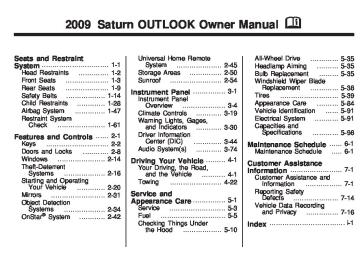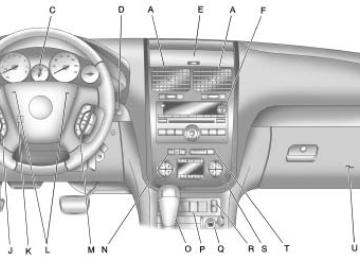- Download PDF Manual
-
(cid:129) The exhaust smells or
sounds strange or different. (cid:129) The exhaust system leaks
due to corrosion or damage.
(Continued)
CAUTION (Continued)
(cid:129) The vehicle’s exhaust system has been modified, damaged or improperly repaired.
(cid:129) There are holes or openings
in the vehicle body from damage or after-market modifications that are not completely sealed.
If unusual fumes are detected or if it is suspected that exhaust is coming into the vehicle:
(cid:129) Drive it only with the windows
completely down.
(cid:129) Have the vehicle repaired
immediately.
Never park the vehicle with the engine running in an enclosed area such as a garage or a building that has no fresh air ventilation.
Running the Vehicle While Parked It is better not to park with the engine running. But if you ever have to, here are some things to know.
{ CAUTION
Idling a vehicle in an enclosed area with poor ventilation is dangerous. Engine exhaust may enter the vehicle. Engine exhaust contains Carbon Monoxide (CO) which cannot be seen or smelled. It can cause unconsciousness and even death. Never run the engine in an enclosed area that has no fresh air ventilation. For more information, see Engine Exhaust on page 2-30.
{ CAUTION
It can be dangerous to get out of the vehicle if the automatic transmission shift lever is not fully in P (Park) with the parking brake firmly set. The vehicle can roll. Do not leave the vehicle when the engine is running unless you have to. If you have left the engine running, the vehicle can move suddenly. You or others could be injured. To be sure the vehicle will not move, even when you are on fairly level ground, always set the parking brake and move the shift lever to P (Park).
Follow the proper steps to be sure the vehicle will not move. See Shifting Into Park on page 2-28. If parking on a hill and pulling a trailer, see Towing a Trailer on page 4-26.
Features and Controls
2-31
Mirrors Manual Rearview Mirror Adjust the inside rearview mirror to see clearly behind your vehicle. Hold the mirror in the center to move it up or down and side to side. Use the day/night adjustment to help prevent glare from the headlamps behind you. Move the lever to the right for nighttime use and to the left for daytime use. Vehicles with OnStar® have three additional control buttons located at the bottom of the mirror. See your dealer/retailer for more information about OnStar and how to subscribe to it. See OnStar® System on page 2-42 for more information on the services OnStar provides.
Automatic Dimming Rearview Mirror The vehicle may have an automatic dimming inside rearview mirror. Vehicles with OnStar® have three additional control buttons for the OnStar® system. See your dealer/retailer for more information about OnStar® and how to subscribe to it. See OnStar® System on page 2-42 for more information about the services OnStar® provides. O (On/Off): Press to turn the dimming feature on or off. The vehicle may also have a Rear Vision Camera (RVC). See Rear Vision Camera (RVC) on page 2-37
for more information. If the vehicle has RVC, the O button will not be available.2-32
Features and Controls
Automatic Dimming Mirror Operation Automatic dimming reduces the glare from the headlamps of the vehicle behind you. The dimming feature comes on and the indicator light illuminates each time the ignition is turned to start.
Cleaning the Mirror Do not spray glass cleaner directly on the mirror. Use a soft towel dampened with water.
Outside Power Mirrors
Controls for the outside power mirrors are located on the driver door armrest. To adjust each mirror: 1. Press (A) or (B) to select the
driver or passenger side mirror.
2. Press one of the four arrows located on the control pad to adjust the mirror.
3. Adjust each outside mirror so that a little of the vehicle and the area behind it can be seen. 4. Press either (A) or (B) again to
deselect the mirror.
Manually fold the mirrors inward to prevent damage when going through an automatic car wash. To fold, push the mirror toward the vehicle. Push the mirror outward, to return it to the original position. Using hood-mounted air deflectors and add-on convex mirror attachments could decrease mirror performance.
Turn Signal Indicator The vehicle may have a turn signal indicator lamp that is built into the mirror housing. The turn signal lamp flashes with the use of the vehicle’s turn signal and hazard flashers.
Features and Controls
2-33
Resetting the Power Foldaway Mirrors Reset the power foldaway mirrors if:
The mirrors are accidentally obstructed while folding. They are accidentally manually folded/unfolded. The mirrors vibrate at normal driving speeds.
Fold and unfold the mirrors one time using the mirror controls to reset them to their normal position. A popping noise may be heard during the resetting of the power foldaway mirrors. This sound is normal after a manual folding operation.
Automatic Dimming Feature The driver outside mirror adjusts for the glare of the headlamps behind you. See Automatic Dimming Rearview Mirror on page 2-31 for information on how to turn this feature on.
Turn Signal Indicator The vehicle may have a turn signal indicator lamp that is built into the mirror housing. The turn signal lamp flashes with the use of the vehicle’s turn signal and hazard flashers.
Outside Power Foldaway Mirrors
Vehicles with outside power foldaway mirrors have the controls located on the driver door armrest.
Mirror Adjustment 1. Press (C) to fold the mirrors out
to the driving position.
2. Press (D) to fold the mirrors in to
the folded position.
(cid:129) (cid:129) (cid:129) 2-34
Features and Controls
Park Tilt Mirrors If the vehicle has the memory package, the outside mirrors have a park tilt feature. This feature tilts the outside mirrors to a preselected position when the vehicle is in R (Reverse). This allows the driver to view the curb for parallel parking. The passenger and/or driver mirror returns to its original position when the vehicle is shifted out of R (Reverse), or the ignition is turned off or to OFF/LOCK. This feature can be turned on or off through the Driver Information Center (DIC). See DIC Vehicle Customization (With DIC Buttons) on page 3-65 and Memory Seat and Mirrors on page 1-6 for more information.
Outside Convex Mirror
{ CAUTION
A convex mirror can make things (like other vehicles) look farther away than they really are. If you cut too sharply into the right lane, you could hit a vehicle on the right. Check the inside mirror or glance over your shoulder before changing lanes.
The passenger side mirror is convex shaped. A convex mirror’s surface is curved so more can be seen from the driver seat.
Outside Heated Mirrors For vehicles with heated mirrors: < (Rear Window Defogger): Press to heat the mirrors. See “Rear Window Defogger” under Dual Automatic Climate Control System on page 3-22 for more information.
Object Detection Systems Ultrasonic Rear Parking Assist (URPA) For vehicles with the Ultrasonic Rear Parking Assist (URPA) system, it operates at speeds less than 5 mph (8 km/h), and assists the driver with parking and avoiding objects while in R (Reverse). The sensors on the rear bumper are used to detect the distance to an object up to 8 feet (2.5 m) behind the vehicle, and at least 10 inches (25.4 cm) off the ground.
Features and Controls
2-35
{ CAUTION
The Ultrasonic Rear Parking Assist (URPA) system does not replace driver vision. It cannot detect:
(cid:129) objects that are below the
bumper, underneath the vehicle, or if they are too close or far from the vehicle children, pedestrians, bicyclists, or pets.
If you do not use proper care before and while backing; vehicle damage, injury, or death could occur. Even with URPA, always check behind the vehicle before backing up. While backing, be sure to look for objects and check the vehicle’s mirrors.
The display is located in the headliner and can be seen by looking over your right shoulder. URPA uses three color-coded lights to provide distance and system information.
How the System Works URPA comes on automatically when the shift lever is moved into R (Reverse). The rear display briefly illuminates to indicate the system is working. URPA operates only at speeds less than 5 mph (8 km/h). If the vehicle is above this speed, the red light on the rear display flashes. To be detected, objects must be at least 10 inches (25.4 cm) off the ground and below liftgate level. Objects must also be within 8 feet (2.5 m) from the rear bumper. This distance may be less during warmer or humid weather. A single beep sounds the first time an object is detected. Beeping may occur beginning at 23 inches (0.6 m). Beeping occurs for a short time when the vehicle is closer than 23 inches (0.6 m) and again at 1 foot (0.3 m) from the object.
(cid:129) 2-36
Features and Controls
The following describes how the URPA display lights appear as the vehicle gets closer to a detected object:
Description amber light
amber/amber lights
amber/amber/red lights
amber/amber/red lights flashing
English
8 ft 40 in 23 in 1 ft
Metric 2.5 m 1.0 m 0.6 m 0.3 m
The system can be disabled through the Driver Information Center (DIC). See “Park Assist” under DIC Operation and Displays (With DIC Buttons) on page 3-45
or DIC Operation and Displays (Without DIC Buttons) on page 3-50
for more information. When the System Does Not Seem to Work Properly If the URPA system does not activate due to a temporary condition, the message PARKASSIST OFF displays on the DIC and a red light will be shown on the rear URPA display when the shift lever is moved into R (Reverse). This may occur under the following conditions:
The driver disables the system. The ultrasonic sensors are not clean. Keep the vehicle’s rear bumper free of mud, dirt, snow, ice and slush. For cleaning instructions, see Washing Your Vehicle on page 5-87.
(cid:129) A trailer was attached to the
vehicle, or a bicycle or an object was hanging out of the liftgate during the last drive cycle, the red light may illuminate in the rear display. Once the attached object is removed, URPA will return to normal operation.
(cid:129) A tow bar is attached to the
vehicle. The vehicle’s bumper is damaged. Take the vehicle to your dealer/retailer to repair the system.
(cid:129) Other conditions may affect system performance, such as vibrations from a jackhammer or the compression of air brakes on a very large truck.
If the system is still disabled, after driving forward at least 15 mph (25 km/h), take the vehicle to your dealer/retailer.
(cid:129) (cid:129) (cid:129) Rear Vision Camera (RVC) The vehicle may have a Rear Vision Camera system. Read this entire section before using it.
{ CAUTION
The Rear Vision Camera (RVC) system does not replace driver vision. RVC does not:
(cid:129) Detect objects that are
outside the camera’s field of view, below the bumper, or underneath the vehicle.
(cid:129) Detect children, pedestrians,
bicyclists, or pets.
(Continued)
CAUTION (Continued)
Do not back the vehicle by only looking at the rear vision camera screen, or use the screen during longer, higher speed backing maneuvers or where there could be cross-traffic. Your judged distances using the screen will differ from actual distances. So if you do not use proper care before backing up, you could hit a vehicle, child, pedestrian, bicyclist, or pet, resulting in vehicle damage, injury, or death. Even though the vehicle has the RVC system, always check carefully before backing up by checking behind and around the vehicle.
Features and Controls
2-37
Vehicles Without Navigation System The rear vision camera system is designed to help the driver when backing up by displaying a view of the area behind the vehicle. When the key is in the ON/RUN position and the driver shifts the vehicle into R (Reverse), the video image automatically appears on the inside rear view mirror. Once the driver shifts out of R (Reverse), the video image automatically disappears from the inside rearview mirror. Turning the Rear Vision Camera System Off or On To turn off the rear vision camera system, press and hold z, located on the inside rearview mirror, until the left indicator light turns off. The rear vision camera display is now disabled.
2-38
Features and Controls
Turning the Rear Vision Camera System On or Off To turn the rear vision camera system on or off: 1. Shift into P (Park). 2. Press the MENU button to enter the configure menu options, then press the MENU hard key to select Display or touch the Display screen button.
3. Select the Rear Camera Options screen button. The Rear Camera Options screen displays.
To turn the rear vision camera system on again, press and hold z until the left indicator light illuminates. The rear vision camera system display is now enabled and the display will appear in the mirror normally. Vehicles With Navigation System The rear vision camera system is designed to help the driver when backing up by displaying a view of the area behind the vehicle. When the driver shifts the vehicle into R (Reverse), the video image automatically appears on the navigation screen. Once the driver shifts out of R (Reverse), the navigation screen will go back to the last screen that had been displayed, after a delay.
4. Select the Video screen button. When the Video screen button is highlighted the RVC system is on.
The delay that is received after shifting out of R (Reverse) is approximately 10 seconds. The delay can be cancelled by performing one of the following: (cid:129) Pressing a hard key on the
navigation system.
(cid:129) Shifting in to P (Park). (cid:129) Reach a vehicle speed of
5 mph (8 km/h).
Features and Controls
2-39
Symbols The navigation system may have a feature that lets the driver view symbols on the navigation screen while using the rear vision camera. The Ultrasonic Rear Park Assist (URPA) system must not be disabled to use the caution symbols. If URPA has been disabled and the symbols have been turned on, the Rear Parking Assist Symbols Unavailable error message may display. See Ultrasonic Rear Parking Assist (URPA) on page 2-34. The symbols appear when an object has been detected by the URPA system. The symbol may cover the object when viewing the navigation screen.
To turn the symbols on or off: 1. Make sure that URPA has not
been disabled.
2. Shift into P (Park). 3. Press the MENU hard key to
enter the configure menu options, then press the MENU hard key repeatedly until Display is selected or touch the Display screen button.
4. Select the Rear Camera Options screen button. The Rear Camera Options screen will display. 5. Touch the Symbols screen
button. The screen button will be highlighted when on.
There is a message on the rear vision camera screen that states “Check Surroundings for Safety”.
Adjusting the Brightness and Contrast of the Screen To adjust the brightness and contrast of the screen, press the MENU button while the rear vision camera image is on the display. Any adjustments made will only affect the rear vision camera screen.
] (Brightness): Touch the + (plus) or – (minus) screen buttons to increase or decrease the brightness of the screen.
_ (Contrast): Touch the + (plus) or – (minus) screen buttons to increase or decrease the contrast of the screen.
2-40
Features and Controls
Rear Vision Camera Location
The following illustration shows the field of view that the camera provides.
Rear Vision Camera Error Messages Service Rear Vision Camera System: This message can display when the system is not receiving information it requires from other vehicle systems. If any other problem occurs or if a problem persists, see your dealer/retailer.
The camera is located above the license plate. The area displayed by the camera is limited and does not display objects that are close to either corner or under the bumper. The area displayed can vary depending on vehicle orientation or road conditions. The distance of the image that appears on the screen differs from the actual distance.
A. View displayed by the camera. B. Corner of the rear bumper.
Features and Controls
2-41
During any of these fault conditions, the display will be blank and the indicator will continue to flash as long as the vehicle is in R (Reverse) or until the conditions return to normal. Pressing and holding z when the left indicator light is flashing will turn off the video display along with the left indicator light.
The rear vision camera system display in the rearview mirror may turn off or not appear as expected due to one of the following conditions. If this occurs the left indicator light on the mirror will flash. (cid:129) A slow flash may indicate a
loss of video signal, or no video signal present during the reverse cycle.
(cid:129) A fast flash may indicate that the
display has been on for the maximum allowable time during a reverse cycle, or the display has reached an Over Temperature limit. The fast flash conditions are used to protect the video device from high temperature conditions. Once conditions return to normal the device will reset and the green indicator will stop flashing.
When the System Does Not Seem To Work Properly The rear vision camera system might not work properly or display a clear image if:
The RVC is turned off. See “Turning the Rear Camera System On or Off” earlier in this section. It is dark. The sun or the beam of headlights is shining directly into the camera lens. Ice, snow, mud, or anything else builds up on the camera lens. Clean the lens, rinse it with water, and wipe it with a soft cloth. The back of the vehicle is in an accident, the position and mounting angle of the camera can change or the camera can be affected. Be sure to have the camera and its position and mounting angle checked at your dealer/retailer. There are extreme temperature changes.
(cid:129) (cid:129) (cid:129) (cid:129) (cid:129) (cid:129) 2-42
Features and Controls
OnStar® System
OnStar uses several innovative technologies and live advisors to provide a wide range of safety, security, information, and convenience services. If the airbags deploy, the system is designed to make an automatic call to OnStar Emergency advisors who can request emergency services be sent to your location. If the keys are locked in the vehicle, call OnStar at 1-888-4-ONSTAR to have a signal sent to unlock the doors. OnStar Hands-Free Calling, including 30 trial minutes good for 60 days, is available on most
vehicles. OnStar Turn-by-Turn Navigation service, with one trial route, is available on most vehicles. Press the OnStar button to have an OnStar advisor contact Roadside Service. OnStar service is provided subject to the OnStar Terms and Conditions included in the OnStar Subscriber glove box literature. Some services such as Remote Door Unlock or Stolen Vehicle Location Assistance may not be available until the owner of the vehicle registers with OnStar. After the first prepaid year, contact OnStar to select a monthly or annual subscription payment plan. If a payment plan is not selected, the OnStar system and all services, including airbag notification and emergency services, may be deactivated and no longer available.
For more information visit onstar.com (U.S.) or onstar.ca (Canada), or press the OnStar button to speak with an advisor. Not all OnStar services are available on all vehicles. To check if this vehicle is able to provide the services described below, or for a full description of OnStar services and system limitations, see the OnStar Owner’s Guide in the glove box or visit onstar.com (U.S.) or onstar.ca (Canada), contact OnStar at 1-888-4-ONSTAR (1-888-466-7827) or TTY 1-877-248-2080, or press the OnStar button to speak with an OnStar advisor 24 hours a day, 7 days a week.
OnStar Services Available with the Safe & Sound Plan (cid:129) Automatic Notification of
Airbag Deployment
(cid:129) Advanced Automatic Crash
Notification (AACN) (If equipped) Link to Emergency Services
(cid:129) Roadside Assistance (cid:129) Stolen Vehicle Location
Assistance
(cid:129) Remote Door Unlock/Vehicle
Alert
(cid:129) OnStar Vehicle Diagnostic Email (cid:129) GM Goodwrench On Demand
Diagnostics
(cid:129) OnStar Hands-Free Calling with
30 trial minutes
(cid:129) OnStar Virtual Advisor (U.S. Only)
Features and Controls
2-43
OnStar Services Included with Directions & Connections Plan (cid:129) All Safe and Sound Plan Services (cid:129) OnStar Turn-by-Turn Navigation
(If equipped) or Driving Directions - Advisor delivered
(cid:129) RideAssist
Information and Convenience Services
OnStar Hands-Free Calling OnStar Hands-Free Calling allows eligible OnStar subscribers to make and receive calls using voice commands. Hands-Free Calling is fully integrated into the vehicle, and can be used with OnStar Pre-Paid Minute Packages. Most vehicles include 30 trial minutes good for 60 days. Hands-Free Calling can also be linked to a Verizon Wireless service plan in the U.S. or a Bell Mobility service
plan in Canada, depending on eligibility. To find out more, refer to the OnStar Owner’s Guide in the vehicle’s glove box, visit onstar.com or onstar.ca, or speak with an OnStar advisor by pressing the OnStar button or calling 1-888-4-ONSTAR (1-888-466-7827). OnStar Turn-by-Turn Navigation Vehicles with the OnStar Turn-by-Turn Navigation system can provide voice-guided driving directions. Press the OnStar button to have an OnStar advisor locate a business or address and download driving directions to the vehicle. Voice-guided directions to the desired destination will play through the audio system speakers. See the OnStar Owner’s Guide for more information.
(cid:129) (cid:129) 2-44
Features and Controls
OnStar Virtual Advisor OnStar Virtual Advisor is a feature of OnStar Hands-Free Calling that uses minutes to access location-based weather, local traffic reports, and stock quotes. Press the phone button and give a few simple voice commands to browse through the various topics. See the OnStar Owner’s Guide for more information. This feature is only available in the continental U.S. OnStar Steering Wheel Controls This vehicle may have a Talk/Mute button that can be used to interact with OnStar Hands-Free Calling. See Audio Steering Wheel Controls on page 3-125 for more information. On some vehicles, the mute button can be used to dial numbers into voice mail systems, or to dial phone extensions. See the OnStar Owner’s Guide for more information.
How OnStar Service Works The OnStar system can record and transmit vehicle information. This information is automatically sent to an OnStar Call Center when the OnStar button is pressed, the emergency button is pressed, or if the airbags or AACN system deploy. This information usually includes the vehicle’s GPS location and, in the event of a crash, additional information regarding the crash that the vehicle was involved in (e.g. the direction from which the vehicle was hit). When the Virtual Advisor feature of OnStar Hands-Free Calling is used, the vehicle also sends OnStar the vehicle’s GPS location so they can provide services where it is located. OnStar service cannot work unless the vehicle is in a place where OnStar has an agreement with a wireless service provider for service in that area. OnStar service also cannot work unless the vehicle is in
a place where the wireless service provider OnStar has hired for that area has coverage, network capacity and reception when the service is needed, and technology that is compatible with the OnStar service. Not all services are available everywhere, particularly in remote or enclosed areas, or at all times. Location information about the vehicle is only available if the GPS satellite signals are unobstructed and available. The vehicle must have a working electrical system, including adequate battery power, for the OnStar equipment to operate. There are other problems OnStar cannot control that may prevent OnStar from providing OnStar service at any particular time or place. Some examples are damage to important parts of the vehicle in a crash, hills, tall buildings, tunnels, weather or wireless phone network congestion.
Your Responsibility Increase the volume of the radio if the OnStar advisor cannot be heard. If the light next to the OnStar buttons is red, the system may not be functioning properly. Press the OnStar button and request a vehicle diagnostic. If the light appears clear (no light is appearing), your OnStar subscription has expired and all services have been deactivated. Press the OnStar button to confirm that the OnStar equipment is active.
Features and Controls
2-45
This device complies with RSS-210 of Industry Canada. Operation is subject to the following two conditions: 1. This device may not cause
interference.
2. This device must accept any
interference received, including interference that may cause undesired operation of the device.
Changes or modifications to this system by other than an authorized service facility could void authorization to use this equipment.
Universal Home Remote System The Universal Home Remote System provides a way to replace up to three hand-held Radio-Frequency (RF) transmitters used to activate devices such as garage door openers, security systems, and home lighting. This device complies with Part 15 of the FCC Rules. Operation is subject to the following two conditions: 1. This device may not cause
harmful interference.
2. This device must accept any
interference received, including interference that may cause undesired operation.
2-46
Features and Controls
Universal Home Remote System Operation
If there is one triangular Light Emitting Diode (LED) indicator light above the Universal Home Remote buttons, follow the instructions below. This system provides a way to replace up to three remote control transmitters used to activate devices such as garage door openers, security systems, and home automation devices.
Do not use the Universal Home Remote with any garage door opener that does not have the stop and reverse feature. This includes any garage door opener model manufactured before April 1, 1982. Read the instructions completely before attempting to program the Universal Home Remote. Because of the steps involved, it may be helpful to have another person available to assist you in the programming the Universal Home Remote. Keep the original hand-held transmitter for use in other vehicles as well as for future Universal Home Remote programming. It is also recommended that upon the sale of the vehicle, the programmed Universal Home Remote buttons should be erased for security purposes. See “Erasing Universal Home Remote Buttons” later in this section.
When programming a garage door, park outside of the garage. Park directly in line with and facing the garage door opener motor-head or gate motor-head. Be sure that people and objects are clear of the garage door or gate that is being programmed. It is recommended that a new battery be installed in your hand-held transmitter for quicker and more accurate transmission of the radio-frequency signal. Programming the Universal Home Remote System For questions or help programming the Universal Home Remote System, call 1-800-355-3515 or go to www.homelink.com. Programming a garage door opener involves time-sensitive actions, so read the entire procedure before starting. Otherwise, the device will time out and the procedure will have to be repeated.
To program up to three devices:
1. From inside the vehicle, press and hold down the two outside buttons at the same time, releasing only when the Universal Home Remote indicator light begins to flash, after 20 seconds. This step will erase the factory settings or all previously programmed buttons. Do not hold down the buttons for longer than 30 seconds and do not repeat this step to program the remaining two Universal Home Remote buttons.
Features and Controls
2-47
2. Hold the end of your hand-held transmitter about 1 to 3 inches (3 to 8 cm) away from the Universal Home Remote buttons while keeping the indicator light in view. The hand-held transmitter was supplied by the manufacturer of your garage door opener receiver (motor head unit).
3. At the same time, press and hold both the Universal Home Remote button to be used to control the garage door and the hand-held transmitter button. Do not release the Universal Home Remote button or the hand-held transmitter button until Step 4 has been completed. Some entry gates and garage door openers may require substitution of Step 3 with the procedure noted in “Gate Operator and Canadian Programming” later in this section.
4. The indicator light on the Universal Home Remote will flash slowly at first and then rapidly after Universal Home Remote successfully receives the frequency signal from the hand-held transmitter. Release both buttons.
5. Press and hold the newly-trained
Universal Home Remote button and observe the indicator light. If the indicator light stays on continuously, the programming is complete and the garage door should move when the Universal Home Remote button is pressed and released. There is no need to continue programming Steps 6 through 8. If the Universal Home Remote indicator light blinks rapidly for two seconds and then turns to a constant light, continue with the programming Steps 6 through 8.
2-48
Features and Controls
It may be helpful to have another person assist with the remaining steps.
6. After Steps 1 through 5 have been completed, locate inside the garage the garage door opener receiver (motor-head unit). Locate the “Learn” or “Smart” button. The name and color of the button may vary by manufacturer.
7. Firmly press and release the
“Learn” or “Smart” button. After you press this button, you will have 30 seconds to complete Step 8.
8. Immediately return to the vehicle.
Firmly press and hold the Universal Home Remote button, chosen in Step 3 to control the garage door, for two seconds, and then release it. If the garage door does not move, press and hold the same button a second time for two seconds, and then release it. Again, if the door does not move, press and hold the same button a third time for two seconds, and then release. The Universal Home Remote should now activate the garage door.
To program the remaining two Universal Home Remote buttons, begin with Step 2 of “Programming the Universal Home Remote System.” Do not repeat Step 1, as this will erase all previous programming from the Universal Home Remote buttons.
Gate Operator and Canadian Programming If you have questions or need help programming the Universal Home Remote System, call 1-800-355-3515 or go to www.homelink.com. Canadian radio-frequency laws require transmitter signals to time out or quit after several seconds of transmission. This may not be long enough for Universal Home Remote to pick up the signal during programming. Similarly, some U.S. gate operators are manufactured to time out in the same manner. If you live in Canada, or you are having difficulty programming a gate operator or garage door opener by using the “Programming Universal Home Remote” procedures, regardless of where
you live, replace Step 3 under “Programming Universal Home Remote” with the following: Continue to press and hold the Universal Home Remote button while you press and release every two seconds (cycle) the hand-held transmitter button until the frequency signal has been successfully accepted by the Universal Home Remote. The Universal Home Remote indicator light will flash slowly at first and then rapidly. Proceed with Step 4 under “Programming Universal Home Remote” to complete.
Using Universal Home Remote Press and hold the appropriate Universal Home Remote button for at least half of a second. The indicator light will come on while the signal is being transmitted.
Features and Controls
2-49
Erasing Universal Home Remote Buttons The programmed buttons should be erased when the vehicle is sold or the lease ends. To erase all programmed buttons on the Universal Home Remote device:
Reprogramming a Single Universal Home Remote Button To reprogram any of the three Universal Home Remote buttons, repeat the programming instructions earlier in this section, beginning with Step 2. For help or information on the Universal Home Remote System, call the customer assistance phone number under Customer Assistance Offices on page 7-5.
1. Press and hold down the two outside buttons until the indicator light begins to flash, after 20 seconds.
2. Release both buttons.
2-50
Features and Controls
Storage Areas Glove Box Lift the glove box handle up to open it. Use the key to lock and unlock the glove box.
Cupholders There are two cupholders, with removable liners, located in front of the center console. There may be cupholders located in the second row seat armrest. To access, pull the armrest down. There are additional cupholders located on each side of the third row seat and in each door. There may be cupholders located at the rear of the center console. To access, pull the handle down.
Instrument Panel Storage This vehicle has an instrument panel storage area located above the radio. To open the cover, press the button.
Center Console Storage
Second Row Center Console
Pull up on the lever, located on the front of the center console armrest, to slide it forward and backward. To open the armrest storage area, press the button located on the front of the armrest. There is additional storage under the armrest. Move the armrest all the way to the rear position, slide the cover back and remove the tray.
For vehicles with a second row center console, open each area to access the storage compartment inside.
Features and Controls
2-51
{ CAUTION
Never open more than one of the three latches at a time to help avoid personal injury and damage to the console.
Notice: Slide the front console as far forward as it will go before folding the second row console forward to help prevent damage to the consoles.
Floor Mats If the floor mat has a snap retainer, a grommet in the driver side floor mat attaches to a hook on the floor of the vehicle to secure the floor mat. To remove the floor mat, pull the mat towards the rear of the vehicle until the grommet can be removed from the hook. If the floor mat has a knob retainer, a grommet in the floor mat attaches to a knob on the floor of the vehicle to secure the floor mat. To remove the floor mat, turn the knob till it is aligned with the slot in the floor mat grommet and pull the floor mat up. To reinstall, center the slot in the floor mat grommet with the knob on the floor and set the mat in place. Then turn the knob until it is perpendicular to the slot in the grommet to lock the mat in place.
To access the upper storage area, press the upper button (B) and lift up. To access the lower storage area, press the lower button (C) and lift up. The top of the console can be folded forward for increased storage area. Lift up on handle on the rear of the console (A) and pull forward.
2-52
Features and Controls
Luggage Carrier
{ CAUTION
If something is carried on top of the vehicle that is longer or wider than the luggage carrier — like paneling, plywood, or a mattress — the wind can catch it while the vehicle is being driven. This can cause a driver to lose control. The item being carried could be violently torn off, and this could cause a collision, and damage the vehicle. Items may be carried inside. Never carry something longer or wider than the luggage carrier on top of the vehicle.
If you have the luggage carrier, you can load things on top of your vehicle. Crossrails are not standard on this vehicle and must be purchased at your dealer/retailer. Notice: Loading cargo on the luggage carrier that weighs more than 200 lbs (91 kg) or hangs over the rear or sides of the vehicle can damage the vehicle. Load cargo so that it rests as far forward as possible and against the side rails, making sure to fasten it securely. Do not exceed the maximum vehicle capacity when loading your vehicle. For more information on vehicle capacity and loading, see Loading the Vehicle on page 4-18. To prevent damage or loss of cargo as you are driving, check to make sure the cargo is still securely fastened.
Rear Seat Armrest Vehicles with a rear seat armrest, have two cupholders. Pull the armrest down from the rear seatback to access the cupholders.
Convenience Net Use the convenience net, located in the rear, to store small loads as far forward as possible. The net should not be used to store heavy loads.
Cargo Cover For vehicles with a cargo cover, it can be used to cover items in the rear of the vehicle. To install the cover, place the loops on each corner of the cover on the four hooks in the rear of the vehicle. The cover should be stored securely when not in use.
Cargo Tie Downs Four cargo tie-downs are located in the rear compartment of the vehicle. The tie-downs can be used to secure small loads.
Features and Controls
2-53
Cargo Management System This vehicle has one of these cargo management systems located in the rear of the vehicle.
Cargo Management System with
a Removable Storage Area
To open, pull the handle toward the rear of the vehicle and lift the cover up.
There is an additional storage compartment on each side of the system. To open, unlatch and lift the panel up. To remove the cargo management system: 1. Open the cover. It remains open
when lifted.
2. Remove the side panels and
place inside.
3. Loosen the retaining nuts on
each side of the system by turning them counterclockwise.
4. Close the cover. 5. Pull up on the system by using the built in handles and remove it from the vehicle.
2-54
Features and Controls
Sunroof The vehicle may have a sunroof over the front seats and a rear sunroof over the second row seats. The rear sunroof does not open. The switches to operate the front sunroof and rear sunshade are located on the headliner above the rearview mirror. The ignition must be in ON/RUN or ACC/ACCESSORY to operate the sunroof. See Ignition Positions on page 2-20.
{ CAUTION
An improperly latched and closed cargo cover, or cargo cover left in the open position, could be thrown about the vehicle during a collision or sudden maneuver. Someone could be injured. Be sure to return the cover to the closed position and latch before driving. If the cover is removed, always store it outside of the vehicle. When it is replaced, always be sure that it is securely reattached.
3. Remove the cover from the vehicle and store outside of the vehicle.
Cargo Management System with
a Removable Cover
To remove the cargo management cover: 1. Open the cover. It remains open
when lifted.
2. Pull the cover up making sure to unhook the hinges at the rear of the cover.
Features and Controls
2-55
Press and release the front of the driver side switch to express-close the sunroof. The front sunshade must be opened and closed manually. Push up on the sunshade handle to open the sunshade. Notice: The rear sunshade could be damaged if you attempt to open or close it manually. Do not manually open or close the rear sunshade. To open the rear sunshade, located over the second row seats, press and release the rear of the passenger side switch. Press and release the front of the switch to close the sunshade.
Vent: From the closed position, press and hold the front of the driver side switch to vent the sunroof. Press and hold the rear of the driver side switch to close the sunroof. Express-open/Express-close: From the closed position, press and release the rear of the driver side switch to express-open the sunroof.
2-56
Features and Controls
✍ NOTES
Instrument Panel
Instrument Panel Overview Instrument Panel Overview .....3-4
Hazard Warning Flashers .......3-5
Horn ....................................3-5
Tilt and Telescopic Steering Wheel ................................3-6
Turn Signal/Multifunction Lever .................................3-6
Turn and Lane-Change Signals ...............................3-6
Headlamp High/Low-Beam Changer .............................3-7
Flash-to-Pass ........................3-7
Windshield Wipers .................3-7
Windshield Washer ................3-8
Rear Window Wiper/Washer ....3-9
......................3-9
Cruise Control Exterior Lamps ....................3-11
Delayed Headlamps .............3-12
Daytime Running Lamps (DRL)/Automatic Headlamp System ..............3-12
Fog Lamps .........................3-13Instrument Panel Brightness .........................3-13
Courtesy Lamps ..................3-13
Dome Lamps ......................3-14
Dome Lamp Override ...........3-14
Entry Lighting ......................3-14
Delayed Entry Lighting .........3-14
Delayed Exit Lighting ...........3-15
Parade Dimming ..................3-15
Reading Lamps ...................3-15
Electric Power Management .....................3-15
Battery Run-Down Protection .........................3-16
Accessory Power Outlet(s) ....3-17
Power Outlet 115 Volt Alternating Current .............3-18Climate Controls Climate Control System ........3-19
Dual Automatic Climate Control System ..................3-22
Outlet Adjustment ................3-27
Rear Air Conditioning and Heating System .................3-28
Rear Air Conditioning and Heating System and Electronic Climate Controls ............................3-29Instrument Panel
3-1
Warning Lights, Gages, and Indicators Warning Lights, Gages, and Indicators ...................3-30
Instrument Panel Cluster .......3-31
Speedometer and Odometer .........................3-32
Tachometer ........................3-32
Safety Belt Reminders ..........3-32
Airbag Readiness Light .........3-33
Passenger Airbag Status Indicator ...........................3-34
Charging System Light .........3-35
Voltmeter Gage ...................3-35
Brake System Warning Light ................................3-36
Antilock Brake System (ABS) Warning Light ...........3-37
StabiliTrak® Indicator Light .....3-37
Engine Coolant Temperature Warning Light ....................3-38
Engine Coolant Temperature Gage .............3-38
Tire Pressure Light ..............3-39
Malfunction Indicator Lamp ..................3-39
Oil Pressure Light ................3-42
Security Light ......................3-43
Fog Lamp Light ...................3-433-2
Instrument Panel
Cruise Control Light .............3-43
Highbeam On Light ..............3-43
Tow/Haul Mode Light ...........3-43
Fuel Gage ..........................3-44
Driver Information Center (DIC) Driver Information Center (DIC) .....................3-44
DIC Operation and Displays (With DIC Buttons) .............3-45
DIC Operation and Displays (Without DIC Buttons) .........3-50
DIC Compass .....................3-54
DIC Warnings and Messages .........................3-56
DIC Vehicle Customization (With DIC Buttons) .............3-65Audio System(s) Audio System(s) ..................3-74
Setting the Clock .................3-74
Radio(s) .............................3-75
Using an MP3
(Radio with CD) .................3-92
Using an MP3
(Radio with CD and DVD Player) ......................3-97
XM Radio Messages ..........3-102
Navigation/Radio System .....3-103
Bluetooth® ........................3-103
Rear Seat Entertainment (RSE) System ..................3-114
Rear Seat Audio (RSA) ......3-123
Theft-Deterrent Feature .......3-125
Audio Steering Wheel Controls ..........................3-125
Radio Reception ................3-126
Multi-Band Antenna ............3-127Instrument Panel
3-3
✍ NOTES
3-4
Instrument Panel
Instrument Panel Overview
Instrument Panel
3-5
Hazard Warning Flashers | Hazard Warning Flasher: Press this button located on the instrument panel below the audio system, to make the front and rear turn signal lamps flash on and off. This warns others that you are having trouble. Press again to turn the flashers off. The turn signals do not work while the hazard warning flashers are on.
Horn Press near or on the horn symbols on the steering wheel pad to sound the horn.
The main components of the instrument panel are listed here: A. Outlet Adjustment on page 3-27. B. Turn Signal/Multifunction
Lever on page 3-6.
C. Instrument Panel Cluster on
page 3-31.
D. Driver Information Center (DIC)
on page 3-44.
E. Instrument Panel Storage on
page 2-50.
F. Audio System(s) on page 3-74.
Navigation/Radio System on page 3-103 (If Equipped).
G. Exterior Lamps on page 3-11. H. Hood Release on page 5-11. I. Dome Lamp Override on
page 3-14. Instrument Panel Brightness on page 3-13.
J. Cruise Control on page 3-9. K. Tilt and Telescopic Steering
Wheel on page 3-6.
L. Horn on page 3-5.
M. Audio Steering Wheel Controls
on page 3-125.
N. Hazard Warning Flashers on
page 3-5.
O. Center Console Shift Lever.
See “Console Shift Lever” under Shifting Into Park on page 2-28.
P. Rear Window Wiper/Washer on page 3-9. Traction Control System (TCS) Disable Button (If Equipped). See StabiliTrak® System on page 4-5. Tow/Haul Mode on page 2-26 (If Equipped). Power Liftgate on page 2-11
(If Equipped).Q. Accessory Power Outlet(s) on
page 3-17.
R. Heated Seats on page 1-5. S. Dual Automatic Climate Control
System on page 3-22.
T. Passenger Air Bag Status Indicator. See Passenger Sensing System on page 1-55.
U. Glove Box on page 2-50.
3-6
Instrument Panel
Tilt and Telescopic Steering Wheel The steering wheel can be adjusted.
The adjustment lever is located on the left side of the steering column. Pull the lever down to move the steering wheel up or down and in or out. Pull the lever up to lock the steering wheel in place. Do not adjust the steering wheel while driving.
Turn Signal/Multifunction Lever
Turn and Lane-Change Signals
The lever on the left side of the steering column includes the following: G : Turn and Lane-Change Signals 3 : Headlamp High/Low-Beam Changer N : Windshield Wipers L : Windshield Washer Flash-to-Pass Feature. Information for these features is on the pages following. For information on the headlamps, see Exterior Lamps on page 3-11.
An arrow on the instrument panel cluster flashes in the direction of the turn or lane change. Move the lever all the way up or down to signal a turn. Raise or lower the lever until the arrow starts to flash to signal a lane change. Hold it there until the lane change is completed. If the lever is briefly pressed and released, the turn signal flashes three times. The lever returns to its starting position whenever it is released. If after signaling a turn or lane change the arrow flashes rapidly or does not come on, a signal bulb might be burned out. Have the bulbs replaced. If the bulb is not burned out, check the fuse. See Fuses and Circuit Breakers on page 5-92.
Turn Signal On Chime If either one of the turn signals are left on and the vehicle has been driven more than 3/4 mile (1.2 km), a chime will sound.
Headlamp High/ Low-Beam Changer 2 3 Headlamp High/Low Beam Changer: Push the turn signal/ multifunction lever away from you to turn the high beams on.
Pull the lever towards you to return to low beams.
This indicator light turns on in the instrument panel cluster when the high beam headlamps are on.
Flash-to-Pass With the turn signal lever in the low-beam position, pull the lever toward you momentarily to switch to high-beam, to signal that you are going to pass. If the headlamps are on, they will return to low-beam when the lever is released. For vehicles with High Intensity Discharge (HID) headlamps, the flash-to-pass feature does not work while the Daytime Running Lamps (DRL) are on. Windshield Wipers The windshield wiper/washer lever is located on the right side of the steering column. Turn the band with the wiper symbol to control the windshield wipers. 8 (Mist): Turn the band to mist for a single wiping cycle and then release. The wipers stop after one wipe. Hold the band on 8 longer, for more wipe cycles.
Instrument Panel
3-7
9 (Off): Turns the wipers off.
6 (Delay): Adjusts the delay time. The delay between wiping cycles becomes shorter as the band is moved to the top of the lever. 1 (Low Speed): For steady wiping at low speed. 2 (High Speed): For steady wiping at high speed. Clear ice and snow from the wiper blades before using them. If the blades are frozen to the windshield, gently loosen or thaw them. If they become damaged, install new blades or blade inserts. See Windshield Wiper Blade Replacement on page 5-38. Heavy snow or ice can overload the wipers. A circuit breaker stops them until the motor cools.
3-8
Instrument Panel
Windshield Washer J (Washer Fluid): Press the button located at the end of the turn signal/multifunction lever, to spray washer fluid on the windshield. The wipers clear the windshield and either stop or return to the preset speed. The ignition key must be in ACC/ACCESSORY or ON/RUN for this to work. See Windshield Washer Fluid on page 5-26 Windshield Washer Fluid.
{ CAUTION
In freezing weather, do not use your washer until the windshield is warmed. Otherwise the washer fluid can form ice on the windshield, blocking your vision.
WASHER FLUID LOW ADD FLUID is displayed on the Driver Information Center (DIC) when the washer fluid is low. See DIC Warnings and Messages on page 3-56.
Heated Windshield Washer For vehicles with the heated windshield washer fluid system, it helps to clear ice, snow, tree sap, or bugs from the windshield. This feature only works with the front wiper system.
The button is located to the left of the steering column below the instrument panel brightness control knob. Press the heated washer fluid button to activate the heated windshield washer fluid system. This activation begins four heated wash/wipe cycles. The first heated wash/wipe
cycle can take up to 40 seconds to occur, depending on outside temperature. After the first wash/ wipe cycle, it can take up to 20 seconds for each of the remaining cycles. The system turns off automatically after four wipe cycles or the button can be pressed again to turn it off. Under certain outside temperature conditions, steam might flow out of the washer nozzles for a short period of time before washer fluid is sprayed. This is normal. HEATING WASH FLUID WASH WIPES PENDING is displayed on the DIC when the washer system is heating the fluid. WASHER FLUID LOW ADD FLUID is displayed when the washer fluid is low. See DIC Warnings and Messages on page 3-56.
Rear Window Wiper/Washer The rear wiper and rear wash button is located on the instrument panel below the climate control system. Z (Rear Wiper): Press to turn the rear wiper on and off. The wiper speed cannot be changed. Y (Wash): Press to spray washer fluid on the rear window. The window wiper will also come on. Release the button when enough fluid has been sprayed on the window. The rear wiper will run a few more cycles after it is released. If the rear wiper function was already on, prior to pressing the wash button, it stays on until the wiper button is pressed again. The rear window washer uses the same fluid that is in the windshield washer reservoir. See Windshield Washer Fluid on page 5-26.
Cruise Control With cruise control, a speed of about 25 mph (40 km/h) or more can be maintained without keeping your foot on the accelerator. Cruise control does not work at speeds below about 25 mph (40 km/h). When the brakes are applied, the cruise control is disengaged.
{ CAUTION
Cruise control can be dangerous where you cannot drive safely at a steady speed. So, do not use the cruise control on winding roads or in heavy traffic. Cruise control can be dangerous on slippery roads. On such roads, fast changes in tire traction can cause excessive wheel slip, and you could lose control. Do not use cruise control on slippery roads.
Instrument Panel
3-9
The cruise control buttons are located on left side of the steering wheel. T (On/Off): Press to turn cruise control on and off. The indicator comes on when cruise control is on. + RES (Resume/Accelerate): Press to make the vehicle accelerate or resume to a previously set speed. SET– : Press to set the speed or make the vehicle decelerate. [ (Cancel): Press to cancel cruise control.
3-10
Instrument Panel
Setting Cruise Control Cruise control will not work if the parking brake is set, or if the master cylinder brake fluid level is low. The cruise control light on the instrument panel cluster comes on after the cruise control has been set to the desired speed. { CAUTION
If you leave your cruise control on when you are not using cruise, you might hit a button and go into cruise when you do not want to. You could be startled and even lose control. Keep the cruise control switch off until you want to use cruise control. 1. Press the I button. 2. Get up to the speed desired. 3. Press and release the SET– button located on the steering wheel.
4. Take your foot off the
accelerator.
Resuming a Set Speed If the cruise control is set at a desired speed and then the brakes are applied, the cruise control is disengaged. But it does not need to be reset. Once the vehicle speed is 25 mph (40 km/h) or greater, press the +RES button on the steering wheel. The vehicle returns to the previously set speed and stays there. Increasing Speed While Using Cruise Control There are two ways to increase the vehicle speed while using cruise control: (cid:129) Press and hold the +RES button
on the steering wheel until the desired speed is reached, then release it. To increase vehicle speed in small increments, press the +RES button briefly. Each time this is done, the vehicle goes about 1 mph (1.6 km/h) faster.
Reducing Speed While Using Cruise Control There are two ways to reduce the vehicle speed while using cruise control: (cid:129) Press and hold the SET– button
on the steering wheel until the lower speed desired is reached, then release it. To slow down in very small amounts, press the SET– button briefly. Each time this is done, the vehicle goes about 1 mph (1.6 km/h) slower.
Passing Another Vehicle While Using Cruise Control Use the accelerator pedal to increase vehicle speed. When you take your foot off the pedal, the vehicle will slow down to the previously set cruise speed.
(cid:129) (cid:129) Using Cruise Control on Hills How well the cruise control will work on hills depends upon the vehicle speed, load, and the steepness of the hills. When going up steep hills, you might have to step on the accelerator pedal to maintain the vehicle speed. When going downhill, you might have to brake or shift to a lower gear to keep the vehicle speed down. When the brakes are applied the cruise control is disengaged.
Ending Cruise Control There are three ways to end cruise control: (cid:129) Step lightly on the brake pedal. (cid:129) Press the [ button. (cid:129) Press the T button. Erasing Speed Memory The cruise control set speed memory is erased when the cruise control or the ignition is turned off.
Exterior Lamps
The exterior lamps control is located on the instrument panel to the left of the steering wheel. It controls the following systems: (cid:129) Headlamps
Taillamps
(cid:129) Parking Lamps
License Plate Lamps Instrument Panel Lights Fog Lamps (If Equipped)
Instrument Panel
3-11
The exterior lamps control has four positions: O (Off): Turns the automatic light control on or off. AUTO (Automatic): Automatically turns on the headlamps at normal brightness, together with the following: (cid:129) Parking Lamps
Taillamps License Plate Lamps Instrument Panel Lights
; (Parking Lamps): Turns on the parking lamps together with the following:
Taillamps License Plate Lamps Instrument Panel Lights
(cid:129) (cid:129) (cid:129) (cid:129) (cid:129) (cid:129) (cid:129) (cid:129) (cid:129) (cid:129) 3-12
Instrument Panel
2 (Headlamps): Turns on the headlamps together with the following lamps listed below. A warning chime sounds if the driver door is opened when the ignition switch is off and the headlamps are on. (cid:129) Parking Lamps
Taillamps License Plate Lamps Instrument Panel Lights
# (Fog Lamps) (If Equipped): Turns on the fog lamps.
See Fog Lamps on page 3-13.
Delayed Headlamps Delayed headlamps provide a period of exterior lighting as you leave the area around your vehicle. This feature is activated when the headlamps are on due to the automatic headlamps control feature, and when the ignition is turned off. The headlamps remain on until the exterior lamps control is moved to the parking lamps position or until the pre-selected delayed headlamp lighting period has ended. If the ignition is turned off with the headlamps switch in the parking lamps or headlamps position, the delayed headlamps cycle will not occur. To disable the delayed headlamps feature or change the time of delay, see DIC Vehicle Customization (With DIC Buttons) on page 3-65.
Daytime Running Lamps (DRL)/Automatic Headlamp System Daytime Running Lamps (DRL) can make it easier for others to see the front of your vehicle during the day. Fully functional daytime running lamps are required on all vehicles first sold in Canada. The DRL system makes either the low-beam headlamps come on at a reduced brightness or the DRL lights, for vehicles with High Intensity Discharge (HID) headlamps when the following conditions are met: The ignition is in the ON/RUN position. The exterior lamps control is in AUTO. The engine is running.
(cid:129) (cid:129) (cid:129) (cid:129) (cid:129) (cid:129) When the DRL are on, the regular headlamps, taillamps, sidemarker, and other lamps will not be on. The instrument panel and cluster will also not be lit. For vehicles with HID headlamps, if the DRL are on and the left or right turn signal lamp is turned on, the left or right DRL will go off. The headlamps automatically change from DRL to the regular headlamps depending on the darkness of the surroundings. The other lamps that come on with the headlamps will also come on. When it is bright enough outside, the headlamps will go off and the DRL will come on. The regular headlamp system should be turned on when needed. Do not cover the light sensor on top of the instrument panel because it works with the DRL.
Fog Lamps # (Fog Lamps): For vehicles with fog lamps, the button is located on the exterior lamps control. The exterior lamps control is located on the instrument panel to the left of the steering column. The ignition must be in the ON/RUN position for the fog lamps to come on. Press # to turn the fog lamps on or off. A light will come on in the instrument panel cluster. When the headlamps are changed to high-beam, the fog lamps also go off. Some localities have laws that require the headlamps to be on along with the fog lamps.
Instrument Panel
3-13
Instrument Panel Brightness D (Instrument Panel Brightness): The knob with this symbol on it is located next to the exterior lamps control to the left of the steering wheel. Push the knob in all the way until it extends out and then turn the knob clockwise or counterclockwise to brighten or dim the lights. Push the knob back in when finished.
Courtesy Lamps When a door is opened, the courtesy lamps automatically come on. They make it easier when entering and exiting the vehicle. The lamps can also be turned on manually by fully turning the instrument panel brightness control clockwise. The reading lamps, located on the headliner above the rearview mirror, can be turned on or off independent of the automatic courtesy lamps, when the doors are closed.
3-14
Instrument Panel
Dome Lamps The dome lamps automatically come on when a door is opened, unless the dome lamp override button is pressed in.