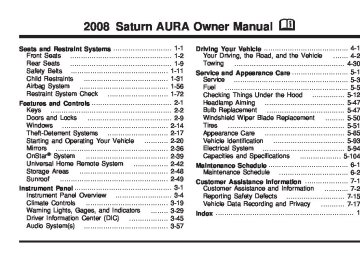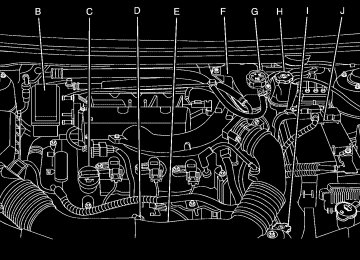- Download PDF Manual
-
vehicle is moving faster than 5 mph (8 km/h).
Radio Messages
Calibration Error: The audio system has been calibrated for your vehicle from the factory. If Calibration Error displays, it means that the radio has not been configured properly and your vehicle must be returned to your dealer/retailer for service.
Locked: This message displays when the THEFTLOCK® system has locked up the radio. Take the vehicle to your dealer/retailer for service.
If any error occurs repeatedly or if an error cannot be corrected, contact your dealer/retailer. Radio Messages for XM™ Only See XM Radio Messages on page 3-74 later in this section for further detail. Playing a CD (Single CD Player) Insert a CD partway into the slot, label side up. The player pulls it in and the CD should begin playing.
3-64
Playing a CD(s) (Six-Disc CD Player)
LOAD ^ : Press this button to load CDs into the CD player. This CD player holds up to six CDs. To insert one CD, do the following: 1. Press and release the ^ button. 2. Wait for the message to insert the disc. 3. Load a CD. Insert the CD partway into the slot,
label side up. The player pulls the CD in.
To insert multiple CDs, do the following:
1. Press and hold the ^ button for two seconds.
A beep sounds and Load All Discs displays.
2. Follow the displayed instruction on when to insert
the discs. The CD player takes up to six CDs.
3. Press this button again to cancel loading
more CDs.
If the ignition or radio is turned off, with a CD in the player, it stays in the player. While the ignition or radio is turned on, the CD starts playing where it stopped, if it was the last selected audio source. When a CD is inserted, the CD symbol displays on the CD. As each new track starts to play, the track number displays.
The CD player can play the smaller 3 inch (8 cm) single CDs with an adapter ring. Full-size CDs and the smaller CDs are loaded in the same manner. Care of Your CDs If playing a CD-R, the sound quality can be reduced due to CD-R quality, the method of recording, the quality of the music that has been recorded, and the way the CD-R has been handled. Handle them carefully. Store CD-R(s) in their original cases or other protective cases and away from direct sunlight and dust. The CD player scans the bottom surface of the disc. If the surface of a CD is damaged, such as cracked, broken, or scratched, the CD does not play properly or not at all. Do not touch the bottom side of a CD while handling it; this could damage the surface. Pick up CDs by grasping the outer edges or the edge of the hole and the outer edge. If the surface of a CD is soiled, take a soft, lint free cloth or dampen a clean, soft cloth in a mild, neutral detergent solution mixed with water, and clean it. Make sure the wiping process starts from the center to the edge. If there is no apparent damage, try a known good CD.
3-65
For the Six-Disc CD player, press and hold the Z EJECT button for two seconds to eject all discs.
f (Tune): Turn this knob to select tracks on the CD currently playing. ©SEEK ¨: Press the left SEEK arrow to go to the start of the current track, if more than ten seconds have played. Press the right SEEK arrow to go to the next track. If either SEEK arrow is held, or pressed multiple times, the player continues moving backward or forward through the tracks on the CD. s REV (Reverse): Press and hold this button to reverse playback quickly within a track. Sound is heard at a reduced volume. Release this button to resume playing the track. The elapsed time of the track displays. \ FWD (Fast Forward): Press and hold this button to advance playback quickly within a track. Sound is heard at a reduced volume. Release this button to resume playing the track. The elapsed time of the track displays.
If a label is added to a CD, or more than one
Care of Your CD Player Do not add any label to a CD, it could get caught in the CD player. If a CD is recorded on a personal computer and a description label is needed, try labeling the top of the recorded CD with a marking pen instead. The use of CD lens cleaners for CDs is not advised, due to the risk of contaminating the lens of the CD optics with lubricants internal to the CD player mechanism. Notice: CD is inserted into the slot at a time, or an attempt is made to play scratched or damaged CDs, the CD player could be damaged. While using the CD player, use only CDs in good condition without any label, load one CD at a time, and keep the CD player and the loading slot free of foreign materials, liquids, and debris. If an error displays, see “CD Messages” later in this section. Z EJECT: Press this button to eject CD(s). To eject the CD that is currently playing, press and release this button. A beep sounds and Ejecting Disc displays. Once the disc is ejected, Remove Disc displays. The CD can be removed. If the CD is not removed, after several seconds, the CD automatically pulls back into the player and begins playing.
3-66
RDM (Random): With the random setting, the tracks can be listened to in random, rather than sequential order, on one CD or all CDs in a six-disc CD player. To use random, do one of the following: (cid:129) Press the CD/AUX button, or for a single CD
player, insert a disc partway into the slot of the CD player. A RDM tab displays. To play the tracks from the single CD in random order, press the pushbutton positioned under the RDM tab until Random Current Disc displays. Press the pushbutton again to turn off random play.
(cid:129) Press the CD/AUX button, or for a six-disc CD
player, press and hold the LOAD ^ button. A beep sounds and Load All Discs displays. Insert one or more discs partway into the slot of the CD player. To play tracks from all CDs loaded in a six-disc CD player in random order, press the pushbutton positioned under the RDM tab until Randomize All Discs displays. Press the same pushbutton again to turn off random play.
BAND: Press this button to listen to the radio while a CD is playing. The CD remains inside the radio for future listening.
CD/AUX (CD/Auxiliary): Press this button to play a CD while listening to the radio. The CD icon and a message showing disc and/or track number displays when a CD is in the player. Press this button again and the system automatically searches for an auxiliary input device, such as a portable audio player. If a portable audio player is not connected, No Input Device Found displays. Playing an MP3 CD-R or CD-RW Disc If your radio system has a single CD (MP3) player or a six-disc CD (MP3) player, it is capable of playing an MP3 CD-R or CD-RW disc. For more information on how to play an MP3 CD-R or CD-RW disc, see Using an MP3 on page 3-69 later in this section.
3-67
CD Messages
CHECK DISC: If this message displays and/or the CD ejects, it could be for one of the following reasons:
It is very hot. When the temperature returns to normal, the CD should play.
(cid:129) You are driving on a very rough road. When the
road becomes smoother, the CD should play. The CD is dirty, scratched, wet, or upside down. The air is very humid. If so, wait about an hour and try again. There could have been a problem while burning the CD. The label could be caught in the CD player.
If the CD is not playing correctly, for any other reason, try a known good CD. If any error occurs repeatedly or if an error cannot be corrected, contact your dealer/retailer. If the radio displays an error message, write it down and provide it to your dealer/retailer while reporting the problem.
Using the Auxiliary Input Jack The radio system has an auxiliary input jack located on the lower right side of the faceplate. This is not an audio output; do not plug the headphone set into the front auxiliary input jack. However, an external audio device such as an iPod, laptop computer, MP3 player, CD changer, or cassette tape player, etc. can be connected to the auxiliary input jack for use as another source for audio listening. Drivers are encouraged to set up any auxiliary device while the vehicle is in PARK (P). See Defensive Driving on page 4-2 for more information on driver distraction. To use a portable audio player, connect a 3.5 mm (1/8 inch) cable to the radio’s front auxiliary input jack. When a device is connected, press the radio CD/AUX button to begin playing audio from the device over the vehicle speakers. O (Power/Volume): Turn this knob clockwise or counterclockwise to increase or decrease the volume of the portable player. Additional volume adjustments might be needed from the portable device if the volume is not loud or soft enough. BAND: Press this button to listen to the radio while a portable audio device is playing. The portable audio device continues playing, so you might want to stop it or turn it off.
3-68
(cid:129) (cid:129) (cid:129) (cid:129) (cid:129) CD/AUX (CD/Auxiliary): Press this button to play a CD while a portable audio device is playing. Press this button again and the system begins playing audio from the connected portable audio player. If a portable audio player is not connected, No Input Device Found displays.
MP3 Format If you burn your own MP3 disc on a personal computer: (cid:129) Make sure the MP3 files are recorded on a CD-R
or CD-RW disc.
Using an MP3
MP3 CD-R or CD-RW Disc The radio plays MP3 files that were recorded on a CD-R or CD-RW disc. The files can be recorded with the following fixed bit rates: 32 kbps, 40 kbps, 56 kbps, 64 kbps, 80 kbps, 96 kbps, 112 kbps, 128 kbps, 160 kbps, 192 kbps, 224 kbps, 256 kbps, and 320 kbps or a variable bit rate. Song title, artist name, and album are available for display by the radio when recorded using ID3 tags version 1 and 2. Compressed Audio The radio also plays discs that contain both uncompressed CD audio (.CDA files) and MP3 files. By default the radio reads only the uncompressed audio and ignore the MP3 files. Pressing the CAT button toggles between compressed and uncompressed audio format.(cid:129) Do not mix standard audio and MP3 files on
one disc. The CD player is able to read and play a maximum of 50 folders, 50 playlists, and 255 files.
(cid:129) Create a folder structure that makes it easy to find
songs while driving. Organize songs by albums using one folder for each album. Each folder or album should contain 18 songs or less.
(cid:129) Avoid subfolders. The system can support up to
8 subfolders deep, however, keep the total number of folders to a minimum in order to reduce the complexity and confusion in trying to locate a particular folder during playback.
(cid:129) Make sure playlists have a .mp3 or .wpl extension
(other file extensions might not work).
3-69
(cid:129) (cid:129) Minimize the length of the file, folder or playlist names. Long file, folder, or playlist names, or a combination of a large number of files and folders, or playlists can cause the player to be unable to play up to the maximum number of files, folders, playlists, or sessions. If you wish to play a large number of files, folders, playlists, or sessions, minimize the length of the file, folder, or playlist name. Long names also take up more space on the display, potentially getting cut off. Finalize the audio disc before you burn it. Trying to add music to an existing disc can cause the disc not to function in the player.
Playlists can be changed by using the previous and next folder buttons, the f knob, or the SEEK arrows. An MP3 CD-R or CD-RW that was recorded using no file folders can also be played. If a CD-R or CD-RW contains more than the maximum of 50 folders, 50 playlists, and 255 files, the player lets you access and navigate up to the maximum, but all items over the maximum are not accessible.
3-70
Root Directory The root directory of the CD-R or CD-RW is treated as a folder. If the root directory has compressed audio files, the directory is displayed as F1 ROOT. All files contained directly under the root directory are accessed prior to any root directory folders. However, playlists (Px) are always accessed before root folders or files. Empty Directory or Folder If a root directory or a folder exists somewhere in the file structure that contains only folders/subfolders and no compressed files directly beneath them, the player advances to the next folder in the file structure that contains compressed audio files. The empty folder does not display. No Folder When the CD contains only compressed files, the files are located under the root folder. The next and previous folder functions do not display on a CD that was recorded without folders or playlists. When displaying the name of the folder the radio displays ROOT. When the CD contains only playlists and compressed audio files, but no folders, all files are located under the root folder. The folder down and the folder up buttons search playlists (Px) first and then goes to the root folder. When the radio displays the name of the folder the radio displays ROOT.
(cid:129) Order of Play Tracks recorded to the CD-R or CD-RW are played in the following order: (cid:129) Play begins from the first track in the first playlist
and continues sequentially through all tracks in each playlist. When the last track of the last playlist has played, play continues from the first track of the first playlist.
(cid:129) Play begins from the first track in the first folder
and continues sequentially through all tracks in each folder. When the last track of the last folder has played, play continues from the first track of the first folder.
When play enters a new folder, the display does not automatically show the new folder name unless you have chosen the folder mode as the default display. The new track name displays. File System and Naming The song name that displays is the song name that is contained in the ID3 tag. If the song name is not present in the ID3 tag, then the radio displays the file name without the extension (such as .mp3) as the track name. Track names longer than 32 characters or four pages are shortened. Parts of words on the last page of text and the extension of the filename does not display.
Preprogrammed Playlists Preprogrammed playlists that were created using WinAmp™, MusicMatch™, or Real Jukebox™ software can be accessed, however, they cannot be edited using the radio. These playlists are treated as special folders containing compressed audio song files. Playing an MP3
Insert a CD-R partway into the slot (Single CD Player), or press the load button and wait for the message to insert disc (Six-Disc CD Player), label side up. The player pulls it in, and the CD-R or CD-RW should begin playing. If the ignition or radio is turned off with a CD-R or CD-RW in the player, it stays in the player. When either are turned back on, the CD-R starts to play where it stopped, if it was the last selected audio source. As each new track starts to play, the track number and song title displays. Z EJECT: Press this button to eject CD-R(s) or CD-RW(s). To eject the CD-R or CD-RW that is currently playing, press and release this button. A beep sounds and Ejecting Disc displays. Once the disc is ejected, Remove Disc displays. The CD-R or CD-RW can be removed. If the CD-R or CD-RW is not removed, after several seconds, the CD-R or CD-RW automatically pulls back into the player and begins playing.3-71
\ FWD (Fast Forward): Press and hold this button to advance playback quickly within an MP3 file. Sound is heard at a reduced volume. Release this button to resume playing the file. The elapsed time of the file displays.
RDM (Random): With the random setting, MP3 files on the CD-R or CD-RW can be listened to in random, rather than sequential order, on one CD-R/CD-RW or all discs in a six-disc CD player. To use random, do one of the following: 1. To play MP3 files from the CD-R or CD-RW in random order, press the pushbutton positioned under the RDM tab until Random Current Disc displays. Press the same pushbutton again to turn off random play.
2. To play songs from all CDs loaded in a six-disc CD player in random order, press the pushbutton positioned under the RDM tab until Randomize All Discs displays. Press the same pushbutton again to turn off random play.
For the Six-Disc CD player, press and hold the eject button for two seconds to eject all discs. f (Tune): Turn this knob to select MP3 files on the CD-R or CD-RW currently playing. ©SEEK ¨: Press the left SEEK arrow to go to the start of the current MP3 file, if more than 10 seconds have played. Press the right SEEK arrow to go to the next MP3 file. If either SEEK arrow is held or pressed multiple times, the player continues moving backward or forward through MP3 files on the CD.
S c (Previous Folder): Press the pushbutton positioned under the Folder tab to go to the first track in the previous folder.
c T (Next Folder): Press the pushbutton positioned under the Folder tab to go to the first track in the next folder. s REV (Reverse): Press and hold this button to reverse playback quickly within an MP3 file. Sound is heard at a reduced volume. Release this button to resume playing the file. The elapsed time of the file displays.
3-72
h (Music Navigator): Use the music navigator feature to play MP3 files on the CD-R or CD-RW in order by artist or album. Press the pushbutton located below the music navigator tab. The player scans the disc to sort the files by artist and album ID3 tag information. It can take several minutes to scan the disc depending on the number of MP3 files recorded to the CD-R or CD-RW. The radio can begin playing while it is scanning the disc in the background. When the scan is finished, the CD-R or CD-RW begins playing again.
Once the disc has scanned, the player defaults to playing MP3 files in order by artist. The current artist playing is shown on the second line of the display between the arrows. Once all songs by that artist are played, the player moves to the next artist in alphabetical order on the CD-R or CD-RW and begins playing MP3 files by that artist. To listen to MP3 files by another artist, press the pushbutton located below either arrow button. The CD goes to the next or previous artist in alphabetical order. Continue pressing either button until the desired artist displays.
To change from playback by artist to playback by album, press the pushbutton located below the Sort By tab. From the sort screen, push one of the buttons below the album button. Press the pushbutton below the back tab to return to the main music navigator screen. Now the album name is displayed on the second line between the arrows and songs from the current album begins to play. Once all songs from that album are played, the player moves to the next album in alphabetical order on the CD-R or CD-RW and begins playing MP3 files from that album.
To exit the music navigator mode, press the pushbutton below the Back tab to return to normal MP3 playback.
BAND: Press this button to listen to the radio while a CD is playing. The inactive CD remains inside the radio for future listening.
CD/AUX (CD/Auxiliary): Press this button to play a CD while listening to the radio. The CD icon and a message showing disc and/or track number displays while a CD is in the player. Press this button again and the system automatically searches for an auxiliary input device such as a portable audio player. If a portable audio player is not connected, No Input Device Found displays.
3-73
XM Radio Messages XL (Explicit Language Channels): These channels, or any others, can be blocked at a customer’s request, by calling 1-800-852-XMXM (9696). XM Updating: The encryption code in the receiver is being updated, and no action is required. This process should take no longer than 30 seconds. No XM Signal: The system is functioning correctly, but the vehicle is in a location that is blocking the XM™ signal. When you move into an open area, the signal should return. Loading XM: The audio system is acquiring and processing audio and text data. No action is needed. This message should disappear shortly. Channel Off Air: This channel is not currently in service. Tune to another channel. Channel Unavail: This previously assigned channel is no longer assigned. Tune to another station. If this station was one of the presets, choose another station for that preset button. No Artist Info: No artist information is available at this time on this channel. The system is working properly. No Title Info: No song title information is available at this time on this channel. The system is working properly.
3-74
No CAT Info: No category information is available at this time on this channel. The system is working properly.
No Information: No text or informational messages are available at this time on this channel. The system is working properly.
CAT Not Found: There are no channels available for the selected category. The system is working properly.
XM TheftLocked: The XM receiver in the vehicle could have previously been in another vehicle. For security purposes, XM receivers cannot be swapped between vehicles. If this message appears after having your vehicle serviced, check with your dealer/retailer.
XM Radio ID: If tuned to channel 0, this message alternates with the XM Radio eight digit radio ID label. This label is needed to activate the service.
Unknown: If this message is received when tuned to channel 0, there could be a receiver fault. Consult with your dealer/retailer.
Check XM Receivr: If this message does not clear within a short period of time, the receiver could have a fault. Consult with your dealer/retailer.
XM Not Available: If this message does not clear within a short period of time, the receiver could have a fault. Consult with your dealer/retailer.
Rear Seat Audio (RSA) Your vehicle may have rear seat audio (RSA). This feature allows rear seat passengers to listen to and control any of the music sources: radio, CDs, or other auxiliary sources. However, the rear seat passengers can only control the music sources the front seat passengers are not listening to. For example, rear seat passengers can control and listen to a CD through the headphones, while the driver listens to the radio through the front speakers. The rear seat passengers have control of the volume for each set of headphones. You can operate the RSA functions even when the main radio is off. The front audio system will display the headphone icon when the RSA is on, and will disappear from the display when it is off.
The audio system mutes the rear speakers when the RSA audio is active through the headphones. Audio can be heard through wired headphones (not included) plugged into the jacks on the RSA. If your vehicle has this feature, audio can also be heard on Channel 2 of the wireless headphones. To listen to an iPod or portable audio device through the RSA, attach the iPod or portable audio device to the front auxiliary input (if available), located on the front audio system. Turn the iPod on, then choose the front auxiliary input with the RSA SRCE button. The area above the top row of buttons on the RSA faceplate is not a display. Infrared transmitters are located in this area for the wireless headphones.
3-75
1–6 (Preset): Press this button to go to the next preset radio station. This function is inactive if the front seat passengers are listening to the radio.
While a CD is playing in the six-disc CD changer, press this button to select the next CD, if multiple CDs are loaded. This function is inactive if the front seat passengers are listening to a CD. © ¨(Seek): While listening to the radio, press the seek arrows to go to the next or the previous station and stay there. This function is inactive if the front seat passengers are listening to the radio.
While a CD is playing, press the left seek arrow to go to the start of the current track if more than eight seconds have played. Press the right seek arrow to go to the next track on the CD. This function is inactive if the front seat passengers are listening to a CD. Rear Seat Audio Controls The following function is controlled by the main radio: Front seat passengers can turn the RSA off by quickly pressing the front radio power knob twice.
The following functions are controlled by the RSA system: n (Volume): Turn this knob to increase or to decrease the volume. The left knob controls the left wired headphones and the right knob controls the right wired headphones. O (Power): Press this button to turn the system on or off. The rear speakers are muted when the RSA power is turned on.
SRCE (Source): Press this button to switch between the CD, and if your vehicle has these features, DVD, front auxiliary, and rear auxiliary.
BAND: Press this button to switch between FM1, FM2, AM, or XM1 or XM2 (if equipped).
3-76
Headphones The RSA includes two wireless headphones that are dedicated to this system. These headphones are used to listen to media such as CDs or radio. The wireless headphones have an On/Off button and a volume control. Push the power button to turn on the headphones. An indicator light located on the headphones comes on. If the light does not come on, the batteries might need to be replaced. See “Battery Replacement” later in this section for more information. Switch the headphones to Off when not in use. Infrared transmitters are located on the rear seat audio faceplate above the top row of buttons. This area is not a display. The headphones shut off automatically to save the battery power if the RSA shuts off or if the headphones are out of range of the transmitters for more than three minutes. If you move too far forward or step out of the vehicle, the headphones lose the audio signal.
The headphones automatically turn off after four hours of continuous use. To adjust the volume on the headphones, use the volume control located on the right side. For optimal audio performance, the headphones must be worn correctly. The symbol L (Left) appears on the upper left side, above the ear pad and should be positioned on the left ear. The symbol R (Right) appears on the upper right side, above the ear pad and should be positioned on the right ear. Notice: Do not store the headphones in heat or direct sunlight. This could damage the headphones and repairs will not be covered by your warranty. Storage in extreme cold can weaken the batteries. Keep the headphones stored in a cool, dry place. If the foam ear pads attached to the headphones become worn or damaged, the pads can be replaced separately from the headphone set. Contact your dealer/retailer for more information.
3-77
Battery Replacement To change the batteries on the headphones, do the following: 1. Turn the screw to loosen the battery door located
on the left side of the headphones. Slide the battery door open.
2. Replace the two batteries in the compartment.
Make sure that they are installed correctly, using the diagram on the inside of the battery compartment.
3. Replace the battery door and tighten the
door screw.
If the headphones are to be stored for a long period of time, remove the batteries and keep them in a cool, dry place.
Theft-Deterrent Feature THEFTLOCK® is designed to discourage theft of the vehicle’s radio. The feature works automatically by learning a portion of the Vehicle Identification Number (VIN). If the radio is moved to a different vehicle, it does not operate and LOC, LOCK, or LOCKED could display. With THEFTLOCK activated, the radio does not operate if stolen.
3-78
Audio Steering Wheel Controls
Radio controls are located on the right side of the steering wheel. If your vehicle has this feature, some audio controls can be adjusted at this location. They include the following:
e + e − (Volume): Press the plus or minus button to increase or to decrease the volume. w x (Previous/Next): Press the arrows to go to the previous or to the next stored radio station and stay there. Press and hold the arrows briefly to advance to the previous or to the next station with a strong signal in the selected band.
When a CD is playing, press the arrows to go to the previous or to the next track. Press and hold the arrows briefly to continue reversing back or advancing ahead to other tracks within the disc.
FM Stereo FM stereo gives the best sound, but FM signals only reach about 10 to 40 miles (16 to 65 km). Tall buildings or hills can interfere with FM signals, causing the sound to fade in and out. XM™ Satellite Radio Service XM Satellite Radio Service gives digital radio reception from coast-to-coast in the 48 contiguous United States, and in Canada. Just as with FM, tall buildings or hills can interfere with satellite radio signals, causing the sound to fade in and out. In addition, traveling or standing under heavy foliage, bridges, garages, or through tunnels could cause loss of the XM signal for a period of time. The radio may display NO XM SIGNAL to indicate interference.
g (Mute/Voice Activation): Press this button to silence the system. Press this button again to turn the sound on. If your vehicle has OnStar®, press and hold this button for two seconds to activate voice on the OnStar® system. See the OnStar® System on page 2-39 in this manual for more information. Radio Reception Frequency interference and static can occur during normal radio reception if items such as cell phone chargers, vehicle convenience accessories, and external electronic devices are plugged into the accessory power outlet. If there is interference or static, unplug the item from the accessory power outlet. AM The range for most AM stations is greater than for FM, especially at night. The longer range can cause station frequencies to interfere with each other. For better radio reception, most AM radio stations boost the power levels during the day, and then reduce these levels during the night. Static can also occur when things like storms and power lines interfere with radio reception. When this happens, try reducing the treble on the radio.
3-79
Backglass Antenna The AM-FM antenna is integrated with the rear window defogger, located in the rear window. Make sure that the inside surface of the rear window is not scratched and that the grid lines on the glass are not damaged. If the inside surface is damaged, it could interfere with radio reception. Notice: Using a razor blade or sharp object to clear the inside rear window may damage the rear window antenna and/or the rear window defogger. Repairs would not be covered by your warranty. Do not clear the inside rear window with sharp objects. Notice: Do not apply aftermarket glass tinting with metallic film. The metallic film in some tinting materials will interfere with or distort the incoming radio reception. Any damage caused to your backglass antenna due to metallic tinting materials will not be covered by your warranty. If static is heard on the radio, when the rear window defogger is turned on, it could mean that a defogger grid line has been damaged. If this is true, the grid line must be repaired. If adding a cellular telephone to your vehicle, and the antenna needs to be attached to the glass, make sure that the grid lines for the AM-FM antenna are not damaged. There is enough space between the grid lines to attach a cellular telephone antenna without interfering with radio reception.
3-80
XM™ Satellite Radio Antenna System The XM Satellite Radio antenna is located on the roof of the vehicle. Keep this antenna clear of snow and ice build up for clear radio reception. If the vehicle has a sunroof, the performance of the XM system may be affected if the sunroof is open. Loading items onto the roof of the vehicle can interfere with the performance of the XM system. Make sure the XM Satellite Radio antenna is not obstructed.
Chime Level Adjustment The radio is used to adjust the vehicle’s chime level. To change the volume level of the chime, press and hold pushbutton 6 or the sixth FAV pushbutton with the ignition on and the radio power off. The volume level will change from the normal level to loud, and Loud will appear on the radio display. To change back to the normal setting, press and hold pushbutton 6 or the sixth FAV pushbutton again. The volume level will change from the loud level to normal, and Normal will appear on the radio display. Removing the radio and not replacing it with a factory radio or chime module will disable vehicle chimes.
Section 4
Driving Your Vehicle
Your Driving, the Road, and the Vehicle ............4-2
Defensive Driving ...........................................4-2
Drunk Driving .................................................4-2
Control of a Vehicle ........................................4-3
Braking .........................................................4-4
Antilock Brake System (ABS) ...........................4-5
Braking in Emergencies ...................................4-6
Traction Control System (TCS) .........................4-6
Electronic Stability Control (ESC) ......................4-9
Steering ......................................................4-11
Off-Road Recovery .......................................4-14
Passing .......................................................4-14
Loss of Control .............................................4-14
Driving at Night ............................................4-16Driving in Rain and on Wet Roads ..................4-16
Before Leaving on a Long Trip .......................4-18
Highway Hypnosis ........................................4-18
Hill and Mountain Roads ................................4-18
Winter Driving ..............................................4-19
If Your Vehicle is Stuck in Sand, Mud,Ice, or Snow .............................................4-23
Rocking Your Vehicle to Get It Out .................4-24
Loading the Vehicle ......................................4-24
Towing ..........................................................4-30
Towing Your Vehicle .....................................4-30
Recreational Vehicle Towing ...........................4-30
Towing a Trailer ...........................................4-334-1
Drunk Driving
{ CAUTION:
Drinking and then driving is very dangerous. Your reflexes, perceptions, attentiveness, and judgment can be affected by even a small amount of alcohol. You can have a serious — or even fatal — collision if you drive after drinking. Do not drink and drive or ride with a driver who has been drinking. Ride home in a cab; or if you are with a group, designate a driver who will not drink.
Death and injury associated with drinking and driving is a global tragedy. Alcohol affects four things that anyone needs to drive a vehicle: judgment, muscular coordination, vision, and attentiveness.
Your Driving, the Road, and the Vehicle
Defensive Driving Defensive driving means “always expect the unexpected.” The first step in driving defensively is to wear your safety belt — See Safety Belts: They Are for Everyone on page 1-11.
{ CAUTION:
Assume that other road users (pedestrians, bicyclists, and other drivers) are going to be careless and make mistakes. Anticipate what they might do and be ready. In addition:
(cid:129) Allow enough following distance between
you and the driver in front of you.
(cid:129) Focus on the task of driving.
Driver distraction can cause collisions resulting in injury or possible death. These simple defensive driving techniques could save your life.
4-2
Police records show that almost 40 percent of all motor vehicle-related deaths involve alcohol. In most cases, these deaths are the result of someone who was drinking and driving. In recent years, more than 17,000 annual motor vehicle-related deaths have been associated with the use of alcohol, with about 250,000 people injured. For persons under 21, it is against the law in every U.S. state to drink alcohol. There are good medical, psychological, and developmental reasons for these laws. The obvious way to eliminate the leading highway safety problem is for people never to drink alcohol and then drive. Medical research shows that alcohol in a person’s system can make crash injuries worse, especially injuries to the brain, spinal cord, or heart. This means
that when anyone who has been drinking — driver or passenger — is in a crash, that person’s chance of being killed or permanently disabled is higher than if the person had not been drinking.
Control of a Vehicle The following three systems help to control your vehicle while driving — brakes, steering, and accelerator. At times, as when driving on snow or ice, it is easy to ask more of those control systems than the tires and road can provide. Meaning, you can lose control of your vehicle. See Traction Control System (TCS) on page 4-6 and Electronic Stability Control (ESC) on page 4-9. Adding non-dealer/non-retailer accessories can affect your vehicle’s performance. See Accessories and Modifications on page 5-3.
4-3
Braking See Brake System Warning Light on page 3-36. Braking action involves perception time and reaction time. First, you have to decide to push on the brake pedal. That is perception time. Then you have to bring up your foot and do it. That is reaction time. Average reaction time is about three-fourths of a second. But that is only an average. It might be less with one driver and as long as two or three seconds or more with another. Age, physical condition, alertness, coordination, and eyesight all play a part. So do alcohol, drugs, and frustration. But even in three-fourths of a second, a vehicle moving at 60 mph (100 km/h) travels 66 feet (20 m). That could be a lot of distance in an emergency, so keeping enough space between your vehicle and others is important. And, of course, actual stopping distances vary greatly with the surface of the road, whether it is pavement or gravel; the condition of the road, whether it is wet, dry, or icy; tire tread; the condition of the brakes; the weight of the vehicle; and the amount of brake force applied.
Avoid needless heavy braking. Some people drive in spurts — heavy acceleration followed by heavy braking — rather than keeping pace with traffic. This is a mistake. The brakes might not have time to cool between hard stops. The brakes will wear out much faster if you do a lot of heavy braking. If you keep pace with the traffic and allow realistic following distances, you will eliminate a lot of unnecessary braking. That means better braking and longer brake life. If your vehicle’s engine ever stops while you are driving, brake normally but do not pump the brakes. If you do, the pedal could get harder to push down. If the engine stops, you will still have some power brake assist. But you will use it when you brake. Once the power assist is used up, it can take longer to stop and the brake pedal will be harder to push. Adding non-dealer/non-retailer accessories can affect your vehicle’s performance. See Accessories and Modifications on page 5-3.
4-4
Antilock Brake System (ABS) Your vehicle has the Antilock Brake System (ABS), an advanced electronic braking system that will help prevent a braking skid. When you start the engine and begin to drive away, ABS will check itself. You might hear a momentary motor or clicking noise while this test is going on, and you might even notice that the brake pedal moves a little. This is normal.
If there is a problem with ABS, this warning light will stay on. See Antilock Brake System (ABS) Warning Light on page 3-37.
Let us say the road is wet and you are driving safely. Suddenly, an animal jumps out in front of you. You slam on the brakes and continue braking. Here is what happens with ABS: A computer senses that wheels are slowing down. If one of the wheels is about to stop rolling, the computer will separately work the brakes at each wheel. ABS can change the brake pressure faster than any driver could. The computer is programmed to make the most of available tire and road conditions. This can help you steer around the obstacle while braking hard. As you brake, the computer keeps receiving updates on wheel speed and controls braking pressure accordingly.
4-5
Remember: ABS does not change the time you need to get your foot up to the brake pedal or always decrease stopping distance. If you get too close to the vehicle in front of you, you will not have time to apply the brakes if that vehicle suddenly slows or stops. Always leave enough room up ahead to stop, even though you have ABS. Using ABS Do not pump the brakes. Just hold the brake pedal down firmly and let antilock work for you. You might hear the antilock pump or motor operate, and feel the brake pedal pulsate, but this is normal.
Braking in Emergencies With ABS, you can steer and brake at the same time. In many emergencies, steering can help you more than even the very best braking.
Traction Control System (TCS) Your vehicle may have a Traction Control System (TCS) that limits wheel spin. This is especially useful in slippery road conditions. The system operates only if it senses that the front wheels are spinning too much or are beginning to lose traction. When this happens, the system works the front brakes and reduces engine power by closing the throttle and managing engine spark to limit wheel spin.
This light will flash when your traction control system is limiting wheel spin.
You may feel or hear the system working, but this is normal.
4-6
If your vehicle is in cruise control when TCS begins to limit wheel spin, the cruise control will automatically disengage. When road conditions allow you to safely use it again, you may re-engage the cruise control. See Cruise Control on page 3-10.
When this light is on solid and either the SERVICE TRACTION or TRACTION OFF message is displayed, the system will not limit wheel spin.
It is recommended to leave the system on for normal driving conditions, but it may be necessary to turn the system off if your vehicle is stuck in sand, mud, ice or snow, and you want to “rock” your vehicle to attempt to free it. It may also be necessary to turn off the system when driving in extreme off-road conditions where high wheel spin is required. See If Your Vehicle is Stuck in Sand, Mud, Ice, or Snow on page 4-23.
To turn the system off or on, press and release this button located on the instrument panel.
Adjust your driving accordingly. See DIC Warnings and Messages on page 3-47 for more information. The Traction Control System is automatically enabled whenever you start your vehicle. To limit wheel spin, especially in slippery road conditions, you should always leave the system enabled. You can turn TCS off if you ever need to.
The DIC will display the appropriate message as described previously when you press the button.
4-7
Traction Control Operation Traction control limits wheel spin by reducing engine power to the wheels (engine speed management) and by applying brakes to each individual wheel (brake-traction control) as necessary. The traction control system is enabled automatically when you start your vehicle, and it will activate and flash the ESC/TCS light and display the LOW TRACTION message if it senses either of the front wheels are spinning or beginning to lose traction while driving. For more information on the LOW TRACTION message, see Driver Information Center (DIC) on page 3-45. Notice: If you allow the wheel(s) of one axle to spin excessively while the ESC/TCS, ABS and Brake warning lights and the SERVICE ESC and/or SERVICE TRACTION messages are displayed, you could damage the differential. The repairs would not be covered by your warranty. Reduce engine power and do not spin the wheel(s) excessively while these lights and this message are displayed.
Notice: When traction control is turned off, it is possible to lose traction. If you attempt to shift with the front wheels spinning with a loss of traction, it is possible to cause damage to the transmission. Do not attempt to shift when the front wheels do not have traction. Damage caused by misuse of the vehicle is not covered. See your warranty book for additional information. The traction control system may activate on dry or rough roads or under conditions such as heavy acceleration while turning or abrupt upshifts/downshifts of the transmission. When this happens, you may notice a reduction in acceleration, or may hear a noise or vibration. This is normal. If your vehicle is in cruise control when the system activates, the ESC/TCS light will flash and the cruise control will automatically disengage. When road conditions allow you to use cruise control again, you may re-engage the cruise control. See Cruise Control on page 3-10. Adding non-dealer/non-retailer accessories can affect your vehicle’s performance. See Accessories and Modifications on page 5-3 for more information.
4-8
Electronic Stability Control (ESC) Your vehicle may have an Electronic Stability Control (ESC) system which combines antilock brake, traction and stability control systems and helps the driver maintain directional control of the vehicle in most driving conditions. When you first start your vehicle and begin to drive away, the system performs several diagnostic checks to ensure there are no problems. You may hear or feel the system working. This is normal and does not mean there is a problem with your vehicle. The system should initialize before the vehicle reaches 20 mph (32 km/h). If the system fails to turn on or activate, the ESC/TCS light will be on solid, and the ESC OFF or SERVICE ESC message will be displayed. For more information, see Driver Information Center (DIC) on page 3-45.
This light will flash on the instrument panel cluster when the ESC system is both on and activated.
You may also feel or hear the system working; this is normal. When the light is on solid and either the SERVICE ESC or ESC OFF message is displayed, the system will not assist the driver in maintaining directional control of the vehicle. Adjust your driving accordingly. See DIC Warnings and Messages on page 3-47. The Electronic Stability Control (ESC) system is automatically enabled whenever you start your vehicle. To assist the driver with vehicle directional control, especially in slippery road conditions, you should always leave the system on. But, you can turn ESC off if you ever need to.
4-9
If the vehicle is in cruise control when the system begins to assist the driver maintain directional control of the vehicle, the ESC/TCS light will flash and the cruise control will automatically disengage. When road conditions allow you to use cruise again, you may re-engage the cruise control. See Cruise Control on page 3-10.
The ESC/TCS button is located on the center console.
The traction control system can be turned off or back on by pressing the ESC/TCS button. To disable both traction control and ESC, press and hold the button briefly. When the ESC system is turned off, the TRACTION OFF and ESC OFF messages will appear, and the ESC/TCS light will be on solid to warn the driver that both traction control and ESC are disabled.
It is recommended to leave the system on for normal driving conditions, but it may be necessary to turn the system off if your vehicle is stuck in sand, mud, ice or snow, and you want to “rock” your vehicle to attempt to free it. It may also be necessary to turn off the system when driving in extreme off-road conditions where high wheel spin is required. See If Your Vehicle is Stuck in Sand, Mud, Ice, or Snow on page 4-23. ESC may also turn off automatically if it determines that a problem exists with the system. The ESC OFF and SERVICE ESC messages and the ESC/TCS light will be on solid to warn the driver that ESC is disabled and requires service. If the problem does not clear after restarting the vehicle, you should see your dealer/retailer for service. See DIC Warnings and Messages on page 3-47 for more information. Adding non-dealer/non-retailer accessories can affect your vehicle’s performance. See Accessories and Modifications on page 5-3 for more information.
4-10
Steering Electric Power Steering If your vehicle has the electric power steering system and the engine stalls while you are driving, the power steering assist system will continue to operate until you are able to stop your vehicle. If you lose power steering assist because the electric power steering system is not functioning, you can steer, but it will take more effort. If you turn the steering wheel in either direction several times until it stops, or hold the steering wheel in the stopped position for an extended amount of time, you may notice a reduced amount of power steering assist. The normal amount of power steering assist should return shortly after a few normal steering movements. The electric power steering system does not require regular maintenance. If you suspect steering system problems and/or the POWER STEERING message is displayed in the Driver Information Center, contact your dealer/retailer for service repairs. See DIC Warnings and Messages on page 3-47.
Hydraulic Power Steering If your vehicle has the hydraulic power steering system and you lose power steering assist because the engine stops or the power steering system is not functioning, you can steer, but it will take much more effort. Steering Tips It is important to take curves at a reasonable speed. A lot of the “driver lost control” accidents mentioned on the news happen on curves. Here is why: Experienced driver or beginner, each of us is subject to the same laws of physics when driving on curves. The traction of the tires against the road surface makes it possible for the vehicle to change its path when you turn the front wheels. If there is no traction, inertia will keep the vehicle going in the same direction. If you have ever tried to steer a vehicle on wet ice, you will understand this.
4-11
Traction in a curve depends on the condition of the tires and the road surface, the angle at which the curve is banked, and your speed. While in a curve, speed is the one factor you can control. Suppose you are steering through a sharp curve. Then you suddenly accelerate. Both control systems — steering and acceleration — have to do their work where the tires meet the road. Adding the sudden acceleration can demand too much of those places. You can lose control. See Traction Control System (TCS) on page 4-6 and Electronic Stability Control (ESC) on page 4-9. What should you do if this ever happens? Ease up on the brake or accelerator pedal, steer the vehicle the way you want it to go, and slow down.
Speed limit signs near curves warn that you should adjust your speed. Of course, the posted speeds are based on good weather and road conditions. Under less favorable conditions you will want to go slower. If you need to reduce speed when approaching a curve, do it before you enter the curve, while the front wheels are straight ahead. Try to adjust the speed so you can drive through the curve. Maintain a reasonable, steady speed. Wait to accelerate until you are out of the curve, and then accelerate gently into the straightaway. Adding non-dealer/non-retailer accessories can affect your vehicle’s performance. See Accessories and Modifications on page 5-3.
4-12
Steering in Emergencies There are times when steering can be more effective than braking. For example, you come over a hill and find a truck stopped in your lane, or a car suddenly pulls out from nowhere, or a child darts out from between parked cars and stops right in front of you. You can avoid these problems by braking — if you can stop in time. But sometimes you cannot; there is not room. That is the time for evasive action — steering around the problem. Your vehicle can perform very well in emergencies like these. First apply the brakes. See Braking on page 4-4. It is better to remove as much speed as you can from a possible collision. Then steer around the problem, to the left or right depending on the space available.
An emergency like this requires close attention and a quick decision. If you are holding the steering wheel at the recommended 9 and 3 o’clock positions, you can turn it a full 180 degrees very quickly without removing either hand. But you have to act fast, steer quickly, and just as quickly straighten the wheel once you have avoided the object. The fact that such emergency situations are always possible is a good reason to practice defensive driving at all times and wear safety belts properly.
4-13
Off-Road Recovery Your vehicle’s right wheels can drop off the edge of a road onto the shoulder while driving.
If the level of the shoulder is only slightly below the pavement, recovery should be fairly easy. Ease off the accelerator and then, if there is nothing in the way, steer so that your vehicle straddles the edge of the pavement. Turn the steering wheel up to one-quarter turn until the right front tire contacts the pavement edge. Then turn the steering wheel to go straight down the roadway.
4-14
Passing Passing another vehicle on a two-lane road can be dangerous. To reduce the risk of danger while passing: Look down the road, to the sides, and to crossroads for situations that might affect a successful pass. If in doubt, wait.
(cid:129) Watch for traffic signs, pavement markings, and lines that could indicate a turn or an intersection. Never cross a solid or double-solid line on your side of the lane.
(cid:129) Do not get too close to the vehicle you want to
pass. Doing so can reduce your visibility.
(cid:129) Wait your turn to pass a slow vehicle. (cid:129) When you are being passed, ease to the right.
Loss of Control Let us review what driving experts say about what happens when the three control systems — brakes, steering, and acceleration — do not have enough friction where the tires meet the road to do what the driver has asked. In any emergency, do not give up. Keep trying to steer and constantly seek an escape route or area of less danger.
(cid:129) Skidding In a skid, a driver can lose control of the vehicle. Defensive drivers avoid most skids by taking reasonable care suited to existing conditions, and by not overdriving those conditions. But skids are always possible. The three types of skids correspond to your vehicle’s three control systems. In the braking skid, the wheels are not rolling. In the steering or cornering skid, too much speed or steering in a curve causes tires to slip and lose cornering force. And in the acceleration skid, too much throttle causes the driving wheels to spin. A cornering skid is best handled by easing your foot off the accelerator pedal. Remember: Any traction control system helps avoid only the acceleration skid. If your traction control system is off, then an acceleration skid is also best handled by easing your foot off the accelerator pedal. If your vehicle starts to slide, ease your foot off the accelerator pedal and quickly steer the way you want the vehicle to go. If you start steering quickly enough, your vehicle may straighten out. Always be ready for a second skid if it occurs.
Of course, traction is reduced when water, snow, ice, gravel, or other material is on the road. For safety, you will want to slow down and adjust your driving to these conditions. It is important to slow down on slippery surfaces because stopping distance will be longer and vehicle control more limited. While driving on a surface with reduced traction, try your best to avoid sudden steering, acceleration, or braking, including reducing vehicle speed by shifting to a lower gear. Any sudden changes could cause the tires to slide. You may not realize the surface is slippery until your vehicle is skidding. Learn to recognize warning clues — such as enough water, ice, or packed snow on the road to make a mirrored surface — and slow down when you have any doubt. Remember: Any Antilock Brake System (ABS) helps avoid only the braking skid.
4-15
Driving at Night Night driving is more dangerous than day driving because some drivers are likely to be impaired — by alcohol or drugs, with night vision problems, or by fatigue. Night driving tips include: (cid:129) Drive defensively. (cid:129) Do not drink and drive. (cid:129) Reduce headlamp glare by adjusting the inside
rearview mirror.
(cid:129) Slow down and keep more space between you and other vehicles because headlamps can only light up so much road ahead.
(cid:129) Watch for animals. (cid:129) When tired, pull off the road. (cid:129) Do not wear sunglasses. (cid:129) Avoid staring directly into approaching headlamps.
(cid:129) Keep the windshield and all glass on your vehicle
clean — inside and out.
(cid:129) Keep your eyes moving, especially during turns or
curves.
No one can see as well at night as in the daytime. But, as we get older, these differences increase. A 50-year-old driver might need at least twice as much light to see the same thing at night as a 20-year-old.
Driving in Rain and on Wet Roads Rain and wet roads can reduce vehicle traction and affect your ability to stop and accelerate. Always drive slower in these types of driving conditions and avoid driving through large puddles and deep-standing or flowing water.
4-16
{ CAUTION:
Wet brakes can cause crashes. They might not work as well in a quick stop and could cause pulling to one side. You could lose control of the vehicle. After driving through a large puddle of water or a car/vehicle wash, lightly apply the brake pedal until the brakes work normally. Flowing or rushing water creates strong forces. Driving through flowing water could cause your vehicle to be carried away. If this happens, you and other vehicle occupants could drown. Do not ignore police warnings and be very cautious about trying to drive through flowing water.
Hydroplaning Hydroplaning is dangerous. Water can build up under your vehicle’s tires so they actually ride on the water. This can happen if the road is wet enough and you are going fast enough. When your vehicle is hydroplaning, it has little or no contact with the road. There is no hard and fast rule about hydroplaning. The best advice is to slow down when the road is wet. Other Rainy Weather Tips Besides slowing down, other wet weather driving tips include: (cid:129) Allow extra following distance. (cid:129) Pass with caution. (cid:129) Keep windshield wiping equipment in good shape. (cid:129) Keep the windshield washer fluid reservoir filled. (cid:129) Have good tires with proper tread depth. See Tires
on page 5-51. Turn off cruise control, if equipped.
4-17
(cid:129) Before Leaving on a Long Trip To prepare your vehicle for a long trip, consider having it serviced by your dealer/retailer before departing. Things to check on your own include: (cid:129) Windshield Washer Fluid: Reservoir full? Windows
clean — inside and outside?
(cid:129) Wiper Blades: In good shape?
Fuel, Engine Oil, Other Fluids: All levels checked? Lamps: Do they all work and are lenses clean? Tires: Are treads good? Are tires inflated to recommended pressure?
(cid:129) Weather and Maps: Safe to travel? Have
up-to-date maps?
Highway Hypnosis Always be alert and pay attention to your surroundings while driving. If you become tired or sleepy, find a safe place to park your vehicle and rest. Other driving tips include: (cid:129) Keep the vehicle well ventilated. (cid:129) Keep interior temperature cool. (cid:129) Keep your eyes moving — scan the road ahead
and to the sides.
(cid:129) Check the rearview mirror and vehicle instruments
often.
Hill and Mountain Roads Driving on steep hills or through mountains is different than driving on flat or rolling terrain. Tips for driving in these conditions include: (cid:129) Keep the vehicle serviced and in good shape. (cid:129) Check all fluid levels and brakes, tires, cooling
system, and transmission.
(cid:129) Going down steep or long hills, shift to a
lower gear.
4-18
(cid:129) (cid:129) (cid:129) { CAUTION:
If you do not shift down, the brakes could get so hot that they would not work well. You would then have poor braking or even none going down a hill. You could crash. Shift down to let the engine assist the brakes on a steep downhill slope.
{ CAUTION:
Coasting downhill in N (Neutral) or with the ignition off is dangerous. The brakes will have to do all the work of slowing down and they could get so hot that they would not work well. You would then have poor braking or even none going down a hill. You could crash. Always have the engine running and the vehicle in gear when going downhill.
(cid:129) Stay in your own lane. Do not swing wide or cut
across the center of the road. Drive at speeds that let you stay in your own lane. Top of hills: Be alert — something could be in your lane (stalled car, accident).
(cid:129) Pay attention to special road signs (falling rocks
area, winding roads, long grades, passing or no-passing zones) and take appropriate action.
Winter Driving Here are some tips for winter driving: (cid:129) Have your vehicle in good shape for winter. (cid:129) You might want to put winter emergency supplies in
your trunk.
Include an ice scraper, a small brush or broom, a supply of windshield washer fluid, a rag, some winter outer clothing, a small shovel, a flashlight, a red cloth, and a couple of reflective warning triangles. And, if you will be driving under severe conditions, include a small bag of sand, a piece of old carpet, or a couple of burlap bags to help provide traction. Be sure you properly secure these items in your vehicle. Also see Tires on page 5-51.
4-19
(cid:129) Driving on Snow or Ice Most of the time, those places where the tires meet the road probably have good traction. However, if there is snow or ice between the tires and the road, you can have a very slippery situation. You have a lot less traction, or grip, and need to be very careful.
What is the worst time for this? Wet ice. Very cold snow or ice can be slick and hard to drive on. But wet ice can be even more trouble because it can offer the least traction of all. You can get wet ice when it is about freezing, 32°F (0°C), and freezing rain begins to fall. Try to avoid driving on wet ice until salt and sand crews can get there. Whatever the condition — smooth ice, packed, blowing, or loose snow — drive with caution. If you have the Traction Control System (TCS), it will improve your ability to accelerate when driving on a slippery road. But you can turn the TCS off if you ever need to. You should turn the TCS off if your vehicle ever gets stuck in sand, mud, ice, or snow. See If Your Vehicle is Stuck in Sand, Mud, Ice, or Snow on page 4-23. Even if you have TCS, slow down and adjust your driving to the road conditions. Under certain conditions, you might want to turn the TCS off, such as when driving through deep snow and loose gravel, to help maintain vehicle motion at lower speeds. See Traction Control System (TCS) on page 4-6 and Electronic Stability Control (ESC) on page 4-9.
4-20
The Antilock Brake System (ABS) improves your vehicle’s stability when you make a hard stop on a slippery road. Even though you have ABS, begin stopping sooner than you would on dry pavement. See Antilock Brake System (ABS) on page 4-5. (cid:129) Allow greater following distance on any
slippery road.
(cid:129) Watch for slippery spots. The road might be fine until you hit a spot that is covered with ice. On an otherwise clear road, ice patches can appear in shaded areas where the sun cannot reach, such as around clumps of trees, behind buildings, or under bridges. Sometimes the surface of a curve or an overpass can remain icy when the surrounding roads are clear. If you see a patch of ice ahead of you, brake before you are on it. Try not to brake while you are actually on the ice, and avoid sudden steering maneuvers.
If You Are Caught in a Blizzard If you are stopped by heavy snow, you could be in a serious situation. You should probably stay with your vehicle unless you know for sure that you are near help and you can hike through the snow. Here are some things to do to summon help and keep yourself and your passengers safe:
Turn on the hazard warning flashers. Tie a red cloth to your vehicle to alert police that you have been stopped by the snow.
(cid:129) Put on extra clothing or wrap a blanket around you. If you do not have blankets or extra clothing, make body insulators from newspapers, burlap bags, rags, floor mats — anything you can wrap around yourself or tuck under your clothing to keep warm.
4-21
(cid:129) (cid:129) { CAUTION:
Snow can trap exhaust gases under your vehicle. This can cause deadly CO (carbon monoxide) gas to get inside. CO could overcome you and kill you. You cannot see it or smell it, so you might not know it is in your vehicle. Clear away snow from around the base of your vehicle, especially any that is blocking the exhaust pipe. And check around again from time to time to be sure snow does not collect there. Open a window just a little on the side of the vehicle that is away from the wind. This will help keep CO out.
You can run the engine to keep warm, but be careful.
4-22
Run your engine only as long as you must. This saves fuel. When you run the engine, make it go a little faster than just idle. That is, push the accelerator slightly. This uses less fuel for the heat that you get and it keeps the battery charged. You will need a well-charged battery to restart the vehicle, and possibly for signaling later on with the headlamps. Let the heater run for a while. Then, shut the engine off and close the window almost all the way to preserve the heat. Start the engine again and repeat this only when you feel really uncomfortable from the cold. But do it as little as possible. Preserve the fuel as long as you can. To help keep warm, you can get out of the vehicle and do some fairly vigorous exercises every half hour or so until help comes.
If Your Vehicle is Stuck in Sand, Mud, Ice, or Snow Slowly and cautiously spin the wheels to free the vehicle when stuck in sand, mud, ice, or snow. See Rocking Your Vehicle to Get It Out on page 4-24.
If the vehicle has a traction system, it can often help to free a stuck vehicle. Refer to the vehicle’s traction system in the Index. If stuck too severely for the traction system to free the vehicle, turn the traction system off and use the rocking method.
{ CAUTION:
If you let your vehicle’s tires spin at high speed, they can explode, and you or others could be injured. The vehicle can overheat, causing an engine compartment fire or other damage. Spin the wheels as little as possible and avoid going above 35 mph (55 km/h) as shown on the speedometer.
For information about using tire chains on the vehicle, see Tire Chains on page 5-73.
4-23
Rocking Your Vehicle to Get It Out First, turn the steering wheel left and right to clear the area around the front wheels. Turn off any traction or stability system. See Traction Control System (TCS) on page 4-6 and Electronic Stability Control (ESC) on page 4-9. Then shift back and forth between REVERSE (R) and a forward gear, spinning the wheels as little as possible. To prevent transmission wear, wait until the wheels stop spinning before shifting gears. Release the accelerator pedal while you shift, and press lightly on the accelerator pedal when the transmission is in gear. By slowly spinning the wheels in the forward and reverse directions, you will cause a rocking motion that could free your vehicle. If that does not get your vehicle out after a few tries, it might need to be towed out. If your vehicle does need to be towed out, see Towing Your Vehicle on page 4-30.
Loading the Vehicle It is very important to know how much weight your vehicle can carry. This weight is called the vehicle capacity weight and includes the weight of all occupants, cargo, and all nonfactory-installed options. Two labels on your vehicle show how much weight it may properly carry, the Tire and Loading Information label and the Vehicle Certification label.
{ CAUTION:
Do not load the vehicle any heavier than the Gross Vehicle Weight Rating (GVWR), or either the maximum front or rear Gross Axle Weight Rating (GAWR). If you do, parts on the vehicle can break, and it can change the way your vehicle handles. These could cause you to lose control and crash. Also, overloading can shorten the life of the vehicle.
4-24
Tire and Loading Information Label
Label Example
A vehicle specific Tire and Loading Information label is attached to the vehicle’s center pillar (B-pillar). With the driver’s door open, you will find the label attached below the door lock post (striker).
The Tire and Loading Information label lists the number of occupant seating positions (A), and the maximum vehicle capacity weight (B) in kilograms and pounds. The Tire and Loading Information label also lists the tire size of the original equipment tires (C) and the recommended cold tire inflation pressures (D). For more information on tires and inflation, see Tires on page 5-51 and Inflation - Tire Pressure on page 5-58. There is also important loading information on the Certification label. It tells you the Gross Vehicle Weight Rating (GVWR) and the Gross Axle Weight Rating (GAWR) for the front and rear axle, see “Certification Label” later in this section.
4-25
5. Determine the combined weight of luggage and cargo being loaded on the vehicle. That weight may not safely exceed the available cargo and luggage load capacity calculated in Step 4.
6. If your vehicle will be towing a trailer, the load
from your trailer will be transferred to your vehicle. Consult this manual to determine how this reduces the available cargo and luggage load capacity for your vehicle.
If your vehicle can tow a trailer, see Towing a Trailer on page 4-33 for important information on towing a trailer, towing safety rules, and trailering tips.
Steps for Determining Correct Load Limit 1. Locate the statement “The combined weight of
occupants and cargo should never exceed XXX kg or XXX lbs” on your vehicle’s placard. 2. Determine the combined weight of the driver
and passengers that will be riding in your vehicle.
3. Subtract the combined weight of the driver and passengers from XXX kg or XXX lbs.
4. The resulting figure equals the available
amount of cargo and luggage load capacity. For example, if the “XXX” amount equals 1400 lbs and there will be five 150 lb passengers in your vehicle, the amount of available cargo and luggage load capacity is 650 lbs (1400 − 750 (5 x 150) = 650 lbs).
4-26
Example 1
Example 2
Item
Description Maximum Vehicle Capacity Weight for Example 1 = Subtract Occupant Weight 150 lbs (68 kg) × 2 = Available Occupant and Cargo Weight =
Total
Item
1,000 lbs (453 kg)
300 lbs (136 kg)
700 lbs (317 kg)
Description Maximum Vehicle Capacity Weight for Example 2 = Subtract Occupant Weight 150 lbs (68 kg) × 5 = Available Cargo Weight =
Total
1,000 lbs (453 kg)
750 lbs (340 kg)
250 lbs (113 kg)
4-27
seating positions. The combined weight of the driver, passengers, and cargo should never exceed your vehicle’s maximum vehicle capacity weight. Certification Label
Example 3
Item
Description Maximum Vehicle Capacity Weight for Example 3 = Subtract Occupant Weight 200 lbs (91
kg) × 5 = Available Cargo Weight =Total
1,000 lbs (453 kg)
1,000 lbs (453 kg)
0 lbs (0 kg)
Refer to your vehicle’s Tire and Loading Information label for specific information about your vehicle’s maximum vehicle capacity weight and
4-28
A vehicle specific Certification label is found on the rear edge of the driver’s door. The label shows the gross weight capacity of your vehicle, called the Gross Vehicle Weight Rating (GVWR). The GVWR includes the weight of the vehicle, all occupants, fuel, cargo, and tongue weight if pulling a trailer.
Never exceed the GVWR for your vehicle or the Gross Axle Weight Rating (GAWR) for either the front or rear axle.
{ CAUTION:
{ CAUTION:
Do not load the vehicle any heavier than the Gross Vehicle Weight Rating (GVWR), or either the maximum front or rear Gross Axle Weight Rating (GAWR). If you do, parts on the vehicle can break, and it can change the way your vehicle handles. These could cause you to lose control and crash. Also, overloading can shorten the life of the vehicle.
Notice: Overloading your vehicle may cause damage. Repairs would not be covered by your warranty. Do not overload your vehicle. If things like suitcases, tools, packages, or anything else are put inside the vehicle, they will go as fast as the vehicle goes. If you have to stop or turn quickly, or if there is a crash, they will keep going.
Things you put inside the vehicle can strike and injure people in a sudden stop or turn, or in a crash.
(cid:129) Put things in the trunk of your vehicle. In a trunk, put them as far forward as you can. Try to spread the weight evenly.
(cid:129) Never stack heavier things, like
suitcases, inside the vehicle so that some of them are above the tops of the seats.
(cid:129) Do not leave an unsecured child
restraint in the vehicle.
(cid:129) When you carry something inside the vehicle, secure it whenever you can.
(cid:129) Do not leave a seat folded down
unless you need to.
4-29
Towing
Towing Your Vehicle To avoid vehicle damage, a platform or flatbed trailer should be used to transport this vehicle. Consult your dealer/retailer or a professional towing service if you need to have your disabled vehicle towed. See Roadside Assistance Program on page 7-7. If you want to tow your vehicle behind another vehicle for recreational purposes (such as behind a motorhome), see “Recreational Vehicle Towing” following.
Recreational Vehicle Towing Recreational vehicle towing means towing the vehicle behind another vehicle – such as behind a motorhome. The two most common types of recreational vehicle towing are known as dinghy towing and dolly towing. Dinghy towing is towing the vehicle with all four wheels on the ground. Dolly towing is towing the vehicle with two wheels on the ground and two wheels up on a device known as a dolly.
With the proper preparation and equipment, many vehicles can be towed in these ways. See “Dinghy Towing” and “Dolly Towing,” following. Here are some important things to consider before you do recreational vehicle towing: (cid:129) What’s the towing capacity of the towing vehicle? Be sure you read the tow vehicle manufacturer’s recommendations.
(cid:129) How far will you tow? Some vehicles have
restrictions on how far and how long they can tow.
(cid:129) Does the vehicle have the proper towing
equipment? See your dealer/retailer or trailering professional for additional advice and equipment recommendations. Is the vehicle ready to be towed? Just as preparing the vehicle for a long trip, make sure the vehicle is prepared to be towed. See Before Leaving on a Long Trip on page 4-18.
4-30
(cid:129) Dinghy Towing When dinghy towing, the vehicle should be run at the beginning of each day and at each RV fuel stop for about five minutes. This will ensure proper lubrication of transmission components.
3. Set the parking brake. 4. To prevent the battery from draining while the
vehicle is being towed, remove the following fuse from the instrument panel fuse block: (IGN SENSOR). See Instrument Panel Fuse Block on page 5-95 for more information.
5. Turn the ignition to ACC/ACCESSORY. 6. Shift the transmission to N (Neutral). 7. Release the parking brake. Remember to reinstall the IGN SENSOR fuse once you have reached your destination. Notice: towing your vehicle, it could be damaged. Never exceed 65 mph (105 km/h) while towing your vehicle.
If you exceed 65 mph (105 km/h) while
To dinghy tow the vehicle from the front with all four wheels on the ground: 1. Position the vehicle to tow and then secure it to the
towing vehicle.
2. Shift the transmission to P (Park) and turn the
ignition to LOCK/OFF.
4-31
Notice: Towing your vehicle from the rear could damage it. Also, repairs would not be covered by the warranty. Never have your vehicle towed from the rear.
Dolly Towing Tow the vehicle with the two rear wheels on the ground and the front wheels on a dolly: Do not tow the vehicle with the rear wheels on a dolly.
To tow the vehicle with two wheels on the ground and a dolly: 1. Put the front wheels on a dolly. 2. Put the gear shift lever in P (Park). 3. Set the parking brake. 4. Clamp the steering wheel in a straight-ahead
position with a clamping device designed for towing.
5. Remove the key from the ignition. 6. Secure the vehicle to the dolly. 7. Release the parking brake.
4-32
Towing a Trailer
{ CAUTION:
If you do not use the correct equipment and drive properly, you can lose control when you pull a trailer. For example, if the trailer is too heavy, the brakes may not work well — or even at all. You and your passengers could be seriously injured. You may also damage your vehicle; the resulting repairs would not be covered by your warranty. Pull a trailer only if you have followed all the steps in this section. Ask your dealer/retailer for advice and information about towing a trailer with your vehicle.
Notice: Pulling a trailer improperly can damage your vehicle and result in costly repairs not covered by your warranty. To pull a trailer correctly, follow the advice in this part and see your dealer/retailer for important information about towing a trailer with your vehicle.
Your vehicle can tow a trailer if it is equipped with the proper trailer towing equipment. To identify the trailering capacity of your vehicle, you should read the information in “Weight of the Trailer” that appears later in this section. Trailering is different than just driving your vehicle by itself. Trailering means changes in handling, durability and fuel economy. Successful, safe trailering takes correct equipment, and it has to be used properly. That’s the reason for this part. In it are many time-tested, important trailering tips and safety rules. Many of these are important for your safety and that of your passengers. So please read this section carefully before you pull a trailer. Load-pulling components such as the engine, transmission, rear axle, wheel assemblies and tires are forced to work harder against the drag of the added weight. The engine is required to operate at relatively higher speeds and under greater loads, generating extra heat. What’s more, the trailer adds considerably to wind resistance, increasing the pulling requirements.
4-33
If You Do Decide to Pull a Trailer If you do, here are some important points:
There are many different laws, including speed limit restrictions, having to do with trailering. Make sure your rig will be legal, not only where you live but also where you’ll be driving. A good source for this information can be state or provincial police.
(cid:129) Consider using a sway control. You can ask a hitch
retailer about sway controls.
(cid:129) Don’t tow a trailer at all during the first 1000 miles (1600 km) your new vehicle is driven. Your engine, axle or other parts could be damaged. The repairs would not be covered by your warranty. Then, during the first 500 miles (805 km) that you tow a trailer, don’t drive over 50 mph (80 km/h) and don’t make starts at full throttle. This helps your engine and other parts of your vehicle wear in at the heavier loads.
(cid:129) Obey speed limit restrictions when towing a trailer. Don’t drive faster than the maximum posted speed for trailers, or no more than 55 mph (89 km/h), to save wear on your vehicle’s parts.
(cid:129) Don’t tow a trailer when the outside temperature is
above 100°F (38°C).
Three important considerations have to do with weight:
the weight of the trailer, the weight of the trailer tongue and the total weight on your vehicle’s tires.
Weight of the Trailer How heavy can a trailer safely be? It should never weigh more than 1,000 lbs (454 kg). But even that can be too heavy. It depends on how you plan to use your rig. For example, speed, altitude, road grades, outside temperature and how much your vehicle is used to pull a trailer are all important. It can also depend on any special equipment that you have on your vehicle, and the amount of tongue weight the vehicle can carry. See “Weight of the Trailer Tongue” later in this section for more information. Maximum trailer weight is calculated assuming only the driver is in the tow vehicle and it has all the required trailering equipment. The weight of additional optional equipment, passengers and cargo must be subtracted from the maximum trailer weight. You can ask your dealer/retailer for trailering information or advice.
4-34
(cid:129) (cid:129) (cid:129) (cid:129) (cid:129) Weight of the Trailer Tongue The tongue load (A) of any trailer is an important weight to measure because it affects the total or gross weight of your vehicle. The Gross Vehicle Weight (GVW) includes the curb weight of the vehicle, any cargo you may carry in it, and the people who will be riding in the vehicle. And if you tow a trailer, you must add the tongue load to the GVW because your vehicle will be carrying that weight, too. See Loading the Vehicle on page 4-24 for more information about your vehicle’s maximum load capacity.
If you’re using a weight-carrying hitch, the trailer tongue (A) should weigh 10 percent of the total loaded trailer weight (B). If you’re using a weight-distributing hitch, the trailer tongue (A) should weigh 12 percent of the total loaded trailer weight (B). After you’ve loaded your trailer, weigh the trailer and then the tongue, separately, to see if the weights are proper. If they aren’t, you may be able to get them right simply by moving some items around in the trailer.
4-35
Total Weight on Your Vehicle’s Tires Be sure your vehicle’s tires are inflated to the upper limit for cold tires. You’ll find these numbers on the Tire-Loading Information label, See Loading the Vehicle on page 4-24. Then be sure you don’t go over the GVW limit for your vehicle, including the weight of the trailer tongue. Hitches It’s important to have the correct hitch equipment. Crosswinds, large trucks going by and rough roads are a few reasons why you’ll need the right hitch. Here are some rules to follow:
The rear bumper on your vehicle is not intended for hitches. Do not attach rental hitches or other bumper-type hitches to it. Use only a frame-mounted hitch that does not attach to the bumper.
(cid:129) Will you have to make any holes in the body of your
vehicle when you install a trailer hitch? If you do, then be sure to seal the holes later when you remove the hitch. If you don’t seal them, deadly carbon monoxide (CO) from your exhaust can get into your vehicle. See Engine Exhaust on page 2-34. Dirt and water can, too.
4-36
Safety Chains You should always attach chains between your vehicle and your trailer. Cross the safety chains under the tongue of the trailer so that the tongue will not drop to the road if it becomes separated from the hitch. Instructions about safety chains may be provided by the hitch manufacturer or by the trailer manufacturer. Follow the manufacturer’s recommendation for attaching safety chains and do not attach them to the bumper. Always leave just enough slack so you can turn with your rig. And, never allow safety chains to drag on the ground. Trailer Brakes If your vehicle has anti-lock brakes, don’t try to tap into your vehicle’s hydraulic brake system. If you do, both brake systems won’t work well, or at all. Be sure to read and follow the instructions for the trailer brakes, so you’ll be able to install, adjust and maintain them properly. Driving with a Trailer Towing a trailer requires a certain amount of experience. Before setting out for the open road, you’ll want to get to know your rig. Acquaint yourself with the feel of handling and braking with the added weight of the trailer. And always keep in mind that the vehicle you are driving is now a good deal longer and not nearly as responsive as your vehicle is by itself.
(cid:129) Before you start, check the trailer hitch and platform (and attachments), safety chains, electrical connector, lamps, tires and mirror adjustment. If the trailer has electric brakes, start your vehicle and trailer moving and then apply the trailer brake controller by hand to be sure the brakes are working. This lets you check your electrical connection at the same time. During your trip, check occasionally to be sure that the load is secure, and that the lamps and any trailer brakes are still working. Following Distance Stay at least twice as far behind the vehicle ahead as you would when driving your vehicle without a trailer. This can help you avoid situations that require heavy braking and sudden turns. Passing You’ll need more passing distance up ahead when you’re towing a trailer. And, because you’re a good deal longer when towing a trailer, you’ll need to go much farther beyond the passed vehicle before you can return to your lane.
Backing Up Hold the bottom of the steering wheel with one hand. Then, to move the trailer to the left, just move that hand to the left. To move the trailer to the right, move your hand to the right. Always back up slowly and, if possible, have someone guide you. Making Turns Notice: Making very sharp turns while trailering could cause the trailer to come in contact with the vehicle. Your vehicle could be damaged. Avoid making very sharp turns while trailering. When you’re turning with a trailer, make wider turns than normal. Do this so your trailer won’t strike soft shoulders, curbs, road signs, trees or other objects. Avoid jerky or sudden maneuvers. Signal well in advance. Turn Signals When Towing a Trailer When you tow a trailer, your vehicle may need a different turn signal flasher and/or extra wiring. See your retailer if you need information. The arrows on your instrument panel will flash whenever you signal a turn or lane change. Properly hooked up, the trailer lamps will also flash, telling other drivers you’re about to turn, change lanes or stop.
4-37
When towing a trailer, the arrows on your instrument panel will flash for turns even if the bulbs on the trailer are burned out. Thus, you may think drivers behind you are seeing your signal when they are not. It’s important to check occasionally to be sure the trailer bulbs are still working. Driving on Grades Notice: Do not tow on steep continuous grades exceeding 6 miles (9.6 km). Extended, higher than normal engine and transmission temperatures may result and damage your vehicle. Frequent stops are very important to allow the engine and transmission to cool. Reduce speed and shift to a lower gear before you start down a long or steep downgrade. If you don’t shift down, you might have to use your brakes so much that they would get hot and no longer work well. On a long uphill grade, shift down and reduce your speed to around 45 mph (70 km/h) to reduce the possibility of the engine and the transmission overheating. If your engine does overheat, see Engine Overheating on page 5-30.
4-38
Parking on Hills
{ CAUTION:
You really should not park your vehicle, with a trailer attached, on a hill. If something goes wrong, your rig could start to move. People can be injured, and both your vehicle and the trailer can be damaged.
But if you ever have to park your rig on a hill, here’s how to do it: 1. Apply your regular brakes, but don’t shift into
PARK (P). When parking uphill, turn your wheels away from the curb. When parking downhill, turn your wheels into the curb.
2. Have someone place chocks behind the trailer
wheels.
3. When the chocks are in place, release the regular
brakes until the chocks absorb the load.
4. Reapply the regular brakes. Then apply your
parking brake and shift into PARK (P).
5. Release the regular brakes.
When You Are Ready to Leave After Parking on a Hill 1. Apply your regular brakes and hold the pedal down
while you:
start your engine shift into a gear, and release the parking brake.
2. Let up on the brake pedal. 3. Drive slowly until the trailer is clear of the chocks. 4. Stop and have someone pick up and store the
chocks.
Maintenance When Trailer Towing Your vehicle will need service more often when you’re pulling a trailer. See Scheduled Maintenance on page 6-4 for more information. Things that are especially important in trailer operation are automatic transmission
fluid (don’t overfill), engine oil, axle lubricant, drive belt, cooling system and brake system. Each of these is covered in this manual, and the Index will help you find them quickly. If you’re trailering, it’s a good idea to review this information before you start your trip. Check periodically to see that all hitch nuts and bolts are tight. Engine Cooling When Trailer Towing Your cooling system may temporarily overheat during severe operating conditions. See Engine Overheating on page 5-30. Changing a Tire When Trailer Towing If you get a flat tire while towing a trailer, be sure to secure the trailer and disconnect it from the vehicle before changing the tire.
4-39
(cid:129) (cid:129) (cid:129) ✍ NOTES
4-40
Section 5
Service and Appearance Care
Service ............................................................5-3
Accessories and Modifications ..........................5-3
California Proposition 65 Warning .....................5-4
California Perchlorate Materials Requirements .....5-4
Doing Your Own Service Work .........................5-4
Adding Equipment to the Outside of theVehicle ......................................................5-5
Fuel ................................................................5-5
Gasoline Octane ............................................5-6
Gasoline Specifications ....................................5-6
California Fuel ...............................................5-6
Additives .......................................................5-7
Fuels in Foreign Countries ...............................5-7
Filling the Tank ..............................................5-8
Filling a Portable Fuel Container .....................5-11