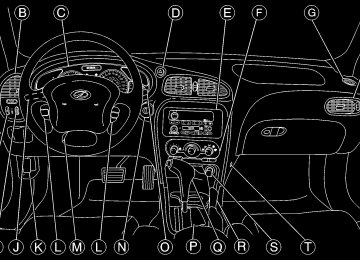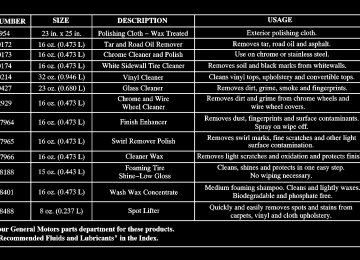- 2002 Oldsmobile Alero Owners Manuals
- Oldsmobile Alero Owners Manuals
- 2003 Oldsmobile Alero Owners Manuals
- Oldsmobile Alero Owners Manuals
- 2000 Oldsmobile Alero Owners Manuals
- Oldsmobile Alero Owners Manuals
- 2004 Oldsmobile Alero Owners Manuals
- Oldsmobile Alero Owners Manuals
- 1999 Oldsmobile Alero Owners Manuals
- Oldsmobile Alero Owners Manuals
- 2001 Oldsmobile Alero Owners Manuals
- Oldsmobile Alero Owners Manuals
- Download PDF Manual
-
your vehicle. See the earlier Caution under “Engine Exhaust.” Also, idling in a closed-in place can let deadly carbon monoxide (CO) into your vehicle even if the fan is at the highest setting. One place this can happen is a garage. Exhaust -- with CO -- can come in easily. NEVER park in a garage with the engine running. Another closed-in place can be a blizzard. See “Blizzard” in the Index.
CAUTION:
It can be dangerous to get out of your vehicle if the shift lever is not fully in PARK (P) with the parking brake firmly set. Your vehicle can roll. Don’t leave your vehicle when the engine is running unless you have to. If you’ve left the engine running, the vehicle can move suddenly. You or others could be injured. To be sure your vehicle won’t move, even when you’re on fairly level ground, always set your parking brake and move the shift lever to PARK (P).
Follow the proper steps to be sure your vehicle won’t move. See “Shifting Into PARK (P)” in the Index. If you are parking on a hill and if you’re pulling a trailer, also see “Towing a Trailer” in the Index. Horn You can sound the horn by pressing the horn symbol on your steering wheel.
2-37
Tilt Wheel A tilt wheel allows you to adjust the steering wheel before you drive. You can raise it to the highest level to give your legs more room when you exit and enter your vehicle. The lever that allows you to tilt the steering wheel is located on the left side of the steering column.
Turn Signal/Multifunction Lever
The lever on the left side of the steering column includes the following: D Turn and Lane-Change Signals D Headlamp High/Low-Beam Changer D Flash-to-pass For information on the exterior lamps, See “Exterior Lamps” later in this section.
To tilt the wheel, hold the wheel and pull the lever toward you. Then move the wheel to a comfortable position and release the lever to lock the wheel in place.
2-38
Turn and Lane-Change Signals The turn signal has two upward (for right) and two downward (for left) positions. These positions allow you to signal a turn or a lane change. To signal a turn, move the lever all the way up or down. When the turn is finished, the lever will return automatically.
An arrow on the instrument panel cluster will flash in the direction of the turn or lane change.
To signal a lane change, just raise or lower the lever until the arrow starts to flash. Hold it there until you complete your lane change. The lever will return by itself when you release it.
As you signal a turn or a lane change, if the arrows flash rapidly, a signal bulb may be burned out and other drivers won’t see your turn signal. If a bulb is burned out, replace it to help avoid an accident. If the arrows don’t go on at all when you signal a turn, check for burned-out bulbs and then check the fuse (see “Fuses and Circuit Breakers” in the Index).
Turn Signal On Chime If your turn signal is left on for more than 3/4 of a mile (1.2 km), a chime will sound at each flash of the turn signal. To turn off the chime, move the turn signal lever to the off position. Lamps On Reminder If you open the driver’s door and turn off the ignition while leaving the lamps on, you will hear a warning chime.
2-39
Headlamp High/Low-Beam Changer To change the headlamps from low beam to high beam, push the turn signal/multifunction lever away from you.
Windshield Wipers
When the high beams are on, a light on the instrument panel cluster will come on if the ignition is in ON.
To change the headlamps from high beam to low beam, pull the turn signal lever toward you. Flash-to-Pass This feature lets you use your high-beam headlamps to signal a driver in front of you that you want to pass. To use it, pull the turn signal/multifunction lever toward you until the high-beam headlamps come on, then release the lever to turn them off.
Use this lever located on the right side of the steering wheel to operate the windshield wipers. OFF: Move the lever to OFF to turn off the windshield wipers.
2-40
INT (Intermittent): Move the lever to INT to choose a delayed wiping cycle. Turn the INT ADJ band down for a longer delay or up for a shorter delay. The further the INT ADJ band is turned upward, the shorter the delay will be and the further the INT ADJ band is turned downward, the longer the delay will be. The wiper speed can only be adjusted when the lever is in the INT position. Use this position for light rain or snow. LO (Low Speed): Move the lever up to the first setting past INT, for steady wiping at low speed. HI (High Speed): Move the lever up to the second setting past INT, for steady wiping at high speed. MIST: Move the lever all the way down to MIST for a single wiping cycle. Hold it there until the windshield wipers start; then let go. The windshield wipers will stop after one wipe. If you want more wipes, hold the band on mist longer. Remember that damaged wiper blades may prevent you from seeing well enough to drive safely. To avoid damage, be sure to clear ice and snow from the wiper blades before using them. If they’re frozen to the windshield, carefully loosen or thaw them. If your blades do become damaged, get new blades or blade inserts.
Heavy snow or ice can overload your wiper motor. A circuit breaker will stop the motor until it cools. Clear away snow or ice to prevent an overload. Windshield Washer To wash your windshield, push in the button at the end of the lever until the washers begin.
CAUTION:
In freezing weather, don’t use your washer until the windshield is warmed. Otherwise the washer fluid can form ice on the windshield, blocking your vision.
When you release the button, the washers will stop, but the wipers will continue to wipe about three times or will resume the speed you were using before.
2-41
Cruise Control
The cruise control buttons are located on the steering wheel. With cruise control, you can maintain a speed of about 25 mph (40 km/h) or more without keeping your foot on the accelerator. This can really help on long trips. Cruise control does not work at speeds below 25 mph (40 km/h). The cruise control will turn off when any of the following occur: D The brakes are applied, D the clutch is applied (manual transaxle),
2-42
D the parking brake is applied, or D the brake system warning light is on.
CAUTION:
D Cruise control can be dangerous where you can’t drive safely at a steady speed. So, don’t use your cruise control on winding roads or in heavy traffic.
D Cruise control can be dangerous on
slippery roads. On such roads, fast changes in tire traction can cause needless wheel spinning, and you could lose control. Don’t use cruise control on slippery roads.
If your vehicle is in cruise control when the enhanced traction system begins to limit wheel spin, the cruise control will automatically disengage. See “Enhanced Traction System” in the Index. When road conditions allow you to safely use it again, you may turn the cruise control back on.
Setting Cruise Control
CAUTION:
If you leave your cruise control switch on when you’re not using cruise, you might hit a button and go into cruise when you don’t want to. You could be startled and even lose control. Keep the cruise control switch off until you want to use cruise control.
1. Press the cruise control ON OFF button. The indicator light above the button will turn on.
2. Get up to the speed you want. 3. Press the CST SET (Coast Set) button and release it.
The CRUISE light on the instrument panel cluster will come on.
4. Take your foot off the accelerator pedal.
Resuming a Set Speed Suppose you set your cruise control at a desired speed and then you apply the brake. This, of course, shuts off the cruise control. But you don’t need to reset it. Once you’re going about 25 mph (40 km/h) or more, you can press the cruise control RES ACCL (Resume/Accelerate) button for about half a second. You’ll go right back up to your chosen speed and stay there. If you press the RES ACCL button longer than half a second, the vehicle will keep going faster until you release the button or apply the brake. So unless you want to go faster, don’t hold down the RES ACCL button.
2-43
Increasing Speed While Using Cruise Control There are two ways to go to a higher speed. D Use the accelerator pedal to get to the higher speed.
Press the CST SET button, then release the button and the accelerator pedal. You’ll now cruise at the higher speed.
D Press the RES ACCL button. Hold it there until
you get up to the speed you want, and then release the button. To increase your speed in very small amounts, press the RES ACCL button for less than half a second and then release it. Each time you do this, your vehicle will go about 1 mph (1.6 km/h) faster.
The accelerate feature will only work after you turn on the cruise control by pressing the CST SET button.
Reducing Speed While Using Cruise Control There are two ways to reduce your speed while using cruise control: D Press the CST SET button until you reach the lower
speed you want, then release it.
D To slow down in very small amounts, press the CST
SET button for less than half a second. Each time you do this, you’ll go 1 mph (1.6 km/h) slower.
Passing Another Vehicle While Using Cruise Control Use the accelerator pedal to increase your speed. When you take your foot off the pedal, your vehicle will slow down to the cruise control speed you set earlier.
2-44
Using Cruise Control on Hills How well your cruise control will work on hills depends upon your speed, load and the steepness of the hills. When going up steep hills, you may have to step on the accelerator pedal to maintain your speed. When going downhill, you may have to brake or shift to a lower gear to keep your speed down. Of course, applying the brake takes you out of cruise control. Many drivers find this to be too much trouble and don’t use cruise control on steep hills.
Ending Out of Cruise Control There are five ways to turn off the cruise control: D Step on the brake pedal. D Press the cruise control CANCEL button. D Press the cruise control RES ACCL button and the
CST SET buttons at the same time.
D Press the cruise control ON OFF button. The
indicator light above the cruise control button will turn off.
D Push the clutch pedal if your vehicle has a manual
transaxle.
Erasing the Cruise Speed Memory When you turn off the cruise control or the ignition, your cruise control set speed memory is erased. Exterior Lamps
The lever on the left side of the steering column operates the exterior lamps.
: Turn the outside part of the lever with the symbol
on it, to operate the lamps.
2-45
The exterior lamps control has three positions:
(Parking Lamps): Turning the control to this position turns on the parking lamps, together with the following: D Sidemarker Lamps D Taillamps D License Plate Lamps D Instrument Panel Lights
(Headlamps): Turning the control to this position
turns on the headlamps, together with the previously listed lamps and lights. AUTO: Turning the control to this position turns the headlamps, taillamps and parking lamps on and off automatically, while the ignition is on, by sensing how dark it is outside. For more information see “Automatic Light Control” later in this section.
2-46
Daytime Running Lamps Daytime Running Lamps (DRL) can make it easier for others to see the front of your vehicle during the day. DRL can be helpful in many different driving conditions, but they can be especially helpful in the short periods after dawn and before sunset. Fully functional daytime running lamps are required on all vehicles first sold in Canada. The DRL system will make your high-beam headlamps come on at a reduced brightness when the following conditions are met: D The ignition is on, D the exterior lamps control is in AUTO or the parking
lamps only position,
D the light sensor detects daytime light, D the parking brake is released, and D the shift lever is not in PARK (P) on vehicles with an
automatic transaxle only.
When the DRL system is on, the taillamps, sidemarker lamps, parking lamps and instrument panel lights will not be illuminated unless you have turned the exterior lamps control to the parking lamp position. As with any vehicle, you should turn on the regular headlamp system when you need it.
Automatic Light Control (ALC) When it is dark enough outside, your Automatic Light Control (ALC) will turn on your headlamps at the normal brightness along with other lamps such as the taillamps, sidemarker, parking lamps and the instrument panel lights. The radio lights will also be dim. Your vehicle is equipped with a light sensor on the top of the instrument panel under the defroster grill, so be sure it is not covered which will cause the ALC system to be on whenever the ignition is on. The ALC system may also be on when driving through a parking garage, heavy overcast weather or a tunnel. This is normal. There is a delay in the transition between the daytime and nighttime operation of the DRL and the ALC systems so that driving under bridges or bright overhead street lights does not affect the system. The DRL and ALC systems will only be affected when the light sensor sees a change in lighting lasting longer than this delay.
To idle your vehicle with the ALC system off, set the parking brake while the ignition is off. Then start the vehicle. The ALC system will stay off until you release the parking brake. As with any vehicle, you should turn on the regular headlamps when you need them. Headlamps Dim to Park To turn the headlamps off when it is dark outside, turn the exterior lamps control to the parking lamp position. In this position, the parking lamps, sidemarker lamps, taillamps, license plate lamps and instrument panel lights will be on, but the headlamps will be off. To turn on the headlamps along with the other lamps when it is dark outside, turn the exterior lamps control to the AUTO or headlamp position.
2-47
Interior Lamps Instrument Panel Brightness Control This feature controls the brightness of the instrument panel lights.
The thumbwheel for this feature is located on the instrument panel to the left of the steering wheel.
Move the thumbwheel up to brighten the lights and down to dim them.
Delayed Headlamps The delayed headlamps feature will continue to illuminate the headlamps for 20 seconds after the key is turned to OFF, then the headlamps will automatically turn off. To override the 20 second delayed headlamp feature while it is active turn the turn signal/multifunction lever up one position and then back to AUTO. Fog Lamps (If Equipped) The button for your fog lamps is located on the instrument panel, to the left of the steering wheel, beside the instrument panel brightness thumbwheel. When using the fog lamps, the ignition must be on as well as the parking lamps or the low-beam headlamps. Press the button to turn the fog lamps on. An indicator light on the button will glow when the fog lamps are on. Press the button again to turn the fog lamps off. The fog lamps will turn off whenever the high-beam headlamps are turned on. When the high beams are turned off, the fog lamps will come on again.
2-48
Illuminated Entry/Exit System When you lift the driver’s door handle or open any door, the lamps inside your vehicle will go on. These lamps will fade out after about 10 seconds after all of the doors have been closed or when the ignition is turned to ON. These lamps will also go on when you press the trunk release, unlock symbol button or the horn symbol on the keyless entry system transmitter (if equipped). The lamps inside your vehicle will stay on for about 10
seconds after your key is removed from the ignition to provide an illuminated exit. Mirror Reading Lamps (If Equipped) Press the button on the bottom portion of the rearview mirror to turn on the lamps. Press the other side of the button to turn the lamps off.Three-Position Dome Lamp The switch on this lamp has three positions. The ON position will turn on the light. The DOOR position will turn on the light whenever a door is opened or when the instrument panel brightness thumbwheel is moved up. The OFF position will shut off the lamp completely, even when a door is opened. Your vehicle may also have two reading lamps as part of the dome lamp. Press the lens of a lamp to turn a lamp on and off. Trunk Lamp The trunk lamp comes on when you open your trunk.
2-49
Battery Saver Your vehicle is equipped with a battery saver feature designed to protect your vehicle’s battery. When any interior lamp (trunk, mirror reading lamps, dome lamp or glove box) is left on when the ignition is turned off, the battery saver system will automatically shut the lamp off after 20 minutes. This will avoid draining the battery. To reactivate the interior lamps, do one of the following: D Lift the driver’s door handle, D open any door or D press any remote keyless entry transmitter button
(if equipped),
D press the power door lock switch, D press the remote trunk release or D turn the lamp that was left on to off and then to
on again.
Mirrors Inside Day/Night Rearview Mirror The mirror can be adjusted two ways. First, to adjust the height of the mirror, adjust the arm that connects the mirror to the windshield. Second, adjust the angle of the mirror, by moving the mirror to a position that allows you to see out of the back window. To reduce glare from headlamps behind you, move the lever toward you to the night position. To return the mirror to the daytime position, move the lever away from you. Manual Remote Control Mirror The outside rearview mirror should be adjusted so you can see a little of the side of your vehicle when you are sitting in a comfortable driving position. Adjust the driver’s outside mirror with the control lever on the driver’s door. To adjust your passenger’s mirror, sit in the driver’s seat and have a passenger adjust the mirror for you.
2-50
Power Remote Control Mirrors (If Equipped)
These controls are located on the driver’s door.
Convex Outside Mirror Your passenger’s side mirror is convex. A convex mirror’s surface is curved so you can see more from the driver’s seat.
CAUTION:
A convex mirror can make things (like other vehicles) look farther away than they really are. If you cut too sharply into the right lane, you could hit a vehicle on your right. Check your inside mirror or glance over your shoulder before changing lanes.
To choose the mirror you want to adjust by moving the selector switch located above the four-way control pad to the right or to the left. Then use the arrows on the control pad to move the mirror in the desired direction. Adjust each mirror so that you can see a little of the side of your vehicle when you are sitting in a comfortable driving position.
2-51
Storage Compartments Glove Box Use the key to lock and unlock the glove box. To open, pull the glove box handle up. Center Console Storage Area The center console has two separate storage areas. To open, pull up on the lid. Rear Seat Cupholders Pull down the door on the rear of the center console to use the rear seat cupholders.
Convenience Net (If Equipped) Your vehicle may have a convenience net. You’ll see it just inside the back wall of the trunk. Put small loads, like grocery bags, behind the net. It can help keep them from falling over during sharp turns or quick starts and stops. The net isn’t for larger, heavier loads. Store them in the trunk as far forward as you can. You can unhook the net so that it will lie flat when you’re not using it.
2-52
Ashtray and Cigarette Lighter (If Equipped) To use the lighter, just push it in all the way and let go.
NOTICE:
Don’t put papers and other things that burn into your ashtrays. If you do, cigarettes or other smoking materials could set them on fire, causing damage.
NOTICE:
Don’t hold a cigarette lighter in with your hand while it is heating. If you do, it won’t be able to back away from the heating element when it’s ready. That can make it overheat, damaging the lighter and the heating element.
You can also remove the cigarette lighter to plug in additional accessories. Be sure to follow the proper installation instructions that are included with any electrical accessory you install. Sun Visors To block out glare, you can swing down the visors. You can also remove them from the center mount and swing them to the side, to block out glare from the side. Your vehicle is equipped with sun visors that can be extended by sliding the visor on the support rod, to give twice the coverage. Visor Vanity Mirror Swing down the sun visor and lift the cover to expose the vanity mirror.
2-53
Accessory Power Outlet With accessory power outlets you can plug in auxiliary electrical equipment such as a cellular telephone or CB radio.
Certain electrical accessories may not be compatible with the accessory power outlet and could result in blown vehicle or adapter fuses. If you experience a problem, see your dealer for additional information on accessory power outlets.
NOTICE:
Adding some electrical equipment to your vehicle can damage it or keep other things from working as they should. This wouldn’t be covered by your warranty. Check with your dealer before adding electrical equipment, and never use anything that exceeds the amperage rating.
The accessory power outlet is located to the left of the glovebox on the lower side of the instrument panel and behind a flip-out door.
NOTICE:
When using accessory power outlets be sure to turn off any electrical equipment when not in use. Leaving electrical equipment on for extended periods can drain the battery.
2-54
When adding electrical equipment, be sure to follow the proper installation instructions included with the equipment.
NOTICE:
Power outlets are designed for accessory plugs only. Do not hang any type of accessory or accessory bracket from the plug. Improper use of the power outlet can cause damage not covered by your warranty.
Sunroof (Option) If your vehicle has a sunroof, the switch is located on the headliner between the sun visors. The sunroof will only operate when the ignition is in ON. The sunroof can be opened to a vent position or it can be express-opened all of the way. To open the sunroof to the vent position, you must first open the sunshade by hand. Then push the switch back and release it.
To fully open the sunroof, push the switch back again and release it. In both the vent and fully open positions, the air flow can be adjusted for driving comfort by pushing and holding the switch forward until the sunroof moves to the desired position. To close the sunroof, push the switch forward and hold it until the sunroof is closed. The sunroof will stop if the switch is released during operation. Remember to close the sunshade by hand. The sunroof glass panel cannot be opened or closed if your vehicle has an electrical failure.
NOTICE:
Do not attempt to force the sunshade forward of the sliding glass panel. Damage will occur and the sunroof may not open or close properly.
2-55
The Instrument Panel -- Your Information System
2-56
The main components of your instrument panel are the following:
A. Instrument Panel Fuse Blocks B. Vents C. Instrument Panel Cluster D. Hazard Warning Flasher Button E. Audio System F. Climate Control System G. Side Window Defogger Vent H. Fog Lamp Button (If Equipped) I. J. Turn Signal/Multifunction Lever
Instrument Panel Brightness Thumbwheel
K. Hood Release Handle L. Cruise Control Switches M. Tilt Wheel Lever N. Ignition Switch O. Windshield Wiper/Washer Lever P. Enhanced Traction System Button Q. Transaxle Shift Lever R. Parking Brake S. Cigarette Lighter/Accessory Power Outlet T. Accessory Power Outlet
2-57
Instrument Panel Cluster Your instrument panel cluster is designed to let you know at a glance how your vehicle is running. You’ll know how fast you’re going, how much fuel you’re using, and many other things you’ll need to drive safely and economically. Your vehicle is equipped with this cluster or one very similar to it. It includes indicator warning lights and gages that are explained on the following pages. Be sure to read about them.
United States Automatic Transaxle Cluster shown, Manual Transaxle and Canada Clusters similar
2-58
Speedometer and Odometer Your speedometer lets you see your speed in both miles per hour (mph) and kilometers per hour (km/h). Your odometer shows how far your vehicle has been driven, in either miles (used in the United States) or kilometers (used in Canada). Your vehicle has a tamper resistant odometer. The digital odometer will read 999,999 if someone tries to turn it back. You may wonder what happens if your vehicle needs a new odometer installed. If the new one can be set to the mileage total of the old odometer, then it must be. But if it can’t, then it’s set at zero and a label must be put on the driver’s door to show the old mileage reading when the new odometer was installed.
Trip Odometer The trip odometer can tell you how far you have driven since you last reset it. The reset button is located below the tachometer. To reset the trip odometer to zero, press and hold briefly the ribbed side of the button while the trip odometer is displayed. Also, by pressing this button for less than one second you can toggle between the odometer and the trip odometer.
Tachometer
The tachometer shows your engine speed in revolutions per minute (rpm).
NOTICE:
Do not run your engine at speeds in the red area, or engine damage may occur.
2-59
Warning Lights, Gages and Indicators This part describes the warning lights and gages that may be on your vehicle. The pictures will help you locate them. Warning lights and gages can signal that something is wrong before it becomes serious enough to cause an expensive repair or replacement. Paying attention to your warning lights and gages could also save you or others from injury. Warning lights come on when there may be or is a problem with one of your vehicle’s functions. As you will see in the details on the next few pages, some warning lights come on briefly when you start the engine just to let you know they’re working. If you are familiar with this section, you should not be alarmed when this happens. Gages can indicate when there may be or is a problem with one of your vehicle’s functions. Often gages and warning lights work together to let you know when there’s a problem with your vehicle.
When one of the warning lights comes on and stays on when you are driving, or when one of the gages shows there may be a problem, check the section that tells you what to do about it. Please follow this manual’s advice. Waiting to do repairs can be costly -- and even dangerous. So please get to know your warning lights and gages. They’re a big help. Safety Belt Reminder Light When the key is turned to ON or START, a chime will come on for about eight seconds to remind people to fasten their safety belts, unless the driver’s safety belt is already buckled.
The safety belt light will also come on and stay on for about 20 seconds, then it will flash for about 55 seconds.
If the driver’s belt is already buckled, neither the chime nor the light will come on.
2-60
Air Bag Readiness Light There is an air bag readiness light on the instrument panel, which shows the air bag symbol. The system checks the air bag’s electrical system for malfunctions. The light tells you if there is an electrical problem. The system check includes the air bag modules, the wiring and the crash sensing and diagnostic module. For more information on the air bag system, see “Air Bag” in the Index.
This light will come on when you start your vehicle, and it will flash for a few seconds. Then the light should go out. This means the system is ready.
If the air bag readiness light stays on after you start the vehicle or comes on when you are driving, your air bag system may not work properly. Have your vehicle serviced right away.
CAUTION:
If the air bag readiness light stays on after you start your vehicle, it means the air bag system may not be working properly. The air bags in your vehicle may not inflate in a crash, or they could even inflate without a crash. To help avoid injury to yourself or others, have your vehicle serviced right away if the air bag readiness light stays on after you start your vehicle.
The air bag readiness light should flash for a few seconds when you turn the ignition key to ON. If the light doesn’t come on then, have it fixed so it will be ready to warn you if there is a problem.
2-61
Charging System Indicator Light
The charging system indicator light will come on when you turn on the ignition, but the engine is not running, as a check to show you it is working.
When the engine is running, the light should go out. If it stays on, or comes on while you are driving and you hear a chime, you may have a problem with the electrical charging system. It could indicate that you have a loose generator drive belt or another electrical problem. Have it checked right away. Driving while this light is on could drain your battery. If you must drive a short distance with the light on, be certain to turn off all your accessories, such as the radio and air conditioner.
Up-Shift Light (Manual Transaxle) (If Equipped)
This light comes on when you need to shift to the next higher gear. See “Manual Transaxle Operation” in the Index.
Brake System Warning Light Your vehicle’s hydraulic brake system is divided into two parts. If one part isn’t working, the other part can still work and stop you. For good braking, though, you need both parts working well. If the warning light comes on, there is a brake problem. Have your brake system inspected right away.
2-62
CAUTION:
Your brake system may not be working properly if the brake system warning light is on. Driving with the brake system warning light on can lead to an accident. If the light is still on after you’ve pulled off the road and stopped carefully, have the vehicle towed for service.
When the ignition is on, the brake system warning light will also come on when you set your parking brake. The light will stay on if your parking brake doesn’t release fully. If it stays on after your parking brake is fully released, it means you have a brake problem.
United States
Canada
This light should come on briefly when you turn the ignition key to ON. If it doesn’t come on then, have it fixed so it will be ready to warn you if there’s a problem. If the light comes on while you are driving, pull off the road and stop carefully. You may notice that the pedal is harder to push. Or, the pedal may go closer to the floor. It may take longer to stop. If the light is still on, have the vehicle towed for service. See “Towing Your Vehicle” in the Index.
2-63
The anti-lock brake system warning light should come on briefly when you turn the ignition key to ON. If the light doesn’t come on then, have it fixed so it will be ready to warn you if there is a problem. Enhanced Traction System Warning Light
With the Enhanced Traction System (ETS), this warning light should come on briefly as you start the engine.
If the warning light doesn’t come on then, have it fixed so it will be ready to warn you if there’s a problem. If the warning light stays on, or comes on when you’re driving, there may be a problem with your Enhanced Traction System and your vehicle may need service. When this warning light is on, the system will not limit wheel spin. Adjust your driving accordingly.
Anti-Lock Brake System Warning Light
United States
Canada
With the anti-lock brake system, the light will come on when your engine is started and may stay on for three seconds. That’s normal. If the light stays on, turn the ignition to OFF. Or, if the light comes on when you’re driving, stop as soon as possible and turn the ignition off. Then start the engine again to reset the system. If the light still stays on, or comes on again while you’re driving, your vehicle needs service. If the regular brake system warning light isn’t on, you still have brakes, but you don’t have anti-lock brakes. If the regular brake system warning light is also on, you don’t have anti-lock brakes and there’s a problem with your regular brakes. See “Brake System Warning Light” earlier in this section.
2-64
The Enhanced Traction System warning light may come on for the following reasons: D If you turn the system off by pressing the ETS button
on the center console near the gear shift lever, the warning light will come on and stay on. To turn the system back on, press the button again. The warning light should go off. See “Enhanced Traction System” in the Index for more information.
D If the traction control system is affected by an
engine-related problem, the system will turn off and the warning light will come on.
D If the vehicle is driven on an extremely rough road, the
warning light may come on momentarily but will go off again when the vehicle leaves the rough surface. If the Enhanced Traction System warning light comes on and stays on for an extended period of time when the system is turned on and the parking brake is fully released, your vehicle needs service.
Enhanced Traction System Active Light
When your Enhanced Traction System is limiting wheel spin, this light will come on.
Slippery road conditions may exist if the Enhanced Traction System active light comes on, so adjust your driving accordingly. The light will stay on for a few seconds after the Enhanced Traction System stops limiting wheel spin. The Enhanced Traction System active light also comes on briefly when you turn the ignition key to ON. If the light doesn’t come on then, have it fixed so it will be there to tell you when the system is active.
2-65
Engine Coolant Temperature Gage
Low Coolant Warning Light
This gage shows the engine coolant temperature. If the gage pointer moves into the red area, the light comes on and you hear a chime, your engine is too hot. It means that your engine coolant has overheated.
See “Engine Overheating” in the Index.
2-66
This light comes on briefly when you turn your ignition on.
If this light comes on and stays on and you hear a chime, the coolant level in your vehicle is low. See “Engine Coolant” in the Index. If the light is on along with an overheat warning, you may have a serious overheating problem. See “Engine Coolant Temperature Gage” listed previously.
NOTICE:
Damage to your engine from neglected coolant problems can be costly and is not covered by your warranty.
See “Engine Overheating” in the Index for information on what to do. Your vehicle should be serviced as soon as possible.
Low Tire Pressure Light (If Equipped)
The tire pressure monitor system can alert you to a large change in the pressure in one tire.
After the system has “learned” tire pressures with properly inflated tires, the LOW TIRE PRESSURE light will come on if the pressure in one tire becomes 12 psi (83 kPa) lower than the other three tires. The tire pressure monitor system won’t alert you if the pressure in more than one tire is low, if the system is not yet calibrated, or if the vehicle is moving at less than 15
mph (25 km/h), faster than 75 mph (120 km/h), on rough roads or during turns. The light may also come on if you are driving on partially cleared pavement.When the LOW TIRE PRESSURE light comes on, you should stop as soon as you can and check all your tires for damage. (If a tire is flat, see “If a Tire Goes Flat” in the Index.) Also check the tire pressure in all four tires as soon as you can. See “Inflation - Tire Pressure” in the Index. The light will stay on (while the ignition is on) until you reset (calibrate) the system. See “Tire Pressure Monitor System” in the Index. The LOW TIRE PRESSURE light also comes on briefly when you turn the ignition key to ON. If the light doesn’t come on then, have it fixed so it will be there to tell you if the pressure in a tire is low or high. If the anti-lock brake system warning light comes on, the tire pressure monitor system may not be working. See your dealer for service. Also, see “Anti-Lock Brake System Warning Light” in the Index.
2-67
The SERVICE ENGINE SOON or CHECK ENGINE light comes on to indicate that there is a problem and service is required. Malfunctions often will be indicated by the system before any problem is apparent. This may prevent more serious damage to your vehicle. This system is also designed to assist your service technician in correctly diagnosing any malfunction.
NOTICE:
If you keep driving your vehicle with this light on, after a while, your emission controls may not work as well, your fuel economy may not be as good and your engine may not run as smoothly. This could lead to costly repairs that may not be covered by your warranty.
Malfunction Indicator Lamp (Service Engine Soon Light in the United States or Check Engine Light in Canada)
United States
Canada
Your vehicle is equipped with a computer which monitors operation of the fuel, ignition and emission control systems. This system is called OBD II (On-Board Diagnostics-Second Generation) and is intended to assure that emissions are at acceptable levels for the life of the vehicle, helping to produce a cleaner environment.
2-68
NOTICE:
Modifications made to the engine, transaxle, exhaust, intake or fuel system of your vehicle or the replacement of the original tires with other than those of the same Tire Performance Criteria (TPC) can affect your vehicle’s emission controls and may cause the SERVICE ENGINE SOON or the CHECK ENGINE light to come on. Modifications to these systems could lead to costly repairs not covered by your warranty. This may also result in a failure to pass a required Emission Inspection/Maintenance test.
This light should come on, as a check to show you it is working, when the ignition is on and the engine is not running. If the light doesn’t come on, have it repaired. This light will also come on during a malfunction in one of two ways: D Light Flashing -- A misfire condition has been
detected. A misfire increases vehicle emissions and may damage the emission control system on your vehicle. Dealer or qualified service center diagnosis and service may be required.
D Light On Steady -- An emission control system malfunction has been detected on your vehicle. Dealer or qualified service center diagnosis and service may be required.
2-69
If the Light Is Flashing The following may prevent more serious damage to your vehicle: D Reducing vehicle speed. D Avoiding hard accelerations. D Avoiding steep uphill grades. D If you are towing a trailer, reduce the amount of
cargo being hauled as soon as it is possible.
If the light stops flashing and remains on steady, see “If the Light Is On Steady” following. If the light continues to flash, when it is safe to do so, stop the vehicle. Find a safe place to park your vehicle. Turn the key off, wait at least 10 seconds and restart the engine. If the light remains on steady, see “If the Light Is On Steady” following. If the light is still flashing, follow the previous steps, and drive the vehicle to your dealer or qualified service center for service.
If the Light Is On Steady You may be able to correct the emission system malfunction by considering the following: Did you recently put fuel into your vehicle? If so, reinstall the fuel cap, making sure to fully install the cap. See “Filling Your Tank” in the Index. The diagnostic system can determine if the fuel cap has been left off or improperly installed. A loose or missing fuel cap will allow fuel to evaporate into the atmosphere. A few driving trips with the cap properly installed should turn the light off. Did you just drive through a deep puddle of water? If so, your electrical system may be wet. The condition will usually be corrected when the electrical system dries out. A few driving trips should turn the light off.
2-70
Have you recently changed brands of fuel? If so, be sure to fuel your vehicle with quality fuel. See “Fuel” in the Index. Poor fuel quality will cause your engine not to run as efficiently as designed. You may notice this as stalling after start-up, stalling when you put the vehicle into gear, misfiring, hesitation on acceleration or stumbling on acceleration. (These conditions may go away once the engine is warmed up.) This will be detected by the system and cause the light to turn on. If you experience one or more of these conditions, change the fuel brand you use. It will require at least one full tank of the proper fuel to turn the light off. If none of the above steps have made the light turn off, have your dealer or qualified service center check the vehicle. Your dealer has the proper test equipment and diagnostic tools to fix any mechanical or electrical problems that may have developed.
Emissions Inspection and Maintenance Programs Some state/provincial and local governments have or may begin programs to inspect the emission control equipment on your vehicle. Failure to pass this inspection could prevent you from getting a vehicle registration. Here are some things you need to know in order to help your vehicle pass an inspection: Your vehicle will not pass this inspection if the SERVICE ENGINE SOON or CHECK ENGINE light is on or not working properly. Your vehicle will not pass this inspection if the OBD (on-board diagnostic) system determines that critical emission control systems have not been completely diagnosed by the system. The vehicle would be considered not ready for inspection. This can happen if you have recently replaced your battery or if your battery has run down. The diagnostic system is designed to evaluate critical emission control systems during normal driving. This may take several days of routine driving. If you have done this and your vehicle still does not pass the inspection for lack of OBD system readiness, see your dealer or qualified service center to prepare the vehicle for inspection.
2-71
Oil Pressure Light
If you have a low engine oil pressure problem, this light will stay on after you start your engine, or come on and you will hear a chime when you are driving.
CAUTION:
Don’t keep driving if the oil pressure is low. If you do, your engine can become so hot that it catches fire. You or others could be burned. Check your oil as soon as possible and have your vehicle serviced.
This indicates that your engine is not receiving enough oil. The engine could be low on oil, or could have some other oil problem. Have it fixed immediately. When the ignition is on but the engine is not running, the light will come on as a test to show you it is working, but the light will go out when the engine is running. If it doesn’t come on with the ignition on, you may have a problem with the bulb. Have it fixed right away.
NOTICE:
Damage to your engine from neglected oil problems can be costly and is not covered by your warranty.
2-72
Low Oil Light (If Equipped)
If your vehicle is equipped with a 3400 V6 engine, then you will have a LOW OIL light in your instrument panel cluster.
The oil level monitoring system only checks oil level during the brief period between when the key is on and the engine is cranking. It does not monitor engine oil level when the engine is running. Additionally, an oil level check is only performed if the engine has been turned off for a considerable period of time allowing the oil normally in circulation to drain back into the oil pan. Change Oil Light
This light will come on briefly when you start your vehicle. If the light stays on after starting your vehicle, or comes on and chimes while you are driving, your engine oil level should be checked. Prior to checking the oil level, be sure your vehicle has been shut off for several minutes and is on a level surface. Check the oil level on your dipstick and bring it to the proper level. See “Engine Oil” in the Index. A false LOW OIL light may be generated when parking on steep grades.
The CHANGE OIL light should come on briefly as a bulb check when you start the engine. If the light doesn’t come on, have it serviced.
If the CHANGE OIL light comes on and stays on after you start the engine, have the oil changed. To reset the CHANGE OIL light, see “Engine Oil, When to Change” in the Index.
2-73
Security Light
Low Washer Light
This light will come on when you turn the key to ON and will stay on until the vehicle starts.
If you’re driving and the security light comes on and remains on, your PasslockR system is not working properly. Your vehicle is not protected by Passlock and you should see your dealer. Cruise Light
United States
Canada
This light will come on briefly when you turn on the ignition. It will also stay on, or come on and a chime will sound, if the windshield washer fluid reservoir is less than one-third full.
The CRUISE light comes on whenever you set your cruise control.
2-74
Service Vehicle Soon Light
This light will come on briefly when you turn on the ignition.
It will stay on, or come on and a chime will sound if it detects a problem on the vehicle, such as a Daytime Running Lamps (DRL) or an Automatic Light Control (ALC) malfunction. If this happens, see your dealer as soon as possible. Fuel Gage
Your fuel gage tells you about how much fuel you have left, when the ignition is on. When the indicator nears empty, the light will come on and you will hear a chime. You still have a little fuel left, but you should get more soon. Here are four things that some owners ask about. None of these show a problem with your fuel gage: D At the service station, the gas pump shuts off
before the gage reads full.
D It takes a little more or less fuel to fill up than the gage indicated. For example, the gage may have indicated the tank was half full, but it actually took a little more or less than half the tank’s capacity to fill the tank.
D The indicator moves a little when you turn a corner
or speed up.
D The gage goes back to empty when you turn off
the ignition.
United States
Canada
2-75
Section 3 Comfort Controls and Audio Systems
In this section, you’ll find out how to operate the comfort control and audio systems offered with your vehicle. Be sure to read about the particular systems supplied with your vehicle.
3-2
3-23-3
3-4
3-4
3-5
3-5
3-7
3-7
3-7Comfort Controls Climate Control System with Air Conditioning Air Conditioning Heating Defogging and Defrosting Windows Rear Window Defogger Ventilation System Audio Systems Setting the Clock AM-FM Stereo with Compact Disc Player with Programmable Equalization and Radio Data System (RDS)
3-15
3-24
3-24
3-25
3-26
3-27
3-27
3-28
3-28AM-FM Stereo with Cassette Tape and Compact Disc Player with Programmable Equalization and Radio Data System (RDS) (If Equipped) Theft-Deterrent Feature Understanding Radio Reception Tips About Your Audio System Care of Your Cassette Tape Player Care of Your Compact Discs Care of Your Compact Disc Player Backglass Antenna Chime Level Adjustment
3-
3-1
Comfort Controls With this system, you can control the air conditioning, ventilation and heating in your vehicle. Your vehicle also has the flow-through ventilation system described later in this section. Climate Control System with Air Conditioning
Fan Knob The left knob regulates the fan speed. To select the force of air you want, turn the knob.
Temperature Knob The center knob regulates the temperature of the air coming through the system. 3-2
Mode Knob The right knob changes the functions of the system. The available modes are the following:
(Vent): In this position most of the airflow comes through the instrument panel outlets. A small amount of air comes through the floor outlets. Set the center knob to the desired temperature for comfort.
(Bi-Level): In this position the airflow comes through the instrument panel outlets and through the floor outlets. Set the center knob to the desired temperature.
(Floor): In this position most of the airflow comes
through the floor outlets. The rest of the air comes through the windshield and side window vents. Set the center knob to the desired temperature for comfort.
(Defog): This position divides the airflow between the floor outlets and the windshield defroster vent. The air conditioning compressor will run automatically in this position when it is needed to help dry the air in the vehicle.
(Front Defroster): This position directs most of
the airflow through the windshield defroster vent. Some of the air goes to the floor outlets. The air conditioning will run automatically in this position when it is needed to help dry the air in the vehicle.
Mode Buttons A/C (Air Conditioning): Press A/C to operate the air conditioning. The light will glow when the button is pressed to indicate that the air conditioning system has been turned on. The fan knob must be set to a speed for the air conditioning to operate.
(Outside Air): Press this button to force the
system to use outside air. Pressing this button will cancel the recirculation button.
(Recirculation): Press this button to limit the amount of outside air entering your vehicle. This is helpful when you are trying to limit odors entering your vehicle. Press it again to turn off the recirculation. Pressing this button will cancel the outside air button. Recirculation is not available when the defog or front defroster mode is selected, or when the fan is off. When recirculation is selected, the air conditioning compressor will run automatically to help dry the air in the vehicle.
Air Conditioning The air conditioner and heater work best if you keep your windows closed while using them. Your vehicle also has the flow-through ventilation system described later in this section. For normal cooling on hot days, use vent mode with the temperature knob in the blue area and the A/C button pressed in. On very hot days, begin by opening the windows long enough to let hot inside air escape. This reduces the time it takes for your vehicle to cool down, which should help fuel economy. For quicker cool-down on very hot days, use vent mode with the temperature knob all the way in the blue area and the A/C button pressed in. Begin with the outside air button pressed for a few minutes, or until the vehicle begins to feel cool. Then push the recirculation button. If the recirculation setting is used for long periods of time, the air in your vehicle may become too dry.
3-3
On cool, but sunny days, the sun may warm your upper body, but your lower body may not be warm enough. You can use bi-level with the temperature knob in the middle and the A/C button pressed in. The system directs slightly warmer air to your lower body. Heating On cold days, use floor mode and the outside air button with the temperature knob all the way in the red area. The system will bring in outside air, heat it and send it to the floor outlets. Your vehicle has heat ducts that are directed toward the rear seat. Keep the area under the front seats clear of obstructions so the heated air can reach the rear seat passengers. If your vehicle has an engine coolant heater, you can use it to help your system provide warm air faster when it’s cold outside (0_F (-18_C) or lower). An engine coolant heater warms the coolant your engine and heating system use to provide heat. See “Engine Coolant Heater” in the Index. Defogging and Defrosting Windows Your system has two settings for clearing the front and side windows. For each setting, adjust the temperature knob as desired.
3-4
To defrost the front window quickly, turn the temperature knob all the way in the red area. Use front defroster and adjust the fan to the highest speed. To warm passengers while keeping the front window clean, use defog. When you switch to defog or defrost modes your system will automatically move from recirculation into outside air. When you move the mode knob back to vent or bi–level, the system will move back into recirculation. When the car is turned off and back on the system will default to outside air automatically. The recirculation setting in cold weather should be used only for outside odor control so that fog formation on the windows is reduced. Your vehicle is equipped with side window defogger vents. The side window defogger vents are located above the side instrument panel vents. To defrost the side windows, turn the temperature knob all the way in the red area. Use floor mode and adjust the fan to the highest speed. To defog the side windows while using air conditioning, use bi-level and adjust the fan to the highest speed and press the A/C button so that the indicator light is glowing. For added airflow to the side windows, aim the side vents toward the windows and close the center vents.
Rear Window Defogger The rear window defogger uses a warming grid to remove fog from the rear window.
The button is located at the bottom, on the right of the climate controls.
Press the defogger button. The indicator light will glow. The rear window defogger will turn itself off after about 10 minutes after the first time the button is pressed, and after five minutes each additional time the button is pressed. You can turn the defogger off by pressing the button again or turning off the ignition.
Do not attach a temporary vehicle license across the defogger grid on the rear window.
NOTICE:
Don’t use a razor blade or anything else sharp on the inside of the rear window. If you do, you could cut or damage the warming grid, and the repairs wouldn’t be covered by your warranty.
Ventilation System For mild outside temperatures when little heating or cooling is needed, use vent mode and direct outside air through your vehicle. Your vehicle also has the flow-through ventilation system. Your vehicle’s flow-through ventilation system supplies outside air into the vehicle when it is moving. Outside air will also enter the vehicle when the air conditioning fan is running.
3-5
Ventilation Tips D Keep the hood and the area around the windshield wipers free of ice, snow or any other obstruction, such as leaves. The heater and defroster will work better, reducing the chance of fogging the inside of your windows.
D Keep the air path under the front seats clear
of objects to help air circulate throughout your vehicle.
D When an objectionable odor outside the vehicle is
encountered, the recirculation setting can prevent the odor from being drawn into the vehicle through the ventilation system. For example, this usage of recirculation can be helpful when driving through a long tunnel with poor ventilation. However, extended use of recirculation in cold or cool weather can cause window fogging.
You will find air outlets in the center and on the sides of your instrument panel. You can direct the airflow side to side by moving the sliding levers. The outlet louvers can also be tilted up and down. To control the amount of airflow through the outlets, turn the thumbwheel.
3-6
Audio Systems Your audio system has been designed to operate easily and give years of listening pleasure. You will get the most enjoyment out of it if you acquaint yourself with it first. Find out what your audio system can do and how to operate all of its controls to be sure you’re getting the most out of the advanced engineering that went into it. Your vehicle has a feature called Retained Accessory Power (RAP). With RAP, you can play your audio system even after the ignition is turned off. See “Retained Accessory Power (RAP)” in the Index. Setting the Clock Press and hold HR until the correct hour appears. The letters AM or PM will appear on the display. Then, press and hold MN until the correct minute appears. The clock may be set with the ignition on or off. To set the clock to the time of an FM station broadcasting Radio Data System (RDS) information, press and hold HR and MN at the same time until UPDATED appears on the display. If the time is not available from the station, NO UPDATE will appear on the display instead.
AM-FM Stereo with Compact Disc Player with Programmable Equalization and Radio Data System (RDS)
Playing the Radio POWER: Press this knob to turn the system on and off. VOLUME: Turn the knob clockwise to increase volume. Turn it counterclockwise to decrease volume.
3-7
SCV (Speed-Compensated Volume): With SCV, your audio system adjusts automatically to make up for road and wind noise as you drive. Set the volume at the desired level. Press this button to select MIN, MED or MAX. Each higher choice allows for more volume compensation at faster vehicle speeds. Then, as you drive, SCV automatically increases the volume, as necessary, to overcome noise at any speed. The volume level should always sound the same to you as you drive. If you don’t want to use SCV, select OFF. RCL (Recall): Press this button to display the time with the ignition on or off. When the radio is playing, press this knob to display the station frequency.
Finding a Station BAND: Press this button to switch between AM, FM1
and FM2. The display shows your selection. TUNE: Turn this knob to select radio stations.tSEEKu: Press the right or left arrow to go to the next or previous station and stay there. The radio will seek to stations with a strong signal only. The sound will mute while seeking. tSCANu: Press and hold either arrow for two seconds until SC appears on the display and you hear a beep. The radio will go to a station, play for a few seconds, then go on to the next station. Press either arrow again to stop scanning. The radio will scan to stations with a strong signal only. The sound will mute while scanning. To scan preset stations, press and hold either SCAN arrow for more than four seconds, PRESET SCAN will appear on the display. You will hear a double beep and the P will blink with the preset number. The radio will go to the first preset station stored on your pushbuttons, play for a few seconds, then go on to the next preset station. Press either SCAN arrow again to stop scanning presets. The radio will scan preset stations with a strong signal only. The sound will mute while scanning.
3-8
Setting Preset Stations The six numbered pushbuttons let you return to your favorite stations. You can set up to 18 stations (six AM, six FM1 and six FM2), by performing the following steps: 1. Turn the radio on. 2. Press BAND to select AM, FM1 or FM2. 3. Tune in the desired station. 4. Press AUTO EQ to select the equalization that best
suits the type of station selected.
5. Press and hold one of the six numbered pushbuttons
until you hear a beep. Whenever you press that numbered pushbutton, the station you set will return and the equalization that you selected will also be automatically selected for that pushbutton.
6. Repeat the steps for each pushbutton.
Setting the Tone (Bass/Treble) AUDIO: Press and release the AUDIO button until BASS, MID or TREB appears on the display. Press the knob above the AUDIO button to extend it, then turn the knob to increase or decrease. When you use this knob, the radio’s tone setting will switch to manual. If a station is weak or noisy, you may want to decrease the treble. Pressing and holding the AUDIO button for at least two seconds will return all tone settings, including balance and fade, to flat. AUTO EQ (Automatic Equalizer): This feature allows you to choose preset bass, midrange and treble equalization settings designed for country, jazz, talk, pop, rock and classical program types. The program type last chosen will appear on the display when you first press AUTO EQ. Each time you press this button, another program type will appear on the display and AUTO EQ will switch to one of the preset program types. To return to the manual mode, press the AUTO EQ button until MANUAL appears on the display. Then you will be able to manually adjust the bass, midrange and treble using the AUDIO button.
3-9
Adjusting the Speakers (Balance/Fade) AUDIO: To adjust balance between the right and left speakers, press and release the AUDIO button until BAL appears on the display. Press the knob above the AUDIO button to extend it, then turn the knob to adjust the sound to the left or right speakers. The middle position balances the sound between the speakers. To adjust fade between the front and rear speakers, press and release the AUDIO button until FAD appears on the display. Press the knob above the AUDIO button to extend it, then turn the knob to adjust the sound to the left or right speakers. The middle position balances the sound between the speakers. Pressing and holding the AUDIO button for at least two seconds will return all tone settings, including bass and treble, to flat.
Using RDS Your audio system is equipped with a Radio Data System (RDS). RDS mode gives you many useful new features. With RDS, the radio can do the following: D Seek only to stations with the types of programs you
want to listen to,
D seek to stations with traffic announcements, D receive announcements concerning local and
national emergencies and
D receive and display messages from radio stations. RDS features are only available for use on FM stations which broadcast RDS information. The RDS features of your radio rely upon receiving specific RDS information from these stations. These features will only work when the RDS information is available. In rare cases, a radio station may broadcast incorrect information that will cause the radio features to work improperly. If this happens, contact the radio station. When you are tuned to an RDS station, the station name will appear on the display, instead of the frequency. Most RDS stations provide their station name, the time of day and a Program Type (PTY) for their current programming.
3-10
Finding a PTY Preset Station To find a PTY preset station, perform the following steps: 1. Press the P-TYPE button to turn on PTY select, if it is not already on. PTY will be displayed and the light next to the button will turn on. The last selected PTY will appear on the display for five seconds. 2. Turn the P-TYPE knob either clockwise or
counterclockwise to select a program type. The list is alphabetical. If you select ANY TYPE your radio will seek to the first PTY available.
3. Push the SEEK button to activate search. The radio will seek to the first RDS broadcaster of the selected program type. If the radio cannot find the desired program type, NOT FOUND will appear on the display and the radio will return to the last station you were listening to.
To use the P-TYPE interrupt feature, press and hold the P-TYPE button until you hear a beep on the PTY you want to interrupt on. An asterisk will appear next to the PTY name (for example CLASSICAL*). When you are listening to a compact disc, the last selected RDS FM station will interrupt play if that selected PTY format is broadcast. BAND (Alternate Frequency): Alternate frequency allows the radio to switch to a stronger station with the same program type. Press and hold BAND for two seconds to turn alternate frequency on. AF ON will appear on the display. The radio may switch to stronger stations. Press and hold BAND again for two seconds to turn alternate frequency off. AF OFF will appear on the display. The radio will not switch to other stations. When you turn the ignition off and then on again, the alternate frequency feature will automatically be turned on. tSEEKu: Press the right arrow to go to a station with the last selected PTY; TYPE and the last selected PTY will appear on the display, if it is not already showing. Press SEEK a second time to seek. If a station with the selected PTY is not found, the radio will return to the original station and display NOT FOUND.
3-11
Setting PTY Preset Stations The six numbered pushbuttons let you return to your favorite Program Types (PTYs). These pushbuttons have factory PTY presets. You can set up to 12 PTYs (six FM1 and six FM2) by performing the following steps: 1. Press BAND to select FM1 or FM2. 2. Press the P-TYPE button to activate program
type mode.
3. Turn the P-TYPE knob to select a PTY. 4. Press and hold one of the six numbered pushbuttons
until you hear a beep. Whenever you press that numbered pushbutton, the PTY you set will return.
5. Repeat the steps for each pushbutton.
RDS Messages ALERT!: This message warns of national or local emergencies. You will not be able to turn off alert announcements. ALERT! appears on the display when an alert announcement plays. When an alert announcement comes on the current radio station, you will hear it, even if the volume is muted or a compact disc is playing. If the compact disc player is playing, play will stop for the announcement and resume when the announcement is finished.
TRAF (Traffic): Press this button to receive traffic announcements. The traffic announcement brackets will appear on the display. TRAF will appear on the display if the current station broadcasts traffic announcements. If the current station does not broadcast traffic announcements, the radio will seek to a station that does. When the radio finds a station that broadcasts traffic announcements, it will stop. If no station is found, NO TRAFFIC will appear on the display. When a traffic announcement comes on the current radio station or a related network station, you will hear it, even if the volume is muted or a compact disc is playing. If the compact disc player was being used, the compact disc will stay in the player and resume play at the point where it stopped. INFO (Information): If the current station has a message, INFO will appear on the display. Press this button to see the message. If the whole message does not appear on the display, parts of the message will appear every three seconds until the message is completed. To see the parts of the message faster than every three seconds, press this button again. A new group of words will appear on the display. Once the complete message has been displayed, INFO will disappear from the display until another new message is received.
3-12
Playing a Compact Disc With the ignition on, insert a disc partway into the slot, label side up. The player will pull it in and the disc should begin playing. If you want to insert a CD when the ignition is off, first press the eject button or the RCL knob. When the disc is inserted, the CD symbol will be displayed. If you select an EQ setting for your CD, it will be activated each time you play a CD. As each new track starts to play, the track number will appear on the display. If an error appears on the display, see “Compact Disc Messages” later in this section. 1 REV (Reverse): Press and hold this pushbutton to reverse quickly within a track. You will hear sound at a reduced volume. Release it to play the passage. The display will show elapsed time. 2 FWD (Forward): Press and hold this pushbutton to advance quickly within a track. You will hear sound at a reduced volume. Release it to play the passage. The display will show elapsed time.
4 RDM (Random): Press this pushbutton to hear the tracks in random, rather than sequential, order. RDM and the track number will appear on the display. AUTO EQ (Automatic Equalizer): Press AUTO EQ to select the desired preset equalization setting while playing a compact disc. The equalization will be automatically set whenever you play a compact disc. See “AUTO EQ” listed previously for more information. tSEEKu: Press the left arrow to go to the start of the current track if more than eight seconds have played. Press the right arrow to go to the next track. If you hold either arrow or press them more than once, the player will continue moving backward or forward through the disc. tSCANu: Press and hold either arrow for more than two seconds until SCAN appears on the display and you hear a beep. The disc will go to the next track, play for a few seconds, then go on to the next track. Press either arrow again to stop scanning. The sound will mute while scanning. SCAN and the track number will appear on the display.
3-13
RCL (Recall): Press this knob to see how long the current track has been playing. To change what is normally shown on the display (track or elapsed time), press the knob until you see the display you want, then hold the knob until the display flashes. While elapsed time is showing, EL TM will appear on the display. BAND: Press this button to listen to the radio when a CD is playing. The inactive CD will remain safely inside the radio for future listening. CD: Press this button to play a CD when listening to the radio. The display will show the CD icon.
(Eject): Press this button to eject a CD. The eject may be activated with either the ignition or radio off. CDs may be loaded with the radio and ignition off if this button is pressed first.
Compact Disc Errors CHECK CD: If this message appears on the radio display and the disc comes out, it could be one of the following: D The road is too rough. The disc should play when the
road is smoother.
D The disc is dirty, scratched, wet or upside down. D The air is very humid. If so, wait about an hour and
try again.
If any error occurs repeatedly or if an error can’t be corrected, contact your dealer. If your radio displays an error message, write it down and provide it to your dealer when reporting the problem.
3-14
AM-FM Stereo with Cassette Tape and Compact Disc Player with Programmable Equalization and Radio Data System (RDS) (If Equipped)
Playing the Radio POWER: Press this knob to turn the system on and off. VOLUME: Turn the knob clockwise to increase volume. Turn it counterclockwise to decrease volume.
SCV (Speed-Compensated Volume): With SCV, your audio system adjusts automatically to make up for road and wind noise as you drive. Set the volume at the desired level. Press this button to select MIN, MED or MAX. Each higher choice allows for more volume compensation at faster vehicle speeds. Then, as you drive, SCV automatically increases the volume, as necessary, to overcome noise at any speed. The volume level should always sound the same to you as you drive. If you don’t want to use SCV, select OFF.
Finding a Station BAND: Press this button to switch between AM, FM1 and FM2. The display shows your selection. TUNE: Turn this knob to select radio stations. tSEEKu: Press the right or left arrow to go to the next or previous station and stay there. The radio will seek to stations with a strong signal only. The sound will mute while seeking. tSCANu: Press and hold either arrow for two seconds until SC appears on the display and you hear a beep. The radio will go to a station, play for a few seconds, then go on to the next station. Press either SCAN arrow again to stop scanning. The radio will scan to stations with a strong signal only. The sound will mute while scanning.
3-15
To scan preset stations, press and hold either SCAN arrow for more than four seconds, PRESET SCAN will appear on the display. You will hear a double beep and the P will blink with the preset number. The radio will go to the first preset station stored on your pushbuttons, play for a few seconds, then go on to the next preset station. Press either SCAN arrow again to stop scanning presets. The radio will scan preset stations with a strong signal only. The sound will mute while scanning.
Setting Preset Stations The six numbered pushbuttons let you return to your favorite stations. You can set up to 18 stations (six AM, six FM1 and six FM2), by performing the following steps: 1. Turn the radio on. 2. Press BAND to select AM, FM1 or FM2. 3. Tune in the desired station. 4. Press AUTO EQ to select the equalization that best
suits the type of station selected.
5. Press and hold one of the six numbered pushbuttons
until you hear a beep. Whenever you press that numbered pushbutton, the station you set will return and the equalization that you selected will also be automatically selected for that pushbutton.
6. Repeat the steps for each pushbutton. 3-16
Setting the Tone (Bass/Treble) AUDIO: Press and release the AUDIO button until BASS, MID or TREB appears on the display. Press the knob above the AUDIO button to extend it, then turn the knob to increase or decrease. When you use this knob, the radio’s tone setting will switch to manual. If a station is weak or noisy, you may want to decrease the treble. Pressing and holding the AUDIO button for at least two seconds will return all tone settings, including balance and fade to flat. AUTO EQ (Automatic Equalizer): This feature allows you to choose preset bass, midrange and treble equalization settings designed for country, jazz, talk, pop, rock and classical program types. The program type last chosen will appear on the display when you first press AUTO EQ. Each time you press this button, another program type will appear on the display and AUTO EQ will switch to one of the preset program types. To return to the manual mode, press the AUTO EQ button until MANUAL appears on the display. Then you will be able to manually adjust the bass, midrange and treble using the AUDIO button.
Adjusting the Speakers (Balance/Fade) AUDIO: To adjust the balance between the right and left speakers, press and release the AUDIO button until BAL appears on the display. Press the knob above the AUDIO button to extend it, then turn the knob to adjust the sound to the left or right speakers. The middle position balances the sound between the speakers. To adjust the fade between the front and rear speakers, press and release the AUDIO button until FAD appears on the display. Press the knob above the AUDIO button to extend it, then turn the knob to adjust the sound to the front or rear speakers. The middle position balances the sound between the speakers. Pressing and holding the AUDIO button for at least two seconds will return all tone settings, including bass and treble, to flat.
Using RDS Your audio system is equipped with a Radio Data System (RDS). RDS mode gives you many useful new features. With RDS, the radio can do the following: D Seek only to stations with the types of programs
you want to listen to,
D seek to stations with traffic announcements, D receive announcements concerning local and
national emergencies, and
D receive and display messages from radio stations. RDS features are only available on FM stations that broadcast RDS information. The RDS features on your radio rely on receiving specific RDS information from these stations. These features will only work when the RDS information is available. In rare cases, a radio station may broadcast incorrect information that will cause the radio features to work improperly. If this happens, contact the radio station. When you are tuned to an RDS station, the station name will appear on the display, instead of the frequency. Most RDS stations provide their station name, the time of day and a Program Type (PTY) for their current programming.
3-17
Finding a PTY Preset Station To find a PTY preset station, perform the following steps: 1. Press the P-TYPE button to turn on PTY select. PTY will be displayed and the light next to the button will turn on. The last selected PTY will appear on the display for five seconds.
2. Turn the P-TYPE knob clockwise or
counterclockwise to select the PTY you want to listen to. The list is alphabetical. If you select ANY TYPE your radio will seek to the first PTY available. 3. Press the right SEEK arrow to find radio stations for
that PTY. The radio will seek to the first RDS broadcaster of the selected program type. If the radio cannot find the desired program type, NOT FOUND will appear on the display and the radio will return to the last station you were listening to. If both P-TYPE and TRAF are on, the radio will search for stations with traffic announcements and the selected PTY.
To use the P-TYPE interrupt feature, press and hold the P-TYPE button until you hear a beep on the PTY you want to interrupt on. An asterisk will appear next to the PTY name (for example CLASSICAL*). When you are listening to a cassette or compact disc, the last selected RDS FM station will interrupt play if that selected PTY format is broadcast. BAND (Alternate Frequency): Alternate frequency allows the radio to switch to a stronger station with the same program type. Press and hold BAND for two seconds to turn alternate frequency on. AF ON will appear on the display. The radio may switch to stronger stations. Press and hold BAND again for two seconds to turn alternate frequency off. AF OFF will appear on the display. The radio will not switch to other stations. When you turn the ignition off and then on again, the alternate frequency feature will automatically be turned on. tSEEKu: Press the right arrow to go to a station with the last selected PTY; TYPE and the last selected PTY will appear on the display, if it is not already showing. Press SEEK a second time to seek. If a station with the selected PTY is not found, the radio will return to the original station and display NOT FOUND.
3-18
Setting PTY Preset Stations The six numbered pushbuttons let you return to your favorite Program Types (PTYs). These pushbuttons have factory PTY presets. You can set up to 12 PTYs (six FM1 and six FM2) by performing the following steps: 1. Press BAND to select FM1 or FM2. 2. Press the P-TYPE button to activate program
type mode.
3. Turn the P-TYPE knob to select a PTY. 4. Press and hold one of the six numbered pushbuttons
until you hear a beep. Whenever you press that numbered pushbutton, the PTY you set will return.
5. Repeat the steps for each pushbutton.
RDS Messages ALERT!: This message warns of national or local emergencies. You will not be able to turn off alert announcements. ALERT! appears on the display when an alert announcement plays. When an alert announcement comes on the current radio station, you will hear it, even if the volume is muted or a cassette tape or compact disc is playing. If the cassette tape or compact disc player is playing, play will stop for the announcement and resume when the announcement is finished.
TRAF (Traffic): Press this button to receive traffic announcements. The traffic announcement brackets will appear on the display. TRAF will appear on the display if the current station broadcasts traffic announcements. If the current station does not broadcast traffic announcements, the radio will seek to a station that does. When the radio finds a station that broadcasts traffic announcements, it will stop. If no station is found, NO TRAFFIC will appear on the display. When a traffic announcement comes on the current radio station or a related network station, you will hear it, even if the volume is muted or a cassette tape or compact disc is playing. If the cassette tape or compact disc player was being used, the tape or compact disc will stay in the player and resume play at the point where it stopped. INFO (Information): If the current station has a message, INFO will appear on the display. Press this button to see the message. If the whole message does not appear on the display, parts of the message will appear every three seconds until the message is completed. To see the parts of the message faster than every three seconds, press this button again. A new group of words will appear on the display. Once the complete message has been displayed, INFO will disappear from the display until another new message is received.
3-19
Playing a Cassette Tape Your tape player is built to work best with tapes that are up to 30 to 45 minutes long on each side. Tapes longer than that are so thin they may not work well in this player. The longer side with the tape visible should face to the right. If the ignition is on, but the radio is off, the tape can be inserted and will begin playing. If you hear nothing but a garbled sound, the tape may not be in squarely. Press the eject button, located next to the cassette tape slot, to remove the tape and start over. While the tape is playing, use the VOLUME, POWER, AUDIO, AUTO EQ, and the SEEK controls just as you do for the radio. The display will show TAPE and an arrow showing which side of the tape is playing. The tape player automatically begins playing the other side when it reaches the end of the tape. Your tape bias is set automatically when a metal or chrome tape is inserted. If you want to insert a tape when the ignition is off, first press the button with the eject symbol on it or the RCL knob. If an error appears on the radio display, the tape won’t play because of an error. See “Cassette Tape Messages” later in this section.
1 REV (Reverse): Press this pushbutton to reverse the tape rapidly. Press it again to return to playing speed. The radio will play the last selected station while the tape reverses. You may select stations during reverse operation by using the TUNE knob. 2 FWD (Forward): Press this pushbutton to advance quickly to another part of the tape. Press this pushbutton again to return to playing speed. The radio will play the last selected station while the tape advances. You may select stations during forward operation by using the TUNE knob. 3 D (Dolby): Press this pushbutton to reduce background noise. DOLBY ON will appear on the display with the Dolby symbol. Press it again to turn Dolby off. Dolby Noise Reduction is manufactured under a license from Dolby Laboratories Licensing Corporation. Dolby and the double-D symbol are trademarks of Dolby Laboratories Licensing Corporation. 5 SIDE: Press this pushbutton to play the other side of the tape.
3-20
AUTO EQ (Automatic Equalizer): Press AUTO EQ to select the desired preset equalization setting while playing a cassette tape. The equalization will be automatically set whenever you play a cassette tape. See “AUTO EQ” listed previously for more information. tSEEKu: Press the right or left arrow to search for the next or previous selection on the tape. Your tape must have at least three seconds of silence between each selection for seek to work. You can skip nine selections forward or backward on the tape. Choose how many selections you want to skip. Press the right or left SEEK arrows that many times. The number of selections to be skipped will appear on the display. tSCANu: Press and hold either arrow for more than two seconds until you hear a beep and SCAN appears on the display. The tape will go to the next selection, play for a few seconds, then go on to the next selection. Press this button again to stop scanning.
BAND: Press this button to listen to the radio when a cassette tape is playing. The tape will stop but remain in the player. TP CD (TAPE): Press this button to play to play a cassette tape or a CD when listening to the radio. Press TP CD to switch between the tape and compact disc if both are loaded. The inactive tape or CD will remain safely inside the radio for future listening. The display will show the TAPE and CD symbols.
(Eject): Press this button, located next to the
cassette tape slot, to eject a tape. Eject may be activated with either the ignition or radio off. Cassettes may be loaded with the radio and ignition off if this button is pressed first.
3-21
Cassette Tape Messages If an error occurs while trying to play a cassette tape, it could be for one of the following reasons: TIGHT TAPE: When this message is displayed, the tape is tight and the player can’t turn the tape hubs. Remove the tape. Hold the tape with the open end down and try to turn the right hub counterclockwise with a pencil. Turn the tape over and repeat. If the hubs do not turn easily, your tape may be damaged and should not be used in the player. Try a new tape to make sure your player is working properly. BROKEN TAPE: If this message is displayed, the tape is broken. Try a new tape. WRAPPED: When this message is displayed, the tape is wrapped around the tape head. Attempt to get the cassette out. Try a new tape. CLEAN PLAYR (Clean Player): This message may also appear on the radio display to indicate that the cassette tape player needs to be cleaned. It will still play tapes, but you should clean it as soon as possible to prevent damage to the tapes and player. For additional information see “Care of Your Cassette Tape Player” in the Index.
If any error occurs repeatedly or if an error can’t be corrected, contact your dealer. If your radio displays an error message, write it down and provide it to your dealer when reporting the problem.
Playing a Compact Disc With the ignition on, insert a disc partway into the slot, label side up. The player will pull it in and the disc should begin playing. If you want to insert a CD when the ignition is off, first press the eject button or the RCL knob. When the disc is inserted, the CD symbol will be displayed. If you select an EQ setting for your CD, it will be activated each time you play a CD. As each new track starts to play, the track number will appear on the display. If an error appears on the display, see “Compact Disc Messages” later in this section. 1 REV (Reverse): Press and hold this pushbutton to reverse quickly within a track. You will hear sound at a reduced volume. Release it to play the passage. The display will show elapsed time.
3-22
2 FWD (Forward): Press and hold this pushbutton to advance quickly within a track. You will hear sound at a reduced volume. Release it to play the passage. The display will show elapsed time. 4 RDM (Random): Press this pushbutton to hear the tracks in random, rather than sequential, order. RDM and the track number will appear on the display. Press this pushbutton again to turn off random mode. AUTO EQ (Automatic Equalizer): Press this button to select the desired preset equalization setting while playing a compact disc. The equalization will be automatically set whenever you play a compact disc. See “AUTO EQ” listed previously for more information. tSEEKu: Press the left arrow to go to the start of the current track if more than eight seconds have played. Press the right arrow to go to the next track. If you hold this button or press it more than once, the player will continue moving backward or forward through the disc. tSCANu: Press and hold either arrow for more than two seconds until you hear a beep and SCAN appears on the display. The disc will go to the next track, play for a few seconds, then go on to the next track. Press this button again to stop scanning. The sound will mute while scanning. SCAN and the track number will appear on the display.
RCL (Recall): Press this knob to see how long the current track has been playing. To change what is normally shown on the display (track or elapsed time), press the knob until you see the display you want, then hold the knob until the display flashes. While elapsed time is showing, EL TM will appear on the display. BAND: Press this button to listen to the radio when a CD is playing. TP CD (Tape): Press this button to play to play a cassette tape or a CD when listening to the radio. Press TP CD to switch between the tape and compact disc if both are loaded. The inactive tape or CD will remain safely inside the radio for future listening. The display will show the TAPE and CD symbols.
(Eject): Press this button to eject a CD. Eject
may be activated with either the ignition or radio off. CDs may be loaded with the radio and ignition off if this button is pressed first.
3-23
Compact Disc Messages CHECK CD: If this message appears on the radio display and the disc comes out, it could be for one of the following reasons: D The road is too rough. The disc should play when the
road is smoother.
D The disc is dirty, scratched, wet or upside down. D The air is very humid. If so, wait about an hour and
try again.
If the CD is not playing correctly, for any other reason, try a known good CD. If any error occurs repeatedly or if an error can’t be corrected, contact your dealer. If your radio displays an error message, write it down and provide it to your dealer when reporting the problem.
Theft-Deterrent Feature THEFTLOCKR is designed to discourage theft of your radio. The feature works automatically by learning a portion of the Vehicle Identification Number (VIN). If the radio is moved to a different vehicle, it will not operate and LOCKED will be displayed. When the radio and vehicle are turned off, the blinking red light indicates that THEFTLOCK is armed. With THEFTLOCK activated, your radio will not operate if stolen. Understanding Radio Reception
AM The range for most AM stations is greater than for FM, especially at night. The longer range, however, can cause stations to interfere with each other. AM can pick up noise from things like storms and power lines. Try reducing the treble to reduce this noise if you ever get it.
3-24
FM Stereo FM stereo will give you the best sound, but FM signals will reach only about 10 to 40 miles (16 to 65 km). Tall buildings or hills can interfere with FM signals, causing the sound to come and go. Tips About Your Audio System