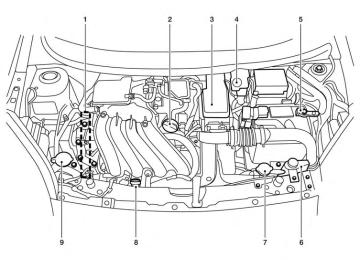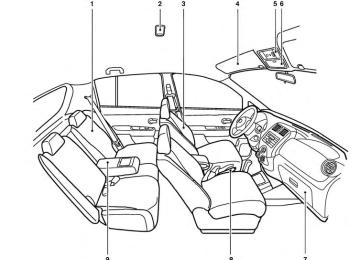- Download PDF Manual
-
Press the button while an audio file on the USB device is playing to advance one track. button several times to skip for- Press the ward several tracks. If the last track in a folder on the USB device is skipped, the first track of the next folder is played. Random and repeat play mode: While files on a USB device are playing, the play pattern can be altered so that songs are repeated or played randomly. Random: Touch the “Random” key to apply a random play pattern to the USB device. When the random icon is displayed to the mode is active, the left of the song title or album name to denote which random pattern is applied. To cancel Ran- dom mode, touch the “Random” key until no Repeat: Touch the “Repeat” key to apply a repeat play pattern to the USB device. When the repeat icon is displayed to the mode is active, the left of the song title or album name to denote which repeat pattern is applied. To cancel Repeat icon mode, touch the “Repeat” key until no is displayed.
icon is displayed.
LHA2485
iPod®* PLAYER OPERATION WITHOUT NAVIGATION SYSTEM (if so equipped) Connecting iPod®
WARNING
Do not connect/disconnect or operate the USB device while driving. Doing so can be a distraction. If distracted you could lose control of your vehicle and cause an acci- dent or serious injury.
4-54 Monitor, climate, audio, phone and voice recognition systems
CAUTION
● Do not force the USB device into the USB port. Inserting the USB device tilted or up-side-down into the port may damage the port. Make sure that the USB device is connected correctly into the USB port.
● Do not grab the USB port cover (if so equipped) when pulling the USB device out of the port. This could damage the port and the cover.
● Do not leave the USB cable in a place where it can be pulled unintentionally. Pulling the cable may damage the port.
Refer to your device manufacturer’s owner infor- mation regarding the proper use and care of the device.
To connect an iPod® to the vehicle so that the iPod® can be controlled with the audio system controls, use the jack located on the center con- sole near the parking brake and power outlet. Open the protective cover on the jack and then connect the iPod®-specific end of the cable to the iPod® and the other end of the cable to the jack on the vehicle 䊊1 . If compatible, the battery of your iPod® will be charged while connected to the vehicle with the ignition switch in the ACC or ON position.
While connected to the vehicle, the iPod® can only be operated by the vehicle audio controls. To disconnect the iPod® from the vehicle, re- move the end of the cable plugged into the jack on the vehicle, then remove the cable from the iPod®.
● iPod® nano - 2nd generation (firmware ver-
sion 1.1.3 or later)
● iPod® nano - 3rd generation (firmware ver-
sion 1.1.3PC or later)
● iPod® nano - 4th generation (firmware ver-
sion 1.0PC or later)
● iPod® nano - 5th generation (8GB) (firm-
ware version 1.0.2PC or later)
● iPod® nano - 5th generation (16GB) (firm-
ware version 1.0.1PC or later)
● iPod® nano - 6th generation (8GB) (firm-
ware version 1.2PC or later)
● iPod® nano - 6th generation (8GB) (firm-
ware version 1.1PC or later)
● iPod® Touch - 1st generation (firmware ver-
sion 2.2.1 or later)
● iPod® Touch - 2nd generation (firmware
version 2.2.1 or later)
● iPod® Touch - 3rd generation (firmware ver-
sion 3.1.3 or later)
● iPod® Touch - 4th generation (firmware ver-
sion 4.3.5 or later)
● iPhone® 3G (firmware version 4.1 or later)
LHA2435
* iPod® is a trademark of Apple Inc., registered in the U.S. and other countries. Compatibility The following models are compatible: ● iPod® 5th Generation (firmware version 1.3or later)
● iPod® Classic (80GB) (firmware version
1.1.2PC or later)
● iPod® Classic (120GB) (firmware version
2.0.1PC or later)
● iPod® nano - 1st generation (firmware ver-
sion 1.3.1 or later)
Monitor, climate, audio, phone and voice recognition systems 4-55
● iPhone® 3GS (firmware version 4.3 or later) ● iPhone® 4 (firmware version 5.0 or later) ● iPhone® 4S (firmware version 5.1 or later) ● iPad® (firmware version 4.3.2 or later) ● iPad® 2 (firmware version 4.3.3 or later) Make sure that your iPod® firmware is updated to the version indicated above. Audio main operation Place the ignition switch to the ACC or ON position. Then, press the CD·AUX or iPod® MENU button repeatedly to switch to the iPod® mode. If the audio system is turned off while the iPod® is playing, the iPod® plays when the audio system is turned back on. If the audio system is off, pressing the CD·AUX or iPod® MENU button turns the audio system on and plays the iPod®. If the audio system is on, the audio system auto- matically begins playing tracks from the iPod® when it is plugged into the jack.
iPod® MENU button: Press the iPod® MENU button while the iPod® is connected to show the iPod® operation menu on the audio display. Scroll through the menu list using the TUNE·SCROLL control dial. Press EN- TER to select a menu item. Items in the iPod® menu appear on the display in the following or- der: ● Now playing ● Playlists ● Artists ● Albums ● Songs ● Podcasts ● Genres ● Composers ● Audiobooks ● Shuffle songs For more information about each item, see the iPod® Owner’s Manual.
SEEK/CAT buttons:
Press the SEEK/CAT buttons skip backward or forward one track.
or
to
Press and hold the SEEK/CAT buttons or for 1.5 seconds while a track is playing to reverse or fast forward the track being played. The track plays at an increased speed while reversing or fast forwarding. When the button is released, the track returns to normal play speed. REPEAT (RPT): When the RPT button is pressed while a track is being played, the play pattern can be changed as follows: Repeat Off → 1 Track Repeat → All Repeat → Repeat Off 1 Track Repeat: the current track will be re- peated. All Repeat: all songs in the current list are re- peated. Repeat Off: no repeat play pattern is applied.
4-56 Monitor, climate, audio, phone and voice recognition systems
RANDOM (RDM): When the RDM button is pressed while a track is being played, the play pattern can be changed as follows: Shuffle Off → Track Shuffle → Album Shuffle → Shuffle Off Track Shuffle: the tracks in the current list will be played randomly. Album Shuffle: the albums in the current list will be played randomly. Shuffle Off: no random play pattern is applied. BACK button: When the BACK button is pressed, it returns to the previous menu.
CAUTION
● Do not force the USB device into the USB port. Inserting the USB device tilted or up-side-down into the port may damage the port. Make sure that the USB device is connected correctly into the USB port.
● Do not grab the USB port cover (if so equipped) when pulling the USB device out of the port. This could damage the port and the cover.
● Do not leave the USB cable in a place where it can be pulled unintentionally. Pulling the cable may damage the port.
Refer to your device manufacturer’s owner infor- mation regarding the proper use and care of the device.
To connect an iPod® to the vehicle so that the iPod® can be controlled with the audio system controls and display screen, use the USB jack located on the center console near the parking brake and power outlet. Open the protective cover on the USB jack and then connect the iPod®-specific end of the cable to the iPod® and the USB end of the cable to the USB jack on the vehicle 䊊1 . If your iPod® supports charging via a USB connection, its battery will be charged
LHA2484
iPod®* PLAYER OPERATION WITH NAVIGATION SYSTEM (if so equipped) Connecting iPod®
WARNING
Do not connect/disconnect or operate the USB device while driving. Doing so can be a distraction. If distracted you could lose control of your vehicle and cause an acci- dent or serious injury.
Monitor, climate, audio, phone and voice recognition systems 4-57
● iPod® nano - 4th generation (firmware ver-
sion 1.0.4 or later)
● iPod® nano - 5th generation (firmware ver-
sion 1.0.1 or later)
* Some features of this iPod® may not be fully functional. Make sure that your iPod® firmware is updated to the version indicated above.
while connected to the vehicle with the ignition switch in the ACC or ON position.
While connected to the vehicle, the iPod® can only be operated by the vehicle audio controls.
To disconnect the iPod® from the vehicle, re- move the USB end of the cable from the USB jack on the vehicle, then remove the cable from the iPod®.
* iPod® is a trademark of Apple Inc., registered in the U.S. and other countries. Compatibility The following models are compatible: ● iPod® 5th Generation (firmware version
1.2.3 or later)
● iPod® Classic (firmware version 1.1.1 or
later)
● iPod® Touch (firmware version 2.0.0 or
later)*
● iPod® nano - 1st generation (firmware ver-
sion 1.3.1 or later)
● iPod® nano - 2nd generation (firmware ver-
sion 1.1.3 or later)
● iPod® nano - 3rd generation (firmware ver-
sion 1.1.3 or later)
4-58 Monitor, climate, audio, phone and voice recognition systems
LHA1494
Audio main operation Place the ignition switch in the ACC or ON position. Press the AUX button repeatedly to switch to the iPod® mode. If the system has been turned off while the iPod® was playing, pressing the VOL/ON·OFF control knob will start the iPod®.
AUX button: When the AUX button is pressed with the system off and the iPod® connected, the system will turn on. If another audio source is playing and the iPod® is connected, press the AUX button re- peatedly until the center display changes to the iPod® mode.
● Playlists ● Artists ● Albums ● Genres ● Songs ● Composers ● Audiobooks ● Podcasts Random and repeat play mode: While the iPod® is playing, the play pattern can be altered so that songs are repeated or played randomly. Random: Touch the “Random” key to apply a random play pattern to the iPod®. When the random mode is icon is displayed to the left of active, the the song title or album name to denote which random pattern is applied. To cancel Random mode, touch the “Random” key until no icon is displayed.
LHA1495
Interface: The interface for iPod® operation shown on the vehicle’s audio system display screen is similar to the iPod® interface. Use the touchscreen, BACK button or the scrolling knob to navigate the menus on the screen. When the iPod® is playing, touch the “Menu” key to bring up the iPod® interface. Depending on the iPod® model, the following items may be available on the menu list screen. For further information about each item, see the iPod® Owner’s Manual.
Monitor, climate, audio, phone and voice recognition systems 4-59
BLUETOOTH® STREAMING AUDIO WITHOUT NAVIGATION SYSTEM (if so equipped) If you have a compatible Bluetooth® audio de- vice that is capable of playing audio files, the device can be connected to the vehicle’s audio system so that the audio files on the device play through the vehicle’s speakers.
Repeat: Touch the “Repeat” key to apply a repeat play pattern to the iPod®. When the repeat mode is icon is displayed to the left of active, the the song title or album name to denote which repeat pattern is applied. To cancel Repeat icon mode, touch the “Repeat” key until no is displayed.
Seek buttons:
Press the seek button backward or forward one track.
or
to skip
or
Press and hold the seek button for 1.5 seconds while a track is playing to reverse or fast forward the track being played. The track plays at an increased speed while reversing or fast forwarding. When the button is released, the track returns to normal play speed.
LHA2279
Scrolling menus: While navigating long lists of artists, albums or songs in the music menu, it is possible to scroll the list by the first character in the name. To activate character indexing, touch and hold the “A-Z” key in the upper right corner of the screen. Turn the TUNE knob to choose the number or letter to jump to in the list and then press the ENTER button. If no character is selected after two seconds, the display returns to normal.
4-60 Monitor, climate, audio, phone and voice recognition systems
LHA2257
Connecting Bluetooth® audio To connect your Bluetooth® audio device to the vehicle, follow the procedure below: 1. Press the SETTING button. 2. Select the “Bluetooth” key.
LHA2274
3. Select the “Add Telephone or Device” key. This same screen can be accessed to re- replace or move, a different Bluetooth® device.select
4. The system acknowledges the command and asks you to initiate connecting from the phone handset. The connecting procedure of the cellular phone varies according to each cellular phone model. See the cellular phone Owner’s Manual for details. You can also visit www.nissanusa.com/bluetooth for instructions on connecting NISSAN recom- mended cellular phones.
LHA2292
Audio main operation To switch to the Bluetooth® audio mode, press the CD•AUX button repeatedly until the Bluetooth® audio mode is displayed on the screen. The controls for the Bluetooth® audio are dis- played on the screen. Use the Preset 3 button for play and the Preset 4 button for pause.
Monitor, climate, audio, phone and voice recognition systems 4-61
BLUETOOTH® STREAMING AUDIO WITH NAVIGATION SYSTEM (if so equipped) If you have a compatible Bluetooth® audio de- vice that is capable of playing audio files, the device can be connected to the vehicle’s audio system so that the audio files on the device play through the vehicle’s speakers.
LHA2253
LHA2248
Connecting Bluetooth® audio To connect your Bluetooth® audio device to the vehicle, follow the procedure below: 1. Press the MENU button. 2. Select the “Settings” key.
3. Select the “Phone & Bluetooth” key.
4-62 Monitor, climate, audio, phone and voice recognition systems
Compatibility The following iPhone® models are compatible with the system: ● iPhone® 3GS ● iPhone® 4
● iPhone® 4S ● iPhone® 5
The latest Pandora® application should be in- stalled on the phone.Audio main operation To switch to the Bluetooth® audio mode, press the AUX button repeatedly until the Bluetooth® audio mode is displayed on the screen. The controls for the Bluetooth® audio are dis- played on the screen. PANDORA® AUDIO (if so equipped) The vehicle’s audio system is capable of playing audio streaming through a compatible, USB- connected audio device using the Pandora® mu- sic service. Connecting a device for use with Pandora® audio Devices capable of streaming Pandora® audio can be connected to the vehicle’s audio system via the USB input jack. The USB input jack is located in the center console. Launch the Pandora® application on the phone and then connect with the USB jack. Once con- nected, the Pandora® controls will be displayed on the control panel display screen.
Monitor, climate, audio, phone and voice recognition systems 4-63
LHA2265
4. Select the “Connect New Device” key. 5. The system acknowledges the command and asks you to initiate connecting from the phone handset. The connecting procedure of the cellular phone varies according to each cellular phone model. See the cellular phone Owner’s Manual for details. You can also visit www.nissanusa.com/bluetooth for instructions on connecting NISSAN recom- mended cellular phones.
NOTE: There is a limit of six skips per station per hour. If a “ ” (thumbs down) is given after the skip limit has been reached, the current track will continue to play but the feedback will be saved.
LHA2269
Audio main operation To switch to the Pandora® audio mode, press the AUX button repeatedly until the Pandora® audio mode is displayed on the screen.
The controls for the Pandora® audio are dis- played on the screen. Touch the keys on the screen to play or pause the audio. Touch the key to select “thumbs down”.
key to select “thumbs up” or the
LHA2270
Pandora® audio settings To adjust the Pandora® audio settings, select the “Menu” key. ● Station List
Select to display a list of available Pandora® stations.
● Bookmark
Select to bookmark the current station.
● Delete Station
Select to remove the current station.
4-64 Monitor, climate, audio, phone and voice recognition systems
● A new disc may be rough on the inner and outer edges. Remove the rough edges by rubbing the inner and outer edges with the side of a pen or pencil as illustrated.
1. 2. 3.
LHA2084
Tuning switches Phone operation switches POWER on and SOURCE select switch Volume control switches
4. STEERING WHEEL SWITCH FOR AUDIO CONTROL (if so equipped) The audio system can be operated using the controls on the steering wheel.
Monitor, climate, audio, phone and voice recognition systems 4-65
LHA0049
CD CARE AND CLEANING ● Handle a CD by its edges. Do not bend the
disc. Never touch the surface of the disc.
● Always place the discs in the storage case
when they are not being used.
● To clean a disc, wipe the surface from the center to the outer edge using a clean, soft cloth. Do not wipe the disc using a circular motion.
● Do not use a conventional record cleaner or
alcohol intended for industrial use.
POWER on switch With the ignition switch in the ACC or ON posi- tion, push the POWER switch to turn the audio system on. SOURCE select switch Push the source select switch to change the mode in the following sequence: AM → FM1 → FM2 → XM1 (satellite radio, if so equipped) → XM2 (satellite radio, if so equipped) → XM3 (satellite radio, if so equipped) → CD* → USB/iPod®* (if so equipped) → Bluetooth® Au- dio* → AUX* → AM. * These modes are only available when compat- ible media storage is inserted into the device or connected to the system. Volume control switches Push the volume control switch to increase or decrease the volume.
Tuning switch
For most audio sources, pressing the switches for more than 1.5 seconds provides a different function than pressing for less than 1.5 seconds.
AM and FM:
● Push the
or
switch for less than 1.5 seconds to increase or decrease the preset station.
● Push the
switch for more than 1.5 seconds to seek up or down to the next station.
or
XM (if so equipped):
● Push the
or
switch for less than 1.5 seconds to increase or decrease the preset station.
● Push the
switch for more than 1.5 seconds to go to the next or previ- ous category.
or
iPod® (if so equipped):
● Push the
or
switch for less than 1.5 seconds to increase or decrease the track number.
CD:
● Push the
or
switch for less than 1.5 seconds to increase or decrease the track number.
4-66 Monitor, climate, audio, phone and voice recognition systems
● Push the
or
switch for more than 1.5 seconds to increase or decrease the folder number (if playing compressed audio files).
USB (if so equipped):
● Push the
or
switch for less than 1.5 seconds to increase or decrease the track number.
● Push the
switch for more than 1.5 seconds to increase or decrease the folder number.
or
ANTENNA The antenna cannot be shortened, but can be removed. When you need to remove the antenna, turn the antenna rod counterclockwise. To install the antenna rod, turn the antenna rod clockwise and hand tighten.
CAUTION
● Always properly tighten the antenna rod during installation or the antenna rod may break during vehicle operation. ● Be sure that the antenna is removed before the vehicle enters an automatic car wash.
● Be sure to fold down the antenna be- fore the vehicle enters a garage with a low ceiling.
CAR PHONE OR CB RADIO
When installing a CB, ham radio or car phone in your vehicle, be sure to observe the following precautions; otherwise, the new equipment may adversely affect the engine control system and other electronic parts.
WARNING
● A cellular phone should not be used for any purpose while driving so full atten- tion may be given to vehicle operation. Some jurisdictions prohibit the use of cellular phones while driving.
● If you must make a call while your ve- hicle is in motion, the hands free cellu- lar phone operational mode (if so equipped) is highly recommended. Ex- ercise extreme caution at all times so full attention may be given to vehicle operation.
● If you are unable to devote full attention to vehicle operation while talking on the phone, pull off the road to a safe location and stop your vehicle.
CAUTION
● Keep the antenna as far away as pos- control
sible from the electronic modules.
● Keep the antenna wire more than 8 in (20 cm) away from the electronic control system harnesses. Do not route the an- tenna wire next to any harness.
● Adjust the antenna standing-wave ratio as recommended by the manufacturer. ● Connect the ground wire from the CB
radio chassis to the body.
● For details, consult a NISSAN dealer.
Monitor, climate, audio, phone and voice recognition systems 4-67
BLUETOOTH® HANDS-FREE PHONE SYSTEM WITHOUT NAVIGATION SYSTEM (if so equipped) WARNING
● Use a phone after stopping your vehicle in a safe location. If you have to use a phone while driving, exercise extreme caution at all times so full attention may be given to vehicle operation.
● If you are unable to devote full attention to vehicle operation while talking on the phone, pull off the road to a safe location and stop your vehicle.
CAUTION
To avoid discharging the vehicle battery, use a phone after starting the engine.
Your NISSAN is equipped with the Bluetooth® Hands-Free Phone System. If you have a com- patible Bluetooth® enabled cellular phone, you can set up the wireless connection between your cellular phone and the in-vehicle phone module. With Bluetooth® wireless technology, you can
LHA2634
make or receive a hands-free telephone call with your cellular phone in the vehicle.Once your cellular phone is connected to the in-vehicle phone module, no other phone con- necting procedure is required. Your phone is automatically connected with the in-vehicle
4-68 Monitor, climate, audio, phone and voice recognition systems
phone module when the ignition switch is placed in the ON position with the previously connected cellular phone turned on and carried in the ve- hicle. You can connect up to 5 different Bluetooth® cellular phones to the in-vehicle phone module. However, you can talk on only one cellular phone at a time. Before using the Bluetooth® Hands-Free Phone System, refer to the following notes. ● Set up the wireless connection between a cellular phone and the in-vehicle phone module before using the hands-free phone system.
● Some Bluetooth® enabled cellular phones may not be recognized by the in-vehicle phone visit www.nissanusa.com/bluetooth for a recom- mended phone list and connecting instruc- tions.
module.
Please
● You will not be able to use a hands-free
phone under the following conditions: – Your vehicle is outside of the cellular ser-
vice area.
– Your vehicle is in an area where it is difficult to receive a cellular signal; such as in a tunnel, in an underground parking garage, near a tall building or in a moun- tainous area.
– Your cellular phone is locked to prevent it
from being dialed.
● When the radio wave condition is not ideal or ambient sound is too loud, it may be difficult to hear the other person’s voice dur- ing a call.
● Do not place the cellular phone in an area surrounded by metal or far away from the in-vehicle phone module to prevent tone quality degradation and wireless connection disruption.
● While a cellular phone is connected through the Bluetooth® wireless connection, the battery power of the cellular phone may dis- charge quicker than usual. The Bluetooth® Hands-Free Phone System cannot charge cellular phones.
● If the hands-free phone system seems to be malfunctioning, see “Troubleshooting guide” in also visit www.nissanusa.com/bluetooth for trouble- shooting help.
section. You
can
this
● Some cellular phones or other devices may cause interference or a buzzing noise to come from the audio system speakers. Stor- ing the device in a different location may reduce or eliminate the noise.
● Refer to the cellular phone Owner’s Manual regarding the telephone charges, cellular phone antenna and body, etc.
REGULATORY INFORMATION FCC Regulatory information – CAUTION: To maintain compliance with FCC’s RF exposure guidelines, use only the supplied antenna. Unauthorized antenna, modification, or attachments could damage the transmitter and may violate FCC regula- tions.
– Operation is subject to the following two con-
ditions:
1. This device may not cause interference and 2. this device must accept any interference, including interference that may cause unde- sired operation of the device.
Monitor, climate, audio, phone and voice recognition systems 4-69
IC Regulatory information – Operation is subject to the following two con- ditions: (1) this device may not cause interfer- ence, and (2) this device must accept any interference, including interference that may cause undesired operation of the device.
– This Class B digital apparatus meets all re- the Canadian Interference-
quirements of Causing Equipment Regulations.
BLUETOOTH® is a trademark owned by Bluetooth SIG, Inc. and licensed to Visteon.
USING THE SYSTEM The NISSAN Voice Recognition system allows hands-free operation of the Bluetooth® Phone System. If the vehicle is in motion, some commands may not be available so full attention may be given to vehicle operation.
Initialization When the ignition switch is placed in the ON position, NISSAN Voice Recognition is initialized, button is which takes a few seconds. If the pressed before the initialization completes, the system will announce “Hands-free phone system not ready” and will not react to voice commands. Operating tips To get the best performance out of the NISSAN Voice Recognition system, observe the following: ● Keep the interior of the vehicle as quiet as possible. Close the windows to eliminate surrounding noises (traffic noises, vibration sounds, etc.), which may prevent the system from recognizing voice commands correctly. ● Wait until the tone sounds before speaking a command. Otherwise, the command will not be received properly.
● Start speaking a command within 5 seconds
after the tone sounds.
● Speak in a natural voice without pausing
between words.
Giving voice commands To operate NISSAN Voice Recognition, press button located on the and release the steering wheel. After the tone sounds, speak a command.
The command given is picked up by the micro- phone, and voice feedback is given when the command is accepted. ● If you need to hear the available commands for the current menu again, say “Help” and the system will repeat them.
● If a command is not recognized, the system announces, recognized. Please try again.” Make sure the command is said exactly as prompted by the system and repeat the command in a clear voice.
“Command not
● If you want to go back to the previous com- mand, you can say “Go back” or “Correc- tion” any time the system is waiting for a response.
4-70 Monitor, climate, audio, phone and voice recognition systems
● You can cancel a command when the sys- tem is waiting for a response by saying, “Cancel” or “Quit.” The system announces “Cancel” and ends the VR session. You can button on the also press and hold the steering wheel for 5 seconds at any time to end the VR session. Whenever the VR ses- sion is cancelled, a double beep is played to indicate you have exited the system.
● If you want to adjust the volume of the voice feedback, press the volume control switches (+ or -) on the steering wheel while being provided with feedback. You can also use the radio volume control knob.
● In most cases you can interrupt the voice feedback to speak the next command by button on the steering pressing the wheel.
● To use the system faster, you may speak the second level commands with the main menu command on the main menu. For example, button and after the tone press the say, “Call Redial.” How to say numbers
NISSAN Voice Recognition requires a certain way to speak numbers in voice commands. Refer to the following rules and examples.
● Either “zero” or “oh” can be used for “0”.
Example: 1-800-662-6200
– “One eight oh oh six six two six two oh
oh”, or
– “One eight zero zero six six two six two oh
oh”
● Words can be used for the first 4 digits
places only.
Example: 1-800-662-6200
– “One eight hundred six six two six two oh
oh”,
– NOT “One eight hundred six six two sixty
two hundred,” and
– NOT “One eight oh oh six six two sixty two
hundred”
● Numbers can be spoken in small groups. The system will prompt you to continue en- tering digits, if desired.
Example: 1-800-662-6200
– “One eight zero zero”
The system repeats the numbers and prompts you to enter more.
– “six six two”
The system repeats the numbers and prompts you to enter more. – “six two zero zero”
● Say “pound” for “#”. Say “star” for “*” (avail- able when using the “Special Number” com- mand and the “Send” command during a call). See “List of voice commands” and “Special number” in this section for more information. Example: 1-555-1212 *123
– “One five five five one two one two starone two three”
● Say “plus” for “+” (available only when using
the “Special Number” command).
● Say “pause” for a 2-second pause (available
only when storing a phone book number).
NOTE: For best results, say phone numbers as single digits. The voice command “Help” is available at any time. Please use the “Help” command to get information on how to use the system.
Monitor, climate, audio, phone and voice recognition systems 4-71
button
You can also use the to interrupt the system feedback and give a command at once. See “List of voice commands” and “During a call” in this section for more information.
PHONE/END While the voice recognition system is active, press and hold the button for 5 seconds to quit the voice recognition system at any time.
TUNING SWITCH While using the voice recognition system, tilt the tuning switch up or down to manually control the phone system.
GETTING STARTED The following procedures will help you get started using the Bluetooth® Hands-Free Phone System with NISSAN Voice Recognition. For ad- ditional command options, refer to “List of voice commands” in this section.
LHA2087
CONTROL BUTTONS The control buttons for the Bluetooth® Hands- Free Phone System are located on the steering wheel.
PHONE/SEND Press the button to initiate a VR session or answer an incoming call.
4-72 Monitor, climate, audio, phone and voice recognition systems
Choosing a language You can interact with the Bluetooth® Hands- Free Phone System using English, Spanish or French.
To change the language, perform the following.
1. Press and hold the
than 5 seconds.
button for more
2. The
system announces:
“Press ) button for
the the PHONE/SEND ( hands-free phone system to enter the voice adaptation mode or press the PHONE/END lan- guage.”
) button to select a different
3. Press the
button.
For information on voice adaptation, see “Voice adaptation (VA) mode” in this section.
4. The system announces the current language and gives you the option to change the lan- guage to Spanish (in Spanish) or French (in French). To select the current language, ) button. To press the PHONE/SEND ( select a different language, tilt the tuning switch (
) left or right.
or
NOTE:
You must press the 5 seconds to change the language.
button within
5.
If you decide not to change the language, do not press either button. After 5 seconds, the VR session will end, and the language will not be changed.
Connecting procedure
NOTE:
The connecting procedure must be per- formed when the vehicle is stationary. If the vehicle starts moving during the procedure, the procedure will be cancelled.
Main Menu “Connect phone” 䊊A
“Add phone” 䊊B
Initiate from handset 䊊C
Name phone 䊊D
1. Press the
button on the steering wheel. The system announces the available commands.
2. Say: “Connect phone” 䊊A . The system ac- knowledges the command and announces the next set of available commands.
3. Say: “Add phone” 䊊B . The system acknowl- edges the command and asks you to initiate connecting from the phone handset 䊊C . The connecting procedure of the cellular phone varies according to each cellular phone model. See the cellular phone Own- er’s Manual for details. You can also visit www.nissanusa.com/bluetooth for instruc- tions on connecting NISSAN recommended cellular phones.
When prompted for a Passkey code, enter “1234” from the handset. The Passkey code “1234” has been assigned by NISSAN and cannot be changed.
4. The system asks you to say a name for the
phone 䊊D . If the name is too long or too short, the system tells you, then prompts you for a name again.
Making a call by entering a phone number
Main Menu “Call” 䊊A
“Phone Number” 䊊B
Speak the digits 䊊C
“Dial” 䊊D
1. Press the
button on the steering
wheel. A tone will sound.
2. Say: “Call” 䊊A . The system acknowledges the command and announces the next set of available commands.
3. Say “Phone Number” 䊊B . The system ac- knowledges the command and announces the next set of available commands. Say: “Special Number” to dial more than 10
digits or any special characters.Also, if more than one phone is connected and the name sounds too much like a name already used, the system tells you, then prompts you for a name again.
4. Say the number you wish to call starting with the area code in single digit format 䊊C . If the system has trouble recognizing the correct phone number, try entering the number in the following groups: 3-digit area code, 3-digit prefix and the last 4-digits. For ex- ample, 555-121-3354 can be said as “five five five” as the 1st group, then “one two one” as the 2nd group, and “three three five Monitor, climate, audio, phone and voice recognition systems 4-73
four” as the 3rd group. For dialing more than 10 digits or any special characters, say “Special Number”. See “How to say num- bers” in this section for more information.
5. When you have finished speaking the phone number, the system repeats it back and an- nounces the available commands.
6. Say: “Dial” 䊊D . The system acknowledges
the command and makes the call.
For additional command options, see “List of voice commands” in this section. Receiving a call When you hear the ring tone, press the button on the steering wheel.
Once the call has ended, press the on the steering wheel.
button
NOTE: If you do not wish to take the call when you button hear the ring tone, press the on the steering wheel. For additional command options, see “List of voice commands” in this section.
LIST OF VOICE COMMANDS
“Call”
Main Menu
“Call” “Phonebook” “Recent Calls” “Connect Phone”
When you press and release the button on the steering wheel, you can choose from the commands on the Main Menu. The following pages describe these commands and the com- mands in each sub-menu. Remember to wait for the tone before speaking.
After the main menu, you can say “Help” to hear the list of commands currently available any time the system is waiting for a response.
If you want to end an action without completing it, you can say “Cancel” or “Quit” at any time the system is waiting for a response. The system will end the VR session. Whenever the VR session is cancelled, a double beep is played to indicate you have exited the system.
If you want to go back to the previous command, you can say “Go back” or “Correction” any time the system is waiting for a response.
Main Menu “Call”
(Speak name) 䊊A “Phone Number”
(Speak Digits) 䊊B “Special Number” 䊊C
“Redial” 䊊D “Call Back” 䊊E
(Speak name) 䊊A If you have stored entries in the phonebook, you can dial a number associated with a name.
See “Phonebook” in this section to learn how to store entries.
When prompted by the system, say the name of the phone book entry you wish to call. The system acknowledges the name.
If there are multiple numbers associated with the name, the system asks you to choose the correct number.
Once you have confirmed the name and location, the system begins the call.
4-74 Monitor, climate, audio, phone and voice recognition systems
(Speak Digits) 䊊B When prompted by the system, say the number you wish to call. Refer to “How to say numbers” and “Making a call by entering a phone number” in this section for more details. “Special Number” 䊊C For dialing more than 10 digits or any special characters, say “Special Number”. When the system acknowledges the command, the system will prompt you to speak the number. “Redial” 䊊D Use the Redial command to call the last number that was dialed.
The system acknowledges the command, re- peats the number and begins dialing.
If a redial number does not exist, the system announces, “There is no number to redial” and ends the VR session. “Call Back” 䊊E Use the Call Back command to dial the number of the last incoming call within the vehicle.
The system acknowledges the command, re- peats the number and begins dialing.
If a call back number does not exist, the system announces, “There is no number to call back” and ends the VR session. During a call
During a call there are several command options button on the steering available. Press the wheel to mute the receiving voice and enter com- mands. ● “Help” — The system announces the avail-
able commands.
● “Go back/Correction” — The system an- nounces “Go back,” ends the VR session and returns to the call.
● “Cancel/Quit” — The system announces “Cancel,” ends the VR session and returns to the call.
● “Send/Enter/Call/Dial” — Use the Send command to enter numbers, “*” or “#” during a call. For example, if you were directed to dial an extension by an automated system:
Say: “Send one two three four.” The system acknowledges the command and sends the tones associated with the numbers. The system then ends the VR ses- sion and returns to the call. Say “star” for “*”, Say “pound” for “#”.
the call
● “Transfer call” — Use the Transfer Call com- mand to transfer from the Bluetooth® Hands-Free Phone System to the cellular phone when privacy is desired. The system announces, “Transfer call. Call transferred to privacy mode.” The system then ends the VR session. To reconnect the call from the cellular phone to the Bluetooth® Hands-Free System, press the
button.
● “Mute” — Use the Mute command to mute your voice so the other party cannot hear it. Use the mute command again to unmute your voice.
NOTE: If a call is ended or the cellular phone network connection is lost while the Mute feature is on, the Mute feature will be reset to “off” for the next call so the other party can hear your voice.
Monitor, climate, audio, phone and voice recognition systems 4-75
“Phonebook” (phones without automatic phonebook download function)
NOTE: The “Transfer Entry” command is not avail- able when the vehicle is moving.
Main Menu
“Phonebook”
“Transfer Entry” 䊊A “Delete Entry” 䊊B “List Names” 䊊C
For phones that do not support automatic down- load of the phonebook (PBAP Bluetooth® pro- file), the “Phonebook” command is used to manu- ally add entries to the vehicle phonebook. The phonebook stores up to 40 names for each phone connected to the system.
NOTE: Each phone has its own separate phone- book. You cannot access Phone A’s phone- book if you are currently connected with Phone B.
“Transfer Entry” 䊊A Use the Transfer Entry command to store a new name in the system. When prompted by the system, say the name you would like to give the new entry. For example, say: “Mary.”
If the name is too long or too short, the system tells you, then prompts you for a name again. Also, if the name sounds too much like a name already stored, the system tells you, then prompts you for a name again. The system will ask you to transfer a phone number stored in the cellular phone’s memory. Enter a phone number by voice command: For example, say: “five five five one two one two.” See “How to say numbers” in this section for more information. To transfer a phone number stored in the cellular phone’s memory: Say “Transfer entry.” The system acknowledges the command and asks you to initiate the transfer from the phone handset. The new contact phone number will be transferred from the cellular phone via the Bluetooth® communication link. The transfer procedure varies according to each cellular phone. See the cellular phone Owner’s
for details. You
also visit Manual can www.nissanusa.com/bluetooth for instructions on transferring phone numbers from NISSAN recommended cellular phones.
The system repeats the number and prompts you for the next command. When you have finished entering numbers or transferring an entry, choose “Store.”
location and
The system confirms the name, number. “Delete Entry” 䊊B Use the Delete Entry command to erase one entry from the phonebook. After the system rec- ognizes the command, speak the name to delete or say “List Names” to choose an entry. “List Names” 䊊C Use the List Names command to hear all the names in the phonebook.
The system recites the phonebook entries but does not include the actual phone numbers. When the playback of the list is complete, the system goes back to the main menu.
You can stop the playback of the list at any time button on the steering by pressing the wheel. The system ends the VR session.
4-76 Monitor, climate, audio, phone and voice recognition systems
“Phonebook” (phones with automatic phonebook download function)
NOTE:
The “Transfer Entry” command is not avail- able when the vehicle is moving.
Main Menu
“Phonebook”
Say a Name “List Names” 䊊A “Record Name” 䊊B
(PBAP Bluetooth® profile),
For phones that support automatic download of the phonebook the “Phonebook” command is used to manage entries in the vehicle phonebook. You can say the name of an entry at this menu to initiate dialing of that entry. The phonebook stores up to 1000 names for each phone connected to the system.
When a phone is connected to the system, the phonebook is automatically downloaded to the vehicle. This feature allows you to access your phonebook from the Bluetooth® system and call contacts by name. You can record a custom voice tag for contact names that the system has difficulty recognizing. For more information see “Record name” in this section.
NOTE:
Each phone has its own separate phone- book. You cannot access Phone A’s phone- book if you are currently connected with Phone B. “List Names” 䊊A Use the List Names command to hear all the names and locations in the phone book.
The system recites the phone book entries but does not include the actual phone numbers. When the playback of the list is complete, the system goes back to the main menu.
You can stop the playback of the list at any time button on the steering by pressing the wheel. The system ends the VR session. See the “Record name” command in this section for infor- mation about recording custom voice tags for list entries that the system has difficulty pronounc- ing. “Record Name” 䊊B The system allows you to record custom voice tags for contact names in the phonebook that the vehicle has difficulty recognizing. This feature can also be used to record voice tags to directly dial an entry with multiple numbers. Up to 40 voice tags can be recorded to the system.
“Recent Calls”
Main Menu
“Recent Calls”
“Outgoing” 䊊A “Incoming” 䊊B “Missed” 䊊C
Use the Recent Calls command to access out- going, incoming or missed calls. “Outgoing” 䊊A Use the Outgoing command to list the outgoing calls made from the vehicle. “Incoming” 䊊B Use the Incoming command to list the incoming calls made to the vehicle. “Missed” 䊊C Use the Missed command to list the calls made to the vehicle that were not answered.
Monitor, climate, audio, phone and voice recognition systems 4-77
“Connect Phone”
NOTE:
The Add Phone command is not available when the vehicle is moving.
Main Menu
“Connect Phone”
“Add Phone” 䊊A “Select Phone” 䊊B “Delete Phone” 䊊C “Turn Bluetooth OFF” 䊊D
Use the Connect Phone commands to manage the phones connecting to the vehicle or to enable the Bluetooth® function on the vehicle. “Add Phone” 䊊A Use the Add Phone command to add a phone to the vehicle. See “Connecting procedure” in this section for more information. “Select Phone” 䊊B Use the Select Phone command to select from a list of phones connected to the vehicle. The sys- tem will list the names assigned to each phone and then prompt you for the phone you wish to select. Only one phone can be active at a time.
“Delete Phone” 䊊C Use the Delete Phone command to delete a phone that is connected to the vehicle. The sys- tem will list the names assigned to each phone and then prompt you for the phone you wish to delete. Deleting a phone from the vehicle will also delete that phonebook for that phone. “Turn Bluetooth OFF” 䊊D Use the Turn Bluetooth OFF command to prevent a wireless connection to your phone. VOICE ADAPTATION (VA) MODE Voice Adaptation allows up to two out-of-dialect users to train the system to improve recognition accuracy. By repeating a number of commands, the users can create a voice model of their own voice that is stored in the system. The system is capable of storing a different voice adaptation model for each connected phone. Training procedure The procedure for training a voice is as follows.
1. Position the vehicle in a reasonably quiet
outdoor location.
2. Sit in the driver’s seat with the engine run- ning, the parking brake on, and the transmis- sion in P (Park).
4-78 Monitor, climate, audio, phone and voice recognition systems
3. Press and hold the
than 5 seconds.
button for more
4. The
system announces:
“Press ) button for
the the PHONE/SEND ( hands-free phone system to enter the voice adaptation mode or press the PHONE/END lan- guage.”
) button to select a different
5. Press the
button.
For information on selecting a different lan- guage, see “Choosing a language” in this section.
6. Voice memory A or memory B is selected automatically. If both memory locations are already in use, the system will prompt you to overwrite one. Follow the instructions pro- vided by the system.
7. When preparation is complete and you are
ready to begin, press the
button.
8. The VA mode will be explained. Follow the
instructions provided by the system.
9. When training is finished, the system will tell you an adequate number of phrases have been recorded.
10. The system will announce that voice adap- tation has been completed and the system is ready.
The VA mode will stop if:
● The
button is pressed for more than
5 seconds in VA mode.
● The vehicle begins moving during VA mode. ● The ignition switch is placed in the OFF or
LOCK position. Training phrases During the VA mode, the system instructs the trainer to say the following phrases. (The system will prompt you for each phrase.) ● phonebook transfer entry ● dial three oh four two nine ● delete call back number ● incoming ● transfer entry ● eight pause nine three two pause seven ● delete all entries ● call seven two four zero nine ● phonebook delete entry
● call eight oh five four one ● correction ● connect phone ● dial seven four oh one eight ● previous entry ● delete ● dial nine seven two six six ● call seven six three oh one ● go back ● call five six two eight zero ● dial six six four three seven
● next entry ● dial star two one seven oh ● yes ● no ● select ● missed ● dial eight five six nine two ● Bluetooth on ● outgoing ● call three one nine oh two ● nine seven pause pause three oh eight ● cancel ● call back number ● call star two zero nine five ● delete phone ● dial eight three zero five one ● record name ● four three pause two nine pause zero ● delete redial number ● phonebook list names
Monitor, climate, audio, phone and voice recognition systems 4-79
● To go back to the previous menu, press the ) button. If the current PHONE/END ( menu is the Main Menu, pressing the ) button will exit the PHONE/END ( Phone system.
● To exit the manual control mode, press and ) button for
hold the PHONE/END ( 5 seconds.
MANUAL CONTROL While using the voice recognition system, it is possible to select menu options by using the steering wheel controls instead of speaking voice commands. The manual control mode does not allow dialing a phone number by digits. The user may select an entry from the Phonebook or Re- cent Calls lists. To re-activate voice recognition, exit the manual control mode by pressing and ) button. At that holding the PHONE/END ( ) button time, pressing the PHONE/SEND ( will start the Hands Free Phone System. Operating tips ● To enter manual control mode, start the voice recognition system and push the tun- ). The system will ing switch ( speak ⬙Showing Manual Options⬙ when manual controls are initially activated.
or
● To browse the menu options, push the tun- ). The system will ing switch ( always speak the current menu option. De- pending on the audio display, it will also show the current menu option.
or
● To select the current menu option, press the
PHONE/SEND (
) button.
4-80 Monitor, climate, audio, phone and voice recognition systems
TROUBLESHOOTING GUIDE The system should respond correctly to all voice commands without difficulty. If problems are en- countered, try the following solutions. Where the solutions are listed by number, try each solution in turn, starting with number 1, until the problem is resolved.
Symptom
System fails to interpret the command correctly.
The system consistently selects the wrong entry from the phone book.
Solution 1. Ensure that the command is valid. See “List of voice commands” in this section. 2. Ensure that the command is spoken after the tone. 3. Speak clearly without pausing between words and at a level appropriate to the ambient noise level in the vehicle. 4. Ensure that the ambient noise level is not excessive (for example, windows open or defroster on). NOTE: If it is too noisy to use the phone, it is likely that the voice commands will not be recognized. 5. If more than one command was said at a time, try saying the commands separately. 6. If the system consistently fails to recognize commands, the voice training procedure should be carried out to im- prove the recognition response for the speaker. See “Voice Adaptation (VA) mode” in this section. 1. Ensure that the phone book entry name requested matches what was originally stored. This can be confirmed by using the “List Names” command. See “Phonebook” in this section. 2. Replace one of the names being confused with a new name.
Monitor, climate, audio, phone and voice recognition systems 4-81
BLUETOOTH® HANDS-FREE PHONE SYSTEM WITH NAVIGATION SYSTEM (if so equipped)
WARNING
● Use a phone after stopping your vehicle in a safe location. If you have to use a phone while driving, exercise extreme caution at all times so full attention may be given to vehicle operation.
● If you are unable to devote full attention to vehicle operation while talking on the phone, pull off the road to a safe location and stop your vehicle.
CAUTION
To avoid discharging the vehicle battery, use a phone after starting the engine.
Your NISSAN is equipped with the Bluetooth® Hands-Free Phone System. If you have a com- patible Bluetooth® enabled cellular phone, you can set up the wireless connection between your cellular phone and the in-vehicle phone module. With Bluetooth® wireless technology, you can
LHA2634
make or receive a hands-free telephone call with your cellular phone in the vehicle.Once your cellular phone is connected to the in-vehicle phone module, no other phone con- necting procedure is required. Your phone is automatically connected with the in-vehicle
4-82 Monitor, climate, audio, phone and voice recognition systems
phone module when the ignition switch is placed in the ON position with the connected cellular phone turned on and carried in the vehicle.
You can register up to 5 different Bluetooth® cellular phones to the in-vehicle phone module. However, you can talk on only one cellular phone at a time.
NISSAN Voice Recognition system supports the phone commands, so dialing a phone number using your voice is possible. For more details, see “NISSAN Voice Recognition System” in this sec- tion.
Before using the Bluetooth® Hands-Free Phone System, refer to the following notes. ● Set up the wireless connection between a cellular phone and the in-vehicle phone module before using the hands-free phone system.
● Some Bluetooth® enabled cellular phones may not be recognized by the in-vehicle phone visit www.nissanusa.com/bluetooth for a recom- mended phone list and connecting.
module.
Please
● You will not be able to use a hands-free
phone under the following conditions: – Your vehicle is outside of the cellular ser-
vice area.
– Your vehicle is in an area where it is difficult to receive cellular signal; such as in a tunnel, in an underground parking garage, near a tall building or in a moun- tainous area.
– Your cellular phone is locked to prevent it
from being dialed.
● When the radio wave condition is not ideal or ambient sound is too loud, it may be difficult to hear the other person’s voice dur- ing a call.
● Immediately after
the ignition switch is placed in the ON position, it may be impos- sible to receive a call for a short period of time.
● Do not place the cellular phone in an area surrounded by metal or far away from the in-vehicle phone module to prevent tone quality degradation and wireless connection disruption.
● While a cellular phone is connected through the Bluetooth® wireless connection, the battery power of the cellular phone may dis- charge quicker than usual. The Bluetooth® Hands-Free Phone System cannot charge cellular phones.
● If the hands-free phone system seems to be malfunctioning, see “Troubleshooting guide” in also visit www.nissanusa.com/bluetooth for trouble- shooting help.
section. You
can
this
● Some cellular phones or other devices may cause interference or a buzzing noise to come from the audio system speakers. Stor- ing the device in a different location may reduce or eliminate the noise.
● Refer to the cellular phone owner’s manual regarding the telephone charges, cellular phone antenna and body, etc.
● The signal strength display on the monitor will not coincide with the signal strength display of some cellular phones.
REGULATORY INFORMATION FCC Regulatory information – CAUTION: To maintain compliance with FCC’s RF exposure guidelines, use only the supplied antenna. Unauthorized antenna, modification, or attachments could damage the transmitter and may violate FCC regula- tions.
– Operation is subject to the following two con-
ditions:
1. This device may not cause interference and Monitor, climate, audio, phone and voice recognition systems 4-83
CONNECTING PROCEDURE
NOTE: The connecting procedure must be per- formed when the vehicle is stationary. If the vehicle starts moving during the procedure, the procedure will be cancelled. 1. Press the MENU button on the control
panel.
2. this device must accept any interference, including interference that may cause unde- sired operation of the device.
IC Regulatory information – Operation is subject to the following two con- ditions: (1) this device may not cause interfer- ence, and (2) this device must accept any interference, including interference that may cause undesired operation of the device.
– This Class B digital apparatus meets all re- the Canadian Interference-
quirements of Causing Equipment Regulations.
BLUETOOTH® is a trademark owned by Bluetooth SIG, Inc. and licensed to Bosch.
VOICE COMMANDS You can use voice commands to operate various Bluetooth® Hands-Free Phone System features using the NISSAN Voice Recognition system. For more details, see “NISSAN Voice Recognition System” in this section.
4-84 Monitor, climate, audio, phone and voice recognition systems
2. Select the “Settings” key.
LHA2253
LHA2248
LHA2265
LHA2297
3. Select the “Phone & Bluetooth” key.
4. Select the “Connect New Device” key. 5.
Initiate the connecting process from the handset. The system will display the mes- sage: “Is PIN XXXXXX displayed on your Bluetooth device?”. If the PIN is displayed on your Bluetooth® device, select “Yes” to complete the connecting process.
For more information, see the Bluetooth® de- vice’s Owner’s Manual.
VEHICLE PHONEBOOK To access the vehicle phonebook:
1. Press the 2. Select the “Phonebook” key.
button on the control panel.
Monitor, climate, audio, phone and voice recognition systems 4-85
● “Redial”: Dial the last outgoing call from the
vehicle.
● “
”: Input the phone number manually using a keypad displayed on the screen. For information on how to use the touchscreen, see “How to use the touchscreen” in this section.
LHA2279
3. Choose the desired entry from the displayedlist.
NOTE: To scroll quickly through the list, touch the “A-Z” key in the upper right corner of the screen. Turn the TUNE/SCROLL knob to choose a letter or number and then press ENTER. The list will move to the first entry that begins with that number or letter. 4. The number of the entry will be displayed on the screen. Touch the number to initiate di- aling.
LHA2297
MAKING A CALL To make a call, follow the procedure below:
1. Press the
button on the control panel. The “Phone” screen will appear on the dis- play.
2. Select one of the following options to make a
call:
● “Phonebook”: Select the name from an entry
stored in the vehicle phonebook.
● “Call Lists”: Select the name from the in-
coming, outgoing or missed call history.
4-86 Monitor, climate, audio, phone and voice recognition systems
ENDING A CALL To end a phone call, select the red phone ( icon on the screen or press the the steering wheel.
button on
LHA2298
LHA2299
RECEIVING A CALL When a call is placed to the connected phone, the display will change to phone mode. To accept the incoming call, either:
● Press the wheel, or
button on the steering
● Touch the green phone icon on the screen. To reject the incoming call, either:
● Press the wheel, or
button on the steering
● Touch the red phone icon on the screen.
DURING A CALL While a call is active, the following options are available on the screen: ● “Handset”
Select this option to switch control of the phone call over to the handset.
● “Mute Mic.”
Select this option to mute the microphone. Select again to unmute the microphone.
● Red phone (
) icon
Select to end the phone call.
Monitor, climate, audio, phone and voice recognition systems 4-87
The system allows for the sending and receiving of text messages through the vehicle interface. Sending a text message:
button.
1. Press the 2. Say “Phone”.
3. Say “Send Text”.
4. The system will provide a list of available commands in order to determine the recipi- ent of the text message. Choose from the following: ● To (a name) ● Enter Number ● Missed Calls ● Incoming Calls ● Outgoing Calls For more information about these options, see “Voice commands” in this section.
● “Call me” ● “On my way” ● “Running late” ● “Okay” ● “Yes” ● “No” ● Custom Messages To send one of the custom messages, say “Custom Messages”. If more than one cus- tom message is stored, the system will prompt for the number of the desired cus- tom message. For more information on set- ting and managing custom text messages, see “Bluetooth® settings” in this section.
5. Once a recipient
is chosen,
the system prompts for which message to send. Seven predefined messages are available as well as four custom messages. To choose one of the predefined messages, speak one of the following: ● “Driving, can’t text”
TEXT MESSAGING
LHA2300
WARNING
● Use the text messaging feature after stopping your vehicle in a safe location. If you have to use the feature while driving, exercise extreme caution at all times so full attention may be given to vehicle operation.
● If you are unable to devote full attention to vehicle operation while using the text messaging feature, pull off the road to a safe location and stop your vehicle.
4-88 Monitor, climate, audio, phone and voice recognition systems
● Call Back
Speak this command to call the sender of the text message using the Bluetooth® Hands-Free Phone System.
● Send Text
Speak this command to send a text message response to the sender of the text message.
● Read Text
Speak this command to read the text mes- sage again.
● Previous Text
Speak this command to move to the previ- ous text message (if available).
● Next Text
Speak this command to move to the next text message (if available).
NOTE: Text messages are only displayed if the vehicle speed is less than 5 mph.
LHA2253
BLUETOOTH SETTINGS To access the phone settings: 1. Press the MENU button. 2. Select the “Settings” key.
Monitor, climate, audio, phone and voice recognition systems 4-89
LHA2301
Reading a received text message:
1. Press the
button.