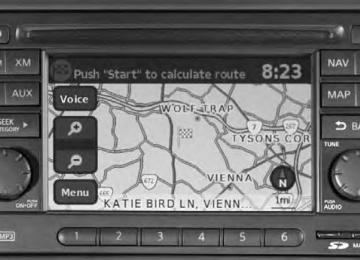- 2013 Nissan Rogue Owners Manuals
- Nissan Rogue Owners Manuals
- 2012 Nissan Rogue Owners Manuals
- Nissan Rogue Owners Manuals
- 2011 Nissan Rogue Owners Manuals
- Nissan Rogue Owners Manuals
- 2009 Nissan Rogue Owners Manuals
- Nissan Rogue Owners Manuals
- 2010 Nissan Rogue Owners Manuals
- Nissan Rogue Owners Manuals
- 2008 Nissan Rogue Owners Manuals
- Nissan Rogue Owners Manuals
- Download PDF Manual
-
first drive features
button 03 on the keyfob.
The operating range of the Intelligent key is within
To unlock the vehicle, perform one of the following
To lock the vehicle, push either door handle request switch 01 , push the liftgate request switch 02 , or
NiSSaN iNTelliGeNT KeY® SYSTeM (if so equipped) The NISSAN Intelligent key® System allows you to lock or unlock the vehicle, open your liftgate and start the engine. NOTE: It is important to make sure the Intelligent key is with you (that is, in your pocket or purse).
31.5 in (80 cm) from each request switch.
press the
procedures:
For more information, refer to the “Pre-driving checks and adjustments (section 3)” of your Owner’s Manual.
• Push either door handle request switch 01 once or the liftgate request switch 02 once; the corresponding door will unlock. Push the request switch again within 5 seconds; all other doors will unlock, or • Press the
button 04 on the keyfob to unlock
button again; all other doors will unlock.
the driver’s side door. Press the
stay on for 25 seconds.
04
05
01
02
03
The Intelligent key can also be used to activate the panic alarm by pressing and holding the button 05 for more than 1 second. Once activated, the panic alarm and headlights will
To open the liftgate, unlock the liftgate using one
liFTGaTe releaSe (NiSSaN intelligent Key® models only – if so equipped)
of the following methods: • Press the • Push the liftgate request switch 02 .
Then push the liftgate release switch 03 just above
the license plate and pull the liftgate up.
button 01 on the keyfob twice.
Note: It is important to make sure the Intelligent key is with you (that is, in your pocket or purse).
For more information, refer to the “Pre-driving checks and adjustments (section 3)” of your Owner’s Manual.
03
01
02
To view detailed instructional videos regarding these and other features, please go to www.nissanownersinfo.mobi
1276461_13c_Rogue_QRG_122112.indd 7
12/21/12 10:30 AM
first drive features
FroNT SeaT aDJuSTMeNTS with manual seats (if so equipped): FORWARD AND BAckWARD
To move the seat forward or backward, pull up on the lever 01 under the front of the seat
and slide the seat forward or backward. Release the lever to lock the seat in position.
01
02
03
SEAT LIFTER (if so equipped for driver’s seat)
To adjust the seat height, pull up or push down on the adjusting lever 02 repeatedly.
REcLINING
To adjust your seatback forward or backward, lift the lever 03 on the side of the seat; release the lever when you have found a comfortable angle and the seat belt fits properly.
with power seats (if so equipped):
To adjust the seat cushion forward or backward, move the control switch 04 forward or backward.
04
05
06
To adjust the front portion of the driver’s seat cushion,
SEAT LIFTER (if so equipped for driver’s seat)
pull up or press down on the front of the control switch a .
To raise or lower the rear portion of the driver’s seat cushion, pull up or press down on the rear of the control switch B .
REcLINING
backward, pull it back.
To move the seatback forward, push the adjusting switch 05 forward; to move the seatback
LUMBAR SUPPORT (driver’s seat, if so equipped)
To adjust the lumbar support, push the adjusting switch 06 repeatedly.
For more information, refer to the “Safety — Seats, seat belts and supplemental restraint system (section 1)” of your Owner’s Manual.
FolDiNG THe FroNT PaSSeNGer’S SeaT DowN (if so equipped) To fold the front passenger’s seatback down for extra storage length when transporting long items:
Lift up on the recline lever 01 , located on the outside edge of the seat and fold the seatback forward as far as it will go.
To return the seatback to a seating position, lift the
front passenger’s seatback to an upright position.
For more information, refer to the “Safety — Seats, seat belts and supplemental restraint system (section 1)” of your Owner’s Manual.
01
To view detailed instructional videos regarding these and other features, please go to www.nissanownersinfo.mobi
1276461_13c_Rogue_QRG_122112.indd 8
12/21/12 10:30 AM
FolDiNG THe rear SeaTBaCKS DowN
To fold the rear seatbacks down, pull up on the release lever 01 located on the outer edge of the seatbacks and fold the seatbacks forward.
For more information, refer to the “Safety — Seats, seat belts and supplemental restraint system (section 1)” of your Owner’s Manual.
01
ouTSiDe Mirror CoNTrol SwiTCH To select the right or left side mirror, turn the control
switch right or left.
To adjust the mirror angle, move the control switch
To prevent accidentally moving the mirror, turn and
set the switch to the middle “neutral” position.
up, down, right or left.
For more information, refer to the “Pre-driving checks and adjustments (section 3)” of your Owner’s Manual.
STarTiNG/SToPPiNG THe eNGiNe (NiSSaN intelligent Key® models only – if so equipped)
NOTE: It is important to make sure the NISSAN Intelligent key® is with you (that is, in your pocket or purse).
Depress the brake pedal. Push the ignition switch in. Turn the ignition switch to STarT.
TURNING THE ENGINE OFF
Move the shift lever to the P (ParK) position, apply
the parking brake and turn the ignition switch to the loCK position.
For more information, refer to the “Starting and driving (section 5)” of your Owner’s Manual.
To view detailed instructional videos regarding these and other features, please go to www.nissanownersinfo.mobi
1276461_13c_Rogue_QRG_122112.indd 9
12/21/12 10:30 AM
first drive features
Turn the headlight control switch to the
position 02 to turn on the headlights.
HeaDliGHT CoNTrol HEADLIGHT cONTROL SWITcH
position 01 to turn on the front parking, side marker, tail, license
plate and instrument panel lights. Turn the switch to the
AUTOLIGHT SYSTEM (if so equipped)
The autolight system will automatically turn the headlights on when it is dark and off when it is light. The system will keep the headlights on for a period of time after you turn the ignition off and all doors are closed. To activate the autolight system, turn the headlight control switch to the auTo position 03 then turn the ignition switch to oN. To deactivate the autolight system, turn the headlight control switch to the oFF,
03
0102
position 02 .
01 or
HIGH BEAM SELEcT
Push the headlight control switch forward 04 to select the high beam function. The blue indicator light illuminates in the instrument panel. Pull the headlight switch back to the original position to select the low beam. The blue indicator light goes off. Pull and release the headlight control switch 05 to flash the headlight high beams on and off.
04
05
Turn the switch (inside collar) to the
FOG LIGHT SWITcH (if so equipped) NOTE: The headlights must be on and the low beams selected for the fog lights to operate.
For more information, refer to the “instruments and controls (section 2)” of your Owner’s Manual.
to turn the fog lights on. Turn the switch (inside collar) to the oFF position to turn the fog lights off.
position 06
06
10
To view detailed instructional videos regarding these and other features, please go to www.nissanownersinfo.mobi
1276461_13c_Rogue_QRG_122112.indd 10
12/21/12 10:30 AM
Move the lever to the following positions to operate
the windshield wipers: 01 Mist (MiST) - One sweep operation of the
02
control ring 03 .
front wipers. Intermittent (iNT) - Front wipers operate intermittently. The intermittent operation speed can be adjusted by twisting the time
wiNDSHielD wiPer/waSHer SwiTCH
- Pull the lever toward you to activate the front washer. The front wipers will operate several times.
04 Low (lo) - Front wipers operate at a continuous
05 High (Hi) - Front wipers operate at a continuous
06 Front Washer
high-speed.
low-speed.
07
08 Low (oN) - Rear wiper operates at a continuous
Intermittent (iNT) - Rear wiper operates intermittently.
REAR WINDSHIELD WIPER AND WASHER
activate the rear washer. The rear wiper will operate several times.
low-speed. 09 Rear Washer
- Push the lever forward to
03
06
09
MiST
01
oFF
iNT
02
lo
04
Hi
05
07
iNT08
oNFor more information, refer to the “instruments and controls (section 2)” of your Owner’s Manual.
To view detailed instructional videos regarding these and other features, please go to www.nissanownersinfo.mobi
11
1276461_13c_Rogue_QRG_122112.indd 11
12/21/12 10:30 AM
first drive features
01
02
03
07
06
05
04
MaNual CliMaTe CoNTrolS (if so equipped) 01 FaN SPeeD CoNTrol Dial
Turn the fan speed control dial 02 TeMPeraTure CoNTrol Dial
to the left (lo) or right (Hi) to control fan speed.
Turn the temperature control dial to set the desired temperature. Turn the control dial to the
left for cooler air or right for warmer air.
Turn the dial to select the following air flow outlets:
03 air Flow CoNTrol Dial
04 DeFroSTiNG/DeFoGGiNG FroNT aND SiDe wiNDowS
Turn the air flow control dial to the front window defroster mode the windows, push the a/C button on. This feature removes humidity from the air.
Air flows from center and side vents with maximum cooling (air conditioning). Air flows from the center and side vents. Air flows from the center, side and foot vents. Air flows mainly from the foot vents. Air flows from the defroster and foot vents. Air flows mainly from the defroster vents.
. If it is difficult to defog
Turn the temperature control dial left or right to set the desired temperature. To set the defroster on high, turn both the fan speed dial 01 and the temperature control
dial 02 all the way to the right. 05 DeFroSTiNG rear wiNDow
Push the rear window defroster switch. Push the switch again to manually turn the
defroster off. This function automatically turns off in approximately 15 minutes.
06 a/C oN/oFF BuTToN
Press the a/C button to turn the air conditioner system on or off. This system helps cool
and dehumidify the air inside the cabin and defog the windows.
07 air reCirCulaTioN BuTToN
The air recirculation button is used to avoid outside odors. Press the air recirculation button once to turn on and press again to turn off. The air recirculation mode is only functional when the air flow control dial is in the
or
position.
For more information, refer to the “instruments and controls (section 2)” and the “Center display, heater, air conditioner, audio, phone and voice recognition systems (section 4)” of your Owner’s Manual.
12
To view detailed instructional videos regarding these and other features, please go to www.nissanownersinfo.mobi
1276461_13c_Rogue_QRG_122112.indd 12
12/21/12 10:30 AM
05
06
03
01
02
04
FM/aM/SiriusXM™* SaTelliTe raDio wiTH CD PlaYer (if so equipped) 01 VOL/ON•OFF CONTROL KNOB
02 TuNe/SCroll/auDio KNoB
03 SeeK/CaTeGorY BuTToNS
Press the VOL/ON•OFF control knob to turn the system on or off. Turn the VOL/ON•OFF control knob to the right or left to increase or decrease the volume.
To manually tune the radio, turn the TuNe/SCroll/auDio knob left or right.
To scan through each broadcasting station, press the SeeK/CaTeGorY buttons. To skip from one track to another on a cD, press the SeeK/CaTeGorY buttons. When the SeeK/CaTeGorY buttons are pressed and held while a cD is playing, the cD will rewind or fast forward. When the button is released, the cD will play at normal speed.
04 STaTioN SeleCT BuTToNS
Twelve stations can be set for the FM band, six for the AM band and eighteen for SiriusXM™ satellite radio. To store a station in a preset you must first select a radio band by pressing the FM•AM button
05 or XM button 06 , then tune to the desired AM, FM or SiriusXM satellite radio station. Then press and hold the desired station select button (1-6) until a beep is heard and the sound is briefly muted. The channel indicator will appear on the display and the sound will
resume. Programming is now complete. To retrieve a previously set station, select the radio band where the preset was stored then press the corresponding station select button (1-6).
*SiriusXM™ Satellite Radio is only available on vehicles equipped with optional SiriusXM™ satellite subscription service.
For more information, refer to the “Center display, heater, air conditioner, audio, phone and voice recognition systems (section 4)” of your Owner’s Manual.
To view detailed instructional videos regarding these and other features, please go to www.nissanownersinfo.mobi
13
1276461_13c_Rogue_QRG_122112.indd 13
12/21/12 10:30 AM
first drive features
The cruise control system enables you to set a constant cruising speed once the vehicle has reached 25 mph. The system will automatically maintain the set speed until you tap the brake pedal, accelerate, cancel or turn the system off.
CruiSe CoNTrol
To set cruising speed, accelerate the vehicle to the desired speed, push the CoaST/SeT switch 02
To activate the cruise control, push the ON•OFF switch 01 . The CruiSe indicator light in the instrument panel will illuminate.
03
02
04
01
and release. The SeT indicator light in the instrument panel will illuminate. Take your foot off the accelerator pedal. Your vehicle will maintain the set speed. To reset at a faster cruising speed, push and hold the aCCel/reS switch 03 . When the vehicle attains the desired speed, release the switch. To reset at a slower cruising speed, push and hold the CoaST/SeT switch 02 . Release the switch when the vehicle slows to the desired speed. To cancel the preset speed, tap the brake pedal or push the CaNCel switch 04 . To turn off cruise control, push the ON•OFF switch 01 . Both the CruiSe indicator light and SeT indicator light, in the instrument panel, will turn off.
For more information, refer to the “Starting and driving (section 5)” of your Owner’s Manual.
Fuel-Filler Door
the vehicle.
The fuel-filler door is located on the right, rear side of
To open the fuel-filler door, pull the left side of the door.
For more information, refer to the “Pre-driving checks and adjustments (section 3)” of your Owner’s Manual.
14
To view detailed instructional videos regarding these and other features, please go to www.nissanownersinfo.mobi
1276461_13c_Rogue_QRG_122112.indd 14
12/21/12 10:30 AM
system guide
01
fuel consumption.
TriP CoMPuTer
For more information, refer to the “instruments and controls (section 2)” of your Owner’s Manual.
With the ignition switch in the oN position, trip computer 01 modes can be selected by pressing the control change button 02 on the instrument panel. The following modes can be selected in the display: • Fuel economy – displays the current and average
• average Speed – displays the average vehicle
• Driving Distance – displays the distance driven since the last reset. • elapsed Time – displays the time since the last reset. • range – displays the estimated distance to empty (dte) the vehicle can be driven before refueling. • Settings – This menu allows you to set the clock, preferences for alerts, maintenance intervals or language displays. Turn the control change button 02 to select or adjust menu items and press the button to set.
speed since the last reset.
02
With an overhead microphone and sound
so full attention may be given to vehicle operation.*
Reduce background noise as much as possible by
BlueTooTH® HaNDS-Free PHoNe SYSTeM (if so equipped)
transmitted through the audio system speakers,
the Bluetooth® Hands-free Phone System utilizes Bluetooth wireless technology and voice recognition
to provide hands-free cellular phone communication.
A cellular telephone should not be used while driving
SYSTEM OPERATING TIPS
between words.
Wait for the tone before speaking. Begin speaking a command within 5 seconds of the tone. Speak in a clear and natural voice without pausing
closing windows and pointing HVAc vents away from the ceiling. Press the
Look straight ahead and avoid speaking too loudly or too softly. To go back to the previous command, say “Go back” or “correction.”
button on the steering wheel to activate
voice recognition.
*Some jurisdictions prohibit the use of cellular telephones while driving.
To view detailed instructional videos regarding these and other features, please go to www.nissanownersinfo.mobi
15
1276461_13c_Rogue_QRG_122112.indd 15
12/21/12 10:30 AM
system guide
or
button.
button for 5 seconds.
regarding your Bluetooth phone.
system while the system is responding.
For recommended phones and detailed instructions, please visit
using the Speaker Adaptation Mode. See your Owner’s Manual for detailed information.
on the steering wheel or turn the VOL/ON•OFF control knob on the audio
If the Voice Recognition system does not recognize your voice commands, train the system
To increase or decrease the volume of the voice prompts, push the volume control switches
To cancel a voice recognition session, simply wait 5 seconds, say “cancel” or “Quit,” or press
Some commands are not available while the vehicle is in motion. The “Help” command can be used to hear a list of available commands at any time. Please refer to the cellular phone manufacturer’s Owner’s Manual for detailed information
and hold the To interrupt the system voice and give a command quickly, press the When speaking Phonebook names, please be aware some phones require the last name to be spoken before the first name. For example, “Michael Smith” may be spoken as “Smith Michael”.
www.nissanusa.com/bluetooth. cONNEcTING PROcEDURE NOTE: The vehicle must be stationary when connecting the phone. 1. Press the button on the steering wheel. The system announces the available commands. 2. Say: “connect phone”. The system acknowledges the command and announces the next set of available commands. 3. Say: “Add phone”. The system acknowledges the command and asks you to initiate connecting
4. Initiate connecting from the phone:
5. Say a name for the phone when the system asks you to provide one. You can give the phone a name of your choice. PHONEBOOk SETUP
entire phonebook to the vehicle’s Bluetooth system.
The connecting procedure varies according to each cellular phone model. For detailed connecting instructions and compatible phones, please visit www.nissanusa.com/bluetooth. When prompted for a Passkey code, enter “1234” from the handset. (The Passkey code is assigned by NISSAN and cannot be changed.)
If the phonebook does not download automatically, 40 entries can be individually downloaded.
Depending on your cell phone, the system may automatically download your cell phone’s
from the phone handset.
16
To view detailed instructional videos regarding these and other features, please go to www.nissanownersinfo.mobi
1276461_13c_Rogue_QRG_122112.indd 16
12/21/12 10:30 AM
button.
To manually download entries:
button on the steering wheel.
finished entering numbers or transferring an entry, choose “Store.”
instructions on transferring phone numbers from NISSAN recommended cellular phones.
asks you to initiate the transfer from the phone handset. The new contact phone number will be transferred from the cellular phone to the vehicle. The transfer procedure varies according to each cellular phone. See your cellular phone’s
1. Push the 2. After the tone, say “Phonebook”. 3. After the next tone, say “Transfer Entry”. The system acknowledges the command and
owner’s manual for details. You can also visit www.nissanusa.com/bluetooth for
4. The system repeats the number and prompts you for the next command. When you have
5. The system confirms the name, location and number. MAkING A cALL FROM THE PHONEBOOk 1. Press the 2. After waiting for the tone, say “call”. 3. After the next tone, speak a name of a phonebook entry. For example “Michael Smith”. 4. confirm the correct name is recognized by saying “Dial” after the tone. NOTE: Names stored in all UPPERcASE letters may not be recognized correctly by the voice recognition system. MAkING A cALL BY PHONE NUMBER 1. Press the button. A tone will sound. 2. Say: “call”. The system acknowledges the command and announces the next set of available commands. 3. Say: “Phone Number”. The system acknowledges the command and announces the next set of available commands. 4. Say the number you wish to call starting with the area code in single digit format. 5. When you have finished speaking the phone number, the system repeats it back and announces the available commands. 6. Say: “Dial”. The system acknowledges the command and makes the call. REcEIVING/ENDING A cALL
For more information, refer to the “Center display, heater, air conditioner, audio, phone and voice recognition systems (section 4)” of your Owner’s Manual.
When you receive a phone call, a ring tone sounds through the audio system. To accept the call, press the To hang up the phone at the end of a call or to disconnect during call placement, press the
button. To reject the call, press the
button.
button.
To view detailed instructional videos regarding these and other features, please go to www.nissanownersinfo.mobi
17
1276461_13c_Rogue_QRG_122112.indd 17
12/21/12 10:30 AM
This Quick Reference Guide is intended to provide an overview of some of the unique features of your new vehicle. See your Owner’s Manual, which contains important safety warnings and information about the operation and maintenance of your vehicle, for complete details. Nissan North America, Inc. reserves the right to make changes, at anytime, without prior notice, in prices, colors, materials, equipment, specifications, and models and to discontinue models or equipment. Due to continuous product development and other pre- and post-production factors, actual vehicle, materials and specifications may vary. Some vehicles are shown with optional equipment. See the actual vehicle for complete accuracy. Specifications, options and accessories may differ in Hawaii, U.S. territories and other countries. For additional information on availability, options or accessories, see your NISSAN dealer or contact Nissan North America, Inc.
To view detailed instructional videos,
go to www.nissanownersinfo.mobi/2013/rogue
or snap this barcode with an appropriate barcode reader.
Nissan, the Nissan Brand Symbol, Z and Nissan model names are Nissan trademarks. © 2013 Nissan North America, Inc. QR3E 0S35U2 Printing: February 2013 (15)
1276461_13c_Rogue_QRG_122112.indd 2
12/21/12 10:30 AM