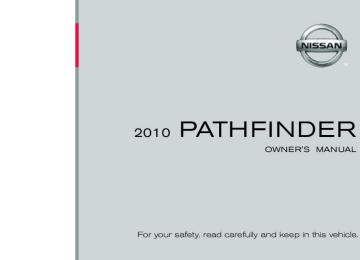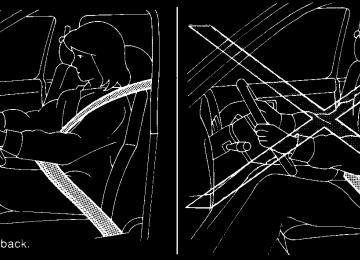- 1999 Nissan Pathfinder Owners Manuals
- Nissan Pathfinder Owners Manuals
- 2011 Nissan Pathfinder Owners Manuals
- Nissan Pathfinder Owners Manuals
- 2012 Nissan Pathfinder Owners Manuals
- Nissan Pathfinder Owners Manuals
- 2007 Nissan Pathfinder Owners Manuals
- Nissan Pathfinder Owners Manuals
- 2004 Nissan Pathfinder Owners Manuals
- Nissan Pathfinder Owners Manuals
- 2001 Nissan Pathfinder Owners Manuals
- Nissan Pathfinder Owners Manuals
- 2005 Nissan Pathfinder Owners Manuals
- Nissan Pathfinder Owners Manuals
- 1996 Nissan Pathfinder Owners Manuals
- Nissan Pathfinder Owners Manuals
- 2008 Nissan Pathfinder Owners Manuals
- Nissan Pathfinder Owners Manuals
- 2003 Nissan Pathfinder Owners Manuals
- Nissan Pathfinder Owners Manuals
- 2009 Nissan Pathfinder Owners Manuals
- Nissan Pathfinder Owners Manuals
- 1998 Nissan Pathfinder Owners Manuals
- Nissan Pathfinder Owners Manuals
- 2000 Nissan Pathfinder Owners Manuals
- Nissan Pathfinder Owners Manuals
- 2006 Nissan Pathfinder Owners Manuals
- Nissan Pathfinder Owners Manuals
- 2010 Nissan Pathfinder Owners Manuals
- Nissan Pathfinder Owners Manuals
- 2002 Nissan Pathfinder Owners Manuals
- Nissan Pathfinder Owners Manuals
- 1997 Nissan Pathfinder Owners Manuals
- Nissan Pathfinder Owners Manuals
- Download PDF Manual
-
c All doors unlock automatically when the ig- nition is placed in the OFF position (Intelli- gent Key equipped vehicles) or when the key is removed from the ignition switch (non- Intelligent Key equipped vehicles).
The automatic lock and unlock functions can be deactivated or activated indepen- dently of each other. To deactivate or activate the automatic door lock or unlock system, per- form the following procedure: 1. Close all doors. 2. Place the ignition switch in the ON position.
WPD0381
Door lock switch
LOCKING WITH POWER DOOR LOCK SWITCH To lock all the doors without a key, push the door lock switch (driver(cid:146)s or front passenger(cid:146)s side) to the lock position s1 . When locking the door this way, be certain not to leave the key inside the vehicle.
To unlock all the doors without a key, push the door lock switch (driver(cid:146)s or front passenger(cid:146)s side) to the unlock position s2 .
3-6 Pre-driving checks and adjustments
REMOTE KEYLESS ENTRY SYSTEM (if so equipped)
WARNING
Radio waves could adversely affect elec- tric medical equipment. Those who use a pacemaker should contact the electric medical equipment manufacturer for the possible influences before use. The remote keyless entry keyfob trans- mits radio waves when the buttons are pressed. The FAA advises the radio waves may affect aircraft navigation and com- munication systems. Do not operate the remote keyless entry keyfob while on an airplane. Make sure the buttons are not operated unintentionally when the unit is stored for a flight.
It is possible to lock/unlock all doors, turn on the interior lights, and activate the panic alarm by using the keyfob from outside the vehicle.
Some settings for the keyfob, such as horn beep, can be adjusted. For vehicles without navigation system, refer to (cid:147)Silencing the horn beep feature(cid:148) in this section. For vehicles with navigation sys- tem, refer to (cid:147)Comfort & convenience settings(cid:148) in the (cid:147)Monitor, climate, audio, phone and voice recognition systems(cid:148) section in this manual. Be sure to remove the key from the vehicle before locking the doors.
The keyfob can operate at a maximum distance of approximately 33 ft (10 m) from the vehicle. The effective distance depends upon the conditions around the vehicle.
As many as 5 keyfobs can be used with one vehicle. For information concerning the purchase and use of additional keyfobs, contact a NISSAN dealer.
The keyfob will not function when: c the battery is discharged. c the distance between the vehicle and the
keyfob is over 33 ft (10 m).
The panic alarm will not activate when the key is in the ignition switch.
CAUTION
Listed below are conditions or occur- rences which will damage the keyfob: c Do not allow the keyfob, which contains electrical components, to come into contact with water or salt water. This could affect the system function.
c Do not drop the keyfob. c Do not strike the keyfob sharply against
another object.
Pre-driving checks and adjustments 3-7
LPD0299
CHILD SAFETY REAR DOOR LOCK Child safety locks help prevent the rear doors from being opened accidentally, especially when small children are in the vehicle. The child safety lock levers are located on the edge of the rear doors. When the lever is in the lock position, the door can be opened only from the outside.c When the
button is pressed with all doors locked, the hazard warning lights flash twice and the horn beeps once as a re- minder that the doors are already locked.
c If a door is open and you press the
button, the doors will lock but the horn will not beep and the hazard warning lights will not flash.
The horn may or may not beep. For vehicles without navigation system, refer to (cid:147)Silencing the horn beep feature(cid:148) later in this section. For ve- hicles with navigation system, refer to (cid:147)Comfort & convenience settings(cid:148) in the (cid:147)Monitor, climate, audio, phone and voice recognition system(cid:148) sec- tion of this manual.
c Do not change or modify the keyfob. c Wetting may damage the keyfob. If the keyfob gets wet, immediately wipe until it is completely dry.
c Do not place the keyfob for an extended period in an area where temperatures exceed 140(cid:176)F (60(cid:176)C).
c Do not attach the keyfob with a key
holder that contains a magnet.
c Do not place the keyfob near equip- ment that produces a magnetic field, such as a TV, audio equipment and per- sonal computers.
If a keyfob is lost or stolen, NISSAN rec- ommends erasing the ID code of that key- fob. This will prevent the keyfob from un- authorized use to unlock the vehicle. For information regarding the erasing proce- dure, please contact a NISSAN dealer.
3-8 Pre-driving checks and adjustments
LPD0209
HOW TO USE REMOTE KEYLESS ENTRY SYSTEM Locking doors 1. Close all windows.
2. Remove the key from the ignition switch.
3. Close the hood and all doors.
4. Press the
button on the keyfob. All the doors lock. The hazard warning lights flash twice and the horn beeps once to indicate all doors are locked.
button on the keyfob again
Press the within 5 seconds. c All doors unlock. c The hazard warning lights flash once if all
doors are completely closed.
The interior lights can be turned off without wait- ing 30 seconds by inserting the key into the ignition and placing the ignition switch in the ON or START position, locking the doors with the keyfob or pushing the interior light switch to the off position. Auto relock When the button on the keyfob is pressed, all doors will lock automatically within 1 minute unless one of the following operations is per- formed: c Any door is opened. c A key is inserted into the ignition switch and
the switch is cycled from OFF to ON.
LPD0210
Unlocking doors
button on the keyfob once.
Press the c Only the driver(cid:146)s door unlocks. c The hazard warning lights flash once if all doors are completely closed with the ignition switch in any position except the ON posi- tion.
c The interior lights turn on and the light timer activates for 30 seconds when the interior light switch is in the DOOR position with the ignition switch in any position except the ON position.
Opening windows The keyfob allows you to open windows equipped with automatic operation simulta- neously. c To open the windows, press the
but- ton on the keyfob for longer than 3 sec- onds after all doors are unlocked.
button on the keyfob.
The door windows will open while pressing the The door windows cannot be closed by using the keyfob. Linking the keyfob to automatic drive positioner memory If the vehicle is equipped with automatic drive positioner, the keyfob can be linked to a memory setting. See (cid:147)Automatic drive positioner(cid:148) in this section.
Pre-driving checks and adjustments 3-9
buttons for at least 2 seconds.
To deactivate: Press and hold the and The hazard warning lights will flash 3 times to confirm that the horn beep feature has been deactivated.
buttons for at least 2 seconds
To activate: Press and hold the and once more. The hazard warning lights will flash once and the horn will sound once to confirm that the horn beep feature has been reactivated. Deactivating the horn beep feature does not si- lence the horn if the alarm is triggered. Using the interior lights Press the turn on the interior lights. For additional information, refer to (cid:147)Interior lights(cid:148) in the (cid:147)Instruments and controls(cid:148) section in this manual.
button on the keyfob once to
LPD0211
LPD0262
Using the panic alarm If you are near your vehicle and feel threatened, you may activate the panic alarm to call attention by pressing and holding the button on the keyfob for longer than 0.5 seconds. The panic alarm and headlights will stay on for 25
seconds. The panic alarm stops when: c it has run for 25 seconds, or c any button is pressed on the keyfob.Silencing the horn beep feature If desired, the horn beep feature can be deacti- vated using the keyfob.
NOTE: If you change the horn beep and light flash feature with the keyfob, the display screen (if so equipped) will not show the current mode and cannot be used to change the mode. Use the keyfob to return to the pre- vious mode and re-enable the display screen control.
3-10 Pre-driving checks and adjustments
NISSAN INTELLIGENT KEY(cid:153) (if so equipped)
WARNING
CAUTION
c Radio waves could adversely affect electric medical equipment. Those who use a pacemaker should contact the electric medical equipment manufac- turer for the possible influences before use.
c The Intelligent Key transmits radio waves when the buttons are pressed. The FAA advises the radio waves may affect aircraft navigation and communi- cation systems. Do not operate the In- telligent Key while on an airplane. Make sure the buttons are not operated unin- tentionally when the unit is stored for a flight.
The Intelligent Key can operate all the door locks using the remote controller function or pushing the request switch on the vehicle without taking the key out from a pocket or purse. The operating environment and/or conditions may affect the Intelligent Key operation.
Be sure to read the following before using the Intelligent Key.
c Be sure to carry the Intelligent Key with
you when operating the vehicle.
c Never leave the Intelligent Key in the
vehicle when you leave the vehicle.
The Intelligent Key is always communicating with the vehicle as it receives radio waves. The Intel- ligent Key transmits weak radio waves. Environ- mental conditions may interfere with the opera- tion of the Intelligent Key under the following operating conditions. c When operating near a location where strong radio waves are transmitted, such as a TV tower, power station and broadcasting station.
c When in possession of wireless equipment, such as a cellular telephone, transceiver, and CB radio.
c When the Intelligent Key is in contact with or
covered by metallic materials.
c When any type of radio wave remote control
is used nearby.
c When the Intelligent Key is placed near an electric appliance such as a personal com- puter.
c When the vehicle is parked near a parking
meter.
If
In such cases, correct the operating conditions before using the Intelligent Key function or use the mechanical key. Although the life of the battery varies depending on the operating conditions, the battery(cid:146)s life is approximately 2 years. the battery is dis- charged, replace it with a new one. When the Intelligent Key battery is low, the Intel- ligent Key indicator will illuminate after the ignition switch is placed in the ON position. Since the Intelligent Key is continuously receiving radio waves, if the key is left near equipment which transmits strong radio waves, such as sig- nals from a TV and personal computer, the bat- tery life may become shorter. For information regarding replacement of a bat- tery, see (cid:147)Battery replacement(cid:148) in the (cid:147)Mainte- nance and do-it-yourself(cid:148) section of this manual.
Pre-driving checks and adjustments 3-11
c Wetting may damage the Intelligent Key. If the Intelligent Key gets wet, im- mediately wipe until it is completely dry. c Do not place the Intelligent Key for an extended period in an area where tem- peratures exceed 140(cid:176)F (60(cid:176)C).
c Do not attach the Intelligent Key with a
key holder that contains a magnet.
c Do not place the Intelligent Key near equipment that produces a magnetic field, such as a TV, audio equipment and personal computers.
If an Intelligent Key is lost or stolen, NISSAN recommends erasing the ID code of that Intelli- gent Key from the vehicle. This may prevent the unauthorized use of the Intelligent Key to operate the vehicle. For information regarding the erasing procedure, contact a NISSAN dealer.
For models with a steering wheel lock mecha- nism: Because the steering wheel is locked elec- trically, unlocking the steering wheel with the ignition switch in the LOCK position is impossible when the vehicle battery is completely dis- charged. Unlocking the steering wheel is impos- sible even if the Intelligent Key is inserted into the ignition switch. Pay special attention that the vehicle battery is not completely discharged. As many as 4 Intelligent Keys can be registered and used with one vehicle. For information about the purchase and use of additional Intelligent Keys, contact a NISSAN dealer.
CAUTION
Listed below are conditions or occur- rences which will damage the Intelligent Key: c Do not allow the Intelligent Key, which contains electrical components, to come into contact with water or salt water. This could affect the system function.
c Do not drop the Intelligent Key. c Do not strike the Intelligent Key sharply
against another object.
c Do not change or modify the Intelligent
Key.
3-12 Pre-driving checks and adjustments
SPA2038
If the Intelligent Key is too close to the door glass, handle or rear bumper, the request switches may not function. When the Intelligent Key is within the operating range, it is possible for anyone, even someone who does not carry the Intelligent Key, to push the request switch to lock/unlock the doors.OPERATING RANGE The Intelligent Key functions can only be used when the Intelligent Key is within the specified operating range from the request switch s1 . When the Intelligent Key battery is discharged or strong radio waves are present near the operat- ing location, the Intelligent Key operating range becomes narrower, and the Intelligent Key may not function properly.
The operating range is within 31.50 in (80 cm) from each request switch s1 .
WPD0375
DOOR LOCKS/UNLOCKS PRECAUTION c Do not push the door handle request switch with the Intelligent Key held in your hand as illustrated. The close distance to the door handle will cause the Intelligent Key system to have difficulty recognizing that the Intelli- gent Key is outside the vehicle.
c After locking with the door handle request switch, verify the doors are securely locked by testing them.
Pre-driving checks and adjustments 3-13
c To prevent the Intelligent Key from being left inside the vehicle, make sure you carry the Intelligent Key with you and then lock the doors.
c Do not pull the door handle before pushing the door handle request switch. The door will be unlocked but will not open. Release the door handle once and pull it again to open the door.
WRS0806
WRS0807
NISSAN INTELLIGENT KEY(cid:153) OPERATION You can lock or unlock the doors without taking the Intelligent Key out of your pocket or bag. When you carry the Intelligent Key with you, you can lock or unlock all doors by pushing the door handle request switch within the range of opera- tion.
Locking doors 1. Move the selector to the P (Park) position, place the ignition switch in the LOCK posi- tion and make sure you carry the Intelligent Key with you.
2. Close all doors. 3. Push any door handle request switch s1 or s2 while carrying the Intelligent Key with you.
4. All doors and the rear liftgate will lock.
5. The hazard warning lights flash twice and
the outside buzzer sounds twice.
3-14 Pre-driving checks and adjustments
WRS0808
WPD0430
NOTE: c Doors lock with the door handle request switch while the ignition switch is not in the LOCK position.
c Doors do not lock by pushing the door handle request switch while any door is open. However, doors lock with the me- chanical key even if any door is open.
c Doors do not lock with the door handle request switch with the Intelligent Key inside the vehicle and a beep sounds to warn you. However, when an Intelligent Key is inside the vehicle, doors can be locked with an- other Intelligent Key.
CAUTION
c After locking the doors using the re- quest switch, make sure that the doors have been securely locked by operating the door handles or the rear liftgate opener switch.
c When locking the doors using the re- quest switch, make sure to have the Intelligent Key in your possession be- fore operating the request switch to prevent the Intelligent Key from being left in the vehicle.
c The request switch is operational only when the Intelligent Key has been de- tected by the Intelligent Key system.
Lockout protection To prevent the Intelligent Key from being acci- dentally locked in the vehicle, lockout protection is equipped with the Intelligent Key system. When the driver(cid:146)s side door is open, the doors are locked, and then the Intelligent Key is put inside the vehicle and all the doors are closed; the lock will automatically unlock and the door buzzer sounds.
NOTE: The doors may not lock when the Intelli- gent Key is in the same hand that is oper- ating the request switch to lock the door. Put the intelligent key in a purse, pocket or your other hand.
Pre-driving checks and adjustments 3-15
CAUTION
The lockout protection may not function under the following conditions: c When the Intelligent Key is placed on
top of the instrument panel.
c When the Intelligent Key is placed in-
side the glove box or a storage bin.
c When the Intelligent Key is placed in-
side the door pockets.
c When the Intelligent Key is placed in-
side or near metallic materials.
3-16 Pre-driving checks and adjustments
WRS0807
Unlocking doors 1. Carry the Intelligent Key. 2. Push the door handle request switch s1 or
s2 .
3. The hazard warning lights flash once and the
outside buzzer sounds once.
4. Push the door handle request switch s1 or s2 again within 60 seconds to unlock all doors.
If a door or the liftgate handle is pulled while unlocking the doors, that door or liftgate may not be unlocked. Returning the handle to its original position will unlock the door or liftgate. If the door
WRS0808
or liftgate does not unlock after returning the handle, push the door handle request switch to unlock the door and liftgate.All doors and the liftgate will be locked automati- cally unless one of the following operations is performed within one minute after pushing the request switch: c Opening any door or the liftgate. c Pushing the ignition switch. The interior light timer illuminates for a maximum of 30 seconds when a door is unlocked and the room light switch is in the DOOR position.
HOW TO USE THE REMOTE KEYLESS ENTRY FUNCTION The remote keyless entry function can operate all door locks using the remote keyless function of the Intelligent Key. The remote keyless function can operate at a distance of 33 ft (10 m) away from the vehicle. The operating distance de- pends upon the conditions around the vehicle. The remote keyless entry function will not func- tion under the following conditions: c When the Intelligent Key is not within the
operational range.
c When the doors or the rear liftgate are open
or not closed securely.
c When the Intelligent Key battery is dis-
charged.
CAUTION
When locking the doors using the Intelli- gent Key, be sure not to leave the key in the vehicle.
WPD0430
The interior light can be turned off without waiting for 30 seconds by performing one of the follow- ing operations: c Placing the ignition switch in the ON posi-tion.
c Locking the doors with the remote controller. c Switching the room light switch to the OFF
position.
Locking doors 1. Place the ignition switch in the LOCK posi-
WPD0359
tion.
2. Close all doors.
3. Press the
Key.
button on the Intelligent
4. The hazard warning lights flash twice and
the horn beeps once.
5. All doors will be locked.
Pre-driving checks and adjustments 3-17
CAUTION
After locking the doors using the Intelli- gent Key, be sure that the doors have been securely locked by operating the door handles.
The interior light illuminates for 15 seconds when a door is unlocked and the room light switch is in the DOOR position. The light can be turned off without waiting for 15
seconds by performing one of the following op- erations: c Placing the ignition switch in the ON posi-tion.
c Locking the doors with the Intelligent Key. c Switching the room light switch to the OFF
position.
Opening windows The Intelligent Key allows you to open windows equipped with automatic operation simulta- neously. c To open the windows, press the
but- ton on the Intelligent Key for longer than 3
seconds after all doors are unlocked.button on the Intelligent Key.
The door windows will open while pressing the The door windows cannot be closed by using the Intelligent Key.
WPD0360
Unlocking doors
1. Press the
button on the Intelligent
Key.
2. The hazard warning lights flash once.
3. Press the
button again within 5 sec-
onds to unlock all doors.
All doors will be locked automatically unless one of the following operations is performed within 1
minute after pressing the c Opening any doors. c Pushing the ignition switch.button:
3-18 Pre-driving checks and adjustments
WPD0374
WPD0362
Using the panic alarm If you are near your vehicle and feel threatened, you may activate the panic alarm to call attention by pressing and holding the button on the Intelligent Key for longer than 0.5 seconds. The panic alarm and headlights will stay on for 25
seconds. The panic alarm stops when: c It has run for 25 seconds, or c Any button is pressed on the Intelligent Key. c Pushing the request switch on the driver or passenger door with the Intelligent Key in range of the door handle.Silencing the horn beep feature If desired, the horn beep feature can be deacti- vated using the Intelligent Key.
To deactivate: Press and hold the and
buttons for at least 2 seconds.
The hazard warning lights will flash 3 times to confirm that the horn beep feature has been deactivated.
To activate: Press and hold the and once more.
buttons for at least 2 seconds
The hazard warning lights will flash once and the horn will sound once to confirm that the horn beep feature has been reactivated. Deactivating the horn beep feature does not si- lence the horn if the alarm is triggered. WARNING SIGNALS To help prevent the vehicle from moving unex- pectedly by erroneous operation of the Intelligent Key or to help prevent the vehicle from being stolen, a chime or buzzer sounds from inside and outside the vehicle and a warning is displayed in the instrument panel. When a chime or beep sounds or a warning is displayed, be sure to check the vehicle and the Intelligent Key. See the troubleshooting guide that follows and (cid:147)Warnings/indicator lights and audible remind- ers(cid:148) in the (cid:147)Instruments and controls(cid:148) section of this manual.
Pre-driving checks and adjustments 3-19
TROUBLESHOOTING GUIDE Verify the location of all Intelligent Keys that are programmed for the vehicle. If another Intelligent Key is in range or inside the vehicle, the vehicle system may respond differently than expected.
Symptom
Possible Cause
Remedy
When stopping the engine
When opening the driver(cid:146)s door to get out of the vehicle
When closing the door after getting out of the vehicle
When closing the door with the inside lock knob turned to LOCK
The SHIFT P warning appears on the dis- play and the inside warning chime sounds continuously. The inside warning chime sounds continuously. The NO KEY warning appears on the display, the outside chime sounds 3 times and the inside warning chime sounds for approximately 3 seconds. The NO KEY warning appears on the dis- play and the outside chime sounds continuously. The outside chime sounds for approximately 3 seconds and all the doors unlock.
When pushing the door handle request switch to lock the door
The outside chime sounds for approximately 2 seconds.
The shift selector is not in the P (Park) position.
Move the shift selector to the P (Park) position.
The ignition switch is in the ACC position.
The ignition switch is in the ACC or ON position.
Place the ignition switch in the OFF position. Place the ignition switch in the OFF position.
The ignition switch is in the ACC position and the shift selector is not in the P (Park) position.
The Intelligent Key is inside the vehicle.
Move the shift selector to the P (Park) posi- tion and place the ignition switch in the OFF position. Carry the Intelligent Key with you.
The Intelligent Key is inside the vehicle. A door is not closed securely. The door handle request switch is pushed before the door is closed.
Carry the Intelligent Key with you. Close the door securely. Push the door handle request switch after the door is closed.
3-20 Pre-driving checks and adjustments
HOOD
LIFT GATE
WARNING
WARNING
c Make sure the hood is completely closed and latched before driving. Fail- ure to do so could cause the hood to fly open and result in an accident.
c If you see steam or smoke coming from the engine compartment, to avoid injury do not open the hood.
c Always be sure the lift gate has been closed securely to prevent it from open- ing while driving.
c Do not drive with the lift gate open. This could allow dangerous exhaust gases to be drawn into the vehicle. See (cid:147)Ex- haust gas(cid:148) in the (cid:147)Starting and driving(cid:148) section of this manual.
c Make sure that all passengers have their hands, etc., inside the vehicle be- fore closing the lift gate.
LPD0302
s1 Pull the hood lock release handle located below the driver(cid:146)s side instrument panel. The hood will spring up slightly.s2 Push the lever at the front of the hood to the side as illustrated with your fingertips and raise the hood.
s3
Insert the support rod into the slot on the underside of the hood.
When closing the hood, return the hood rod to its original position. Lower the hood approximately 12 inch (30 cm) above the latch and release it. This allows proper engagement of the hood latch.
Pre-driving checks and adjustments 3-21
GLASS HATCH
NOTE: The lift gate must be unlocked in order to open the glass hatch.
WARNING
Do not drive with the glass hatch open. This could allow dangerous exhaust gases to be drawn into the vehicle. See (cid:147)Exhaust gas(cid:148) in the (cid:147)Starting and driving(cid:148) section of this manual.
LPD0300
The power door lock system allows you to lock or unlock all doors including the lift gate simulta- neously. To open the lift gate, push the lift gate release switch under the license finisher to release the latch. Pull the lift gate open. To close, lower and gently push the lift gate down. The power latch will engage to securely latch the lift gate.LPD0301
To open, pull up on the smaller outside handle to release the glass hatch, then pull up on the glass hatch. To close, lower and push the glass hatch down securely.3-22 Pre-driving checks and adjustments
FUEL-FILLER DOOR
WPD0436
LPD0253
OPENING THE FUEL-FILLER LID Pull on the finger tab to open.
FUEL-FILLER CAP The fuel-filler cap is a ratcheting type. Turn the cap counterclockwise to remove. To tighten, turn the cap clockwise until ratcheting clicks are heard. Put the fuel-filler cap on the cap holder s1 while refueling.
WARNING
c Gasoline is extremely flammable and highly explosive under certain condi- tions. You could be burned or seriously injured if it is misused or mishandled. Always stop the engine and do not smoke or allow open flames or sparks near the vehicle when refueling.
c Do not attempt to top off the fuel tank after the fuel pump nozzle shuts off automatically. Continued refueling may cause fuel overflow, resulting in fuel spray and possibly a fire.
c Use only an original equipment type fuel-filler cap as a replacement. It has a built-in safety valve needed for proper operation of the fuel system and emis- sion control system. An incorrect cap can result in a serious malfunction and possible injury. It could also cause the malfunction indicator light to come on. c Never pour fuel into the throttle body to
attempt to start your vehicle.
Pre-driving checks and adjustments 3-23
c Do not fill a portable fuel container in the vehicle or trailer. Static electricity can cause an explosion of flammable liquid, vapor or gas in any vehicle or trailer. To reduce the risk of serious injury or death when filling portable fuel containers: (cid:150) Always place the container on the
ground when filling.
(cid:150) Do not use electronic devices when
filling.
(cid:150) Keep the pump nozzle in contact with the container while you are fill- ing it.
(cid:150) Use only approved portable fuel con-
tainers for flammable liquid.
3-24 Pre-driving checks and adjustments
CAUTION
c If fuel is spilled on the vehicle body, flush it away with water to avoid paint damage.
c Insert the fuel-filler cap straight into the fuel-filler tube, then tighten until the fuel-filler cap clicks. Failure to tighten the fuel-filler cap properly may cause the Malfunction Indicator Light
light (MIL) to illuminate. If the illuminates because the fuel-filler cap is loose or missing, tighten or install the cap and continue to drive the vehicle. The light should turn off after a
If the
few driving trips. light does not turn off after a few driving trips, have the vehicle inspected by a NISSAN dealer c For additional
information, see the (cid:147)Malfunction Indicator Light (MIL)(cid:148) in the (cid:147)Instruments and Controls(cid:148) section in this manual.
STEERING WHEEL
LPD0304
TILT OPERATION
WARNING
Do not adjust the steering wheel while driving. You could lose control of your vehicle and cause an accident.
Pull the lock lever forward and hold it to adjust the steering wheel up or down to the desired posi- tion. Release the lock lever to lock the steering wheel in place.
PEDAL POSITION ADJUSTMENT (if so equipped)
SUN VISORS
CAUTION
Do not adjust the pedal position with your foot on the pedal.
LPD0305
WARNING
Do not adjust the pedal position while driving. You could lose control of your vehicle and cause an accident.
The accelerator and brake pedals can be ad- justed for driving comfort.
Use the pedal adjusting switch to adjust the brake and accelerator pedal position away from the driver s1 or toward the driver s2 . The brake and accelerator pedals cannot be ad- justed separately.
WPD0315
s1 To block glare from the front, swing down themain sun visor.
s2 To block glare from the side, remove the main sun visor from the center mount and swing the visor to the side.
s3 Slide the extension sun visor (if so equipped)
in or out as needed.
Pre-driving checks and adjustments 3-25
MIRRORS
CAUTION
c Do not store the sun visor before return- ing the extension to its original position.
c Do not pull the extension sun visor forc-
edly downward.
WPD0307
VANITY MIRRORS To access the vanity mirror, pull the sun visor down and flip open the mirror cover. Some vanity mirrors are illuminated and turn on when the mirror cover is open.
WPD0126
REARVIEW MIRROR (if so equipped) The night position s1 reduces glare from the headlights of vehicles behind you at night. Use the day position s2 when driving in daylight hours.WARNING
Use the night position only when neces- sary, because it reduces rear view clarity.
3-26 Pre-driving checks and adjustments
For information on the compass display (if so equipped), see (cid:147)Compass display(cid:148) in the (cid:147)Instru- ments and controls(cid:148) section of this manual.
AUTOMATIC ANTI-GLARE REARVIEW MIRROR (if so equipped) The inside mirror is designed so that it automati- cally dims during night time conditions and ac- cording to the intensity of the headlights of the vehicle following you. The automatic anti-glare feature is activated when the ignition switch is in the ON position. The indicator light will illuminate when the auto- matic anti-glare feature is operating.
NOTE: Do not hang any objects over the sensors s1 or apply glass cleaner to the sensors. Doing so will reduce the sensitivity of the sensors, resulting in improper operation.
WPD0446
Type A
Type A The indicator light s2 will automatic anti-glare feature is operating.
illuminate when the
With the ignition switch placed in the ON posi- tion, press the c To turn off
button as described:
the anti-glare feature, press button. The indicator light will turn
the off.
c To turn on the anti-glare feature, press button again. The indicator light
the will turn on.
Pre-driving checks and adjustments 3-27
For information on the compass display (if so equipped), see (cid:147)Compass display(cid:148) in the (cid:147)Instru- ments and controls(cid:148) section of this manual.
Type B-Without compass
Type C-With compass
LPD0469
LPD0470
Type B and Type C The indicator light s2 will automatic anti-glare feature is operating. To turn off the automatic anti-glare feature, press: c the O button for inside mirrors without
illuminate when the
compass.
c the
compass.
button for
inside mirrors with
The indicator light will turn off.
3-28 Pre-driving checks and adjustments
To turn on the automatic anti-glare feature again, press: c the
button for inside mirrors without
compass.
c the
compass.
button for
inside mirrors with
The indicator light will turn on. For information on HomeLinkT Universal Trans- ceiver operation, see the (cid:147)HomeLinkT Universal Transceiver(cid:148) in the (cid:147)Instruments and controls(cid:148) section of this manual.
WARNING
c Objects viewed in the outside mirror on the passenger side are closer than they appear. Be careful when moving to the right. Using only this mirror could cause an accident. Use the inside mirror or glance over your shoulder to properly judge distances to other objects.
c Do not adjust the mirrors while driving. You could lose control of your vehicle and cause an accident.
Heated mirrors (if so equipped) Some outside mirrors can be heated to defrost, defog, or de-ice for improved visibility. For addi- tional information, see (cid:147)Rear window and outside mirror defroster switch(cid:148) in the (cid:147)Instruments and controls(cid:148) section of this manual.
LPD0237
OUTSIDE MIRRORS The outside mirror remote control will operate only when the ignition switch is in the ACC or ON position. Move the small switch s1 to select the right or left mirror. Adjust each mirror to the desired position using the large switch s2 .
Foldable outside mirrors Pull the outside mirror toward the door to fold it.
LPD0259
Pre-driving checks and adjustments 3-29
AUTOMATIC DRIVE POSITIONER (if so equipped)
The automatic drive positioner system has two features: c Memory storage function c Entry/exit function
3-30 Pre-driving checks and adjustments
3. Adjust
the driver(cid:146)s seat, accelerator and brake pedals, and outside mirrors to the desired positions by manually operating each adjusting switch. For additional infor- mation, see (cid:147)Seats(cid:148) in the (cid:147)Safety(cid:151)Seats, seat belts and supplemental restraint sys- tem(cid:148) section of this manual and (cid:147)Pedal posi- tion adjustment(cid:148) and (cid:147)Outside mirrors(cid:148) ear- lier in this section. During this step, do not place the ignition switch in any position other than ON.
4. Push the SET switch and, within 5 seconds,
push the memory switch (1 or 2). The indicator light for the pushed memory switch will come on and stay on for approxi- mately 5 seconds after pushing the switch. After the indicator light goes off, the se- lected positions are stored in the selected memory (1 or 2).
If a new memory is stored in the same memory switch, the previous memory will be deleted.
LPD0306
MEMORY STORAGE FUNCTION Two positions for the driver(cid:146)s seat, accelerator and brake pedals, and outside mirrors can be stored in the automatic drive positioner memory. Follow these procedures to use the memory sys- tem. 1. Place the shift selector in the P (Park) posi-
tion.
2. Place the ignition switch in the ON position.
Linking a keyfob to a stored memory position Each keyfob can be linked to a stored memory position (memory switch 1 or 2) with the follow- ing procedure: 1. Follow the steps for storing a memory posi-
tion.
2. While the indicator light for the memory switch being set is illuminated for 5 sec- onds, press the button on the keyfob. The indicator light will blink. After the indica- tor light goes off, the keyfob is linked to that memory setting.
With the key removed from the ignition switch or the ignition switch is moved to OFF, press the button on the keyfob. The driver(cid:146)s seat, accelerator and brake pedals, and outside mir- rors will move to the memorized position.
NOTE: If a new memory position is saved to the memory switch, the keyfob automatically re-links.
Confirming memory storage c Place the ignition switch in the ON position and push the SET switch. If the main memory has not been stored, the indicator light will come on for approximately 0.5 seconds. When the memory has stored the position, the indicator light will stay on for approxi- mately 5 seconds.
c If the battery cable is disconnected, or if the fuse opens, the memory storage function will be canceled and must be restarted before a stored memory position can be set again. Drive the vehicle over 25 MPH (40 km/h) to restart the memory storage function. You can also restart the memory storage function using the following procedure.
1. Connect the battery cable or replace the
fuse.
2. Open and close the driver(cid:146)s door more than 2 times with the ignition switch in the LOCK position.
Once the memory storage function has been restarted, you can store a memory position. See (cid:147)Memory storage function(cid:148) in this sec- tion.
Selecting the memorized position Set the shift selector to the P (Park) position, then: c Within 45 seconds of opening the driver(cid:146)s
door, push the memory switch (1 or 2) or
c Place the ignition switch in the ON position
and push the memory switch (1 or 2).
The driver(cid:146)s seat, accelerator and brake pedals, and outside mirrors will move to the memorized position with the indicator light blinking, and then the light will stay on for approximately 5 seconds. ENTRY/EXIT FUNCTION This system is designed so that the driver(cid:146)s seat will automatically move when the shift selector is placed in the P (Park) position. This allows the driver to get into and out of the driver(cid:146)s seat more easily.
The driver(cid:146)s seat will slide backward: c When the key is removed from the ignition
switch and the driver(cid:146)s door is opened.
c When the driver(cid:146)s door is opened with the ignition switch placed in the LOCK position. c When the ignition switch is turned from ACC to LOCK with the driver(cid:146)s door open.
Pre-driving checks and adjustments 3-31
The automatic drive positioner system can be adjusted and canceled. For vehicles with naviga- tion system, see (cid:147)Comfort & convenience set- tings(cid:148) in the (cid:147)Monitor, climate, audio, phone and voice recognition systems(cid:148) section of this manual. For vehicles without navigation system, see your NISSAN dealer.
The driver(cid:146)s seat will return to the previous posi- tion: c When the key is inserted into the ignition
switch and the driver(cid:146)s door is closed.
c When the driver(cid:146)s door is closed with the ignition switch placed in the LOCK position. c When the ignition switch is turned from ACC to ON while the shift selector is in the P (Park) position.
The entry/exit function can be adjusted or can- celed. For vehicles with navigation system, see (cid:147)Comfort & convenience settings(cid:148) in the (cid:147)Moni- tor, climate, audio, phone and voice recognition systems(cid:148) section of this manual. For vehicles without navigation system, see your NISSAN dealer. Restarting the entry/exit function If the battery cable is disconnected or if the fuse opens, the entry/exit function will be disabled. Drive the vehicle over 25 MPH (40 km/h) to restart the entry/exit function. You can also restart the entry/exit function using the following proce- dure.
1. Connect the battery cable or replace the
fuse.
3-32 Pre-driving checks and adjustments
2. Open and close the driver(cid:146)s door more than 2 times with the ignition switch in the LOCK position.
The entry/exit function should now work properly. SYSTEM OPERATION The automatic drive positioner system will not work or will stop operating under the following conditions: c When the vehicle speed is above 4 MPH (7
km/h).
c When any of
the memory switches are pushed while the automatic drive positioner is operating.
c When the adjusting switch for the driver(cid:146)s seat is turned on while the automatic drive positioner is operating.
c When the seat has been already moved to
the memorized position.
c When no seat position is stored in the
memory switch.
c When the shift selector is moved from P
(Park) to any other position.
c When the driver(cid:146)s door remains open more than 45 seconds and the ignition switch is not in the ON position.
4 Monitor, climate, audio, phone and voice recognition systems
Control panel buttons (cid:151) color screen without Navigation System (if so equipped) . . . . . . . . . . . . . . . . . . 4-4
How to use the NISSAN controller . . . . . . . . . . . . . . . 4-5
How to select menus on the screen . . . . . . . . . . . . . . 4-6
How to use the STATUS button . . . . . . . . . . . . . . . . . . 4-6
How to use the INFO button . . . . . . . . . . . . . . . . . . . . . 4-7
How to use the SETTING button . . . . . . . . . . . . . . . . 4-11
OFF button . . . . . . . . . . . . . . . . . . . . . . . . . . . . . 4-17Control panel buttons (cid:151) color screen with Navigation System (if so equipped) . . . . . . . . . . . . . . . . . 4-18
How to use the NISSAN controller . . . . . . . . . . . . . . 4-19
How to use the touch screen . . . . . . . . . . . . . . . . . . . 4-19
Start-up screen . . . . . . . . . . . . . . . . . . . . . . . . . . . . . . . 4-21
How to select menus on the screen . . . . . . . . . . . . . 4-21
How to use the STATUS button . . . . . . . . . . . . . . . . . 4-21
How to use the INFO button . . . . . . . . . . . . . . . . . . . . 4-22
How to use the SETTING button . . . . . . . . . . . . . . . . 4-26
OFF button . . . . . . . . . . . . . . . . . . . . . . . . . . . . . 4-33
RearView Monitor (if so equipped). . . . . . . . . . . . . . . . . . 4-33
How to read the displayed lines . . . . . . . . . . . . . . . . . 4-34
Adjusting the screen . . . . . . . . . . . . . . . . . . . . . . . . . . . 4-34
Operating tips. . . . . . . . . . . . . . . . . . . . . . . . . . . . . . . . . 4-35
Vents . . . . . . . . . . . . . . . . . . . . . . . . . . . . . . . . . . . . . . . . . . .4-36Heater and air conditioner (manual) (if so equipped) . . . . . . . . . . . . . . . . . . . . . . . . . . . . . . . . . . 4-37
Controls. . . . . . . . . . . . . . . . . . . . . . . . . . . . . . . . . . . . . . 4-37
Heater operation . . . . . . . . . . . . . . . . . . . . . . . . . . . . . . 4-38
Air conditioner operation . . . . . . . . . . . . . . . . . . . . . . . 4-39
Air flow charts. . . . . . . . . . . . . . . . . . . . . . . . . . . . . . . . . 4-41Heater and air conditioner (automatic) (if so equipped) . . . . . . . . . . . . . . . . . . . . . . . . . . . . . . . . . . 4-44
Automatic operation . . . . . . . . . . . . . . . . . . . . . . . . . . . 4-44
Manual operation . . . . . . . . . . . . . . . . . . . . . . . . . . . . . . 4-45
Operating tips. . . . . . . . . . . . . . . . . . . . . . . . . . . . . . . . . 4-45
Rear seat air conditioner (if so equipped). . . . . . . . . . . . 4-46
Controls. . . . . . . . . . . . . . . . . . . . . . . . . . . . . . . . . . . . . . 4-47
Servicing air conditioner. . . . . . . . . . . . . . . . . . . . . . . . . . . 4-47
Audio system . . . . . . . . . . . . . . . . . . . . . . . . . . . . . . . . . . . . 4-47
Radio . . . . . . . . . . . . . . . . . . . . . . . . . . . . . . . . . . . . . . . .4-47
FM radio reception . . . . . . . . . . . . . . . . . . . . . . . . . . . . 4-48
AM radio reception . . . . . . . . . . . . . . . . . . . . . . . . . . . . 4-48
Satellite radio reception (if so equipped) . . . . . . . . . 4-48
Audio operation precautions . . . . . . . . . . . . . . . . . . . . 4-49
FM/AM radio with compact disc (CD) player (if so equipped) . . . . . . . . . . . . . . . . . . . . . . . . . . . . . . . 4-54
FM/AM/SAT radio with compact disc (CD) changer (if so equipped) . . . . . . . . . . . . . . . . . . . . . . . 4-59FM/AM/SAT radio with compact disc (CD) player (if so equipped) . . . . . . . . . . . . . . . . . . . . . . . . . 4-67
CompactFlashT (CF) player operation (if so equipped) . . . . . . . . . . . . . . . . . . . . . . . . . . . . . . . 4-72
Music Box(cid:153) Hard Drive audio system (if so equipped) . . . . . . . . . . . . . . . . . . . . . . . . . . . . . . . 4-74
CD/CF (CompactFlashT) care and cleaning . . . . . . 4-83
Steering wheel switch for audio control . . . . . . . . . . 4-85
Remote audio system controls (if so equipped) . . . . . . . . . . . . . . . . . . . . . . . . . . . . . . . 4-86
Antenna . . . . . . . . . . . . . . . . . . . . . . . . . . . . . . . . . . . . . . 4-87NISSAN mobile entertainment system (MES) (if so equipped) . . . . . . . . . . . . . . . . . . . . . . . . . . . . . . . . . . 4-88
Digital video disc (DVD) player controls . . . . . . . . . . 4-89
Remote control. . . . . . . . . . . . . . . . . . . . . . . . . . . . . . . . 4-90
Flip-down screen . . . . . . . . . . . . . . . . . . . . . . . . . . . . . . 4-90
Before operating the DVD mobile entertainment system . . . . . . . . . . . . . . . . . . . . . . . . . . 4-92
Playing a digital versatile disc (DVD) . . . . . . . . . . . . . 4-93
Remote control operation. . . . . . . . . . . . . . . . . . . . . . . 4-97
Care and maintenance . . . . . . . . . . . . . . . . . . . . . . . . . 4-99
How to handle the DVD . . . . . . . . . . . . . . . . . . . . . . .4-100Car phone or CB radio . . . . . . . . . . . . . . . . . . . . . . . . . . .4-103
BluetoothT Hands-Free Phone System without Navigation System (if so equipped) . . . . . . . . . . . . . . . .4-103
Regulatory Information . . . . . . . . . . . . . . . . . . . . . . . .4-105
Using the system . . . . . . . . . . . . . . . . . . . . . . . . . . . . .4-105
Control buttons . . . . . . . . . . . . . . . . . . . . . . . . . . . . . .4-107
Getting started . . . . . . . . . . . . . . . . . . . . . . . . . . . . . . .4-108
List of voice commands . . . . . . . . . . . . . . . . . . . . . . .4-110
Speaker adaptation (SA) mode. . . . . . . . . . . . . . . . .4-115
Troubleshooting guide . . . . . . . . . . . . . . . . . . . . . . . .4-117BluetoothT Hands-Free Phone System with Navigation System (if so equipped) . . . . . . . . . . . . . . . .4-118
Regulatory Information . . . . . . . . . . . . . . . . . . . . . . . .4-120
Voice commands . . . . . . . . . . . . . . . . . . . . . . . . . . . . .4-120
Pairing procedure . . . . . . . . . . . . . . . . . . . . . . . . . . . .4-120
Phonebook . . . . . . . . . . . . . . . . . . . . . . . . . . . . . . . . . .4-122
Making a call. . . . . . . . . . . . . . . . . . . . . . . . . . . . . . . . .4-123
Receiving a call . . . . . . . . . . . . . . . . . . . . . . . . . . . . . .4-124
During a call . . . . . . . . . . . . . . . . . . . . . . . . . . . . . . . . .4-125
Ending a call . . . . . . . . . . . . . . . . . . . . . . . . . . . . . . . . .4-126
Phone setting . . . . . . . . . . . . . . . . . . . . . . . . . . . . . . . .4-126Call volume . . . . . . . . . . . . . . . . . . . . . . . . . . . . . . . . . .4-128
NISSAN Voice Recognition System (if so equipped) . . . . . . . . . . . . . . . . . . . . . . . . . . . . . . . . .4-129
NISSAN Voice Recognition Standard Mode . . . . .4-129
Using the system . . . . . . . . . . . . . . . . . . . . . . . . . . . . .4-131
Before starting . . . . . . . . . . . . . . . . . . . . . . . . . . . . . . .4-131Giving voice commands . . . . . . . . . . . . . . . . . . . . . . .4-132
NISSAN Voice Recognition Alternate Command Mode . . . . . . . . . . . . . . . . . . . . . . . . . . . . .4-140
Using the system . . . . . . . . . . . . . . . . . . . . . . . . . . . . .4-147
Speaker Adaptation function . . . . . . . . . . . . . . . . . . .4-149
Troubleshooting guide . . . . . . . . . . . . . . . . . . . . . . . .4-152WARNING
c Positioning of the heating or air condi- tioning controls and display controls should not be done while driving in or- der that full attention may be given to the driving operation.
c Do not disassemble or modify this sys- tem. If you do, it may result in accidents, fire, or electrical shock.
c Do not use this system if you notice any abnormality, such as a frozen screen or lack of sound. Continued use of the system may result in accident, fire or electric shock.
c In case you notice any foreign object in the system hardware, spill liquid on it, or notice smoke or smell coming from it, stop using the system immediately and contact your nearest NISSAN dealer. Ignoring such conditions may lead to accidents, fire or electrical shock.
CONTROL PANEL BUTTONS (cid:151) COLOR SCREEN WITHOUT NAVIGATION SYSTEM (if so equipped)
1. NISSAN controller (P. 4-5)
2. STATUS button (P. 4-6)
3. + (brightness control) button
4.
OFF brightness control button
(P. 4-17)
WHA0881
5.
INFO button (P. 4-7)
6. (cid:150) (brightness control) button
7. SETTING button (P. 4-11)
8. BACK (previous) button (P. 4-5)
4-4 Monitor, climate, audio, phone and voice recognition systems
CAUTION
c The glass screen on the liquid crystal display may break if it is hit with a hard or sharp object. If the glass breaks, do not touch the liquid crystalline material, which contains a small amount of mer- cury. In case of contact with skin, wash immediately with soap and water.
c To clean the display, never use a rough cloth, alcohol, benzine, thinner or any kind of solvent or paper towel with a chemical cleaning agent. They will scratch or deteriorate the panel.
c Do not splash any liquid such as water or car fragrance on the display. Contact with liquid will cause the system to malfunction.
When you use this system, make sure the engine is running. If you use the system with the engine not running (ignition switch in the ON or ACC position) for a long time, it will discharge the battery, and the engine will not start.
Reference symbols: ENTER button (cid:151) This is a button on the control panel. (cid:147)Display(cid:148) key (cid:151) This is a select key on the screen. By selecting this key you can proceed to the next function.
WHA0883
HOW TO USE THE NISSAN CONTROLLER Use the NISSAN controller to choose an item on the display screen. Highlight an item on the dis- play using the main directional buttons s2 or the center dial s3 . Then press the ENTER button s1
to select the item or perform the action. The BACK button s4 has two functions: c Go back to the previous display (cancel).Monitor, climate, audio, phone and voice recognition systems 4-5
If you press the BACK button s4 during setup, the setup will be canceled and/or the display will return to the previous screen. c Finish setup. In some screens pressing the BACK button s4
accepts the changes made during setup.LHA0914
HOW TO SELECT MENUS ON THE SCREEN Vehicle functions are viewed on the center dis- play screen in menus. Whenever a menu selec- tion is made or menu item is highlighted, different areas on the screen provide you with important information. See the following for details: 1. Header:Shows the path used to get to the current screen (for example, press the SETTING button > then select the (cid:147)Audio(cid:148) key).
2. Menu Selections:
Shows the options to choose within that menu screen (for example, Bass, etc.).
4-6 Monitor, climate, audio, phone and voice recognition systems
3. UP/DOWN Movement Indicator:
Shows that the NISSAN controller may be used to move UP/DOWN on the screen and select more options.
4. Screen Count:
Shows the number of menu selections avail- able for that screen (for example, 5/6).
5. Footer/Information Line:
Provides more information (if available) about the menu selection currently high- lighted (for example, Enhances stereo imag- ing and sound).
HOW TO USE THE STATUS BUTTON To display the status of the audio, climate control system and fuel consumption, press the STATUS button. The following information will appear when the STATUS button is pressed: Audio ! Audio and climate control system ! Audio, climate control temperature settings, av- erage fuel economy and distance to empty ! Audio
NOTE: c If the amount of fuel added while the ignition switch is OFF is small, the dis- play just before the ignition switch is placed in the OFF position may con- tinue to be displayed.
c When driving uphill or rounding curves, the fuel in the tank shifts, which may momentarily change the display.
Average fuel economy (MPG or L/100 km) The Average Fuel Economy is calculated based on fuel consumption since the last reset. The display is updated every 30 seconds and 1/3 mi (500 m). After a reset or connecting the battery cables, the display might show (**.*). Resetting fuel economy The average fuel economy calculation can be reset to 0. Press the INFO button and select the (cid:147)Fuel Economy(cid:148) key, then select the (cid:147)Reset(cid:148) key using the NISSAN controller.
LHA0915
LHA0921
HOW TO USE THE INFO BUTTON Press the INFO button. The display screen shows vehicle information for your convenience. The information shown on the screen should be a guide to determine the condition of the vehicle. See the following for details.
Fuel economy Press the INFO button, then select the (cid:147)Fuel Economy(cid:148) key using the NISSAN controller and press the ENTER button to display Average Fuel Economy, Distance to Empty and Fuel Economy Record. Distance to empty (MI or km) The Distance to Empty (DTE) mode provides you with an estimation of the distance that can be driven before refueling. The DTE is constantly calculated based on the amount of fuel in the fuel tank and the actual fuel consumption. The display is updated every 30 seconds. When the fuel level is low, the DTE display will change to (*).
Monitor, climate, audio, phone and voice recognition systems 4-7
Tire pressure rises and falls depending on the heat caused by the vehicle(cid:146)s traveling condition and the temperature. In case of low tire pressure, a message is dis- played on the screen: LOW PRESSURE (cid:151) Check All Tires.
WARNING
c When a spare tire is mounted or a wheel is replaced, tire pressure will not be indicated, the Tire Pressure Monitoring System (TPMS) will not function and the low tire pressure warning light will flash for approximately 1 minute. The light will remain on after 1 minute. Con- tact your NISSAN dealer as soon as possible for tire replacement and/or system resetting.
c Replacing tires with those not originally specified by NISSAN could affect the proper operation of the TPMS.
LHA0922
LHA0923
Fuel economy record Press the INFO button, then select the (cid:147)Fuel Economy(cid:148) key, then select the (cid:147)View(cid:148) key using the NISSAN controller. The average fuel consumption history will be displayed in a graph form along with the average fuel for the previous reset-to-reset period.
Tire pressure information (if so equipped) To display tire pressure information, press the INFO button, then select the (cid:147)Tire Pressure(cid:148) key using the NISSAN controller and press the EN- TER button.
Pressure indication in ** psi on the screen indi- cates that the pressure is being measured. After a few driving trips, the pressure for each tire will be displayed randomly.
The order of tire pressure figures displayed on the screen does not correspond with the actual order of the tire position.
4-8 Monitor, climate, audio, phone and voice recognition systems
Resetting the trip computer Each item in the trip computer can be reset to 0. Select the (cid:147)Reset(cid:148) key on the item that needs to be reset using the NISSAN controller and press the ENTER button. To reset all of the items in the trip computer select the (cid:147)Reset ALL(cid:148) key and press the ENTER button. A confirmation screen will appear. Select the (cid:147)Yes(cid:148) key and press the ENTER button.
LHA0924
Trip computer Press the INFO button, then select the (cid:147)Trip Computer(cid:148) key using the NISSAN controller and press the ENTER button. The trip computer will display the following items: c Elapsed Time (cid:150) Journey time since the last reset up to a maximum of 99 hours and 59
minutes.c Driving Distance (cid:150) Distance driven (mile or
km) since the last reset.
c Average Speed (cid:150) Average speed driven
(MPH or km/h) since the last reset.
LHA0925
Maintenance items Press the INFO button and select the (cid:147)Mainte- nance(cid:148) key using the NISSAN controller; the maintenance information will be displayed on the screen.
Monitor, climate, audio, phone and voice recognition systems 4-9
To return to the previous display after the MAIN- TENANCE NOTICE screen is displayed, press the BACK button. The MAINTENANCE NOTICE screen displays each time the key is turned ON until one of the following conditions are met: c The (cid:147)Reset(cid:148) key is selected. c The (cid:147)Interval Reminder ON(cid:148) key is set to
OFF (indicator light not illuminated). c The maintenance interval is set again.
LHA0926
Changing the maintenance interval Select one of the (cid:147)Reminder (1 (cid:150) 4)(cid:148) keys using the NISSAN controller and press the ENTER button to display the screen to change the main- tenance interval. Select the (cid:147)Interval(cid:148) key using the NISSAN control- ler and press the ENTER button. Use the NISSAN controller to change the maintenance interval. To accept the changes, press the BACK button. Resetting the maintenance interval To reset the reminder schedule (distance) to 0 mi (km), select the (cid:147)Reset Distance(cid:148) key using the NISSAN controller.
LHA0839
Displaying the maintenance notice reminder Select the (cid:147)Interval Reminder ON(cid:148) key to display the MAINTENANCE INFORMATION automati- cally at the set maintenance interval. The indica- tor light will illuminate when it is ON. The MAINTENANCE NOTICE screen will be au- tomatically displayed as shown when both of the following conditions are met: c The vehicle is driven the set distance and the ignition switch is placed in the OFF position. c The ignition switch is placed in the ON po- sition the next time the vehicle will be driven.4-10 Monitor, climate, audio, phone and voice recognition systems
LHA0927
WHA0937
LHA0929
Type A
Type B
HOW TO USE THE SETTING BUTTON When the SETTING button is pressed, the SET- TINGS screen will appear on the display. You can select and/or adjust several functions, features and modes that are available for your vehicle. Use the NISSAN controller to select each item to be set and press the ENTER button.
Display settings Select the (cid:147)Display(cid:148) key. The Display settings screen will appear.
Monitor, climate, audio, phone and voice recognition systems 4-11
To turn the screen on: c Press the SETTING button, select the (cid:147)Dis- play(cid:148) key and then select the (cid:147)Display ON(cid:148) key. Then set the screen to on by pressing the ENTER button, or
c Hold the
OFF button for approxi- mately 2 seconds and the message (cid:147)resum- ing display(cid:148) will appear and the (cid:147)Display ON(cid:148) key will be automatically turned on (no am- ber indicator).
Background color: Select the (cid:147)Background Color(cid:148) key; the display color changes between day and night. The new settings are automatically saved when you exit the setting screen by pressing the BACK button or any other mode button.
LHA0930
WHA0823
Brightness/contrast: Select the (cid:147)Brightness(cid:148) key or the (cid:147)Contrast(cid:148) key to adjust the brightness or contrast of the map background. Use the NISSAN controller to adjust the brightness to darker or brighter and the con- trast to lower or higher. The new settings are automatically saved when you exit the setting screen by pressing the BACK button or any other mode button.
Display off: Select the (cid:147)Display ON(cid:148) key. The amber indicator next to (cid:147)Display ON(cid:148) turns off and the message above will be displayed briefly. When the audio, HVAC (Heater and air conditioner), or any mode button on the control panel is operated, the dis- play turns on for that operation. If one of the control panel buttons is pressed, the display will not automatically turn off until that operation is finished. Otherwise, the screen turns off auto- matically after 5 seconds.
4-12 Monitor, climate, audio, phone and voice recognition systems
Daylight Savings Time: When this item is enabled (indicator light illumi- nated), daylight savings time is on. To turn off the daylight savings time, touch the (cid:147)ON(cid:148) key; the amber indicator light will disappear.
LHA0931
LHA0932
Beeps settings Select the (cid:147)Beeps(cid:148) key and press the ENTER button. The Beeps settings screen will appear. With this option on (indicator light illuminated), a beep will sound if any control panel button is pressed.
Clock The following display will appear after pressing the SETTING button, then selecting the (cid:147)Clock(cid:148) key using the NISSAN controller and pressing the ENTER button. On-screen Clock:
When this item is enabled (indicator light illumi- nated), a clock is always displayed in the upper right corner of the screen. Clock Format:
Choose either the 12h (12(cid:150)hour) clock display or the 24h (24(cid:150)hour) clock display.
Monitor, climate, audio, phone and voice recognition systems 4-13
c Atlantic c Newfoundland c Aleutian c Hawaii c Alaska
LHA0933
Time Zone:
the (cid:147)Time Zone(cid:148) key;
Select screen will appear.
the Time Zone
Select one of the following zones, depending on the current location, by selecting the correct time zone key and pressing the ENTER button to enable that time zone (indicator light will illumi- nate for that location). c Pacific c Mountain c Central c Eastern 4-14 Monitor, climate, audio, phone and voice recognition systems
LHA0943
Clock Adjust:
Adjust the time by manually inputting the correct time. c 0 (cid:150) 9:
Select to change the number in the display.
c Modify:
Select to change the number at the cursor position.
c >:
Select to move the cursor position to the right.
c <:
Select to move the cursor position to the left.
c OK:
Select to accept the changes made and return to the clock setting display.
After selection/settings, press the BACK button or any other mode button to accept the changes.
LHA1015
Comfort & Convenience settings (if so equipped) Select the (cid:147)Comfort & Conv.(cid:148) key by using the NISSAN controller and pressing the ENTER but- ton. The comfort and convenience option screen will be displayed. You can set the following operating conditions by selecting the desired item using the NISSAN controller, then pressing the ENTER button. The indicator light (box at the left of the selected item) alternately turns on and off each time the ENTER button is pressed. Indicator light is illuminated (cid:151) ON Indicator light is not illuminated (cid:151) OFFLHA1016
Auto Interior Illumination: Select to turn on or turn off the illumination of the interior lights when any door is unlocked. Speed Sensing Wiper Interval: Select to turn on or turn off the wiper interval adjusted automati- cally according to the vehicle speed. Remote Key Response Horn: Select to turn on or turn off the horn beep mode used when the LOCK button on the keyfob is pressed.Monitor, climate, audio, phone and voice recognition systems 4-15
When this item is turned to off, all the doors will be unlocked after the door unlock operation is performed once. Return All Settings to Default: Select to change all the comfort and convenience systems to their default settings.
NOTE:
If you change the horn beep or the lamp flash feature with the keyfob, the mode will not be changed with the display. Use the keyfob to return to the previous mode and re-enable the display control.
Remote Key Response Lights: Select to turn on or turn off the hazard indicator flash mode used when the LOCK or UNLOCK button on the keyfob is pressed.
NOTE:
If you change the horn beep or the lamp flash feature with the keyfob, the mode will not be changed with the display. Use the keyfob to return to the previous mode and re-enable the display control.
Auto Re-Lock Time: Select to set the length of time before doors automatically re-lock. Selective Door Unlock: When this item is turned on, only the driver(cid:146)s door is unlocked first after the door unlock operation. When the door handle request switch on the driver(cid:146)s or front passenger(cid:146)s side door is pushed to be unlocked, only the corresponding door is unlocked first. All the doors can be unlocked if the door unlock operation is performed again within 1 minute.
4-16 Monitor, climate, audio, phone and voice recognition systems
LHA0934
Language / Units Use the NISSAN controller to select the (cid:147)Lan- guage / Units(cid:148) key. Select which setting you want to change using the NISSAN controller.
OFF BUTTON
To change the display brightness, press the OFF button. Pressing the button again or the will change the display to the day night display. The brightness can then be adjusted using the NISSAN controller. The display brightness can also be adjusted us- ing the + (brighter) button or the 2 (dimmer) button. If no operation is done within 10 seconds, the display will return to the previous display.
Press and hold the OFF button for more than 2 seconds to turn the display off. Press the button again to turn the display on.
LHA0935
LHA0936
Select Language: Select the (cid:147)English(cid:148) key, the (cid:147)Fran(cid:231)ais(cid:148) key or the (cid:147)Espaæol(cid:148) key to change the language shown on the display.
Select Units: Select the (cid:147)US(cid:148) (mi, (cid:176)F, MPG) key or the (cid:147)Metric(cid:148) (km, (cid:176)C, L/100 km) key to change the units shown on the display. Audio settings For audio settings, refer to (cid:147)Audio System(cid:148) in this section.
Monitor, climate, audio, phone and voice recognition systems 4-17
CONTROL PANEL BUTTONS (cid:151) COLOR SCREEN WITH NAVIGATION SYSTEM (if so equipped)
1. STATUS button (P. 4-21)
2. DEST button*
3. NISSAN controller (P. 4-19)
4. PHONE button**
LHA0880
5.
OFF brightness control button
(P. 4-33)
6.
INFO button (P. 4-22)
7. SETTING button (P. 4-26)
8. VOICE button*
4-18 Monitor, climate, audio, phone and voice recognition systems
9. BACK (previous) button (P. 4-19) 10. ROUTE button* 11. ZOOM IN button* 12. MAP button* 13. ZOOM OUT button* *For Navigation system control buttons, refer to the separate Navigation System Owner(cid:146)s Manual. **For information on the PHONE button, see (cid:147)BluetoothT Hands-Free Phone System with Navigation System(cid:148) later in this section. When you use this system, make sure the engine is running. If you use the system with the engine not running (ignition ON or ACC) for a long time, it will discharge the battery, and the engine will not start. Reference symbols: ENTER button (cid:151) This is a button on the control panel. (cid:147)Display(cid:148) key (cid:151) This is a select key on the screen. By selecting this key, you can proceed to the next function.
If you press the BACK button s4 during setup, the setup will be canceled and/or the display will return to the previous screen. c Finish setup. In some screens, pressing the BACK button s4
accepts the changes made during setup. For the VOICE button s5 functions, refer to the separate Navigation System Owner(cid:146)s Manual. HOW TO USE THE TOUCH SCREENLHA0882
CAUTION
HOW TO USE THE NISSAN CONTROLLER Use the NISSAN controller to choose an item on the display screen. Highlight an item on the dis- play using the main directional buttons s2 (cer- tain Navigation System functions use the addi- tional directional buttons s6 ) or the center dial s3 . Then press the ENTER button s1 to select the item or perform the action. The BACK button s4 has two functions: c Go back to the previous display (cancel).
c The glass screen on the liquid crystal display may break if it is hit with a hard or sharp object. If the glass breaks, do not touch the liquid crystalline material, which contains a small amount of mer- cury. In case of contact with skin, wash immediately with soap and water.
c To clean the display, never use a rough cloth, alcohol, benzine, thinner or any kind of solvent or paper towel with a chemical cleaning agent. They will scratch or deteriorate the panel.
c Do not splash any liquid such as water or car fragrance on the display. Contact with liquid will cause the system to malfunction.
To help ensure safe driving, some functions can- not be operated while driving. The on-screen functions that are not available while driving will be (cid:147)grayed out(cid:148) or muted. Park the vehicle in a safe location and then oper- ate the navigation system.
WARNING
c ALWAYS give your full attention to
driving.
c Avoid using vehicle features that could distract you. If distracted, you could lose control of your vehicle and cause an accident.
Monitor, climate, audio, phone and voice recognition systems 4-19
WHA0885
WHA0887
WHA0889
Touch screen operation With this system, the same operations as those for the NISSAN controller are possible using the touch screen operation. Selecting the item: Touch an item to select. To select the (cid:147)Audio(cid:148) key, touch the (cid:147)Audio(cid:148) key s1 on the screen. Touch the (cid:147)BACK(cid:148) key s2 to return to the previous screen.
Adjusting the item: Touch the (cid:147)+(cid:148) key s1 or the (cid:147)2(cid:148) key s2 to adjust the settings. Touch the (cid:147)UP(cid:148) key s3 to scroll up to the previous page, or touch the (cid:147)DOWN(cid:148) key s4
to scroll down to next page.Inputting characters: Touch the letter or number key s1 . There are some options available when inputting