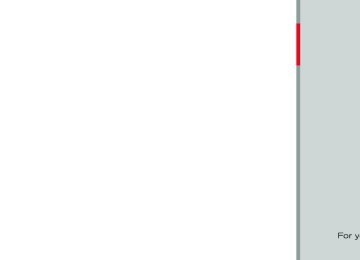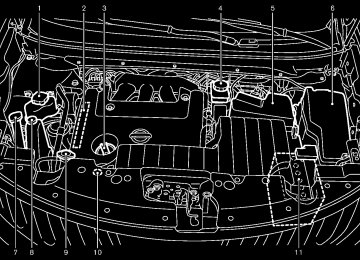- 2005 Nissan Murano Owners Manuals
- Nissan Murano Owners Manuals
- 2007 Nissan Murano Owners Manuals
- Nissan Murano Owners Manuals
- 2012 Nissan Murano Owners Manuals
- Nissan Murano Owners Manuals
- 2009 Nissan Murano Owners Manuals
- Nissan Murano Owners Manuals
- 2004 Nissan Murano Owners Manuals
- Nissan Murano Owners Manuals
- 2011 Nissan Murano Owners Manuals
- Nissan Murano Owners Manuals
- 2003 Nissan Murano Owners Manuals
- Nissan Murano Owners Manuals
- 2010 Nissan Murano Owners Manuals
- Nissan Murano Owners Manuals
- 2006 Nissan Murano Owners Manuals
- Nissan Murano Owners Manuals
- Download PDF Manual
-
Do not block the range of the wireless remote controller receiver and wireless headphones transmitter *1 .
Monitor, heater, air conditioner, audio, phone and voice recognition systems 4-65
Model "Z51-D" EDITED: 2009/ 8/ 3
Black plate (234,1)
the headphones maybe out of the range of the transmitter installed in the rear flip-down display screen. This is not a malfunction, or
the sound may be interrupted temporarily when there is an obstacle between the headphones and the transmitter. Remove the obstacle, such as opaque materials, hands, hair, etc.
Model "Z51-D" EDITED: 2009/ 8/ 3
SAA0720
SAA0721
Headphones Headphones are a wireless type and no cables are necessary. You can use them in almost all the ranges in the rear seat for listening to the sound from DVD or AUX. (It is not possible to use the headphones in the front seat.)
Power ON/OFF:
Push the POWER button to turn the head- phones on or off.
Volume control:
Turn the volume control knob to adjust volume.
the
The headphones will automatically be turned off in about 5 minutes if there is no sound during that period. To prevent the battery from being discharged, keep the power turned off when not in use.
If the sound from the headphones is not clear it may be because:
of an infrared communication device or cellular phone, turn down the headphone volume or stop using the headphones, or
4-66 Monitor, heater, air conditioner, audio, phone and voice recognition systems
Black plate (235,1)
Remote controller
SAA0978
4. AUX button
5. ENTER button
6. DISP button
7. VOLUME CONTROL button
or
8. Headphones button
9. TRACK/CHANNEL button
or
10. DISPLAY TILT button
or
11. BACK button
12. ASPECT button
13. SOUND button
14. Keypad
See “PLAYING A DIGITAL VERSATILE DISC (DVD)” later in this section for the function of each buttons.
Monitor, heater, air conditioner, audio, phone and voice recognition systems 4-67
Headphones
SAA0723
Model "Z51-D" EDITED: 2009/ 8/ 3
SAA1861
Remote controller The remote controller has the following controls:
1. REAR DISPLAY OPEN/CLOSE button
2. DVD button
3.
Joystick
REMOTE CONTROLLER AND HEAD- PHONES BATTERY REPLACEMENT Replace the battery as follows:
1. Open the lid.
2. Replace both batteries with new ones.
. Size AA (remote control) . Size AAA (headphones) Make sure that the + and 7 ends on the batteries match the markings in- side the compartment.
3. Close the lid securely.
If the battery is removed for any reason other than replacement, close the lid securely.
If you will not be using the remote control for long periods of time, remove the batteries.
. Replacement of the batteries is needed when the remote control only functions at extremely close distances to the MES or not at all. . Be careful not to touch the battery
terminal.
firm local regulations for battery disposal.
. When changing batteries, do not let dust or oil get on the remote control and headphones.
FCC Notice:
Changes or modifications not expressly approved by the manufacturer compliance could void the user’s authority to operate the equipment. This device complies with Part 15 of the FCC Rules and RSS-210 of Industry Canada. Operation is subject to the following two conditions: (1) This device may not cause harmful interference, and (2) this device must accept any inter- ference received, including interference that may cause undesired operation of the device.
BEFORE OPERATING THE DVD EN- TERTAINMENT SYSTEM Precautions Start the engine when using the DVD entertain- ment system.
WARNING
. An improperly disposed battery can harm the environment. Always con-
The driver must not attempt to operate the DVD system or wear the head-
4-68 Monitor, heater, air conditioner, audio, phone and voice recognition systems
Black plate (236,1)
phones while the vehicle is in motion so that full attention may be given to vehicle operation.
CAUTION
. Only operate the DVD while the vehicle engine is running. Operating the DVD for extended periods of time with the engine OFF can dis- charge the vehicle battery.
. Do not allow the system to get wet. Excessive moisture such as spilled liquids may cause the system to malfunction.
. While playing VIDEO-CD media, this DVD player does not guarantee complete functionality of all VI- DEO-CD formats.
Copyright and trademark
The technology protected by the U.S. patent and other intellectual property rights owned by Macrovision Corporation and other right holders is adopted for this system.
This copyright protected technology cannot be used without a permit from Macrovision Corporation. It is limited to be personal use,
Model "Z51-D" EDITED: 2009/ 8/ 3
Black plate (237,1)
etc., as long as the permit from Macrovision Corporation is not issued.
installed DVD player cannot play DVDs with a region code other than “1” or “ALL”.
. Modifying or disassembling is prohibited. . Dolby digital is manufactured under license
from Dolby Laboratories, Inc.
. Dolby and the double D mark “
” are
trademarks of Dolby Laboratories, Inc.
. DTS and DTS Digital Surround “ registered trademarks of DTS, Inc.
” are
Parental level (parental control) DVDs with the parental control setting can be played with this system. Please use your own judgement to set the parental control with the system.
Disc selection You can play the following disc formats with the DVD drive: . DVD-VIDEO . VIDEO-CD . CD-DA (Conventional Compact Disc) (CD
with MP3/WMA cannot be played.)
Use DVDs with a region code “1”, “ALL” or “1
included” for your DVD entertainment system. (The region code is displayed as a small symbol printed on the top of the DVD.) This vehicle-Display settings
Front display:
To adjust the front display mode, press the SETTING button while the DVD is being played, select the “Others” key with the multi-function controller, and then press the ENTER button.
To adjust the display ON/OFF, brightness, tint, color, contrast and black level select each key using the multi-function controller and press the ENTER button.
Then you can adjust each item using the multi- function controller. After changes have been made press the BACK button to save the settings.
Rear display:
To adjust the rear display mode, push the “DISP” (Display) button on the remote controller.
To adjust the display brightness, tint, color and contrast, select each key using the joystick on the remote controller and tilt the joystick to right or left.
Push the BACK button to apply the settings and return to the previous display.
SAA1829
PLAYING A DIGITAL VERSATILE DISC (DVD) DISC button Park the vehicle in a safe location for the front seat occupants to operate the DVD drive while watching the images.
Push the “DISC” button on the instrument panel to turn the display to the DVD mode.
When a DVD is loaded, automatically.
it will be replayed
The operation screen will be turned on when the “DISC” button located on the instrument panel is pushed while a DVD is being played, and it
Monitor, heater, air conditioner, audio, phone and voice recognition systems 4-69
Model "Z51-D" EDITED: 2009/ 8/ 3
will turn off automatically after a period of time. To turn it on again, push the “DISC” button once more.
To stop playing the DVD, it is also possible to ” button on the keypad of the push the “ remote controller.
SKIP (FORWARD):
” key and push the ENTER Select the “ button to skip the chapter(s) of the disc forward. The chapters will advance the number of times the ENTER button is pushed.
To skip the chapter(s) forward, it is also possible ” button on the keypad of the to push the “ remote controller.
SKIP (REWIND):
” key and push the ENTER Select the “ button to skip the chapter(s) of the disc back- ward. The chapters will go back the number of times the ENTER button is pushed.
To skip the chapter(s) backward, possible to push the “ keypad of the remote controller.
it
is also ” button on the
DVD operation keys To operate the DVD drive, select the preferred key displayed on the operation screen using the multi-function controller.
PAUSE:
” key and push the ENTER Select the “ button to pause the DVD. To resume playing the DVD, use the “PLAY” key.
To pause the DVD, it is also possible to push the the remote “ controller.
” button on the keypad of
PLAY:
” key and push the ENTER Select the “ button to start playing the DVD, for example, after pausing the DVD.
To start playing the DVD, it is also possible to ” button on the keypad of the push the “ remote controller.
STOP:
Select the “ button to stop playing the DVD.
” key and push the ENTER
4-70 Monitor, heater, air conditioner, audio, phone and voice recognition systems
Black plate (238,1)
Setting (front) — DVD VIDEO-1
SAA2003
Setting (front) — DVD VIDEO-2
SAA1831
Model "Z51-D" EDITED: 2009/ 8/ 3
Black plate (239,1)
DVD settings the “Settings” key with the multi- Select function controller and push the ENTER button to adjust the following settings.
The items indicated with “*” can also be set from the rear display. Push the “DVD” button on the remote controller while a DVD is being played. the preferred item using the joystick Select ” on the remote controller and push the “ ENTER “
” button.
Menu* (DVD-VIDEO):
Setting (front) — DVD VIDEO-3
Setting (rear) — DVD VIDEO-2
SAA2013
SAA1194
Some menus specific to each disc will be shown. For details, see the instructions attached to the disc.
Top Menu* (DVD-VIDEO):
Each title menu in the disc will be shown. For details, see the instructions attached to the disc.
Audio* (DVD-VIDEO, VIDEO-CD) / Subtitle* (DVD-VIDEO):
Choose the preferred language using the multi- function controller and push the ENTER button.
To turn off ENTER button until a beep sounds.
the subtitle, push and hold the
Display Mode* (DVD-VIDEO, VIDEO-CD):
Setting (rear) — DVD VIDEO-1
SAA2014
Choose from the “Full”, “Wide”, “Normal” or “Cinema” mode using the multi-function con- Setting (rear) — DVD VIDEO-3
Monitor, heater, air conditioner, audio, phone and voice recognition systems 4-71SAA1195
Model "Z51-D" EDITED: 2009/ 8/ 3
troller and push the ENTER button again.
Select No.* (VIDEO-CD):
Angle* (DVD-VIDEO):
If the DVD contains different angles (such as moving images), the current image angle can be switched to another one.
Select the “Angle” key and push the ENTER button. When the “+” side or “−” side is selected, the angle will change.
Angle Mark (DVD-VIDEO):
When this item is turned on, an angle mark will be shown on the bottom of the screen if the scene can be seen from a different angle.
10 Key Search* (DVD-VIDEO, VIDEO-CD, CD-DA):
Select the “10 Key Search” key and push the ENTER button to open the number entry screen.
Input the number you want to search for and the “OK” key with the multi-function select controller. Then push the ENTER button. The specified Title/Chapter or Group/Track will be played.
Title Search* (DVD-VIDEO):
The scene with the specified title will be displayed the number of times the “+” side or “−” side is selected.
the “Select No.” key and push the Select ENTER button to open the number entry screen.
Input the number you wish to search for and the “OK” key with the multi-function select controller, and then push the ENTER button. The specified scene will be played.
Menu Skip (DVD-VIDEO):
DVD menus are automatically configured and the contents will be played directly when the “Menu Skip” key is turned on. Note that some discs may not be played directly even if this item is turned on.
DVD Language (DVD-VIDEO, VIDEO-CD):
Select the “DVD Language” key and push the ENTER button to open the number entry screen.
Input the number corresponding to the preferred language and select the “OK” key with the multi- function controller. Then push the ENTER button. The DVD top menu language will be changed to the one specified.
DRC (DVD-VIDEO):
DRC (Dynamic Range Compression) allows you to tune the dynamic range of the sound recorded in the Dolby Digital format.
4-72 Monitor, heater, air conditioner, audio, phone and voice recognition systems
Black plate (240,1)
Remote controller operation Use the remote controller to adjust the following items.
Rear display open/close:
To open or close the flip-down rear display, push the “
” button on the remote controller.
Joystick:
Use the joystick “ displayed on the rear screen.
” to select
the items
ENTER button:
Push the ENTER “ selected item complete on the rear screen.
” button to make the
BACK button:
Press to go back to the previous screen or cancel the selection.
Display tilt:
Adjust the display angle by pushing the “DIS- PLAY TILT” button
or
DVD mode:
To select the DVD mode, push the DVD button.
AUX mode:
To select the AUX (Auxiliary input jacks) mode, push the AUX button.
Model "Z51-D" EDITED: 2009/ 8/ 3
Black plate (241,1)
. Avoid touching or scratching the monitor screen as it may become dirty or damaged. . Do not attempt
to operate the system in extreme temperature con- ditions [below −48F (−208C) and above 1588F (708C)].
. Do not attempt
to operate the system in extreme humidity condi- tions (less than 10% or more than 75%).
Volume:
Track/Channel:
To control the volume level, push the “VOL” button
or
Press to skip to the previous or next DVD scene selection.
Display:
Keypad:
: PLAY/PAUSE button
: STOP button
: FORWARD button
: REWIND button
: FORWARD button for still
images (for
DVD-AUDIO)
: REWIND button for still images (for DVD-
AUDIO)
CARE AND MAINTENANCE Use a lightly dampened, lint free cloth to clean the surfaces of your Mobile Entertainment System. remote controller, etc.)
face, screen,
(DVD player
Press to adjust the rear display screen bright- ness, tint, contrast, etc.
Aspect:
To change the display size, push the “ASPECT” button. Each time the button is pushed, the display size will change to “Cinema”, “Wide”, “Full” or “Normal”.
Sound:
To change the language, push the “SOUND” button. Each time the button is pushed, the language will change to each language stored in the DVD.
Headphones:
The DVD sound can be heard through the headphones.
Push the “ pushed the mode will switch to ON or OFF.
” button. Each time the button is
To control the volume of sound from the headphones, use the VOLUME CONTROL knob attached to the headphones.
CAUTION
. Do not use any solvents or cleaning solutions when cleaning the video system.
. Do not use excessive force on the
monitor screen.
Monitor, heater, air conditioner, audio, phone and voice recognition systems 4-73
Model "Z51-D" EDITED: 2009/ 8/ 3
Black plate (242,1)
CAR PHONE OR CB RADIO
. A new disc may be rough on its inner and outer edges. Remove the rough edges using the side of a pen or pencil as illustrated.
. Never attempt to use a DVD that has been cracked, deformed, or repaired using adhesive. Doing so may cause damage to the equipment.
. Handle the DVD carefully to avoid contam- ination or flaws. Otherwise, signals may not be read properly.
When installing a car phone or a CB radio in your NISSAN, be sure to observe the following cautions, otherwise the new equipment may adversely affect the electronic control modules and electronic control system harness.
WARNING
. A cellular telephone should not be used while driving so full attention may be given to vehicle operation. Some jurisdictions prohibit the use of cellular telephones while driving.
SAA0451
. Do not write, draw or attach anything on any
side of the DVD.
. Do not store the DVD in locations with direct sunlight or in high temperatures or humidity. . Always place discs in the storage case
when they are not being used.
. Do not put on any sticker or write anything
on either surface of the DVD.
How to handle the DVD
CAUTION
. Handle a DVD by its edges. Never
touch the surface of the disc.
To clean a disc, wipe the surface from the center to the outer edge using a clean, soft cloth. Do not wipe the disc using a circular mo- tion.
. Do not use a conventional record cleaner, benzine, thinner or alcohol intended for industrial use.
4-74 Monitor, heater, air conditioner, audio, phone and voice recognition systems
If you must make a call while your vehicle is in motion, the hands-free cellular phone operational mode (if so equipped) is highly recom- mended. Exercise extreme caution at all times so full attention may be given to vehicle operation.
If a conversation in a moving vehicle requires you to take notes, pull off the road to a safe location and stop your vehicle before doing so.
Model "Z51-D" EDITED: 2009/ 8/ 3
BLUETOOTH® HANDS-FREE PHONE SYSTEM WITH NAVIGATION SYSTEM
CAUTION
WARNING
. Keep the antenna as far away as possible from the electronic control modules.
. Keep the antenna wire more than 8
in (20 cm) away from the electronic control system harness. Do not route the antenna wire next to any harness.. Adjust the antenna standing-wave ratio as recommended by the man- ufacturer.
. Connect the ground wire from the
CB radio chassis to the body.
. For details, consult a NISSAN deal-
er.
. Use a phone after stopping your vehicle in a safe location. If you have to use a phone while driving, exercise extreme caution at all times so full attention may be given to vehicle operation.
If you find yourself unable to devote full attention to vehicle operation while talking on the phone, pull off the road to a safe location and stop your vehicle before doing so.
CAUTION
To avoid draining the vehicle battery, use a phone after starting the engine.
Your NISSAN is equipped with Bluetooth® Hands-Free Phone System. If you are an owner of a compatible Bluetooth® enabled cellular phone, you can set up the wireless connection between your cellular phone and the in-vehicle phone module. With Bluetooth® wireless tech- nology, you can make or receive a telephone call with your cellular phone in your pocket.
Once your cellular phone is paired to the in- vehicle phone module, no phone connecting
Black plate (243,1)
procedure is required anymore. Your phone is automatically connected with the in-vehicle phone module when the ignition switch is pushed to the ON position with the registered cellular phone turned on and carried in the vehicle. You can register up to 5 different Bluetooth® cellular phones in the in-vehicle phone module. However, you can talk on only one cellular phone at a time.
The NISSAN Voice Recognition system sup- ports the phone commands, so dialing a phone number using your voice is possible. For more details, see “NISSAN VOICE RECOGNITION SYSTEM (models with navigation system)” later in this section; page 4-99. Before using the Bluetooth® Hands-Free Phone System, refer to the following notes. . Set up the wireless connection between a cellular phone and the in-vehicle phone module before using the Bluetooth ® Hands-Free Phone System.
. Some Bluetooth® enabled cellular phones may not be recognized by the in-vehicle phone module. Please visit www.nissanusa.com/bluetooth for a recom- mended phone list.
. You will not be able to use a hands-free
phone under the following conditions:
Monitor, heater, air conditioner, audio, phone and voice recognition systems 4-75
Model "Z51-D" EDITED: 2009/ 8/ 3
Black plate (244,1)
— Your vehicle is outside of the telephone
service area.
www.nissanusa.com/bluetooth for shooting help.
trouble-
— Operation is subject to the following two
conditions:
— Your vehicle is in an area where it
is difficult to receive radio waves; such as in in an underground parking a tunnel, garage, behind a tall building or in a mountainous area.
— Your cellular phone is locked in order not
to be dialed.
. When the radio wave condition is not ideal it may be to hear the other person’s voice
or ambient sound is too loud, difficult during a call.
Immediately after pushed to the ON position, impossible to receive a call period of time.
the ignition switch is it may be for a short
. Do not place the cellular phone in an area surrounded by metal or far away from the in- vehicle phone module to prevent tone quality degradation and wireless connection dis- ruption.
. While a cellular phone is connected through the the cellular phone may
the Bluetooth® wireless connection, battery power of discharge quicker than usual. If the Bluetooth® Hands-Free Phone System seems to be malfunctioning, please visit
. Some cellular phones or other devices may cause interference or a buzzing noise to come from the audio system speakers. Storing the device in a different location may reduce or eliminate the noise.
. Refer to the cellular phone Owner’s Manual regarding the telephone pairing procedure specific to your phone, battery charging, cellular phone antenna, etc.
The antenna display on the monitor will not coincide with the antenna display of some cellular phones.
. Keep the interior of the vehicle as quiet as possible to hear the caller’s voice clearly as well as to minimize its echoes.
If reception between callers is unclear, adjusting the incoming or outgoing call volume may improve the clarity.
REGULATORY INFORMATION FCC Regulatory information — CAUTION: To maintain compliance with FCC’s RF exposure guidelines, use only the supplied antenna. Unauthorized antenna, modification, or attachments could damage the transmitter and may violate FCC regula- tions.
1)
2)
this device may not cause interference and
this device must accept any interference, including interference that may cause un- desired operation of the device
IC Regulatory information — Operation is subject to the following two conditions: (1) this device may not cause interference, and (2) this device must accept any interference, including interference that may cause undesired operation of the device.
— This Class B digital apparatus meets all requirements of the Canadian Interference- Causing Equipment Regulations.
Bluetooth trademark:
BLUETOOTH® is a trademark owned by Bluetooth SIG, Inc., U.S.A.
VOICE COMMANDS You can use voice commands to operate various Bluetooth® Hands-Free Phone System features using the NISSAN Voice Recognition system.
For more details, see “NISSAN VOICE RE- COGNITION SYSTEM (models with navigation
4-76 Monitor, heater, air conditioner, audio, phone and voice recognition systems
Model "Z51-D" EDITED: 2009/ 8/ 3
Black plate (245,1)
system)” later in this section; page 4-99.
SAA1895
PAIRING PROCEDURE 1. Push the PHONE button or the
button, and select the “Pair phone” key on the display using the multi-function controller. Then push the ENTER button.
SAA1857
CONTROL BUTTONS 1) PHONE button 2) TALK/PHONE SEND button
Monitor, heater, air conditioner, audio, phone and voice recognition systems 4-77
Model "Z51-D" EDITED: 2009/ 8/ 3
Black plate (246,1)
SAA1572
SAA1925
SAA1574
2. Select the “None (Add New)” key from the the phones, and push the
name list of ENTER button.
3. When a PIN code appears on the screen, operate the Bluetooth® cellular phone to enter the PIN code.
The pairing procedure of the cellular phone varies according to each cellular phone. See the cellular phone Owner’s Manual for the details. You can also visit www.nissanusa.com/bluetooth or call NISSAN Consumer Affairs Department for instructions on pairing NISSAN recom- mended cellular phones.
When the pairing is completed, the screen will return to the Bluetooth® setup display.
4-78 Monitor, heater, air conditioner, audio, phone and voice recognition systems
PHONEBOOK REGISTRATION Up to 40 phone numbers can be stored in the phonebook.
1. Push the SETTING button, and select the “PHONE” key on the display using the multi- function controller. Then push the ENTER button.
2. Select the “Phonebook” key, and push the
ENTER button.
3. Select the “None (Add New)” key from the name list of the phonebook, and push the ENTER button.
Model "Z51-D" EDITED: 2009/ 8/ 3
Black plate (247,1)
To confirm the stored voicetags, select the “Voicetag Directory” key using the multi-function controller, and push the ENTER button.
There are different methods to input a phone number. Select one of the follow- ing options instead of “Transfer via Bluetooth” in step 4 above.
— Enter Data by Keypad
Input the name and phone number manually using the keypad displayed on the screen. (See “HOW TO USE TOUCH SCREEN (models with navigation system)” earlier in this section.)
— Copy from Downloaded Phonebook Copy a phonebook from the Bluetooth® cellular phone. The availability of this func- tion depends on each cellular phone. The copying procedure from the cellular phone also varies according to each cellular phone. See cellular phone Owner’s Manual for more details.
— Copy from Outgoing Call Logs
Store the name and phone number from the outgoing call list.
— Copy from Incoming Call Logs
SAA1575
SAA1576
4. Select the “Transfer via Bluetooth” key, and push the ENTER button in order to register your cellular phone memory in the phone- book.
5. Operate the cellular phone to send a person’s name and phone number from the memory of the cellular phone. The memory sending procedure from the cellular phone varies according to each cellular phone manufacturer. See the cellular phone Own- er’s Manual for more details.
it.
If you want
6. After the memory is registered in the phone- book, the system will ask if you want to add a voicetag for to add a voicetag, select the “YES” key on the “Add a voicetag?” screen. For example, the partner’s name is David, speak “David” after a tone. The “David” voicetag is stored in the phonebook. Voicetags allow easy dialing using the NISSAN Voice Recognition sys- tem. (See “NISSAN VOICE RECOGNITION SYSTEM (models with navigation system)” later in this section; page 4-99.)
if
7. When the phonebook registration is com- pleted, the screen will return to the name list of the phonebook.
Store the name and phone number from the Monitor, heater, air conditioner, audio, phone and voice recognition systems 4-79
Model "Z51-D" EDITED: 2009/ 8/ 3
incoming call list.
— Delete
Delete a contact that is registered in the phonebook.
SAA1895
MAKING A CALL To make a call, follow the procedures below.
1. Push the PHONE button on the instrument panel or the button on the steering wheel. The “PHONE” screen will appear on the display.
2. Select the “Call (Phonebook)” key on the “PHONE” menu, and push the ENTER button.
3. Select the registered person’s name from the list, and push the ENTER button. Dialing will start and the screen will change to the call-in-progress screen.
4-80 Monitor, heater, air conditioner, audio, phone and voice recognition systems
Black plate (248,1)
4. After the call
is over, perform one of the
following to finish the call.
a. Select the “Hang up” key and push the
ENTER button.
b. Push the
button on the steering
wheel.
c. Push the PHONE button on the instru-
ment panel.
There are different methods to make a call. Select one of the following options instead of “Call (Phonebook)” in step 2 above. . Redial
Dial the previously dialed number again.
. Call (Call Logs)
Select the name or phone number from the incoming or outgoing call logs.
. Call (Downloaded)
Select the name or phone number from the downloaded call list.
. Dial (Keypad)
Input the phone number manually using the keypad displayed on the screen. (See “HOW TO USE TOUCH SCREEN (models with navigation system)” earlier in this section.)
Model "Z51-D" EDITED: 2009/ 8/ 3
. Answer
Accept an incoming call to talk.
. On Hold
Put an incoming call on hold.
. Reject Call
Reject an incoming call.
To finish the call, perform one of following procedures listed below.
the
a) Select the “Hang up” key on the display and
push the ENTER button.
b) Push the PHONE button on the instrument
panel.
c) Push the
button on the steering wheel.
Black plate (249,1)
SAA1579
DURING A CALL There are some options available during a call. Select one of the following displayed on the screen if necessary. . Hang up
Finish the call. . Use Handset
Transfer the call to the cellular phone.
. Mute
Mute your voice to the person.
Monitor, heater, air conditioner, audio, phone and voice recognition systems 4-81
Model "Z51-D" EDITED: 2009/ 8/ 3
SAA1578
RECEIVING A CALL When you hear a phone ring, the display will change to the incoming call mode. To receive a call, perform one of the following procedures listed below.
a) Select the “Answer” key on the display and
push the ENTER button.
b) Push the PHONE button on the instrument
panel.
c) Push the
button on the steering wheel.
There are some options available when receiving a call. Select one of the following displayed on the screen.
Black plate (250,1)
. Keypad
Send a dial network services such as voice mail.
tone to the caller for using
. Cancel Mute
This will appear after “Mute” is selected. Mute will be canceled.
To adjust the person’s voice to be louder or quieter, push the volume control switch (+ or −) on the steering wheel or turn the volume control knob on the instrument panel while talking on the phone. This adjustment is also available in the SETTING mode.
SAA1580
SAA1581
PHONE SETTING To set up the Bluetooth® Hands-Free Phone System to your preferred settings, push the SETTING button on the instrument panel and select the “PHONE” key on the display, and then push the ENTER button.
Phonebook See “PHONEBOOK REGISTRATION” earlier in this section for adding, editing and deleting a contact.
Downloaded Phonebook Refer to the following information for each item. . Download All
Download all of the contacts registered in the Bluetooth® cellular phone. Availability of this function depends on each cellular phone. The memory downloading procedure from the cellular phone also varies according to each cellular phone. See cellular phone Owner’s Manual for more details.
. Delete Downloaded Phonebook
Delete a downloaded phonebook.
4-82 Monitor, heater, air conditioner, audio, phone and voice recognition systems
Model "Z51-D" EDITED: 2009/ 8/ 3
Black plate (251,1)
. Delete an Entry of Downloaded Phone-
. Pair Phone
. Remove Paired Phone
book
Delete an entry from the downloaded phonebook.
Automatic Hold If this item is turned on, an incoming call will be placed on hold automatically after several rings.
Use Vehicle Ringtone If this item is turned on, a specific ringtone that is different from the cellular phone’s will sound when receiving a call.
Delete Call Logs Delete all of the incoming or outgoing call logs from the list.
Bluetooth Setup See the following information for each item. . Bluetooth
If this setting is turned off, the connection between the cellular phone and the in- vehicle phone module will be canceled.
. Bluetooth Info
Check information about the device name, device PIN and connection status.
See “PAIRING PROCEDURE” later in this section.
Delete a registered cellular phone from the paired list.
. Priority Change
. Paired Phone List
Up to 5 registered cellular phones are shown on the list. If you select a cellular phone that is different from the one currently being connected, the newly selected phone will be connected to the system.
. Edit Phone Name
Rename the registered cellular phones using the keypad displayed on the screen. (See “HOW TO USE TOUCH SCREEN (models with navigation system)” earlier in this section.)
Use this command to change the priority level of the active phone.
The priority level determines which phone will be connected to the system when more than one paired Bluetooth® phone is in the vehicle.
The system states the priority level of the active phone and asks for a new priority level (1, 2, 3, 4, 5).
If the new priority level is already being used for another phone, the two phones will swap priority levels.
For example, if the current priority levels are: Priority Level 1 = Phone A Priority Level 2 = Phone B Priority Level 3 = Phone C and you change the priority level of Phone C to Level 1, then: Priority Level 1 = Phone C Priority Level 2 = Phone B Priority Level 3 = Phone A
Monitor, heater, air conditioner, audio, phone and voice recognition systems 4-83
Model "Z51-D" EDITED: 2009/ 8/ 3
Black plate (252,1)
TROUBLESHOOTING GUIDE The system should respond correctly to all voice commands without difficulty. If problems are encountered, try the following solutions. Where the solutions are listed by number, try each solution in turn, starting with number 1, until the problem is resolved.
Symptom
Solution
System fails to interpret the command correctly.
The system consistently selects the wrong voicetag.
1. Ensure that the command is valid. (See “NISSAN VOICE RECOGNITION SYSTEM (models with navigation system)” later in this section; page 4-99.)
2. Ensure that the command is spoken after the tone.
3. Speak clearly without pausing between words and at a level appropriate to the ambient noise level in the vehicle.
4. Ensure that the ambient noise level is not excessive (for example, windows open or defroster on). NOTE: If it is too noisy to use the phone, it is likely that the voice commands will not be recognized.
5. If more than one command was said at a time, try saying the commands separately.
1. Ensure that the voicetag requested matches what was originally stored. (See “PHONEBOOK REGISTRATION” earlier in this section.)
2. Replace one of the names being confused with a new name.
4-84 Monitor, heater, air conditioner, audio, phone and voice recognition systems
Model "Z51-D" EDITED: 2009/ 8/ 3
BLUETOOTH® HANDS-FREE PHONE SYSTEM WITHOUT NAVIGATION SYSTEM (if so equipped)
WARNING
. Use a phone after stopping your vehicle in a safe location. If you have to use a phone while driving, exercise extreme caution at all times so full attention may be given to vehicle operation.
If you find yourself unable to devote full attention to vehicle operation while talking on the phone, pull off the road to a safe location and stop your vehicle before doing so.
CAUTION
To avoid draining the vehicle battery, use a phone after starting the engine.
Your NISSAN is equipped with Bluetooth® Hands-Free Phone System. If you are an owner of a compatible Bluetooth® enabled cellular phone, you can set up the wireless connection between your cellular phone and the in-vehicle phone module. With Bluetooth® wireless tech- nology, you can make or receive a telephone call with your cellular phone in your pocket.
Once your cellular phone is paired to the in- vehicle phone module, no phone connecting
Black plate (253,1)
— Your vehicle is in an area where it
is difficult to receive radio waves; such as in a tunnel, in an underground parking garage, behind a tall building or in a mountainous area.
— Your cellular phone is locked in order not
to be dialed.
. When the radio wave condition is not ideal it may be to hear the other person’s voice
or ambient sound is too loud, difficult during a call.
Immediately after pushed to the ON position, impossible to receive a call period of time.
the ignition switch is it may be for a short
. Do not place the cellular phone in an area surrounded by metal or far away from the in- vehicle phone module to prevent tone quality degradation and wireless connection dis- ruption.
. While a cellular phone is connected through the the cellular phone may
the Bluetooth® wireless connection, battery power of discharge quicker than usual. If the Bluetooth® Hands-Free Phone System seems to be malfunctioning, please visit www.nissanusa.com/bluetooth for trouble- shooting help.
procedure is required anymore. Your phone is automatically connected with the in-vehicle phone module when the ignition switch is pushed to the ON position with the registered cellular phone turned on and carried in the vehicle. You can register up to 5 different Bluetooth® cellular phones in the in-vehicle phone module. However, you can talk on only one cellular phone at a time.
The NISSAN Voice Recognition system sup- ports the phone commands, so dialing a phone number using your voice is possible. Before using the Bluetooth® Hands-Free Phone System, refer to the following notes. . Set up the wireless connection between a compatible cellular phone and the in-vehicle phone module before using the Bluetooth® Hands-Free Phone System.
. Some Bluetooth® enabled cellular phones may not be recognized by the in-vehicle phone module. Please visit www.nissanusa.com/bluetooth for a recom- mended phone list.
. You will not be able to use a hands-free
phone under the following conditions:
— Your vehicle is outside of the telephone
service area.
Monitor, heater, air conditioner, audio, phone and voice recognition systems 4-85
Model "Z51-D" EDITED: 2009/ 8/ 3
Black plate (254,1)
. Some cellular phones or other devices may cause interference or a buzzing noise to come from the audio system speakers. Storing the device in a different location may reduce or eliminate the noise.
. Refer to the cellular phone Owner’s Manual regarding the telephone pairing procedure specific to your phone, battery charging, cellular phone antenna, etc.
The antenna display on the monitor will not coincide with the antenna display of some cellular phones.
. Keep the interior of the vehicle as quiet as possible to hear the caller’s voice clearly as well as to minimize its echoes.
If reception between callers is unclear, adjusting the incoming or outgoing call volume may improve the clarity.
REGULATORY INFORMATION FCC Regulatory information — CAUTION: To maintain compliance with FCC’s RF exposure guidelines, use only the supplied antenna. Unauthorized antenna, modification, or attachments could damage the transmitter and may violate FCC regula- tions.
— Operation is subject to the following two
conditions:
1)
2)
this device may not cause interference and
this device must accept any interference, including interference that may cause un- desired operation of the device
IC Regulatory information — Operation is subject to the following two conditions: (1) this device may not cause interference, and (2) this device must accept any interference, including interference that may cause undesired operation of the device.
— This Class B digital apparatus meets all requirements of the Canadian Interference- Causing Equipment Regulations.
Bluetooth trademark:
BLUETOOTH® is a trademark owned by Bluetooth SIG, Inc., U.S.A.
INITIALIZATION When the ignition switch is pushed to the ON position, NISSAN Voice Recognition is initia- lized, which takes a few seconds. button is pushed before the initialization com- pletes, the system will announce “Hands-free phone system not ready” and will not react to voice commands.
If the
OPERATING TIPS To get the best performance out of the NISSAN Voice Recognition system, observe the follow- ing: . Keep the interior of the vehicle as quiet as possible. Close the windows to eliminate surrounding noises (traffic noises, vibration sounds, etc.), which may prevent the system from recognizing voice commands correctly. . Wait until the tone sounds before speaking a command. Otherwise, the command will not be received properly.
. Start speaking a command within 5 seconds
after the tone sounds.
. Speak in a natural voice without pausing
between words.
GIVING VOICE COMMANDS To operate NISSAN Voice Recognition, push button located on the and release the steering wheel. After the tone sounds, speak a command.
The command given is picked up by the microphone, and voice feedback is given when the command is accepted.
If you need to hear the available commands for the current menu again, say “Help” and the system will repeat them.
4-86 Monitor, heater, air conditioner, audio, phone and voice recognition systems
Model "Z51-D" EDITED: 2009/ 8/ 3
Black plate (255,1)
If a command is not recognized, the system announces, “Command not recognized. Please try again.” Repeat the command in a clear voice.
If you want to go back to the previous command, you can say “Go back” or “Correction” any time the system is waiting for a response.
. You can cancel a command when the system is waiting for a response by saying, “Cancel” or “Quit.” The system announces “Cancel” and ends the voice recognition (VR) session. You can also push the button on the steering wheel at any time. Whenever the VR session is canceled, a double beep is played to indicate you have exited the system.
If you want to adjust the volume of the voice feedback, push the volume control switches (+ or −) on the steering wheel while being provided with feedback. You can also use the radio volume control knob.
NOTE: The voice command “Help” is available at any time. Please say “Help” to obtain the information about how to use the NISSAN Voice Recognition system.
How to say numbers NISSAN Voice Recognition requires a certain way to speak numbers in voice commands. Refer to the rules and examples below. . Either “zero” or “oh” can be used for “0”.
The system repeats the numbers and prompts you to enter more.
—“six six two”
The system repeats the numbers and prompts you to enter more.
Example: 1-800-662-6200
—“six two zero zero”
—“One eight oh oh six six two six two oh
oh”, or
—“One eight zero zero six six two six two oh
oh”
. You can say “Star” for * and “Pound” for # at anytime in any position of the phone number. (Available only when using the “Call Inter- national” command.)
. Words can be used for the first 4 digits
Example: 1-555-1212 *123
—“One five five five one two one two star
one two three”
NOTE: For best results, say phone numbers as single digits.
places only.
Example: 1-800-662-6200
—“One eight hundred six six two six two oh
oh”,
—NOT “One eight hundred six six two sixty
two hundred, and
—NOT “One eight oh oh six six two sixty two
hundred.
. Numbers can be spoken in small groups. The system will prompt you to continuing entering digits, if desired.
Example: 1-800-662-6200
—“One eight zero zero”
Monitor, heater, air conditioner, audio, phone and voice recognition systems 4-87
Model "Z51-D" EDITED: 2009/ 8/ 3
PHONE END
Push the or end a call.
button to cancel a VR session
GETTING STARTED The following procedures will help you get started using the Bluetooth® Hands-Free Phone System with NISSAN Voice Recognition. For additional command options, see “LIST OF VOICE COMMANDS” later in this section.
CHOOSING A LANGUAGE You can interact with the Bluetooth® Hands-Free Phone System using English, Spanish or French.
See “HOW TO USE SETTING BUTTON” earlier in this section to change the language.
PAIRING PROCEDURE
SAA1858
CONTROL BUTTONS The control buttons for the Bluetooth® Hands- Free Phone System are located on the steering wheel.
TALK/PHONE SEND
Push the or answer an incoming call.
button to initiate a VR session
You can also use the button to skip through system feedback and to enter commands during a call. (See “LIST OF VOICE COMMANDS” later in this section and “DURING A CALL” earlier in this section for more information.)
4-88 Monitor, heater, air conditioner, audio, phone and voice recognition systems
Black plate (256,1)
1. Push the
button on the steering wheel. The system announces the available com- mands.
2. Say: “Setup” *A . The system acknowl- edges the command and announces the next set of available commands.
3. Say: “Pair phone” *B . The system acknowl- edges the command and announces the next set of available commands.
4. Say: “New phone” *C . The system ac- knowledges the command and asks you to initiate pairing from the phone handset *D . When you are asked to enter a Pass Key for pairing your Bluetooth® cellular phone, operate it to enter the code “1234”.
The code is always “1234” regardless of the number of phones paired.
The pairing procedure of the cellular phone varies according to each cellular phone. See the cellular phone Owner’s Manual for details. You can also visit www.nissanusa.com/bluetooth for instruc- tions on pairing NISSAN recommended cellular phones.
5. The system asks you to say a name for the
phone *E . If the name is too long or too short, the
Model "Z51-D" EDITED: 2009/ 8/ 3
system tells you, then prompts you for a name again.
Also, if more than one phone is paired and the name sounds too much like a name already used, then prompts you for a name again.
the system tells you,
6. The system asks you to assign a priority level *F . The priority level determines which phone is active when more than one paired Bluetooth® phone is in the vehicle. Follow the instructions provided by the system or see “SETUP” later in this section for more information on changing priorities.
7. The system will ask if you would like to select a custom ringtone *G . Follow the instructions provided by the system or see “SETUP” later in this section for more information on selecting ringtones.
MAKING A CALL BY ENTERING A PHONE NUMBER
1. Push the
button on steering wheel. A
tone will sound.
Black plate (257,1)
RECEIVING A CALL When you hear the ringtone, press the button on the steering wheel.
Once the call has ended, press the on the steering wheel.
button
NOTE: If you do not wish to take the call when you button on hear the ringtone, press the the steering wheel to reject the call.
For additional command options, see “LIST OF VOICE COMMANDS” later in this section.
2. Say: “Call” *A . The system acknowledges the command and announces the next set of available commands.
International” *B
Say: “Call to dial more than 10 digits using any special characters.
it
recognition results,
3. Say the number you wish to call, starting with the area code in the single digit format *C . For better is recommended to say the numbers in small groups like, the 3-digits area code, the next 3 digits, then the last 4 digits. For example, 555-121-3354 can be said as “five five five” (1st group), “one two one” (2nd group) and “three three five four” (3rd group). (See “How to say numbers” earlier in this section for more information.)
4. When you have finished speaking the phone the system repeats it back and
number, announces the available commands.
5. Say: “Dial” *D . The system acknowledges
the command and makes the call.
For additional command options, see “LIST OF VOICE COMMANDS” later in this section.
Monitor, heater, air conditioner, audio, phone and voice recognition systems 4-89
Model "Z51-D" EDITED: 2009/ 8/ 3
system will end the VR session. Whenever the VR session is canceled, a double beep is played to indicate you have exited the system.
If you want to go back to the previous command, you can say “Go back” or “Correction” anytime the system is waiting for a response.
When you get used to the menus in the system, you can talk ahead by saying more than one command at a time. For example, say, “Call five five five one two one two” or “Memo pad record.”
Also, when you get used to the system responses, you can skip ahead to the tone by button on the steering wheel. pressing the button when the However, if you press the system is waiting for a response from you it will end the VR session.
SAA1926
LIST OF VOICE COMMANDS When you push and release the button on the steering wheel, you can choose from the commands on the Main Menu. The following pages describe these commands and the commands in each sub-menu.
Remember to wait for the tone before speaking.
You can say “Help” to hear the list of commands currently available any time the system is waiting for a response.
If you want to end an action without completing it, you can say “Cancel” or “Quit” at any time while the system is waiting for a response. The
4-90 Monitor, heater, air conditioner, audio, phone and voice recognition systems
Black plate (258,1)
SAA1927
CALL
(speak name) If you have stored entries in the Phone Book, you can dial a number associated with a name and location.
See “PHONE BOOK” later in this section to learn how to store entries.
When prompted by the system, say the name of the phone book entry (voicetag) you wish to call. The system acknowledges the name.
If there are multiple locations associated with the name, the system asks you to choose the location.
Model "Z51-D" EDITED: 2009/ 8/ 3
Black plate (259,1)
numbers. The system then ends the VR session and returns to the call.
“Transfer Call” — Use the Transfer Call command to transfer from the Bluetooth® Hands-Free Phone System to the cellular phone when privacy is desired.
the call
The system announces, “Transfer call. Call transferred to privacy mode.” The system then ends the VR session.
You can also issue the Transfer Call command again to return to a hands-free call through the vehicle.
“Mute” — Use the Mute command to mute your voice so the other party cannot hear it. Use the mute command again to unmute your voice.
NOTE: If the other party ends the call or the cellular phone network connection is lost while the Mute feature is on, the Mute feature may need to be reset to “off.”
Once you have confirmed the name and location, the system begins the call.
and ends the VR session.
International
(speak digits) When prompted by the system, say the number you wish to call. (See “How to say numbers” earlier in this section and “MAKING A CALL BY ENTERING A PHONE NUMBER” earlier in this section for more details.)
“Redial”
Use the Redial command to call the last number that was dialed within the vehicle.
NOTE: The system will not redial the last number dialed by the handset keypad.
The system acknowledges the command, re- peats the number and begins dialing.
If a redial number does not exist, the system announces, “There is no number to redial” and ends the VR session.
“Callback”
Use the Call Back command to dial the number of the last incoming call within the vehicle.
The system acknowledges the command, re- peats the number and begins dialing. If a call back number does not exist, the system announces, “There is no number to call back”
For dialing more than 10 digits or any special characters, please say “Call International”. When the system acknowledges the command, the system will prompt you to speak the number.
During a call
During a call there are several command options available. Press the button on the steering wheel to mute the receiving voice and enter commands.
“Help” — The system announces the avail- able commands.
“Go back/Correction” — The system an- nounces “Go back,” ends the VR session and returns to the call.
“Cancel/Quit” — The system announces “Cancel,” ends the VR session and returns to the call.
“Send/Enter/Call/Dial” — Use the Send command to enter numbers during a call. For example, if you were directed to dial an extension by an automated system:
Say: “Send one two three four.”
The system acknowledges the command and sends the tones associated with the
Monitor, heater, air conditioner, audio, phone and voice recognition systems 4-91
Model "Z51-D" EDITED: 2009/ 8/ 3
Black plate (260,1)
When prompted by the system, say the name you would like to give the new entry (voicetag).
the cellular phone via the Bluetooth® commu- nication link.
For example, say: “Mary.”
If the name is too long or too short, the system tells you, then prompts you for a name again.
Also, if the name sounds too much like a name already stored, then prompts you for a name again.
the system tells you,
Once the system accepts the name and you confirm it the system asks for a location (Home, Office, Mobile or Other).
is correct,
SAA1928
For example, say: “Home.”
The system acknowledges the location.
The system will ask you to say a phone number or to transfer a phone number stored in the cellular phone’s memory.
To enter a phone number by voice command:
For example, say: “five five five one two one two.” (See “How to say numbers” earlier in this section for more information.)
The transfer procedure varies according to each cellular phone. See the cellular phone Owner’s Manual for details. You can also visit www.nissanusa.com/bluetooth for instructions on transferring phone numbers from NISSAN recommended cellular phones.
The system repeats the number and prompts you for the next command. When you have finished entering numbers, choose “Store.”
The system confirms the name, location and number. The system then asks if you would like to store another location for the same name. If you do not wish to store another location, the system ends the VR session.
“Edit”
Use the Edit command to alter an existing phone book entry or to add a 2nd, 3rd or 4th phone number to an existing entry.
When prompted by the system, say the name of the entry you wish to edit.
To transfer a phone number stored in the cellular phone’s memory (if so equipped):
The system acknowledges the name and asks you for the location you would like to edit.
Say “Transfer entry.” The system acknowledges the command and asks you to initiate the transfer from the phone handset. The new contact phone number will be transferred from
Say the name of the location.
The system acknowledges the location.
PHONE BOOK The Phone Book stores up to 40 names for each phone paired with the system. Each name can have up to 4 locations/phone numbers asso- ciated with it.
NOTE: Each phone has its own separate phone book. You cannot access Phone A’s phone book if you are currently connected with Phone B.
“New Entry”
Use the New Entry command to store a new name in the system.
4-92 Monitor, heater, air conditioner, audio, phone and voice recognition systems
Model "Z51-D" EDITED: 2009/ 8/ 3
Black plate (261,1)
You can stop the playback of the list at any time button on the steering by pressing the wheel. The system ends the VR session.
The system will ask you to say a phone number or to transfer a phone number stored in the cellular phone’s memory.
To enter a phone number by voice command:
For example, say: “five five five one two one two.” (See “How to say numbers” earlier in this section for more information.)
To transfer a phone number stored in the cellular phone’s memory (if so equipped):
Say “Transfer entry.” The system acknowledges the command and asks you to initiate the transfer from the phone handset. The new contact phone number will be transferred from the cellular phone via the Bluetooth® commu- nication link.
The transfer procedure varies according to each cellular phone. See the cellular phone Owner’s Manual for details. You can also visit www.nissanusa.com/bluetooth for instructions on transferring phone numbers from NISSAN recommended cellular phones.