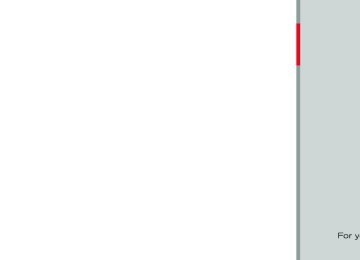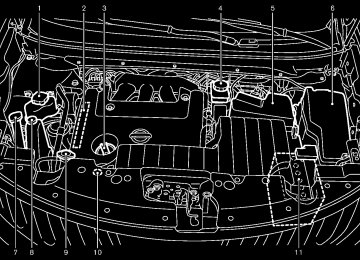- 2005 Nissan Murano Owners Manuals
- Nissan Murano Owners Manuals
- 2007 Nissan Murano Owners Manuals
- Nissan Murano Owners Manuals
- 2012 Nissan Murano Owners Manuals
- Nissan Murano Owners Manuals
- 2009 Nissan Murano Owners Manuals
- Nissan Murano Owners Manuals
- 2004 Nissan Murano Owners Manuals
- Nissan Murano Owners Manuals
- 2011 Nissan Murano Owners Manuals
- Nissan Murano Owners Manuals
- 2003 Nissan Murano Owners Manuals
- Nissan Murano Owners Manuals
- 2010 Nissan Murano Owners Manuals
- Nissan Murano Owners Manuals
- 2006 Nissan Murano Owners Manuals
- Nissan Murano Owners Manuals
- Download PDF Manual
-
space when compared to MP3s at the same level of quality.
. Bit rate — Bit rate denotes the number of bits per second used by a digital music files. The size and quality of a compressed digital audio file is determined by the bit rate used when encoding the file.
. Sampling frequency — Sampling frequency is the rate at which the samples of a signal are converted from analog to digital (A/D conversion) per second.
. Multisession — Multisession is one of the methods for writing data to media. Writing data once to the media is called a single session, and writing more than once is called a multisession.
Monitor, heater, air conditioner, audio, phone and voice recognition systems 4-35
Model "Z51-D" EDITED: 2009/ 8/ 3
Black plate (204,1)
If there is a file in the top level of the disc, “Root Folder” is displayed.
The playback order is the order in which the files were written by the writing software, so the files might not play in the desired order.
SAA1025
Playback order:
Music playback order of the CD/CF with MP3 or WMA is as illustrated above.
The folder names of folders not containing MP3/WMA files are not shown in the display.
4-36 Monitor, heater, air conditioner, audio, phone and voice recognition systems
Model "Z51-D" EDITED: 2009/ 8/ 3
Black plate (205,1)
Specification chart:
Supported media
Supported file systems
CD, CD-R, CD-RW, CF
CD, CD-R, CD-RW: ISO9660 LEVEL1, ISO9660 LEVEL2, Romeo, Joliet * ISO9660 Level 3 (packet writing) is not supported. * Files saved using the Live File System component (on a Windows Vista-based computer) are not
supported.
CompactFlash card: FAT12, FAT16, FAT32
Version
MPEG1, MPEG2, MPEG2.5
MP3
Sampling frequency
8 kHz - 48 kHz
Supported versions*1
Bit rate
Version
8 kbps - 320 kbps, VBR*4
WMA7, WMA8, WMA9
WMA*2
Sampling frequency
32 kHz - 48 kHz
Bit rate
32 kbps - 192 kbps, VBR*4
Tag information (Song title and Artist name)
ID3 tag VER1.0, VER1.1, VER2.2, VER2.3, VER2.4 (MP3 only)
WMA tag (WMA only)
Folder levels
Text character number limitation
Displayable character codes*3
With navigation system: Folder levels: 8, Folders: 255 (including root folder), Files: 512 (Max. 255 files for one folder) Without navigation system: Folder levels: 8, Folders and files: 999 (Max. 255 files for one folder)
With navigation system: 128 characters
Without navigation system: 64 characters
01: ASCII, 02: ISO-8859-1, 03: UNICODE (UTF-16 BOM Big Endian), 04: UNICODE (UTF-16 Non-BOM Big Endian), 05: UNICODE (UTF-8), 06: UNICODE (Non-UTF-16 BOM Little Endian)
*1 Files created with a combination of 48 kHz sampling frequency and 64 kbps bit rate cannot be played. *2 Protected WMA files (DRM) cannot be played. *3 Available codes depend on what kind of media, versions and information are going to be displayed. *4 When VBR files are played, the playback time may not be displayed correctly.
Monitor, heater, air conditioner, audio, phone and voice recognition systems 4-37
Model "Z51-D" EDITED: 2009/ 8/ 3
Black plate (206,1)
Troubleshooting guide:
Symptom
Cannot play
Check if the CD/CF was inserted correctly.
Check if the CD/CF is scratched or dirty.
Cause and Countermeasure
Check if there is condensation inside the player, and if there is, wait until the condensation is gone (about 1 hour) before using the player.
If there is a temperature increase error, the player will play correctly after it returns to the normal temperature.
If there is a mixture of music CD files (CD-DA data) and MP3/WMA files on a CD, only the music CD files (CD-DA data) will be played.
Files with extensions other than “.MP3”, “.WMA”, “.mp3” or “.wma” cannot be played. In addition, the character codes and number of characters for folder names and file names should be in compliance with the specifications.
Check if the disc or the file is generated in an irregular format. This may occur depending on the variation or the setting of MP3/WMA writing applications or other text editing applications.
Check if the finalization process, such as session close and disc close, is done for the disc.
Poor sound quality
Check if the CD/CF is protected by copyright.
Check if the CD/CF is scratched or dirty.
It takes a relatively long time before the music starts playing.
If there are many folder or file levels on the MP3/WMA CD/CF, or if it is a multisession disc, some time may be required before the music starts playing.
Music cuts off or skips
The writing software and hardware combination might not match, or the writing speed, writing depth, writing width, etc., might not match the specifications. Try using the slowest writing speed.
Skipping with high bit rate files
Skipping may occur with large quantities of data, such as for high bit rate data.
Move immediately to the next song when playing.
When a non-MP3/WMA file has been given an extension of “.MP3”, “.WMA”, “.mp3” or “.wma”, or when play is prohibited by copyright protection, the player will skip to the next song.
The songs do not play back in the desired order.
The playback order is the order in which the files were written by the writing software, so the files might not play in the desired order.
4-38 Monitor, heater, air conditioner, audio, phone and voice recognition systems
Model "Z51-D" EDITED: 2009/ 8/ 3
Black plate (207,1)
13. FF (fast forward) button for SEEK/TRACK 14. AUX jack FM-AM RADIO WITH COMPACT DISC (CD) CHANGER For all operation precautions, see “AUDIO OPERATION PRECAUTIONS” earlier in this section.
Audio main operation
Head unit:
The radio has an FM diversity reception system, which employs two antennas printed on the rear window. This system automatically switches to the antenna which is receiving less interference.
The auto loudness circuit enhances the low and high frequency ranges automatically in both radio reception and CD playback.
ON·OFF/Volume control:
Push the ignition switch to the ACC or ON position, and then push the ON·OFF/VOLUME control knob while the system is off to call up the mode (radio, CD or AUX) which was playing immediately before the system was turned off. While the system is on, pushing the ON·OFF/ VOLUME control knob turns the system off.
Turn the ON·OFF/VOLUME control knob to adjust the volume.
1. CD EJECT button 2. ON·OFF/VOLUME control knob 3. Radio station and CD selector buttons 4. CD LOAD button 5. Radio tuning / MP3/WMA folder selector / AUDIO
control knob
6. AM·FM band select button
7. DISC button 8. AUX button 9. DISP (display) change/CLOCK button 10. Radio/CD SCAN (tuning) button 11. CD RPT (repeat)/RDM (random) play button 12. REW (rewind) button for SEEK/TRACK
SAA2010
Monitor, heater, air conditioner, audio, phone and voice recognition systems 4-39
Model "Z51-D" EDITED: 2009/ 8/ 3
Adjusting sound quality:
AM-FM radio operation
Push the Audio control knob to change the selecting mode as follows. Bass ? Treble ? Fade ? Balance ? Beep
Rotate the Audio control knob to adjust Bass, Treble, Fade and Balance to the desired level. Fade adjusts the sound level between the front and rear speakers and Balance adjusts the sound between the right and left speakers.
To turn the beep sound off or on, rotate the Audio control knob until the desired mode is displayed. This turns on or off the beep sound when audio buttons are pushed.
Once you have adjusted the sound quality to the desired level, push the Audio control knob repeatedly until the radio or CD display re- appears. Otherwise, the radio or CD display will automatically reappear after about 5 seconds.
CLOCK adjust:
Push the CLOCK adjust button for more than 1.5 seconds to turn on the CLOCK display.
See “CLOCK” in the “2. Instruments and controls” section for the detailed clock adjust- ment operation.
radio (FM/AM) band select:
Pushing the radio band select button will change the band as follows: AM ? FM1 ? FM2 ? AM
When the radio band select button is pushed while the ignition switch is in the ACC or ON position, the radio will come on at the station last played.
The last station/channel played will also come on when the ON·OFF/VOL control knob is pushed to ON.
If another audio source is playing when the radio band select button is turned to ON, the audio source will automatically be turned off and the last radio station played will come on.
When the stereo broadcast signal is weak, the radio will automatically change from stereo to monaural reception.
TUNE (Tuning):
Turn the TUNE/FOLDER knob for manual tuning.
4-40 Monitor, heater, air conditioner, audio, phone and voice recognition systems
Black plate (208,1)
SEEK tuning:
Push the SEEK·CAT or TRACK button
or to tune from low to high or high to low frequencies and to stop at the next broadcasting station.
SCAN tuning:
Push the SCAN tuning button to tune from low to high frequencies and stops at each broad- casting station for 5 seconds. Pushing the button again during this 5 seconds period will stop SCAN tuning and the radio will remain tuned to that station.
to *6 Station memory operations:
If the SCAN tuning button is not pushed within 5
seconds, SCAN tuning moves to the next station. *1
Twelve stations/channels can be set for the FM band (6 for FM1, 6 for FM2) and 6 stations can be set for the AM band.1. Choose the radio band AM, FM1 or FM2
using the radio band select button.
2. Tune to the desired station using the SEEK,
SCAN or TUNE button.
3. Select the desired station/channel and keep pushing any of the desired station preset
Model "Z51-D" EDITED: 2009/ 8/ 3
Black plate (209,1)
to *6
buttons *1
until a beep sound is heard. (The radio mutes when the select button is pushed.)4. The channel indicator will then come on and the sound will resume. Memorizing is now complete.
5. Other buttons can be set
in the same
manner.
If the battery cable is disconnected, or if the fuse blows, the radio memory will be erased. In that case, reset the desired stations.
Compact Disc (CD) changer operation Push the ignition switch to the ACC or ON position, push the LOAD button and insert the compact disc into the slot with the label side facing up. The compact disc will be guided automatically into the slot and start playing.
After loading the disc, the number of tracks on the disc and the play time will appear on the display.
If the radio is already operating, it will auto- matically turn off and the compact disc will play.
If the system has been turned off while the compact disc was playing, pushing the ON·OFF/VOL control knob will start the com- pact disc.
CD LOAD:
CD PLAY INFORMATION:
To insert a CD in the CD changer, push the LOAD button for less than 1.5 seconds. Select the loading position by pushing the CD insert to *6 , then insert the CD. select button *1
To insert 6 CDs to the CD changer in succession, push the LOAD button for more than 1.5 seconds.The inserted slot numbers will illuminate on the display.
PLAY:
When the DISC (CD play) button is pushed with the system off and the compact disc loaded, the system will turn on and the compact disc will start to play.
When the DISC button is pushed with the compact disc loaded and the radio playing, the radio will automatically be turned off and the compact disc will start to play.
When the DISP button is pushed for less than 1.5 seconds while the CD is being played, the disc information display will change as follows:
CD:
CD with MP3 or WMA:
FF (Fast Forward), REW (Re- wind)/APS (Automatic Pro- gram Search) FF, APS REW:
(fast forward) or
When the (rewind) button is pushed for more than 1.5 seconds while the compact disc is being played, the compact disc will play while fast forwarding or rewinding. When the button is released, the compact disc will return to normal play speed.
button is pushed for less When the than 1.5 seconds while the compact disc is being played, the next track or the beginning of Monitor, heater, air conditioner, audio, phone and voice recognition systems 4-41
or
Model "Z51-D" EDITED: 2009/ 8/ 3
Black plate (210,1)
To eject all the discs, push the EJECT button for more than 1.5 seconds.
portable cassette tape/CD player, MP3 player or laptop computers.
Push the AUX button to play a compatible device when it is plugged into the AUX IN jack.
When this button is pushed while the compact disc is being played, the compact disc will come out and the system will turn off.
If the compact disc comes out and is not removed, it will be pulled back into the slot to protect it.
SCAN tuning:
When the SCAN tuning button is pushed for less than 1.5 seconds while the CD is being played, the beginning of all the tracks of CDs will be played for 10 seconds in sequence.
When the SCAN tuning button is pushed for more than 1.5 seconds while the CD is being played, the first program in all the CDs will be played for 10 seconds.
Pushing the button again during this 10 second period will stop SCAN tuning.
If the SCAN tuning button is not pushed within 10 seconds, SCAN tuning moves to the next disc program.
AUX (Auxiliary) button:
the current track on the CD will be played.
CD PLAY selection:
To change to another CD already loaded into the player, push the CD play select buttons *1
to *6 .REPEAT (RPT), RANDOM (RDM):
When the RPT button is pushed while the compact disc is played, the play pattern can be changed as follows:
(CD)
(CD with MP3 or WMA)
CD EJECT:
When the CD EJECT button is pushed with the compact disc loaded, the compact disc will be ejected.
To eject the discs selected by the CD select button, push the EJECT button for less than 1.5
seconds. 4-42 Monitor, heater, air conditioner, audio, phone and voice recognition systemsThe AUX IN jack is located on the audio unit. The AUX IN audio input jack accepts any standard analog audio input such as from a
Model "Z51-D" EDITED: 2009/ 8/ 3
Black plate (211,1)
No satellite radio reception is available unless optional satellite receiver and antenna are installed and an XM® satellite radio service subscription is active.
1. CD EJECT button 2. ON·OFF/VOLUME control knob 3. Radio station and CD selector buttons 4. CD LOAD button (if so equipped) 5. Radio tuning / MP3/WMA folder selector / AUDIO
control knob
6. Radio SCAN (tuning) button
SAA1850
7. CD RPT (repeat)/RDM (random) play button 8. Radio CAT (category)/REW (rewind) button for
SEEK/TRACK FF (fast forward) button for SEEK/TRACK
9. 10. CompactFlash (CF) card slot (models with navi-
gation system)
Monitor, heater, air conditioner, audio, phone and voice recognition systems 4-43
Model "Z51-D" EDITED: 2009/ 8/ 3
Black plate (212,1)
FM-AM-SAT RADIO WITH COMPACT DISC (CD) CHANGER For all operation precautions, see “AUDIO OPERATION PRECAUTIONS” earlier in this section. The satellite radio mode requires an active XM® satellite radio service subscription. The satellite radio is not available in Alaska, Hawaii and Guam.
It may take some time to receive the activation signal after subscribing to the XM® satellite radio. After receiving the activation signal, an available channel list will be automatically updated in the radio. For XM®, push the ignition switch from LOCK to ACC to update the channel list.
Audio main operation
Head unit:
The radio has an FM diversity reception system, which employs two antennas printed on the rear window. This system automatically switches to the antenna which is receiving less interference.
The auto loudness circuit enhances the low and high frequency ranges automatically in both radio reception and CD playback.
Model "Z51-D" EDITED: 2009/ 8/ 3
With navigation system
1. AM·FM band select button 2. SAT button 3. DISC·AUX button
Without navigation system
1. AM·FM band select button 2. DISC button 3. AUX/SAT band select button
SAA1851
SAA1852
4-44 Monitor, heater, air conditioner, audio, phone and voice recognition systems
ON·OFF/Volume control:
Push the ignition switch to the ACC or ON position, and then push the ON·OFF/VOLUME control knob while the system is off to call up the mode (radio, CD or AUX) which was playing immediately before the system was turned off. While the system is on, pushing the ON·OFF/ VOLUME control knob turns the system off.
Turn the ON·OFF/VOLUME control knob to adjust the volume.
Adjusting tone quality and speaker bal- ance:
To adjust Bass, Treble, Balance and Fade, push the Audio control knob. When the display shows the setting you want to change (Bass, Treble, Balance and Fade), rotate the Audio control knob to set the desired setting. For the other setting methods, see “HOW TO USE SETTING BUTTON” earlier in this section.
This vehicle has some sound effect functions as follows (if so equipped): . Speed Sensitive Volume
For more details, see “VEHICLE INFORMATION AND SETTINGS” earlier in this section.
Switching the display (for models with navigation system):
Pushing the DISC·AUX button will switch the
Black plate (213,1)
displays as follows: CD ? CompactFlash* ? DVD* ? AUX ? iPod®* ? Music Box* ? CD
*: if so equipped
AM-FM-SAT radio operation
radio (FM/AM) band select:
Pushing the radio band select button will change the band as follows: AM ? FM1 ? FM2 ? AM
or
radio (SAT) band select:
Pushing the radio band select button will change the band as follows:
(With navigation system) SAT1 ? SAT2 ? SAT1
(Without navigation system) AUX ? SAT1 ? SAT2 ? AUX
When the radio band select button is pushed while the ignition switch is in the ACC or ON position, the radio will come on at the station last played.
pushed to ON. The satellite radio mode requires an active XM® satellite radio service subscription. Satellite radio is not available in Alaska, Hawaii and Guam.
If another audio source is playing when the radio band select button is turned to ON, the audio source will automatically be turned off and the last radio station played will come on.
When the stereo broadcast signal is weak, the radio will automatically change from stereo to monaural reception.
TUNE (Tuning):
For AM and FM radio
Turn the TUNE/FOLDER knob for manual tuning.
For XM satellite radio
Turn the TUNE/FOLDER knob to seek channels from all of the categories when any CAT is not selected.
SEEK tuning/CATEGORY (CAT):
For AM and FM radio
The last station/channel played will also come on when the ON·OFF/VOL control knob is
to tune from low to high or high to Monitor, heater, air conditioner, audio, phone and voice recognition systems 4-45
Push the SEEK·CAT or TRACK button or
Model "Z51-D" EDITED: 2009/ 8/ 3
Black plate (214,1)
the next
tuned to that station.
Text:
low frequencies and to stop at broadcasting station.
For XM satellite radio
Push the SEEK·CAT or TRACK button or next or previous category.
to tune to the first channel of the
During satellite radio reception, the following notices will be displayed under certain condi- tions. . NO SIGNAL (No signal is received while the
SAT tuner is connected.)
. OFF AIR (Broadcasting signed off) . ANTENNA ERROR (Antenna connection
error)
LOADING (When the initial setting is performed)
. UPDATING (When the satellite radio sub-
scription is not active)
INVALID CH (Invalid channel is received.)
SCAN tuning:
Push the SCAN tuning button to tune from low to high frequencies and stops at each broad- casting station for 5 seconds. Pushing the button again during this 5 seconds period will stop SCAN tuning and the radio will remain
to *6 Station memory operations:
If the SCAN tuning button is not pushed within 5
seconds, SCAN tuning moves to the next station. *1
Twelve stations/channels can be set for the FM band (6 for FM1, 6 for FM2) and the SAT radio (6 for SAT1, 6 for SAT2), and 6 stations can be set for the AM band.1. Choose the radio band using the radio band
select button.
2. Tune to the desired station using the SEEK,
SCAN or TUNE button.
3. Select the desired station/channel and keep pushing any of the desired station preset buttons *1
until a beep sound is heard. (The radio mutes when the select button is pushed.)to *6
4. The channel indicator will then come on and the sound will resume. Memorizing is now complete.
5. Other buttons can be set
in the same
manner.
If the battery cable is disconnected, or if the fuse blows, the radio memory will be erased. In that case, reset the desired stations.
the text
When the “Text” key is selected with the multi- function controller on the display and then the ENTER button is pushed while the satellite radio is being played, information will be displayed on the screen. . CH Name . Category . Name Title . Other
Compact Disc (CD) player/changer op- eration Push the ignition switch to the ACC or ON position, push the LOAD button (if so equipped) and insert the compact disc into the slot with the label side facing up. The compact disc will be guided automatically into the slot and start playing.
After loading the disc, the number of tracks on the disc and the play time will appear on the display.
If the radio is already operating, it will auto- matically turn off and the compact disc will play.
If the system has been turned off while the compact disc was playing, pushing the
4-46 Monitor, heater, air conditioner, audio, phone and voice recognition systems
Model "Z51-D" EDITED: 2009/ 8/ 3
Black plate (215,1)
ON·OFF/VOL control knob will start the com- pact disc.
CD LOAD (if so equipped):
To insert a CD in the CD changer, push the LOAD button for less than 1.5 seconds. Select the loading position by pushing the CD insert select button *1
to *6 , then insert the CD. To insert 6 CDs to the CD changer in succession, push the LOAD button for more than 1.5 seconds.The inserted slot numbers will illuminate on the display.
or
PLAY:
When the DISC (CD play) button is pushed with the system off and the compact disc loaded, the system will turn on and the compact disc will start to play.
When the DISC button is pushed with the compact disc loaded and the radio playing, the radio will automatically be turned off and the compact disc will start to play.
When the DISC button is pushed while a CD is loaded and a medium is played using the auxiliary input jacks, you can toggle back and forth between CD and medium.
Text:
When the “Text” key is selected in the screen using the multi-function controller and then the ENTER button is pushed while the CD is being played, the music information below will be displayed on the screen.
CD: . Disc title
Track title
CD with MP3 or WMA:
Folder title
File title
. Song title . Album title . Artist
or
button is pushed for less When the than 1.5 seconds while the compact disc is being played, the next track or the beginning of the current track on the CD will be played.
The multi-function controller can also be used to select tracks when a CD is being played.
CD PLAY selection (if so equipped):
To change to another CD already loaded into the player, push the CD play select buttons *1
to *6 or choose a disc displayed on the screen using the multi-function controller.REPEAT (RPT), RANDOM (RDM):
When the RPT button is pushed while the compact disc is played, the play pattern can be changed as follows:
(CD)
FF (Fast Forward), REW (Re- wind)/APS (Automatic Pro- gram Search) FF, APS REW:
(CD with MP3 or WMA)
(fast forward) or
When the (rewind) button is pushed for more than 1.5 seconds while the compact disc is being played, the compact disc will play while fast forwarding or rewinding. When the button is released, the compact disc will return to normal play speed.
Monitor, heater, air conditioner, audio, phone and voice recognition systems 4-47
Model "Z51-D" EDITED: 2009/ 8/ 3
Black plate (216,1)
Before connecting a device to a jack, turn off the power of the portable device.
With a compatible device connected to the jacks, push the AUX button repeatedly until the display switches to the AUX mode. The output from the device will be played through the monitor and audio system.
CD EJECT:
When the CD EJECT button is pushed with the compact disc loaded, the compact disc will be ejected.
To eject the discs selected by the CD select button, push the EJECT button for less than 1.5
seconds.To eject all the discs (if so equipped), push the EJECT button for more than 1.5 seconds.
When this button is pushed while the compact disc is being played, the compact disc will come out and the system will turn off.
If the compact disc comes out and is not removed, it will be pulled back into the slot to protect it.
SAA1856
Auxiliary input jacks The auxiliary input jacks are located on the rear side of the center console. NTSC compatible devices such as video games, camcorders and portable video players can be connected to the auxiliary jacks. Compatible audio devices, such as some MP3 players, can also be connected to the system through the auxiliary jacks.
The auxiliary jacks are color coded for identifica- tion purposes. . Yellow - video input . White - left channel audio input . Red - right channel audio input
4-48 Monitor, heater, air conditioner, audio, phone and voice recognition systems
Model "Z51-D" EDITED: 2009/ 8/ 3
Black plate (217,1)
PLAY:
When the DISC button is pushed with the system off and the CF card inserted, the system will turn on.
If another audio source is playing and a CF card is inserted, push the DISC button repeatedly until the center display changes to the Com- pactFlash mode.
Text:
When the “Text” key is selected on the screen using the multi-function controller and then the ENTER button is pushed while the CF is being played, the music information below will be displayed on the screen. Folder title . Song title Track title . Album Title . Artist
SAA1567
SAA1862
Display Mode:
The AUX settings display will appear when the “Setting” key is selected using the multi- function controller and pushing the ENTER button.
Choose the display mode from the following: . Normal . Wide . Cinema
COMPACTFLASH (CF) PLAYER OP- ERATION (models with navigation sys- tem) Audio main operation Push the ignition switch to the ACC or ON position, remove the cover *A and insert a CF card *B button repeatedly to switch to the Compact- Flash mode.
into the slot. Then, push the
If the system has been turned off while the CompactFlash card was playing, pushing the ON·OFF/VOL control knob will start the Com- pactFlash card.
Monitor, heater, air conditioner, audio, phone and voice recognition systems 4-49
Model "Z51-D" EDITED: 2009/ 8/ 3
FF (Fast Forward), REW (Re- wind)/APS (Automatic Pro- gram Search) FF, APS REW:
CF EJECT:
(fast forward) or
When the (rewind) button is pushed for more than 1.5 seconds while the CompactFlash card is being played, the CompactFlash card will play while fast forwarding or rewinding. When the button is released, the CompactFlash card will return to the normal play speed.
or
button is pushed for less When the than 1.5 seconds while the CompactFlash card is being played, the next track or the beginning of the current track on the CF will be played.
The multi-function controller can also be used to select tracks when the CompactFlash card is being played.
Folder selection:
To change to another folder in the Compact- Flash card, turn the MP3/WMA folder selector or choose a folder displayed on the screen using the multi-function controller.
REPEAT (RPT), RANDOM (RDM):
When the RPT button is pushed while the CompactFlash card is played, the play pattern can be changed as follows:
When the knob next to the CF slot is pushed with the CF card inserted, the CF card will be ejected.
Messages:
The following messages will be displayed under certain conditions. . Reading Compact Flash (The system is
reading the CF card inserted in the slot.)
. No Compact Flash card (A CF card is not
inserted in the slot.)
. Compact Flash read error
(The system
cannot read a CF card.)
. Unplayable file (The system cannot play a
music file.)
. No audio file (The CF card inserted in the slot or its folder does not contain any music files.)
4-50 Monitor, heater, air conditioner, audio, phone and voice recognition systems
Black plate (218,1)
Type A
SAA1853
Type B
SAA2011
Model "Z51-D" EDITED: 2009/ 8/ 3
iPod® PLAYER OPERATION (if so equipped) Connecting iPod® Open the console lid and connect the cable *1
as illustrated, and then connect the other end of the cable to your iPod® *2 . Your vehicle is equipped with the specialized cable for con- necting the iPod® to your vehicle audio unit. The battery of your iPod® is charged while it is connected to the vehicle if the iPod® supports charging via a FireWire® connection. The display on the iPod® shows a NISSAN screen when the connection is completed. While connecting the iPod® to the vehicle, the iPod® can only be operated by the vehicle audio controls.To disconnect the cable from the vehicle outlet, fully depress the center connector button to unlatch the connector and pull the connector straight out of the outlet. To disconnect the cable from the iPod®, fully depress the side connector buttons and pull the iPod® connector straight out of the iPod®. * iPod® is a trademark of Apple Inc., registered in the U.S. and other countries.
Compatibility The following models are available:
Third generation iPod® (Firmware version 2.3 or later) (Audiobook and Podcast are not available) Fourth generation iPod® (Firmware version 3.1.1 or later) Fifth generation iPod® (Firmware version 1.1.2 or later) 5.5 generation iPod® (Firmware version 1.2.3 or later) iPod® mini (Firmware version 1.41 or later) iPod® photo (Firmware version 1.2.1 or later) iPod® nano (Firmware version 1.2 or later) The first generation iPod® classic (Firmware version 1.0.3 or later)
The fourth generation iPod® nano, iPod® touch, the second generation iPod classic and iPhone 3G may not work with the system in some cases. Make sure that your iPod® firmware is updated.
Audio main operation Push the ignition switch to the ACC or ON position. Then, push the DISC/AUX button repeatedly to switch to the iPod® mode.
Black plate (219,1)
If the system has been turned off while the iPod® was playing, pushing the ON·OFF/VOL control knob will start the iPod®.
DISC/AUX button:
When the DISC/AUX button is pushed with the system off and the iPod® connected, the system will turn on. If another audio source is playing and the iPod® is connected, push the DISC button repeatedly until the center display changes to the iPod® mode.
Interface: The interface for iPod® operation shown on the vehicle center display is similar to the iPod® interface. Use the multi-function controller and the ENTER or BACK button to play the iPod® with your favorite settings.
The following items can be chosen from the menu list screen. For further information about each item, see the iPod® Owner’s Manual. . Playlists . Artists . Albums . Songs . Podcasts . Genres
Monitor, heater, air conditioner, audio, phone and voice recognition systems 4-51
Model "Z51-D" EDITED: 2009/ 8/ 3
. Composers . Audiobooks
The following touch-panel buttons shown on the screen are also available:
: returns to the previous screen.
: plays/pauses the music selected.
FF (Fast Forward), REW (Rewind)/APS (Automatic Program Search) FF, APS REW:
or
When the button is pushed for more than 1.5 seconds while the iPod® is playing, the iPod® will play while fast forwarding or rewinding. When the button is released, the iPod® will return to the normal play speed.
or
When the button is pushed for less than 1.5 seconds while the iPod® is playing, the next track or the beginning of the current track on the iPod® will be played.
The multi-function controller can also be used to select tracks when the iPod® is playing.
“MUSIC BOX” HARD-DISK DRIVE (models with navigation system) The “Music Box” hard-disk drive audio system can store songs from CDs being played. The system has a 9.3 gigabyte (GB) storage capacity and can record up to 200 hours (approximately 2,900 songs).
The following CDs can be recorded in the “Music Box” hard-disk drive audio system. . CDs without MP3/WMA files . Hybrid Compact Disc Digital Audio (Hybrid CD-DA) specification in Super Audio CDs . Compact Disc Digital Audio (CD-DA) spe-
cification in CD-Extras
First session of multisession disc
Extreme temperature conditions [below −48F (−208C) and above 1588F (708C)] could affect the performance of the hard-disk.
NOTE: If the hard-disk needs to be replaced due to a malfunction, all stored music data will be erased.
4-52 Monitor, heater, air conditioner, audio, phone and voice recognition systems
Black plate (220,1)
SAA1613
Recording CDs 1. Operate the audio system to play a CD. For the details of playing CDs, see “Compact Disc (CD) player/changer operation” earlier in this section.
2. Select the “REC” key using the NISSAN
controller and push the ENTER button.
NOTE:
The system starts playing and record- ing the 1st track on the CD when the “REC” key is selected.
Individual tracks from a CD cannot be recorded to the “Music Box” hard-disk drive.
Model "Z51-D" EDITED: 2009/ 8/ 3
Black plate (221,1)
There is not enough space in the hard disk
The number of albums reaches the maximum of 500.
The number of tracks reaches the maximum of 3,000.
Automatic recording:
If the “Automatic Recording” function is turned to ON, recording starts when a CD is inserted. (See “Music Box settings” later in this section.)
Stopping recording:
To stop the recording, select the STOP button by touching the screen or using the multi- function controller.
If the CD is ejected, the audio system is turned off or the ignition switch is pushed to the OFF position, the recording also stops.
fast
The skip, forward and rewind features are disabled while the CD is recording.
The recording process can be stopped at any time. All tracks that were played before the CD was stopped are stored.
Individual tracks can be deleted from the hard-disk drive after the CD is recorded.
SAA1614
If the title information of the track being recorded is stored either in the hard-disk drive or in the CD, the title is automatically displayed on the screen. For title acquisition from the hard-disk drive, music recognition technology and related data are provided by Gracenote®.
To view the details of the track, select the Text key by touching the screen or using the multi- function controller. The track name and album title are displayed on the screen.
If a track is not recorded successfully due to skipping sounds, the mark is displayed behind the track number.
The “Music Box” hard-disk drive cannot perform recording under the following conditions.
Monitor, heater, air conditioner, audio, phone and voice recognition systems 4-53
Model "Z51-D" EDITED: 2009/ 8/ 3
Black plate (222,1)
tion.)
Play mode selection:
To change to another album or artist, turn the MP3/WMA folder selector.
REPEAT (RPT), RANDOM (RDM):
When the RPT button is pushed while a track is being played, the play pattern can be changed as follows:
Stopping playback:
The system stops playing when:
a.
b.
c.
another mode (radio, CD, CompactFlash or AUX) is selected.
the audio system is turned off.
the ignition switch is pushed to the OFF position.
FF (Fast Forward), REW (Re- wind)/APS (Automatic Pro- gram Search) FF, APS REW:
(fast forward) or
When the (rewind) button is pushed for more than 1.5 seconds while a track is being played, the track will play while fast forwarding or rewinding. When the button is released, the track will return to the normal play speed.
or
button is pushed for less When the than 1.5 seconds while a track is being played, the next track or the beginning of the current track will be played.
The multi-function controller can also be used to select tracks when a track is being played.
SAA1615
Playing recorded songs Select the “Music Box” hard-disk drive by using one of the following methods. . Push the source select switch repeatedly on the steering wheel until the center display changes to the “Music Box” mode. (See “STEERING-WHEEL-MOUNTED CON- TROLS FOR AUDIO” later in this section.) . Push the DISC button repeatedly until the center display changes to the “Music Box” mode.
. Give voice commands.
(See “NISSAN VOICE RECOGNITION SYSTEM (models with navigation system)” later in this sec-
4-54 Monitor, heater, air conditioner, audio, phone and voice recognition systems
Model "Z51-D" EDITED: 2009/ 8/ 3
Black plate (223,1)
. Play by Category
the following Plays music from one of categories: My Favorites, Hit Songs, Kids’ Songs and Rarely Played.
. Search Artists
Displays a list of artists in alphabetical order. Selecting an artist displays all of the tracks by the artist and starts playing the first track.
SAA1684
SAA1685
There are some options available during play- back. Select one of the following that are displayed on the screen, if necessary.
Menu:
Refer to the following information for each item. . Play by Artist
Plays songs by an artist whose music is currently being played. The artists are sorted in alphabetical order.
. Play by Album
Plays tracks in each album. The albums are sorted in alphabetical order.
. Play by Date
Plays tracks in each album. The albums are sorted in order of the date when they were stored in the system.
. Play by Mood
Plays music from one of the following moods: Relaxing Music, Lively Music, Slow Music and Upbeat Music.
Monitor, heater, air conditioner, audio, phone and voice recognition systems 4-55
Model "Z51-D" EDITED: 2009/ 8/ 3
Black plate (224,1)
Music Tempo (All, Slow, Normal and Fast)
. Music Box System Info.
Decade (All, ’70s, ’80s, ’90s, ’00s and ’10s and After)
Displays the following information about the “Music Box” hard-disk drive:
Group (All, Male Artist, Female Artist, Group and Duo)
Category (Rock, Pop, Latin, Jazz, R&B, Hip Hop, Club/Dance, Punk, Reggae, Folk, Blues, Country, Metal, Easy Listening, New Age, Soundtrack, Gospel & Religious, World, Classical, Children’s and Other)
. Search Keywords
Input a search keyword using the keypad displayed on the screen. (See “HOW TO USE TOUCH SCREEN (models with navi- gation system)” earlier in this section.)
. Edit Albums
Select a category (Rec. (Recorded) Date, Name, Released Year and Artist) and edit the details using the keypad displayed on the screen. (See “HOW TO USE TOUCH SCREEN (models with navigation system)” earlier in this section.)
a. “Music Box” Used / Free Space (Informa- tion about “Saved Album”, “Saved Track” and “Remaining Time” is displayed.)
b. Mood Categories (Number of saved tracks and their categories (Relaxing Music, Lively Music, Slow Music, Upbeat Music and Others) are displayed.)
c. Deleted Items (Information about
the
deleted tracks is displayed.)
d. Search Missing Titles
If titles are not displayed for CDs that have been recorded, titles can be acquired using one of the following methods:
— Retrieve from HDD
Searches the title using the database in the hard disk.
— Retrieve from CF
Searches the title from the information acquired on the Internet. Visit www.nissanusa.com/gracenote/ tails.
for de-
SAA1686
. Search Albums
Displays a list of albums in order of the date when they were stored in the system. Selecting an album displays all of the tracks on the album and starts playing the first track.
Select the “Sort” key to re-sort albums in one of the following order: Rec. (Recorded) Date, Name, Release Year, Artist.
. Search Song Details
Set the conditions and select the “Start Song Search” key to search for a desired song that is stored in the system. The conditions are as follows:
4-56 Monitor, heater, air conditioner, audio, phone and voice recognition systems
Model "Z51-D" EDITED: 2009/ 8/ 3
— Transfer Missing Titles to CF
Transfers the information of the album recorded without titles to a Compact- Flash card. Visit www.nissanusa.com/gracenote/ tails.
for de-
e. “Music Box” Settings (See “Music Box
settings” later in this section.)
f. CDDB Version (the version of the built-in
Gracenote Database is displayed.)
Black plate (225,1)
SCREEN (models with navigation system)” earlier in this section.)
The category of the track can also be set to Rock, Pop, Latin, Jazz, R&B, Hip Hop, Club/ Dance, Punk, Reggae, Folk, Blues, Country, Metal, Easy Listening, New Age, Sound- track, Gospel & Religious, World, Classical, Children’s and Others.
. Remove Track
Reset the mood setting of a track.
Restoring deleted data Deleted music data can be restored by perform- ing the following.
1. Select the “Menu” key and then the “Music
Box System Info.” key on the screen.
2. Select the “Deleted Items” key and then
the “Album/Track” key.
3. Select the “Restore Album/Track” key to
restore the deleted music data.
You can also listen to the beginning of each track that has been deleted by performing the following.
1. Select the “Menu” key and then the “Music
Box System Info.” key on the screen.
2. Select the “Deleted Items” key and then
the “Play Sample” key.
SAA1688
Text:
Refer to the following information for each item. . Set Mood
the mood category of
Set the track to “Relaxing Music”, “Lively Music”, “Slow Music” or “Upbeat Music”.
. Delete Track
Delete the track being played.
. Edit Info.
Edit the name of the track being played and its artist using the keypad displayed on the screen. (See “HOW TO USE TOUCH
Monitor, heater, air conditioner, audio, phone and voice recognition systems 4-57
Model "Z51-D" EDITED: 2009/ 8/ 3
Title Text Priority:
Set the priority to CDDB (Compact Disc Data to acquire track information from the Base) Gracenote Database or set to CD TEXT to acquire the information from CDs.
Delete ALL “Music Box” Data:
Delete all music data stored on the hard disk.
Gracenote NOTE:
The information contained in the Gracenote Database is not fully guar- anteed.
The service of the Gracenote Database on the Internet may be stopped without prior notice for maintenance.
End-User License Agreement
USE OF THIS PRODUCT IMPLIES ACCEP- TANCE OF THE TERMS BELOW.
Gracenote® MusicID® Terms of Use
This device contains software from Gracenote, Inc. of Emeryville, California (“Gracenote”). The software from Gracenote (the “Gracenote Soft- ware”) enables this application to do online disc identification and obtain music-related informa- tion, track, and title
SAA1616
Music Box settings To set the “Music Box” hard-disk drive to your preferred settings, select the “Menu” key during playback, “Music Box System Info.” key, and “Music Box Settings” key with the multi- function controller, and then push the ENTER button.
Automatic Recording:
When this item is turned to ON, the “Music Box” hard-disk drive automatically starts recording when a CD is inserted.
Recording Quality:
Set the recording quality of 105 kbps or 132
kbps. The default is set to 132 kbps. 4-58 Monitor, heater, air conditioner, audio, phone and voice recognition systemsincluding name, artist,
Black plate (226,1)
information (“Gracenote Data”) from online servers (“Gracenote Servers”) and to perform other functions. You may use Gracenote Data only by means of the intended End-User functions of this device.
to assign, copy,
You agree that you will use Gracenote Data, the Gracenote Software, and Gracenote Servers for your own personal non-commercial use only. You agree not transfer or transmit the Gracenote Software or any Grace- note Data to any third party. YOU AGREE NOT TO USE OR EXPLOIT GRACENOTE DATA, THE GRACENOTE SOFTWARE, OR GRACE- NOTE SERVERS, EXCEPT AS EXPRESSLY PERMITTED HEREIN.
You agree that your non-exclusive license to use the Gracenote Data, the Gracenote Software, and Gracenote Servers will terminate if you violate these restrictions. If your license termi- nates, you agree to cease any and all use of the Gracenote Data, the Gracenote Software, and Gracenote Servers. Gracenote reserves all rights in Gracenote Data, the Gracenote Soft- ware, and the Gracenote Servers, including all ownership rights. Under no circumstances will Gracenote become liable for any payment to you for any information that you provide. You agree that Gracenote, Inc. may enforce its rights under this Agreement against you directly in its own name.
Model "Z51-D" EDITED: 2009/ 8/ 3
Black plate (227,1)
The Gracenote MusicID Service uses a unique identifier to track queries for statistical purposes. The purpose of a randomly assigned numeric identifier is to allow the Gracenote MusicID service to count queries without knowing any- thing about who you are. For more information, see the web page for the Gracenote Privacy Policy for the Gracenote MusicID Service.
The Gracenote Software and each item of Gracenote Data are licensed to you “AS IS.” Gracenote makes no representations or warran- ties, express or implied, regarding the accuracy of any Gracenote Data from in the Gracenote Servers. Gracenote reserves the right to delete data from the Gracenote Servers or to change data categories for any cause that Gracenote deems sufficient. No warranty is made that the Gracenote Software or Gracenote Servers are error-free or functioning of Gracenote Software or Gracenote Servers will be unin- terrupted. Gracenote is not obligated to provide you with new enhanced or additional data types or categories that Gracenote may provide in the future and is free to discontinue its online services at any time.
that
GRACENOTE DISCLAIMS ALL WARRANTIES EXPRESS OR IMPLIED, INCLUDING, BUT NOT LIMITED TO, IMPLIED WARRANTIES OF MERCHANTABILITY, FITNESS FOR A PARTI- CULAR PURPOSE, TITLE, AND NON-INFRIN- G E M E N T. G R A C E N OT E D O E S N OT
WARRANT THE RESULTS THAT WILL BE OBTAINED BY YOUR USE OF THE GRACE- NOTE SOFTWARE OR ANY GRACENOTE SERVER. IN NO CASE WILL GRACENOTE BE LIABLE FOR ANY CONSEQUENTIAL OR INCIDENTAL DAMAGES OR FOR ANY LOST PROFITS OR LOST REVENUES.
Copyright:
Music recognition technology and related data are provided by Gracenote®. Gracenote is the industry standard in music recognition technol- ogy and related content delivery. For more information visit www.gracenote.com.
CD and music-related data from Gracenote, Inc., copyright *C 2000-2007 Gracenote. Gracenote Software, copyright *C 2000-2007
Gracenote. This product and service may practice one or more of the following U.S. P a t e n t s : # 5 , 9 8 7 , 5 2 5 ; # 6 , 0 6 1 , 6 8 0 ; #6,154,773, #6,161,132, #6,230,192, #6,230,207, #6,240,459, #6,330,593, and other patents issued or pending. Some services supplied under license from Open Globe, Inc. for U.S. Patent: #6,304,523. Gracenote and CDDB are registered trademarks of Gracenote. The Gracenote logo and logotype, and the “Powered by Gracenote” logo are trademarks of Gracenote.SAA0451
CD/CF (CompactFlash) CARE AND CLEANING CD . Handle a CD by its edges. Never touch the
surface of the disc. Do not bend the disc.
. Always place the discs in the storage case
when they are not being used.
To clean a disc, wipe the surface from the center to the outer edge using a clean, soft cloth. Do not wipe the disc using a circular motion.
Do not use a conventional record cleaner or alcohol intended for industrial use.
Monitor, heater, air conditioner, audio, phone and voice recognition systems 4-59
Model "Z51-D" EDITED: 2009/ 8/ 3
Black plate (228,1)
. A new disc may be rough on the inner and outer edges. Remove the rough edges by rubbing the inner and outer edges with the side of a pen or pencil as illustrated.
CF cards . Never
touch the terminal portion of
the CompactFlash cards. Do not bend the cards.
. Always place the cards in the storage case
when they are not being used.
. Do not place heavy objects on the cards. . Do not store the cards in highly humid
locations.
. Do not expose the cards to direct sunlight. . Do not spill any liquids on the cards.
to the CompactFlash card Owner’s
Refer Manual for the details.
With navigation system
1. Source select switch 2. ENTER (models with navigation system) or tuning
(models without navigation system) switch
SAA1854
3. Volume control switch 4. BACK switch
Without navigation system
SAA1855
4-60 Monitor, heater, air conditioner, audio, phone and voice recognition systems
Model "Z51-D" EDITED: 2009/ 8/ 3
Black plate (229,1)
After selecting an MP3 folder using the up and down switch, push the ENTER switch to complete the selection.
While the display is in the NAVI, STATUS or Audio setting screen, some audio functions can also be controlled using the ENTER switch. The function varies depending on if you push the switch shorter (less than 1.5 seconds) or longer (more than 1.5 seconds).
BACK switch
Push this switch to go back to the previous screen or cancel is not completed.
the selection if
it
Volume control switches Push the upper (+) or lower (−) side switch to increase or decrease the volume.
SOURCE select switch Push the source select switch to change the mode, Preset A, Preset B, Preset C, “iPod®” (if so equipped), “Music Box” (if so equipped), CD, and CompactFlash (if so equipped). If they are not those modes will be skipped.
ready to function,
STEERING-WHEEL-MOUNTED CON- TROLS FOR AUDIO ENTER (models with navigation system) or tuning (models without navigation system) switch Push the switch upward or downward to select a channel, track, CD or folder when they are listed on the display.
Tune/Track:
RADIO . Pushing DOWN “
”/UP “
” shorter
Next or previous preset channel
Next track or the beginning of the current track
. Pushing DOWN “
”/UP “
” longer
Folder change (When the last folder on a disc is playing, the next disc will be selected.)
iPod® (if so equipped) . Pushing DOWN “
”/UP “
” shorter
Previous or next track (Start/Pause or Menu can be selected when the ENTER button is pushed.)
. Pushing DOWN “
”/UP “
” longer
. Pushing DOWN “
”/UP “
” longer
Rewind or fast forward search
Next or previous station
CD . Pushing DOWN “
”/UP “
” shorter
Next track or the beginning of the current track
. Pushing DOWN “
”/UP “
” longer
Disc change (When only one disc is loaded, the 1st track of the disc will be selected.)
CD/CF (if so equipped) with MP3/WMA . Pushing DOWN “
”/UP “
” shorter
Music Box hard-disk drive audio system (if so equipped) . Pushing DOWN “
” shorter
”/UP “
Next track or the beginning of the current track
. Pushing DOWN “
”/UP “
” longer
Playlist change (When the last playlist is playing, the next playlist will be selected.)
ENTER switch operation:
You can also use the ENTER switch to select the items on the usual setting menu screen.
Monitor, heater, air conditioner, audio, phone and voice recognition systems 4-61
Model "Z51-D" EDITED: 2009/ 8/ 3
Black plate (230,1)
— The vehicle enters a garage with
a low ceiling.
— The vehicle is covered with a car
cover.
. Always properly tighten the antenna rod during installation. Otherwise, the antenna rod may break during vehicle operation.
ANTENNA Window antenna The antenna pattern is printed inside the rear window.
CAUTION
. Do not place metalized film near the rear window glass or attach any metal parts to it. This may cause poor reception or noise.
. When cleaning the inside of the rear window, be careful not to scratch or damage the rear window antenna. Lightly wipe along the antenna with a dampened soft cloth.
SAA2102
Roof antenna (if so equipped)
Removing the antenna:
You can remove the antenna if necessary.
Hold the bottom of the antenna and remove by turning counterclockwise.
CAUTION
To avoid damaging or deforming the antenna, be sure to remove the antenna under the following condi- tions.
— The vehicle enters an automatic
car wash.
4-62 Monitor, heater, air conditioner, audio, phone and voice recognition systems
Model "Z51-D" EDITED: 2009/ 8/ 3
Black plate (231,1)
NISSAN MOBILE ENTERTAINMENT SYSTEM (MES) (if so equipped)
This vehicle is equipped with the mobile entertainment system, which enables you to play a Digital Versatile Disc (DVD), providing the images and sounds both in the front and rear display screens.
WARNING
The driver must not attempt to operate or view the Mobile Enter- tainment System (MES) while the vehicle is in motion so that full attention may be given to vehicle operation.
. Do not attempt to modify the system to display a movie on the front screen while the vehicle is being driven. Doing so may distract the driver and may cause a collision and serious personal injury or death.
CAUTION
The glass screen on the liquid crystal display may break if hit with a hard or sharp object. If the glass breaks, do not touch the liquid crystalline material, which contains a small amount of mercury. In case
of contact with skin, wash immedi- ately with soap and water.
. Use a damp, soft cloth when clean- ing the Mobile Entertainment Sys- tem components. Do not use solvents or cleaning solutions.
. Do not attempt to use the system in extreme temperature conditions [below −48F (−208C) or above 1588F (708C)].
To avoid discharging the vehicle battery, do not operate the system more than 15
minutes without starting the engine.Movies will not be shown on the front display while the vehicle is in any drive position to reduce driver distraction. Audio is available when a movie is played. To view movies in the front display, stop the vehicle in a safe location, move the selector lever to the P (Park) position and apply the parking brake.
LHA0484
DVD player operation precautions Do not use the following DVD’s as they may cause the DVD player to malfunction: . DVD’s with a region code other than
3.1 in (8 cm) discs with an adapter
Monitor, heater, air conditioner, audio, phone and voice recognition systems 4-63
Model "Z51-D" EDITED: 2009/ 8/ 3
“1”. The region code *A is displayed in a small symbol printed on the top of the DVD *B .
. DVD’s that are not round . DVD’s with a paper label . DVD’s that are warped, scratched, or
have unequal edges
. Recordable digital video discs (DVD-R) . Rewritable digital video discs (DVD-
RW)
SAA1863
DIGITAL VERSATILE DISC (DVD) SYS- TEM COMPONENTS DVD drive The DVD drive is located inside of the center console. Insert a DVD into the slot with the label side facing the front of the vehicle. The DVD will be guided automatically into the slot.
When ejecting the DVD, push the EJECT button
*1 .
4-64 Monitor, heater, air conditioner, audio, phone and voice recognition systems
Black plate (232,1)
CAUTION
. Do not force a DVD into the slot. This could cause damage the player.
. Do not use 8 cm (3.1 in) discs.
Displays
WARNING
Park the vehicle in a safe location and apply the parking brake to view the images on the front center display screen using the DVD drive or other devices connected to the auxiliary input jacks (if so equipped).
CAUTION
The glass screen on the liquid crystal display may break if hit with a hard or sharp object. If the glass breaks, do not touch the liquid crystalline material, which contains a small amount of mercury. In case of contact with skin, wash immedi- ately with soap and water.
. Use soft, damp cloth when cleaning
Model "Z51-D" EDITED: 2009/ 8/ 3
Black plate (233,1)
the Mobile Entertainment System components. Do not use solvents or cleaning solutions.
. Be sure to stow the rear display
when it is not used.
CAUTION
Do not touch the display when it is opening or closing.
SAA2002
Flip-down screen
Use the remote controller motorized flip-down rear display screen.
to operate the
1. Push the REAR DISPLAY OPEN/CLOSE button on the remote controller to open or close the display.
2. Adjust
the display angle by pushing the
DISPLAY TILT button
or
The screen can also be opened using the multi- function controller. See “Rear Display settings” earlier in this section.