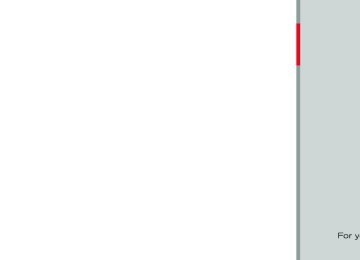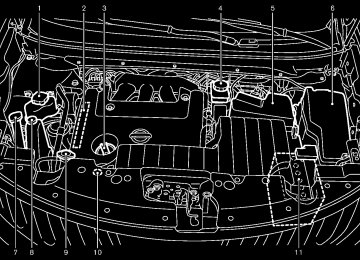- 2005 Nissan Murano Owners Manuals
- Nissan Murano Owners Manuals
- 2007 Nissan Murano Owners Manuals
- Nissan Murano Owners Manuals
- 2012 Nissan Murano Owners Manuals
- Nissan Murano Owners Manuals
- 2009 Nissan Murano Owners Manuals
- Nissan Murano Owners Manuals
- 2004 Nissan Murano Owners Manuals
- Nissan Murano Owners Manuals
- 2011 Nissan Murano Owners Manuals
- Nissan Murano Owners Manuals
- 2003 Nissan Murano Owners Manuals
- Nissan Murano Owners Manuals
- 2010 Nissan Murano Owners Manuals
- Nissan Murano Owners Manuals
- 2006 Nissan Murano Owners Manuals
- Nissan Murano Owners Manuals
- Download PDF Manual
-
(models with color display screen) . . . . . . . . . . . . . . . . . . . . . . . . . 4-2
How to use multi-function controller . . . . . . . . . . . . . . . . . . . 4-4
How to use touch screen (models with navigation system) . . . . . . . . . . . . . . . . . . . . . . . . 4-4
Start-up screen (models with navigation system) . . . 4-6
Start menu (models with navigation system) . . . . . . . . . 4-6
How to select menus on the screen . . . . . . . . . . . . . . . . . . . 4-7
Vehicle information and settings. . . . . . . . . . . . . . . . . . . . . . . . . . . . . 4-8
How to use STATUS button. . . . . . . . . . . . . . . . . . . . . . . . . . . . . . 4-8
How to use brightness control and display ON/ OFF button. . . . . . . . . . . . . . . . . . . . . . . . . . . . . . . . . . . . . . . . . . . . . . . . . . . 4-8
How to use INFO button. . . . . . . . . . . . . . . . . . . . . . . . . . . . . . . . . . 4-8
How to use SETTING button . . . . . . . . . . . . . . . . . . . . . . . . . . 4-12
Rearview monitor (if so equipped) . . . . . . . . . . . . . . . . . . . . . . . . 4-19
How to read the displayed lines. . . . . . . . . . . . . . . . . . . . . . . 4-20
How to park with predicted course lines. . . . . . . . . . . . 4-20
Difference between predicted and actual distances . . . . . . . . . . . . . . . . . . . . . . . . . . . . . . . . . . . . . . . . . . . . . . . . . . . 4-22
How to adjust the screen . . . . . . . . . . . . . . . . . . . . . . . . . . . . . . . 4-24
Operating tips . . . . . . . . . . . . . . . . . . . . . . . . . . . . . . . . . . . . . . . . . . . . . 4-24
Ventilators . . . . . . . . . . . . . . . . . . . . . . . . . . . . . . . . . . . . . . . . . . . . . . . . . . . . . . 4-25
Heater and air conditioner . . . . . . . . . . . . . . . . . . . . . . . . . . . . . . . . . . 4-26
Automatic operation. . . . . . . . . . . . . . . . . . . . . . . . . . . . . . . . . . . . . . 4-28
Manual operation . . . . . . . . . . . . . . . . . . . . . . . . . . . . . . . . . . . . . . . . . 4-29
To turn the system ON/OFF . . . . . . . . . . . . . . . . . . . . . . . . . . . 4-30Operating tips . . . . . . . . . . . . . . . . . . . . . . . . . . . . . . . . . . . . . . . . . . . . . 4-30
In-cabin microfilter. . . . . . . . . . . . . . . . . . . . . . . . . . . . . . . . . . . . . . . . 4-30
Servicing air conditioner . . . . . . . . . . . . . . . . . . . . . . . . . . . . . . . . 4-30
Audio system . . . . . . . . . . . . . . . . . . . . . . . . . . . . . . . . . . . . . . . . . . . . . . . . . . 4-31
Audio operation precautions . . . . . . . . . . . . . . . . . . . . . . . . . . . 4-31
FM-AM radio with Compact Disc (CD) changer . . . . . . . . . . . . . . . . . . . . . . . . . . . . . . . . . . . . . . . . . . . . . . . . . . . . . 4-39
FM-AM-SAT radio with Compact Disc (CD) changer . . . . . . . . . . . . . . . . . . . . . . . . . . . . . . . . . . . . . . . . . . . . . . . . . . . . . 4-44
CompactFlash (CF) player operation (models with navigation system) . . . . . . . . . . . . . . . . . . . . . . 4-49
iPod® player operation (if so equipped). . . . . . . . . . . . . . 4-51
“MUSIC BOX” hard-disk drive (models with navigation system) . . . . . . . . . . . . . . . . . . . . . . 4-52
CD/CF (CompactFlash) care and cleaning . . . . . . . . . 4-59
Steering-wheel-mounted controls for audio . . . . . . . . 4-61
Antenna . . . . . . . . . . . . . . . . . . . . . . . . . . . . . . . . . . . . . . . . . . . . . . . . . . . . . 4-62NISSAN Mobile Entertainment System (MES) (if so equipped) . . . . . . . . . . . . . . . . . . . . . . . . . . . . . . . . . . . . . . . . . . . . . . . 4-63
DVD player operation precautions . . . . . . . . . . . . . . . . . . . . 4-63
Digital Versatile Disc (DVD) system components. . . . . . . . . . . . . . . . . . . . . . . . . . . . . . . . . . . . . . . . . . . . . . . . 4-64
Remote controller and headphones battery replacement . . . . . . . . . . . . . . . . . . . . . . . . . . . . . . . . . . . . . . . . . . . . . . . . 4-68
Before operating the DVD entertainment system. . . . . . . . . . . . . . . . . . . . . . . . . . . . . . . . . . . . . . . . . . . . . . . . . . . . . . . 4-68
Playing a Digital Versatile Disc (DVD) . . . . . . . . . . . . . . . 4-69Model "Z51-D" EDITED: 2009/ 8/ 3
Black plate (14,1)
Care and maintenance . . . . . . . . . . . . . . . . . . . . . . . . . . . . . . . . . . 4-73
Car phone or CB radio. . . . . . . . . . . . . . . . . . . . . . . . . . . . . . . . . . . . . . 4-74
Bluetooth® Hands-Free Phone System with navigation system. . . . . . . . . . . . . . . . . . . . . . . . . . . . . . . . . . . . . . . . . . . . . 4-75
Regulatory information . . . . . . . . . . . . . . . . . . . . . . . . . . . . . . . . . . . 4-76
Voice commands. . . . . . . . . . . . . . . . . . . . . . . . . . . . . . . . . . . . . . . . . . 4-76
Control buttons . . . . . . . . . . . . . . . . . . . . . . . . . . . . . . . . . . . . . . . . . . . 4-77
Pairing procedure. . . . . . . . . . . . . . . . . . . . . . . . . . . . . . . . . . . . . . . . . 4-77
Phonebook registration . . . . . . . . . . . . . . . . . . . . . . . . . . . . . . . . . . 4-78
Making a call. . . . . . . . . . . . . . . . . . . . . . . . . . . . . . . . . . . . . . . . . . . . . . . 4-80
Receiving a call . . . . . . . . . . . . . . . . . . . . . . . . . . . . . . . . . . . . . . . . . . . 4-81
During a call . . . . . . . . . . . . . . . . . . . . . . . . . . . . . . . . . . . . . . . . . . . . . . . 4-81
Phone setting. . . . . . . . . . . . . . . . . . . . . . . . . . . . . . . . . . . . . . . . . . . . . . 4-82
Troubleshooting guide . . . . . . . . . . . . . . . . . . . . . . . . . . . . . . . . . . . 4-84Bluetooth® Hands-Free Phone System without navigation system (if so equipped) . . . . . . . . . . . . . . . . . . . . . . . 4-85
Regulatory information . . . . . . . . . . . . . . . . . . . . . . . . . . . . . . . . . . . 4-86
Initialization . . . . . . . . . . . . . . . . . . . . . . . . . . . . . . . . . . . . . . . . . . . . . . . . . 4-86
Operating tips . . . . . . . . . . . . . . . . . . . . . . . . . . . . . . . . . . . . . . . . . . . . . 4-86
Giving voice commands. . . . . . . . . . . . . . . . . . . . . . . . . . . . . . . . . 4-86
Control buttons . . . . . . . . . . . . . . . . . . . . . . . . . . . . . . . . . . . . . . . . . . . 4-88Getting started . . . . . . . . . . . . . . . . . . . . . . . . . . . . . . . . . . . . . . . . . . . . 4-88
Choosing a language . . . . . . . . . . . . . . . . . . . . . . . . . . . . . . . . . . . . 4-88
Pairing procedure. . . . . . . . . . . . . . . . . . . . . . . . . . . . . . . . . . . . . . . . . 4-88
Making a call by entering a phone number . . . . . . . . . 4-89
Receiving a call . . . . . . . . . . . . . . . . . . . . . . . . . . . . . . . . . . . . . . . . . . . 4-89
List of voice commands . . . . . . . . . . . . . . . . . . . . . . . . . . . . . . . . . 4-90
Call. . . . . . . . . . . . . . . . . . . . . . . . . . . . . . . . . . . . . . . . . . . . . . . . . . . . . . . . . . . 4-90
Phone book . . . . . . . . . . . . . . . . . . . . . . . . . . . . . . . . . . . . . . . . . . . . . . . . 4-92
Memo pad. . . . . . . . . . . . . . . . . . . . . . . . . . . . . . . . . . . . . . . . . . . . . . . . . . 4-94
Setup . . . . . . . . . . . . . . . . . . . . . . . . . . . . . . . . . . . . . . . . . . . . . . . . . . . . . . . . 4-94
Speaker Adaptation (SA) mode . . . . . . . . . . . . . . . . . . . . . . . 4-96
Troubleshooting guide . . . . . . . . . . . . . . . . . . . . . . . . . . . . . . . . . . . 4-98NISSAN Voice Recognition System (models with navigation system) . . . . . . . . . . . . . . . . . . . . . . . . . . 4-99
NISSAN voice recognition standard mode. . . . . . . . . . 4-99
Using the system . . . . . . . . . . . . . . . . . . . . . . . . . . . . . . . . . . . . . . . 4-102
NISSAN voice recognition alternate command mode . . . . . . . . . . . . . . . . . . . . . . . . . . . . . . . . . . . . . . . . . . . . . . . . . . . . . . 4-109
Using the system . . . . . . . . . . . . . . . . . . . . . . . . . . . . . . . . . . . . . . . 4-115
Troubleshooting guide . . . . . . . . . . . . . . . . . . . . . . . . . . . . . . . . . 4-121Model "Z51-D" EDITED: 2009/ 8/ 3
Black plate (170,1)
SAA1845
SAFETY NOTE
CENTER MULTI-FUNCTION CONTROL PANEL (models with color display screen)
WARNING
. Do not disassemble or modify this system. If you do, it may result in accidents, fire, or electric shock.
. Do not use this system if you notice any abnormality, such as a frozen screen or lack of sound. Continued use of the system may result in accident, fire or electric shock.
In case you notice any foreign object in the system hardware, spill liquid on it, or notice smoke or smell coming from it, stop using the system immediately and contact your nearest NISSAN dealer. Ignor- ing such conditions may lead to accidents, fire, or electric shock.
. Park the vehicle in a safe location and apply the parking brake to view the images on the front center dis- play screen using devices connected to the auxiliary input jacks.
“STATUS” status display button (P.4-8)
1. 2, 6, 7, 8, 9.
With navigation system
For navigation system control buttons (Refer to the separate Navigation System Owner’s Manual.)
3. Multi-function controller (P.4-4) 4.
“PHONE” Bluetooth® Hands-Free Phone Sys- tem button (P.4-75) “ OFF button (P.4-8)
OFF” brightness control and display ON/
5.
10. “INFO” vehicle and navigation information button
(P.4-8)
Do not attempt to operate the system in extreme temperature conditions [below −48F (−208C) and above 1588F (708C)]. Operating this system under these condi- tions may result in system malfunctions. 4-2 Monitor, heater, air conditioner, audio, phone and voice recognition systems
11. “SETTING” button (P.4-12)
Model "Z51-D" EDITED: 2009/ 8/ 3
Black plate (171,1)
SAA1846
With navigation system
SAA1847
Without navigation system
“INFO” vehicle information button (P.4-8) “STATUS” status display button (P.4-8)
1. 2. 3. Multi-function controller (P.4-4) 4.
OFF” brightness control and display ON/
“ OFF button (P.4-8) “SETTING” button (P.4-12)
5.
When you use this system, make sure the engine is running.
If you use the system with the engine not running (ignition ON or ACC) for a long time, it will use up all the battery power, and the engine will not start.
Monitor, heater, air conditioner, audio, phone and voice recognition systems 4-3
Without navigation system
SAA1848
Model "Z51-D" EDITED: 2009/ 8/ 3
.
ately with soap and water.
To clean the display, use a soft, dry cloth. If additional cleaning is ne- cessary, use a small amount of neutral detergent with a soft cloth. Never use a rough cloth, alcohol, benzine, thinner or any kind of solvent or paper towel with a che- mical cleaning agent. They will scratch or deteriorate the panel.
. Do not splash any liquid such as water or car fragrance on the dis- play. Contact with liquid will cause the system to malfunction.
To ensure safe driving, some functions cannot be operated while driving.
The on-screen functions that are not available while driving will be “grayed out” or muted.
Park the vehicle in a safe location and then operate the navigation system.
HOW TO USE MULTI-FUNCTION CONTROLLER Choose an item on the display using the main directional buttons *2
(or additional directional buttons *6 with navigation system) or center dial *3 , and push the ENTER button *1
for operation. If you push the BACK button *4 before the setup is completed, the setup will be canceled and/or the display will return to the previous screen. This button can also be used to delete characters that have been input.After the setup is completed, push the BACK button *4 and return to the previous screen. For the VOICE button *5
separate Navigation System Owner’s Manual.functions, refer to the
HOW TO USE TOUCH SCREEN (models with navigation system)
CAUTION
The glass screen on the liquid crystal display may break if it is hit with a hard or sharp object. If the glass breaks, do not touch the liquid crystalline material, which contains a small amount of mercury. In case of contact with skin, wash immedi-
4-4 Monitor, heater, air conditioner, audio, phone and voice recognition systems
Black plate (172,1)
SAA1542
Touch screen operation With this system, the same operations as those for the multi-function controller are possible using the touch screen operation.
Selecting the item:
Touch an item to select. When you select the “Audio” settings, touch the “Audio” area *1 on the screen. Touch the BACK *2
previous screen.button to return the
Model "Z51-D" EDITED: 2009/ 8/ 3
Black plate (173,1)
. Space:
Inserts a space.
. Delete:
Deletes the last character that has been input with one touch. Push and hold the button to delete all of the characters.
. OK:
Completes character inputs.
Touch screen maintenance If you clean the display screen, use a dry, soft cloth. If additional cleaning is necessary, use a small amount of neutral detergent with a soft cloth. Never spray the screen with water or detergent. Dampen the cloth first, and then wipe the screen.
SAA1543
SAA1617
Adjusting the item: Touch the + *1 or − *2 button to adjust the settings. or DOWN *4
Touch the UP *3
move to the previous or next page.button to
Inputting characters: Touch the letter or number *1 . There are some options available when inputting characters. . Uppercase:
Shows uppercase characters.
Lowercase:
Shows lowercase characters.
. Symbols:
Shows symbols such as the question mark (?).
Monitor, heater, air conditioner, audio, phone and voice recognition systems 4-5
Model "Z51-D" EDITED: 2009/ 8/ 3
Black plate (174,1)
SAA1454
SAA1860
SAA1591
START-UP SCREEN (models with navi- gation system) When you push the ignition switch to the ACC or ON position, the SYSTEM START-UP warn- ing is displayed on the screen. When you read and agree with the warning, push the ENTER button.
If you do not push the ENTER button, you will not be able to use the NAVI system.
To proceed to the NAVI system, refer to the separate Navigation System Owner’s Manual.
START MENU (models with navigation system) The start menu can be displayed using the ENTER switch on the steering-wheel-mounted controls.
1. While the map (if so equipped) or status screen is displayed, push and hold the ENTER switch until the “Menu Options” screen appears.
2. Highlight
the preferred item tilting the ENTER switch up or down, and then push the ENTER switch.
4-6 Monitor, heater, air conditioner, audio, phone and voice recognition systems
Available items
Destination/Route:
These items are for the navigation system. If your vehicle is equipped with the navigation system, see the separate Navigation System Owner’s Manual for details.
Information:
Displays the information screen. It is the same screen that appears when you push the INFO button.
Settings:
Displays the settings screen. is the same screen that appears when you push the SET-
It
Model "Z51-D" EDITED: 2009/ 8/ 3
TING button.
Black plate (175,1)
2. Menu Selections:
Shows the options to choose within that menu screen. (i.e. Auto Interior Illumination, etc.)
3. UP/DOWN Movement indicator:
Shows that the multi-function controller may be used to move UP/DOWN on the screen and select more options.
4. Screen Count:
Shows the number of menu selections available for that screen (i.e. 1/9).
SAA1510
5. Footer/Information Line:
Provides more information (if available) the menu selection currently high- about lighted. (i.e. Cabin lighting when unlock- ing doors.)
HOW TO SELECT MENUS ON THE SCREEN Vehicle functions are viewed on the display screen in menus. Whenever a menu selection is made or menu item is highlighted, different areas on the screen provide you with important information. See the following for details.
1. Header:
Shows the path used to get to the current screen. (i.e. push SETTING button > choose “Comfort & Conv.” menu item.)
Monitor, heater, air conditioner, audio, phone and voice recognition systems 4-7
Model "Z51-D" EDITED: 2009/ 8/ 3
Black plate (176,1)
The information shown on the screen should be a guide to determine the condition of the vehicle. See the following for details.
VEHICLE INFORMATION AND SETTINGS
HOW TO USE STATUS BUTTON To display the status of the audio, climate control system, fuel consumption and navigation system (if so equipped), push the STATUS button. The following information will appear when the STATUS button is pushed. Audio ? Audio and Climate control system ? Audio and fuel consumption ? Audio and Navigation system (if so equipped) ? Audio
HOW TO USE BRIGHTNESS CON- TROL AND DISPLAY ON/OFF BUTTON OFF” button to switch the Push the “ display brightness to the daytime mode or the nighttime mode, and to adjust the display brightness using the multi-function controller while the indicator is displayed at the bottom of the screen.
The display brightness can also be adjusted using the brightness UP button (+) or bright- ness DOWN button (−).
OFF” button for more Push and hold the “ than 2 seconds to turn the display off. Push the button again to turn the display on.
HOW TO USE INFO BUTTON The display screen shows vehicle and navigation (if so equipped) information for your conveni- ence.
4-8 Monitor, heater, air conditioner, audio, phone and voice recognition systems
With navigation system
SAA1545
Without navigation system
SAA1511
Model "Z51-D" EDITED: 2009/ 8/ 3
Vehicle information display 1. Push the INFO button on the control panel.
The screens as illustrated will appear.
2. Choose an item using the multi-function
controller and push the ENTER button.
3. After viewing or adjusting the information on the following screens, push the BACK button to return to the INFORMATION menu.
For the items “Traffic Info.”, “Where am I?”, “GPS Satellite Info.” and “Navigation Version”, refer to the separate Navigation System Own- er’s Manual.
Black plate (177,1)
Fuel Economy information The distance to empty, average fuel economy and current fuel economy (shown on the right side bar) will be displayed for reference.
To reset the Average Fuel Economy, use the multi-function controller to highlight the “Reset” key and push the ENTER button.
If the “View” key is highlighted with the multi- function controller and the ENTER button is pushed, the average fuel consumption history will be displayed in graph form along with the average for the previous Reset-to-Reset period.
The unit can be converted between “US” and “Metric”. (See “HOW TO USE SETTING BUTTON” later in this section.)
The fuel economy information may differ from the information displayed on the dot matrix liquid crystal display. This is due to the timing difference in updating the information and does not indicate a malfunction.
SAA1546
SAA1547
Monitor, heater, air conditioner, audio, phone and voice recognition systems 4-9
Model "Z51-D" EDITED: 2009/ 8/ 3
Black plate (178,1)
Maintenance information display cannot be operated when the vehicle is moving. Stop the vehicle in a safe place to see the information.
The unit can be converted between “US” and “Metric”. (See “HOW TO USE SETTING BUTTON” later in this section.)
Model "Z51-D" EDITED: 2009/ 8/ 3
SAA1554
SAA1555
Maintenance information To set the maintenance interval for Reminders 1
to 4, choose an item using the multi-function controller and push the ENTER button.You can also set to display a message to remind you that the maintenance needs to be per- formed.
The following example shows how to set Reminder 1. Use the same steps to set the other maintenance information.
1. Reset
the driving distance to the new
maintenance schedule.
2. Set the interval (mileage) of the maintenance schedule. To determine the recommended maintenance interval, refer to your “NISSAN Service and Maintenance Guide”.
3. To display the reminder automatically when the set trip distance is reached, highlight the “Interval Reminder” key with the multi- function controller and push the ENTER button.
4. To return the display to MAINTENANCE
INFO., push the BACK button.
4-10 Monitor, heater, air conditioner, audio, phone and voice recognition systems
Black plate (179,1)
the ON position until one of conditions is met:
“Reset Distance” is selected.
the following
“Interval Reminder” is set to OFF.
the maintenance interval is set again.
SAA1611
The Reminder will be automatically displayed as shown when both of the following conditions are met:
the vehicle is driven the set distance and the ignition switch is pushed to the LOCK position.
the ignition switch is pushed to the ACC or ON position the next time you drive the vehicle after the set value has been reached.
To return to the previous display after the “MAINTENANCE NOTICE” screen is displayed, push the BACK button.
The “MAINTENANCE NOTICE” screen is dis- played each time the ignition switch is pushed to
SAA1592
Voice Recognition information (models with navigation system) When you use the NISSAN Voice Recognition system for the first time or if you do not know how to operate it, you can display the voice command list or user guide for confirmation. (See “NISSAN VOICE RECOGNITION SYS- TEM (models with navigation system)” later in this section for the details.)
Command List:
Displays a list of voice commands that system can recognize.
the
Monitor, heater, air conditioner, audio, phone and voice recognition systems 4-11
Model "Z51-D" EDITED: 2009/ 8/ 3
User Guide:
Displays a simplified operation manual of the voice recognition system and how to use the voice commands.
Black plate (180,1)
HOW TO USE SETTING BUTTON The display as illustrated will appear when the SETTING button is pushed.
For navigation settings, refer to the separate Navigation System Owner’s Manual.
To show the “Comfort & Conv.” item, push the ignition switch to the ON position.
With navigation system
SAA1556
4-12 Monitor, heater, air conditioner, audio, phone and voice recognition systems
Without navigation system
SAA1514
Model "Z51-D" EDITED: 2009/ 8/ 3
Black plate (181,1)
Speed Sensitive Vol.:
Sound volume is increased according to the vehicle speed. Choose the effect level from OFF (0) to 5.
SAA1557
Audio settings The above display will appear when pushing the SETTING button, selecting the “Audio” key with the multi-function controller and pushing the ENTER button.
Bass/Treble/Balance/Fade:
To adjust the speaker tone quality and sound the “Bass”, “Treble”, “Bal- balance, select ance” or “Fade” key and adjust it with the multi-function controller.
These items can also be adjusted by pushing and turning the AUDIO knob.
SAA1813
With navigation system
Display settings The above display will appear when pushing the SETTING button, selecting “Display” key with the multi-function controller and pushing the ENTER button.
Display:
To turn off the screen, push the ENTER button and turn the “Display” indicator off. The other OFF” method is to push and hold the “ button for more than 2 seconds.
When any mode button is pushed with the screen off, further operation. The screen will turn off automatically 5 seconds after the operation is finished.
the screen turns on for
Monitor, heater, air conditioner, audio, phone and voice recognition systems 4-13
Model "Z51-D" EDITED: 2009/ 8/ 3
Black plate (182,1)
using the remote controller. (See “NISSAN MOBILE ENTERTAINMENT SYSTEM (MES)” later in this section.)
To turn on the screen, set this item to the ON position, or push the “
OFF” button.
Brightness/Contrast/Background Color:
To adjust the brightness and contrast of the screen, select the “Brightness” or “Contrast” key and push the ENTER button.
Then, you can adjust the brightness to “Darker” or “Brighter”, and the contrast to “Lower” or “Higher” using the multi-function controller.
For information on the “Background Color” key, refer to the separate Navigation System Owner’s Manual.
Navigation settings (models with navi- gation system) For the details of “Navigation” settings, refer to the separate Navigation System Owner’s Man- ual.
SAA1814
Rear Display settings (if so equipped) The above display will appear when pushing the SETTING button, selecting the “Rear Display” key with the multi-function controller and push- ing the ENTER button.
Rear Display:
To open the rear display, push the ENTER button. The rear display is flipped down auto- matically. To close the rear display, push the ENTER button and turn the “OK” indicator off.
The rear display will be closed automatically when the ignition switch is pushed to the OFF position.
The rear display can be also opened or closed
4-14 Monitor, heater, air conditioner, audio, phone and voice recognition systems
Model "Z51-D" EDITED: 2009/ 8/ 3
Black plate (183,1)
SAA1561
Volume and Beeps settings (models with navigation system) The Volume and Beeps settings display will appear when pushing the SETTING button, selecting the “Volume and Beeps” key with the multi-function controller and pushing the ENTER button.
Guidance Vol.:
To adjust the guidance voice volume louder or softer, select the “Guidance Volume” and adjust it with the multi-function controller.
You can also adjust the guidance voice volume by turning the VOLUME control knob while voice guidance is being announced.
Guidance Voice:
When this item is turned to ON, you will hear voice guidance in the navigation (if so equipped) operation or in other operations.
Ringer Vol./Incoming Call/Outgoing Call:
the details of
For these items, see “BLUE- TOOTH® HANDS-FREE PHONE SYSTEM WITH NAVIGATION SYSTEM” later in this section.
Button Beeps:
SAA1562
When this item is turned to ON, you will hear a beep sound when you use a button.
SAA1612
Beeps settings (models without naviga- tion system) The Beeps settings display will appear when pushing the SETTING button, selecting the “Beeps” key with the multi-function controller and pushing the ENTER button.
Button Beeps:
When this item is turned to ON, you will hear a beep sound when you use a button.
Phone settings (if so equipped) For the details of “Phone” settings, see “BLUE- TOOTH® HANDS-FREE PHONE SYSTEM WITH NAVIGATION SYSTEM” later in this section.
Monitor, heater, air conditioner, audio, phone and voice recognition systems 4-15
Model "Z51-D" EDITED: 2009/ 8/ 3
Black plate (184,1)
Clock Format:
Clock Adjust (if so equipped):
Choose either the 12-hour clock display or the 24-hour clock display.
Adjust the hour and the minute by entering the number.
Offset Adjust (if so equipped):
Adjust the time by increasing or decreasing per minute.
Daylight Saving Time:
Turn this item to ON for daylight saving time application.
Time Zone:
Choose the time zone from the following . Pacific . Mountain . Central . Eastern . Atlantic . Newfoundland . Hawaii . Alaska
SAA2001
Clock settings The Clock settings display will appear when pushing the SETTING button, selecting the “Clock” key with the multi-function controller and pushing the ENTER button.
On-screen Clock:
When this item is turned to ON, a clock is always displayed in the upper right corner of the screen.
This clock will because it system for models with navigation system.
indicate the time almost exactly is always adjusted by the GPS
4-16 Monitor, heater, air conditioner, audio, phone and voice recognition systems
Model "Z51-D" EDITED: 2009/ 8/ 3
Black plate (185,1)
Comfort & Conv. settings The Comfort & Conv. settings display will appear when pushing the SETTING button, selecting the “Comfort & Conv.” key with the multi- function controller and pushing the ENTER button. This key does not appear on the display until the ignition switch is pushed to the ON position.
Auto Interior Illumination:
formed again within 60 seconds.
When this item is turned to OFF, all the doors will be unlocked after the door unlock operation is performed once.
Intelligent Key Lock/Unlock:
When this item is turned to ON, door lock/ unlock function by pushing the door handle request switch will be activated.
When this item is turned to ON, the interior lights will illuminate if any door is unlocked.
Lift Steering Wheel on Exit (if so equipped):
SAA1564
Auto Headlights Sensitivity (if so equipped):
Adjust the sensitivity of the automatic headlights higher (right) or lower (left).
Auto Headlights Off Delay (if so equipped):
Choose the duration of the automatic headlight off timer from 0, 30, 45, 60, 90, 120, 150 and 180 second periods.
Selective Door Unlock:
is unlocked first after
When this item is turned to ON, only the driver’s door the door unlock operation. When the door handle request switch on the driver’s or front passenger’s side door is pushed to be unlocked, only the corresponding door is unlocked first. All the doors can be unlocked if the door unlock operation is per-
SAA1565
When this item is turned to ON, the steering wheel moves upward for easy exit if the ignition switch is in the OFF position and the driver’s door is opened. After getting into the vehicle and pushing the ignition switch to the ACC position, the steering wheel moves to the previous position.
Slide Driver Seat Back on Exit (if so equipped):
When this item is turned to ON, the driver’s seat moves backward for easy exit the ignition switch is in the OFF position and the driver’s door is opened. After getting into the vehicle and pushing the ignition switch to the ACC position, the driver’s seat moves to the previous position.
if
Monitor, heater, air conditioner, audio, phone and voice recognition systems 4-17
Model "Z51-D" EDITED: 2009/ 8/ 3
Return All Settings to Default:
Select this item, push the ENTER button and choose “YES” if you want to return all settings to the default.
Black plate (186,1)
Language/Units: . Select Language
Choose the “Select Language” key and push the ENTER button. Select “English” or “Franc¸ ais” for your favorite display appear- ance.
If you select the “Franc¸ ais” key, the French language will be displayed, so please use the French Owner’s Manual. To obtain a French Owner’s Manual, see “OWNER’S MANUAL/SERVICE MANUAL ORDER IN- FORMATION” in the “9. Technical and consumer information” section.
. Select Units
Choose the “Select Units” key and push the ENTER button. Select “US” (Mile, 8F, MPG) or “Metric” (km, 8C, L/100 km) for your favorite display appearance.
SAA1566
Others settings (models with navigation system) The Others settings display will appear when pushing the SETTING button, selecting the “Others” key with the multi-function controller and pushing the ENTER button.
Voice Recognition:
For the details of this item, see “NISSAN VOICE RECOGNITION SYSTEM (models with naviga- tion system)” later in this section.
4-18 Monitor, heater, air conditioner, audio, phone and voice recognition systems
Model "Z51-D" EDITED: 2009/ 8/ 3
Select Units:
Choose the “Select Units” key and push the ENTER button. From the following display, select “US” (Mile, 8F, MPG) or “Metric” (km, 8C, L/100 km) for your favorite display appear- ance.
Black plate (187,1)
REARVIEW MONITOR (if so equipped)
When the selector lever is shifted into the R (Reverse) position, the monitor display shows the view to the rear of the vehicle.
The system is designed as an aid to the driver in detecting large stationary objects to help avoid damaging the vehicle. The system will not detect small objects below the bumper and may not detect objects close to the bumper or on the ground.
WARNING
The rear view camera is a conve- nience but it is not a substitute for proper backing up. Always turn and check that it is safe to do so before backing up. Always back up slowly. . Objects viewed in the RearView Monitor differ from actual distance because a wide-angle lens is used. Objects in the RearView Monitor will appear visually opposite than when viewed in the rear view and outside mirrors.
. Make sure that
the lift gate is
securely closed when backing up.
. Underneath the bumper and the corner areas of the bumper cannot be viewed on the RearView Monitor
Monitor, heater, air conditioner, audio, phone and voice recognition systems 4-19
Model "Z51-D" EDITED: 2009/ 8/ 3
SAA1092
Language/Units settings (models without navigation system) The Language/Units settings display will appear when pushing the SETTING button, selecting the “Language/Units” key with the multi- function controller and pushing the ENTER button.
Select Language:
Choose the “Select Language” key and push the ENTER button. From the following display, select “English”, “Franc¸ ais” or “Espan˜ ol” for your favorite display appearance.
because of its monitoring range limitation.
. Do not put anything on the rear view camera. The rear view camera is installed above the license plate.
. When washing the vehicle with high-pressure water, be sure not to spray it around the camera. Other- wise, water may enter the camera unit causing water condensation on the lens, a malfunction, fire or an electric shock.
. Do not strike the camera. It is a precision instrument. Otherwise, it may malfunction or cause damage resulting in a fire or an electric shock.
CAUTION
HOW TO READ THE DISPLAYED LINES Guiding lines which indicate the vehicle width and distances to objects with reference to the vehicle body line *A are displayed on the monitor.
Distance guide lines:
Do not scratch the camera lens when cleaning dirt or snow from the lens.
Indicate distances from the vehicle body. . Red line *1 : approx. 1.5 ft (0.5 m) . Yellow line *2 : approx. 3 ft (1 m) . Green line *3 : approx. 7 ft (2 m) . Green line *4 : approx. 10 ft (3 m) 4-20 Monitor, heater, air conditioner, audio, phone and voice recognition systems
Black plate (188,1)
Vehicle width guide lines *5 : Indicate the vehicle width when backing up. Predicted course lines *6 : Indicate the predicted course when backing up. The predicted course lines will be displayed on the monitor when the selector lever is in the R (Reverse) position and the steering wheel is turned. The predicted course lines will move depending on how much the steering wheel is turned and will not be displayed while the steering wheel is in the neutral position.
SAA1896
HOW TO PARK WITH PREDICTED COURSE LINES
WARNING
. Always turn and check that it is safe to do so before backing up. Always back up slowly.
. Use the displayed lines as a refer- ence. The lines are highly affected by the number of occupants, fuel level, vehicle position, road condi- tion and road grade.
If the tires are replaced with differ- ent sized tires, the predicted course line may be displayed incorrectly.
Model "Z51-D" EDITED: 2009/ 8/ 3
. On a snow-covered or slippery road, there may be a difference between the predicted course line and the actual course line.
If the battery is disconnected or becomes discharged, the predicted course lines may be displayed in- correctly. If this occurs, please per- form the following procedures:
— Turn the steering wheel from lock to lock while the engine is running.
— Drive the vehicle on a straight
road for more than 5 minutes.
. When the steering wheel is turned with the ignition switch in the ACC position, the predicted course lines may be displayed incorrectly.
The displayed lines will appear slightly off to the right because the rear view camera is not installed in the rear center of the vehicle.
The distance guide line and the vehicle width line should be used as a reference only when the vehicle is on a level paved surface. The distance viewed on the monitor is for reference only and may be
Black plate (189,1)
different than the actual distance between the vehicle and displayed objects.
. When backing-up the vehicle up a hill objects viewed in the monitor are further than they appear. When backing-up the vehicle down a hill, objects viewed in the monitor are closer than they appear. Use the inside mirror or glance over your shoulder to properly judge dis- tances to other objects.
The vehicle width and predicted course lines are wider than the actual width and course.
SAA1897
1. Visually check that the parking space is safe
before parking your vehicle.
2. The rear view of the vehicle is displayed on the screen *A when the selector lever is moved to the R (Reverse) position.
Monitor, heater, air conditioner, audio, phone and voice recognition systems 4-21
Model "Z51-D" EDITED: 2009/ 8/ 3
Black plate (190,1)
5. When the vehicle is parked in the space completely, move the selector lever to the P (Park) position and apply the parking brake.
DIFFERENCE BETWEEN PREDICTED AND ACTUAL DISTANCES The distance guide line and the vehicle width guide line should be used as a reference only when the vehicle is on a level, paved surface. The distance viewed on the monitor is for reference only and may be different than the actual distance between the vehicle and dis- played objects.
SAA1898
3. Slowly back up the vehicle adjusting the steering wheel so that the predicted course lines *B enter the parking space *C .
4. Maneuver the steering wheel to make the vehicle width guide lines *D parallel to the parking space *C while referring to the predicted course lines.
4-22 Monitor, heater, air conditioner, audio, phone and voice recognition systems
SAA1978
Backing up on a steep uphill When backing up the vehicle up a hill, the distance guide lines and the vehicle width guide lines are shown closer than the actual distance. For example, the display shows 3 ft (1.0 m) to the place *A , but (1.0 m) distance on the hill is the place *B . Note that
the actual 3 ft
Model "Z51-D" EDITED: 2009/ 8/ 3
Black plate (191,1)
any object on the hill further than it appears.
is viewed in the monitor
any object on the hill closer than it appears.
is viewed in the monitor
SAA1979
Backing up on a steep downhill When backing up the vehicle down a hill, the distance guide lines and the vehicle width guide lines are shown further than the actual distance. For example, the display shows 3 ft (1.0 m) to the place *A , but (1.0 m) distance on the hill is the place *B . Note that
the actual 3 ft
Monitor, heater, air conditioner, audio, phone and voice recognition systems 4-23
Model "Z51-D" EDITED: 2009/ 8/ 3
Black plate (192,1)
course.
HOW TO ADJUST THE SCREEN To adjust the Display ON/OFF, Brightness, Tint, Color, Contrast and Black Level of the RearView Monitor, push the SETTING button with the RearView Monitor on, select the item key and adjust the level using the multi-function con- troller.
the Brightness, Tint, Color, Do not adjust Contrast and Black Level of the RearView Monitor while the vehicle is moving. Make sure the parking brake is firmly applied and the engine is not running.
OPERATING TIPS . When the selector lever is shifted to the R (Reverse) position, the monitor screen auto- matically changes to the RearView Monitor mode. However, the radio can be heard.
It may take some time until the RearView Monitor or the normal screen is displayed after the selector lever has been shifted to R from another position or to another position from R. Objects may be distorted momenta- rily until the RearView Monitor screen is displayed completely.
. When the temperature is extremely high or the screen may not clearly display
low, objects. This is not a malfunction.
Model "Z51-D" EDITED: 2009/ 8/ 3
SAA1923
SAA1980
Backing up near a projecting object The predicted course lines *A do not touch the object in the display. However, the vehicle may hit the actual backing up course.
it projects over
the object
if
is shown further
Backing up behind a projecting object The position *C than the position *B the position *C is actually at the same distance as the position *A . The vehicle may hit the object when backing up to the position *A if the object projects over the actual backing up
in the display. However,
4-24 Monitor, heater, air conditioner, audio, phone and voice recognition systems
water.
. When strong light directly enters the cam- era, objects may not be displayed clearly. This is not a malfunction.
. Vertical lines may be seen in objects on the screen. This is due to strong reflected light from the bumper. This is not a malfunction.
The screen may flicker under fluorescent light. This is not a malfunction.
The colors of objects on the RearView Monitor may differ somewhat from those of the actual object.
. Objects on the monitor may not be clear in a dark place or at night. This is not a malfunction.
If dirt, rain or snow attaches to the camera, the RearView Monitor may not clearly dis- play objects. Clean the camera.
. Do not use alcohol, benzine or thinner to clean the camera. This will cause discolora- tion. To clean the camera, wipe with a cloth dampened with diluted mild cleaning agent and then wipe with a dry cloth.
. Do not damage the camera as the monitor
screen may be adversely affected.
. Do not use wax on the camera window. Wipe off any wax with a clean cloth dampened with mild detergent diluted with
Black plate (193,1)
VENTILATORS
Center ventilators
SAA1991
Monitor, heater, air conditioner, audio, phone and voice recognition systems 4-25
Side ventilators
SAA1990
Model "Z51-D" EDITED: 2009/ 8/ 3
Black plate (194,1)
SAA1520
For the models with the color display screen, push the “STATUS” button to display the heater and air conditioner status screen. (See “HOW TO USE STATUS BUTTON” earlier in this section.)
HEATER AND AIR CONDITIONER
WARNING
The air conditioner cooling function operates only when the engine is running.
. Do not leave children or adults who would normally require the support of others alone in your vehicle. Pets should not be left alone either. On hot, sunny days, temperatures in a closed vehicle could quickly become high enough to cause severe or possibly fatal injuries to people or animals.
. Do not use the recirculation mode for long periods as it may cause the interior air to become stale and the windows to fog up.
Start the engine and operate the heater and air conditioner system.
You can individually set the driver and front passenger side temperature using each tem- perature control button.
Rear (if so equipped)
SAA1066
Open or close, and adjust the air flow direction of ventilators.
This symbol indicates that the vents are closed.
This symbol indicates that the vents are open.
4-26 Monitor, heater, air conditioner, audio, phone and voice recognition systems
Model "Z51-D" EDITED: 2009/ 8/ 3
Black plate (195,1)
Type A
SAA2040
1. 2. 3. 4. 5. 6. 7. 8. 9.
” front defroster button ” fan speed control dial/OFF button ” intake air control button
Temperature control button (driver side) “AUTO” automatic climate control ON button “ “ “ “MODE” manual air flow control button Temperature control button (passenger side) “A/C” air conditioner ON/OFF button “ WINDOW AND OUTSIDE MIRROR DEFROS- TER SWITCH” in the “2. Instruments and con- trols” section.)
” rear window defroster button (See “REAR
10. “ 11. “DUAL” zone control ON/OFF button
” upper vent system button
Monitor, heater, air conditioner, audio, phone and voice recognition systems 4-27
Model "Z51-D" EDITED: 2009/ 8/ 3
Black plate (196,1)
the temperature to about 758F
Adjust (248C) for normal operation.
The temperature of the passenger com- partment will be maintained automati- cally. Air flow distribution and fan speed will also be controlled automatically.
Type B
SAA2834
1.
2. 3. 4. 5. 6.
7. 8.
9.
” intake air control button ” fan speed control dial/ON/OFF button ” upper vent system button
“AUTO” automatic climate control ON button/ Temperature control dial (driver side) “A/C” air conditioner ON/OFF button “ “ “ “DUAL” zone control ON/OFF button/Temperature control dial (passenger side) ” front defroster button “ ” rear window defroster button (See “REAR “ WINDOW AND OUTSIDE MIRROR DEFROS- TER SWITCH” in the “2. Instruments and con- trols” section.) “MODE” manual air flow control button
AUTOMATIC OPERATION Cooling and/or dehumidified heating (AUTO) This mode may be used all year round. The system works automatically to control the inside temperature, air flow distribution and fan speed after the preferred temperature is set manually.
1. Push the “AUTO” button on. (The indicator on the button will illuminate and AUTO will be displayed.)
2. Operate the driver side temperature control buttons (type A) or dial (type B) to set the desired temperature.
4-28 Monitor, heater, air conditioner, audio, phone and voice recognition systems
3. You can individually set driver and front passenger side temperature using each temperature control button (type A) or dial (type B). When the “DUAL” button is pushed or the passenger side temperature control buttons (type A) or dial is/are operated, the DUAL indicator will come on. To turn off the passenger side temperature control, push the “DUAL” button.
(type B)
A visible mist may be seen coming from the ventilators in hot, humid conditions as the air is cooled rapidly. This does not indicate a mal- function.
Heating (A/C OFF) The air conditioner does not activate in this mode. When you need to heat only, use this mode.
1. Push the “A/C” button. (The A/C indicator
will turn off.)
2. Operate the temperature control buttons (type A) or dial (type B) to set the desired temperature.
Model "Z51-D" EDITED: 2009/ 8/ 3
.
The temperature of the passenger compart- ment will be maintained automatically. Air flow distribution and fan speed are also controlled automatically.
. Do not set the temperature lower than the temperature. Otherwise the
outside air system may not work properly.
. Not recommended if windows fog up.
Dehumidified defrosting or defogging 1. Push the “
” front defroster button. (The indicator light on the button will come on.)
2. Operate the temperature control buttons (type A) dial (type B) to set the desired temperature.
To quickly remove ice from the outside of the windows, turn the “ ” fan speed control dial and set it to the maximum position.
. As soon as possible after the windshield is clean, push the “AUTO” button to return to the auto mode.
. When the “
” front defroster button is pushed, the air conditioner will automatically be turned on at outside temperatures above 238F (−58C) to defog the windshield, and the air recirculate mode will automatically be turned off.
Outside air is drawn into the passenger
compartment performance.
to improve the defogging
MANUAL OPERATION Fan speed control Turn the “ manually control the fan speed.
” fan speed control dial
Push the “AUTO” button to return to automatic control of the fan speed.
Air recirculation ” to Push the intake air control button “ recirculate interior air inside the vehicle. The indicator light “
” will come on.
The air recirculation mode cannot be activated when the air conditioner is in the front defrosting mode “
”.
Outside air circulation Push the intake air control button “ ” to change the air circulation from the intake air to ” will turn the outside air. The indicator light “ off.
Automatic air intake control In the AUTO mode, the intake air will be controlled automatically. To manually control the intake air, push the intake air control button ”. To return to the automatic control mode, “ ” for push the intake air control button “
Black plate (197,1)
about 2 seconds. The indicator lights will flash twice, and then the intake air will be controlled automatically.
Air flow control Pushing the “MODE” manual air flow control button selects the air outlet to:
to
Air flows from center and side ventila- tors.
Air flows from center and side ventila- tors and foot outlets.
Air flows mainly from foot outlets.
Air flows from defroster and foot out- lets.
Upper vent system ” upper vent button is pushed, When the “ the air flow against the driver’s or passenger’s upper body becomes gentle. The indicator light on the button will come on.
In this mode, air from the center ventilators flows both straight and upward in order to control the cabin temperature without blowing air directly on the occupants.
If you want strong air flow against your upper ” button to turn the body, push the “ indicator light off.
Monitor, heater, air conditioner, audio, phone and voice recognition systems 4-29
Model "Z51-D" EDITED: 2009/ 8/ 3
TO TURN THE SYSTEM ON/OFF Push the “OFF” or “ON·OFF” button when the heater and air conditioner is off. The system will turn on with the settings that were used immediately before the system was turned off.
SAA1989
OPERATING TIPS The sunload sensor *A on the instrument panel helps maintain a constant temperature. Do not put anything on or around this sensor.
IN-CABIN MICROFILTER The air conditioning system is equipped with an in-cabin microfilter which collects dirt, pollen, dust, etc. To make sure the air conditioner heats, defogs, and ventilates efficiently, replace the filter in accordance with the maintenance schedule in the NISSAN Service and Mainte- nance Guide. To replace the filter, contact a NISSAN dealer.
4-30 Monitor, heater, air conditioner, audio, phone and voice recognition systems
Black plate (198,1)
The filter should be replaced if air flow is extremely decreased or when windows fog up easily when operating heater or air conditioning system.
SERVICING AIR CONDITIONER The air conditioning system in your NISSAN is charged with a refrigerant designed with the environment in mind. This refrigerant will not harm the earth’s ozone layer. However, special charging equipment and lubricant are required when servicing your NISSAN air con- ditioner. Using improper refrigerants or lubri- cants will cause severe damage to your air conditioning system. (See “CAPACITIES AND RECOMMENDED FUEL/LUBRICANTS” in the “9. Technical and consumer information” section for air conditioning system refrigerant and lubricant recommendations.)
Your NISSAN dealer will be able to service your environmentally friendly air conditioning system.
WARNING
The system contains refrigerant under high pressure. To avoid personal injury, any air conditioner service should be done only by an experienced technician with the proper equipment.
Model "Z51-D" EDITED: 2009/ 8/ 3
Black plate (199,1)
AUDIO SYSTEM
AUDIO OPERATION PRECAUTIONS Radio Push the ignition switch to the ACC or ON position and push the “RADIO” button to turn on the radio. If you listen to the radio with the engine not running, the ignition switch should be pushed to the ACC position.
Radio reception is affected by station signal strength, distance from radio transmitter, build- ings, bridges, mountains and other external influences. Intermittent changes in reception quality normally are caused by these external influences.
Using a cellular phone in or near the vehicle may influence radio reception quality.
Radio reception:
Your NISSAN radio system is equipped with state-of-the-art electronic circuits to enhance radio reception. These circuits are designed to extend reception range, and to enhance the quality of that reception.
However there are some general characteristics of both FM and AM radio signals that can affect radio reception quality in a moving vehicle, even when the finest equipment is used. These characteristics are completely normal in a given reception area, and do not indicate any mal-
function in your NISSAN radio system.
Reception conditions will constantly change because of vehicle movement. Buildings, terrain, signal distance and interference from other vehicles can work against reception. Described below are some of the factors that can affect your radio reception.
ideal
Some cellular phones or other devices may cause interference or a buzzing noise to come from the audio system speakers. Storing the device in a different location may reduce or eliminate the noise.
SAA0306
FM radio reception:
Range: FM range is normally limited to 25 to 30
miles (40 to 48 km), with monaural (single channel) FM having slightly more range than stereo FM. External influences may sometimes interfere with FM station reception even if the FM station is within 25 miles (40 km). The strength of the FM signal is directly related to the distance between the transmitter and receiver. FM signals follow a line-of-sight path, exhibiting many of the same characteristics as light. For example they will reflect off objects.Fade and drift: As your vehicle moves away from a station transmitter, the signals will tend to fade and/or drift.
Monitor, heater, air conditioner, audio, phone and voice recognition systems 4-31
Model "Z51-D" EDITED: 2009/ 8/ 3
Satellite radio reception (if so equipped):
When the satellite radio is first installed or the battery has been replaced, the satellite radio may not work properly. This is not a malfunction. Wait more than 10 minutes with satellite radio ON for satellite radio to receive all of the necessary data. The satellite radio mode requires an active XM® satellite radio service subscription. Satellite radio is not available in Alaska, Hawaii and Guam.
Satellite radio performance may be affected if cargo carried on the roof blocks the satellite radio signal.
If possible, do not put cargo near the satellite antenna.
A build up of ice on the satellite radio antenna can affect satellite radio performance. Remove the ice to restore satellite radio reception.
Static and flutter: During signal interference from buildings, large hills or due to antenna position, usually in conjunction with increased distance from the station transmitter, static or flutter can be heard. This can be reduced by lowering the treble setting to reduce the treble response.
Multipath reception: Because of the reflective characteristics of FM signals, direct and re- flected signals reach the receiver at the same time. The signals may cancel each other, resulting in momentary flutter or loss of sound.
AM radio reception:
AM signals, because of their low frequency, can bend around objects and skip along the ground. In addition, the signals can be bounced off the ionosphere and bent back to earth. Because of these characteristics. AM signals are also subject from transmitter to receiver.
to interference as they travel
Fading: Occurs while the vehicle is passing through freeway underpasses or in areas with many tall buildings. It can also occur for several seconds during ionospheric turbulence even in areas where no obstacles exist.
Static: Caused by thunderstorms, electrical power lines, electric signs and even traffic lights.
4-32 Monitor, heater, air conditioner, audio, phone and voice recognition systems
Black plate (200,1)
SAA0480
Compact Disc (CD) player . Do not force a compact disc into the CD insert slot. This could damage the CD and/or CD changer/player.
Trying to load a CD with the CD door closed could damage the CD and/or CD
Model "Z51-D" EDITED: 2009/ 8/ 3
Black plate (201,1)
— Rewritable compact discs (CD-RW)
. Do not use the following CDs as they may cause the CD player to malfunc- tion.
The CD can be played when the tem- perature of the player returns to nor- mal.
UNPLAYABLE:
changer.
. During cold weather or rainy days, the player may malfunction due to the humidity. If this occurs, remove the CD and dehumidify or ventilate the player completely.
The player may skip while driving on rough roads.
The CD player sometimes cannot func- tion when the passenger compartment temperature is extremely high. De- crease the temperature before use.
. Only use high quality 4.7 in (12 cm) round discs that have the “COMPACT disc DIGITAL AUDIO” logo on the disc or packaging.
— 3.1 in (8 cm) discs
— CDs that are not round
— CDs with a paper label
— CDs that are warped, scratched, or
have abnormal edges
This audio system can only play pre- recorded CDs. It has no capabilities to record or burn CDs.
If the CD cannot be played, one of the following messages will be displayed.
. Do not expose the CD to direct sun-
CHECK DISC:
light.
. CDs that are of poor quality, dirty, scratched, covered with fingerprints, or that have pin holes may not work properly.
The following CDs may not work prop- erly:
— Copy control compact discs (CCCD)
— Recordable compact discs (CD-R)
— Confirm that
the CD is inserted correctly (the label side is facing up, etc.).
— Confirm that the CD is not bent or
warped and it is free of scratches.
PUSH EJECT:
This is an error due to the temperature inside the player is too high. Remove the CD by pushing the EJECT button, and after a short time reinsert the CD.
The file is unplayable in this audio system (only MP3 or WMA CD).
CompactFlash (CF) player (if so equipped) . Do not force a CF card into the slot. This could damage the CF card and/or player.
. During cold weather or rainy days, the player may malfunction due to the humidity. If this occurs, remove the CF card and dehumidify or ventilate the player completely.
The CF player sometimes cannot func- tion when the passenger compartment temperature is extremely high. De- crease the temperature before use.
. Do not expose a CF card to direct
sunlight.
. Confirm that a CF card is inserted
correctly.
Monitor, heater, air conditioner, audio, phone and voice recognition systems 4-33
Model "Z51-D" EDITED: 2009/ 8/ 3
Black plate (202,1)
iPod® player (if so equipped) . Some characters used in other lan- guages (Chinese, Japanese, etc.) are not displayed properly on the vehicle center screen. We recommend using English language characters with an iPod®.
Large video podcast files cause slow responses in the iPod®. The vehicle center display may momentarily black out, but it will soon recover.
If the iPod® automatically selects large video podcast files while in the shuffle mode, the vehicle center display may momentarily black out, but it will soon recover.
Improperly plugging in the iPod® may cause a checkmark to be displayed on and off (flickering). Always make sure that the iPod® is connected properly.
The iPod® nano (2nd Generation) will continue to fast forward or rewind if it is disconnected during a seek opera- tion.
. An incorrect song title may appear when the Play Mode is changed while using the iPod® nano (2nd Generation). . Audiobooks may not play in the same
order as they appear on the iPod®.
The iPod® nano (1st Generation) may remain in fast forward or rewind mode if it is connected during a seek opera- tion. In this case, please manually reset the iPod®.
If you are using an iPod® (3rd Genera- tion with Dock connector), do not use very long names for the song title, album name or artist name to avoid the iPod® from resetting itself.
. Be careful not to do the following, or the cable could be damaged and a loss of function may occur.
— Bend the cable excessively (1.6 in (40
mm) radius minimum).
— Twist the cable excessively (more
than 180 degrees).
— Pull or drop the cable.
— Close the center console lid on the
cable or connectors.
— Store objects with sharp edges in the
storage where the cable is stored.
— Spill liquids on the cable and con-
nectors.
. Do not connect the cable to the iPod® if
4-34 Monitor, heater, air conditioner, audio, phone and voice recognition systems
the cable and/or connectors are wet. It may damage the iPod®.
If the cable and connectors are ex- posed to water, allow the cable and/or connectors to dry completely before connecting the cable to the iPod® (wait 24 hours for it to dry).
If the connector is exposed to fluids other than water, evaporative residue may cause a short between the con- nector pins. In this case, replace the cable, otherwise damage to the iPod® and a loss of function may occur.
If the cable is damaged (insulation cut, connectors cracked, contamination such as liquids, dust, dirt, etc. in the connectors), do not use the cable and contact a NISSAN dealer to replace the cable with a new one.
. When not in use for extended periods of time, store the cable in a clean, dust free environment at room temperature and without direct sun exposure.
. Do not use the cable for any other purposes other than its intended use in the vehicle.
iPod® charging is only possible for devices that support charging via a FireWire® connection. Devices that can
Model "Z51-D" EDITED: 2009/ 8/ 3
Black plate (203,1)
ID3/WMA Tag — The ID3/WMA tag is the part of the encoded MP3 or WMA file that contains information about the digital music file such as song title, artist, album title, encoding bit rate, track time duration, etc. ID3 tag information is displayed on the Album/Artist/Track title line on the display.
* Windows® and Windows Media® are regis- tered trademarks or trademarks of Microsoft Corporation in the United States of America and/or other countries.
CompactFlash is a trademark of SanDisk Corporation in the United States of America and/or other countries.
be charged by the iPod player include: — iPod® Classic - 1st through 6th gen-
eration
— iPod® Mini - 1st and 2nd generation — iPod® Nano - 1st through 3rd genera-
tion only
— iPod® Touch - first generation only — iPhone® - first generation only
* The iPod® Classic and iPod® Touch may
not charge properly in some cases.
* 12V charging is not possible on the
iPhone 3G and later models.
* iPod® and FireWire® are trademarks of Apple Inc., registered in the U.S. and other countries.
Compact Disc (CD)/CompactFlash (CF) with MP3 or WMA
Explanation of terms: . MP3 — MP3 is short for Moving Pictures Experts Group Audio Layer 3. MP3 is the most well known compressed digital audio file format. This format allows for near “CD quality” sound, but at a fraction of the size of normal audio files. MP3 conversion of an audio track from CD/CF can reduce the file
size by approximately 10:1 ratio (Sampling: 44.1 kHz, Bit rate: 128 kbps) with virtually no perceptible loss in quality. MP3 com- pression removes the redundant and irrele- vant parts of a sound signal that the human ear doesn’t hear.
. WMA — Windows Media Audio (WMA) is a compressed audio format created by Micro- soft as an alternative to MP3. The WMA codec offers greater file compression than the MP3 codec, enabling storage of more digital audio tracks in the same amount of