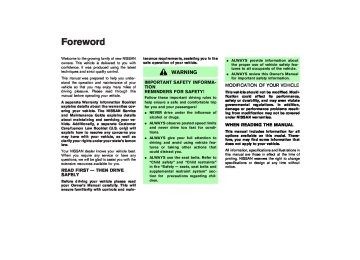- 2005 Nissan Murano Owners Manuals
- Nissan Murano Owners Manuals
- 2007 Nissan Murano Owners Manuals
- Nissan Murano Owners Manuals
- 2012 Nissan Murano Owners Manuals
- Nissan Murano Owners Manuals
- 2009 Nissan Murano Owners Manuals
- Nissan Murano Owners Manuals
- 2004 Nissan Murano Owners Manuals
- Nissan Murano Owners Manuals
- 2011 Nissan Murano Owners Manuals
- Nissan Murano Owners Manuals
- 2003 Nissan Murano Owners Manuals
- Nissan Murano Owners Manuals
- 2010 Nissan Murano Owners Manuals
- Nissan Murano Owners Manuals
- 2006 Nissan Murano Owners Manuals
- Nissan Murano Owners Manuals
- Download PDF Manual
-
to attempt to start your vehicle.
CAUTION
쐌 If fuel is spilled on the vehicle body, flush it away with water to avoid paint damage.
쐌 Tighten until the fuel-filler cap clicks. Failure to tighten the fuel-filler cap mal- properly may cause the function indicator light (MIL) to illu- light illuminates minate. If the because the fuel-filler cap is loose or missing, tighten or install the cap and continue to drive the vehicle. The light should turn off after a few light does
driving trips. If the
3-28 Pre-driving checks and adjustments
STEERING WHEEL
not turn off after a few driving trips, have the vehicle inspected by a NISSAN dealer.
쐌 For additional information, see the “Malfunction indicator light (MIL)” in the “Instruments and controls” sec- tion.
SPA1582
WARNING
쐌 Do not adjust the steering wheel while driving. You could lose control of your vehicle and cause an acci- dent.
쐌 Do not put anything on or near the
steering wheel when tilting.
TILT OPERATION The steering wheel will pop up when the lock
墌 06.7.5/Z50-D/V5.0 墍
PEDAL POSITION ADJUSTMENT (if so equipped)
lever is pulled as illustrated 쎻1 . Keep holding the lock lever and adjust steering wheel to the desired position 쎻2 . Release the lock lever to lock the steering wheel.
the
CAUTION
Do not adjust the pedal position with your foot on the pedal.
SPA1574
The accelerator and brake pedals can be ad- justed for driving comfort. Use the pedal adjusting switch to adjust the brake and accelerator pedal position forward 쎻1
or backward 쎻2 . Pedal adjustment can only be performed when: 쐌 Ignition switch is in the OFF, ACC or LOCKposition, or
쐌 Ignition switch is ON and the selector lever is
in the P (Park) position
The brake and accelerator pedals cannot be adjusted separately.
Pre-driving checks and adjustments 3-29
墌 06.7.5/Z50-D/V5.0 墍
SUN VISORS
MIRRORS
CAUTION
쐌 Do not store the main sun visor be- fore storing the extension sun visor. 쐌 Do not pull the extension sun visor
forcedly downward.
1. To block out glare from the front, swing down
the main sun visor 쎻1 .
2. To block glare from the side, remove the main sun visor from the center mount and swing it to the side 쎻2 .
3. Draw out the extension sun visor 쎻3 from the
main sun visor 쎻4 to block further glare.
SPA1756
INSIDE MIRROR While holding the inside rearview mirror, adjust the mirror angles until the desired position is achieved. The adjusting lever 쎻1 can be operated when the glare from the headlights of the vehicle behind you obstructs your vision at night.
WARNING
Use the night position only when neces- sary, because it reduces rear view clar-
3-30 Pre-driving checks and adjustments
SPA2176
墌 06.7.5/Z50-D/V5.0 墍
ity.
light goes off), and the inside mirror will operate normally. To turn on the system again, push the MIRROR switch once again. For the HomeLink Universal Transceiver and the compass display, see the description in the “2. Instruments and controls” section. Do not hang any object on the mirror or apply glass cleaner. Doing so will reduce the sensitivity of the sensor, resulting in improper operation.
SPA2177
AUTOMATIC ANTI-GLARE INSIDE MIRROR (if so equipped) The inside mirror is designed so that it automati- cally changes reflection according to the inten- sity of the headlights of the vehicle following you.
The anti-glare system will be automatically turned on when you turn the ignition switch to the ON position. When the inside MIRROR switch 쎻A is turned on (The indicator light 쎻B will illuminate), exces- sive glare from the headlights of the vehicle behind you will be reduced. Push the MIRROR switch 쎻A to turn the system off (the indicator
Pre-driving checks and adjustments 3-31
墌 06.7.5/Z50-D/V5.0 墍
selector lever, will operate only when the ignition switch is in the ACC or ON position. Move the switch to right 쎻A or left 쎻B to select the right or left outside mirror, then adjust the mirror to the desired position by pushing the button 쎻C .
SPA1449A
OUTSIDE MIRRORS
WARNING
Objects viewed in the outside mirror on the passenger side are closer than they appear. Be careful when moving to the right. Using only this mirror could cause an accident. Use the inside mirror or glance over your shoulder to properly judge distances to other objects.
The outside mirror switch, located in front of the 3-32 Pre-driving checks and adjustments
SPA1829
Foldable outside mirrors Fold the outside mirror by pushing it toward the rear of the vehicle.
墌 06.7.5/Z50-D/V5.0 墍
AUTOMATIC DRIVE POSITIONER (if so equipped) The automatic drive positioner system has two features: 쐌 Entry/exit function 쐌 Memory storage ENTRY/EXIT FUNCTION This system is designed so that the driver’s seat and outside mirror will automatically move when the selector lever is in the P (Park) position. This allows the driver to get into and out of the driver’s seat more easily.
The driver’s seat will slide backward:
The driver’s seat will slide backward when the driver’s door is opened with the ignition switch (knob) in the LOCK position.
The driver’s seat will return to the previous position: 쐌 When the key is inserted into the ignition switch after closing the driver’s door, or when the driver’s door is closed after inserting the key into the ignition switch.
쐌 The driver’s seat will not return to the previ- ous positions if the seat adjusting switch is operated when the seat is at the exit position. The entry/exit feature can be canceled. See “4. Display screen, heater, air conditioner and audio systems” section of this manual. The entry/exit function can be activated or can- celled by pressing and holding the SET switch for more than 10 seconds while the ignition key is in the LOCK position. The indicator light will blink once when the function is cancelled, and light will blink twice when the the indicator function is activated. the battery cable is disconnected, or if the fuse opens, the entry/exit function will be cancelled. In such a case, after connecting the battery or replacing with a new fuse, open and close the driver’s door more than two times with the ignition key or ignition switch in the LOCK position to activate the entry/exit function.
If
쐌 When the ignition switch is pushed with the (Intelligent Key
closed.
driver’s equipped model)
door
쐌 When the key or ignition switch is turned to
the ON position.
SPA2185
MEMORY STORAGE Two positions for the driver’s seat, pedals (Brake and Accelerator) and outside mirrors can be stored in the automatic drive positioner memory. Follow these procedures to use the memory system.
1. Set the selector lever to the P (Park) position.
2. Adjust the driver’s seat, pedals (Brake and Accelerator) and outside mirrors to the de- sired positions by manually operating each adjusting switch. For additional information, see “Seats” in the “1. Safety — seats, seat belts and supplemental restraint system” Pre-driving checks and adjustments 3-33
墌 06.7.5/Z50-D/V5.0 墍
section and “Pedal position adjustment” and “Outside mirrors” earlier in this section.
3. Turn the ignition ON.
4. Push the SET switch and, within 5 seconds, push the memory switch (1 or 2) fully for at least 1 second.
The indicator light for the pushed memory switch will come on and stay on for approxi- mately 5 seconds after pushing the switch. After the indicator light goes off, the selected positions are stored in the selected memory (1 or 2).
If memory is stored in the same memory switch, the previous memory will be deleted. Linking a remote keyless entry to a stored memory position A remote keyless entry can be linked to a stored memory position with the following procedure. 1. Follow the steps for storing a memory posi-
tion.
for
light
2. While the indicator
the memory switch being set is illuminated for 5 seconds, push the unlock button on the remote keyless entry. The indicator light will blink. After the indicator light goes off, the remote keyless entry is linked to that memory setting.
3-34 Pre-driving checks and adjustments
With the key removed from the ignition switch, push the unlock button on the keyfob. The driver’s seat, pedals (Brake and Accelerator) and outside mirrors will move to the memorized position. Confirming memory storage 쐌 Turn the ignition switch to the ON position and push the SET switch. If the main memory has not been stored, the indicator light will come on for approximately 0.5 seconds. When the memory has stored the position, the indicator light will stay on for approxi- mately 5 seconds.
쐌 If the battery cable is disconnected, or if the fuse opens, the memory will be canceled. In this case, reset the desired position using the previous procedure.
쐌 If a new memory is stored,
the previous memory and link will be erased. In this case, reset the desired position and link using the previous procedure.
Selecting the memorized position 1. Set the selector lever to the P (Park) position. 2. Turn the ignition ON. 3. Push the memory switch (1 or 2) fully for at
least 1 second.
The driver’s seat, pedals (Brake and Accel- erator) and outside mirrors will move to the memorized position with the indicator light flashing, and then the light will stay on for approximately 5 seconds. SYSTEM OPERATION The automatic drive positioner system will not work or will stop operating under the following conditions: 쐌 when the vehicle speed is above 4 MPH (7
km/h).
쐌 when the adjusting switch for the driver’s seat, pedals and outside mirror are operated while the automatic drive positioner is oper- ating.
쐌 when the memory switch (1 or 2) and the least 1
SET switch is not pushed for at second.
쐌 when the seat, pedals and outside mirror have been already moved to the memorized positions.
쐌 when no seat, pedals and outside mirror positions are stored in the memory switch. 쐌 when the engine is started while moving the
automatic drive positioner.
쐌 when the selector lever is moved from the P
墌 06.7.5/Z50-D/V5.0 墍
position to any other position (However, it will not be cancelled if the switch is pushed while the seat is returning to the previous positions (entry/exit function).).
Pre-driving checks and adjustments 3-35
墌 06.7.5/Z50-D/V5.0 墍
MEMO
3-36 Pre-driving checks and adjustments
墌 06.7.5/Z50-D/V5.0 墍
4 Display screen, heater, air conditioner and
audio systems
Safety note .............................................................................. 4-2
Control panel buttons — without navigation system.... 4-2
How to use joystick and “ENTER” button................. 4-3
How to use “BACK” button .......................................... 4-3
How to use “TRIP” button............................................. 4-3
How to use “FUEL ECON” button.............................. 4-3
Clock ................................................................................... 4-4
How to use “E/M” button .............................................. 4-4
How to use “MAINT” (Maintenance) button ............. 4-4
Maintenance notice ......................................................... 4-5
How to use “SETTING” button .................................... 4-6
“DAY/NIGHT” button.................................................... 4-10
Control panel buttons — with navigation system ....... 4-11
How to use joystick and “ENTER” button .............. 4-11
How to use “BACK” button........................................ 4-11
Setting up the start-up screen................................... 4-12
How to use the “TRIP” button ................................... 4-12
Maintenance notice....................................................... 4-14
How to use the “SETTING” button .......................... 4-15
“DAY/NIGHT” button.................................................... 4-19
RearView Monitor (if so equipped)................................. 4-19
How to read the displayed lines................................ 4-20RearView Monitor setting ............................................ 4-20
Operating tips................................................................. 4-20
Ventilators.............................................................................. 4-21
Heater and air conditioner (Automatic) ......................... 4-23
Automatic operation...................................................... 4-24
Manual operation ........................................................... 4-25
Operating tips................................................................. 4-25
In-cabin microfilter......................................................... 4-26
Servicing air conditioner.................................................... 4-26
Audio system ........................................................................ 4-27
FM radio reception........................................................ 4-27
AM radio reception ....................................................... 4-28
Satellite radio reception............................................... 4-28
Audio operation precautions....................................... 4-28
FM-AM-SAT radio with CD player .......................... 4-34
FM-AM-SAT radio with cassette player and CD changer ............................................................................ 4-38
CD care and cleaning .................................................. 4-43
Steering switch for audio control (if so equipped)......................................................................... 4-43
Antenna ............................................................................ 4-44
Car phone or CB radio .................................................... 4-45墌 06.7.5/Z50-D/V5.0 墍
SAFETY NOTE
CONTROL PANEL BUTTONS — WITHOUT NAVIGATION SYSTEM
WARNING
쐌 Do not disassemble or modify this system. If you do, it may result in accidents, fire, or electrical shock.
쐌 Do not use this system if you notice any abnormality, such as a frozen screen or lack of sound. Continued use of the system may result in acci- dent, fire or electric shock.
쐌 In case you notice any foreign object in the system hardware, spill liquid on it, or notice smoke or smell com- ing from it, stop using the system immediately and contact a NISSAN dealer. Ignoring such conditions may lead to accidents, fire, or electrical shock.
1. “TRIP” button
2. “FUEL ECON” button
3. Clock adjust button
4. “TRIP RESET” button
SAA1352
5. “E/M” button
6. “DAY/NIGHT” button
7. “BACK” button
8. JOYSTICK and “ENTER” button
4-2 Display screen, heater, air conditioner and audio systems
墌 06.7.5/Z50-D/V5.0 墍
9. “SETTING” button 10. “MAINT” maintenance button Make sure the engine is running before using this system. If you use the system with the engine not running (ignition ON or ACC) for a long time, it will use up all the battery power, and the engine will not start. HOW TO USE JOYSTICK AND “ENTER” BUTTON Choose an item on the display using the joystick. Push the “ENTER” button only when the use of it is instructed on the display. HOW TO USE “BACK” BUTTON Finish setup: If you push the “BACK” button after the setup is completed, the display will return to the previous screen.
SAA1317
SAA1318
HOW TO USE “TRIP” BUTTON When the “TRIP” button is pushed, the following modes will display on the screen. TRIP 1 (TIME, DIST, AVG) → TRIP 2 (TIME, DIST, AVG) → OFF Elapsed Time, Driving Distance and Average Speed will be displayed. To reset, select the “Reset” key using the joy- stick and push the “ENTER” button, or push the “TRIP RESET” or “TRIP” button for more than approximately 1.5 seconds.
HOW TO USE “FUEL ECON” BUTTON Average Fuel Economy and Distance to Empty will be displayed for reference when the “FUEL ECON” button is pushed. To reset, select the “Reset” key using the joy- stick and push the “ENTER” button, or push the “TRIP RESET” or “TRIP” button for more than approximately 1.5 seconds.
Display screen, heater, air conditioner and audio systems 4-3
墌 06.7.5/Z50-D/V5.0 墍
To finish the adjusting, push the “BACK” button or the screen will return to normal after 10
seconds. The clock can be adjusted on the setting display. See the “HOW TO USE “SETTING” BUTTON” later in this section. HOW TO USE “E/M” BUTTON You can change the unit as follows using the “E/M” (English/Metric) button. Unit: US — Mile, °F, MPGMetric — km, °C, L/100 km
SAA1353
CLOCK The digital clock displays time when the ignition switch is in ACC or ON. If the battery cable is disconnected, the clock will not indicate the correct time. Readjust the time. Adjusting the time To adjust the time, push the “H” or “M” button for more than approximately 1.5 seconds. The time indicator will flash. Push the H button to adjust the hour. Push the M button to adjust the minute. 4-4 Display screen, heater, air conditioner and audio systems
SAA1319
HOW TO USE “MAINT” (Maintenance) BUTTON Maintenance and tire pressure information (if so equipped) will be displayed when the “MAINT” button is pushed.
To display the setting of the maintenance inter- val, select the “Engine Oil” or “Tire Rotation” key using the joystick and push the “ENTER” button.
the maintenance interval, select
To set the “Maintenance Schedule” key by using the joy- stick and move the joystick to the right or left.
To reset the maintenance interval, select the
墌 06.7.5/Z50-D/V5.0 墍
The “MAINTENANCE NOTICE” screen displays each time the key is turned ON until one of the following conditions are met: 쐌 “RESET” is selected. 쐌 “Display Maintenance Notification” is set
OFF.
쐌 the maintenance interval is set again.
SAA1320
SAA1354
“Reset” key using the joystick and push the “ENTER” button. To display the MAINTENANCE NOTICE, auto- matically when setting trip distance is reached, select the “Display Maintenance Notification” key and push the “ENTER” button.
MAINTENANCE NOTICE The “MAINTENANCE NOTICE” screen (“EN- GINE OIL” or “TIRE ROTATION”) will be auto- matically displayed as shown when both of the following conditions are met: 쐌 the vehicle is driven the set distance and the
ignition switch is turned OFF.
쐌 the ignition key is turned ON the next time the
vehicle will be driven.
To return to the previous display after the “MAINTENANCE NOTICE” screen is displayed, push the “BACK” button.
Display screen, heater, air conditioner and audio systems 4-5
墌 06.7.5/Z50-D/V5.0 墍
TIRE or CHECK ALL TIRE) is displayed on the screen: FLAT TIRE — Check All Tires.
WARNING
쐌 When a spare tire is mounted or a wheel is replaced, tire pressure will not be indicated, the Tire Pressure Monitoring System (TPMS) will not function and the low tire pressure warning light will flash for approxi- mately 1 minute and remain on after the 1 minute. Contact your NISSAN dealer as soon as possible for tire replacement and/or system reset- ting.
쐌 Replacing tires with those not origi- nally specified by NISSAN could af- fect the TPMS.
the proper operation of
SAA1321
Tire pressure information (if so equipped) Pressure indication in ** psi on the screen indicates that the pressure is being measured. After a few driving trips, the pressure for each tire will be displayed randomly. The order of tire pressure figures displayed on the screen does not correspond with the actual order of the tire position. Tire pressure rises and falls depending on the heat caused by the vehicle’s traveling condition and the temperature. In case of low tire pressure, a message (FLAT 4-6 Display screen, heater, air conditioner and audio systems
SAA1355
HOW TO USE “SETTING” BUTTON The SETTINGS screen will appear when the “SETTING” button is pushed.
墌 06.7.5/Z50-D/V5.0 墍
Display Off: To turn off the screen, push the “SETTING” button and select the “Display” key and “Display Off” key. The indicator of the “Display Off” will turn on. When any mode button is pushed with the screen off, the screen turns on for further operation. The screen will turn off automatically 5
seconds after the operation is finished. To turn on the screen, push the “SETTING” button and select the “Display” key and “Display Off” key, then set the screen to on by pushing the “ENTER” button. Setting Audio or HVAC display: Choose the “Audio” or “HVAC” (Heater and air conditioner) key to be displayed at the bottom, by using the joystick. The audio or HVAC (heater, air conditioner) setting condition will normally appear on the screen. To return to the setting screen, push the “SETTING” button or “BACK” button.SAA1550
“Display” settings The DISPLAY SETTINGS screen will appear when selecting the “Display” key and pushing the “ENTER” button. Brightness/Contrast: To adjust the brightness and contrast of the screen, select the “Brightness/Contrast” key and push the “ENTER” button. Then you can adjust the brightness to Darker or Brighter, the contrast to Lower or Higher using the joystick.
SAA1357
Vehicle electronic systems The VEHICLE ELECTRONIC SYSTEMS screen will appear when selecting the “Vehicle Elec- tronic Systems” key with the joystick and push- ing the “ENTER” button. You can set operating conditions. To set an operating condition, select the appli- cable item using the joystick, and push the “ENTER” button. The indicator light alternately turns on and off each time the “ENTER” button is pushed. Indicator light is illuminated. — ON
the various electronic systems
Display screen, heater, air conditioner and audio systems 4-7
墌 06.7.5/Z50-D/V5.0 墍
the Intelligent Key to return to the previ- ous mode.
Auto Re-Lock Time:
The length of the auto door re-lock time can be set. Select the “Auto Re-Lock Time” key, then move the joystick and push the ENTER button to adjust the time. Sensitivity of Automatic Headlights:
Automatic light illumination can be set as de- sired.
Select the “Sensitivity of Automatic Headlights” key, then move the joystick to the left (lower) or right (higher). Automatic Headlights Off Delay:
You can control how long it takes the automatic turn off timer to extinguish the headlights in the AUTO position.
Select the “Automatic Headlights Off Delay” key, then move the joystick to the left or right to adjust the timer. Speed Dependent Wiper:
When this item is turned to on, the wiper interval is adjusted automatically according to the ve- hicle speed.
SAA1548
SAA1549
Indicator light is not illuminated. — OFF Adjust driver seat when exiting vehicle: The driver’s seat automatically moves back and returns to the original position for ease of exit and entry. Selective door unlock: This key can switch the unlock doors of the 1st unlocking operation as follows: ON (Only the driver side door) ←→ OFF (All the doors)
Keyless Remote Response — Horn*:
This key changes the horn chirp mode that occurs when pushing the LOCK button on the keyfob or the Intelligent Key. Keyless Remote Response — Lights*:
This key changes the hazard indicator flash mode that occurs when pushing the LOCK or UNLOCK button on the keyfob or the Intelligent Key. * Even if you change the horn chirp or the hazard flash with the keyfob or the Intel- ligent Key, the change may not be re- flected in the display. Use the keyfob or
4-8 Display screen, heater, air conditioner and audio systems
墌 06.7.5/Z50-D/V5.0 墍
Intelligent Key Lock Response — Sound (if so equipped): The sound pattern of the Intelligent request switch operation can be set as desired. Select the “Intelligent Key lock response — Sound” key, then push the ENTER button to change the sound pattern. Intelligent Key Unlock Response — Beep Sound (if so equipped): The beep sounds when unlocking door with the Intelligent request switch can be turned on or off. Return All Settings to Default: When this key is selected and turned on using the “ENTER” button, all settings made by VEHICLE ELECTRONICS will return to the initial conditions.
SAA1327
SAA1353
System settings Language/Unit: The LANGUAGE/UNIT screen will appear when selecting the “Language/Unit” key and pushing the “ENTER” button. Language: English or French Unit: US — Mile, °F, MPG
Metric — km, °C, L/100 km
You can select the language and unit using the joystick and “ENTER” button.
Clock: Adjusting the time Select the “Hours” or “Minutes” key and move the joystick to the right or left to adjust the time. The time will change step by step. After completion of the setting, push the “BACK” button.
Display screen, heater, air conditioner and audio systems 4-9
墌 06.7.5/Z50-D/V5.0 墍
“DAY/NIGHT” BUTTON Pushing the “DAY/NIGHT” button will change the display to the DAY or NIGHT display. Then, adjust the brightness moving the joystick right or left. If no operation is done within 10 seconds, or if the “BACK” button is pushed, the display will return to the previous display. Pushing the “DAY/NIGHT” button for more than approximately 2 seconds will turn the display off and on.
4-10 Display screen, heater, air conditioner and audio systems
墌 06.7.5/Z50-D/V5.0 墍
CONTROL PANEL BUTTONS — WITH NAVIGATION SYSTEM
1. “DAY/NIGHT” button 2. “BACK” button 3. Joystick and “ENTER” button 4. “SETTING” button 5. “TRIP” button 쎻A : For Navigation system control buttons; refer to the separate Navigation System Owner’s Manual.
When you use this system, make sure the engine is running. If you use the system with the engine not running (ignition ON or ACC) for a long time, it will use up all the battery power, and the engine will not start. HOW TO USE JOYSTICK AND “ENTER” BUTTON Choose an item on the display using the joystick and push the “ENTER” button for operation. HOW TO USE “BACK” BUTTON This has two functions. 쐌 Go back to the previous display (cancel). If you push the “BACK” button during setup, the setup will be canceled and/or the display will return to the previous screen.
SAA1316
Display screen, heater, air conditioner and audio systems 4-11
墌 06.7.5/Z50-D/V5.0 墍
HOW TO USE THE “TRIP” BUTTON When the “TRIP” button is pushed, the following modes will display on the screen. Warning message (if there are any) → TRIP 1 → TRIP 2 → FUEL ECONOMY → MAINTE- NANCE.
쐌 Finish setup. If you push the “BACK” button after the setup is completed, the setup will start over, and the display will return to the climate control or Audio mode, and Navigation screen. SETTING UP THE START-UP SCREEN When you turn the ignition switch to ACC, the SYSTEM START-UP warning is displayed on the screen. Read the warning and select the “I AGREE” (English) or “ENTER” (Franc¸ ais) key then push the “ENTER” button. If you do not push the “ENTER” button, this system will not proceed to the next step display. If you do not push the button or select the screen key for more than 1 minute on the TRIP, SETTING or START-UP screen, the screen will change to TRIP screen automatically. To proceed to the next step, refer to the separate Navigation System Owner’s Manual.
SAA1317
“TRIP” information Elapsed Time, Driving Distance and Average Speed will be displayed. To reset, select the “Reset” key using the joy- stick and push the “ENTER” button or push the “TRIP” button for more than approximately 1.5
seconds.4-12 Display screen, heater, air conditioner and audio systems
墌 06.7.5/Z50-D/V5.0 墍
SAA1318
SAA1319
SAA1320
“FUEL ECONOMY” information Average Fuel Economy and Distance to Empty will be displayed for reference. To reset, select the “Reset” key using the joy- stick and push the “ENTER” button or push the “TRIP” button for more than approximately 1.5
seconds.“MAINTENANCE” information You can set the engine oil and the tire rotation interval. And the tire pressure will appear on the screen (if the tire pressure system is equipped). To display the setting of the maintenance inter- val, select the “Engine Oil” or “Tire Rotation” key using the joystick and push the “ENTER” button.
the maintenance interval, select
the To set “Maintenance Schedule” key by using the joy- stick and move the joystick to the right or left. To reset the maintenance interval, select the “Reset” key using the joystick and push the “ENTER” button. To display the MAINTENANCE NOTICE, auto- matically when setting trip distance is reached, select the “Display Maintenance Notification” key and push the “ENTER” button.
Display screen, heater, air conditioner and audio systems 4-13
墌 06.7.5/Z50-D/V5.0 墍
The “MAINTENANCE NOTICE” screen displays each time the key is turned ON until one of the following conditions are met: 쐌 “RESET” is selected. 쐌 “Display Maintenance Notification” is set
OFF.
쐌 the maintenance interval is set again.
SAA1354
MAINTENANCE NOTICE The “MAINTENANCE NOTICE” screen (“EN- GINE OIL” or “TIRE ROTATION”) will be auto- matically displayed as shown when both of the following conditions are met: 쐌 the vehicle is driven the set distance and the
ignition switch is turned OFF.
쐌 the ignition key is turned ON the next time the
vehicle will be driven.
To return to the previous display after the “MAINTENANCE NOTICE” screen is displayed, push the “BACK” button.
4-14 Display screen, heater, air conditioner and audio systems
SAA1321
Tire pressure information (if so equipped) To view “TIRE PRESSURE” information, push the “TRIP” button repeatedly until the “MAINTE- NANCE” screen is displayed. Select “TIRE PRESSURE” using the joystick and push the “ENTER” button.
Pressure indication in ** psi on the screen indicates that the pressure is being measured. After a few driving trips, the pressure for each tire will be displayed randomly.
The order of tire pressure figures displayed on the screen does not correspond with the actual
墌 06.7.5/Z50-D/V5.0 墍
order of the tire position. Tire pressure rises and falls depending on the heat caused by the vehicle’s traveling condition and the temperature. In case of displayed on the screen: FLAT TIRE — low tire air pressure.
low tire pressure, a message is
WARNING
쐌 When a spare tire is mounted or a wheel is replaced, tire pressure will not be indicated, the TPMS will not function and the low tire pressure warning light will flash for approxi- mately 1 minute and remain on after the 1 minute. Contact your NISSAN dealer as soon as possible for tire replacement and/or system reset- ting.
쐌 Replacing tires with those not origi- nally specified by NISSAN could af- fect the TPMS.
the proper operation of
SAA1322
SAA1551
* — Refer to the separate Navigation System Owner’s Manual. HOW TO USE THE “SETTING” BUTTON The SETTINGS screen will appear when the “SETTING” button is pushed.
“Display” settings The DISPLAY SETTINGS screen will appear when selecting the “Display” key and pushing the “ENTER” button. Brightness/Contrast: To adjust the brightness and contrast of the screen, select the “Brightness/Contrast” key and push the “ENTER” button. Then you can adjust the brightness to Darker or Brighter, the contrast to Lower or Higher using the joystick.
Display screen, heater, air conditioner and audio systems 4-15
墌 06.7.5/Z50-D/V5.0 墍
Display Off: To turn off the screen, push the “SETTING” button and select the “Display” key and “Display Off” key. The indicator of the “Display Off” will turn on. When any mode button is pushed with the screen off, the screen turns on for further operation. The screen will turn off automatically 5
seconds after the operation is finished on the map display in the Audio, HVAC (Heater and air conditioner). To turn on the screen, push the “SETTING” button and select the “Display” key and “Display Off” key, then set the screen to on by pushing the “ENTER” button. Setting Audio or HVAC display: Choose the “Audio” or “HVAC” (Heater and air conditioner) key to be displayed at the bottom, by using the joystick. The audio or HVAC (heater, air conditioner) setting condition will normally appear on the screen. To return to the setting screen, push the “SETTING” button or “BACK” button.SAA1324
SAA1552
Indicator light is not illuminated. — OFF Selective door unlock: This key can switch the unlock doors of the 1st unlocking operation as follows: ON (Only the driver side door) ←→ OFF (All the doors)
Vehicle electronic systems The VEHICLE ELECTRONIC SYSTEMS screen will appear when selecting the “Vehicle Elec- tronic Systems” key with the joystick and push- ing the “ENTER” button.
the various electronic systems
You can set operating conditions. To set an operating condition, select the appli- cable item using the joystick, and push the “ENTER” button. The indicator light alternately turns on and off each time the “ENTER” button is pushed. Indicator light is illuminated. — ON
4-16 Display screen, heater, air conditioner and audio systems
墌 06.7.5/Z50-D/V5.0 墍
Intelligent Key Lock Response — Sound (if so equipped): The sound pattern of the Intelligent request switch operation can be set as desired. Select the “Intelligent Key lock response — Sound” key, then push the ENTER button to change the sound pattern. Intelligent Key Unlock Response — Beep Sound (if so equipped): The beep sounds when unlocking door with the Intelligent request switch can be turned on or off. Return All Settings to Default: When this key is selected and turned on using the “ENTER” button, all settings made by VEHICLE ELECTRONICS will return to the initial conditions.
the Intelligent Key to return to the previ- ous mode.
Auto Re-Lock Time:
The length of the auto door re-lock time can be set. Select the “Auto Re-Lock Time” key, then move the joystick and push the ENTER button to adjust the time. Sensitivity of Automatic Headlights:
Automatic light illumination can be set as de- sired.
Select the “Sensitivity of Automatic Headlights” key, then move the joystick to the left (lower) or right (higher). Automatic Headlights Off Delay:
You can control how long it takes the automatic turn off timer to extinguish the headlights in the AUTO position.
Select the “Automatic Headlights Off Delay” key, then move the joystick to the left or right to adjust the timer. Speed Dependent Wiper:
When this item is turned to on, the wiper interval is adjusted automatically according to the ve- hicle speed.
Display screen, heater, air conditioner and audio systems 4-17
墌 06.7.5/Z50-D/V5.0 墍
SAA1553
Keyless Remote Response — Horn*:
This key changes the horn chirp mode that occurs when pushing the LOCK button on the keyfob or the Intelligent Key. Keyless Remote Response — Lights*:
This key changes the hazard indicator flash mode that occurs when pushing the LOCK or UNLOCK button on the keyfob or the Intelligent Key. * Even if you change the horn chirp or the hazard flash with the keyfob or the Intel- ligent Key, the change may not be re- flected in the display. Use the keyfob or
ON: The displayed time advances by one hour. OFF: The current time is displayed. Adjusting the time to the GPS Select the “Auto Adjust” key. The time will be reset to the GPS time.
SAA1327
SAA1328
System settings Language/Unit: The LANGUAGE/UNIT screen will appear when selecting the “Language/Unit” key and pushing the “ENTER” button. Language: English or French Unit: US — Mile, °F, MPG
Metric — km, °C, L/100 km
You can select the language and unit using the joystick and “ENTER” button.
Clock:
Adjusting the time
Select the “Hours” or “Minutes” key and move the joystick to the right or left to adjust the time.
The time will change step by step.
After completion of the setting, push the “BACK” button. Setting daylight saving time
Turn ON or OFF daylight saving time.
Every time the “Daylight Saving Time” key is selected, the light turns ON and OFF alternately.
4-18 Display screen, heater, air conditioner and audio systems
墌 06.7.5/Z50-D/V5.0 墍
쐌 “Newfoundland” zone After selection, the CLOCK SETTINGS screen will appear. The GPS time (manual time) corresponding to the selected zone will be displayed. “Pacific” zone has been set as the initial (default) setting. Beep setting: When Beep setting is on (indicator light on), a beep will sound if any audio button is pushed. “DAY/NIGHT” BUTTON Pushing the “DAY/NIGHT” button will change the display to the DAY or NIGHT display. Then, adjust the brightness moving the joystick right or left. If no operation is done within 10 seconds, or if the “BACK” button is pushed, the display will return to the previous display. Pushing the “DAY/NIGHT” button for more than approximately 2 seconds will turn the display off and on.
REARVIEW MONITOR (if so equipped) When the selector lever is shifted into the R (Reverse) position, the monitor display shows view to the rear of the vehicle.
The system is designed as an aid to the driver in detecting large stationary objects to help avoid damaging the vehicle. The system will not detect small objects below the bumper and may not detect objects close to the bumper or on the ground.
WARNING
쐌 The rear view camera is a conve- nience but it is not a substitute for proper backing. Always turn and check that it is safe to do so before backing up. Always back up slowly. 쐌 Objects viewed in the RearView Monitor differ from actual distance because a wide-angle lens is used. Objects in the RearView Monitor will appear visually opposite like ones viewed in the inside and outside mir- rors.
쐌 Make sure that the lift gate is se-
curely closed when backing up.
Display screen, heater, air conditioner and audio systems 4-19
墌 06.7.5/Z50-D/V5.0 墍
SAA1329
Selecting the time zone
1. Select the “Select Time Zone” key.
The TIME ZONE screen will appear.
2. Select one of the following zones depending
on the current location.
쐌 “Pacific” zone 쐌 “Mountain” zone 쐌 “Central” zone 쐌 “Eastern” zone 쐌 “Atlantic” zone
쐌 Underneath the bumper and the cor- ner areas of the bumper cannot be viewed on the RearView Monitor be- cause of its monitoring range limita- tion.
쐌 Do not put anything on the rear view camera. The rear view camera is in- stalled above the license plate.
쐌 When washing the vehicle with high- pressure water, be sure not to spray it around the camera. Otherwise, wa- ter may enter the camera unit caus- ing water condensation on the lens, a malfunction, fire or an electric shock. 쐌 Do not strike the camera. It is a pre- cision instrument. Otherwise, it may malfunction or cause damage result- ing in a fire or an electric shock.
CAUTION
There is a plastic cover over the camera. Do not scratch the cover when cleaning dirt or snow from it.
SAA0889
HOW TO READ THE DISPLAYED LINES Lines which indicate the vehicle clearance and distances to objects with reference to the bumper line 쎻A are displayed on the monitor. They are indicated as reference distances to objects. Displayed lines indicate distances 1.5
feet (red) 쎻1 , 3 feet (yellow) 쎻2 , 7 feet (green) 쎻3 and 10 feet (green) 쎻4 from the lower part of the bumper line 쎻A . The vehicle clearance lines are wider than the actual clearance.REARVIEW MONITOR SETTING
WARNING
Do not adjust the Brightness, Contrast, Tint and Color of the RearView Monitor while the vehicle is moving. Make sure the parking brake is firmly applied and the engine is not running.
To adjust the Brightness, Contrast, Tint and Color of the RearView Monitor, push the “SET- TING” button with the RearView Monitor on, select the item key and adjust the level using the joystick. OPERATING TIPS 쐌 When the selector lever is shifted to R, the monitor screen automatically changes to the RearView Monitor mode. However, the radio can be heard.
쐌 It may take some time until the RearView Monitor is displayed after the selector lever has been shifted to R. Objects may be dis- torted momentarily until the RearView Moni- tor screen is displayed completely. When the selector lever is returned to a position other than R, it may take some time until the screen
4-20 Display screen, heater, air conditioner and audio systems
墌 06.7.5/Z50-D/V5.0 墍
changes. Objects on the screen may be distorted until they are completely displayed. 쐌 When the temperature is extremely high or low, the screen may not clearly display ob- jects. This is not a malfunction.
쐌 When strong light directly enters the camera,
objects may not be displayed clearly.
쐌 Vertical lines may be seen in objects on the screen. This is due to strong reflected light from the bumper. This is not a malfunction.
쐌 The screen may flicker under light. This is not a malfunction.
fluorescent
쐌 The colors of objects on the RearView Moni- tor may differ somewhat from those of the actual object.
쐌 When the contrast of objects is low at night, pushing the “ENTER” button may not change the brightness.
쐌 Objects on the monitor may not be clear in a
dark place or at night.
쐌 If dirt, rain or snow attaches to the camera, the RearView Monitor may not clearly display objects. Clean the camera.
쐌 Do not use alcohol, benzine or thinner to clean the camera. This will cause discolora- tion. To clean the camera, wipe with a cloth
VENTILATORS
dampened with diluted mild cleaning agent and then wipe with a dry cloth.
쐌 Do not damage the camera as the monitor
screen may be adversely affected.
쐌 Do not use body wax on the camera window. Wipe off any wax with a clean cloth damp- ened with mild detergent diluted with water.
Center ventilators
SAA1064
Display screen, heater, air conditioner and audio systems 4-21
Side ventilators
SAA1065A
墌 06.7.5/Z50-D/V5.0 墍
Rear ventilator (if so equipped)
Open or close, and/or adjust the air flow direc- tion of ventilators.
SAA1066
: This symbol indicates that the vents are closed when the vent switch is moved to the left.
: This symbol indicates that the vents are open when the vent switch is moved to the right.
4-22 Display screen, heater, air conditioner and audio systems
墌 06.7.5/Z50-D/V5.0 墍
HEATER AND AIR CONDITIONER (Automatic)
8. Temperature control knob (driver only, or
driver and passenger)
9. “OFF” button for climate control system 10. Fan speed control knob 11. “DUAL” passenger side temperature con-
trol ON/OFF button
12. Temperature control knob (passenger side)
1. “AUTO” climate control ON button 2. “
” fresh air button
3. “
4. “
” air recirculation button
” front defroster button
SAA0641
5. “
” rear window defroster switch; refer to the “2. Instrument and controls” section.
6. “A/C” air conditioner ON/OFF button 7. “MODE” manual air flow control button
Display screen, heater, air conditioner and audio systems 4-23
墌 06.7.5/Z50-D/V5.0 墍
WARNING
쐌 The air conditioner cooling function operates only when the engine is running.
쐌 On hot, sunny days, temperatures in a closed vehicle could quickly be- come high enough to cause severe or possibly fatal injuries to people or animals. Do not leave children or adults who would normally require the assistance of others in your ve- hicle. Unattended pets should also not be left alone.
쐌 Do not use the recirculation mode for long periods as it may cause the interior air to become stale and the windows to fog up.
Start the engine and operate the controls to activate the air conditioner.
AUTOMATIC OPERATION Cooling and/or dehumidified heating (AUTO) This mode may be normally used all year round as the system automatically works to keep a constant temperature. Air flow distribution and fan speed are also controlled automatically.
1. Push the AUTO button on. (AUTO will be
displayed.)
2. Turn the temperature set dial to the left or
right to set the desired temperature.
쐌 Adjust the temperature set dial to about 75°F
(24°C) for normal operation.
쐌 The temperature of the passenger compart- ment will be maintained automatically. Air flow distribution and fan speed are also con- trolled automatically.
3. You can individually set driver and front pas- senger side temperature using each tem- perature control knob. When the DUAL but- ton is pushed or passenger side temperature control knob is turned, the DUAL indicator will come on. To turn off the passenger side temperature control, push the DUAL button. A visible mist may be seen coming from the ventilators in hot, humid conditions as the air is
4-24 Display screen, heater, air conditioner and audio systems
cooled rapidly. This does not indicate a malfunc- tion. Heating (A/C OFF) The air conditioner does not activate. When you need to heat only, use this mode.
1. Push the A/C button.
(A/C OFF will be
displayed and A/C indicator will turn off.)
2. Turn the temperature set dial to the left or
right to set the desired temperature.
쐌 The temperature of the passenger compart- ment will be maintained automatically. Air flow distribution and fan speed are also con- trolled automatically.
쐌 Do not set the temperature lower than the outside air temperature. Otherwise the sys- tem may not work properly.
쐌 Not recommended if windows fog up. Dehumidified defrosting or defogging FRONT defroster button on. 1. Push the (The indicator light on the button will come on.)
2. Turn the temperature set dial to the left or
right to set the desired temperature.
쐌 To quickly remove ice from the outside of the windows, turn the fan speed control knob to
墌 06.7.5/Z50-D/V5.0 墍
right and set to the maximum position.
쐌 As soon as possible after the windshield is clean, push the AUTO button to return to the auto mode. 쐌 When the
front defroster button is pushed, the air conditioner will automatically be turned on at outside temperatures above 23°F (−5°C) to defog the windshield, and the air recirculate mode will automatically be turned off.
Outside air is drawn into the passenger compartment to improve the defogging per- formance.
MANUAL OPERATION Fan speed control Turn the fan control button control the fan speed.
to manually
Push the AUTO button to return to automatic control of the fan speed. Air recirculation to recir- Push the air recirculation button culate interior air inside the vehicle. The indicator light on the
button will come on.
The air recirculation
cannot be activated
: Air flows from defroster,
foot outlets
and side ventilators. To turn the system off Push the OFF button. OPERATING TIPS When the engine coolant temperature and out- side air temperature are low, the air flow from the foot outlets may not operate for a maximum of 150 seconds. However, this is not a malfunction. After the coolant temperature warms up, the air flow from the foot outlets will operate normally.
when the air conditioner is in the front defrosting mode Fresh air Push the button to draw outside air into the passenger compartment. The indicator light button will come on. on the Automatic intake air control In the AUTO mode, the intake air will be con- trolled automatically. To manually control the or fresh intake air, push the air recirculate button. To return to the automatic air control mode, push the indicator-illuminated but- ton for about 2 seconds. The indicator lights (both air recirculate and fresh air buttons) will flash twice, and then the intake air will be controlled automatically. Air flow control Pushing the MODE manual air button selects the air outlet to:
flow control
: Air flows from center and side ventila-
tors.
: Air flows from center and side ventila-
tors and foot outlets.
: Air flows from foot outlets and side
ventilators.
Display screen, heater, air conditioner and audio systems 4-25
墌 06.7.5/Z50-D/V5.0 墍
decreases significantly or if windows fog up easily when operating the heater or air conditioning system.
SAA0642
The sensor on the instrument panel helps main- tain a constant temperature; do not put anything on or around this sensor. IN-CABIN MICROFILTER The air conditioning system is equipped with an in-cabin microfilter which collects dirt, pollen, dust, etc. To make sure the air conditioner heats, defogs, and ventilates efficiently, replace the filter according to the specified maintenance intervals listed in your Service and Maintenance Guide. To replace the filter, contact a NISSAN dealer. The filter should be replaced if the air flow 4-26 Display screen, heater, air conditioner and audio systems
SERVICING AIR CONDITIONER
The air conditioning system in your NISSAN vehicle is charged with a refrigerant designed with the environment in mind. This refrigerant will not harm the earth’s ozone layer. How- ever, special charging equipment and lubricants are required when servicing your NISSAN air conditioner. Using improper refrigerants or lubri- cants will cause severe damage to your air conditioning system. See “Capacities and rec- ommended fuel/lubricants” in the “9. Technical and consumer information” section for air con- ditioning system refrigerant and lubricant recom- mendations.
A NISSAN dealer will be able to service your environmentally friendly air conditioning system.
WARNING
The air conditioner system contains re- frigerant under high pressure. To avoid personal injury, any air conditioner ser- vice should be done only by an experi- enced technician with proper equip- ment.
墌 06.7.5/Z50-D/V5.0 墍
AUDIO SYSTEM
Turn the ignition switch to ACC or ON and push the power on switch to turn on the radio. If you listen to the radio with the engine not running, the key should be turned to the ACC position. Radio reception is affected by station signal strength, distance from radio transmitter, build- ings, bridges, mountains and other external in- fluences. Intermittent changes in reception qual- ity normally are caused by these external influences. Using a cellular phone in or near the ve- hicle may influence radio reception quality. Radio reception Your radio system is equipped with state-of-the- art electronic circuits to enhance radio recep- tion. These circuits are designed to extend re- ception range, and to enhance the quality of that reception. However there are some general characteristics of FM, AM and satellite radio signals that can affect radio reception quality in a moving vehicle, even when the finest equipment is used. These characteristics are completely normal in a given reception area, and do not indicate any malfunc- tion in your radio system. Remember that a moving vehicle is not the ideal place to listen to a radio. Because of the move- ment, reception conditions will constantly
change. Buildings, terrain, signal distance and interference from other vehicles can work against ideal reception. Described below are some of the factors that can affect your radio reception.
SAA0306
FM RADIO RECEPTION Range: FM range is normally limited to 25 to 30
miles (40 to 48 km), with monaural (single channel) FM having slightly more range than stereo FM. External influences may sometimes interfere with FM station reception even if the FM station is within 25 miles (40 km). The strength of the FM signal is directly related to the distance between the transmitter and receiver. FM signals follow a line-of-sight path, exhibiting many of the same characteristics as light. For example they will reflect off objects.Fade and drift: As your vehicle moves away from
Display screen, heater, air conditioner and audio systems 4-27
墌 06.7.5/Z50-D/V5.0 墍
a station transmitter, the signals will tend to fade and/or drift.
power lines, electric signs and even traffic lights. SATELLITE RADIO RECEPTION When the satellite radio is first installed or the battery has been replaced, the satellite radio may not work properly. This is not a malfunction. Wait more than 10 minutes with satellite radio ON for satellite radio to receive all of the neces- sary data. The satellite radio mode will be skipped or “NO SAT” will be displayed unless the optional sat- ellite receiver and antenna are installed, and an XM or SIRIUSTM satellite radio service sub- scription is active.
Satellite radio performance may be effected if cargo carried on the roof rack blocks the satellite radio signal. If possible, do not put cargo over the satellite radio antenna. AUDIO OPERATION PRECAUTIONS Cassette player
Static and flutter: During signal interference from buildings, large hills or due to antenna position, usually in conjunction with increased distance from the station transmitter, static or flutter can be heard. This can be reduced by adjusting the treble control counterclockwise to reduce treble response. Multipath reception: Because of the reflective characteristics of FM signals, direct and re- flected signals reach the receiver at the same time. The signals may cancel each other, result- ing in momentary flutter or loss of sound. AM RADIO RECEPTION AM signals, because of their low frequency, can bend around objects and skip along the ground. In addition, the signals can be bounced off the ionosphere and bent back to earth. Because of these characteristics, AM signals are also sub- ject to interference as they travel from transmitter to receiver. Fading: Occurs while the vehicle is passing through freeway underpasses or in areas with many tall buildings. It can also occur for several seconds during ionospheric turbulence even in areas where no obstacles exist. Static: Caused by thunderstorms, electrical 4-28 Display screen, heater, air conditioner and audio systems
Do not force the cassette tape into the tape door. This could damage the
CAUTION
player.
쐌 To maintain good quality
sound, NISSAN recommends using cassette tapes of 60 minutes or shorter in length. 쐌 Cassette tapes should be removed from the player when not in use. Store cas- settes in their protective cases and away from direct sunlight, heat, dust, moisture and magnetic sources.
쐌 Direct sunlight can cause the cassette to become deformed. The use of deformed cassettes may cause the cassette to jam in the player.
쐌 Do not use cassettes with labels which are peeling and loose. If used, the label could jam in the player.
쐌 If a cassette has loose tape, insert a pencil through one of the cassette hubs and rewind the tape firmly around the hubs. Loose tape may cause tape jam- ming and wavering sound quality.
쐌 Over a period of time, the playback head, capstan and pinch roller may col- lect a tape coating residue as the tape is played. This residue accumulation can cause weak or wavering sound, and
墌 06.7.5/Z50-D/V5.0 墍
should be removed periodically with a head cleaning tape. If the residue is not removed periodically, the player may need to be disassembled for cleaning.
CD insert slot. This could damage the CD and/or CD changer/player.
쐌 Trying to load a CD with the CD door closed could damage the CD and/or CD changer.
쐌 Only use high quality 4.7 in (12 cm) round discs that have the “COMPACT disc DIGITAL AUDIO” logo on the disc or packaging.
쐌 During cold weather or rainy days, the player may malfunction due to the hu- midity. If this occurs, remove the CD and dehumidify or ventilate the player com- pletely.
쐌 The player may skip while driving on
rough roads.
쐌 The CD player sometimes cannot func- tion when the compartment tempera- ture is extremely high. Decrease the temperature before use.
쐌 Do not expose the CD to direct sunlight. 쐌 CDs that are of poor quality, dirty, scratched, covered with fingerprints, or that have pin holes may not work prop- erly.
SAA0480
Compact Disc (CD) player
CAUTION
쐌 Do not force a compact disc into the
Display screen, heater, air conditioner and audio systems 4-29
墌 06.7.5/Z50-D/V5.0 墍
쐌 The following CDs may not work prop-
erly: • Copy control compact discs (CCCD) • Recordable compact discs (CD-R) • Rewritable compact discs (CD-RW)
쐌 Do not use the following CDs as they may cause the CD player to malfunction. • 3.1 in (8 cm) discs with an adapter • CDs that are not round • CDs with a paper label • CDs that are warped, scratched, or
have abnormal edges
쐌 CDs with MP3 or WMA format cannot be
written by this audio system.
쐌 If the CD cannot be played, one of the following messages will be displayed.
CHECK DISC: • Confirm that the CD is inserted cor- rectly (the label side is facing up, etc.).
• Confirm that the CD is not bent or
warped and it is free of scratches.
PUSH EJECT:
This is an error due to the temperature inside the player is too high. Remove the CD by pushing the EJECT button, and after a short time reinsert the CD. The CD can be played when the tem- perature of the player returns to normal.
UNPLAYABLE:
The file is unplayable in this audio sys- tem (only MP3 or WMA CD).
Compact Disc (CD) with MP3 or WMA Explanation of terms: 쐌 MP3 — MP3 is short for Moving Pictures Experts Group Audio Layer 3. MP3 is the most well known compressed digital audio file format. This format allows for near “CD quality” sound, but at a fraction of the size of normal audio files. MP3 conversion of an audio track from CD can reduce the file size by approximately 10:1 ratio (Sampling: 44.1
kHz, Bit rate: 128 kbps) with virtually no perceptible loss in quality. MP3 compression removes the redundant and irrelevant parts of a sound signal that the human ear doesn’t hear.쐌 WMA — Windows Media Audio (WMA) is a compressed audio format created by Mi-
crosoft as an alternative to MP3. The WMA codec offers greater file compression than the MP3 codec, enabling storage of more digital audio tracks in the same amount of space when compared to MP3s at the same level of quality.
쐌 Bit rate — Bit rate denotes the number of bits per second used by a digital music files. The size and quality of a compressed digital audio file is determined by the bit rate used when encoding the file.
쐌 Sampling frequency — The rate at which the samples of a signal are converted from ana- log to digital (A/D conversion) per second. 쐌 Multisession — Multisession is one of the methods for writing data to media. Writing data once to the media is called a single session, and writing more than once is called a multisession.
쐌 ID3/WMA Tag — The ID3/WMA tag is the part of the encoded MP3 or WMA file that contains information about the digital music file such as song title, artist, encoding bit rate, track time duration, etc. ID3 tag information is displayed on the Artist/Track title line on the display.
* Windows and Windows Media are regis- tered trademarks and trademarks in the
4-30 Display screen, heater, air conditioner and audio systems
墌 06.7.5/Z50-D/V5.0 墍
United States of America and other countries of Microsoft Corporation of the USA.
쐌 If there is a file in the top level of the disc,
“Root Folder” is displayed.
쐌 The playback order is the order in which the files were written by the writing software, so the files might not play in the desired order.
SAA1025
Playback order:
Music playback order of the CD with MP3 or WMA is as illustrated above. 쐌 The folder names of folders not containing MP3/WMA files are not shown in the display.
Display screen, heater, air conditioner and audio systems 4-31
墌 06.7.5/Z50-D/V5.0 墍
Specification chart:
Supported media
Supported file systems
CD, CD-R, CD-RW
ISO9660 LEVEL1, ISO9660 LEVEL2, Romeo, Joliet * ISO9660 Level 3 (packet writing) is not sup- ported.
Version
MPEG1, MPEG2, MPEG2.5
MP3
Sampling frequency
8 kHz - 48 kHz
Supported ver- sions*1
Bit rate
Version
8 kbps - 320 kbps, VBR
WMA7, WMA8, WMA9
WMA
Sampling frequency
32 kHz - 48 kHz
Bit rate
48 kbps - 192 kbps, VBR
Tag information (Song title and Artist name)
Folder levels
ID3 tag VER1.0, VER1.1, VER2.2, VER2.3 (MP3
only)Folder levels: 8, Folders: 255 (including root folder), Files: 512 (Max. 255 files for one folder)
Text character number limitation
128 characters
Displayable character codes*2
01: ASCII, 02: ISO-8859-1, 03: UNICODE (UTF-16 BOM Big Endian), 04: UNICODE (UTF-16
Non-BOM Big Endian), 05: UNICODE (UTF-8), 06: UNICODE (Non-UTF-16 BOM Little Endian)*1 Files created with a combination of 48 kHz sampling frequency and 64 kbps bit rate cannot be
played.
*2 Available codes depend on what kind of media, versions and information are going to be displayed. 4-32 Display screen, heater, air conditioner and audio systems
墌 06.7.5/Z50-D/V5.0 墍
Troubleshooting guide:
Symptom
Cannot play
Poor sound quality It takes a relatively long time be- fore the music starts playing.
Music cuts off or skips
Skipping with high bit rate files Move immediately to the next song when playing. The songs do not play back in the desired order.
Cause and Countermeasure
Check if the disc was inserted correctly. Check if the disc is scratched or dirty. Check if there is condensation inside the player, and if there is, wait until the condensation is gone (about 1 hour) before using the player. If there is a temperature increase error, the CD player will play correctly after it returns to the normal temperature. If there is a mixture of music CD files (CD-DA data) and MP3/WMA files on a CD, only the music CD files (CD-DA data) will be played. Files with extensions other than “.MP3”, “.WMA”, “.mp3” or “.wma” cannot be played. In addition, the character codes and num- ber of characters for folder names and file names should be in compliance with the specifications. Check if the disc or the file is generated in an irregular format. This may occur depending on the variation or the setting of MP3/WMA writing applications or other text editing applications. Check if the finalization process, such as session close and disc close, is done for the disc. Check if the disc is protected by copyright. Check if the disc is scratched or dirty. If there are many folder or file levels on the MP3/WMA disc, or if it is a multisession disc, some time may be required before the music starts playing. The writing software and hardware combination might not match, or the writing speed, writing depth, writing width, etc., might not match the specifications. Try using the slowest writing speed. Skipping may occur with large quantities of data, such as for high bit rate data. When a non-MP3/WMA file has been given an extension of “.MP3”, “.WMA”, “.mp3” or “.wma”, or when play is prohibited by copyright protection, there will be approximately 5 seconds of no sound and then the player will skip to the next song. The playback order is the order in which the files were written by the writing software, so the files might not play in the desired order.
Display screen, heater, air conditioner and audio systems 4-33
墌 06.7.5/Z50-D/V5.0 墍
FM-AM-SAT RADIO WITH CD PLAYER For all operation precautions, see “Audio opera- tion precautions” earlier in this section. No satellite radio reception is available when the SAT band option is selected unless optional satellite receiver and antenna are installed, and an XM® or SIRIUSTM satellite radio service subscription is active. It may take some time to receive the activation signal after subscribing to the XM or SIRIUSTM satellite radio provider. After receiving the acti- vation signal, an available channel list will be automatically updated in the radio. For XM , turn the ignition switch from the LOCK to ACC position to update the channel list. Satellite radio is not available in Alaska, Hawaii and Guam. Audio main operation POWER/Volume control: Turn the ignition switch to ACC or ON, and then push the POWER button while the system is off to call up the mode (radio or CD) which was playing immediately before the system was turned off. When no CD is loaded, the radio will come on. While the system is on, pushing the POWER button turns the system off.
SAA1360
11. RADIO button 12. PAUSE/MUTE button 13. TUNE up/down, TRACK up/down and AU-
DIO button
14. RPT (repeat)/RDM (random) button
1. SEEK/TRACK button
2. CD slot
3. Station and preset (FM/AM/SAT)
4. SCAN button
5. CD EJECT button
6. CAT button
7. POWER button/VOLUME control knob
8. DISP (display) button 9. PRESET A⋅B⋅C button 10. CD button
4-34 Display screen, heater, air conditioner and audio systems
墌 06.7.5/Z50-D/V5.0 墍
To turn the radio off, push the POWER button.
Turn the Volume control knob to adjust volume. AUDIO button/knob:
the
Push the AUDIO button to change the selecting mode as follows. BASS → TREBLE → FADE → BALANCE → BASS
To adjust Bass, Treble, Fader and Balance, push the AUDIO button until the desired mode BASS, TREBLE, FADE or BALANCE appears in the display. Turn the AUDIO knob to adjust Bass and Treble to the desired level. Use the Tuning knob also to adjust Fader or Balance modes. Fader adjusts the sound level between the front and rear speakers and Balance adjusts the sound between the right and left speakers. After 10 seconds, the radio or CD display reappears. Once the sound quality is set to the desired level, push the AUDIO button repeatedly until the radio or CD display appears. Display text: To indicate the text, push the AUDIO knob during CD or satellite radio playing. BASS → TREBLE → FADE → BALANCE → Display mode
To change the indicated text in display mode, turn the tuning knob within 2 seconds.
Display select:
Display CD text
To indicate the CD text, push the while the CD is playing.
The text will change as follows:
When no data is available, “——” will appear. FM-AM-SAT radio operation
button
FM/AM/SAT radio select:
The satellite radio mode will be skipped unless the optional satellite receiver and antenna are installed, and an XM or SIRIUSTM satellite radio service subscription is active.
Display FM text
To indicate the FM PS name, push the
button while the FM radio is playing.
The name will change as follows: ON → OFF → ON When no data is available, “NO TEXT” will appear.
Display satellite radio text
To indicate the satellite radio text, push the button while the satellite radio is playing.
The text will change as follows:
Pushing the RADIO button will change the band as follows: AM → FM → SAT (Satellite) When the RADIO button is pushed while the ignition switch is in the ACC or ON, the radio will come on at the station last played. The last station played will also come on when the power knob is turned to ON. If a compact disc is playing when the RADIO button is pushed, the compact disc will auto- matically be turned off and the last radio station played will come on. The FM stereo indicator ST will glow during FM stereo reception. When the stereo broadcast signal the radio will automatically Display screen, heater, air conditioner and audio systems 4-35
is weak,
墌 06.7.5/Z50-D/V5.0 墍
change from stereo to monaural reception. TUNE (Tuning):
and SAT band to the A, B and C preset button.
1. Choose preset channel A, B or C using the
To tune the radio, turn the TUNE knob to the right or left.
Use these buttons for manual tuning.
SEEK tuning:
for less Push the SEEK button than 0.5 second to tune from high to low or low to high frequencies and stop at the next broad- casting station (channel).
or
for more Push the SEEK button than 0.5 second, to fast tune from high to low or low to high frequencies. SCAN tuning:
or
Push the SCAN tuning button to tune from low to high frequencies and stop at each broadcast- ing station (channel) for 5 seconds. Pushing the button again during this 5 seconds period will stop SCAN tuning and the radio will remain tuned to that station (channel). If the SCAN tuning button is not pushed within 5
seconds, SCAN tuning moves to the next station (channel). Station memory operations: Eighteen (18) stations can be set for the FM, AM 4-36 Display screen, heater, air conditioner and audio systemspreset select button.
2. Tune to the desired station using the SEEK, SCAN or TUNE button and keep pushing any of the desired station memory buttons (1 to 6) until a beep sound is heard. (The radio mutes when the select button is pushed.)