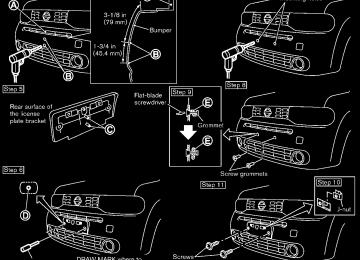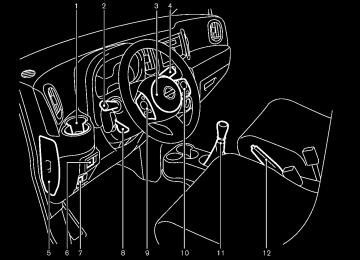- Download PDF Manual
-
SPA1829
Foldable outside mirrors Fold the outside mirror by pushing it toward the rear of the vehicle.
Pre-driving checks and adjustments 3-25
SPA1733
VANITY MIRROR (if so equipped) To use the front vanity mirror, pull down the sun visor and pull up the cover.
3-26 Pre-driving checks and adjustments
MEMO
Pre-driving checks and adjustments 3-27
MEMO
3-28 Pre-driving checks and adjustments
4 Center display, heater, air conditioner, audio
and phone systems
Safety note .................................................................................. 4-2
Control panel buttons — color screen with navigation system (if so equipped) .......................................................... 4-2
How to use touch screen ................................................. 4-3
How to use the BACK button ......................................... 4-5
How to use brightness control and display ON/OFF button ................................................................... 4-5
How to use the setup button ........................................... 4-5
Rearview monitor (if so equipped) ....................................... 4-8
How to read the displayed lines ..................................... 4-9
Difference between predicted and actual distances ................................................................... 4-9
How to adjust the screen .............................................. 4-12
Operating tips ................................................................... 4-12
Ventilators ................................................................................. 4-12
Center ventilators ............................................................. 4-12
Side ventilators ................................................................. 4-13
Heater and air conditioner ................................................... 4-13
Manual air conditioner ..................................................... 4-14
Automatic air conditioner ............................................... 4-17
Operating tips (for automatic air conditioner) .......... 4-19
In-cabin microfilter ........................................................... 4-19
Servicing air conditioner ................................................. 4-19Audio system .......................................................................... 4-20
Audio operation precautions ....................................... 4-20
FM-AM radio with Compact Disc (CD) player (Type A) ............................................................................ 4-31
FM-AM radio with Compact Disc (CD) player (Type B) ............................................................................ 4-35
FM-AM-SAT radio with Compact Disc (CD) player (Type C) ........................................................................... 4-42
CD/USB memory care and cleaning ........................ 4-49
Steering wheel switch for audio control (if so equipped) ................................................................... 4-49
Antenna ............................................................................ 4-50
Car phone or CB radio ........................................................ 4-51
Bluetooth® Hands-Free Phone System (if so equipped) ..................................................................... 4-52
Regulatory information .................................................. 4-53
Using the system ........................................................... 4-54
Control buttons ............................................................... 4-56
Getting started ............................................................... 4-56
List of voice commands ............................................... 4-58
Speaker Adaptation (SA) mode ................................. 4-61
Troubleshooting guide .................................................. 4-64SAFETY NOTE
CONTROL PANEL BUTTONS — COLOR SCREEN WITH NAVIGATION SYSTEM (if so equipped)
WARNING
. Do not disassemble or modify this system. If you do, it may result in accidents, fire, or electric shock.
In case you notice any foreign object in the system hardware, spill liquid on it, or notice smoke or smell coming from it, stop using the system immediately and contact your nearest NISSAN dealer. Ignor- ing such conditions may lead to accidents, fire, or electric shock.
CAUTION
Do not use this system if you notice any abnormality, such as a frozen screen or lack of sound. Continued use of the system may result in an accident, fire or electric shock.
(brightness control) button (P.4-5)
Do not attempt to operate the system in extreme temperature conditions [below −48F (−208C) and above 1588F (708C)]. Operating this system under these condi- tions may result in system malfunctions. 4-2 Center display, heater, air conditioner, audio and phone systems
BACK button (P.4-5)
Display screen MAP button* NAV button* TRAF button* SETUP button (P.4-5)
1. 2. 3. 4. 5. 6. 7.
SAA3377
TUNE/SCROLL knob (P.4-42) Power button/Volume control knob (P.4-42)
8. 9. *For navigation system control buttons, refer to the separate Navigation System Owner’s Man- ual. When you use this system, make sure the engine is running.
If you use the system with the engine not running (ignition ON or ACC) for a long time, it will discharge the battery, and the engine will not start. Reference symbols: “Example” — Words marked in quotes refer to a key shown only on the display. These keys can be selected by touching the screen. HOW TO USE TOUCH SCREEN
To clean the display, never use a rough cloth, alcohol, benzine, thin- ner or any kind of solvent or paper towel with a chemical cleaning agent. They will scratch or deterio- rate the panel.
. Do not splash any liquid such as water or car fragrance on the dis- play. Contact with liquid will cause the system to malfunction.
To help ensure safe driving, some functions cannot be operated while driving. The on-screen functions that are not available while driving will be “grayed out” or muted. Park the vehicle in a safe location and then operate the navigation system.
SAA3422
Touch screen operation Selecting the item: Touch an item to select. For example, to select the “Audio” key, touch the “Audio” key *1 on the screen.
WARNING
. ALWAYS give your full attention to
driving.
. Avoid using vehicle features that could distract you. If distracted, you could lose control of your vehicle and cause an accident.
CAUTION
The glass screen on the liquid crystal display may break if it is hit with a hard or sharp object. If the glass screen breaks, do not touch it. Doing so could result in an injury.
Center display, heater, air conditioner, audio and phone systems 4-3
SAA3387
SAA3388
SAA3389
Adjusting the item: For screens where an item can be adjusted incrementally, such as when adjusting the bass and treble for the audio system, touch the “+” key *1 or the “−” key *2
to adjust the settings of an item. When there are more items than can be displayed on one screen, touch the up arrow *3
to scroll up the page or touch the down arrow *4to scroll down the page.
Other items are adjusted by selecting one of a set number of conditions. For example, the Display Mode can be set to “Automatic”, “Day” or “Night”. To adjust this type of item, touch the item *1 . The item will cycle through the available settings and the red indicator lights to the left of the setting condition *2 will come on or turn off accordingly.
4-4 Center display, heater, air conditioner, audio and phone systems
Inputting characters: Touch the letter key *1 . There are some options available when inputting characters.
123/ABC: Changes the available character set numbers. . Space:
to
Inserts a space.
. Delete:
Deletes the last inputted character with one touch. Touch and hold the “Delete” key to delete all of the characters.
. OK:
Completes the character input.
BACK button to return to the
Touch screen maintenance If you clean the display screen, use a dry, soft cloth. If additional cleaning is necessary, use a small amount of neutral detergent with a soft cloth. Never spray the screen with water or detergent. Dampen the cloth first and then wipe the screen. HOW TO USE THE BACK BUTTON Push the previous screen. HOW TO USE BRIGHTNESS CON- TROL AND DISPLAY ON/OFF BUTTON To change the display brightness, push the button. Pushing the button again will change the display to the day or the night display. If no operation is performed within 5 seconds, the display will return to the previous display. Push and hold the button for more than two seconds to turn the display off. Push the button again to turn the display on.
SAA3390
SAA3423
HOW TO USE THE SETUP BUTTON When the SETUP button is pushed, the Setup screen will appear on the display. You can select and/or adjust several features and modes that are available for your vehicle.
functions,
Audio setup Select the “Audio” key to adjust the following items to the preferred setting. These settings can also be displayed by pushing the AUDIO button (TUNE/SCROLL knob).
Bass, Treble, Balance and Fade: Controls the sound of the audio system. Balance adjusts the sound between the left and right speakers. Fade adjusts the sound between the front and rear speakers.
Speed Volume: Controls the level to which the volume is adjusted as the vehicle’s driving speed changes. Choose a setting between 1 and 5 or choose 0
Center display, heater, air conditioner, audio and phone systems 4-5to disable the feature entirely.
AUX Level: Controls the volume level of incoming sound when an auxiliary device is connected to the system. Available options are Quiet, Medium and Loud.
Navigation setup Refer to the separate Navigation System Own- er’s Manual for information regarding this item.
XM setup For XM setup, refer to .“FM-AM-SAT radio with Compact Disc (CD) player (Type C)” (P.4-42)
SAA3391
SAA3392
System setup Select the “System” key to select and/or adjust various functions of the system. A screen with additional options will appear.
Display: Select the “Display” key to adjust the appear- ance of the display. The following settings can be adjusted: . Brightness: The brightness of the display can be set to Very Bright, Bright, Default, Dark or Very Dark. Touch the “Brightness” key to cycle through the options. . Display Mode: The display can be adjusted to fit the level of lighting in the vehicle. Touch the “Display Mode” key to cycle through the options. “Day” and “Night” modes are suited for the respective
4-6 Center display, heater, air conditioner, audio and phone systems
times of day, while “Automatic” controls the display automatically. . Scroll Direction: The direction that menus scroll can be adjusted. Choose either “up” or “down”.
. Daylight Savings Time: When this setting is activated, daylight savings time is on. Touch the “Daylight Savings Time” key to toggle the setting on or off. “Use GPS Clock” must be set to On for this feature to be used. Select and touch an appropriate time zone of the current vehicle location to bypass the GPS satellite. “Use GPS Clock” must be set to On for this feature to be used.
Time Zone:
SAA3393
Time Format:
Clock: Select the “Clock” key to adjust the time and the appearance of the clock on the display. The following settings can be adjusted: The clock can be set to 12 hours or 24 hours. . Use GPS Clock: When this setting is activated, the clock is set and continually updated via the GPS used by the Navigation System. . Set Clock Manually: When this setting is activated, the clock can be set manually. Touch the “+” or “−” key to adjust the hours and minutes up or down.
Center display, heater, air conditioner, audio and phone systems 4-7
(such as the two seconds.
button) is pressed and held for
Reset all settings/memory: Select the “Reset All Settings/Memory” key to return all settings to default and to clear the memory.
Traffic Info setup Refer to the separate Navigation System Own- er’s Manual for information regarding this item.
SAA3395
Language: the Select language used by the system. The language can be set to English, Franc¸ ais or Espan˜ ol.
the “Language” key to adjust
Touch click: Select the “Touch Click” key to toggle the touch click feature on or off. When activated, a click sound will be heard every time a key on the screen is touched.
Beep tones: Select the “Beep Tones” key to toggle the beep tones feature on or off. When activated, a beep sound will be heard when a pop-up message appears on the screen or a button on the unit
4-8 Center display, heater, air conditioner, audio and phone systems
REARVIEW MONITOR (if so equipped)
When the selector lever is shifted into the R (Reverse) position, the monitor display shows the view to the rear of the vehicle. The system is designed as an aid to the driver in detecting large stationary objects to help avoid damaging the vehicle. The system will not detect small objects below the bumper and may not detect objects close to the bumper or on the ground.
WARNING
The rear view camera is a conve- nience but it is not a substitute for proper backing up. Always turn and check that it is safe to do so before backing up. Always back up slowly. . Objects viewed in the RearView Monitor differ from actual distance because a wide-angle lens is used. Objects in the RearView Monitor will appear visually opposite than when viewed in the rear view and outside mirrors.
. Make sure that the back door is
securely closed when backing up.
. Underneath the bumper and the corner areas of the bumper cannot be viewed on the RearView Monitor
because of its monitoring range limitation.
. Do not put anything on the rear view
camera.
. When washing the vehicle with high-pressure water, be sure not to spray it around the camera. Other- wise, water may enter the camera unit causing water condensation on the lens, a malfunction, fire or an electric shock.
. Do not strike the camera. It is a precision instrument. Otherwise, it may malfunction or cause damage resulting in a fire or an electric shock.
CAUTION
Do not scratch the camera lens when cleaning dirt or snow from the lens.
DIFFERENCE BETWEEN PREDICTED AND ACTUAL DISTANCES The distance guide line and the vehicle width guide line should be used as a reference only when the vehicle is on a level, paved surface. The distance viewed on the monitor is for reference only and may be different than the actual distance between the vehicle and dis- played objects.
SAA2776
HOW TO READ THE DISPLAYED LINES Guiding lines which indicate the vehicle width and distances to objects with reference to the bumper line *A are displayed on the monitor. Distance guide lines:
Indicate distances from the vehicle body. . Red line *1 : approx. 1.5 ft (0.5 m) . Yellow line *2 : approx. 3 ft (1 m) . Green line *3 : approx. 7 ft (2 m) . Green line *4 : approx. 10 ft (3 m) Vehicle width guide lines *5 : Indicate the vehicle width when backing up.
Center display, heater, air conditioner, audio and phone systems 4-9
the hill is viewed further than it appears on the monitor.
SAA2777
SAA2778
Backing up on a steep uphill When backing up the vehicle up a hill, the distance guide lines and the vehicle width guide lines are shown closer than the actual distance. For example, the display shows 3 ft (1 m) to the place *A , but the actual 3 ft (1 m) distance on the hill is the place *B . Note that any object on 4-10 Center display, heater, air conditioner, audio and phone systems
Backing up on a steep downhill When backing up the vehicle down a hill, the distance guide lines and the vehicle width guide lines are shown further than the actual distance. For example, the display shows 3 ft (1 m) to the place *A , but the actual 3 ft (1 m) distance on the hill is the place *B . Note that any object on
the hill is viewed closer than it appears on the monitor.
SAA3440
SAA3569
Backing up near a projecting object The vehicle may seem to nearly clear the object in the display. However, the vehicle may hit the object if it projects over the actual backing up course.
Backing up behind a projecting object The position *C than the position *B the position *C is actually at the same distance as the position *A . The vehicle may hit the object when backing up to the position *A if the object projects over the actual backing up Center display, heater, air conditioner, audio and phone systems 4-11
in the display. However,
is shown further
VENTILATORS
SAA2343
CENTER VENTILATORS Adjust the air flow direction of ventilators as illustrated.
course. HOW TO ADJUST THE SCREEN To adjust the Brightness and Contrast of the RearView Monitor, push the SETUP button until the desired mode is displayed with the RearView Monitor on, and turn the TUNE control dial to adjust the brightness and contrast of the screen to the preferred level. OPERATING TIPS . When the selector lever is shifted to the R (Reverse) position, the monitor screen auto- matically changes to the RearView Monitor mode. However, the radio can be heard. It may take some time until the RearView Monitor or the normal screen is displayed after the selector lever has been shifted to R from another position or to another position from R. Objects may be distorted momenta- rily until the RearView Monitor screen is displayed completely.
. When the temperature is extremely high or the screen may not clearly display
low, objects. This is not a malfunction.
. When strong light directly enters the cam- era, objects may not be displayed clearly. This is not a malfunction.
. Vertical lines may be seen in objects on the screen. This is due to strong reflected light
from the bumper. This is not a malfunction. The screen may flicker under fluorescent light. This is not a malfunction. The colors of objects on the RearView Monitor may differ somewhat from those of the actual object.
. Objects on the monitor may not be clear in a dark place or at night. This is not a malfunction. If dirt, rain or snow attaches to the camera, the RearView Monitor may not clearly dis- play objects. Clean the camera.
. Do not use alcohol, benzine or thinner to clean the camera. This will cause discolora- tion. To clean the camera, wipe with a cloth dampened with diluted mild cleaning agent and then wipe with a dry cloth.
. Do not damage the camera as the monitor
screen may be adversely affected.
. Do not use wax on the camera window. Wipe off any wax with a clean cloth dampened with mild detergent diluted with water.
4-12 Center display, heater, air conditioner, audio and phone systems
HEATER AND AIR CONDITIONER
WARNING
The air conditioner cooling function operates only when the engine is running.
. Do not leave children or adults who would normally require the support of others alone in your vehicle. Pets should not be left alone either. On hot, sunny days, temperatures in a closed vehicle could quickly become high enough to cause severe or possibly fatal injuries to people or animals.
. Do not use the recirculation mode for long periods as it may cause the interior air to become stale and the windows to fog up.
Start the engine and operate the heater and the air conditioner system.
SAA2344
SIDE VENTILATORS Adjust the air flow direction of ventilators as illustrated.
: This symbol indicates that the vents are
closed.
: This symbol indicates that the vents are open.
Center display, heater, air conditioner, audio and phone systems 4-13
— Air flows from the center and side
ventilators.
— Air flows from the center and side
ventilators and foot outlets.
— Air flows mainly from the foot outlets. — Air flows from the defroster and foot
outlets.
— Air flows mainly from the defroster outlets.
. When the
or
position is selected, the air conditioner will automatically turn on. This will dehumidify the air and help to defog the windows. The A/C indicator light will illuminate when the air conditioner automa- tically turns on. The air conditioner and A/C indicator flow control modes until the A/C button is pressed or the fan control dial is turned to off.
remain on in all
light will
or
position is selected, the air recirculation mode cannot be turned on to prevent the windows from being fogged up.
. When the
Fan speed control: Turn the fan speed control increase the fan speed. Turn the fan speed control clockwise to decrease the fan speed.
dial clockwise to
dial counter-
1.
Rear window defroster button (See “Rear window and outside mirror defroster switch” (P.2-24).) Fan speed control dial A/C (Air Conditioner) button Air flow control dial Air recirculation Temperature control dial
2. 3. 4. 5. 6. To turn off the heater and air conditioner, turn the fan speed control to the OFF (0) position.
button
dial
SAA2345
MANUAL AIR CONDITIONER
Controls Outside air circulation: button to turn off Push the air recirculation the indicator light on the button. The air flow is drawn from outside the vehicle.
Air recirculation: Push the air recirculation button to turn on the indicator light on the button. The air flow is circulated inside the vehicle.
Air flow control: Turn the air flow control dial to change the air flow mode.
4-14 Center display, heater, air conditioner, audio and phone systems
A/C (Air Conditioner) operation: Push the A/C button to turn on or off the air conditioner. When the air conditioner is on, the A/C indicator light on the button illuminates.
Temperature control: Turn the temperature control dial the desired temperature. Turn the dial between the middle and the right position (in red) to select the hot temperature. Turn the dial between the middle and the left position (in blue) to select the cool temperature.
to set
Heater operation Heating: This mode is used to direct heated air to the foot outlets. 1. Push the air recirculation
button to switch to the outside air circulation mode. (The indicator light turns off.)
2. Turn the air flow control dial to the
position.
3. Turn the fan speed control
dial to the
desired position.
4. Turn the temperature control dial
to the desired position between the middle and the hot (right) position.
Ventilation: This mode directs outside air to the side and center ventilators. 1. Push the air recirculation
button to switch to the outside air circulation mode. (The indicator light turns off.)
2. Turn the air flow control dial to the
position.
3. Turn the fan speed control
dial to the
desired position.
Defrosting or defogging: This mode directs the air to the defroster outlets to defrost/defog the windows. 1. Turn the air flow control dial to the
position.
2. Turn the fan speed control
dial to the
desired position.
3. Turn the temperature control dial
to the desired position between the middle and the hot (right) position. To remove frost from the outside surface of the windshield quickly, turn the temperature control dial to the maximum hot position and the fan speed control dial to maximum (IIII) position.
. When the
position is selected, the air conditioner will automatically turn on. This
will dehumidify the air and help to defog the windows. The A/C indicator light will illumi- nate when the air conditioner automatically turns on. The air conditioner and A/C indicator flow control modes until the A/C button is pressed or the fan control dial is turned to off.
remain on in all
light will
Bi-level heating: This mode directs cool air from the side and center vents and warm air from the foot outlets. When the temperature control dial is turned to the maximum hot or cool position, the air between the ventilators and the foot outlets is the same temperature. 1. Push the air recirculation
button to switch to the outside air circulation mode. (The indicator light turns off.)
2. Turn the air flow control dial to the
position.
3. Turn the fan speed control
dial to the
desired position.
4. Turn the temperature control dial
to the
desired position.
Heating and defogging: This mode heats the interior and defogs the windows.
Center display, heater, air conditioner, audio and phone systems 4-15
1. Turn the air flow control dial to the
3. Turn the fan speed control
dial to the
4. Push the A/C button on. (The A/C indicator
position.
desired position.
light will illuminate.)
2. Turn the fan speed control
dial to the
4. Push the A/C button on. (The A/C indicator
desired position.
light will illuminate.)
3. Turn the temperature control dial
to the
desired position.
position is selected,
When the the air conditioner will automatically turn on. This will dehumidify the air and help to defog the windows. The A/C indicator light will illuminate when the air conditioner automatically turns on. The air conditioner and A/C indicator light will remain on in all flow control modes until the A/C button is pressed or the fan control dial is turned to off.
Air conditioner operation The air conditioner system should be operated for approximately 10 minutes at least once a month. This helps prevent damage to the air conditioner system due to the lack of lubrication.
Cooling: This mode is used to cool and dehumidify the air. 1. Push the air recirculation button to switch to the outside air circulation mode. (The indicator light turns off.)
2. Turn the air flow control dial to the
position.
5. Turn the temperature control dial
to the desired position between the middle and the cool (left) position. For quick cooling when the outside tem- perature is high, push the air recirculation button to switch to the air recirculation mode. (The indicator light turns on.) Be sure to push the air recirculation button to the OFF position for normal cooling.
. A visible mist may be seen coming from the ventilators in hot, humid conditions as the air is cooled rapidly. This does not indicate a malfunction.
Dehumidified heating: This mode is used to heat and dehumidify the air. 1. Push the air recirculation
button to switch to the outside air circulation mode. (The indicator light turns off.)
2. Turn the air flow control dial to the
position.
3. Turn the fan speed control
dial to the
desired position.
4-16 Center display, heater, air conditioner, audio and phone systems
5. Turn the temperature control dial
to the desired position between the middle and the hot (right) position.
Dehumidified defogging: This mode is used to defog the windows and dehumidify the air. 1. Turn the air flow control dial to the
position.
2. Turn the fan speed control
dial to the
desired position.
3. Turn the temperature control dial
to the
desired position.
position is selected,
When the the air conditioner will automatically turn on. This will dehumidify the air and help to defog the windows. The A/C indicator light will illuminate when the air conditioner automatically turns on. The air conditioner and A/C indicator light will remain on in all flow control modes until the A/C button is pressed or the fan control dial is turned to off.
3. Push the temperature control
button to set the desired temperature. The temperature range is between 608F (188C) and 908F (328C).
4. To set the automatic control mode, perform
one of the following operations. . When the outside air circulation mode is on, push and hold the outside air circulation button for more than 1.5
seconds.. When the air recirculation mode is on,
push and hold the air recirculation button for more than 1.5 seconds.
When setting the automatic control mode, both indicator lights will blink twice indicat- ing that the system is in the automatic control mode.
A visible mist may be seen coming from the ventilators in hot, humid conditions as the air is cooled rapidly. This does not indicate a mal- function.
Heating (A/C off): 1. Push the AUTO button. (The AUTO indicator
2.
will be displayed.) If the A/C indicator light illuminates, push the A/C button. (The A/C indicator light will turn off.)
SAA2346
AUTOMATIC AIR CONDITIONER
Automatic operation (AUTO) The AUTO mode may be used year-round as the system automatically controls constant tempera- ture, air flow distribution and fan speed. To turn off the heater and air conditioner, push the OFF button.
Cooling and dehumidified heating: 1. Push the AUTO button. (The AUTO indicator
2.
will be displayed.) If the A/C indicator light does not illuminate, push the A/C button. (The A/C indicator light will illuminate.)
Center display, heater, air conditioner, audio and phone systems 4-17
button
Front defroster Display* Rear window defroster button (See “Rear window and outside mirror defroster switch” (P.2-24).) AUTO button Temperature control Fan speed control OFF button MODE button Air recirculation
10 Outside air circulation 11
*:A/C (Air Conditioner) button Temperature is displayed 8F (US) or 8C (Cana- da).
button
button
button
button
3. Push the temperature control
button to set the desired temperature. The temperature range is between 608F (188C) and 908F (328C). . Do not set the temperature lower than the outside air temperature. Doing so may cause the temperature to not be con- trolled properly. If the windows fog up, use dehumidified heating instead of the A/C off heating.
Manual operation The manual mode can be used to control the heater and air conditioner to your desired settings. To turn off the heater and air conditioner, push the OFF button.
Fan speed control: Turn the fan speed control adjust the fan speed.
dial to
Dehumidified defrosting/defogging: 1. Push the front defroster
button. (The
indicator light will illuminate.)
Air flow control: Push the MODE button to change the air flow mode.
2. Turn the temperature control
button to set the desired temperature. . To remove moisture or fog on the front window quickly, set the temperature to the high temperature and the fan speed to their maximum level.
. After the windshield is cleared, push the button again. (The
front defroster indicator light will turn off.) . When the front defroster
button is pushed, the air conditioner will automa- tically turn on to defog the windshield. The outside air circulation mode will be selected to improve the defogging per- formance.
— Air flows from the center and side
ventilators.
— Air flows from the center and side
ventilators and foot outlets.
— Air flows mainly from the foot outlets. — Air flows from the defroster outlets and
foot outlets.
button
Temperature control: Push the temperature control to set the desired temperature. The temperature range is between 608F (188C) and 908F (328C). Air recirculation: Push the air recirculation button to change the air circulation mode. When the indicator light
4-18 Center display, heater, air conditioner, audio and phone systems
illuminates, the flowing air is recirculated inside the vehicle.
Outside air circulation: Push the outside air circulation button to change the air circulation mode. When the indicator is drawn from outside the vehicle.
the flowing air
illuminates,
light
Automatic air intake control: To set the automatic control mode, perform one of the following operations. . When the outside air circulation mode is on, push and hold the outside air circulation
button for more than 1.5 seconds.
. When the air recirculation mode is on, push button for
and hold the air recirculation more than 1.5 seconds.
When setting the automatic control mode, both indicator lights will blink twice indicating that the system is in the automatic control mode.
OPERATING TIPS (for automatic air conditioner) . When the engine coolant temperature and outside air temperature are low, the air flow from the foot outlets may not operate. This is not a malfunction. After the coolant tem- perature warms up, air will flow normally from the foot outlets. The automatic air conditioner is equipped with sensors as illustrated. The sensors *A and *B on the instrument panel help maintain a constant temperature. Do not put anything on or around these sensors.
IN-CABIN MICROFILTER The air conditioning system is equipped with an in-cabin microfilter which collects dirt, pollen, dust, etc. To make sure the air conditioner heats, defogs, and ventilates efficiently, replace the filter according to the specified maintenance log shown in the NISSAN Service and Maintenance Guide. To replace the filter, contact a NISSAN dealer. The filter should be replaced if the air flow decreases significantly or if windows fog up easily when operating the heater or air conditioning system.
SERVICING AIR CONDITIONER The air conditioner system in your NISSAN is charged with a refrigerant designed with the environment in mind. This refrigerant will not harm the earth’s ozone layer. Special char- ging equipment and lubricant are required when servicing your NISSAN air conditioner. Using improper refrigerants or lubricants will cause severe damage to your air conditioner system. (See “Capacities and recommended fuel/lubri- cants” (P.9-2) for air conditioner system refrig- erant and lubricant recommendations.) A NISSAN dealer will be able to service your environmentally friendly air conditioner system.
WARNING
The system contains refrigerant under high pressure. To avoid personal injury, any air conditioner service should be done only by an experienced technician with the proper equipment.
Center display, heater, air conditioner, audio and phone systems 4-19
SAA2368
SAA2369
AUDIO SYSTEM
AUDIO OPERATION PRECAUTIONS
Radio Place the ignition switch in the ACC or ON position and push the PWR (power/VOL (vo- lume) control to turn on the radio. If you listen to the radio with the engine not running, the ignition switch should be placed in the ACC position. Radio reception is affected by station signal strength, distance from radio transmitter, build- ings, bridges, mountains and other external influences. Intermittent changes in reception quality normally are caused by these external influences. Using a cellular phone in or near the vehicle may influence radio reception quality.
function in your NISSAN radio system. Reception conditions will constantly change because of vehicle movement. Buildings, terrain, signal distance and interference from other vehicles can work against reception. Described below are some of the factors that can affect your radio reception. Some cellular phones or other devices may cause interference or a buzzing noise to come from the audio system speakers. Storing the device in a different location may reduce or eliminate the noise.
ideal
Radio reception: Your NISSAN radio system is equipped with state-of-the-art electronic circuits to enhance radio reception. These circuits are designed to extend reception range, and to enhance the quality of that reception. However there are some general characteristics of both FM and AM radio signals that can affect radio reception quality in a moving vehicle, even when the finest equipment is used. These characteristics are completely normal in a given reception area, and do not indicate any mal- 4-20 Center display, heater, air conditioner, audio and phone systems
SAA0306
FM radio reception: Range: FM range is normally limited to 25 to 30
miles (40 to 48 km), with monaural (single channel) FM having slightly more range than stereo FM. External influences may sometimes interfere with FM station reception even if the FM station is within 25 miles (40 km). The strength of the FM signal is directly related to the distance between the transmitter and receiver. FM signals follow a line-of-sight path, exhibiting many of the same characteristics as light. For example they will reflect off objects. Fade and drift: As your vehicle moves away from a station transmitter, the signals will tend to fade and/or drift.Static and flutter: During signal interference from buildings, large hills or due to antenna position, usually in conjunction with increased distance from the station transmitter, static or flutter can be heard. This can be reduced by lowering the treble setting to reduce the treble response. Multipath reception: Because of the reflective characteristics of FM signals, direct and re- flected signals reach the receiver at the same time. The signals may cancel each other, resulting in momentary flutter or loss of sound.
to interference as they travel
AM radio reception: AM signals, because of their low frequency, can bend around objects and skip along the ground. In addition, the signals can be bounced off the ionosphere and bent back to earth. Because of these characteristics. AM signals are also subject from transmitter to receiver. Fading: Occurs while the vehicle is passing through freeway underpasses or in areas with many tall buildings. It can also occur for several seconds during ionospheric turbulence even in areas where no obstacles exist. Static: Caused by thunderstorms, electrical power lines, electric signs and even traffic lights.
Satellite radio reception (if so equipped): When the satellite radio is first installed or the battery has been replaced, the satellite radio may not work properly. This is not a malfunction. Wait more than 10 minutes with the satellite radio ON and the vehicle away from any metal or large buildings for the satellite radio to receive all of the necessary data. The satellite radio mode requires an active XM® Satellite Radio subscription. The satellite radio is not available in Alaska, Hawaii and Guam. Satellite radio performance may be affected if cargo carried on the roof blocks the satellite radio signal. If possible, do not put cargo near the satellite antenna. A buildup of ice on the satellite radio antenna can affect satellite radio performance. Remove the ice to restore satellite radio reception.
SAA0480
Compact Disc (CD) player . Do not force a compact disc into the CD insert slot. This could damage the CD and/or CD player.
. During cold weather or rainy days, the player may malfunction due to the humidity. If this occurs, remove the CD Center display, heater, air conditioner, audio and phone systems 4-21
.
and dehumidify or ventilate the player completely. The player may skip while driving on rough roads. The CD player sometimes cannot func- tion when the passenger compartment temperature is extremely high. De- crease the temperature before use.
. Only use high quality 4.7 in (12 cm) round discs that have the “COMPACT disc DIGITAL AUDIO” logo on the disc or packaging.
. Do not expose the CD to direct sun-
light.
. CDs that are of poor quality, dirty, scratched, covered with fingerprints, or that have pin holes may not work properly. The following CDs may not work prop- erly: — Copy control compact discs (CCCD) — Recordable compact discs (CD-R) — Rewritable compact discs (CD-RW) . Do not use the following CDs as they may cause the CD player to malfunc- tion. — 3.1 in (8 cm) discs
— CDs that are not round — CDs with a paper label — CDs that are warped, scratched, or
have abnormal edges
This audio system can only play pre- recorded CDs. It has no capabilities to record or burn CDs. If the CD cannot be played, one of the following messages will be displayed. Check Disc: — Confirm that the CD is inserted correctly (the label side is facing up, etc.).
— Confirm that the CD is not bent or
warped and it is free of scratches.
Push Eject: This is an error due to the temperature inside the player is too high. Remove the CD by pushing the EJECT button, and after a short time reinsert the CD. The CD can be played when the tem- perature of the player returns to nor- mal. Unplayable Track: The file is unplayable in this audio system (only MP3 or WMA CD).
4-22 Center display, heater, air conditioner, audio and phone systems
Interface System for iPod® (vehicles without USB port) (if so equipped) . Some characters used in other languages (Chinese, Japanese, etc.) are not displayed properly on the vehicle audio display. We recommend using English language char- acters with an iPod®. Large video podcast files cause slow responses in the iPod®. The vehicle audio display may momentarily black out, but it will soon recover. If the iPod® automatically selects large video podcast files while in the shuffle mode, the vehicle audio display may momentarily black out, but it will soon recover. Improperly plugging in the iPod® may cause a checkmark to be displayed on and off (flickering). Always make sure that the iPod® is connected properly. The iPod nano® (2nd Generation) will continue to fast forward or rewind if it is disconnected during a seek operation.
. An incorrect song title may appear when the Play Mode is changed while using the iPod nano® (2nd Generation).
. Audiobooks may not play in the same order
as they appear on the iPod®.
.
The iPod nano® (1st Generation) may remain in fast forward or rewind mode if it is connected during a seek operation. In this case, please manually reset the iPod®. If you are using an iPod® (3rd Generation with Dock connector), do not use very long names for the song title, album name or artist name to avoid the iPod® from resetting itself.
. Be careful not to do the following, or the cable could be damaged and a loss of function may occur. — Bend the cable excessively (1.6 in (40
mm) radius minimum).
— Twist the cable excessively (more than
180 degrees).
— Pull or drop the cable. — Store objects with sharp edges in the
storage where the cable is stored.
— Spill liquids on the cable and connectors. . Do not connect the cable to the iPod® if the It may
cable and/or connectors are wet. damage the iPod®. If the cable and connectors are exposed to water, allow the cable and/or connectors to dry completely before connecting the cable to the iPod® (wait 24 hours for it to dry).
If the connector is exposed to fluids other than water, evaporative residue may cause a short between the connector pins. In this case, replace the cable, otherwise damage to the iPod® and a loss of function may occur. the cable is damaged (insulation cut, If connectors cracked, contamination such as liquids, dust, dirt, etc. in the connectors), do not use the cable and contact a NISSAN dealer to replace the cable with a new one. . When not in use for extended periods of time, store the cable in a clean, dust free environment at room temperature and with- out direct sun exposure.
. Do not use the cable for any other purposes
other than its intended use in the vehicle. iPod® charging is only possible for devices that support charging via a FireWire® connection.
12V-charge iPod®s are not chargeable with this system. iPod®, iPhone® and FireWire® are trademarks of Apple Inc., registered in the U.S. and other countries.
Compact Disc (CD) with MP3 or WMA (if so equipped) Explanation of terms: . MP3 — MP3 is short for Moving Pictures Experts Group Audio Layer 3. MP3 is the most well-known compressed digital audio file format. This format allows for near “CD quality” sound, but at a fraction of the size of normal audio files. MP3 conversion of an audio track from CD-ROM can reduce the file size by approximately 10:1 ratio (Sam- pling: 44.1 kHz, Bit rate: 128 kbps) with virtually no perceptible loss in quality. MP3
compression removes the redundant and irrelevant parts of a sound signal that the human ear doesn’t hear.. WMA — Windows Media Audio (WMA) is a compressed audio format created by Micro- soft as an alternative to MP3. The WMA codec offers greater file compression than the MP3 codec, enabling storage of more digital audio tracks in the same amount of space when compared to MP3s at the same level of quality.
. Bit rate — Bit rate denotes the number of bits per second used by a digital music files. The size and quality of a compressed digital audio file is determined by the bit rate used when encoding the file.
Center display, heater, air conditioner, audio and phone systems 4-23
. Sampling frequency — Sampling frequency is the rate at which the samples of a signal are converted from analog to digital (A/D conversion) per second.
. Multisession — Multisession is one of the methods for writing data to media. Writing data once to the media is called a single session, and writing more than once is called a multisession. ID3/WMA Tag — The ID3/WMA tag is the part of the encoded MP3 or WMA file that contains information about the digital music file such as song title, artist, album title, encoding bit rate, track time duration, etc. ID3 tag information is displayed on the Album/Artist/Track title line on the display.
Windows® and Windows Media® are registered trademarks or trademarks of Microsoft Corpora- tion in the United States of America and other countries of Microsoft Corporation of the USA.
USB (Universal Serial Bus) (if so equipped) This system supports various USB memory sticks, USB hard drives and iPod® players. There are some USB devices which may not be supported with this system. . Make sure that the USB device is connected
correctly into the USB connector.
. Do not force the memory stick or USB cable into the USB connector. This could damage the connector.
If
. During cold weather or rainy days, the player may malfunction due to humidity. this occurs, remove the USB device and dehu- midify or ventilate the USB player comple- tely. The USB player sometimes cannot function when the passenger compartment tempera- ture is extremely high. Decrease the tem- perature before use.
. Do not leave USB memory in a place prone to static electricity or where the air condi- tioner blows directly. The data in the USB memory may be damaged. The vehicle is not equipped with a USB memory stick.
. A USB device cannot be formatted with this system. To format a USB device, use a personal computer.
. Partitioned USB devices may not be played
correctly.
. Some characters used in other languages (Chinese, Japanese, etc.) are not displayed properly on the vehicle center screen. Using English language characters with a USB device is recommended.
. Do not connect a USB device if a connector or cable is wet. Allow the cable and/or connectors to dry completely before con- necting the USB device. If the connector is exposed to fluids other than water, evapora- tive residue may cause a short between the connector pins. Large video podcast files cause slow responses in an iPod®. The vehicle center display may momentarily black out, but it will soon recover. If an iPod® automatically selects large video podcast files while in the shuffle mode, the vehicle center display may momentarily black out, but it will soon recover.
. Audiobooks may not play in the same order
as they appear on an iPod®.
. An iPod nano® (1st Generation) may remain in fast is connected during a seek operation. In this case, please manually reset the iPod®.
rewind mode if
forward or
. An iPod nano® (2nd Generation) will con- is
tinue to fast rewind if disconnected during a seek operation.
forward or
it
it
. An incorrect song title may appear when the Play Mode is changed while using the iPod nano® (2nd Generation)
iPod® is a trademark of Apple Inc., registered in the U.S. and other countries.
4-24 Center display, heater, air conditioner, audio and phone systems
Compressed Audio Files (MP3/WMA/ AAC) (if so equipped) Explanation of terms: . MP3 — MP3 is short for Moving Pictures Experts Group Audio Layer 3. MP3 is the most well known compressed digital audio file format. This format allows for near “CD quality” sound, but at a fraction of the size of normal audio files. MP3 conversion of an audio track can reduce the file size by approximately a 10:1 ratio (Sampling: 44.1
kHz, Bit rate: 128 kbps) with virtually no perceptible loss in quality. The compression reduces certain parts of sound that seem inaudible to most people.. WMA — Windows Media Audio (WMA) is a compressed audio format created by Micro- soft as an alternative to MP3. The WMA codec offers greater file compression than the MP3 codec, enabling storage of more digital audio tracks in the same amount of space when compared to MP3s at the same level of quality.
. AAC/M4A — Advanced Audio Coding (AAC) is a lossy audio compression format. Audio files that have been encoded with AAC are generally smaller in size and deliver a higher quality of sound than MP3.
. Bit rate — Bit rate denotes the number of bits per second used by a digital music file. The size and quality of a compressed digital audio file is determined by the bit rate used when encoding the file.
. Sampling frequency — Sampling frequency is the rate at which the samples of a signal are converted from analog to digital (A/D conversion) per second.
. Multisession — Multisession is one of the methods for writing data to media. Writing data once to the media is called a single session, and writing more than once is called a multisession. ID3/WMA Tag — The ID3/WMA tag is the part of the encoded MP3 or WMA file that contains information about the digital music file such as song title, artist, album title, encoding bit rate, track time duration, etc. ID3 tag information is displayed on the Album/Artist/Track title line on the display. * Windows® and Windows Media® are regis- tered trademarks or trademarks of Microsoft Corporation in the United States of America and/or other countries.
Playback order chart
SAA1025
Playback order: Music playback order of a CD with MP3 or WMA files is as illustrated.
The names of folders not containing MP3 or WMA files are not shown in the display.
Center display, heater, air conditioner, audio and phone systems 4-25
.
If there is a file in the top level of the disc, “Root Folder” is displayed. The playback order is the order in which the files were written by the writing software. Therefore, the files might not play in the desired order.
4-26 Center display, heater, air conditioner, audio and phone systems
Specification chart (for FM-AM-SAT Radio with Compact Disc (CD) player (models without navigation system)):
Supported media
Supported file systems
Supported versions*1
MP3
WMA*2
Version Sampling frequency Bit rate Version Sampling frequency Bit rate
Tag information (Song title and Artist name)
CD, CD-R, CD-RW, USB2.0
CD, CD-R, CD-RW: ISO9660 LEVEL1, ISO9660 LEVEL2, Romeo, Joliet * ISO9660 Level 3 (packet writing) is not supported. * Files saved using the Live File System component (on a Windows Vista-based computer) are not supported. USB memory: FAT16, FAT32
MPEG1 Audio Layer 3
8 kHz - 48 kHz 8 kbps - 320 kbps, VBR*4
WMA7, WMA8, WMA9
32 kHz - 48 kHz 32 kbps - 192 kbps, VBR*4
ID3 tag VER1.0, VER1.1, VER2.2, VER2.3, VER2.4 (MP3 only) WMA tag (WMA only)CD, CD-R, CD-RW Folder levels: 8, Folders and files: 999 (Max. 255 files for one folder)
Folder levels
USB
Text character number limitation
Displayable character codes*3
Folder levels: 8, Folders 255, Files: 2500 (Max. 255 files for one folder) Memory size: 4GB 26 characters 01: ASCII, 02: ISO-8859-1, 03: UNICODE (UTF-16 BOM Big Endian), 04: UNICODE (UTF-16 Non-BOM Big Endian), 05: UNICODE (UTF-8), 06: UNICODE (Non-UTF-16 BOM Little Endian), 07: SHIFT-JIS
Files created with a combination of 48 kHz sampling frequency and 64 kbps bit rate cannot be played. Protected WMA files (DRM) cannot be played. Available codes depend on what kind of media, versions and information are going to be displayed.
*1
*2
*3
*4 When VBR files are played, the playback time may not be displayed correctly.Center display, heater, air conditioner, audio and phone systems 4-27
Troubleshooting guide (for FM-AM-SAT Radio with Compact Disc (CD) player (models without navigation system)):
Symptom
Cause and Countermeasure
Check if the disc or USB device was inserted correctly. Check if the disc is scratched or dirty. Check if there is condensation inside the player, and if there is, wait until the condensation is gone (about 1 hour) before using the player. If there is a temperature increase error, the player will play correctly after it returns to the normal temperature. If there is a mixture of music CD files (CD-DA data) and compressed audio files on a CD, only the music CD files (CD-DA data) will be played. Files with extensions other than “.MP3 (.mp3)”, “.WMA (.wma)”, “.AAC (.aac)” or “.M4A (.m4a)” cannot be played. In addition, the character codes and number of characters for folder names and file names should be in compliance with the specifications. Check if the disc or the file is generated in an irregular format. This may occur depending on the variation or the setting of compressed audio writing applications or other text editing applications. Check if the finalization process, such as session close and disc close, is done for the disc. Check if the disc or USB device is protected by copyright. Check if the disc is scratched or dirty.
If there are many folder or file levels on the disc or USB device, some time may be required before the music starts playing.
The writing software and hardware combination might not match, or the writing speed, writing depth, writing width, etc., might not match the specifications. Try using the slowest writing speed. Skipping may occur with large quantities of data, such as for high bit rate data. If an unsupported compressed audio file has been given a supported extension like .MP3, or when play is prohibited by copyright protection, the player will skip to the next song. The playback order is the order in which the files were written by the writing software, so the files might not play in the desired order. Random/Shuffle may be active on the audio system or on a USB device.
Cannot play
Poor sound quality It takes a relatively long time before the music starts playing.
Music cuts off or skips
Skipping with high bit rate files Move immediately to the next song when playing.
The songs do not play back in the desired order.
4-28 Center display, heater, air conditioner, audio and phone systems
Specification chart (for FM-AM-SAT Radio with Compact Disc (CD) Player (models with navigation system)):
Supported media
Supported file systems
Supported versions*1
MP3
WMA
Version Sampling frequency Bit rate Version Sampling frequency Bit rate
Tag information Folder levels Text character number limitation
Displayable character codes*2
CD, CD-R, CD-RW ISO9660 LEVEL1, ISO9660 LEVEL2, Apple ISO, Romeo, Joliet * ISO9660 Level 3 (packet writing) is not supported. MPEG1, MPEG2, MPEG2.5
8 kHz - 48 kHz 8 kbps - 320 kbps, VBR WMA7, WMA8, WMA9
32 kHz - 48 kHz 48 kbps - 192 kbps, VBR ID3 tag VER1.0, VER1.1, VER2.2, VER2.3 (MP3 only) Folder levels: 8, Max folders: 255 (including root folder), Files: 512 (Max. 255 files for one folder) 128 characters 01: ASCII, 02: ISO-8859-1, 03: UNICODE (UTF-16 BOM Big Endian), 04: UNICODE (UTF-16 Non-BOM Big Endian), 05: UNICODE (UTF-8), 06: UNICODE (Non-UTF-16 BOM Little Endian)*1
*2Files created with a combination of 48 kHz sampling frequency and 64 kbps bit rate cannot be played. Available codes depend on what kind of media, versions and information are going to be displayed.
Center display, heater, air conditioner, audio and phone systems 4-29
Troubleshooting guide (for FM-AM Radio with Compact Disc (CD) player (models with navigation system)):
Symptom
Cause and Countermeasure
Check if the disc was inserted correctly. Check if the disc is scratched or dirty. Check if there is condensation inside the player. If there is, wait until the condensation is gone (about 1 hour) before using the player. If there is a temperature increase error, the CD player will play correctly after it returns to the normal temperature. Files with extensions other than “.MP3”, “.WMA”, “.mp3” or “.wma” cannot be played. In addition, the character codes and number of characters for folder names and file names should be in compliance with the specifications. Check if the disc or the file is generated in an irregular format. This may occur depending on the variation or the setting of MP3/WMA writing applications or other text editing applications. Check if the finalization process, such as session close and disc close, is done for the disc. Check if the disc is protected by copyright. Check if the disc is scratched or dirty. Bit rate may be too low. If there are many folder or file levels on the MP3/WMA disc, or if it is a multisession disc, some time may be required before the music starts playing. The writing software and hardware combination might not match, or the writing speed, writing depth, writing width, etc., might not match the specifications. Try using the slowest writing speed. Skipping may occur with large quantities of data, such as for high bit rate data. When a non-MP3/WMA file has been given an extension of “.MP3”, “.WMA”, “.mp3” or “.wma”, or when play is prohibited by copyright protection, there will be approximately 5 seconds of no sound and then the player will skip to the next song. The playback order is the order in which the files were written by the writing software. Therefore, the files might not play in the desired order.
Cannot play
Poor sound quality
It takes a relatively long time before the music starts playing.
Music cuts off or skips
Skipping with high bit rate files Move immediately to the next song when playing. The songs do not play back in the desired order.
4-30 Center display, heater, air conditioner, audio and phone systems
TUNE/FF·REW button
14. FM-AM RADIO WITH COMPACT DISC (CD) PLAYER (Type A) For all operation precautions, see “Audio opera- tion precautions” (P.4-20).
Audio main operation Head unit: The auto loudness circuit enhances the low and high frequency ranges automatically in both radio reception and CD playback.
ON·OFF/Volume control: Place the ignition switch in the ACC or ON position, and then push the PWR button while the system is off to call up the mode (radio, CD or AUX) which was playing immediately before the system was turned off. While the system is on, pushing the PWR button turns the system off. Turn the VOL control knob to adjust the volume.
MENU button:
Push the MENU button to change the selecting mode as follows.
1. 2. 3. 4. 5. 6. 7.
FM·AM radio band select button CD EJECT button CD button Station and preset select buttons Audio display AUX (auxiliary) button MENU button
SAA2783
8.
SEEK/APS (automatic program search) FF (fast forward)·APS REW (rewind) button RDM (random) button
9. 10. PWR (power) button/VOL (volume) control knob 11. SCAN tuning button 12. AUX IN jack 13. RPT (repeat) button
or button to adjust Bass, Treble, Fade and Center display, heater, air conditioner, audio and phone systems 4-31
Push the TUNE
or SEEK
or
Balance to the desired level. Fade adjusts the sound level between the front and rear speakers and Balance adjusts the sound between the right and left speakers. Once you have adjusted the sound quality to the desired level, push the MENU button repeatedly until the radio or CD display reappears (normal mode). Otherwise, the radio or CD display will automatically reappear after approximately 10
seconds.SIC4146
Clock adjust: Push the MENU button *1
until the CLOCK mode appears. Then push the TUNE *2
or SEEK *3 button to select “CLK-ON” or “CLK- OFF” to turn the clock on or off. “CLK-ON” needs to be selected before adjust- ing the clock display. 1. Push the MENU button *1 . 2. Push the MENU button *1 again. The clockdisplay starts to flash.
3. Push the TUNE *2 or SEEK *3 button to
adjust the hours.
4. Push the MENU button *1
again. The display will switch to the minute adjustment
4-32 Center display, heater, air conditioner, audio and phone systems
mode.
5. Push the TUNE or SEEK button to adjust the
minutes.
6. Push the MENU button again to exit the
clock mode. The display will display after 5 seconds.
return to the regular clock
FM-AM radio operation
Radio (FM/AM) band select:
Pushing the radio band select button will change the band as follows: AM ? FM1 ? FM2 ? AM When the radio band select button is pushed while the ignition switch is in the ACC or ON position, the radio will come on at the station last played. The last station played will also come on when the PWR button is pushed to ON. If another audio source is playing when the radio band select button is pushed, the audio source will automatically be turned off and the last radio station played will come on. When the stereo broadcast signal is weak, the radio will automatically change from stereo to monaural reception.
TUNE (Tuning): Push the TUNE button tuning.
or
for manual
SEEK tuning: to tune from Push the SEEK button low to high or high to low frequencies and to stop at the next broadcasting station.
or
SCAN tuning:
Push the SCAN tuning button to tune from low to high frequencies and stops at each broad- casting station for 5 seconds. Pushing the button again during this 5 seconds period will stop SCAN tuning and the radio will remain tuned to that station. If the SCAN tuning button is not pushed within 5
seconds, SCAN tuning moves to the next station.to
Station memory operations:
Twelve stations can be set for the FM band (6
each for FM1 and FM2) and 6 stations can be set for the AM band. 1. Choose the radio band AM, FM1 or FM2using the radio band select button.
2. Tune to the desired station using the SEEK,
SCAN or TUNE button.
3. Select the desired station and push and hold the desired station preset buttons 1 to 6 until a beep sound is heard. (The radio mutes when the select button is pushed.)
4. The station indicator will then come on and the sound will resume. Memorizing is now complete.
5. Other buttons can be set
in the same
manner.
If the battery cable is disconnected, or if the fuse blows, the radio memory will be erased. In that case, reset the desired stations.
Compact Disc (CD) player operation Place the ignition switch in the ACC or ON position, and insert the CD into the slot with the label side facing up. The CD will be guided automatically into the slot and start playing. After loading the disc, the number of tracks on the disc will appear on the display. If the radio is already operating, matically turn off and the CD will play. If the system has been turned off while the CD was playing, pushing the PWR button will start the CD. MP3 or WMA CDs are not supported with this CD player. If an MP3 or WMA CD is inserted into the slot, the counter on the audio display
it will auto-
automatically advances without sound. However this is a specification of the CD mechanism and not a malfunction. Do not use 3.1 in (8 cm) discs.
CD PLAY:
When the CD button is pushed with the system off and the CD loaded, the system will turn on and the CD will start to play. When the CD button is pushed with the CD loaded and the radio playing, the radio will automatically be turned off and the CD will start to play.
FF (Fast Forward), REW (Rewind):
Push the FF or REW button while a CD is playing to fast-forward or rewind through the track. When the button is released, the CD will return to normal play speed.
APS (Automatic Program Search) FF,
APS REW: of the SEEK button is pushed When the while the CD is being played, the next track or the current track on the CD will start to play from its beginning. Push several times to skip through tracks. The CD will advance the number of times
Center display, heater, air conditioner, audio and phone systems 4-33
the button is pushed. (When the last track on the CD is skipped through, the first track will be played.) When the button is pushed, the track being played returns to its beginning. Push several times to skip back through tracks. The CD will go back the number of times the button is pushed.
REPEAT (RPT)/RANDOM
(RDM) play: When the RPT or RDM button is pushed while a CD is being played, the play pattern can be changed as follows: RPT button: 1 Disc Repeat (Normal play) ↔ 1 Track Repeat RDM button: 1 Disc Repeat (Normal play) ↔ 1 Disc Random
AUX (Auxiliary) input AUX IN jack: The AUX IN jack is located on the audio unit. The AUX IN audio input jack accepts any standard analog audio input such as from a portable cassette tape/CD player, MP3 player or laptop computer.
AUX (Auxiliary) button: