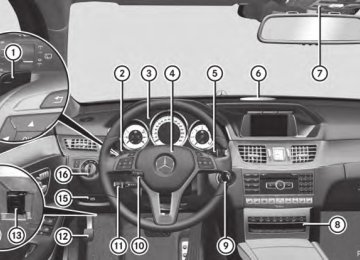- Download PDF Manual
-
Standard If Standard Standard is selected, no warning vibration occurs if: Ryou switch on the turn signals. In this event, the warnings are suppressed for a certain period of time.
Ra driving safety system intervenes, such as
Adaptive is selected, no warning
ABS, BAS or ESP®. Adaptive When Adaptive vibration occurs if: Ryou switch on the turn signals. In this event, the warnings are suppressed for a certain period of time.
Ra driving safety system intervenes, e.g.
ABS, BAS or ESP®.
Ryou accelerate hard, e.g. kickdown. Ryou brake hard. Ryou steer actively, e.g. swerve to avoid an
obstacle or change lanes quickly.
Ryou cut the corner on a sharp bend. In order that you are warned only when necessary and in good time if you cross the lane marking, the system recognizes certain conditions and warns you accordingly. The warning vibration occurs earlier if: Ryou approach the outer lane marking on a
bend.
Rthe road has very wide lanes, e.g. a
highway.
Rthe system recognizes solid lane markings. The warning vibration occurs later if: Rthe road has narrow lanes. Ryou cut the corner on a bend.
230 Driving systems
Active Driving Assistance package General notes The Active Driving Assistance package consists of DISTRONIC PLUS (Y page 191), Active Blind Spot Assist (Y page 230) and Active Lane Keeping Assist (Y page 233).
Active Blind Spot Assist General notes Active Blind Spot Assist uses a radar sensor system, pointed toward the rear of the vehicle, to monitor the area to the sides of the vehicle which the driver is unable to see. A warning display in the exterior mirrors draws your attention to vehicles detected in the monitored area. If you then switch on the corresponding turn signal to change lane, you will also receive an optical and audible warning. If a risk of lateral collision is detected, corrective braking may help you avoid a collision. Before a course-correcting brake application, Active Blind Spot Assist evaluates the space in the direction of travel and at the sides of the vehicle. For this, Active Blind Spot Assist uses radar sensors which are pointed in the direction of travel. Active Blind Spot Assist supports you from a speed of approximately 20 mph (30 km/h). Important safety notes Active Blind Spot Assist is only an aid and is not a substitute for attentive driving. G WARNING Active Blind Spot Assist does not react to: Rvehicles overtaken too closely on the side,
placing them in the blind spot area
Rvehicles which approach with a large speed
differential and overtake your vehicle As a result, Active Blind Spot Assist may neither give warnings nor intervene in such situations. There is a risk of an accident. Always observe the traffic conditions carefully, and maintain a safe lateral distance.
i USA only:
This device has been approved by the FCC as a "Vehicular Radar System". The radar sensor is intended for use in an automotive radar system only. Removing, tampering with, or altering the device will void any warranties, and is not permitted by the FCC. Do not tamper with, alter, or use in any non-approved way. Any unauthorized modification to this device could void the user’s authority to operate the equipment.
i Canada only: This device complies with RSS-210 of Industry Canada. Operation is subject to the following two conditions: 1. This device may not cause harmful interference, and 2. this device must accept any interference received, including interference that may cause undesired operation of the device. Removal, tampering, or altering of the device will void any warranties, and is not permitted. Do not tamper with, alter, or use in any non-approved way. Any unauthorized modification to this device could void the user's authority to operate the equipment.
Radar sensors The Active Blind Spot Assist radar sensors are integrated into the front and rear bumpers and behind a cover in the radiator grill. Make sure that the bumpers and the cover in the radiator grill are free of dirt, ice or slush. The rear sensors must not be covered, for example by cycle racks or overhanging cargo. Following a severe impact or in the event of damage to the bumpers, have the function of the radar sensors checked at a qualified specialist workshop. Active Blind Spot Assist may otherwise no longer work properly.
Monitoring area G WARNING Active Blind Spot Assist does not detect all traffic situations and road users. There is a risk of an accident. Always make sure that there is sufficient distance on the side for other traffic or obstacles.
Driving systems
231
be the case if there are vehicles at the edge of their lane. Due to the nature of the system: Rwarnings may be issued in error when
driving close to crash barriers or similar solid lane borders.
Rthe warning is canceled when driving for an extended period next to long vehicles, such as trucks.
Indicator and warning display
Example: Sedan Active Blind Spot Assist monitors the area up to 10 ft (3.0 m) behind your vehicle and directly next to your vehicle, as shown in the diagram. The detection of obstacles can be impaired in the case of: Rdirt on the sensors or anything else
covering the sensors
Rpoor visibility, e.g. due to rain, snow or
spray
Vehicles in the monitoring range are then not indicated or indicated with a delay. Active Blind Spot Assist may not detect narrow vehicles, such as motorcycles or bicycles, or may only detect them too late. If the lanes are narrow, vehicles driving in the lane beyond the lane next to your vehicle may be indicated, especially if the vehicles are not driving in the middle of their lane. This may
: Yellow indicator lamp/red warning lamp Active Blind Spot Assist is not active at speeds below approximately 20 mph (30 km/h). Vehicles in the monitoring range are then not indicated. When Active Blind Spot Assist is activated, indicator lamp : in the exterior mirrors lights up yellow at speeds of up to 20 mph (30 km/h). At speeds above 20 mph (30 km/h), the indicator lamp goes out and Active Blind Spot Assist is operational. If a vehicle is detected within the blind spot monitoring range at speeds above 20 mph (30 km/h), warning lamp : on the corresponding side lights up red. This warning is always given when a vehicle enters the blind spot monitoring range from behind or from the side. When you overtake a vehicle, the warning only occurs if the difference in speed is less than 7 mph (12 km/h). The yellow indicator lamp goes out if reverse gear is engaged. In this event, Active Blind Spot Assist is no longer active.
232 Driving systems
The brightness of the indicator/warning lamps is adjusted automatically according to the ambient light. Visual and acoustic collision warning If you switch on the turn signals to change lanes and a vehicle is detected in the side monitoring range, you receive a visual and acoustic collision warning. You then hear a double warning tone and red warning lamp : flashes. If the turn signal remains on, detected vehicles are indicated by the flashing of red warning lamp :. There are no further warning tones. Course-correcting brake application G WARNING A course-correcting brake application cannot always prevent a collision. There is a risk of an accident. Always steer, brake or accelerate yourself, especially if Active Blind Spot Assist warns you or makes a course-correcting brake application. Always maintain a safe distance at the sides.
If Active Blind Spot Assist detects a risk of a lateral collision in the monitoring range, a course-correcting brake application is carried out. This is meant to assist you in avoiding a collision. If a course-correcting brake application occurs, red warning lamp : flashes in the exterior mirror and a dual warning tone sounds. In addition, ; appears in the multifunction display. In very rare cases, the system may make an inappropriate brake application. An inappropriate course-correcting brake application may be interrupted at any time if you steer slightly in the opposite direction or accelerate, for example. The course-correcting brake application is available in the speed range between 20 mph (30 km/h) and 120 mph (200 km/h). Either no braking application, or a course- correcting brake application adapted to the driving situation occurs if: Rthere are vehicles or obstacles, e.g. crash
barriers, located on both sides of your vehicle.
Ra vehicle approaches you too closely at the
side.
Ryou have adopted a sporty driving style with
high cornering speeds.
Ryou clearly brake or accelerate. Ra driving safety system intervenes, e.g.
ESP® or PRE-SAFE® Brake.
RESP® is switched off. Ra loss of tire pressure or a defective tire is
detected.
Switching on Active Blind Spot Assist X Make sure that Active Blind Spot Assist (Y page 248) is activated in the on-board computer.
X Turn the SmartKey to position 2 in the
ignition lock. Warning lamps : in the exterior mirrors light up red for approximately 1.5 seconds and then turn yellow.
Active Lane Keeping Assist General notes
Active Lane Keeping Assist monitors the area in front of your vehicle by means of camera system : at the top of the windshield. Various different areas to the front, rear and side of your vehicle are also monitored with the aid of the radar sensor system. Active Lane Keeping Assist detects lane markings on the road and can warn you before you leave your lane unintentionally. If you do not react to the warning, a lane-correcting application of the brakes can bring the vehicle back into the original lane. This function is available in the range between 40 mph and 120 mph (60 km/h and 200 km/h). For Active Lane Keeping Assist to assist you when driving, the radar sensor system must be operational Important safety notes If you fail to adapt your driving style, Active Lane Keeping Assist can neither reduce the risk of accident nor override the laws of physics. Active Lane Keeping Assist cannot take account of road and weather conditions. It may not recognize traffic situations. Active Lane Keeping Assist is only an aid. You are responsible for the distance to the vehicle in front, for vehicle speed, for braking in good time and for staying in your lane. Active Lane Keeping Assist cannot continuously keep your vehicle in its lane.
Driving systems
233
G WARNING Active Lane Keeping Assist cannot always clearly detect lane markings. In such cases, Active Lane Keeping Assist can: Rgive an unnecessary warning and then
make a course-correcting brake application to the vehicle
Rnot give a warning or intervene There is a risk of an accident. Always pay particular attention to the traffic situation and keep within the lane, especially if Active Lane Keeping Assist alerts you. Terminate the intervention in a non-critical driving situation.
The system may be impaired or may not function if: Rthere is poor visibility, e.g. due to
insufficient illumination of the road, or due to snow, rain, fog or spray
Rthere is glare, e.g. from oncoming traffic, the sun or reflections (e.g. when the road surface is wet)
Rthe windshield is dirty, fogged up, damaged or covered, for instance by a sticker, in the vicinity of the camera
Rthe radar sensors in the front or rear
bumpers or the radiator grill are dirty, e.g. obscured by snow
Rthere are no, several or unclear lane
markings for a lane, e.g. in areas with road construction work
Rthe lane markings are worn away, dark or
covered up, e.g. by dirt or snow
Rthe distance to the vehicle in front is too
small and the lane markings thus cannot be detected
Rthe lane markings change quickly, e.g. lanes branch off, cross one another or merge
Rthe road is narrow and winding Rthere are strong shadows cast on the lane
234 Driving systems
If no vehicle is detected in the adjacent lane and there are broken lane markings detected, no lane-correcting brake application is made. Warning vibration in the steering wheel A warning may be given if a front wheel passes over a lane marking. It will warn you by means of intermittent vibration in the steering wheel for up to 1.5 seconds. Lane-correcting brake application G WARNING A lane-correcting brake application cannot always bring the vehicle back into the original lane. There is a risk of an accident. Always steer, brake or accelerate yourself, especially if Active Lane Keeping Assist warns you or makes a lane-correcting brake application. G WARNING Active Lane Keeping Assist only detects traffic conditions or road users to a limited extent. In very rare cases, the system may make an inappropriate brake application, e.g. after intentionally driving over a solid lane marking. There is a risk of an accident. An inappropriate brake application may be interrupted at any time if you steer slightly in the opposite direction. Always make sure that there is sufficient distance on the side for other traffic or obstacles.
If you leave your lane, under certain circumstances the vehicle will brake briefly
on one side. This is meant to assist you in bringing the vehicle back to the original lane. If a lane-correcting brake application occurs, display : appears in the multifunction display. A lane-correcting brake application can be made after driving over a lane marking recognize as being solid or broken. Before this, a warning must be given by means of intermittent vibration in the steering wheel. In addition, a lane with lane markings on both sides must be recognized. In the case of a broken lane marking being detected, a lane-correcting brake application can only be made if a vehicle has been detected in the adjacent lane. The following vehicles can have an influence on brake application: oncoming traffic, vehicles that are overtaking and vehicles that are driving parallel to your vehicle. i A further lane-correcting brake
application can only occur after your vehicle has returned to the original lane. No lane-correcting brake application occurs if: Ryou clearly and actively steer, brake or
accelerate.
Ryou cut the corner on a sharp bend. Ryou have adopted a sporty driving style with
high cornering speeds or high rates of acceleration.
Ryou have switched on the turn signals. Ra driving safety system intervenes, e.g. ESP®, PRE-SAFE® Brake or Active Blind Spot Assist.
RESP® is switched off. Rthe transmission is not in position D. Ran obstacle has been detected in the lane
in which you are driving.
Ra loss of tire pressure or a defective tire has
been detected and displayed.
There is a possibility that the Active Lane Assistant could misjudge the given traffic
situation. An inappropriate brake application may be interrupted at any time if you: Rsteer slightly in the opposite direction Rswitch on the turn signal Rclearly brake or accelerate A lane-correcting brake application is interrupted automatically if: Ra driving safety system intervenes, e.g. ESP®, PRE-SAFE® Brake or Active Blind Spot Assist.
Rlane markings can no longer be recognized. Switching on Active Lane Keeping Assist X Switch on Active Lane Keeping Assist using the on-board computer; to do so, select Standard Standard or Adaptive Adaptive(Y page 248). If you drive at speeds above 40 mph (60 km/h) and lane markings are detected, the lines in the assistance graphics display (Y page 246) are shown in green. Active Lane Keeping Assist is ready for use. If Standard Standard is selected, no warning vibration occurs if: Ryou have switched on the turn signals. In this event, the warnings are suppressed for a certain period of time.
Ra driving safety system intervenes, such as ABS, BAS or ESP®. When Adaptive Adaptive is selected, no warning vibration occurs if: Ryou have switched on the turn signals. In this event, the warnings are suppressed for a certain period of time.
Ra driving safety system intervenes, e.g.
ABS, BAS or ESP®.
Ryou accelerate hard, e.g. kickdown. Ryou brake hard. Ryou steer actively, e.g. swerve to avoid
an obstacle or change lanes quickly. Ryou cut the corner on a sharp bend. In order that you are warned only when necessary and in good time if you cross the lane marking, the system recognizes certain conditions and warns you accordingly.
Driving systems
235
The warning vibration occurs earlier if: Ryou approach the outer lane marking on a
bend.
Rthe road has very wide lanes, e.g. a
highway.
Rthe system recognizes solid lane markings. The warning vibration occurs later if: Rthe road has narrow lanes. Ryou cut the corner on a bend.
236
237
Useful information ............................ 238
Important safety notes .................... 238
Displays and operation .................... 238
Menus and submenus ...................... 241
Display messages ............................. 257
Indicator and warning lamps in the instrument cluster ............................ 285238 Displays and operation
Useful information
i This Operator's Manual describes all models and all standard and optional equipment of your vehicle available at the time of publication of the Operator's Manual. Country-specific differences are possible. Please note that your vehicle may not be equipped with all features described. This also applies to safety- related systems and functions.
i Read the information on qualified specialist workshops: (Y page 26).
Important safety notes G WARNING If you operate information systems and communication equipment integrated in the vehicle while driving, you will be distracted from traffic conditions. You could also lose control of the vehicle. There is a risk of an accident. Only operate the equipment when the traffic situation permits. If you are not sure that this is possible, park the vehicle paying attention to traffic conditions and operate the equipment when the vehicle is stationary. G WARNING If the instrument cluster has failed or malfunctioned, you may not recognize function restrictions in systems relevant to safety. The operating safety of your vehicle may be impaired. There is a risk of an accident. Drive on carefully. Have the vehicle checked at a qualified specialist workshop immediately.
You must observe the legal requirements for the country in which you are currently driving when operating the on-board computer. The on-board computer only shows messages or warnings from certain systems in the
multifunction display. You should therefore make sure your vehicle is operating safely at all times. Otherwise, a vehicle that is not operating safely may cause an accident. Hybrid vehicles: Always read the HYBRID operating instructions. You could otherwise fail to recognize dangers, e.g. due to high- voltage. For an overview, see the instrument panel illustration (Y page 31).
Displays and operation Coolant temperature display G WARNING Opening the hood when the engine is overheated or when there is a fire in the engine compartment could expose you to hot gases or other service products. There is a risk of injury. Let an overheated engine cool down before opening the hood. If there is a fire in the engine compartment, keep the hood closed and contact the fire department.
! A display message is shown if the coolant
temperature is too high. If the coolant temperature is over 248 ‡(120 †), do not continue driving. The engine will otherwise be damaged.
The coolant temperature gauge is in the instrument cluster on the left-hand side (Y page 31). Under normal operating conditions and with the specified coolant level, the coolant temperature may rise to 248 ‡ (120 †).
Tachometer ! Do not drive in the overrevving range, as
this could damage the engine.
The red band in the tachometer indicates the engine's overrevving range.
Displays and operation 239
The fuel supply is interrupted to protect the engine when the red band is reached.
Operating the on-board computer Overview
Outside temperature display You should pay special attention to road conditions when temperatures are around freezing point. The outside temperature display is in the multifunction display (Y page 240). Changes in the outside temperature are displayed after a short delay.
Speedometer with segments The segments in the speedometer indicate which speed range is available. RCruise control activated (Y page 189): The segments light up from the stored speed to the maximum speed.
RDISTRONIC PLUS activated (Y page 191):
One or two segments in the set speed range light up.
RDISTRONIC PLUS detects a vehicle in front:
The segments between the speed of the vehicle in front and the stored speed light up.
: Multifunction display ; Switches on the Voice Control System; see the separate operating instructions
= Right control panel ? Left control panel A Back button X To activate the on-board computer: turn the SmartKey to position 1 in the ignition lock.
You can control the multifunction display and the settings in the on-board computer using the buttons on the multifunction steering wheel.
240 Displays and operation
Left control panel
RCalls up the menu and menu bar
Press briefly: RScrolls in lists RSelects a submenu or function Audio menu: selects a RIn the Audio stored station, an audio track or a video scene RIn the TelTel (telephone) menu: switches to the phone book and selects a name or telephone number
Press and hold: Audio menu: selects the RIn the Audio previous/next station or selects an audio track or a video scene using rapid scrolling RIn the TelTel (Telephone) menu: starts rapid scrolling if the phone book is open
a RConfirms a selection/display message RIn the TelTel (telephone) menu: switches to the telephone book and starts dialing the selected number Audio menu: stops the RIn the Audio station search function at the desired station
Right control panel
~ RRejects or ends a call
RExits phone book/redial
memory
6 RMakes or accepts a call
RSwitches to the redial memory
RAdjusts the volume
8 RMute
Back button
% Press briefly:
RBack RSwitches off the Voice Control
System; see the separate operating instructions RHides display messages/calls up the last Trip Trip menu function used
RExits the telephone book/redial
memory
% Press and hold: Trip menu
RCalls up the standard display in the Trip
Multifunction display
: Text field ; Menu bar = Drive program (Y page 168) ? Transmission position (Y page 167) A Permanent display: outside temperature
or speed (Y page 249)
X To show menu bar;: press the = or ; button on the steering wheel.
Menu bar ; disappears after a few seconds.
Text field : shows the selected menu or submenu as well as display messages. The following messages may appear in the multifunction display:
Shift recommendation (Y page 172) Active Parking Assist (Y page 212)
CRUISE CRUISE Cruise control (Y page 189) _ Adaptive Highbeam Assist
XjY
(Y page 134)
¤ ECO start/stop function
(Y page 163)
ë HOLD function (Y page 202)
Menus and submenus Menu overview Press the = or ; button on the steering wheel to call up the menu bar and select a menu. Operating the on-board computer (Y page 239). Depending on the equipment installed in the vehicle, you can call up the following menus: RTrip Trip menu (Y page 241) RNavi Navi menu (navigation instructions) (Y page 243) RAudio Audio menu (Y page 244) RTelTel menu (telephone) (Y page 245) RDriveAssist DriveAssist menu (assistance) (Y page 246) RServ. Serv. menu (Y page 249) RSettings Settings menu (settings) (Y page 249) RAMGAMG menu in AMG vehicles (Y page 253)
Menus and submenus
241
Trip menu Standard display
X Press and hold the % button on the steering wheel until the Trip Trip menu with trip odometer : and odometer ; is shown.
Trip computer "From Start" or "From Reset"
Example: trip computer "From Start" : Distance ; Time = Average speed ? Average fuel consumption X Press the = or ; button on the steering wheel to select the Trip Trip menu. X Press 9 or : to select From Start From Start or From Reset From Reset. From Start submenu are The values in the From Start calculated from the start of a journey whilst the values in the From Reset From Reset submenu are calculated from the last time the submenu was reset (Y page 242). The From Start automatically reset when: Rthe ignition has been switched off for more
From Start trip computer is
than four hours.
R999 hours have been exceeded. R9,999 miles have been exceeded.
s
242 Menus and submenus From Reset trip computer is
The From Reset automatically reset if the value exceeds 9999 hours or 99,999 miles.
ECO display
Example: ECO display X Press the = or ; button on the steering wheel to select the Trip Trip menu. X Press the 9 or : button to select ECO DISPLAY ECO DISPLAY. If the ignition remains switched off for longer than four hours, the ECO display will be automatically reset. Further information on the ECO display (Y page 185).
Displaying the range and current fuel consumption
X Press the = or ; button on the Trip menu. steering wheel to select the Trip X Press the9 or: button to select the
current fuel consumption (not for AMG vehicles) and the approximate range.
The approximate range that can be covered depends on the fuel level and your current driving style. If there is only a small amount of fuel left in the fuel tank, the display shows a vehicle being refueled C instead of the range.
Digital speedometer
: Shift recommendation (Y page 172) ; Digital speedometer X Press the = or ; button on the Trip menu. steering wheel to select the Trip X Press the9 or: button to select the
digital speedometer.
Resetting values
Example: resetting the trip computer "From Start" X Press the = or ; button on the steering wheel to select the Trip Trip menu. X Press the9 or: button to select the
function that you wish to reset. X Press the a button. X Press the : button to select YesYes and press the a button to confirm.
You can reset the values of the following functions: RTrip odometer R"From Start" trip computer R"From Reset" trip computer RECO display i When you reset the values in the "ECO display", the values in the trip computer "From Start" are likewise reset. When you reset the values in the trip computer "From Start", the values in the "ECO display"are likewise reset.
Navigation system menu Displaying navigation instructions In the NaviNavi menu, the multifunction display shows navigation instructions. For more information on navigation, see the separate operating instructions. X Switch on COMAND (see the separate
operating instructions). X Press the = or ; button on the steering wheel to select the NaviNavi menu.
Route guidance not active
: Direction of travel ; Current road
Route guidance active No change of direction announced
: Distance to the destination ; Distance to the next change of direction = Current road ? "Follow the road's course" symbol
Menus and submenus
243
Change of direction announced without a lane recommendation
: Road into which the change of direction
leads
; Distance to change of direction and visual
distance display
= Change-of-direction symbol When a change of direction is announced, you will see symbol = for the change of direction and distance graphic ;. The distance indicator shortens towards the top of the display as you approach the point of the announced change of direction. Change of direction announced with a lane recommendation
: Road into which the change of direction
leads
; Distance to change of direction and visual
distance display
= New lane during a change of direction ? Uninterrupted lane A Lane recommendation B Change-of-direction symbol On multilane roads, the system can display lane recommendation = for the next change of direction. During the change of direction, additional lanes may be displayed. Lane recommendations are only displayed if the relevant data is available on the digital map.
244 Menus and submenus
Other status indicators of the navigation system RO: you have reached the destination or an intermediate destination. Calculating Route: RNew Route... New Route... or Calculating Route calculating a new route ROff Map Off Map or OffOff Mapped Mapped Road Road: the vehicle position is outside the area of the digital map (off-map position). RNo Route No Route: no route could be calculated to the selected destination.
i For information on switching waveband
and storing stations; see the separate operating instructions.
i SIRIUS XM satellite radio functions like a
normal radio. For more information on satellite radio operation, see the separate operating instructions.
Operating an audio player or audio media
Audio menu Selecting a radio station
: Waveband ; Station frequency with memory position i Station ; is displayed with the station frequency or station name. The memory position is only displayed along with station ; if this has been stored.
X Switch on the audio system or COMAND
and select Radio; see the separate operating instructions. X Press the = or ; button on the Audio menu. steering wheel to select the Audio X To select a stored station: briefly press
the 9 or : button.
X To select a station from the station
list: press and briefly hold the 9
or : button.If no station list is received: X To select a station using the station search: press and briefly hold the 9
or : button.Example: CD/DVD changer display : Current title Audio data from various audio devices or media can be played, depending on the equipment installed in the vehicle. X Switch on COMAND and activate audio CD/DVD mode or MP3 mode; see the separate operating instructions. X Press the = or ; button on the steering wheel to select the Audio X To select the next/previous track: briefly press the 9 or : button. X To select a track from the track list (rapid scrolling): press and hold the 9 or : button until desired track : has been reached. If you press and hold 9 or :, the rapid scrolling speed is increased. Not all audio drives or data carriers support this function.
Audio menu.
If track information is stored on the audio device or medium, the multifunction display will show the number and title of the track. The current track does not appear in audio AUX mode (Auxiliary audio mode: external audio source connected).
Video DVD operation
Example: CD/DVD changer display : Current scene X Switch on COMAND and select video DVD;
see the separate operating instructions. X Press the = or ; button on the steering wheel to select the Audio Audio menu. X To select the next/previous scene: briefly press the 9 or : button. X To select a scene from the scene list
(rapid scrolling): press and hold the 9 or : button until desired scene : has been reached.
Telephone menu Introduction G WARNING If you operate information systems and communication equipment integrated in the vehicle while driving, you will be distracted from traffic conditions. You could also lose control of the vehicle. There is a risk of an accident. Only operate the equipment when the traffic situation permits. If you are not sure that this is possible, park the vehicle paying attention to traffic conditions and operate the equipment when the vehicle is stationary.
When telephoning, you must observe the legal requirements for the country in which you are currently driving. X Switch on the mobile phone (see the
separate operating instructions).
X Switch on COMAND (see the separate
operating instructions).
Menus and submenus
245
X Establish a Bluetooth® connection to COMAND; see the separate operating instructions. X Press the = or ; button on the steering wheel to select the TelTel menu. You will see one of the following display messages in the multifunction display: RPhone READY Phone READY or the name of the network provider: the mobile phone has found a network and is ready to receive. RPhone No Service Phone No Service: there is no network available or the mobile phone is searching for a network.
Accepting a call
Example: incoming call X Press the 6 button on the steering
wheel to accept an incoming call. If someone calls you when you are in the TelTel menu, a display message appears in the multifunction display. You can accept a call even if you are not in the TelTel menu. Rejecting or ending a call X Press the ~ button on the steering
wheel. You can end or reject a call even if you are not in the TelTel menu. Dialing an entry from the phone book X Press the = or ; button on the steering wheel to select the TelTel menu. X Press the 9, : or a button to
switch to the phone book.
246 Menus and submenus
X Press the9 or: button to select the
desired name.
or X To begin rapid scrolling: press and hold the 9 or : button for longer than one second. Rapid scrolling stops when you release the button or reach the end of the list.
X If only one telephone number is stored for a name: press the6 ora button to start dialing.
or X If there is more than one number for a particular name: press the 6 or a button to display the numbers.
X Press the9 or: button to select the
number you want to dial.
X Press the 6 or a button to start
dialing.
or X To exit the telephone book: press the
~ or % button.
Redialing The on-board computer saves the last names or numbers dialed in the redial memory. X Press the = or ; button on the steering wheel to select the TelTel menu. X Press the 6 button to switch to the
redial memory.
X Press the9 or: button to select the
desired name or number.
X Press the 6 or a button to start
dialing.
or X To exit the redial memory: press the
~ or % button.
Assistance menu Introduction
DriveAssist menu, you have the
In the DriveAssist following options: RDisplaying the assistance graphic
(Y page 246)
RActivating/deactivating
ESP®(Y page 247)
RActivating/deactivating PRE-SAFE® Brake
(Y page 247)
RActivating/deactivating ATTENTION
ASSIST (Y page 248)
RActivating/deactivating the distance
warning function (Y page 247)
RActivating/deactivating Steering Assist of
DISTRONIC PLUS (Y page 248)
RActivating/deactivating Blind Spot Assist or Active Blind Spot Assist (Y page 248)
RActivating/deactivating Lane Keeping Assist or Active Lane Keeping Assist (Y page 248)
Displaying the assistance graphic X Press = or ; on the steering wheel to select the DriveAssist DriveAssist menu. X Press 9 or : to select Assist. Assist. Graphic Graphic. X Press the a button.
The multifunction display shows the DISTRONIC PLUS distance display in the assistance graphic (Y page 197). X Press 9 or : to display the
ATTENTION ASSIST assessment (Y page 225).
The assistance graphic can display the status of and information from other driving systems or driving safety systems. The assistance graphic shows: Rtheé symbol when ATTENTION ASSIST
(Y page 225) is deactivated.
Rthe lane markings as bright lines when Lane Keeping Assist (Y page 228) or Active Lane Keeping Assist (Y page 233) is activated.
Rthe æ symbol when the distance
warning function (Y page 70) is deactivated.
Rthe æ symbol when PRE-SAFE® Brake
(Y page 76) is deactivated.
Deactivating/activating ESP® i Observe the "Important safety notes"
section in the description of ESP (Y page 72). G WARNING If you deactivate ESP®, ESP® no longer stabilizes the vehicle. There is an increased risk of skidding and an accident. Only deactivate ESP® in the situations described in the following.
It may be best to deactivate ESP® in the following situations: Rwhen using snow chains Rin deep snow Ron sand or gravel Activating/deactivating ESP® on AMG vehicles (Y page 74). For further information about ESP®, see (Y page 72). X Start the engine. X Press the = or ; button on the steering wheel to select the DriveAssist DriveAssist menu. X Press the 9 or : button to select ESPESP.
Menus and submenus
247
X Press the a button.
The current selection is displayed.
X To activate/deactivate: press the a
button again.
ESP® is deactivated if theå warning lamp in the instrument cluster lights up continuously when the engine is running. If the ÷ warning lamp and the å warning lamp are lit continuously, ESP® is not available due to a malfunction. Observe the information on warning lamps (Y page 289). Observe the information on display messages (Y page 258).
Activating/deactivating PRE-SAFE® Brake PRE-SAFE® Brake is only available in vehicles with DISTRONIC PLUS. X Press = or ; on the steering wheel to select the DriveAssist X Press the 9 or : button to select PRE-SAFE Brake PRE-SAFE Brake. X Press the a button.
DriveAssist menu.
The current selection is displayed.
X To activate/deactivate: press the a
button again. When PRE-SAFE® Brake is deactivated, the assistance graphic shows theæ symbol in the multifunction display.
For more information on PRE-SAFE® Brake, see (Y page 76).
Activating/deactivating the distance warning function X Press the = or ; button on the steering wheel to select the DriveAssist DriveAssist menu. X Press 9 or : to select Distance Distance Warning Warning.
248 Menus and submenus
X Press the a button.
The current selection is displayed.
X To activate/deactivate: press the a
button again.
When the distance warning function is deactivated, the assistance graphic shows theæ symbol in the multifunction display. Further information on the distance warning function (Y page 70).
Activating/deactivating Steering Assist of DISTRONIC PLUS X Press the = or ; button on the steering wheel to select the DriveAssist DriveAssist menu. X Using9 or:, selectDTR+: DTR+: Steer. Steer. Asst. Asst. X Press the a button.
The current selection is displayed.
X To activate/deactivate: press the a
button again. When the steering assist of DISTRONIC PLUS is activated, the multifunction display shows the DTR+: Steering Assistant DTR+: Steering Assistant OnOn message. For further information on the steering assist of DISTRONIC PLUS: (Y page 200).
Activating/deactivating ATTENTION ASSIST X Press = or ; on the steering wheel to select the DriveAssist X Press 9 or : to select Attention Attention Assist Assist. X Press the a button.
DriveAssist menu.
The current selection is displayed. X Press a to confirm. X Press the : or 9 button to set OffOff, Standard Standard or Sensitive Sensitive. X Press the a button to save the setting. When ATTENTION ASSIST is deactivated, the é symbol appears in the
multifunction display in the assistance graphics display.
For further information about ATTENTION ASSIST, see (Y page 225).
Activating/deactivating Blind Spot Assist X Press = or ; on the steering wheel to select the DriveAssist X Press the 9 or : button to select Blind Spot Asst Blind Spot Asst. X Press the a button.
DriveAssist menu.
The current selection is displayed.
X To activate/deactivate: press the a
button again.
For further information about Blind Spot Assist, see (Y page 226). For further information about Active Blind Spot Assist, see (Y page 230).
Activating/deactivating Lane Keeping Assist X Press = or ; on the steering wheel to select the DriveAssist X Press the 9 or : button to select Lane Keep. Assist Lane Keep. Assist. X Press the a button.
DriveAssist menu.
The current selection is displayed. X Press a to confirm. X Press the : or 9 button to set OffOff, Standard Standard or Adaptive Adaptive. X Press the a button to save the setting. When Lane Keeping Assist or Active Lane Keeping Assist is activated, the multifunction display shows the lane markings as bright lines in the assistance graphic.
For further information about Lane Keeping Assist, see (Y page 228). For further information about Active Lane Keeping Assist, see (Y page 233).
Maintenance menu
In the ServServ menu, you have the following options: RCalling up display messages in message
memory (Y page 257)
RRestarting the tire pressure loss warning
system (Y page 380)
RChecking the tire pressure electronically
(Y page 380)
RCalling up the service due date
(Y page 341)
Settings menu Introduction
In the SettSett menu, you have the following options: RChanging the instrument cluster settings
(Y page 249)
RChanging the light settings (Y page 250) RChanging the vehicle settings
(Y page 251)
RChanging the convenience settings
(Y page 252)
RRestoring the factory settings
(Y page 253)
Menus and submenus
249
Instrument cluster Selecting the unit of measurement for distance The Display Unit Speed-/Odometer: Display Unit Speed-/Odometer: function allows you to choose whether certain displays appear in kilometers or miles in the multifunction display. You can determine whether the multifunction display shows some messages in miles or kilometers. X Press the = or ; button on the steering wheel to select the Sett. Sett. menu. X Press the: or9 button to select the Inst. Cluster Inst. Cluster submenu. X Press a to confirm. X Press the: or9 button to select the Display Unit Speed-/Odometer: Display Unit Speed-/Odometer: function. You will see the selected setting: kmkm or miles miles. X Press the a button to save the setting. The selected unit of measurement for distance applies to: Rthe digital speedometer in the TripTrip menu Rodometer and the trip odometer Rtrip computer Rcurrent consumption and the range Rthe navigation instructions in the NaviNavi menu
Rcruise control RDISTRONIC PLUS RASSYST PLUS service interval display Selecting the permanent display function You can determine whether the multifunction display permanently shows your speed or the outside temperature. X Press the = or ; button on the steering wheel to select the SettSett menu. X Press the: or9 button to select the Inst. Cluster Inst. Cluster submenu. X Press a to confirm.
250 Menus and submenus
X Press the: or9 button to select the Permanent Display Permanent Display function. You will see the selected settingOutside Outside Temperature Temperature or Additional Additional Speedometer [km/h]/Additional Speedometer [km/h] Additional Speedometer [mph] Speedometer [mph]. X Press the a button to save the setting.
i The speed is displayed in km/h/mph
according to the setting.
Lights Setting the brightness of the instrument cluster lighting and switches The lighting in the instrument cluster, in the displays and the controls in the vehicle interior can be adjusted using the Brightness Display/Switches: Brightness Display/Switches: function. X Press the = or ; button on the steering wheel to select the Sett. Sett. menu. X Press the: or9 button to select the Lights Lights submenu. X Press a to confirm. X Press the: or9 button to select the Brightness Display/Switches: Brightness Display/Switches: function. You will see the selected setting.
X Press a to confirm. X Press the: or9 button to adjust the brightness to any level from Level 1
Level 1 to Level 5
Level 5 (bright). X Press the a or % button to save thesetting. If the light switch is set to Ã, T or L, the brightness is dependent upon the brightness of the ambient light.
i The light sensor in the instrument cluster
automatically controls the brightness of the multifunction display. In daylight, the displays in the instrument cluster are not illuminated.
Switching the daytime running lamps on/ off i This function is not available in Canada. X Press the = or ; button on the steering wheel to select the Sett. Sett. menu. X Press the: or9 button to select the Lights Lights submenu. X Press a to confirm. X Press : or 9 to select the DayDay Lights Lights function. If the Day Lights Day Lights function has been switched on, the cone of light and the W symbol in the multifunction display are shown in orange.
X Press the a button to save the setting. Further information on daytime running lamps (Y page 129). Setting the brightness of the ambient lighting X Press the = or ; button on the steering wheel to select the Sett. Sett. menu. X Press the: or9 button to select the Lights Lights submenu. X Press a to confirm. X Press the: or9 button to select the Amb. Light +/-. Amb. Light +/-. function. You will see the selected setting.
X Press a to confirm. X Press the: or9 button to adjust the brightness to any level fromOffOff toLevel Level 55 (bright). X Press the a or % button to save the
setting.
Setting the ambient lighting color X Press the = or ; button on the steering wheel to select the Sett. Sett. menu. X Press the: or9 button to select the Lights Lights submenu. X Press a to confirm. X Press the: or9 button to select the Ambient Light Color Ambient Light Color function.
X Press a to confirm. X Press the : or 9 button to set the color to SOLAR SOLAR, NEUTRAL X Press the a or % button to save the
NEUTRAL or POLAR POLAR.
setting.
Activating/deactivating surround lighting and exterior lighting delayed switch-off X Press the = or ; button on the Sett. menu. steering wheel to select the Sett. X Press the: or9 button to select the Lights Lights submenu. X Press a to confirm. X Press : or 9 to select the Surround Lighting Surround Lighting function. Surround Lighting function is If the Surround Lighting activated, the light cone and the area around the vehicle are displayed in orange in the multifunction display.
X Press the a button to save the setting. Deactivating delayed switch-off of the exterior lighting temporarily: X Before leaving the vehicle, turn the
SmartKey to position 0 in the ignition lock.
X Turn the SmartKey to position 2 in the
ignition lock. The exterior lighting delayed switch-off is deactivated.
Delayed switch-off of the exterior lighting is reactivated the next time you start the engine. If you have activated the Surround Surround Lighting Lighting function and the light switch is set toÃ, the following functions are activated when it is dark: Rsurround lighting: the exterior lighting
remains lit for 40 seconds after unlocking with the SmartKey. If you start the engine, the surround lighting is switched off and automatic headlamp mode is activated (Y page 129).
Rexterior lighting delayed switch-off: the
exterior lighting remains lit for
Menus and submenus
251
60 seconds after the engine is switched off. If you close all the doors and the trunk lid/ tailgate, the exterior lighting goes off after 5 seconds.
i Depending on your vehicle's equipment,
when the surround lighting and delayed switch-off exterior lighting are on, the following light up: RParking lamps RLow-beam headlamps RDaytime running lamps RSide marker lamps RSurround lighting in the exterior mirrors
Activating/deactivating the interior lighting delayed switch-off Light. Delay function, If you activate the Light. Delay the interior lighting remains on for 20 seconds after you remove the key from the ignition lock. X Press the = or ; button on the steering wheel to select the Sett. Sett. menu. X Press the: or9 button to select the Lights Lights submenu. X Press a to confirm. X Press the: or9 button to select the Light. Delay Light. Delay function. If the Light. Delay Light. Delay function has been switched on, the vehicle interior is displayed in orange in the multifunction display.
X Press the a button to save the setting.