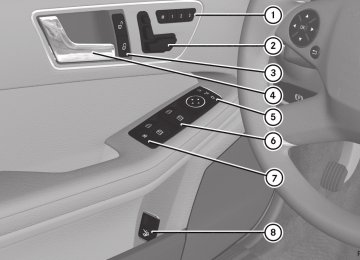- Download PDF Manual
-
i This Operator's Manual describes all models and all standard and optional equipment of your vehicle available at the time of publication of the Operator's Manual. Country-specific differences are possible. Please note that your vehicle may not be equipped with all features described. This also applies to safety- related systems and functions.
i Read the information on qualified specialist workshops: (Y page 25).
Important safety notes
G WARNING The driver's concentration must always be directed primarily at road traffic. For your safety and the safety of others, selecting features through the multifunction steering wheel should only be done by the driver when traffic and road conditions permit it to be done safely. Bear in mind that at a speed of only 30 mph (approximately 50 km/h), the vehicle covers a distance of 44 feet (approximately 14 m) per second. G WARNING No messages will be displayed if either the instrument cluster or the multifunction display is inoperative. As a result, you will not be able to see information about your driving conditions, such as Rspeed Routside temperature Rwarning/indicator lamps Rmalfunction/warning messages Rfailure of any systems Driving characteristics may be impaired.
If you must continue to drive, do so with added caution. Contact an authorized Mercedes- Benz Center as soon as possible. G WARNING Malfunction and warning messages are only displayed for certain systems and are intentionally not very detailed. The malfunction and warning messages are simply a reminder with respect to the operation of certain systems. They do not replace the owner's and/or driver's responsibility to maintain the vehicle's operating safety. Have all required maintenance services and safety checks performed on the vehicle. Bring the vehicle to an authorized Mercedes-Benz Center to address the malfunction and warning messages. G WARNING All categories of messages contain important information which should be taken note of and, where a malfunction is indicated, addressed as soon as possible at an authorized Mercedes-Benz Center. Failure to repair the condition noted may cause damage not covered by the Mercedes- Benz Limited Warranty, or result in property damage or personal injury. G WARNING HYBRID vehicles: It is imperative that you read the HYBRID Supplemental Operating Instructions included in your vehicle literature portfolio. You may otherwise not receive all necessary safety information and warning for the operation of your vehicle.
For an illustration of the instrument cluster, see (Y page 31).
Displays and operation 227
Displays and operation Instrument cluster
: Fuel gauge ; Time = Speedometer with segments (Y page 228) ? Multifunction display (Y page 230) A Tachometer (Y page 228) B Coolant temperature (Y page 227) C Instrument cluster lighting (Y page 227) i You can set the time using COMAND; see the separate Operating Instructions.
Instrument lighting The lighting in the instrument cluster, in the displays and the controls in the vehicle interior can be adjusted using the brightness control knob. The brightness control knob is located on the bottom left of the instrument cluster (Y page 31). X Turn the brightness control knob clockwise
or counter-clockwise. If the light switch is set to Ã, T or L, the brightness is dependent upon the brightness of the ambient light.
i The light sensor in the instrument cluster
automatically controls the brightness of the multifunction display. In daylight, the displays in the instrument cluster are not illuminated.
Coolant temperature display G WARNING Driving when your engine is overheated can cause some fluids which may have leaked into the engine compartment to catch fire. You could be seriously burned.
228 Displays and operation
Steam from an overheated engine can cause serious burns which can occur just by opening the engine hood. Stay away from the engine if you see or hear steam coming from it. Stop the vehicle in a safe location away from other traffic. Turn off the engine, get out of the vehicle and do not stand near the vehicle until the engine has cooled down.
! A display message is shown if the coolant
temperature is too high. If the coolant temperature is over 248 ‡(120 †), do not continue driving. The engine will otherwise be damaged.
The coolant temperature gauge is in the instrument cluster on the right-hand side (Y page 31). Under normal operating conditions and with the specified coolant level, the coolant temperature may rise to 248 ‡ (120 †).
Tachometer ! Do not drive in the overrevving range, as
this could damage the engine.
The red band in the tachometer indicates the engine's overrevving range. The fuel supply is interrupted to protect the engine when the red band is reached.
Outside temperature display G WARNING The outside temperature indicator is not designed to serve as an ice-warning device and is therefore unsuitable for that purpose. Indicated temperatures just above the freezing point do not guarantee that the road surface is free of ice. The road may still be icy, especially in wooded areas or on bridges.
The outside temperature display is in the multifunction display (Y page 230). Changes in the outside temperature are displayed after a short delay.
Speedometer with segments The segments in the speedometer indicate which speed range is available. RCruise control activated (Y page 183): The segments light up from the stored speed to the maximum speed.
RDISTRONIC PLUS activated (Y page 185):
One or two segments in the set speed range light up.
RDISTRONIC PLUS detects a vehicle in front:
The segments between the speed of the vehicle in front and the stored speed light up.
Operating the on-board computer Overview
: Multifunction display ; Right control panel = Switches on the Voice Control System; see the separate operating instructions
? Back button A Left control panel X To activate the on-board computer: turn the SmartKey to position 1 in the ignition lock.
Displays and operation 229
You can control the multifunction display and the settings in the on-board computer using the buttons on the multifunction steering wheel.
Left control panel
Right control panel
~ RRejects or ends a call
RExits phone book/redial
memory
6 RMakes or accepts a call
RSwitches to the redial memory RAdjusts the volume
8 RMute
Back button
% Press briefly:
RBack RSwitches off the Voice Control
System; see the separate operating instructions RHides display messages/calls up the last Trip menu function used
RExits the telephone book/redial
memory
% Press and hold: RCalls up the standard display in the Trip menu
RCalls up the menu and menu bar
Press briefly: RScrolls in lists RSelects a submenu or function RIn the Audio menu: selects a stored station, an audio track or a video scene RIn the Tel (telephone) menu: switches to the phone book and selects a name or telephone number
Press and hold: RIn the Audio menu: selects the previous/next station or selects an audio track or a video scene using rapid scrolling RIn the Tel (Telephone) menu: starts rapid scrolling if the phone book is open
a RConfirms a selection/display message RIn the Tel (telephone) menu: switches to the telephone book and starts dialing the selected number RIn the Audio menu: stops the station search function at the desired station
230 Menus and submenus
Multifunction display
Example: multifunction display for DIRECT SELECT automatic transmission : Description field ; Menu bar = Drive program (Y page 162) ? Transmission position (Y page 161) A Permanent display: outside temperature
or speed (Y page 238)
X To show menu bar ;: press the = or ; button on the steering wheel.
Menu bar ; disappears after a few seconds. Text field : shows the selected menu or submenu as well as display messages. The following messages may appear in the multifunction display: XjY CRUISE Cruise control (Y page 183) _ Adaptive Highbeam Assist
Parking Guidance (Y page 205)
À ATTENTION ASSIST (Y page 210) ¤ ECO start/stop function
à Lane Keeping Assist (Y page 216) à Active Lane Keeping Assist
(Y page 127)
(Y page 157)
(Y page 221)
ë HOLD function (Y page 196) Ä PRE-SAFE® Brake (Y page 72)
Menus and submenus Menu overview Press the = or ; button on the steering wheel to call up the menu bar and select a menu. Operating the on-board computer (Y page 228). Depending on the equipment installed in the vehicle, you can call up the following menus: RTrip menu (Y page 230) RNavi menu (navigation instructions) (Y page 232) RAudio menu (Y page 233) RTel menu (telephone) (Y page 234) RDriveAssist menu (assistance) (Y page 236) RServ. menu (Y page 238) RSett. menu (Y page 238) RAMG menu in AMG vehicles (Y page 242)
Trip menu Standard display
X Press and hold the % button on the steering wheel until the Trip menu with trip odometer : and odometer ; is shown.
Menus and submenus
231
Trip computer "From Start" or "From Reset"
Example: trip computer "From Start" : Distance ; Time = Average speed ? Average fuel consumption X Press the = or ; button on the steering wheel to select the Trip menu. X Press 9 or : to select From Start or From Reset. The values in the From Start submenu are calculated from the start of a journey whilst the values in the From Reset submenu are calculated from the last time the submenu was reset (Y page 232). The From Start trip computer is automatically reset when: RThe ignition has been switched off for more
than four hours.
R999 hours have been exceeded. R9,999 miles have been exceeded. The From Reset trip computer is automatically reset if the value exceeds 9,999 hours or 99,999 miles.
ECO display
Example: ECO display
X Press the = or ; button on the steering wheel to select the Trip menu. X Select ECO DISPLAY with 9 or :. If the ignition remains switched off for longer than four hours, the ECO display will be automatically reset. Further information on the ECO display (Y page 178).
Displaying the range and current fuel consumption
X Press the = or ; button on the steering wheel to select the Trip menu. X Press the 9 or : button to select the
current fuel consumption (not for AMG vehicles) and the approximate range.
The approximate range that can be covered depends on the fuel level and your current driving style. If there is only a small amount of fuel left in the fuel tank, the display shows a vehicle being refueled C instead of the range.
Digital speedometer
: Digital speedometer X Press the = or ; button on the steering wheel to select the Trip menu. X Press the 9 or : button to select the
digital speedometer.
232 Menus and submenus
Resetting values
Route guidance not active
Example: resetting the trip computer "From Start" X Press the = or ; button on the steering wheel to select the Trip menu. X Press the 9 or : button to select the
function that you wish to reset. X Press the a button. X Press the : button to select Yes and press the a button to confirm.
You can reset the values of the following functions: Rtrip odometer R"From Start" trip computer R"From Reset" trip computer RECO display i When you reset the values in the "ECO display", the values in the trip computer "From start" are likewise reset. When you reset the values in the trip computer "From start", the values in the "ECO display"are likewise reset.
Navigation system menu Displaying navigation instructions In the Navi menu, the multifunction display shows navigation instructions. For more information on navigation, see the separate operating instructions. X Switch on COMAND (see the separate
operating instructions). X Press the = or ; button on the steering wheel to select the Navi menu.
: Direction of travel ; Current street
Route guidance active No change of direction announced
: Distance to the destination ; Distance to the next change of direction = Current street ? Symbol "follow the road's course" Change of direction announced without a lane recommendation
: Road into which the change of direction
leads
; Distance to change of direction and visual
distance display
= Change-of-direction icon When a change of direction has been announced, you will see visual distance display ; next to the symbol for change of direction =. This shortens from the bottom
Menus and submenus
233
to the top of the display as you approach the point of the announced change of direction. Change of direction announced with a lane recommendation
Audio menu Selecting a radio station
: Road into which the change of direction
leads
; Distance to change of direction and visual
distance display
= Lane recommendation ? Uninterrupted lane A New lane during a change of direction B Change-of-direction icon On multilane roads, the system can display lane recommendation = for the next change of direction. During the change of direction, additional lanes may be displayed. Lane recommendations are only displayed if the relevant data is available on the digital map.
Other status indicators of the navigation system RO: you have reached the destination or an intermediate destination. RNew Route... or Calculating Route: calculating a new route ROff Map or Off Mapped Road: the vehicle position is outside the area of the digital map (off-map position). RNo Route: no route could be calculated to the selected destination.
: Waveband ; Station frequency with memory position i Station ; is displayed with the station frequency or station name. The memory position is only displayed along with station ; if this has been stored.
X Switch on the audio system or COMAND
and select Radio; see the separate operating instructions. X Press the = or ; button on the steering wheel to select the Audio menu. X To select a stored station: briefly press
the 9 or : button.
X To select a station from the station
list: press and briefly hold the 9
or : button.If no station list is received: X To select a station using the station search: press and briefly hold the 9
or : button.i For information on switching waveband
and storing stations; see the separate operating instructions.
i SIRIUS XM satellite radio functions like a
normal radio. For more information on satellite radio operation, see the separate operating instructions.
234 Menus and submenus
Operating audio player or audio media
Video DVD operation
Display CD/DVD changer (example) : Current title Audio data from various audio devices or media can be played, depending on the equipment installed in the vehicle. X Switch on COMAND and activate audio CD/DVD mode or MP3 mode; see the separate operating instructions. X Press the = or ; button on the steering wheel to select the Audio menu. X To select the next/previous track: briefly press the 9 or : button. X To select a track from the track list
(rapid scrolling): press and hold the 9 or : button until desired track : has been reached. If you press and hold 9 or :, the rapid scrolling speed is increased. Not all audio drives or data carriers support this function.
If track information is stored on the audio device or medium, the multifunction display will show the number and title of the track. The current track does not appear in audio AUX mode (Auxiliary audio mode: external audio source connected).
Display CD/DVD changer (example) : Current scene X Switch on COMAND and select video DVD;
see the separate operating instructions. X Press the = or ; button on the steering wheel to select the Audio menu. X To select the next/previous scene: briefly press the 9 or : button.
X To select a scene from the scene list
(rapid scrolling): press and hold the 9 or : button until desired scene : has been reached.
Telephone menu Introduction G WARNING The driver's attention to the road must always be his/her primary focus when driving. For your safety and the safety of others, we recommend that you pull over to a safe location and stop before placing or taking a telephone call. If you choose to use the telephone while driving, please use the hands- free device and only use the telephone when road, weather and traffic conditions permit. Some jurisdictions prohibit the driver from using a mobile phone while driving a vehicle. Bear in mind that at a speed of just 30 mph (approximately 50 km/h), your vehicle covers a distance of 44 feet (approximately 14 m) every second.
Menus and submenus
235
X Switch on the mobile phone (see the
separate operating instructions).
X Switch on COMAND (see the separate
operating instructions).
X Establish a Bluetooth® connection to COMAND; see the separate operating instructions. X Press the = or ; button on the steering wheel to select the Tel menu. You will see one of the following display messages in the multifunction display: RPhone READY or the name of the network provider: the mobile phone has found a network and is ready to receive. RPhone No Service: there is no network available or the mobile phone is searching for a network.
Accepting a call
Example: incoming call X Press the 6 button on the steering
wheel to accept an incoming call. If someone calls you when you are in the Tel menu, a display message appears in the multifunction display. You can accept a call even if you are not in the Tel menu. Rejecting or ending a call X Press the ~ button on the steering
wheel. You can end or reject a call even if you are not in the Tel menu.
Dialing a number from the phone book X Press the = or ; button on the steering wheel to select the Tel menu. X Press the 9, : or a button to
switch to the phone book.
X Press the 9 or : button to select the
desired name.
or X To begin rapid scrolling: press and hold the 9 or : button for longer than one second. Rapid scrolling stops when you release the button or reach the end of the list.
X If only one telephone number is stored for a name: press the 6 or a button to start dialing.
or X If there is more than one number for a particular name: press the 6 or a button to display the numbers.
X Press the 9 or : button to select the
number you want to dial.
X Press the 6 or a button to start
dialing.
or X To exit the telephone book: press the
~ or % button.
Redialing The on-board computer saves the last names or numbers dialed in the redial memory. X Press the = or ; button on the steering wheel to select the Tel menu. X Press the 6 button to switch to the
redial memory.
X Press the 9 or : button to select the
desired name or number.
X Press the 6 or a button to start
dialing.
or X To exit the redial memory: press the
~ or % button.
236 Menus and submenus
Assistance menu Introduction
Deactivating/activating ESP® G WARNING If you deactivate ESP®, ESP® no longer stabilizes the vehicle. There is an increased risk of skidding and an accident. Only deactivate ESP® in the situations described in the following.
In the DriveAssist menu, you have the following options: Rshow the distance display (Y page 236) Ractivate/deactivate ESP®(Y page 236) Ractivate/deactivate the PRE-SAFE® Brake
Ractivate/deactivate ATTENTION ASSIST
(Y page 237)
(Y page 237)
Ractivate/deactivate Blind Spot Assist or
Active Blind Spot Assist (Y page 237)
Ractivate/deactivate Lane Keeping Assist or Active Lane Keeping Assist (Y page 237)
Showing the distance display X Press = or ; on the steering wheel to select the DriveAssist menu. X Press the 9 or : button to select Distance Display. X Press the a button.
The DISTRONIC PLUS distance display appears in the multifunction display (Y page 193). If the Sensors Deactivated message appears, the radar sensor system is deactivated. X Activate the radar sensor system
(Y page 241).
Activating/deactivating ESP® on AMG vehicles (Y page 70). For further information about ESP®, see (Y page 69). X Start the engine. X Press = or ; on the steering wheel to select the DriveAssist menu. X Press 9 or : to select ESP. X Press the a button.
The current selection is displayed.
X To activate/deactivate: press the a
button again.
ESP® is deactivated if the å warning lamp in the instrument cluster lights up continuously when the engine is running. If the ä warning lamp and the å warning lamp are lit continuously, ESP® is not available due to a malfunction. It may be best to deactivate ESP® in the following situations: Rwhen using snow chains Rin deep snow Ron sand or gravel Observe the information on warning lamps (Y page 279). Observe the information on display messages (Y page 247).
Activating/deactivating PRE-SAFE® Brake PRE-SAFE® Brake is only available in vehicles with DISTRONIC PLUS. X Press = or ; on the steering wheel to select the DriveAssist menu. X Press the 9 or : button to select PRE-SAFE Brake. X Press the a button.
The current selection is displayed.
X To activate/deactivate: press the a
button again.
When PRE-SAFE® Brake is activated, the multifunction display shows the Ä symbol as long as the HOLD function is not activated (Y page 196). Vehicles with Parking Guidance: if PARKTRONIC is activated and you are driving at a speed under 22 mph (35km/h) the j symbol for Parking Guidance is displayed instead of the Ä symbol (Y page 205) If the PRE-SAFE Brake: Sensors Deactivated message appears, the radar sensor system is deactivated. X Switch on the radar sensor system
(Y page 241).
For more information on PRE-SAFE® Brake, see (Y page 72).
Activating/deactivating ATTENTION ASSIST X Press = or ; on the steering wheel to select the DriveAssist menu. X Press 9 or : to select Attention Assist. X Press the a button.
The current selection is displayed.
X To activate/deactivate: press the a
button again.
When ATTENTION ASSIST is activated, the À symbol appears in the multifunction display when the ignition is on.
Menus and submenus
237
For further information about ATTENTION ASSIST, see (Y page 210).
Activating/deactivating Blind Spot Assist X Press = or ; on the steering wheel to select the DriveAssist menu. X Press the 9 or : button to select Blind Spot Asst.. X Press the a button.
The current selection is displayed.
X To activate/deactivate: press the a button again. If the Blind Spot Assist Sensors Deactivated or Act. Blind Spot Asst. Sensors Deactivated message appears, the radar sensor system is deactivated. X Switch on the radar sensor system
(Y page 241).
For further information about Blind Spot Assist, see (Y page 214). For further information about Active Blind Spot Assist, see (Y page 218).
Activating/deactivating Lane Keeping Assist X Press = or ; on the steering wheel to select the DriveAssist menu. X Press the 9 or : button to select Lane Keep. Asst. X Press the a button.
The current selection is displayed.
X Press a to confirm. When Lane Keeping Assist or Active Lane Keeping Assist is activated, the à symbol appears in the multifunction display when the ignition is on. For further information about Active Lane Keeping Assist, see (Y page 221).
238 Menus and submenus
Service menu
In the Serv. menu, you have the following options: Rcalling up display messages in message
memory (Y page 246)
Rrestarting the tire pressure loss warning
system (Y page 370)
Rchecking the tire pressure electronically
Rcalling up when a service is due
(Y page 370)
(Y page 333)
Settings menu Introduction
In the Sett. menu, you have the following options: Rchange the instrument cluster settings
(Y page 238)
Rchange the light settings (Y page 239) Rchange the vehicle settings (Y page 240) Rchange the convenience settings
(Y page 241)
Rrestore the factory settings (Y page 242)
Instrument cluster Selecting the unit of measurement for distance The Display Unit Speed-/Odometer: function allows you to choose whether certain displays appear in kilometers or miles in the multifunction display. You can determine whether the multifunction display shows some messages in miles or kilometers. X Press the = or ; button on the steering wheel to select the Sett. menu. X Press the : or 9 button to select the Inst. Cluster submenu. X Press a to confirm. X Press the : or 9 button to select the Display Unit Speed-/Odometer: function. You will see the selected setting: km or miles. X Press the a button to save the setting. The selected unit of measurement for distance applies to: Rthe digital speedometer in the Trip menu Rodometer and the trip odometer Rtrip computer Rcurrent consumption and the range Rthe navigation instructions in the Navi menu
Rcruise control RDISTRONIC PLUS RASSYST PLUS service interval display Selecting the permanent display function You can determine whether the multifunction display permanently shows your speed or the outside temperature. X Press the = or ; button on the steering wheel to select the Sett. menu. X Press the : or 9 button to select the Inst. Cluster submenu. X Press a to confirm.
X Press the : or 9 button to select the Permanent Display: function. You will see the selected setting Outside Temperature or Speedometer [km/h] (USA)/Speedometer [mph] (Canada). X Press the a button to save the setting. i The speed is shown in km/h (USA)/mph
(Canada).
Lights Switching the daytime running lamps on/ off i This function is not available in Canada. X Press the = or ; button on the steering wheel to select the Sett. menu. X Press the : or 9 button to select the Lights submenu. X Press a to confirm. X Press : or 9 to select the Day Lights: function. If the Day Lights: have been switched on, the cone of light and the W symbol in the multifunction display are shown in red. X Press the a button to save the setting. Further information on daytime running lamps (Y page 121). Switching Adaptive Highbeam Assist on/ off X Press the = or ; button on the steering wheel to select the Sett. menu. X Press the : or 9 button to select the Lights submenu. X Press a to confirm. X Press the : or 9 button to select the Adaptive Highbeam function. If the Adaptive Highbeam function has been switched on, the cone of light and the _ symbol in the upper multifunction display are shown in red.
X Press the a button to save the setting.
Menus and submenus
239
For further information about Adaptive Highbeam Assist, see (Y page 127). Setting the brightness of the ambient lighting X Press the = or ; button on the steering wheel to select the Sett. menu. X Press the : or 9 button to select the Lights submenu. X Press a to confirm. X Press the : or 9 button to select the Amb. Light +/-. function. You will see the selected setting.
X Press a to confirm. X Press the : or 9 button to adjust the brightness to any level from Off to Level 5 (bright). X Press the a or % button to save the
setting.
Activating/deactivating surround lighting and exterior lighting delayed switch-off X Press the = or ; button on the steering wheel to select the Sett. menu. X Press the : or 9 button to select the Lights submenu. X Press a to confirm. X Press : or 9 to select the Surround Lighting function. When the Surround Lighting function is activated, the light cone and the area around the vehicle are displayed in red in the multifunction display.
X Press the a button to save the setting. Deactivating delayed switch-off of the exterior lighting temporarily: X Before leaving the vehicle, turn the
SmartKey to position 0 in the ignition lock.
X Turn the SmartKey to position 2 in the
ignition lock. The exterior lighting delayed switch-off is deactivated.
240 Menus and submenus
Delayed switch-off of the exterior lighting is reactivated the next time you start the engine. If you have activated the Surround Lighting function and the light switch is set to Ã, the following functions are activated when it is dark: RSurround lighting: the exterior lighting
remains lit for 40 seconds after unlocking with the SmartKey. If you start the engine, the surround lighting is switched off and the automatic headlamp mode is activated (Y page 121).
RExterior lighting delayed switch-off: the
exterior lighting remains lit for 60 seconds after the engine is switched off. If you close all the doors and the boot lid/ tailgate, the exterior lighting goes off after 5 seconds.
i Depending on your vehicle's equipment,
when the surround lighting and delayed switch-off exterior lighting are on, the following light up: RParking lamps RFront fog lamps RLow-beam headlamps RDaytime running lamps RSide marker lamps RSurround lighting in the exterior mirrors
Activating/deactivating the interior lighting delayed switch-off If you activate the Interior Lighting Delay function, the interior lighting remains on for 20seconds after you remove the SmartKey from the ignition lock. X Press the = or ; button on the steering wheel to select the Sett. menu. X Press the : or 9 button to select the Lights submenu. X Press a to confirm.
X Press : or 9 to select the Light. Delay function. When the Interior Lighting Delay function is activated, the vehicle interior is displayed in red in the multifunction display.
X Press the a button to save the setting.
Vehicle Activating/deactivating the automatic door locking mechanism X Press the = or ; button on the steering wheel to select the Sett. menu. X Press : or 9 to select the Vehicle submenu. X Press a to confirm. X Press : or 9 to select the Auto. Door Locks function. When the Automatic Door Lock function is activated, the vehicle doors are displayed in red in the multifunction display. X Press the a button to save the setting. If you activate the Automatic Door Lock function, the vehicle is centrally locked above a speed of around 9 mph (15 km/h). For further information on the automatic locking feature, see (Y page 86). Activating/deactivating the acoustic locking verification signal If you switch on the Acoustic Lock function, an acoustic signal sounds when you lock the vehicle. X Press the = or ; button on the steering wheel to select the Sett. menu. X Press : or 9 to select the Vehicle submenu.
X Press a to confirm.
Menus and submenus
241
X Press the : or 9 button to select the Acoustic Lock function. If the Acoustic Lock function is activated, the & symbol in the multifunction display lights up red.
X Press the a button to save the setting.
Activating/deactivating the radar sensor system X Press the = or ; button on the steering wheel to select the Sett. menu. X Press : or 9 to select the Vehicle submenu.
X Press a to confirm. X Press the 9 or : button to select Radar Sensor (See Oper. Manual):. You will see the selected setting: On or Off. X Press the a button to save the setting. The following systems are switched off when the radar sensor system is deactivated: RDISTRONIC PLUS (Y page 185) RBAS PLUS (Y page 68) RPRE-SAFE® Brake (Y page 72) RBlind Spot Assist (Y page 214) RActive Blind Spot Assist (Y page 218)
Convenience Activating/deactivating the EASY- ENTRY/EXIT feature G WARNING You must make sure no one can become trapped or injured by the moving steering wheel when the easy-entry/exit feature is activated. To stop steering wheel movement, move steering wheel adjustment lever or press one of the memory position buttons. Do not leave children unattended in the vehicle, or with access to an unlocked vehicle. Children could open the driver's door and unintentionally activate the easy-entry/exit
feature, which could result in an accident and/or serious personal injury.
X Press the = or ; button on the steering wheel to select the Sett. menu. X Press the : or 9 button to select the Convenience submenu. X Press a to confirm. X Press : or 9 to select the Easy Entry/Exit: function. If the Easy Entry/Exit function is activated, the vehicle steering wheel is displayed in red in the multifunction display.
X Press the a button to save the setting. Further information on the EASY-ENTRY/EXIT feature (Y page 112). Switching the belt adjustment on/off X Press the = or ; button on the steering wheel to select the Sett. menu. X Press the : or 9 button to select the Convenience submenu. X Press a to confirm. X Press the : or 9 button to select the Belt Adjustment function. When the Belt Adjustment function is activated, the vehicle seat belt is displayed in red in the multifunction display.
X Press the a button to save the setting. For further information on belt adjustment, see (Y page 58). Switching the fold-in mirrors when locking feature on/off This function is only available on vehicles with the memory function (Y page 116). When you activate the Auto. Mirror Folding function, the exterior mirrors are folded in when the vehicle is locked. If you unlock the vehicle and then open a door, the exterior mirrors fold out again.
242 Menus and submenus
X Press the = or ; button on the steering wheel to select the Sett. menu. X Press the : or 9 button to select the Convenience submenu. X Press a to confirm. X Press : or 9 to select the Auto. Mirror Folding function. If the Auto. Mirror Folding function is activated, the vehicle's exterior mirror is displayed in red in the multifunction display.
X Press the a button to save the setting.
X Press the : or 9 button to select No or Yes. X Press a to confirm the selection. If you have selected Yes, the multifunction display shows a confirmation message. For safety reasons, the Daytime Running Lights function in the Lights submenu is only reset if the vehicle is stationary.
AMG menu in AMG vehicles AMG displays
: Digital speedometer ; Gear indicator = Upshift indicator ? Engine oil temperature A Coolant temperature B ECO start/stop function status indicator
(Y page 157) X Press the = or ; button on the steering wheel to select the AMG menu. Upshift indicator UP= indicates that the engine has reached the overrevving range when in the manual gearshift program. Upshift indicator UP= fades out other messages until you have shifted up. When the engine oil temperature is below 176 ‡ (80 †) the oil temperature is shown in blue. Avoid driving at full engine output during this time.
: To fold the exterior mirrors in or out If you have switched on the Auto. Mirror Folding function and you fold in the exterior mirrors by pressing button :, the exterior mirrors will not fold out automatically (Y page 114). You can then only fold out the exterior mirrors using button :.
Restoring the factory settings X Press the = or ; button on the steering wheel to select the Sett. menu. X Press the : or 9 button to select the Factory Setting submenu. X Press a to confirm. The Reset All Settings? message appears.
SETUP
: Drive program (C/S/S+/M) ; ESP® mode (ON/OFF) or SPORT handling = Suspension tuning (COMFORT/SPORT/
mode (SPORT) SPORT+)
SETUP shows the drive program, the ESP® (Electronic Stability Program) mode and the suspension tuning. X Press the = or ; button on the steering wheel to select the AMG menu. X Press the 9 button repeatedly until
SETUP is displayed.
or X Briefly press the AMG button on the center
console (Y page 200).
RACETIMER Displaying and starting RACETIMER G WARNING The RACETIMER feature is only for use on roads and in conditions where high speed driving is permitted. Racing on public roads is prohibited under all circumstances. The driver is and must always remain responsible for following posted speed limits.
: Lap ; RACETIMER
Menus and submenus
243
You can start the RACETIMER when the engine is running or if the SmartKey is in position 2 in the ignition lock. X Press the = or ; button on the steering wheel to select the AMG menu. X Press the 9 button repeatedly until the
RACETIMER is shown.
X To start: press the a button to start the
RACETIMER.
Displaying the intermediate time
X Press the = or ; button to select Interm. Time. X Press a to confirm.
The intermediate time is displayed for five seconds.
Starting a new lap
: RACETIMER ; Fastest lap time (best lap) = Lap X Press a to confirm New Lap. i It is possible to store a maximum of sixteen laps. Lap 16 can only be stopped with Finish Lap.
244 Menus and submenus
Stopping the RACETIMER
Overall statistics
X Press the % button on the steering wheel. X Press a to confirm Yes. The RACETIMER interrupts timing when you stop the vehicle and turn the SmartKey to position 1 in the ignition lock. When you turn the SmartKey to position 2 or 3 and then press a to confirm Start, timing is continued. Resetting the current lap X Stop the RACETIMER. X Press = or ; to select Reset Lap. X Press a to reset the lap time to "0".
Deleting all laps
: RACETIMER overall evaluation ; Total time driven = Average speed ? Distance covered A Maximum speed This function is shown if you have stored at least one lap and stopped the RACETIMER. X Press the = or ; button on the steering wheel to select the AMG menu. X Press the 9 button repeatedly until the
overall evaluation is shown.
Lap statistics
: Lap ; Lap time = Average lap speed ? Lap length A Top speed during lap
If you switch off the engine, the RACETIMER is reset to "0" after 30 seconds. All laps are deleted. You cannot delete individual stored laps. If you have stopped 16 laps, the current lap does not have to be reset. X Reset the current lap. X Press a to confirm Reset. Reset Race Timer? appears in the multifunction display. X Press the : button to select Yes and press the a button to confirm. All laps are deleted.
Menus and submenus
245
This function is only available if you have stored at least two laps and have stopped the RACETIMER. X Press the = or ; button on the steering wheel to select the AMG menu. X Press the 9 button repeatedly until the
lap evaluation is shown. Each lap is shown in a separate submenu. The fastest lap is indicated by flashing symbol :.
X Press the 9 or : button to select a
different lap evaluation.
246 Display messages
Display messages Introduction General notes Display messages appear in the multifunction display. Display messages with graphic displays may be shown in simplified form in the Operator's Manual and may differ from the messages shown in the multifunction display. Please respond in accordance with the display messages and follow the additional notes in this Operator's Manual. Certain display messages are accompanied by an audible warning tone or a continuous tone. When the ignition is switched off, all display messages are deleted, apart from some high- priority display messages. Once the causes of the high-priority display messages have been rectified, the corresponding display messages are also deleted. When you stop and park the vehicle, please observe the notes on: RHOLD function (Y page 196) RParking (Y page 175)
Hiding display messages X Press the a or % button on the steering wheel to hide the display message.
The display message is cleared.
The multifunction display shows high-priority display messages in red. Some high-priority display messages cannot be hidden. The multifunction display shows these messages continuously until the causes for the messages have been remedied.
Message memory The on-board computer saves certain display messages in the message memory. You can call up the display messages: X Press the = or ; button on the steering wheel to select the Serv. menu. If there are display messages, the multifunction display shows 2 Messages, for example. X Press the 9 or : button to select the entry, e.g. 2 Messages. X Press a to confirm. X Press the 9 or : button to scroll through the display messages.
Display messages
247
Safety systems Display messages !÷ Currently Unavailable See Operator's Manual
!÷ Inoperative See Operator's Manual
Possible causes/consequences and M Solutions ABS (Anti-lock Braking System), ESP® (Electronic Stability Program), BAS (Brake Assist), PRE-SAFE®, the HOLD function and hill start assist are temporarily unavailable. BAS PLUS and PRE-SAFE® Brake may also have failed. In addition, the ä, å and ! warning lamps light up in the instrument cluster. ATTENTION ASSIST is deactivated. For example, the on-board voltage may be insufficient. G WARNING The brake system continues to function normally, but without the functions listed above. The wheels could therefore lock if you brake hard, for example. The steerability and braking characteristics may be severely affected. The braking distance in an emergency braking situation can increase. If ESP® is not operational, ESP® is unable to stabilize the vehicle. There is an increased risk of skidding and an accident. X Drive on carefully.
If the display message disappears, the functions mentioned above are available again.
If the display message continues to be displayed: X Drive on carefully. X Visit a qualified specialist workshop.
ABS, ESP®, BAS, PRE-SAFE®, the HOLD function and hill start assist are unavailable due to a malfunction. BAS PLUS and PRE-SAFE® Brake may also have failed. The $ (USA only)/J (Canada only), ä, å and ! warning lamps in the instrument cluster also light up. ATTENTION ASSIST is deactivated. G WARNING The brake system continues to function normally, but without the functions listed above. The wheels could therefore lock if you brake hard, for example. The steerability and braking characteristics may be severely affected. The braking distance in an emergency braking situation can increase. If ESP® is not operational, ESP® is unable to stabilize the vehicle.
248 Display messages
Display messages
÷ Inoperative See Operator's Manual
T! ÷ Inoperative See Operator's Manual
Possible causes/consequences and M Solutions There is an increased risk of skidding and an accident. X Drive on carefully. X Visit a qualified specialist workshop immediately.
ESP®, BAS, PRE-SAFE®, the HOLD function and hill start assist are unavailable due to a malfunction. BAS PLUS and PRE-SAFE® Brake may also have failed. In addition, the ä and å warning lamps light up in the instrument cluster. The self-diagnosis function might not be complete, for example. ATTENTION ASSIST is deactivated. G WARNING The brake system continues to function normally, but without the functions listed above. The braking distance in an emergency braking situation can thus increase. If ESP® is not operational, ESP® is unable to stabilize the vehicle. There is an increased risk of skidding and an accident. X Drive on carefully. X Visit a qualified specialist workshop.
EBD (electronic brake force distribution), ABS, ESP®, BAS, PRE- SAFE®, the HOLD function and hill start assist are unavailable due to a malfunction. BAS PLUS and PRE-SAFE® Brake may also have failed. In addition, the ä, å and ! warning lamps light up in the instrument cluster and a warning tone sounds. G WARNING The brake system continues to function normally, but without the functions listed above. The front and rear wheels could therefore lock if you brake hard, for example. The steerability and braking characteristics may be severely affected. The braking distance in an emergency braking situation can increase. If ESP® is not operational, ESP® is unable to stabilize the vehicle. There is an increased risk of skidding and an accident. X Drive on carefully. X Visit a qualified specialist workshop immediately.
Display messages
249
Display messages F(USA only)J(Canada only) Please Release Parking Brake $(USA only)J(Canada only) Check Brake Fluid Level
Check Brake Pad Wear mbrace Inoperative
PRE-SAFE Inoperative See Operator's Manual
Possible causes/consequences and M Solutions You are driving with the parking brake applied. A warning tone also sounds. X Release the parking brake.
There is not enough brake fluid in the brake fluid reservoir. In addition, the $ (USA only)/J (Canada only) warning lamp lights up in the instrument cluster and a warning tone sounds. G WARNING The braking effect may be impaired. There is a risk of an accident. X Pull over and stop the vehicle safely as soon as possible, paying attention to road and traffic conditions. Do not continue driving under any circumstances.
X Secure the vehicle against rolling away (Y page 175). X Consult a qualified specialist workshop. X Do not add brake fluid. This does not correct the malfunction.
The brake pads/linings have reached their wear limit. X Visit a qualified specialist workshop.
One or more main features of the mbrace system are malfunctioning.