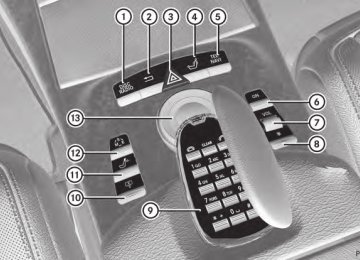- Download PDF Manual
-
Active Blind Spot Assist is not active at speeds below 20 mph (30km/h). The indicator lamps in the exterior mirrors are yellow. Vehicles in the monitoring range are then not indicated.
Always pay attention to traffic conditions and your surroundings. Otherwise, you may fail to recognize dangers in time, cause an accident and injure yourself and others.
Visual and audible collision warnings
If a vehicle is detected in the side monitoring range and you switch on the respective turn signals, you will receive a collision warning. You will hear adouble warning tone and red warning lamp : flashes. If the turn signal remains on, vehicles detected are indicated by the flashing of red warning lamp :. There are no further warning tones.
Course-correcting brake application
If Active Blind Spot Assist detects a risk of a lateral collision in the monitoring range, a course-correcting brake application is carried out. This is meant to assist you in avoiding a collision.
The course-correcting brake application is available in the speed range between 20 mph (30 km/h) and120 mph (200km/h).
If a course-correcting brake application occurs, red warning lamp : flashes in the exterior mirror and the following is shown in the multifunction display, for example:
G WARNING Active Blind Spot Assist is only an aid designed to assist driving. It is not a substitute for attentive driving. In some cases, the course-correcting brake application is not sufficient to avoid a collision. In such a case, you must steer, brake or accelerate.
In very rare cases, the system may erroneously detect a danger of collision in the area of crash barriers or similar lane borders and apply the brakes. Active Blind Spot Assist does not detect all traffic situations and road users. Always make sure that there is sufficient distance on the side for other traffic or obstacles. An inappropriate brake application may be interrupted at any time if
Driving systems
369
you steer slightly in the opposite direction or accelerate.
You are responsible for driving at appropriate speeds, braking in good time, and steering correctly. Always adapt your driving style to suit the prevailing road and weather conditions. Always pay attention to traffic conditions and your surroundings. Otherwise, you may fail to recognize dangers in time, cause an accident and injure yourself and others.
There will be either no or only a weak course- correcting brake application if:
Rthere are vehicles or obstacles, e.g. crash
barriers, located on both sides of your vehicle.
Ra vehicle approaches you too closely at the
side.
Ryou have adopted a sporty driving style with
high cornering speeds.
Ryou clearly brake or accelerate.
Ra driving safety system intervenes, e.g.
ESP® or PRE-SAFE® Brake.
RESP® is switched off.
Ra loss of tire pressure or a defective tire is
detected.
Switching on Active Blind Spot Assist
X Make sure that the radar sensor system
(Y page 389) and Active Blind Spot Assist (Y page 387) are activated in the on-board computer.
X Turn the SmartKey to position 2 in the
ignition lock. Warning lamps : light up red in the exterior mirrors for approximately 1.5 seconds and then turn yellow.
Active Lane Keeping Assist
Important safety notes
Active Lane Keeping Assist monitors the area in front of your vehicle by means of a camera behind the top of the windshield. Active Lane Keeping Assist detects lane markings on the
370 Driving systems
road and warns you before you leave your lane unintentionally. If you do not react to the warning, a lane-correcting application of the brakes can bring the vehicle back into the original lane.
: Active Lane Keeping Assist camera
If you have selected the Display Unit Speed-/Odometer(Y page 388) function in the on-board computer and select km as the unit of measurement, Active Lane Keeping Assist is active from speeds of 60 km/h. If the mph display unit is selected, the assistance range begins at 40 mph.
G WARNING Active Lane Keeping Assist does not keep your vehicle in its lane. It is only an aid and may detect the lane markings on the road incorrectly or not at all.
The system may be impaired or may not function if:
Rthe distance to the vehicle in front is too
small and the lane markings thus cannot be detected.
Rthe lane markings on the road are unclear,
e.g. near roadworks.
Rthe lane markings change quickly, e.g. lanes branch off, cross one another or merge.
Rthe road is narrow and winding.
Active Lane Keeping Assist cannot detect road and traffic conditions. It is not a substitute for attentive driving. You are responsible for the vehicle's speed, braking in good time, and steering correctly. Always adapt your driving style to suit the prevailing road and weather conditions. Always pay attention to traffic conditions and your surroundings. Otherwise, you may fail to recognize dangers in time, cause an accident and injure yourself and others.
Warning vibration in the steering wheel
A warning may be given if a front wheel passes over a lane marking. It will warn you by means of intermittent vibration in the steering wheel for up to 1.5 seconds.
In order that you are warned only when necessary and in good time if you cross the lane marking, the system recognizes certain conditions and warns you accordingly.
The warning vibration occurs earlier if:
Rseveral or no lane markings for a single lane
Ryou approach the outer lane marking on a
are present.
bend.
Rthere is poor visibility, e.g. due to
insufficient illumination of the road, or due to snow, rain, fog or spray.
Rthere is glare, e.g. from oncoming traffic, the sun, or reflection from other vehicles.
Rthe windshield is dirty, fogged up or
covered, for instance by a sticker, in the vicinity of the camera.
Rthe lane markings are worn away, dark or
covered up, e.g. by dirt or snow.
Rthe road has very wide lanes, e.g. a
freeway.
Rthe system recognizes solid lane markings.
The warning vibration occurs later if:
Rthe road has narrow lanes.
Ryou cut the corner on a bend.
No warning vibration occurs if:
Ryou clearly and actively steer, brake or
accelerate.
Ryou cut the corner on a sharp bend.
Ra driving safety system intervenes, e.g.
ABS, BAS or ESP®.
Ryou switch on the turn signals. In this event, the warnings are suppressed for a certain period of time.
Lane-correcting brake application
If you leave your lane under certain circumstances the vehicle will brake briefly on one side. This is meant to assist you in bringing the vehicle back to the original lane.
This function is available in the range between 40 mph and 120 mph (60 km/h and 200 km/h).
A lane-correcting brake application can only be made after driving over a solid, recognizable lane marking. Before this, a warning must be given by means of intermittent vibration in the steering wheel. In addition, a lane with lane markings on both sides must be recognized. The brake application also slightly reduces vehicle speed.
If a lane-correcting brake application occurs, the following, for example, appears in the multifunction display:
i A further lane-correcting brake
application can only occur after your vehicle has returned to the original lane.
G WARNING Active Lane Keeping Assist does not keep your vehicle in its lane. It is only an aid designed to assist driving. It is not a substitute for attentive driving. In some cases, the lane- correcting brake application is not sufficient to bring your vehicle back to the original lane. In such cases, you must steer the vehicle
Driving systems
371
yourself to ensure that it does not leave the lane.
Active Lane Keeping Assist does not detect road and traffic conditions. Always make sure that there is sufficient distance to the side for other traffic or obstacles. In rare cases, unclear markings or particular structures on the roadway can be recognized as solid lane markings. An inappropriate brake application, e.g. after intentionally driving over a solid lane marking, may be interrupted at any time by steering slightly in the opposite direction.
Active Lane Keeping Assist cannot take weather conditions into account.
You are responsible for the driving at appropriate speeds, braking in good time, and steering correctly. Always adapt your driving style to suit the prevailing road and weather conditions. Always pay attention to traffic conditions and your surroundings. Otherwise, you may fail to recognize dangers in time, cause an accident and injure yourself and others.
No lane-correcting brake application occurs if:
Ryou clearly and actively steer, brake or
accelerate.
Ryou cut the corner on a sharp bend.
Ryou switch on the turn signals.
Ra driving safety system intervenes, e.g. ESP®, PRE-SAFE® Brake or Active Blind Spot Assist.
Ryou have adopted a sporty driving style with
high cornering speeds or high rates of acceleration.
RESP® is switched off.
Rthe transmission is not in position D.
Ra loss of tire pressure or a defective tire has
been detected and displayed.
372 Driving systems
Active Lane Keeping Assist does not detect traffic situations or road users. An inappropriate brake application may be interrupted at any time if you:
Rsteer slightly in the opposite direction.
Ruse a turn signal.
Rclearly brake or accelerate.
A lane-correcting brake application is interrupted automatically if:
Ra driving safety system intervenes, e.g. ESP®, PRE-SAFE® Brake or Active Blind Spot Assist.
Rlane markings can no longer be recognized.
Switching on Active Lane Keeping Assist
X Switch on Active Lane Keeping Assist using
the on-board computer (Y page 387). Symbol : appears in the instrument cluster.
If your speed exceeds 40 mph (60 km/h) and lane markings are detected, symbol : is highlighted in green. Active Lane Keeping Assist is ready for use.
Useful information ............................ 374
Important safety notes .................... 374
Displays and operation .................... 374
Menus and submenus ...................... 377
Display messages ............................. 390
Warning and indicator lamps in the instrument cluster ............................ 426
373
374 Displays and operation
Useful information
Rmalfunction/warning messages
i This Operator's Manual describes all models and all standard and optional equipment of your vehicle available at the time of publication of the Operator's Manual. Country-specific differences are possible. Please note that your vehicle may not be equipped with all features described. This also applies to safety- related systems and functions.
i Please read the information on qualified
specialist workshops (Y page 31).
Important safety notes
You will find an illustration of the instrument cluster in the "At a glance" section (Y page 37).
G WARNING The driver's concentration must always be directed primarily at road traffic.
For your safety and the safety of others, selecting features through the multifunction steering wheel should only be done by the driver when traffic and road conditions permit it to be done safely.
Bear in mind that at a speed of only 30 mph (approximately 50 km/h), the vehicle covers a distance of 44 feet (approximately 14 m) per second.
G WARNING No messages will be displayed if either the instrument cluster or the multifunction display is inoperative.
As a result, you will not be able to see information about your driving conditions, such as
Rspeed
Routside temperature
Rwarning/indicator lamps
Rfailure of any systems
Driving characteristics may be impaired.
If you must continue to drive, do so with added caution. Contact an authorized Mercedes- Benz Center as soon as possible.
G WARNING HYBRID vehicles: It is imperative that you read the HYBRID Supplemental Operating Instructions included in your vehicle literature portfolio. You may otherwise not receive all necessary safety information and warning for the operation of your vehicle.
G WARNING Malfunction and warning messages are only indicated for certain systems and are intentionally not very detailed. The malfunction and warning messages are simply a reminder with respect to the operation of certain systems. They do not replace the owner's and/or driver's responsibility to maintain the vehicle's operating safety. Have all required maintenance and safety checks performed on the vehicle. Bring the vehicle to an authorized Mercedes-Benz Center to address the malfunction and warning messages.
Displays and operation
Coolant temperature display
G WARNING Driving when your engine is overheated can cause some fluids which may have leaked into the engine compartment to catch fire. You could be seriously burned.
Steam from an overheated engine can cause serious burns which can occur just by opening the engine hood. Stay away from the engine if you see or hear steam coming from it.
Stop the vehicle in a safe location away from other traffic. Turn off the engine, get out of the
vehicle and do not stand near the vehicle until the engine has cooled down.
The coolant temperature gauge is in the instrument cluster on the left-hand side.
Under normal operating conditions and with the specified coolant level, the coolant temperature may rise to 248 ‡ (120 †).
! A display message is shown if the coolant
temperature is too high.
If the coolant temperature is over 248 ‡(120 †), do not continue driving. The engine will otherwise be damaged.
Tachometer
The red band in the tachometer indicates the engine's overrevving range.
! Do not drive in the overrevving range, as
this could damage the engine.
The fuel supply is interrupted to protect the engine when the red band is reached.
Displays and operation 375
You can control the multifunction display and the settings in the on-board computer using the buttons on the multifunction steering wheel.
: Multifunction display
; ~
Outside temperature display
Rejects or ends a call
Exits phone book/redial memory
Makes or accepts a call
Switches to the redial memory WX
Adjusts the volume or operates the RACETIMER in AMG vehicles
Mute
= ?
Switches on the Voice Control System; see the separate operating instructions
The outside temperature display is in the multifunction display (Y page 376).
G WARNING The outside temperature indicator is not designed to serve as an ice-warning device and is therefore unsuitable for that purpose.
Indicated temperatures just above the freezing point do not guarantee that the road surface is free of ice. The road may still be icy, especially in wooded areas or on bridges.
Changes in the outside temperature are displayed after a short delay.
Operating the on-board computer
The on-board computer is activated as soon as you turn the SmartKey to position 2 in the ignition lock.
Multifunction display
Values and settings as well as display messages are shown in the multifunction display.
: Menu bar
; Description field
376 Displays and operation
? %Press briefly:
Back
Switches off the Voice Control System; see the separate operating instructions
Hides display messages or calls up the last Trip menu function used
%Press and hold:
Calls up the standard display in the Trip menu
A =;
Selects a menu
9:Press briefly:
Selects a function or scrolls through lists In the Audio menu: selects a stored station, an audio track or a video scene In the Telephone menu: switches to the phone book and selects a name or a telephone number
9:Press and hold:
In the Audio menu: selects a station from the alphabetical list of stations, starts station search or starts rapid scrolling through an audio/video disc In the Telephone menu: starts rapid scrolling through the phone book
Confirms selections and display messages In the Telephone menu: switches to the phone book and starts dialing In the Audio menu: stops the station search function at the desired station
Menus and submenus
377
Menus and submenus
Menu overview
The number of menus shown depends on the optional equipment in the vehicle.
Function
: Trip menu (Y page 378)
; Navi menu (navigation instructions) (Y page 379)
= Audio menu (Y page 380)
? AMG menu in AMG vehicles (Y page 381)
A Telephone menu (Y page 384)
B DriveAssist menu (Y page 385)
C Service menu (Y page 387)
Rcalling up display messages (Y page 390)
Rchecking the tire pressure electronically (Y page 505)
Rcalling up a service due date (Y page 469)
Roil level check (Ypage 463)
D Settings menu (Y page 387)
378 Menus and submenus
Trip menu
Standard display
X Press and hold the % button on the
steering wheel until the Trip menu with odometer : and trip odometer ; is shown.
Trip computer "From Start" or "From
Reset"
The values in the From Start submenu are calculated from the start of a journey, while the values in the From Reset submenu are calculated from the last time the submenu was reset (Y page 379). X Press the = or ; button on the
steering wheel to select the Trip menu. X Press the 9 or : button to select
After start or After reset.
Example: trip computer "From start" : Distance
; Time
= Average speed
? Average fuel consumption
The From Start trip computer is reset automatically when:
Rthe ignition has been switched off for more
than four hours.
R999 hours have been exceeded.
R9999 miles have been exceeded.
When 9,999 hours or 99,999 miles have been exceeded, the trip computer is automatically reset From Reset.
Displaying the range and current fuel
consumption
X Press the = or ; button on the
steering wheel to select the Trip menu. X Press the 9 or : button to select
Range. You can see the current fuel consumption (except for AMG vehicles) and the approximate range.
The approximate range that can be covered depends on the fuel level and your current driving style. If there is only a small amount of fuel left in the fuel tank, the display shows a vehicle being refueled C instead of the range.
Digital speedometer
X Press the = or ; button on the
steering wheel to select the Trip menu. X Press 9 or : to select the digital
speedometer.
Menus and submenus
379
Route guidance not active
: Direction of travel
; Current street
Route guidance active
No change of direction announced
: Digital speedometer
Resetting values
You can reset the values of the following functions:
Rtrip odometer
Rtrip computer "From start"
Rtrip computer "From reset" X Press the = or ; button on the
steering wheel to select the Trip menu.
X Press the9 or: button to select the
function that you wish to reset.
X Press a.
: Distance to the destination
; Symbol "follow the road's course"
= Distance to the next change of direction
? Current street
Change of direction announced without a
lane recommendation
: Road into which the change of direction
leads
; Symbol for change of direction
= Distance to change of direction and visual
distance display
When a change of direction has been announced, you will see visual distance
Resetting the trip odometer (example)
X Press : to select Yes and press a
to confirm.
Navigation menu
Displaying navigation instructions
In the Navi menu, the multifunction display shows navigation instructions. Further information (Y page 154).
X Activate COMAND (Y page 137). X Press the = or ; button on the
steering wheel to select the Navi menu.
380 Menus and submenus
display = next to the symbol for the change of direction ;. This decreases in size as you approach the announced change of direction.
Change of direction announced with a
Other status indicators of the
navigation system
RO: you have reached the destination or an
intermediate destination.
lane recommendation
RNew route...: COMAND is calculating the
Lane recommendations are only displayed if the relevant data is available on the digital map.
: Road into which the change of direction
leads
; Symbol for change of direction
= Distance to change of direction and visual
distance display
? Lane recommendation
On multiple-lane roads, COMAND can provide lane recommendation ? for the next change of direction. During the change of direction, additional lanes may be displayed.
new route.
RDirection of Dest. Off map or
Direction of Dest. Off mapped road: the vehicle position is outside the area of the digital map (off-map position).
RDirection of Dest. No Route: no route
could be calculated to the selected destination.
Audio menu
Selecting a radio station
i SIRIUS XM satellite radio functions like a
normal radio.
For more information on satellite radio operation, see the separate operating instructions.
X Switch on COMAND and select Radio
(Y page 215).
X Press the = or ; button on the
steering wheel to select the Audio menu.
: Uninterrupted lane
; New lane during a change of direction
= Lane recommended for the change of
direction
: Memory slot (only if the station is stored)
; Station
= Waveband
Menus and submenus
381
X To select a stored station: briefly press
the 9 or : button.
X To select a station from the station list: press and briefly hold the : or 9 button.
X To select a station using station
search18: press and briefly hold the 9
or : button.X Press a to stop the station search
function at the desired station.
Operating audio player or audio media
Audio data from various audio devices or media can be played, depending on the equipment installed in the vehicle.
X Switch on COMAND and select audio device or audio medium (Y page 225). X Press the = or ; button on the
steering wheel to select the Audio menu.
If track information is stored on the audio device or medium, the multifunction display will show the number and name of the track. The current track does not appear in audio AUX mode (Auxiliary audio mode: external audio source connected).
Video DVD operation
X Switch on COMAND and select video DVD
(Y page 245).
X Press the = or ; button on the
steering wheel to select the Audio menu.
: Current scene
; Medium (disc number only for DVD
changer)
X To select the next or previous scene:
briefly press the 9 or : button.
X To select a scene from the scene list
(rapid scrolling): press and hold the 9 or : button until the desired scene has been reached.
AMG menu in AMG vehicles
CD player display (example) : Current title
; Medium (disc number only for DVD
changer)
X To select the next/previous track:
briefly press the 9 or : button.
AMG displays
X Press the = or ; button on the steering wheel to select the AMG menu.
X To select a track from the track list
(rapid scrolling): press and hold the 9 or: button until the desired track has been reached.
If you press and hold the 9 or : button, the rapid scrolling speed is increased. Not all audio drives or data carriers support this function.
18 Only if no station list is received.
382 Menus and submenus
: Gear indicator
; Upshift indicator
= Engine oil temperature
? Coolant temperature
: Gear indicator
; Seconds indicator
= RACETIMER
? Lap
Upshift indicator up ; indicates that the engine has reached the overrevving range when in the manual gearshift program. Upshift indicator up ; fades out other messages until you have shifted up.
You can start the RACETIMER when the engine is running or if the SmartKey is in position 2 in the ignition lock.
X To start: press theW button to start the
RACETIMER.
When the engine oil temperature is below 80 †, the oil temperature is shown in blue. Avoid driving at full engine output during this time.
i S 63 AMG: the status of the ECO start/ stop function (Y page 310) is also shown.
X To display the intermediate time: press the X button to show the intermediate time. The intermediate time is displayed for five seconds.
X To stop: press theW button to stop the
RACETIMER
Displaying and starting RACETIMER
G WARNING The RACETIMER feature is only for use on roads and in conditions where high speed driving is permitted. Racing on public roads is prohibited under all circumstances. The driver is and must always remain responsible for following posted speed limits.
You can use the RACETIMER to store lap times. With RACETIMER, you cannot use the W and X buttons on the steering wheel to adjust the volume.
X Press the = or ; button on the steering wheel to select the AMG menu.
X Press the 9 button repeatedly until the
RACETIMER is shown.
RACETIMER.
The RACETIMER interrupts timing when you stop the vehicle and turn the SmartKey to position 1 in the ignition lock. When you turn the SmartKey to position 2 or 3 and then press the W button, timing is continued.
Storing the lap time and starting a new lap
It is possible to store a maximum of sixteen laps. X Press the X button on the steering
wheel to show the intermediate time during timing. The intermediate time is displayed for five seconds.
X Press the X button again within five
seconds. The displayed intermediate time is stored as a lap time.
Menus and submenus
383
Timing starts for a new lap. The new lap is timed from when the intermediate time is called up.
X Press the : button to select Yes and
press the a button to confirm. All laps are deleted.
: Gear indicator
; RACETIMER
= Fastest lap time (best lap)
Resetting the current lap X Press the W button on the steering
wheel to stop the RACETIMER.
X Press theX button to reset the lap time
to "0”.
Deleting all laps
You cannot delete individual stored laps. X Press the W button on the steering
wheel to stop the RACETIMER.
X Press and hold the X button for a
minimum of three seconds.
X Press the W button to start the
RACETIMER. All laps are deleted.
or X Press the W button on the steering
wheel to stop the RACETIMER.
X Press the a button.
Reset Race Timer appears in the multifunction display.
Overall statistics
This function is shown if you have stored at least one lap and stopped the RACETIMER.
X Press = or ; on the steering wheel
to select the AMG menu.
X Press the 9 button repeatedly until the
overall evaluation is shown.
: RACETIMER overall evaluation
; Total time driven
= Top speed
? Distance covered
A Average speed
Lap statistics
This function is only available if you have stored at least two laps and have stopped the RACETIMER.
X Press the = or ; button on the steering wheel to select the AMG menu.
X Press the 9 button repeatedly until the
lap evaluation is shown. Each lap is shown in a separate submenu. The fastest lap is indicated by flashing symbol :.
384 Menus and submenus
: Lap
; Lap time
= Top speed during lap
? Lap length
A Average lap speed
X Press the 9 or : button to select a
different lap evaluation.
Telephone menu
Introduction
You can establish a Bluetooth® connection to COMAND (Y page 199).
G WARNING The driver's attention to the road must always be his/her primary focus when driving. For your safety and the safety of others, we recommend that you pull over to a safe location and stop before placing or taking a telephone call. If you choose to use the telephone while driving, please use the hands- free device and only use the telephone when road, weather and traffic conditions permit.
Some jurisdictions prohibit the driver from using a mobile phone while driving a vehicle.
Bear in mind that at a speed of just 30 mph (approximately 50 km/h), your vehicle covers a distance of 44 feet (approximately 14 m) every second.
X Switch on the mobile phone and COMAND
(Y page 137).
X Press the = or ; button on the
steering wheel to select the Telephone menu.
You will see one of the following display messages in the multifunction display: RTelephone ready or the name of the
network provider: the mobile phone has found a network and is ready to receive.
RNo Service: no network is available, or the
mobile phone is searching for a network.
Accepting a call
If someone calls you when you are in the Telephone menu, a display message appears in the multifunction display, for example:
X Press the 6 button on the steering
wheel to accept an incoming call.
If you are not in the Telephone menu, you can still accept a call.
Rejecting or ending a call
X Press the ~ button on the steering
wheel.
If you are not in the Telephone menu, you can still reject or end a call.
Dialing a number from the phone book
You can use the mobile phone to enter new telephone numbers into the phone book (see COMAND) (Y page 207). If your mobile phone is able to receive calls, you can search for and dial a number from the phone book.
When you establish a Bluetooth® connection to COMAND, COMAND reads in the phone book of the mobile phone. This can take some time.
Menus and submenus
385
While the on-board computer reads in the SIM card:
Ryou can dial a telephone number from the
redial list (Calls Dialed list).
Ryou can dial a telephone number from the
telephone book stored in COMAND.
Rthe multifunction display shows the
Reading data... display message below the phone book entries.
When the multifunction display shows the Updating data... display message, COMAND has finished importing data. The multifunction display then shows all the phone book entries in COMAND and the mobile phone. X Press the = or ; button on the
steering wheel to select the Telephone menu.
Redialing
The on-board computer saves the last names or numbers dialed in the redial memory (Calls Dialed list). X Press the = or ; button on the
steering wheel to select the Telephone menu.
X Press the 6 button to switch to the
redial memory.
X Press the9 or: button to select the
desired name or number. To scroll rapidly, press and hold the : or9 button for longer than one second.
X Press the 6 or a button to start
dialing.
or
X If you do not want to make a call: press
X Press the9,: ora button to call
the ~ or % button.
Assistance menu
Showing the distance display
This function is only available with DISTRONIC PLUS. X Press the = or ; button on the
steering wheel to select the DriveAssist menu.
X Press the 9 or : button to select
Distance Display.
X Press a.
The DISTRONIC PLUS distance display (Y page 343) appears in the multifunction display.
up the phone book.
X Press the9 or: button to select the
desired name. To scroll rapidly, press and hold the : or9 button for longer than one second. After skipping eight entries, the rapid scroll speeds up.
Rapid scrolling stops when you release the button or reach the end of the list.
X If only one telephone number is stored for a name: press the6 ora button to start dialing.
or
X If there is more than one number for a particular name: press the 6 or a button to display the numbers.
X Press the9 or: button to select the
number you want to dial.
X Press the 6 or a button to start
dialing.
or
X If you do not want to make a call: press
the ~ or % button.
386 Menus and submenus
Deactivating/activating ESP®
G WARNING Under no circumstances should you deactivate ESP® when the ÷ ESP® warning lamp in the instrument cluster flashes. Proceed as follows:
Rwhen driving off, apply as little throttle as
possible.
Rwhile driving, ease up on the accelerator
pedal.
Radapt your speed to suit the prevailing road
and weather conditions.
Failure to observe these guidelines could cause the vehicle to skid. ESP® cannot prevent accidents resulting from excessive speed.
For further information about ESP®, see (Y page 75).
X Start the engine. X Press = or ; on the steering wheel
to select the Assistance menu.
X Press the 9 or : button to select
ESP.
X Press the a button. X To deactivate: press a again.
The å warning lamp in the instrument cluster comes on.
G WARNING When the å ESP® OFF warning lamp is lit, ESP® is deactivated.
If the ÷ ESP® warning lamp and the å ESP® OFF warning lamp remain lit, ESP® is not available due to a malfunction.
When ESP® is deactivated or not operational, vehicle stability in standard driving maneuvers is reduced.
Adapt your speed and driving to the prevailing road conditions and to the non-operating status of the ESP®.
X To activate: press a again.
The å warning lamp in the instrument cluster goes out.
Activating/deactivating PRE-SAFE® Brake
PRE-SAFE® Brake is only available in vehicles with DISTRONIC PLUS. X Press the = or ; button on the
steering wheel to select the DriveAssist menu.
X Press 9 or : to select PRE-SAFE
Brake.
X Press a.
The current selection is displayed.
X To activate/deactivate: press a
again.
When PRE-SAFE® Brake (Y page 77) is activated, the multifunction display shows the Ä symbol as long as the HOLD function is not activated (Y page 346).
Activating/deactivating ATTENTION
ASSIST
This function is not available in HYBRID vehicles. X Press the = or ; button on the
steering wheel to select the DriveAssist menu.
X Press the 9 or : button to select
Attention Assist.
X Press a.
The current selection is displayed.
X To activate/deactivate: press a
again.
When ATTENTION ASSIST (Y page 359) is activated, the À symbol appears in the multifunction display when the ignition is on.
Activating/deactivating Blind Spot
Rcalling up a service due date
Assist
(Y page 469)
Menus and submenus
387
You can use the Blind Spot Assist function to activate or deactivate Blind Spot Assist (Ypage 363) or Active Blind Spot Assist (Y page 367). X Press the = or ; button on the
steering wheel to select the DriveAssist menu.
X Press9 or: to select Blind Spot
Assist.
X Press the a button.
The current selection is displayed.
X To activate/deactivate: press the a
button again.
Activating/deactivating Lane Keeping
Assist
You can use the Lane Keeping Assist function to activate/deactivate Lane Keeping Assist (Y page 365) or Active Lane Keeping Assist (Y page 369). X Press the = or ; button on the
steering wheel to select the DriveAssist menu.
X Press 9 or : to select Lane
Keeping Assist.
X Press the a button.
The current selection is displayed.
X To activate/deactivate: press the a
button again.
When Lane Keeping Assist or Active Lane Keeping Assist is activated, the à symbol appears in the multifunction display when the ignition is on.
Service menu
In the Service menu, you have the following options:
Rcalling up display messages (Y page 390)
Rchecking the tire pressure electronically
(Y page 505)
Rchecking the oil level (Y page 463)
Settings menu
Introduction
The Settings menu can be used for:
RSwitching the daytime running lamps on/
off
Rswitching Adaptive Highbeam Assist on/
off
Rshowing or hiding the additional
speedometer
Rselecting the units for speed and distance
Rswitching the belt adjustment on/off
Ractivating/deactivating the radar sensor
system
Switching the daytime running lamps
on/off
This function is not available in Canada. If you have activated the Daytime running lights function and the light switch is in the $ or c position, the daytime running lamps are automatically switched on when the engine is running.
Depending on the ambient light, the following will additionally light up:
Rparking lamps
Rtail lamps
Rlicense plate lamp
Rside marker lamps
If you turn the light switch to a different position, the corresponding lights are switched on. If you switch off the daytime running lamps at night, make sure that the light switch is set to L or c.
The factory setting is On.
388 Menus and submenus
X Press the = or ; button on the steering wheel to select the Settings menu.
X Press the 9 or : button to select
daytime running lamps.
X Press the a button to confirm. X To activate/deactivate: press a
again.
Switching Adaptive Highbeam Assist
on/off
X Press the = or ; button on the steering wheel to select the Settings menu.
X Press the : or 9 button to select
Adapt. High-beam Asst..
X Press the a button to confirm. X To activate/deactivate: press a
again.
Switching the additional speedometer
on or off
An additional digital speedometer can be shown in the multifunction display.
Vehicles with a kilometer speedometer: the digital speedometer has mph units.
Vehicles with a miles speedometer: the digital speedometer has km/h units. X Press the = or ; button on the steering wheel to select the Settings menu.
X Press 9 or : to select Add.
Speedometer.
X Press the a button to confirm. X Press the a button to save the setting.
Selecting the unit of measurement for
distance
The Display Unit Speed-/Odometer: function allows you to choose whether certain displays appear in kilometers or miles.
The selected unit of measurement for distance applies to:
Ranalog speedometers Rdigital speedometers in the Trip menu
Rodometer and the trip odometer
RTrip computer Rnavigation instructions in the Navi menu
RDISTRONIC PLUS
RASSYST PLUS service interval display
The digital speedometer shows alternative speed units (Y page 388). X Press the = or ; button on the
steering wheel to select the Settings menu.
X Press 9 or : to select Units. X Press a to confirm. X Press the a button to save the setting.
The unit switches km/h and mph.
Switching the belt adjustment on/off
For further information on belt adjustment, see (Y page 64). X Press the = or ; button on the
steering wheel to select the Settings menu.
X Press the 9 or : button to select
Belt Adjustment.
X Press a to confirm. X To activate/deactivate: press the a
button again.
Activating/deactivating the acoustic
locking verification signal
If you activate the Acoustic Lock Feedb. function, an audible signal sounds depending on the vehicle's date of manufacture:
Rwhen locking
or
Ronce when unlocking and three times when
locking
X Press the = or ; button on the
steering wheel to select the Settings menu.
X Press the 9 or : button to select
Acoustic Lock Feedb.
X Press the a button to confirm. X To activate/deactivate: press a
again.
Activating/deactivating the radar
sensor system
The following systems are switched off when the radar sensor system is deactivated:
RDISTRONIC PLUS (Y page 336)
RBAS PLUS (Y page 74)
RPRE-SAFE® Brake (Y page 77)
RBlind Spot Assist (Y page 363)
RActive Blind Spot Assist (Y page 367) X Press the = or ; button on the steering wheel to select the Settings menu.
X Press 9 or : to select Radar
Sensors.
X Press a to confirm. X To activate/deactivate: press the a
button again.
Menus and submenus
389
390 Display messages
Display messages
General notes
G WARNING All categories of messages contain important information which should be taken note of and, where a malfunction is indicated, addressed as soon as possible at an authorized Mercedes-Benz Center.
Failure to repair the condition noted may cause damage not covered by the Mercedes-Benz Limited Warranty, or result in property damage or personal injury.
Display messages appear in the multifunction display.
Display messages with graphic displays may be shown in simplified form in the Operator's Manual and may differ from the messages shown in the multifunction display.
Please respond in accordance with the display messages and follow the additional notes in this Operator's Manual.
Certain display messages are accompanied by an audible warning tone or a continuous tone.
When you stop and park the vehicle, please observe the notes on the HOLD function (Y page 346) and parking (Y page 327).