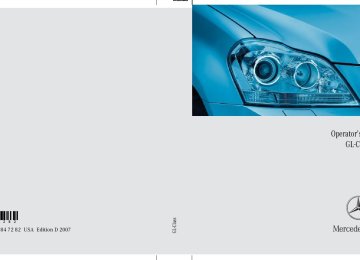- 2011 Mercedes-Benz GL Class Owners Manuals
- Mercedes-Benz GL Class Owners Manuals
- 2013 Mercedes-Benz GL Class Owners Manuals
- Mercedes-Benz GL Class Owners Manuals
- 2010 Mercedes-Benz GL Class Owners Manuals
- Mercedes-Benz GL Class Owners Manuals
- 2008 Mercedes-Benz GL Class Owners Manuals
- Mercedes-Benz GL Class Owners Manuals
- 2012 Mercedes-Benz GL Class Owners Manuals
- Mercedes-Benz GL Class Owners Manuals
- 2007 Mercedes-Benz GL Class Owners Manuals
- Mercedes-Benz GL Class Owners Manuals
- 2009 Mercedes-Benz GL Class Owners Manuals
- Mercedes-Benz GL Class Owners Manuals
- Download PDF Manual
-
Controls in detail Control system
This is what you will see when you scroll through the menus 6 to a.
The table on the next page provides an overview of the individual menus.
162
Controls in detail Control system
Menus, submenus and functions
Menu 6
Vehicle status message memory1
(컄 page 169) Calling up vehicle malfunction, warning and system status messages stored in memoryMenu 7
SettingsMenu 8
Vehicle configuration Trip computerMenu 9
Menu a Telephone*
(컄 page 170) Resetting to factory settings
(컄 page 185) Distance warning function*on/off
(컄 page 187) Fuel consumption statistics since start
(컄 page 189) Loading phone book
Instrument cluster submenu
Time/Date submenu
Lighting submenu Vehicle submenu Comfort submenu*
DSR (Downhill Speed Regulation) pro- grammed default speed
Fuel consumption statis- tics since the last reset
Searching for name in phone book
Resetting fuel consump- tion statistics Distance to empty
1 The vehicle status message memory menu is only displayed if there is a message stored.
i The headings used in the menus table are designed to facilitate navigation within the sys- tem and are not necessarily identical to those shown in the control system displays.
The first function displayed in each menu will automatically show you which part of the system you are in.
163
Controls in detail Control system
Standard display menu
The following functions are available:
Checking coolant temperature
In the standard display, the main odometer and the trip odometer appear in the multi- function display.
Function Page Checking tire inflation pressure 396
164
Checking coolant temperature Calling up digital speedometer 165
or outside temperature Calling up maintenance service indicator424
1 Trip odometer 2 Main odometer 왘 If you see another display, press
button è or ÿ repeatedly until the standard display appears.
왘 Press button k or j to select the functions in the standard display menu.
164
Warning!
앫 Driving when your engine is overheated can cause some fluids which may have leaked into the engine compartment to catch fire. You could be seriously burned.
앫 Steam from an overheated engine can cause serious burns which can occur just by opening the hood. Stay away from the engine if you see or hear steam coming from it.
Stop the vehicle in a safe location away from other traffic. Turn off the engine, get out of the vehicle and do not stand near the vehicle until the engine has cooled down.
Controls in detail Control system
왘 Press button k or j repeatedly until the coolant temperature appears in the multifunction display.
Calling up digital speedometer or outside temperature 왘 Press button k or j repeatedly
until the digital speedometer or the outside temperature appears in the multifunction display.
i You can select whether the digital speedom- eter or the outside temperature is shown in the multifunction display. You can change the setting in the submenu Instr. cluster via the function Status line display, see “Selecting display (digital speed- ometer or outside temperature) for status indicator” (컄 page 175).
! Excessive coolant temperature triggers a warning message in the multifunction display (컄 page 473). The engine should not be operated with the coolant temperature above 248°F (120°C). Doing so may cause serious engine damage which is not covered by the Mercedes-Benz Limited Warranty.
i During severe operating conditions, e.g. stop-and-go traffic, the coolant temperature may rise close to 248°F (120°C).
Digital speedometer
Outside temperature
165
Controls in detail Control system
Audio menu
The functions in the Audio menu operate the audio equipment which you currently have turned on. If no audio equipment is currently turned on, the message Audio off appears in the multifunction display. The following functions are available:
Function Selecting radio station Selecting satellite radio station* (USA only) Operating CD player
Page 166
166167
166
Selecting radio station 왘 Turn on the COMAND system and
select radio. Refer to separate COMAND system operating instruc- tions.
왘 Press button è or ÿ repeatedly
until the currently tuned station appears in the multifunction display.
1 Waveband setting 2 Station frequency 왘 Press button k or j repeatedly
until the desired station is found. The station search depends on the se- lected setting in the Vehicle submenu of the control system (컄 page 183). Pressing button k or j will either start a frequency scan or select the next stored radio station.
i You can only store new stations using the corresponding feature on the radio. Refer to separate COMAND system operating instruc- tions. You can also operate the radio in the usual manner.
Selecting satellite radio station* (USA only) The satellite radio is treated as a radio application. 왘 Select satellite radio with the corresponding soft key on the COMAND system.
1 SAT mode 2 Channel name or number 왘 Press button k or j repeatedly
until the desired channel is found.
i Additional optional satellite radio equipment and a subscription to satellite radio service pro- vider are required for satellite radio operation. Contact an authorized Mercedes-Benz Light Truck Center for details and availability for your vehicle. For more information, refer to separate COMAND system operating instructions.
Operating the CD player
Selecting CD track 왘 Turn on the COMAND system and
select CD. Refer to separate COMAND system operating instructions.
왘 Press button è or ÿ repeatedly until the settings for the CD currently being played appear in the multifunc- tion display.
1 Current CD (for CD changer) 2 Current track 왘 Press button k or j repeatedly
until the desired track is selected.
i To select a CD from the magazine, press a number on the COMAND system key pad located in the center console.
Controls in detail Control system
Selecting MP3-CD track 왘 Turn on the COMAND system and se- lect MP3. Refer to separate COMAND system operating instructions.
왘 Press button è or ÿ repeatedly
until the settings for the MP3-CD currently being played appear in the multifunction display.
1 MP3 mode 2 Current track 왘 Press button k or j repeatedly
until the desired track is selected.
167
Controls in detail Control system
NAV* menu
앫 With the COMAND system switched on
Vehicles with air suspension:
The Nav menu contains the functions needed to operate your navigation system. 왘 Press button è or ÿ repeatedly until the message Nav appears in the multifunction display.
The message shown in the multifunction display depends on the status of the navi- gation system: 앫 With the COMAND system switched off, the message Nav off appears in the multifunction display.
앫 With the COMAND system switched on but route guidance not activated, the direction of travel and, if applicable, the name of the street currently traveled on appear in the multifunction display.
and route guidance activated, the di- rection of travel and maneuver instruc- tions appear in the multifunction display.
Please refer to the COMAND system manual for instructions on how to activate the route guidance system.
Off-road menu
The Off-road menu displays the messages for air suspension, differential locks* and the direction into which you are currently driving. 왘 Press button è or ÿ repeatedly until one of the following messages ap- pears in the multifunction display.
168
Vehicles with air suspension and differential locks*:
왘 Press button k or j repeatedly
until the desired setting is found.
For information on air suspension, see “Air suspension package” (컄 page 280). For information on differential locks*, see “Differential locks*” (컄 page 206). For information on the compass, see “Vehicle submenu” (컄 page 181) and “Compass” (컄 page 345).
DISTRONIC* menu
Vehicle status message memory menu
Use the DISTRONIC menu (컄 page 266) to display the current settings for your Distronic system. The information shown in the multifunction display depends on whether the Distronic system is activated or deactivated. Please refer to the “Driving systems” sec- tion of this manual (컄 page 262) for instructions on how to activate Distronic. 왘 Press button è or ÿ repeatedly
to select the Distronic menu in the multifunction display.
Use the vehicle status message memory menu to scan malfunction and warning messages that may be stored in the system. Such messages appear in the multifunction display and are based on conditions or system status the vehicle’s system has recorded. The vehicle status message memory menu only appears if there are any messages stored.
Controls in detail Control system
Warning!
Malfunction and warning messages are only indicated for certain systems and are inten- tionally not very detailed. The malfunction and warning messages are simply a remind- er with respect to the operation of certain systems and do not replace the owner’s and/or driver’s responsibility to maintain the vehicle’s operating safety by having all required maintenance and safety checks performed on the vehicle and by bringing the vehicle to an authorized Mercedes-Benz Light Truck Center to address the malfunc- tion and warning messages (컄 page 451).
왘 Press button è or ÿ repeatedly
until the vehicle status message memory appears in the multifunction display.
If the vehicle status message memory menu does not appear, no messages have been stored.
169
Controls in detail Control system
If conditions have occurred causing status messages to be recorded, the number of messages appears in the multifunction display:
왘 Press button k or j.
The stored messages will now be displayed in the order in which they have occurred. For malfunctions and warning messages, see “Vehicle status messages in the multifunction display” (컄 page 451).
i After you have scrolled through all recorded status messages, the first recorded message appears again.
170
Settings menu
In the Settings menu there are two functions: 앫 The function Reset to factory
settings?, with which you can reset all the settings to the original factory settings.
앫 A collection of submenus with which you can make individual settings for your vehicle.
왘 Press button è or ÿ repeatedly until the Settings menu appears in the multifunction display.
Should the vehicle’s system record any conditions while driving, the number of messages will reappear in the multifunc- tion display 앫 when the SmartKey in the starter switch is turned to position 0 or removed from the starter switch. or
앫 when you turn off the engine by
pressing the KEYLESS-GO* start/stop button (컄 page 70) in the starter switch once and open the driver’s door (this puts the starter switch in position 0, same as with the SmartKey removed from the starter switch)
i The vehicle status message memory will be cleared when you turn the SmartKey in the start- er switch to position 1 or 2, or when you press the KEYLESS-GO* start/stop button once or twice without depressing the brake pedal. You will then only see high priority messages in the multifunction display (컄 page 451).
The following settings and submenus are available in the Settings menu:
Page Function Resetting all settings 171
Submenus in the settings menu 172
Instrument cluster submenu 174
176
Time/date submenu 178
Lighting submenu Vehicle submenu 181
184
Comfort submenu*Resetting all settings You can reset the functions of all submenus to the factory settings. 왘 Press the reset button in the instru-
ment cluster (컄 page 155) for approximately 3 seconds. The request to press the reset button once more to confirm appears in the multifunction display.
왘 Press the reset button once more.
The functions of all the submenus will reset to factory settings.
Controls in detail Control system
i The settings you have changed will not be reset unless you confirm the action by pressing the reset button a second time. After approximately 5 seconds, the Settings menu reappears in the multifunction display (컄 page 170).
i For safety reasons, the function Lamp circuit headlamp in the Lighting submenu cannot be reset while driving. The following message appears in the multifunc- tion display: Settings Cannot be completely reset to factory settings while driving
171
With the selection marker on the desired submenu, use the j button to access the individual functions within that sub- menu. Once within that submenu, you can use the j button to move to the next function or the k button to move to the previous function within that submenu. The settings themselves are made with button æ or ç.
Controls in detail Control system
Submenus in the Settings menu 왘 Press button j.
The collection of the submenus appears in the multifunction display.
왘 Press button ç.
The selection marker moves to the next submenu.
The submenus are arranged by hierarchy. Scroll down with button ç, scroll up with the button æ.
172
The table below shows what settings can be changed within the various menus. Detailed instructions on making individual settings can be found on the following pages.
INSTRUMENT CLUSTER (컄 page 174) Selecting speedometer display mode
TIME/DATE (컄 page 176) Setting the time (hours)
LIGHTING (컄 page 178) Setting daytime running lamp mode (USA only)
Selecting language
Setting the time (minutes) Setting locator lighting
Compass calibration
Selecting display (digital speedometer or outside temperature) for status in- dicator
Setting the date (month) Setting night security
Audio search function
illumination
Setting the date (day)
Setting the date (year)
Setting interior lighting de- layed shut-off
Setting automatic locking Limiting opening height of tailgate*
Controls in detail Control system
VEHICLE (컄 page 181) Compass adjustment Activating
COMFORT* (컄 page 184)
easy-entry/exit fea- ture* Setting fold-in func- tion* for exterior rear view mirrors
173
Controls in detail Control system
Instrument cluster submenu Access the Instr. cluster submenu via the Settings menu. Use the Instr. cluster submenu to change the instru- ment cluster display settings. The following functions are available:
Function Selecting speedometer display mode Selecting language Selecting display (digital speedometer or outside temperature) for status indica- tor
Page 174
174
175174
Selecting speedometer display mode 왘 Move the selection marker with
button æ or ç to the Instr. cluster submenu.
Selecting language 왘 Move the selection marker with
button æ or ç to the Instr. cluster submenu.
왘 Press button j or k repeatedly
until the message Display unit Digital speedometer appears in the multifunction display. The selection marker is on the current setting.
왘 Press button j or k repeatedly until the message Language appears in the multifunction display. The selection marker is on the current setting.
왘 Press button æ or ç to set speedometer unit to km or miles.
왘 Press button æ or ç to select
the language to be used for the multifunction display messages.
i If you select a language that is not available in the COMAND system, the messages for the audio systems, such as radio or CD player, will appear in English, regardless of the language selected. For more information see separate COMAND operating instructions.
Controls in detail Control system
Selecting display (digital speedometer or outside temperature) for status indicator 왘 Move the selection marker with
button æ or ç to the Instr. cluster submenu.
왘 Press button j or k repeatedly
until the message Status line display appears in the multifunction display. The selection marker is on the current setting.
왘 Press button æ or ç to select
the desired setting. The selected display is then shown continuously in the status indicator (lower display). The other display now appears in the menu of the standard display (컄 page 164): 앫 Digital speedometer
or
앫 Outside temperature
Available languages: 앫 German 앫 English 앫 French 앫 Italian 앫 Spanish 앫 Dutch 앫 Swedish 앫 Danish 앫 Turkish 앫 Portuguese 앫 Russian (Canada only)
175
Controls in detail Control system
Time/Date submenu Access the Time/Date submenu via the Settings menu. Use the Time/Date submenu to change the time and date settings. The following functions are available:
Function Setting the time (hours) Setting the time (minutes) Setting the date (month) Setting the date (day) Setting the date (year)
Page 176
176
177
177
177i If your vehicle is equipped with the COMAND system and navigation module*, see separate COMAND system operating instruc- tions for information on how to set the date and time.
176
Setting the time (hours) This function is not available if your vehicle is equipped with the COMAND system and navigation module*. 왘 Move the selection marker with
button æ or ç to the Time/Date submenu.
Setting the time (minutes) This function is not available if your vehicle is equipped with the COMAND system and navigation module*. 왘 Move the selection marker with
button æ or ç to the Time/Date submenu.
왘 Press button j or k repeatedly
왘 Press button j or k repeatedly
until the message Clock Set hour appears in the multifunction display. The selection marker is on the hour setting.
until the message Clock Set minute(s) appears in the multifunction display. The selection marker is on the minute setting.
왘 Press button æ or ç to set the
hour.
왘 Press button æ or ç to set the
minutes.
Controls in detail Control system
Setting the date (month) This function is not available if your vehicle is equipped with the COMAND system and navigation module*. 왘 Move the selection marker with
button æ or ç to the Time/Date submenu.
Setting the date (day) This function is not available if your vehicle is equipped with the COMAND system and navigation module*. 왘 Move the selection marker with
button æ or ç to the Time/Date submenu.
Setting the date (year) This function is not available if your vehicle is equipped with the COMAND system and navigation module*. 왘 Move the selection marker with
button æ or ç to the Time/Date submenu.
왘 Press button j or k repeatedly
왘 Press button j or k repeatedly
왘 Press button j or k repeatedly
until the message Date Set month appears in the multifunction display. The selection marker is on the month setting.
until the message Date Set day appears in the multifunction display. The selection marker is on the day setting.
until the message Date Set year appears in the multifunction display. The selection marker is on the year setting.
왘 Press button æ or ç to set the
왘 Press button æ or ç to set the
왘 Press button æ or ç to set the
month.
day.
year.
177
Controls in detail Control system
Lighting submenu Access the Lighting submenu via the Settings menu. Use the Lighting submenu to change the lamp and lighting settings on your vehicle. The following functions are available:
Page 178
Function Setting daytime running lamp mode (USA only) Setting locator lighting 179
Setting night security illumination 179
Setting interior lighting delayed 180
shut-offSetting daytime running lamp mode (USA only)
i This function is not available in countries where the daytime running lamp mode is mandatory and therefore in a constant mode.
178
왘 Move the selection marker with
button æ or ç to the Lighting submenu.
왘 Press button j or k repeatedly
until the message Lamp circuit headlamp appears in the multifunction display. The selection marker is on the current setting.
왘 Press button æ or ç to select manual operation (Manual) or daytime running lamp mode (Constant).
With daytime running lamp mode activated and the exterior lamp switch at position M or U, the low beam headlamps are switched on when the engine is running.
In low ambient light conditions the following lamps will switch on additionally: 앫 Parking lamps 앫 Tail lamps 앫 License plate lamps 앫 Side marker lamps For more information on the daytime running lamp mode, see “Lighting” (컄 page 145).
i For safety reasons, changing the setting for the daytime running lamp mode is not possible while the vehicle is in motion. The following message appears in the multifunction display: Settings only possible at standstill For safety reasons, resetting to factory settings (컄 page 171) while driving will not deactivate the daytime running lamp mode.
Setting locator lighting With the locator lighting feature activated, the exterior lamp switch in position U (컄 page 145) and the interior lighting in au- tomatic mode (컄 page 152), the following lamps will switch on during darkness when the vehicle is unlocked using button Œ on the SmartKey or SmartKey with KEYLESS-GO: 앫 Parking lamps 앫 Tail lamps 앫 License plate lamps 앫 Side marker lamps 앫 Front fog lamps* The locator lighting switches off when the driver’s door is opened. If you do not open a door after unlocking the vehicle with the SmartKey, the lamps will switch off automatically after approximately 40 seconds.
왘 Move the selection marker with
button æ or ç to the Lighting submenu.
왘 Press button j or k repeatedly until the message Function Surround lighting appears in the multifunction display. The selection marker is on the current setting.
왘 Press button æ or ç to switch the locator lighting function On or Off.
왘 Turn the exterior lamp switch to
position U when exiting the vehicle. The locator lighting feature is activated.
Controls in detail Control system
Setting night security illumination (Headlamps delayed shut-off) Use this function to set whether you would like the exterior lamps to remain on for 15 seconds during darkness after exiting the vehicle and closing all doors. With the headlamps delayed shut-off feature activated and the exterior lamp switch in position U before the engine is turned off, the following lamps will switch on when the engine is turned off: 앫 Parking lamps 앫 Tail lamps 앫 License plate lamps 앫 Side marker lamps 앫 Front fog lamps* If after turning off the engine you do not open a door or do not close an opened door, the lamps will automatically switch off after 60 seconds.
179
Controls in detail Control system
왘 Move the selection marker with
왘 Turn the exterior lamp switch to
button æ or ç to the Lighting submenu.
왘 Press button j or k repeatedly until the message Headlamp delayed shut-off appears in the multifunction display. The selection marker is on the current setting.
왘 Press button æ or ç to switch the headlamps delayed shut-off feature On or Off.
position U before turning off the engine. The headlamps delayed shut-off feature is activated.
You can temporarily deactivate the headlamps delayed shut-off feature: 왘 Before exiting the vehicle, turn the SmartKey in the starter switch to position 0.
왘 Then turn it to position 2 and back
to 0. The headlamps delayed shut-off feature is deactivated. It will reactivate as soon as you reinsert the SmartKey in the starter switch.
Vehicles with KEYLESS-GO*: 왘 Press KEYLESS-GO start/stop button
in the starter switch (컄 page 43).
180
Setting interior lighting delayed shut-off Use this function to set whether you would like the interior lighting to remain on for 10 seconds during darkness after you have removed the SmartKey from the starter switch. 왘 Move the selection marker with
button æ or ç to the Lighting submenu.
왘 Press button j or k repeatedly
until the message Int. light. delayed shut-off appears in the multifunction display. The selection marker is on the current setting.
왘 Press button æ or ç to switch the interior lighting delayed shut-off feature On or Off.
Compass adjustment This function is not available if your vehicle is equipped with the COMAND system and navigation module*. Determine your location on the basis of the following zone maps.
Vehicle submenu Access the Vehicle submenu via the Settings menu. Use the Vehicle submenu to make general vehicle settings. The following functions are available:
Function Compass adjustment Compass calibration Audio search function Setting automatic locking Limiting opening height of tailgate*
Page 181
182
183
183
184Zone map North America
Controls in detail Control system
Zone map South America 왘 Press button æ or ç to move the selection marker to the Vehicle submenu.
컄컄
181
Controls in detail Control system
컄컄
왘 Press button j or k repeatedly
Compass calibration
왘 Press button j or k repeatedly
until the message Compass setting Zone appears in the multifunction display. The selection marker is on the current setting.
왘 Press button æ or ç to set the
respective compass zone.
For information on how to call up the compass, see “Compass” (컄 page 345).
until the message Compass Calibration appears in the multifunction display. The selection marker is on setting switched off.
왘 Press button æ to set the selection
marker to Start. The following message appears in the multifunction display: Compass Calibration active Please drive in a full circle
i Make sure you are in area where you can drive a full circle with your vehicle without dis- turbing traffic in order to calibrate the compass.
This function is not available if your vehicle is equipped with the COMAND system and navigation module*. In order to calibrate the compass properly, mind the following: 앫 Calibrate the compass in open terrain. Nearby buildings, bridges, power lines and large antenna masts, for example, could impair compass calibration.
앫 Switch off electrical consumers (e.g. climate control, windshield wipers, or rear window defroster).
앫 Close all doors and the tailgate. 왘 Start the engine (컄 page 57). 왘 Press button æ or ç to move the selection marker to the Vehicle submenu.
182
Controls in detail Control system
왘 Drive a full circle at a vehicle speed of
between 3 mph and 6 mph (5 km/h and 10 km/h). When calibration was successful, the following message appears in the mul- tifunction display: Compass calibration Completed successfully
i If the message Compass calibration Completed successfully does not appear in the multifunction display, drive another full circle. If calibration does not succeed within 3 minutes, the message Compass Calibration appears in the multifunction display again. Calibrating the compass has failed due to outside influences. Repeat compass calibration in a different location.
Audio search function Use of the Audio search function to select a radio station will enable you to start a frequency scan (Freq.) (컄 page 166) or select a radio station stored in memory (Memory). 왘 Move the selection marker with
button æ or ç to the Vehicle submenu.
왘 Press button j or k repeatedly
until the message Audio Search function appears in the multifunction display. The selection marker is on the current setting.
Setting automatic locking Use this function to activate or deactivate the automatic central locking. With the automatic central locking system activated, the vehicle is centrally locked at vehicle speeds of approximately 9 mph (15 km/h). 왘 Move the selection marker with
button æ or ç to the Vehicle submenu.
왘 Press button j or k repeatedly
until the message Automatic door lock appears in the multifunction display. The selection marker is on the current setting.
왘 Press button æ or ç to select
Freq. or Memory.
왘 Press button æ or ç to switch the automatic central locking On or Off.
183
Controls in detail Control system
Limiting opening height of tailgate* Use this function to activate or deactivate the limiting opening height of the tailgate. 왘 Move the selection marker with
button æ or ç to the Vehicle submenu.
왘 Press button j or k repeatedly
until the message Opening limiter Tailgate appears in the multifunction display. The selection marker is on the current setting.
Comfort submenu* Access the Comfort submenu via the Settings menu. Use the Comfort submenu to change the settings for a number of con- venience features. The following functions are available:
Function Activating easy-entry/exit feature* Setting fold-in function* for exterior rear view mirrors
Page 184
185
왘 Press button æ or ç to switch
the limiting opening height of the tailgate On or Off.
184
Activating easy-entry/exit feature* Use this function to activate and deactivate the easy-entry/exit feature (컄 page 49).
Warning!
You must make sure no one can become trapped or injured by the moving steering wheel when the easy-entry/exit feature is activated.
To stop steering wheel movement, do one of the following: 앫 Move steering wheel adjustment stalk*
(컄 page 51).
앫 Press one of the memory position buttons or the memory button M* (컄 page 144).
Do not leave children unattended in the ve- hicle, or with access to an unlocked vehicle. Children could open the driver’s door and unintentionally activate the easy-entry/exit feature, which could result in an accident and/or serious personal injury.
왘 Move the selection marker with
button æ or ç to the Comfort submenu.
왘 Press button j or k repeatedly until the message Easy-entry feature appears in the multifunction display. The selection marker is on the current setting.
왘 Press button æ or ç to switch the easy-entry/exit feature On or Off.
Setting fold-in function* for exterior rear view mirrors Using this function, you can set the exterior rear view mirrors to be automati- cally folded in when you lock your vehicle.
i With this function set to On and the exterior rear view mirrors folded in using the button on the door control panel (컄 page 211), the exterior rear view mirrors will not fold out when you switch on the ignition. You will then have to fold out the exterior rear view mirrors using the button on the door control panel (컄 page 211). Make sure both exterior rear view mirrors are folded out completely before driving off. 왘 Move the selection marker with
button æ or ç to the Comfort submenu.
왘 Press button j or k repeatedly
until the message Fold in mirrors when locking appears in the multi- function display. The selection marker is on the current setting.
Controls in detail Control system
왘 Press button æ or ç to switch
function On or Off.
Vehicle configuration
The following functions are available:
Function Distance warning function* on/off DSR set speed
Page 186
186
185
Controls in detail Control system
Distance warning function* In vehicles equipped with Distronic*, you can determine whether the distance warn- ing function is to be enabled or disabled. With this function set to On, the system will alert you when recognizing a stationary ob- stacle or a slower vehicle moving in your vehicle’s path and the danger of a collision exists, even when the Distronic* is switched off. 왘 Switch on the ignition (컄 page 42). 왘 Press button è or ÿ repeatedly until the Vehicle configuration menu appears in the multifunction display.
왘 Press button j or k repeatedly until the message Distance warning appears in the multifunction display. The selection marker is on the current setting.
186
DSR (Downhill Speed Regulation) programmed default speed In the Downhill Speed Regulation menu, you can program the default speed the DSR is set to when it is activated. You can program the default speed be- tween 4-10 mph (Canada: 6-18 km/h). The set value is increased in 1 mph (Canada: 2 km/h) increments. 왘 Press button è or ÿ repeatedly until the Vehicle configuration menu appears in the multifunction display.
왘 Press button j or k repeatedly until the message DSR Speed appears in the multifunction display. The selection marker is on the current setting.
왘 Press button æ or ç to switch
the distance warning function On or Off.
1 Symbol for activated distance warning
function
If the distance warning function is activated you will see the : symbol in the Standard display. When the distance warning function is deactivated the : symbol will not appear.
왘 Press button æ or ç repeatedly until the desired speed is shown in the multifunction display. When DSR is switched on, DSR will use the programmed default speed to regu- late the vehicle’s speed.
i Once DSR is switched on, you can adjust the set speed using the cruise control lever (컄 page 278).
Trip computer menu
Use the trip computer menu to call up statistical data on your vehicle. The following information is available:
Function Fuel consumption statistics since start Fuel consumption statistics since the last reset Resetting fuel consumption sta- tistics Distance to empty
Page 187
188
188
188
i When you enter the trip computer menu, you will always see the fuel consumption statistics since start first.
Controls in detail Control system
Fuel consumption statistics since start 왘 Press button ÿ or è repeatedly until the message From start appears in the multifunction display.
1 Distance driven since start 2 Time elapsed since start 3 Average speed since start 4 Average fuel consumption since start
i All statistics stored since the last engine start will be reset approximately 4 hours after the SmartKey in the starter switch is turned to position 0 or removed from the starter switch. Resetting will not occur if you turn the SmartKey back to position 1 or 2 within this time period.
187
Resetting fuel consumption statistics 왘 Press button ÿ or è repeatedly until the message From start appears in the multifunction display.
Distance to empty 왘 Press button ÿ or è repeatedly until the message From start appears in the multifunction display.
왘 Press button j or k repeatedly until the message After reset appears in the multifunction display.
왘 Press and hold the reset button in the instrument cluster (컄 page 155) until the value is reset to 0.
왘 Press button j or k repeatedly
until the message Range: appears in the multifunction display. The calculated remaining driving range based on the current fuel tank level appears in the multifunction display.
i The fuel consumption statistics reset auto- matically to 0 when either of the following values is exceeded: 앫 distance covered: 100000 miles 앫 time elapsed: 10000 hours
Controls in detail Control system
Fuel consumption statistics since the last reset 왘 Press button ÿ or è repeatedly until the message From start appears in the multifunction display.
왘 Press button j or k repeatedly until the message After reset appears in the multifunction display.
1 Distance driven since last reset 2 Time elapsed since last reset 3 Average speed since last reset 4 Average fuel consumption since last
reset
188
TEL* menu
Warning!
A driver’s attention to the road must always be his/her primary focus when driving. For your safety and the safety of others, we rec- ommend that you pull over to a safe location and stop before placing or taking a tele- phone call. If you choose to use the tele- phone while driving, please use the hands-free device and only use the tele- phone when weather, road and traffic condi- tions permit.
Some jurisdictions prohibit the driver from using a cellular telephone while driving a ve- hicle.
Bear in mind that at a speed of just 30 mph (approximately 50 km/h), your vehicle is covering a distance of 44 feet (approximately 14 m) every second.
Never operate radio transmitters equipped with a built-in or attached antenna (i.e. with- out being connected to an external antenna) from inside the vehicle while the engine is running. Doing so could lead to a malfunc- tion of the vehicle’s electronic system, pos- sibly resulting in an accident and/or personal injury.
You can use the functions in the Tel menu to operate your telephone, provided it is connected to a hands-free system and switched on. 왘 Switch on the telephone and COMAND
system.
왘 Press button ÿ or è on the
multifunction steering wheel repeated- ly until the message Tel appears in the multifunction display.
Controls in detail Control system
Which messages will appear in the multi- function display depends on whether your telephone is switched on or off: 앫 If the telephone is off, the message
Phone off appears in the multifunction display.
앫 If the telephone is on:
The telephone will then search for a network. During this time the multi- function display is empty. As soon as the telephone has found a network, the message Ready appears in the multifunction display.
This standby message indicates that your telephone is ready for use and you can operate it using the control system.
189
Controls in detail Control system
Answering a call When your telephone is ready to receive calls, you can answer a call at any time. In the multifunction display you will see the message, or if available, the caller ID (name and number):
왘 Press button s.
You have answered the call. The duration of the call appears in the multifunction display.
Ending a call or rejecting an incoming call 왘 Press button t.
190
Dialing a number from the phone book If your telephone is ready to receive calls, you may select and dial a number from the phone book at any time. 왘 Press button ÿ or è repeatedly until the message Tel appears in the multifunction display.
왘 Press button j or k.
The control system reads the phone book which is stored in the telephone. This may take several minutes. The message Please wait appears in the multifunction display. When the message Please wait disappears, the phone book has been loaded.
왘 Press button j or k repeatedly until the desired name appears in the multifunction display. The stored names are displayed in ascending or descending alphabetical order.
1 Name from the phone book
i If you press and hold j or k for longer than 1 second, the system scrolls rapidly through the list of names until you release the button again. Cancel the quick search mode by pressing button t.
왘 Press button s.
The system dials the selected phone number. 앫 If the connection is successful and
this feature is supported by your network provider, the name of the party (if stored in your phone book) you are calling and the duration of the call will appear in the multifunc- tion display.
앫 If no connection is made, the
control system stores the dialed number in the redial memory.
Redialing The control system stores the most recently dialed phone numbers. This eliminates the need to search through your entire phone book. 왘 Press button ÿ or è repeatedly until the message Tel appears in the multifunction display.
왘 Press button s.
The first number in the redial memory appears in the multifunction display.
왘 Press button j or k repeatedly until the desired name appears in the multifunction display.
왘 Press button s.
The control system dials the selected phone number.
Controls in detail Control system
191
Controls in detail Automatic transmission
For more information on driving with an automatic transmission, see “Automatic transmission” (컄 page 58). Your vehicle’s transmission adapts its gear shifting process to your individual driving style by continually adjusting the shift points up or down. These shift point adjust- ments are performed based on current operating and driving conditions. If the operating conditions change, the automatic transmission reacts by adjusting its shift program.
i During the brief warm-up, transmission upshifting is delayed. This allows the catalytic converter (gasoline engine) or the oxidation catalyst (diesel engine) to heat up more quickly to operating temperature.
192
Warning!
Gear selector lever
Make sure that absolutely no objects are obstructing the pedal’s range of movement. Keep the driver’s footwell clear of all obsta- cles. If there are any floormats or carpets in the footwell, make sure that the pedals still have sufficient clearance.
During sudden driving or braking maneuvers the objects could get caught between the pedals. You could then no longer brake or accelerate. This could lead to accidents and injury.
The gear selector lever is located on the right of the steering column.
Gearshift pattern for automatic transmission P Park position R Reverse gear N Neutral D Drive position
i The current transmission position P, R, N, or D appears in the multifunction display (컄 page 195).
Warning!
It is dangerous to shift the automatic trans- mission out of park position P or neutral position N if the engine speed is higher than idle speed. If your foot is not firmly on the brake pedal, the vehicle could accelerate quickly forward or reverse. You could lose control of the vehicle and hit someone or something. Only shift into gear when the engine is idling normally and when your right foot is firmly on the brake pedal.
Shifting from P to N Moving the gear selector lever up or down shifts the automatic transmission out of park position P: 왘 With the vehicle at a standstill, depress
the brake pedal and keep it pressed.
왘 Move gear selector lever up or down to
resistance point to select neutral position N.
i The gear selector lever returns to its original position.
Controls in detail Automatic transmission
Shifting from N to R or from N to D 왘 With the vehicle at a standstill, depress
the brake pedal and keep it pressed.
왘 Move gear selector lever up past the re- sistance point to select reverse gear R.
or 왘 Move gear selector lever down past the
resistance point to select drive position D.
i The gear selector lever returns to its original position. 왘 Release the parking brake (컄 page 60). 왘 Release the brake pedal. 왘 Carefully depress the accelerator pedal
to drive off when it is safe to do so.
193
Controls in detail Automatic transmission
Shifting from P to R 왘 With the vehicle at a standstill, depress
Shifting from P to D 왘 With the vehicle at a standstill, depress
the brake pedal and keep it pressed.
the brake pedal and keep it pressed.
왘 Move gear selector lever up past the re- sistance point to select reverse gear R.
i The gear selector lever returns to its original position. 왘 Release the parking brake (컄 page 60). 왘 Release the brake pedal. 왘 Carefully depress the accelerator pedal
to drive off when it is safe to do so.
왘 Move gear selector lever down past the
resistance point to select drive position D.
i The gear selector lever returns to its original position. 왘 Release the parking brake (컄 page 60). 왘 Release the brake pedal. 왘 Carefully depress the accelerator pedal
to drive off when it is safe to do so.
Shifting from D, R, or N to P If you want to select park position P with the transmission being in drive position D, reverse position R or neutral position N: 왘 With the vehicle at a standstill, depress
the brake pedal and keep it pressed.
왘 Step firmly on parking brake pedal
(컄 page 68).
왘 Press button on gear selector lever in
direction of arrow (컄 page 192) to select park position P.
왘 Release the brake pedal.
! Shift the automatic transmission directly from drive position D to reverse gear R, from reverse gear R to drive position D or directly to park position P only when the vehicle is stopped. Otherwise the automatic transmission could be damaged. When trying to free a vehicle stuck in mud or snow, see “Rocking the vehicle” (컄 page 199).
194
Shifting from D or R to N If you want to select neutral position N with the transmission being in drive position D or reverse gear R: 왘 With the vehicle at a standstill, depress
the brake pedal and keep it pressed. 왘 Step firmly on parking brake pedal
(컄 page 68).
i When the vehicle needs to be moved with the engine switched off and the transmission set to neutral position N (컄 page 195), do not depress the parking brake pedal. 왘 Move gear selector lever up to resis-
tance point when in drive position D or down to resistance point when in reverse gear R to select neutral position N.
왘 Release the brake pedal.
Shifting procedure
The automatic transmission selects indi- vidual gears automatically, depending on: 앫 drive position D (컄 page 195) with gear
ranges (컄 page 200)
앫 the position of the accelerator pedal
(컄 page 198)
앫 the vehicle speed
! Allow engine to warm up under low load use. Do not place full load on the engine until the operating temperature has been reached. Shift into reverse gear R or park position P only when the vehicle is stopped. Avoid spinning of a drive wheel for an extended period when driving off on slippery road surfaces. This may cause serious damage to the drivetrain which is not covered by the Mercedes-Benz Limited Warranty.
Controls in detail Automatic transmission
With drive position D selected, you can use the steering wheel gearshift control buttons (컄 page 201) to influence trans- mission shifting by: 앫 limiting the gear range 앫 changing gears manually
Transmission positions
The current transmission position appears in the multifunction display.
1 Current transmission position
! If the current transmission position does not appear in the multifunction display due to a malfunction, for example, make sure that the automatic transmission is in the desired position by carefully driving off with the transmission in drive position D. Do not limit the gear range.
195
Controls in detail Automatic transmission
Effect
ì Park position
Shift into park position P only when vehicle is stopped. The park position is not intended to serve as a brake when the vehi- cle is parked. Rather, the driver should always set the parking brake in addition to shifting into park position P to secure the vehicle. If the vehicle’s electrical system is malfunctioning, the automatic transmission could remain locked in park position P. 왘 Have the vehicle checked as soon as possible by an autho- rized Mercedes-Benz Light Truck Center.
196
! SmartKey: If you turn off the engine using the SmartKey and remove the SmartKey from the starter switch, the transmission will shift to park position P automatically. Keep in mind that turning off the engine with the SmartKey alone will not automat- ically shift the transmission to park position P.
! KEYLESS-GO*: If you turn off the engine using the KEYLESS-GO* start/stop button and open a front door, the transmission will shift to park position P automatically. Keep in mind that turning off the engine using the KEYLESS-GO* start/stop button alone will not automatically shift the transmission to park position P.
i Even though this is possible, make it a prac- tice to always shift into park position P before turning off the engine and remove the SmartKey from the starter switch, or when using KEYLESS-GO*, before turning off the engine with the start/stop button and opening a front door.
Effect
í Reverse gear
Shift into reverse gear R only when the vehicle is stopped.
ë Neutral
No power is transmitted from the engine to the drive axle. When the brakes are released, the vehicle can be moved freely (pushed or towed). To avoid damage to the transmis- sion, never shift into neutral position N while driving. If the ESP® is deactivated or malfunctioning: Shift into neutral position N only if the vehicle is in danger of skidding, e.g. on icy roads.
ê Drive
The transmission shifts automatically. All forward gears are available.
If you want the gear position to remain in neutral position N, e.g. when taking the vehicle through an automatic conveyor type car wash, observe the following instructions.
Warning!
When leaving the SmartKey or SmartKey with KEYLESS-GO* in the starter switch, do not leave children unattended in the vehicle. It is possible for children to switch on the ignition which could result in unsupervised use of vehicle equipment. A child’s unsupervised access to a vehicle could result in an accident and/or serious personal injury.
Vehicles with SmartKey: 왘 With the vehicle at a standstill and the ignition switched on shift the automatic transmission to neutral position N.
왘 If engaged, release the parking brake
(컄 page 60).
왘 Switch off the ignition and leave the
SmartKey in the starter switch.
Vehicles with KEYLESS-GO*: 왘 With the vehicle at a standstill, depress
the brake pedal and keep it pressed.
왘 With the ignition switched on shift the
automatic transmission to park position P.
왘 Release the brake pedal. 왘 Remove the KEYLESS-GO* start/stop
button from the starter switch (컄 page 43).
왘 Insert the SmartKey with
KEYLESS-GO* into the starter switch.
Controls in detail Automatic transmission
왘 Switch on the ignition. 왘 Depress the brake pedal. 왘 Shift the automatic transmission to
neutral position N.
왘 Release the brake pedal. 왘 If engaged, release the parking brake
(컄 page 60).
왘 Switch off the ignition and leave the SmartKey with KEYLESS-GO* in the starter switch.
! Coasting the vehicle, or driving for any other reason in neutral position N can result in transmission damage that is not covered by the Mercedes-Benz Limited Warranty.
197
Controls in detail Automatic transmission
Warning!
Warning!
Getting out of your vehicle without shifting into park position P is dangerous. Also, park position P alone is not intended to or capa- ble of preventing your vehicle from moving, possibly hitting people or objects.
Always set the parking brake in addition to shifting to position P (컄 page 68). When parked on an incline, turn the front wheels towards the road curb.
Do not park this vehicle in areas where com- bustible materials such as grass, hay or leaves can come into contact with the hot exhaust system, as these materials could be ignited and cause a vehicle fire.
When leaving the vehicle, always remove the SmartKey or SmartKey with KEYLESS-GO* from the starter switch, take it with you, and lock the vehicle. Do not leave children unat- tended in the vehicle, or with access to an unlocked vehicle. Children could shift the automatic transmission out of park position P, which could result in an accident and/or serious personal injury.
Driving tips
Accelerator position Your driving style influences the transmission’s shifting behavior: Less throttle More throttle
Earlier upshifting Later upshifting
Kickdown Use kickdown when you want maximum acceleration. 왘 Press the accelerator past the point of
resistance. Depending on the engine speed the transmission shifts into a lower gear.
왘 Ease on the accelerator when you have
reached the desired speed. The transmission shifts up again.
Stopping When you stop briefly, e.g. at traffic lights: 왘 Leave the transmission in gear. 왘 Hold the vehicle with the brake. When you stop for a longer period of time with the engine idling and/or on a hill: 왘 Set the parking brake. 왘 Shift into park position P.
198
Maneuvering When you maneuver in tight areas, e.g. when pulling into a parking space: 왘 Control the vehicle speed by gradually
releasing the brakes.
왘 Accelerate gently. 왘 Never abruptly step on the accelerator.
Rocking the vehicle Rocking the vehicle by shifting between drive position D and reverse gear R can help free a vehicle stuck in mud or snow. The engine control system of this vehicle electronically limits shifting between drive position D and reverse gear R to very low speeds, i.e. approximately 5 mph (9 km/h). To shift between drive position D and reverse gear R, move the gear selector lever past the resistance point up or down.
Working on the vehicle
Warning!
When working on the vehicle, set the parking brake and shift to park position P. Otherwise the vehicle could roll away.
Hill start assist system
Warning!
The hill start assist system is not designed to function as a parking brake and does not prevent the vehicle from moving when parked on an incline.
Always set the parking brake in addition to shifting to park position P.
Controls in detail Automatic transmission
On uphill grades with a gradient angle of more than 5°, the hill start assist system maintains the pressure in the brake sys- tem for approximately 1 second after you have released the brake pedal. Therefore, you can start off smoothly without the vehicle moving immediately after releasing the brake pedal. The hill start assist system is inactive 앫 when starting off on a level road or
downhill grades
앫 with the transmission in neutral
position N
앫 with the parking brake set 앫 if the ESP® has switched off due to a
malfunction
199
Controls in detail Automatic transmission
Towing a trailer If you tow a trailer, note the following points: 앫 Manually shift to a lower gear range
(컄 page 200) if the transmission hunts between gears on inclines. A lower gear range and reduction of speed reduces the chance to overload or overheat the engine.
For more information on trailer towing, see the “Operation” section (컄 page 366).
Gear ranges
With the automatic transmission in drive position D, you can select a gear range for the automatic transmission to operate within. You can limit the gear range by pressing the left gearshift button on the steering wheel gearshift control, and reverse the gear range limit by pressing the right gear- shift button on the steering wheel gearshift control (컄 page 201).
200
Effect
ç The transmission shifts through
second gear only. Allows the use of engine’s braking power when driving: 앫 on steep downgrades 앫 in mountainous regions 앫 under extreme operating
conditions
æ The transmission operates in
first gear only. For maximum use of engine’s braking effect on very steep or lengthy downgrades.
The selected gear range appears in the multifunction display.
1 Current gear range
Effect
ï The transmission shifts through
sixth gear only.
î The transmission shifts through
fifth gear only.
é The transmission shifts through
fourth gear only.
è The transmission shifts through
third gear only. With this selection you can use the braking effect of the engine.
Steering wheel gearshift control
With drive position D selected, you can limit or extend the gear range.
! Allow engine to warm up under low load use. Do not place full load on the engine until the operating temperature has been reached. Shift into reverse gear R or park position P only when the vehicle is stopped. Avoid spinning of a drive wheel for an extended period when driving off on slippery road surfaces. This may cause serious damage to the drivetrain which is not covered by the Mercedes-Benz Limited Warranty.
1 Left button: limiting gear range or
downshift
2 Right button: extending gear range or
upshift
i You cannot shift with the steering wheel gearshift buttons when the transmission is in position P, N or R.
Controls in detail Automatic transmission
Downshifting
Warning!