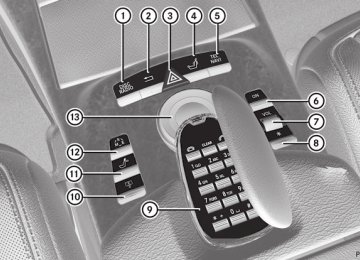- 2012 Mercedes-Benz CL Class Owners Manuals
- Mercedes-Benz CL Class Owners Manuals
- 2008 Mercedes-Benz CL Class Owners Manuals
- Mercedes-Benz CL Class Owners Manuals
- 2011 Mercedes-Benz CL Class Owners Manuals
- Mercedes-Benz CL Class Owners Manuals
- 2007 Mercedes-Benz CL Class Owners Manuals
- Mercedes-Benz CL Class Owners Manuals
- 2002 Mercedes-Benz CL Class Owners Manuals
- Mercedes-Benz CL Class Owners Manuals
- 2013 Mercedes-Benz CL Class Owners Manuals
- Mercedes-Benz CL Class Owners Manuals
- 2004 Mercedes-Benz CL Class Owners Manuals
- Mercedes-Benz CL Class Owners Manuals
- 2000 Mercedes-Benz CL Class Owners Manuals
- Mercedes-Benz CL Class Owners Manuals
- 2010 Mercedes-Benz CL Class Owners Manuals
- Mercedes-Benz CL Class Owners Manuals
- 2006 Mercedes-Benz CL Class Owners Manuals
- Mercedes-Benz CL Class Owners Manuals
- 2003 Mercedes-Benz CL Class Owners Manuals
- Mercedes-Benz CL Class Owners Manuals
- 2005 Mercedes-Benz CL Class Owners Manuals
- Mercedes-Benz CL Class Owners Manuals
- 2009 Mercedes-Benz CL Class Owners Manuals
- Mercedes-Benz CL Class Owners Manuals
- 2001 Mercedes-Benz CL Class Owners Manuals
- Mercedes-Benz CL Class Owners Manuals
- Download PDF Manual
-
will take with the steering wheel in its current position
; Yellow lane indicating the route the
vehicle will take when you have turned the steering wheel in the required direction X Turn the steering wheel while the vehicle is
stationary until red lane : and yellow lane ; overlap. Lane ; is then marked in green and you hear a tone. If the parking space is inside the area displayed, the end of the green lane is marked with a white bracket and an arrow showing the target position.
Backing up into a parking space
: Red lane indicating the route the vehicle
will take with the steering wheel in its current position
; Yellow lane indicating the route the
vehicle will take when you have turned the steering wheel in the required direction X Turn the steering wheel while the vehicle is
stationary until red lane : and yellow lane ; overlap. Lane ; is then marked in green and you hear a tone. A white arrow and white bracket are shown to indicate the target position.
Driving to the final position
: Lane turns green when the steering wheel
is turned in the correct direction
X Keep the steering wheel in that position
and reverse carefully.
X Stop as soon as you hear a tone.
The vehicle has reached the position in which you need to countersteer.
: Lane turns green when the steering wheel
is turned in the correct direction
X Keep the steering wheel turned in that direction and reverse carefully until you have reached the final position. The Parking Guidance finished message appears in the multifunction display and a tone sounds.
314 Driving systems
The rear view camera is located in the handle strip of the trunk lid.
Final position Depending on the size of the parking space, you may now be in an angled position in the parking space. If possible, Parking Guidance will guide you as far back as possible towards the rear limit of the parking space. X Maneuver to the final position if necessary. X Always observe the warning messages
displayed by PARKTRONIC (Y page 308).
Canceling Parking Guidance X Press the PARKTRONIC button on the
dashboard (Y page 308). Parking Guidance is canceled immediately and PARKTRONIC is deactivated.
Parking Guidance is canceled automatically if it is no longer possible to guide you into the parking space, or if a malfunction occurs. The parking space symbol goes out and a warning tone sounds. The Parking Guidance Canceled message appears in the multifunction display.
Rear view camera Important safety notes The rear view camera is an optical parking aid. It shows the area behind your vehicle in the COMAND display. G WARNING Make sure that no persons or animals are in the maneuvering range. Otherwise, they could be injured.
: Rear view camera
View through the camera The area behind the vehicle is displayed in a mirror-inverted manner, as in the rear-view mirror. G WARNING The rear view camera is only an aid and may display obstacles Rfrom a distorted perspective Rinaccurately Rmay not display obstacles at all The rear view camera does not relieve you of the responsibility to be cautious. Take care and pay careful attention. The rear view camera may not show objects which are Rvery close to the rear bumper Runder the rear bumper Rabove the trunk handle You are responsible for safety at all times and must continue to pay attention to the immediate surroundings when parking and maneuvering. This includes the area behind, in front of, and beside the vehicle. Otherwise you could endanger yourself and/or others. G WARNING The rear view camera will not function or will not fully function if:
Rthe trunk lid is open Rit is raining or snowing strongly or if it is
foggy
Rit is night or if you are parking/
maneuvering your vehicle in a very dark area
Ra very bright white light is affecting the
camera
Rthe immediate vicinity is illuminated with
fluorescent light (the display of the COMAND system can flicker)
Rtemperature changes abruptly, for example
if you drive out of the cold into a heated garage (condensation on the lens) Rthe camera lens is dirty or covered Rthe rear of your vehicle is damaged
In this case, have the position and the setting of the camera checked at a specialist workshop. Mercedes-Benz recommends that you consult a Mercedes- Benz Center for this purpose.
Do not use the rear view camera in these situations. You could otherwise injure yourself and other people and/or cause damage - including damage to your vehicle - while parking/maneuvering.
Activating the rear view camera X Make sure that the SmartKey is in position
2 in the ignition lock. X Engage reverse gear.
The area behind the vehicle is shown in the COMAND display with guide lines.
Guide lines in the COMAND display G WARNING Use of rear view camera can be dangerous if you are color-blind or have impaired color vision. Only use rear view camera if you can see and distinguish all colored guidelines shown by rear view camera on the COMAND system display.
Driving systems
315
G WARNING Please note that objects that do not touch the ground may appear to be further away than they actually are, for example: Rthe bumper of a vehicle parked behind you Rthe trailer drawbar Rthe ball coupling of a trailer tow hitch Rthe rear end of a truck Ra slanted post In such cases, you should not use the guide lines to judge the distance. You may misjudge the distance, which increases the risk of impacting the objects. Even if the object you approach is directly on the ground, do not approach the object any closer than the red guide line.
Information in the COMAND display (example) Guide lines ; and = show the approximate distance to the rear area. Yellow guide line ; indicates a distance of approximately 3 ft (1 m) and red guide line = indicates a distance of approximately 10 in (0.25 m). The distances only apply to objects that are at ground level. Blue guide lines : depict the width required for the vehicle. They are used to align the vehicle with the edge of the road, e.g. the curb.
316 Driving systems
ATTENTION ASSIST Important safety notes ATTENTION ASSIST helps you during long, monotonous journeys such as on freeways and interstate highways. It is active in the range between 50 mph (80 km/h) and 112 mph (180 km/h). If ATTENTION ASSIST detects typical indicators of fatigue or increasing lapses in concentration on the part of the driver, it suggests you take a break. G WARNING ATTENTION ASSIST is only an aid and may detect your tiredness or lapses in concentration too late or not at all. It is not a substitute for a well-rested and attentive driver. Fatigue may cause you to recognize hazardous situations too late, misjudge a situation or react more slowly. For this reason, make sure you feel rested before you begin driving and during your journey. Make sure that you take regular breaks in time, particularly on long journeys. Otherwise, you may fail to recognize dangers in time, cause an accident and injure yourself and others.
ATTENTION ASSIST assesses your level of fatigue or lapses in concentration by taking the following criteria into account: Ryour personal driving style, e.g. steering
characteristics
Rdriving conditions, e.g. time, driving time The functionality of ATTENTION ASSIST is restricted and warnings may be delayed or not occur at all: Rif the road condition is poor, e.g. if the
surface is uneven or if there are potholes
Rif there is a strong side wind Rif you have adopted a sporty driving style with high cornering speeds or high rates of acceleration
Rif you predominantly drive at speeds under
50 mph (80 km/h) or over 112 mph (180 km/h)
Rif you are currently using COMAND or
making a telephone call with it
Rif the time has been set incorrectly Rin active driving situations, such as when you change lanes or change your speed
Warning and display messages in the multifunction display
X Activate ATTENTION ASSIST using the on-
board computer (Y page 342). Symbol : appears in the multifunction display.
If ATTENTION ASSIST is active, you will be warned no sooner than 20 minutes after your journey has begun. You will then hear an intermittent warning tone twice, and the Attention Assist: Time for a break? message appears in the multifunction display. X If necessary, take a break. X Press a to confirm the message. On long journeys, take regular breaks in good time to allow yourself to rest properly. If you do not take a break and ATTENTION ASSIST still detects typical indicators of fatigue or increasing lapses in concentration, you will be warned again after 15 minutes at the earliest. ATTENTION ASSIST is reset when you continue your journey and starts assessing your tiredness again if: Ryou switch off the engine. Ryou take off your seat belt and open the
driver's door, e.g. for a change of drivers or to take a break.
Night View Assist Plus with spotlight function Important safety notes In addition to the illumination provided by the normal headlamps, Night View Assist Plus uses infrared light to illuminate the road. The Night View Assist Plus camera picks up the infrared light and shows a black-and-white image in the multifunction display. The image shown in the multifunction display corresponds to a road lit up by high-beam headlamps. This enables you to see the road's course and any obstacles in good time. If pedestrian recognition is activated, pedestrians recognized by the system are highlighted in the Night View Assist Plus display. The spotlight function also illuminates individual detected pedestrians with a spotlight that flashes four times in quick succession. After this targeted illumination, the headlamps return to the original driving position again. G WARNING Night View Assist Plus is only an aid designed to assist driving. It is not a substitute for attentive driving. Do not rely solely on the Night View Assist Plus display. Continue to look through the windshield. You are responsible for safety and must drive in accordance with traffic conditions. You could otherwise put yourself and others in danger. The system may be impaired or unavailable if: Rthere is poor visibility, e.g. due to snow,
rain, fog or heavy spray.
Rthe windshield is dirty, fogged up or
covered, for instance by a sticker, in the vicinity of the camera.
Ryou are driving on bends, uphill gradients
or downhill gradients.
Light from the headlamps of oncoming vehicles does not affect the Night View Assist Plus display in the multifunction display. This is also the case if you cannot switch on the
Driving systems
317
high-beam headlamps due to oncoming traffic. G WARNING The Night View Assist Plus cannot record objects immediately in front of or next to the vehicle. When maneuvering, continue to look through the windshield. Make sure no persons or animals are in the area in which you are maneuvering. You could otherwise injure them.
i Infrared light is not visible to the human
eye and therefore does not glare. Night View Assist Plus can therefore remain switched on even if there is oncoming traffic.
: Night View Assist Plus camera
Pedestrian recognition G WARNING Pedestrian recognition may be impaired or inoperative if: Rpedestrians are partially or entirely
obscured by objects, e.g. parked vehicles. Rthe silhouette of the pedestrian in the Night
View Assist Plus display is incomplete or interrupted, e.g. by powerful light reflections.
Rpedestrians do not contrast with the
surroundings.
Rpedestrians are not standing upright, for example, if they are sitting, crouching or lying down.
318 Driving systems
i Animals are not recognized by pedestrian
recognition.
Night View Assist Plus is able to recognize pedestrians by typical characteristics, e.g. a silhouette in the shape of a person. Pedestrian recognition is then switched on automatically if: RNight View Assist Plus is activated. Ryou are driving faster than 6 mph
(10 km/h).
Rthe surroundings are dark, e.g. when driving outside built-up areas without street lighting.
If pedestrian recognition is enabled, the active pedestrian recognition symbol (Y page 319) appears in the multifunction display. If a pedestrian is now recognized, they are framed and thereby highlighted. If the pedestrian recognition system has brought a pedestrian to your attention, look through the windshield to evaluate the situation. The actual distance to objects and pedestrians cannot be gauged accurately by looking at a screen. It may be the case that objects are highlighted as well as pedestrians. Spotlight function Pedestrian recognition with spotlight function is activated automatically if: RNight View Assist Plus with spotlight
function is activated.
Ryou are driving faster than 28 mph
(45 km/h).
Rthe surroundings are dark, e.g. when driving outside built-up areas without street lighting.
Only one pedestrian or one object can be illuminated with the spotlight at any one time. The spotlight function will not function if: Rpedestrians or objects cannot be recognized due to fast cornering.
Rpedestrians or objects are on the driver's
side of the vehicle.
If you switch to symmetrical low beam (Y page 244), pedestrians or objects on the front-passenger side of the vehicle will not be recognized instead.
It may be the case that pedestrians and other objects are inadvertently illuminated.
Activating/deactivating Night View Assist Plus with spotlight function You can only activate Night View Assist Plus with spotlight function if: Rthe SmartKey is in position 2 in the ignition
lock.
Rit is dark. Rthe "Adaptive Highbeam Assist" function is
activated via the on-board computer (Y page 344).
Rthe light switch is in position c. Rthe combination switch is pushed forward
beyond the point of resistance.
Rreverse gear has not been engaged.
X To activate: activate Adaptive Highbeam
Assist (Y page 248).
X Press button :.
The Night View Assist Plus with spotlight function display appears in the multifunction display.
Driving systems
319
the vehicle is stationary or moving slowly, you cannot check whether Night View Assist Plus with spotlight function is operating.
When you activate Night View Assist Plus with spotlight function, speed display A in the multifunction display changes. Speed display A is shown as a bar at the bottom edge of the multifunction display. This line is no longer available for basic menus. You have to deactivate Night View Assist Plus with spotlight function if you wish to change a setting using the buttons on the multifunction steering wheel. X To deactivate the spotlight function
briefly: move the combination switch back to its normal position. The spotlight function and the Adaptive Highbeam Assist are deactivated. If you push the combination switch forward beyond the point of resistance again, both systems are reactivated.
X To deactivate: press button : again. X Deactivate the Adaptive Highbeam Assist
(Y page 248).
i If you do not wish to use the spotlight
function, you first need to deactivate Night View Assist Plus and then activate it again without the spotlight function (Y page 319).
Activating/deactivating Night View Assist Plus without spotlight function
Display for a slow-moving vehicle (example) : Night View Assist Plus display ; Pedestrian recognized = Framing ? Symbol for active spotlight function
(example)
A Speed display The active spotlight function symbol ? changes according to the vehicle's speed and surroundings.
Symbols for the active spotlight function : Symbol for stationary vehicle and when
driving on well-lit roads
; Symbol at speeds above approximately
6 mph (10 km/h)
= Symbol at speeds above approximately
28 mph (45 km/h)
You can read about how to adjust the brightness of the multifunction display in the "COMAND" section (Y page 114). i The spotlight function only switches on when the vehicle is driving at speeds of at least 28 mph (45 km/h). Therefore, when
320 Driving systems
changes. Speed display A is shown as a bar at the bottom edge of the multifunction display. This line is no longer available for basic menus. You have to deactivate Night View Assist Plus if you want to change a setting using the buttons on the multifunction steering wheel. X To deactivate: press button : again. i If you want to use the spotlight function as well, you first need to deactivate Night View Assist Plus and then reactivate it with the spotlight function (Y page 318).
Fogged up or dirty windshield If the windshield in front of the camera is fogged up or dirty on the inside or outside, the Night View Assist Plus display is affected. G WARNING Please do not forget that your primary responsibility is to drive the vehicle. A driver's attention to the road must always be his/her primary focus when driving. For your safety and the safety of others, stop before trying to remove window fogging or cleaning the windshield in front of the Night View Assist Plus camera. Bear in mind that at a speed of just 30 mph (approximately 50 km/h), your vehicle is covering a distance of 44 feet (approximately 14 m) every second.
X To defrost: check the automatic air
conditioning settings (Y page 260) and fold down the camera cover (Y page 419).
X To defrost the inside of the windshield: fold down the camera cover (Y page 419) and clean the windshield (Y page 417).
You can only activate Night View Assist Plus without spotlight function if: Rthe SmartKey is in position 2 in the ignition
lock.
Rit is dark. Rthe light switch is in the c or L
position.
Rreverse gear has not been engaged. X To activate: press and hold button : until the active spotlight function symbol in the Night View Assist Plus display in the multifunction display goes out. If you drive faster than approximately 6 mph (10 km/h), the symbol for active pedestrian recognition without spotlight function appears instead.
: Night View Assist Plus display ; Pedestrian recognized = Framing ? Symbol for active pedestrian recognition
without spotlight function
A Speed display You can find out more about adjusting the brightness of the multifunction display in the "COMAND" section (Y page 114). i The infrared lamps switch on
automatically from a speed of about 6 mph (10 km/h). This means that you do not have the full visual range while the vehicle is stationary and cannot check whether Night View Assist Plus is working.
When you activate Night View Assist Plus, speed display A in the multifunction display
Problems with Night View Assist Plus
Driving systems
321
Problem The picture quality of Night View Assist Plus has deteriorated.
Possible causes/consequences and M Solutions The windshield wipers are smearing the windshield. X Replace the wiper blades (Y page 252). The windshield is smeared after the vehicle has been cleaned in a car wash. X Clean the windshield (Y page 417). There is windshield chip damage in the camera's field of vision. X Replace the windshield. The windshield is fogged up on the inside. X Defrost the windshield (Y page 260). The windshield is iced up. X De-ice the windshield (Y page 259). There is dirt on the inside of the windshield. X Clean the inside of the windshield (Y page 417).
Active Driving Assistance package General notes The Active Driving Assistance package consists of DISTRONIC PLUS (Y page 292), Active Blind Spot Assist (Y page 321) and Active Lane Keeping Assist (Y page 324).
Active Blind Spot Assist Important safety notes Active Blind Spot Assist uses a radar sensor system to monitor the side areas of your vehicle which are in back of the driver. A warning display in the exterior mirrors draws your attention to vehicles detected in the monitored area. If you then switch on the corresponding turn signal to change lane, you will also receive an optical and audible collision warning. If a risk of lateral collision is detected, corrective braking may help you avoid a collision. To support the course- correcting brake application, Active Blind
Spot Assist also uses the forward-facing radar sensor system. Active Blind Spot Assist supports you from speeds of approximately 20 mph (30 km/h). G WARNING Active Blind Spot Assist is only an aid, and may detect vehicles/obstacles incorrectly or not at all. The system may be impaired or may not function if: Rthere is poor visibility, e.g. due to snow,
rain, fog or spray.
Rthe rear and/or front sensors are dirty. Active Blind Spot Assist may not detect narrow vehicles, such as motorcycles or bicycles, or may only detect them too late. It cannot detect vehicles that are overtaken at a small distance and then enter the blind spot area. Active Blind Spot Assist cannot detect road and traffic conditions. It is not a substitute for
322 Driving systems
attentive driving. You are responsible for the vehicle's speed, braking in good time, and steering correctly. Always adapt your driving style to suit the prevailing road and weather conditions. Always pay attention to traffic conditions and your surroundings. Otherwise, you may fail to recognize dangers in time, cause an accident and injure yourself and others.
i USA only:
This device has been approved by the FCC as a “Vehicular Radar System”. The radar sensor is intended for use in an automotive radar system only. Removal, tampering, or altering of the device will void any warranties, and is not permitted by the FCC. Do not tamper with, alter, or use in any non-approved way. Any unauthorized modification to this device could void the user’s authority to operate the equipment.
For Active Blind Spot Assist to assist you when driving, the radar sensor system must be activated (Y page 344) and operational. Monitoring area Active Blind Spot Assist monitors the area shown in the figure up to 10 ft (3 m) behind and immediately adjacent to your vehicle. For this purpose, Active Blind Spot Assist uses radar sensors in the rear bumper.
G WARNING Active Blind Spot Assist monitors certain areas in the immediate vicinity of your vehicle. Vehicles that approach and drive past at high speeds are not detected. No visual nor audible warnings are emitted and the system does not brake the vehicle to correct your course. If the lanes are very wide, it may not be possible to monitor the complete width of the neighboring lane. For this reason, vehicles in the next lane may not be detected, especially if they are driving in a staggered formation. This may be the case if vehicles are driving at that edge of their lane which is furthest away from your vehicle. Always pay attention to traffic conditions and your surroundings. Otherwise, you may fail to recognize dangers in time, cause an accident and injure yourself and others.
If the lanes are narrow, vehicles driving in the lane beyond the lane next to your vehicle may be indicated, especially if the vehicles are not driving in the middle of their lane. This may be the case if there are vehicles driving at the inner edge of their lanes.
Driving systems
323
Due to the nature of the system: Rwarnings may be issued in error when
driving close to crash barriers or similar solid lane borders.
Rwarnings may be interrupted when driving alongside long vehicles, such as trucks, for a prolonged time.
Two Active Blind Spot Assist radar sensors are integrated into the front and rear bumpers respectively. An additional radar sensor is located behind the cover in the radiator grill. Make sure that the sensor areas on the bumpers and the sensor cover in the radiator grill are free of dirt, ice and slush. The rear sensors must not be covered, for example by cycle racks or overhanging cargo. Following a severe impact or in the event of damage to the bumpers, have the function of the radar sensors checked at a qualified specialist workshop. Blind Spot Assist may otherwise not work properly. Indicator and warning display
: Yellow indicator lamp/red warning lamp When Active Blind Spot Assist is activated, indicator lamp : lights up yellow in the exterior mirrors up to a vehicle speed of 20 mph (30 km/h). When the vehicle speed exceeds 20 mph (30 km/h), the indicator lamp goes out and Active Blind Spot Assist is ready for use. When your speed exceeds approximately 20 mph (30 km/h), warning lamp : lights up red on the corresponding side whenever a vehicle is detected in the blind spot
monitoring range. This warning is always given when a vehicle enters the blind spot monitoring range from behind or from the side. When you are passing another vehicle, the warning is emitted only if the difference in speed is less than 7 mph (12 km/h). The yellow indicator lamp goes out if reverse gear is engaged. In this event, Active Blind Spot Assist is no longer active. The brightness of the indicator/warning lamps is adjusted automatically according to the ambient light. G WARNING Active Blind Spot Assist is not active at speeds lower than 20 mph (30 km/h). The indicator lamps in the exterior mirrors are yellow. Vehicles in the monitoring range are then not indicated. Always pay attention to traffic conditions and your surroundings. Otherwise, you may fail to recognize dangers in time, cause an accident and injure yourself and others.
Visual and audible collision warnings If you switch on the appropriate turn signals and a vehicle is detected in the side monitoring range, you will receive a visual and acoustic collision warning. You will hear a double warning tone and red warning lamp : flashes. If the turn signal remains on, vehicles detected are indicated by the flashing of red warning lamp :. There are no further warning tones. Course-correcting brake application If Active Blind Spot Assist detects a risk of a lateral collision in the monitoring range, a course-correcting brake application is carried out. This is meant to assist you in avoiding a collision. The course-correcting brake application is available in the range between 20 mph (30 km/h) and 120 mph (200 km/h). If a course-correcting brake application occurs, red warning lamp : flashes in the
324 Driving systems
exterior mirror and the following is shown in the multifunction display, for example:
Ryou clearly brake or accelerate. Ra driving safety system intervenes, e.g.
ESP® or PRE-SAFE® Brake.
RESP® is switched off. Ra loss of tire pressure or a defective tire is
detected.
G WARNING Active Blind Spot Assist is only an aid designed to assist driving. It is not a substitute for attentive driving. In some cases, the course-correcting brake application is not sufficient to avoid a collision. In such a case, you must steer, brake or accelerate. In very rare cases, the system may erroneously detect a danger of collision in the area of crash barriers or similar lane borders and apply the brakes. Active Blind Spot Assist does not detect all traffic situations and road users. Always make sure that there is sufficient distance on the side for other traffic or obstacles. An inappropriate brake application may be interrupted at any time if you steer slightly in the opposite direction or accelerate. You are responsible for driving at appropriate speeds, braking in good time, and steering correctly. Always adapt your driving style to suit the prevailing road and weather conditions. Always pay attention to traffic conditions and your surroundings. Otherwise, you may fail to recognize dangers in time, cause an accident and injure yourself and others.
There will be either no or only a weak course- correcting brake application if: Rthere are vehicles or obstacles, e.g. crash
barriers, located on both sides of your vehicle.
Ra vehicle approaches you too closely at the
side.
Ryou have adopted a sporty driving style with
high cornering speeds.
Switching on Active Blind Spot Assist X Make sure that the radar sensor system (Y page 344) and Active Blind Spot Assist (Y page 343) are activated in the on-board computer.
X Turn the SmartKey to position 2 in the
ignition lock. Warning lamps : light up red in the exterior mirrors for approximately 1.5
seconds and then turn yellow.Active Lane Keeping Assist Important safety notes Active Lane Keeping Assist monitors the area in front of your vehicle by means of a camera at the top of the windshield. Active Lane Keeping Assist detects lane markings on the road and warns you before you leave your lane unintentionally. If you do not react to the warning, a lane-correcting application of the brakes can bring the vehicle back into the original lane.
: Active Lane Keeping Assist camera If you have selected the Display Unit Speed-/Odometer(Y page 344) function in the on-board computer and select km as the unit of measurement, Active Lane Keeping
Driving systems
325
Assist is active from speeds of 60 km/h. If the mph display unit is selected, the assistance range begins at 40 mph. G WARNING Active Lane Keeping Assist does not keep your vehicle in its lane. It is only an aid and may detect the lane markings on the road incorrectly or not at all. The system may be impaired or may not function if: Rseveral or no lane markings for a single lane
are present.
Rthere is poor visibility, e.g. due to
insufficient illumination of the road, or due to snow, rain, fog or spray.
Rthere is glare, e.g. from oncoming traffic, the sun, or reflection from other vehicles.
Rthe windshield is dirty, fogged up or
covered, for instance by a sticker, in the vicinity of the camera.
Rthe lane markings are worn away, dark or
covered up, e.g. by dirt or snow.
Rthe distance to the vehicle in front is too
small and the lane markings thus cannot be detected.
Rthe lane markings on the road are unclear,
e.g. near roadworks.
Rthe lane markings change quickly, e.g. lanes branch off, cross one another or merge.
Rthe road is narrow and winding. Active Lane Keeping Assist cannot detect road and traffic conditions. It is not a substitute for attentive driving. You are responsible for the vehicle's speed, braking in good time, and steering correctly. Always adapt your driving style to suit the prevailing road and weather conditions. Always pay attention to traffic conditions and your surroundings. Otherwise, you may fail to recognize dangers in time, cause an accident and injure yourself and others.
Warning vibration in the steering wheel A warning can be given when a front wheel passes over a lane marking. You will be warned by means of intermittent vibration in the steering wheel for up to 1.5 seconds. In order that you are warned only when necessary and in good time if you cross the lane marking, the system recognizes certain conditions and warns you accordingly. The warning vibration occurs earlier if: Ryou approach the outer lane marking on a
bend.
Rthe road has very wide lanes, e.g. a
freeway.
Rthe system recognizes solid lane markings. The warning vibration occurs later if: Rthe road has narrow lanes. Ryou cut the corner on a bend. No warning vibration occurs if: Ryou clearly and actively steer, brake or
accelerate.
Ryou cut the corner on a sharp bend. Ra driving safety system intervenes, e.g.
ABS, BAS or ESP®.
Ryou switch on the turn signals. In this event, the warnings are suppressed for a certain period of time.
Lane-correcting brake application If you leave your lane under certain circumstances the vehicle will brake briefly on one side. This is meant to assist you in bringing the vehicle back to the original lane. This function is available in the range between 40 mph and 120 mph (60 km/h to 200 km/h). A lane-correcting brake application can only be made after driving over a solid, recognizable lane marking. Before this, a warning must be given by means of intermittent vibration in the steering wheel. In addition, a lane with lane markings on both sides must be recognized. The brake
326 Driving systems
application also slightly reduces vehicle speed. If a lane-correcting brake application occurs, the following, for example, appears in the multifunction display:
i A further lane-correcting brake
application can only occur after your vehicle has returned to the original lane. G WARNING Active Lane Keeping Assist does not keep your vehicle in its lane. It is only an aid designed to assist driving. It is not a substitute for attentive driving. In some cases, the lane- correcting brake application is not sufficient to bring your vehicle back to the original lane. In such cases, you must steer the vehicle yourself to ensure that it does not leave the lane. Active Lane Keeping Assist does not detect road and traffic conditions. Always make sure that there is sufficient distance to the side for other traffic or obstacles. In rare cases, unclear markings or particular structures on the roadway can be recognized as solid lane markings. An inappropriate brake application, e.g. after intentionally driving over a solid lane marking, may be interrupted at any time by steering slightly in the opposite direction. Active Lane Keeping Assist cannot take weather conditions into account. You are responsible for the driving at appropriate speeds, braking in good time, and steering correctly. Always adapt your driving style to suit the prevailing road and weather conditions. Always pay attention to traffic conditions and your surroundings. Otherwise, you may fail to recognize dangers in time,
cause an accident and injure yourself and others.
No lane-correcting brake application occurs if: Ryou clearly and actively steer, brake or
accelerate.
Ryou cut the corner on a sharp bend. Ryou switch on the turn signals. Ra driving safety system intervenes, e.g. ESP®, PRE-SAFE® Brake or Active Blind Spot Assist.
Ryou have adopted a sporty driving style with
high cornering speeds or high rates of acceleration.
RESP® is switched off. Rthe transmission is not in position D. Ra loss of tire pressure or a defective tire has
been detected and displayed.
Active Lane Keeping Assist does not detect traffic situations or road users. An inappropriate brake application may be interrupted at any time if you: Rsteer slightly in the opposite direction. Ruse a turn signal. Rclearly brake or accelerate. A lane-correcting brake application is interrupted automatically if: Ra driving safety system intervenes, e.g. ESP®, PRE-SAFE® Brake or Active Blind Spot Assist.
Rlane markings can no longer be recognized. Switching on Active Lane Keeping Assist
Driving systems
327
X Switch on Active Lane Keeping Assist using
the on-board computer (Y page 343). Symbol : appears in the instrument cluster. If your speed exceeds 40 mph (60 km/h) and lane markings are detected, symbol : is shown in green. Active Lane Keeping Assist is ready for use.
328
Useful information ............................ 330
Important safety notes .................... 330
Displays and operation .................... 330
Menus and submenus ...................... 333
Display messages ............................. 346
Warning and indicator lamps in the instrument cluster ............................ 378329
330 Displays and operation
Useful information
i This Operator's Manual describes all models and all standard and optional equipment of your vehicle available at the time of publication of the Operator's Manual. Country-specific differences are possible. Please note that your vehicle may not be equipped with all features described. This also applies to safety- related systems and functions.
i Please read the information on qualified
specialist workshops (Y page 29).
Important safety notes
You will find an illustration of the instrument cluster in the "At a glance" section (Y page 33). G WARNING A driver's attention to the road and traffic conditions must always be his/her primary focus when driving. For your safety and the safety of others, selecting features through the multifunction steering wheel should only be done by the driver when traffic and road conditions permit it to be done safely. Bear in mind that at a speed of just 30 mph (approximately 50 km/h ), your vehicle is covering a distance of 44 feet (approximately 14 m) every second. G WARNING No messages will be displayed if either the instrument cluster or the multifunction display is inoperative. As a result, you will not be able to see information about your driving conditions, such as Rspeed Routside temperature Rwarning/indicator lamps
Rmalfunction/warning messages Rfailure of any systems Driving characteristics may be impaired. If you must continue to drive, do so with added caution. Contact an authorized Mercedes- Benz Center as soon as possible. G WARNING Malfunction and warning messages are only indicated for certain systems and are intentionally not very detailed. The malfunction and warning messages are simply a reminder with respect to the operation of certain systems. They do not replace the owner's and/or driver's responsibility to maintain the vehicle's operating safety. Have all required maintenance and safety checks performed on the vehicle. Bring the vehicle to an authorized Mercedes-Benz Center to address the malfunction and warning messages.
Displays and operation Coolant temperature display G WARNING Driving when your engine is overheated can cause some fluids which may have leaked into the engine compartment to catch fire. You could be seriously burned. Steam from an overheated engine can cause serious burns which can occur just by opening the engine hood. Stay away from the engine if you see or hear steam coming from it. Stop the vehicle in a safe location away from other traffic. Turn off the engine, get out of the vehicle and do not stand near the vehicle until the engine has cooled down.
The coolant temperature gauge is in the instrument cluster on the left-hand side. Under normal operating conditions and with the specified coolant level, the coolant temperature may rise to 248 ‡ (120 †).
Displays and operation 331
! If the coolant temperature is too high a
display message is shown. If the coolant temperature rises above 248 ‡(120 †), do not drive any further as this could damage the engine.
Tachometer The red band in the tachometer indicates the engine's overrevving range. ! Do not drive in the overrevving range, as
this could damage the engine.
The fuel supply is interrupted to protect the engine when the red band is reached.
Outside temperature display The outside temperature display is in the multifunction display (Y page 332). G WARNING The outside temperature indicator is not designed to serve as an ice-warning device and is therefore unsuitable for that purpose. Indicated temperatures just above the freezing point do not guarantee that the road surface is free of ice. The road may still be icy, especially in wooded areas or on bridges.
Changes in the outside temperature are displayed after a short delay.
Operating the on-board computer The on-board computer is activated as soon as you turn the SmartKey to position 2 in the ignition lock. You can control the multifunction display and the settings in the on-board computer using the buttons on the multifunction steering wheel.
: Multifunction display
; ~
Rejects or ends a call Exits phone book/redial memory Makes or accepts a call Switches to the redial memory WX Adjusts the volume or operates the RACETIMER in AMG vehicles Mute
= ?
Switches on the Voice Control System; see the separate operating instructions
? %Press briefly:
Back Switches off the Voice Control System Hides display messages or calls up the last Trip menu function used %Press and hold: Calls up the standard display in the Trip menu
332 Displays and operation
A =;
: Menu bar ; Description field
Selects a menu 9:Press briefly: Selects a function or scrolls through lists In the Audio menu: selects a stored station, an audio track or a video scene In the Telephone menu: switches to the phone book and selects a name or a telephone number 9:Press and hold: In the Audio menu: selects a station from the alphabetical list of stations, starts station search or starts rapid scrolling through an audio/video disc In the Telephone menu: starts rapid scrolling through the phone book
Confirms selections and display messages In the Telephone menu: switches to the phone book and starts dialing In the Audio menu: stops the station search function at the desired station
Multifunction display Values and settings as well as display messages are shown in the multifunction display.
Menus and submenus
333
Menus and submenus Menu overview The number of menus shown depends on the optional equipment in the vehicle.
Function
: Trip menu (Y page 334) ; Navi menu (navigation instructions) (Y page 335) = Audio menu (Y page 336) ? AMG menu in AMG vehicles (Y page 337) A Telephone menu (Y page 340) B DriveAssist menu (Y page 341) C Service menu (Y page 343)
Rcalls up display messages (Y page 346) Rchecks the tire pressure electronically (Y page 449) Rcalls up the service due date (Y page 413) Roil level check (Y page 409) D Settings menu (Y page 343)
334 Menus and submenus
Trip menu Standard display
X Press and hold the % button on the steering wheel until the Trip menu with odometer : and trip odometer ; is shown.
Trip computer "From start" or "From reset" The values in the From Start submenu are calculated from the start of a journey, while the values in the From Reset submenu are calculated from the last time the submenu was reset (Y page 335). X Press the = or ; button on the steering wheel to select the Trip menu. X Press the 9 or : button to select From Start or From Reset.
Trip computer "From start" (example) : Distance ; Time = Average speed ? Average fuel consumption The From Start trip computer is reset automatically if:
15 Not AMG vehicles.
Rthe ignition has been switched off for more
than four hours.
R999 hours have been exceeded. R9,999 miles have been exceeded. When 9,999 hours or 99,999 miles have been exceeded, the trip computer is automatically reset From Reset. Displaying the range and current fuel consumption X Press the = or ; button on the steering wheel to select the Trip menu. X Press the 9 or : button to select Range. The current fuel consumption15 and the approximate range are displayed.
The approximate range that can be covered depends on the fuel level and your current driving style. If there is only a small amount of fuel left in the fuel tank, the display shows a vehicle being refueled C instead of the range.
Digital speedometer X Press the = or ; button on the steering wheel to select the Trip menu. X Press 9 or : to select the digital
speedometer.
Menus and submenus
335
Route guidance inactive
: Direction of travel ; Current road
Route guidance active No change of direction announced
: Digital speedometer
Resetting values You can reset the values of the following functions: RTrip odometer RTrip computer "From start" RTrip computer "From reset" X Press the = or ; button on the steering wheel to select the Trip menu. X Press the 9 or : button to select the
function that you wish to reset.
X Press a.
: Distance to the destination ; Symbol for "follow the road's course" = Distance to the next change of direction ? Current road Change of direction announced without a lane recommendation
: Road into which the change of direction
leads
; Symbol for change of direction = Distance to change of direction and visual
distance display
When a change of direction has been announced, you will see visual distance
Resetting the trip odometer (example) X Press : to select Yes and press a to confirm.
Navigation menu Displaying navigation instructions In the Navi menu, the multifunction display shows navigation instructions. Further information (Y page 135). X Activate COMAND (Y page 123). X Press the = or ; button on the steering wheel to select the Navi menu.
336 Menus and submenus
display = next to the symbol for the change of direction ;. This decreases in size as you approach the announced change of direction. Change of direction announced with a lane recommendation Lane recommendations are only displayed if the relevant data is available on the digital map.
: Road into which the change of direction
leads
; Symbol for change of direction = Distance to change of direction and visual
distance display
? Lane recommendation On multiple-lane roads, COMAND can provide lane recommendation ? for the next change of direction. Lanes may be added during a change of direction.
Other status indicators of the navigation system RO : you have reached the destination or an intermediate destination. RNew route......: COMAND is calculating the new route. RDirection of Dest. Off map or Direction of Dest. Off mapped road: the vehicle position is outside the area of the digital map (off-map position). RDirection of Dest. No Route: no route could be calculated to the selected destination.
Audio menu Selecting a radio station i SIRIUS XM satellite radio acts like a
normal radio. For more information on satellite radio operation, see the separate operating instructions.
X Switch on COMAND and select Radio
(Y page 195). X Press the = or ; button on the steering wheel to select the Audio menu.
: Uninterrupted lane ; New lane during a change of direction = Lane recommended for the change of
direction
: Memory slot (only if the station is stored) ; Station = Waveband
Menus and submenus
337
X To select a stored station: briefly press
the 9 or : button.
X To select a station from the station list: press and briefly hold the : or 9 button.
X To select a station using station
search16: press and briefly hold the 9
or : button.X Press a to stop the station search
function at the desired station.
Operating audio player or audio media Audio data from various audio devices or media can be played, depending on the equipment installed in the vehicle. X Switch on COMAND and select the audio
device or audio medium (Y page 204). X Press the = or ; button on the steering wheel to select the Audio menu.
CD player display (example) : Current track ; Medium (disc number only for DVD
changer)
X To select the next/previous track: briefly press the 9 or : button. X To select a track from the track list
(rapid scrolling): press and hold the 9 or : button until the desired track has been reached.
If you press and hold the 9 or : button, the rapid scrolling speed is increased. Not all audio devices or media support this function.
16 Only if no station list is received.
If track information is stored on the audio device or medium, the multifunction display will show the number and name of the track. The current track does not appear in audio AUX mode (Auxiliary audio mode: external audio source connected).
Video DVD operation X Switch on COMAND and select Video DVD
(Y page 224). X Press the = or ; button on the steering wheel to select the Audio menu.
: Current scene ; Medium (disc number only for DVD
changer)
X To select the next or previous scene: briefly press the 9 or : button.
X To select a scene from the scene list
(rapid scrolling): press and hold the 9 or : button until the desired scene has been reached.
AMG menu in AMG vehicles AMG displays X Press = or ; on the steering wheel to select the AMG menu.
338 Menus and submenus
: Gear indicator ; Upshift indicator = Engine oil temperature ? Coolant temperature Upshift indicator UP ; indicates that the engine has reached the overrevving range when in the manual gearshift program. Upshift indicator UP ; fades out other messages until you have shifted up. When the engine oil temperature is below 80 †, the oil temperature is shown in blue. Avoid driving at full engine output during this time. i CL 63 AMG: additionally, the status of the ECO start/stop function (Y page 270) will be displayed.
RACETIMER Displaying and starting RACETIMER G WARNING The RACETIMER feature is only for use on roads and in conditions where high speed driving is permitted. Racing on public roads is prohibited under all circumstances. The driver is and must always remain responsible for following posted speed limits.
You can use the RACETIMER to store lap times.
When RACETIMER is displayed, you cannot adjust the volume using the W and X buttons on the steering wheel. X Press = or ; on the steering wheel to select the AMG menu. X Press the 9 button repeatedly until the
RACETIMER is shown.
: Gear indicator ; Seconds indicator = RACETIMER ? Lap You can start the RACETIMER when the engine is running or if the SmartKey is in position 2 in the ignition lock. X To start: press the W button to start the
RACETIMER.
X To display the intermediate time: press the X button to show the intermediate time. The intermediate time is displayed for five seconds.
X To stop: press the W button to stop the
RACETIMER.
The RACETIMER interrupts timing when you stop the vehicle and turn the SmartKey to position 1 in the ignition lock. When you turn the SmartKey to position 2 or 3 and then press the W button, timing is continued. Storing the lap time and starting a new lap It is possible to store a maximum of sixteen laps.
Menus and submenus
339
X Press the X button on the steering
wheel to show the intermediate time during timing.