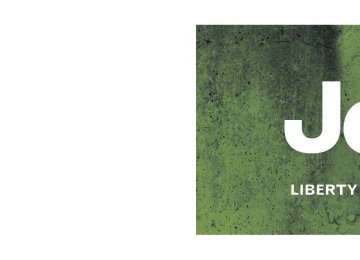- 2009 Jeep Liberty Owners Manuals
- Jeep Liberty Owners Manuals
- 2011 Jeep Liberty Owners Manuals
- Jeep Liberty Owners Manuals
- 2010 Jeep Liberty Owners Manuals
- Jeep Liberty Owners Manuals
- 2007 Jeep Liberty Owners Manuals
- Jeep Liberty Owners Manuals
- 2008 Jeep Liberty Owners Manuals
- Jeep Liberty Owners Manuals
- 2005 Jeep Liberty Owners Manuals
- Jeep Liberty Owners Manuals
- 2004 Jeep Liberty Owners Manuals
- Jeep Liberty Owners Manuals
- Download PDF Manual
-
follow the audible prompts.
The following are general phone to uconnect威 phone pairing instructions: • Press the PHONE button to begin. • After the ⬙Ready⬙ prompt and the following beep, say • When prompted, after the beep, say ⬙Pair a Phone⬙ and • You will be asked to say a four-digit Personal Identi- fication Number (PIN), which you will later need to enter into your cellular phone. You can enter any four-digit PIN. You will not need to remember this PIN after the initial pairing process. • For identification purposes, you will be prompted to give the uconnect威 phone a name for your cellular phone. Each cellular phone that is paired should be given a unique phone name.
98 UNDERSTANDING THE FEATURES OF YOUR VEHICLE
• You will then be asked to give your cellular phone a priority level between one and seven, with one being the highest priority. You can pair up to seven cellular phones to your uconnect威 phone. However, at any given time, only one cellular phone can be in use, connected to your uconnect威 phone. The priority allows the uconnect威 phone to know which cellular phone to use if multiple cellular phones are in the vehicle at the same time. For example, if priority three and priority five phones are present in the vehicle, the uconnect威 phone will use the priority three cellular phone when you make a call. You can select to use a lower priority cellular phone at any time (refer to ⬙Advanced Phone Connectivity⬙ in this section).
Dial by Saying a Number • Press the PHONE button to begin. • After the ⬙Ready⬙ prompt and the following beep, say
⬙Dial.⬙
want to call.
• The system will prompt you to say the number you • For example, you can say ⬙234-567-8901⬙. • The uconnect威 phone will confirm the phone number and then dial. The number will appear in the display of certain radios.
“Call.⬙
Call by Saying a Name • Press the PHONE button to begin. • After the ⬙Ready⬙ prompt and the following beep, say • The system will prompt you to say the name of the • After the ⬙Ready⬙ prompt and the following beep, say the name of the person you want to call. For example, you can say ⬙John Doe,⬙ where John Doe is a previ- ously stored name entry in the uconnect威 phonebook
person you want to call.
or downloaded phonebook. To learn how to store a name in the phonebook, refer to ⬙Add Names to Your uconnect威 Phonebook,⬙ in the phonebook. • The uconnect威 system will confirm the name and then dial the corresponding phone number, which may appear in the display of certain radios.
Add Names to Your uconnect威 Phonebook NOTE: Adding names to the uconnect威 phonebook is recommended when the vehicle is not in motion. • Press the PHONE button to begin. • After the ⬙Ready⬙ prompt and the following beep, say • When prompted, say the name of the new entry. Use of long names helps the voice recognition and it is recommended. For example, say ⬙Robert Smith⬙ or ⬙Robert⬙ instead of ⬙Bob.⬙
⬙Phonebook New Entry.⬙
UNDERSTANDING THE FEATURES OF YOUR VEHICLE 99
• When prompted, enter the number designation (e.g., ⬙Home,⬙ ⬙Work,⬙ ⬙Mobile,⬙ or ⬙Pager⬙). This will allow you to store multiple numbers for each phonebook entry, if desired. • When prompted, recite the phone number for the
phonebook entry that you are adding.
After you are finished adding an entry into the phone- book, you will be given the opportunity to add more phone numbers to the current entry or to return to the main menu. The uconnect威 phone will allow you to enter up to 32
names in the phonebook with each name having up to four associated phone numbers and designations. Each language has a separate 32-name phonebook accessible only in that language. In addition, if equipped and supported by your phone, uconnect威 phone automati- cally downloads your cellular phone’s phonebook.100 UNDERSTANDING THE FEATURES OF YOUR VEHICLE
Phonebook Download – Automatic Phonebook Transfer From Cellular Phone If equipped and specifically supported by your phone, uconnect威 phone automatically downloads names (text names) and number entries from the cellular phone’s phonebook. Specific Bluetooth威 Phones with Phone Book Access Profile may support this feature. See uconnect威 website for supported phones. • To call a name from downloaded (or uconnect威) Phonebook, follow the procedure in “Call by Saying a Name” section. • Automatic download and update, if supported, begins as soon as the Bluetooth威 wireless phone connection is made to the uconnect威 phone, for example, after you start the vehicle. • A maximum of 1000 entries per phone will be down- loaded and updated every time a phone is connected to the uconnect威 phone.
lar phone is accessible.
• Depending on the maximum number of entries down- loaded, there may be a short delay before the latest downloaded names can be used. Until then, if avail- able, the previous downloaded phonebook is available for use. • Only the phonebook of the currently connected cellu- • Only the cellular phone’s phonebook is downloaded. SIM card phonebook is not part of the Mobile phone- book. • This downloaded phonebook cannot be edited or deleted on the uconnect威 phone. These can only be edited on the cellular phone. The changes are trans- ferred and updated to uconnect威 phone on the next phone connection.
Phonebook Download — Single Entry If equipped and supported by your phone, uconnect威 phone allows the user to download entries from their phone via Bluetooth威. To use this feature, press the PHONE button and say “Phonebook Download.” The system prompts, “Ready to accept “V” card entry via Bluetooth威…” The system is now ready to accept phone- book entries from your phone using the Bluetooth威 Object Exchange Profile (OBEX). Please see your phone Owner’s Manual for specific instructions on how to send these entries from your phone. NOTE: • The phone handset must support Bluetooth威 OBEX • Some phones cannot send phonebook entries if they are already connected to any system via Bluetooth威, and you may see a message on the phone display that the Bluetooth威 link is busy. In this case, the user must
transfers of phonebook entries to use this feature.
UNDERSTANDING THE FEATURES OF YOUR VEHICLE 101
first disconnect or drop the Bluetooth威 connection to the uconnect威 phone, and then send the address book entry via Bluetooth威. Please see your phone Owner’s Manual for specific instructions on how to drop the Bluetooth威 connection. • If the phonebook entry is longer than 24 characters, it
when the vehicle is not in motion.
will only use the first 24 characters. Edit uconnect威 Phonebook Entries NOTE: • Editing names in the phonebook is recommended • Automatic downloaded phonebook entries cannot be • Press the PHONE button to begin. • After the ⬙Ready⬙ prompt and the following beep, say
deleted or edited.
⬙Phonebook Edit.⬙
102 UNDERSTANDING THE FEATURES OF YOUR VEHICLE
entry that you wish to edit.
• You will then be asked for the name of the phonebook • Next, choose the number designation (home, work, • When prompted, recite the new phone number for the
cellular, or pager) that you wish to edit.
phonebook entry that you are editing.
After you are finished editing an entry in the phonebook, you will be given the opportunity to edit another entry in the phonebook, call the number you just edited, or return to the main menu. ⬙Phonebook Edit⬙ can be used to add another phone number to a name entry that already exists in the phonebook. For example, the entry John Doe may have a cellular and a home number, but you can add ”John Doe’s” work number later using the ⬙Phonebook Edit⬙ feature.
⬙Phonebook Delete.⬙
Delete uconnect威 Phonebook Entry NOTE: Editing phonebook entries is recommended when the vehicle is not in motion. • Press the PHONE button to begin. • After the ⬙Ready⬙ prompt and the following beep, say • After you enter the Phonebook Delete menu, you will then be asked for the name of the entry that you wish to delete. You can either say the name of a phonebook entry that you wish to delete or you can say ⬙List Names⬙ to hear a list of the entries in the phonebook from which you choose. To select one of the entries from the list, press the VOICE RECOGNITION button while the uconnect威 phone is playing the desired entry and say ⬙Delete.⬙
• After you enter the name, the uconnect威 phone will ask you which designation you wish to delete: home, work, cellular, pager, or all. Say the designation you wish to delete. • Note that only the phonebook entry in the current • Automatic downloaded phonebook entries cannot be
language is deleted.
deleted or edited.
Delete/Erase “All” uconnect威 Phonebook Entries • Press the PHONE button to begin. • After the ⬙Ready⬙ prompt and the following beep, say • The uconnect威 phone will ask you to verify that you • After confirmation, the phonebook entries will be
wish to delete all the entries from the phonebook.
⬙Phonebook Erase All.⬙
deleted.
UNDERSTANDING THE FEATURES OF YOUR VEHICLE 103
• Note that only the phonebook in the current language • Automatic downloaded phonebook entries cannot be
is deleted.
deleted or edited.
⬙Phonebook List Names.⬙
List All Names in the uconnect威 Phonebook • Press the PHONE button to begin. • After the ⬙Ready⬙ prompt and the following beep, say • The uconnect威 phone will play the names of all the phonebook entries, including the downloaded phone- book entries, if available. • To call one of the names in the list, press the VOICE RECOGNITION button during the playing of the desired name, and say ⬙Call.⬙
NOTE: The user can also exercise ⬙Edit⬙ or ⬙Delete⬙ operations at this point.
104 UNDERSTANDING THE FEATURES OF YOUR VEHICLE
• The uconnect威 phone will then prompt you as to the number designation you wish to call. • The selected number will be dialed. Phone Call Features The following features can be accessed through the uconnect威 phone if the feature(s) are available on your cellular service plan. For example, if your cellular service plan provides three-way calling, this feature can be accessed through the uconnect威 phone. Check with your cellular service provider for the features that you have. Answer or Reject an Incoming Call - No Call Currently in Progress When you receive a call on your cellular phone, the uconnect威 phone will interrupt the vehicle audio system, if on, and will ask if you would like to answer the call. Press the PHONE button to accept the call. To reject the
indicating that
call, press and hold the PHONE button until you hear a single beep, the incoming call was rejected. Answer or Reject an Incoming Call - Call Currently in Progress If a call is currently in progress and you have another incoming call, you will hear the same network tones for call waiting that you normally hear when using your cellular phone. Press the PHONE button to place the current call on hold and answer the incoming call. NOTE: The uconnect威 phone compatible phones in the market today do not support rejecting an incoming call when another call is in progress. Therefore, the user can only answer an incoming call or ignore it.
Making a Second Call While Current Call is in Progress To make a second call while you are currently on a call, press the VOICE RECOGNITION button and say ⬙Dial⬙ or ⬙Call⬙ followed by the phone number or phonebook entry you wish to call. The first call will be on hold while the second call is in progress. To go back to the first call, refer to ⬙Toggling Between Calls⬙ in this section. To combine two calls, refer to ⬙Conference Call⬙ in this section. Place/Retrieve a Call From Hold To put a call on hold, press the PHONE button until you hear a single beep. This indicates that the call is on hold. To bring the call back from hold, press and hold the PHONE button until you hear a single beep. Toggling Between Calls If two calls are in progress (one active and one on hold), press the PHONE button until you hear a single beep,
UNDERSTANDING THE FEATURES OF YOUR VEHICLE 105
indicating that the active and hold status of the two calls have switched. Only one call can be placed on hold at a time. Conference Call When two calls are in progress (one active and one on hold), press and hold the PHONE button until you hear a double beep indicating that the two calls have been joined into one conference call. Three-Way Calling To initiate three-way calling, press the VOICE RECOG- NITION button while a call is in progress, and make a second phone call, as described under ⬙Making a Second Call While Current Call is in Progress.⬙ After the second call has established, press and hold the PHONE button until you hear a double beep, indicating that the two calls have been joined into one conference call.
106 UNDERSTANDING THE FEATURES OF YOUR VEHICLE
Call Termination To end a call in progress, momentarily press the PHONE button. Only the active call(s) will be terminated and if there is a call on hold, it will become the new active call. If the active call is terminated by the far end, a call on hold may not become active automatically. This is cell phone-dependent. To bring the call back from hold, press and hold the PHONE button until you hear a single beep. Redial • Press the PHONE button to begin. • After the ⬙Ready⬙ prompt and the following beep, say • The uconnect威 phone will call the last number that
⬙Redial.⬙
was dialed from your cellular phone.
NOTE: This may not be the last number dialed from the uconnect威 phone.
Call Continuation Call continuation is the progression of a phone call on the uconnect威 phone after the vehicle ignition key has been switched to OFF. Call continuation functionality avail- able on the vehicle can be any one of three types: • After the ignition key is switched to OFF, a call can continue on the uconnect威 phone either until the call ends, or until the vehicle battery condition dictates cessation of the call on the uconnect威 phone and transfer of the call to the cellular phone. • After the ignition key is switched to OFF, a call can continue on the uconnect威 phone for a certain dura- tion, after which the call is automatically transferred from the uconnect威 phone to the cellular phone.
• An active call
is automatically transferred to the cellular phone after the ignition key is switched to OFF.
uconnect姞 phone Features
Language Selection To change the language that the uconnect威 phone is using: • Press the PHONE button to begin. • After the ⬙Ready⬙ prompt and the following beep, say the name of the language you wish to switch to English, Espanol, or Francais. • Continue to follow the system prompts to complete
the language selection.
After selecting one of the languages, all prompts and voice commands will be in that language. NOTE: After every uconnect威 phone language change operation, only the language-specific 32-name phone- book is usable. The paired phone name is not language- specific and usable across all languages.
UNDERSTANDING THE FEATURES OF YOUR VEHICLE 107
Emergency Assistance If you are in an emergency and the cellular phone is reachable: • Pick up the phone and manually dial the emergency
number for your area.
If the phone is not reachable and the uconnect威 phone is operational, you may reach the emergency number as follows: • Press the PHONE button to begin. • After the ⬙Ready⬙ prompt and the following beep, say ⬙Emergency⬙ and the uconnect威 phone will instruct the paired cellular phone to call the emergency num- ber. This feature is supported in the U.S., Canada, and Mexico.
NOTE: • The emergency number dialed is based on the country where the vehicle is purchased (911 for the U.S. and
108 UNDERSTANDING THE FEATURES OF YOUR VEHICLE
Canada and 060 for Mexico). The number dialed may not be applicable with the available cellular service and area. • If supported, this number may be programmable on some systems. To do this, press the PHONE button and say ‘Setup’, followed by ‘Emergency’. • The uconnect威 phone does slightly lower your chances of successfully making a phone call as to that for the cellular phone directly.
WARNING!
Your phone must be turned on and paired to the uconnect威 phone to allow use of this vehicle feature in emergency situations, when the cellular phone has network coverage and stays paired to the uconnect威 phone.
Towing Assistance If you need towing assistance: • Press the PHONE button to begin. • After the ⬙Ready⬙ prompt and the following beep, say
⬙Towing Assistance.⬙
NOTE: • The towing assistance number dialed is based on the country where the vehicle is purchased (1-800-528- 2069 for the U.S., 1-877-213-4525 for Canada, 55-14- 3454 for Mexico City and 1-800-712-3040 for outside Mexico City in Mexico). • If supported, this number may be programmable on some systems. To do this, press the PHONE button and say “Setup”, followed by “Towing Assistance”.
Paging To learn how to page, refer to ⬙Working with Automated Systems.⬙ Paging works properly except for pagers of certain companies, which time out a little too soon to work properly with the uconnect威 phone. Voice Mail Calling To learn how to access your voice mail, refer to ⬙Working with Automated Systems.⬙ Working with Automated Systems This method is used in instances where one generally has to press numbers on the cellular phone keypad while navigating through an automated telephone system. You can use your uconnect威 phone to access a voice mail system or an automated service, such as a paging service or automated customer service line. Some services re- quire immediate response selection. In some instances, that may be too quick for use of the uconnect威 phone.
UNDERSTANDING THE FEATURES OF YOUR VEHICLE 109
When calling a number with your uconnect威 phone that normally requires you to enter in a touch-tone sequence on your cellular phone keypad, you can press the VOICE RECOGNITION button and say the sequence you wish to enter, followed by the word ⬙Send.⬙ For example, if required to enter your PIN followed with a pound, (3 7 4
6 #), you can press the VOICE RECOGNITION button and say, ⬙3 7 4 6 #Send.⬙ Saying a number, or sequence of numbers, followed by ⬙Send,⬙ is also to be used for navigating through an automated customer service cen- ter menu structure, and to leave a number on a pager. You can also send stored uconnect威 phonebook entries as tones for fast and easy access to voice mail and pager entries. To use this feature, dial the number you wish to call and then press the VOICE RECOGNITION button and say, “Send.” The system will prompt you to enter the name or number and say the name of the phonebook entry you wish to send. The uconnect威 phone will then110 UNDERSTANDING THE FEATURES OF YOUR VEHICLE
send the corresponding phone number associated with the phonebook entry, as tones over the phone. NOTE: • You may not hear all of the tones due to cellular phone • Some paging and voice mail systems have system time out settings that are too short and may not allow the use of this feature.
network configurations. This is normal.
Barge In - Overriding Prompts The “Voice Recognition” button can be used when you wish to skip part of a prompt and issue your voice recognition command immediately. For example, if a prompt is asking ⬙Would you like to pair a phone, clear a...,⬙ you could press the VOICE RECOGNITION button and say, ⬙Pair a Phone⬙ to select that option without having to listen to the rest of the voice prompt.
Turning Confirmation Prompts ON/OFF Turning confirmation prompts off will stop the system from confirming your choices (e.g., the uconnect威 phone will not repeat a phone number before you dial it). • Press the PHONE button to begin. • After the ⬙Ready⬙ prompt and the following beep, say ⬙Setup Confirmations.⬙ The uconnect威 phone will play the current confirmation prompt status and you will be given the choice to change it.
Phone and Network Status Indicators If available on the radio and/or on a premium display such as the instrument panel cluster, and supported by your cellular phone, the uconnect威 phone will provide notification to inform you of your phone and network status when you are attempting to make a phone call using uconnect威 phone. The status is given for roaming, network signal strength, phone battery strength, etc.
Dialing Using the Cellular Phone Keypad You can dial a phone number with your cellular phone keypad and still use the uconnect威 phone (while dialing via the cellular phone keypad, the user must exercise caution and take precautionary safety measures). By dialing a number with your paired Bluetooth威 cellular phone, the audio will be played through your vehicle’s audio system. The uconnect威 phone will work the same as if you dial the number using voice recognition. NOTE: Certain brands of cellular phones do not send the dial ring to the uconnect威 phone to play it on the vehicle audio system, so you will not hear it. Under this situation, after successfully dialing a number the user may feel that the call did not go through even though the call is in progress. Once your call is answered, you will hear the audio.
UNDERSTANDING THE FEATURES OF YOUR VEHICLE 111
Mute/Un-Mute (Mute OFF) When you mute the uconnect威 phone, you will still be able to hear the conversation coming from the other party, but the other party will not be able to hear you. In order to mute the uconnect威 phone: • Press the VOICE RECOGNITION button. • Following the beep, say ⬙Mute.⬙ In order to un-mute the uconnect威 phone: • Press the VOICE RECOGNITION button. • Following the beep, say ⬙Mute off.⬙
112 UNDERSTANDING THE FEATURES OF YOUR VEHICLE
Advanced Phone Connectivity
Transfer Call to and from Cellular Phone The uconnect威 phone allows ongoing calls to be trans- ferred from your cellular phone to the uconnect威 phone without terminating the call. To transfer an ongoing call from your uconnect威 phone paired cellular phone to the uconnect威 phone or vice versa, press the VOICE REC- OGNITION button and say ⬙Transfer Call.⬙ Connect or Disconnect Link Between the uconnect威 phone and Cellular Phone Your cellular phone can be paired with many different electronic devices, but can only be actively ⬙connected⬙ with one electronic device at a time. If you would like to connect or disconnect the Bluetooth威 connection between a uconnect威 phone paired cellular phone and the uconnect威 phone, follow the instructions described in your cellular phone User’s Manual.
“Setup Phone Pairing.”
List Paired Cellular Phone Names • Press the PHONE button to begin. • After the “Ready” prompt and the following beep, say • When prompted, say ⬙List Phones.⬙ • The uconnect威 phone will play the phone names of all paired cellular phones in order from the highest to the lowest priority. To “select” or “delete” a paired phone being announced, press the VOICE RECOGNITION button and say “Select” or “Delete.” Also, see the next two sections for an alternate way to “select” or “de- lete” a paired phone.
⬙Setup Select Phone⬙ and follow the prompts.
Select Another Cellular Phone This feature allows you to select and start using another phone paired with the uconnect威 phone. • Press the PHONE button to begin. • After the ⬙Ready⬙ prompt and the following beep, say • You can also press the VOICE RECOGNITION button at any time while the list is being played, and then choose the phone that you wish to select. • The selected phone will be used for the next phone call. the uconnect威 phone will return to using the highest priority phone present in or near (approximately within 30 ft (9 m)) the vehicle.
the selected phone is not available,
If
UNDERSTANDING THE FEATURES OF YOUR VEHICLE 113
⬙Setup Phone Pairing.⬙
Delete uconnect威 phone Paired Cellular Phones • Press the PHONE button to begin. • After the ⬙Ready⬙ prompt and the following beep, say • At the next prompt, say ⬙Delete⬙ and follow the • You can also press the VOICE RECOGNITION button at any time while the list is being played, and then choose the phone you wish to delete.
prompts.
Things You Should Know About Your uconnect姞 phone uconnect威 phone Tutorial To hear a brief tutorial of the system features, press the PHONE button and say “uconnect威 Tutorial.”
114 UNDERSTANDING THE FEATURES OF YOUR VEHICLE
Voice Training For users experiencing difficulty with the system recog- nizing their voice commands or numbers, the uconnect威 phone Voice Training feature may be used. To enter this training mode, follow one of the two following proce- dures: From outside the uconnect威 phone mode (e.g., from radio mode): • Press and hold the VOICE RECOGNITION button for • Press the VOICE RECOGNITION button and say the
five seconds until the session begins, or,
⬙Setup, Voice Training⬙ command.
Repeat the words and phrases when prompted by the uconnect威 phone. For best results, the Voice Training session should be completed when the vehicle is parked with the engine running, all windows closed, and the blower fan switched off.
This procedure may be repeated with a new user. The system will adapt to the last trained voice only. To restore the Voice Recognition system to factory default settings, enter the Voice Training session via the above procedure and follow the prompts. Voice Recognition (VR) • For best performance, adjust the rearview mirror to provide at least 1⁄2 in (1 cm) gap between the overhead console (if equipped) and the mirror.
• Always wait for the beep before speaking. • Speak normally, without pausing, just as you would speak to a person sitting a few feet/meters away from you. • Make sure that no one other than you is speaking
during a voice recognition period.
• Performance is maximized under: • low-to-medium blower setting, • low-to-medium vehicle speed, • low road noise, • smooth road surface, • fully closed windows, • dry weather condition. • Even though the system is designed for users speaking in North American English, French, and Spanish ac- cents, the system may not always work for some. • When navigating through an automated system such as voice mail, or when sending a page, at the end of speaking the digit string, make sure to say ⬙Send.⬙
UNDERSTANDING THE FEATURES OF YOUR VEHICLE 115
not in motion is recommended.
names in the uconnect威 phonebook.
• Storing names in the phonebook when the vehicle is • It is not recommended to store similar sounding • Phonebook (Downloaded and uconnect威 phone Local) name recognition rate is optimized when the entries are not similar. • You can say ⬙O⬙ (letter ⬙O⬙) for ⬙0⬙ (zero). ⬙800⬙ must be • Even though international dialing for most number combinations is supported, some shortcut dialing number combinations may not be supported. • In a convertible vehicle, system performance may be
spoken ⬙eight-zero-zero.⬙
compromised with the convertible top down.
116 UNDERSTANDING THE FEATURES OF YOUR VEHICLE
Far End Audio Performance • Audio quality is maximized under: • low-to-medium blower setting, • low-to-medium vehicle speed, • low road noise, • smooth road surface, • fully closed windows, • dry weather conditions, and • operation from the driver’s seat. • Performance, such as audio clarity, echo, and loudness to a large degree rely on the phone and network, and not the uconnect威 phone.
• Echo at the far end can sometimes be reduced by • In a convertible vehicle, system performance may be
lowering the in-vehicle audio volume.
compromised with the convertible top down.
Bluetooth威 Communication Link Cellular phones have been found to lose connection to the uconnect威 phone. When this happens, the connection can generally be reestablished by switching the phone off/on. Your cellular phone is recommended to remain in Bluetooth威 ON mode. Power-Up After switching the ignition key from OFF to either the ON or ACC position, or after a language change, you must wait at least five seconds prior to using the system.
UNDERSTANDING THE FEATURES OF YOUR VEHICLE 117
118 UNDERSTANDING THE FEATURES OF YOUR VEHICLE
UNDERSTANDING THE FEATURES OF YOUR VEHICLE 119
120 UNDERSTANDING THE FEATURES OF YOUR VEHICLE
Voice Commands
Alternate(s)
Primary zero one two three four five six seven eight nine star (*) plus (+) pound (#) add location all
Voice Commands
Alternate(s)
Primary call cancel confirmation prompts continue delete dial download edit emergency English erase all Espanol Francais help home
Voice Commands
Alternate(s)
pairing phone book
Primary language list names list phones mobile mute mute off new entry no pager pair a phone phone pairing phonebook previous record again redial
UNDERSTANDING THE FEATURES OF YOUR VEHICLE 121
Voice Commands
Alternate(s) return or main menu select
phone settings or phone set up
Primary return to main menu select phone send set up
towing assistance transfer call uconnect威 Tutorial try again voice training work yes
122 UNDERSTANDING THE FEATURES OF YOUR VEHICLE
General Information This device complies with Part 15 of the FCC rules and RSS 210 of Industry Canada. Operation is subject to the following conditions: • Changes or modifications not expressly approved by the party responsible for compliance could void the user’s authority to operate the equipment.
• This device may not cause harmful interference. • This device must accept any interference received, including interference that may cause undesired operation.
VOICE RECOGNITION (VR) SYSTEM — IF EQUIPPED
Voice Recognition (VR) System Operation
This Voice Recognition system allows you to control your AM, FM radio, satellite radio, disc player, and a memo recorder.
NOTE: Take care to speak into the Voice Interface System as calmly and normally as possible. The ability of the Voice Interface System to recognize user voice com- mands may be negatively affected by rapid speaking or a raised voice level.
WARNING!
Any voice commanded system should be used only in safe driving conditions and all attention should be kept on the roadway ahead. Failure to do so may result in an accident causing serious injury or death.
When you press the VR button, you will hear a beep. The beep is your signal to give a command. If you do not say a command within a few NOTE: seconds, the system will present you with a list of options. If you ever wish to interrupt the system while it lists options, press the VR button, listen for the beep, and say your command. Pressing the VR button while the system is speaking is known as “barging in.” The system will be interrupted, and after the beep, you can add or change commands. This will become helpful once you start to learn the options. NOTE: At any time, you can say the words “Cancel”, “Help”, or “Main Menu”.
UNDERSTANDING THE FEATURES OF YOUR VEHICLE 123
These commands are universal and can be used from any menu. All other commands can be used depending upon the active application. For example, if you are in the disc menu and you are listening to FM radio, you can speak commands from the disc menu or from the FM radio menu. When using this system, you should speak clearly and at a normal speaking volume. The system will best recognize your speech if the win- dows are closed, and the heater/air conditioning fan is set to low. At any point, if the system does not recognize one of your commands, you will be prompted to repeat it. To hear the first available Menu, press the VR button and say “Help” or “Main Menu”.
124 UNDERSTANDING THE FEATURES OF YOUR VEHICLE
Commands The Voice Recognition (VR) system understands two types of commands. Universal commands are available at all times. Local commands are available if the supported radio mode is active. Changing the Volume 1. Start a dialogue by pressing the VR button. 2. Say a command (e.g., “Help”). 3. Use the ON/OFF VOLUME rotary knob to adjust the volume to a comfortable level while the Voice Recogni- tion (VR) system is speaking. Please note the volume setting for VR is different than the audio system. Main Menu Start a dialogue by pressing the VR button. You may say “Main Menu” to switch to the main menu.
In this mode, you can say the following commands: • “Radio” (to switch to the radio mode) • “Disc” (to switch to the disc mode) • “Memo” (to switch to the memo recorder) • “System Setup” (to switch to system setup) Radio AM (or Radio Long Wave or Radio Medium Wave — If Equipped) To switch to the AM band, say “AM” or “Radio AM”. In this mode, you may say the following commands: • “Frequency” (to change the frequency) • “Next Station” (to select the next station) • “Previous Station” (to select the previous station) • “Radio Menu” (to switch to the radio menu) • “Main Menu” (to switch to the main menu)
Radio FM To switch to the FM band, say “FM” or “Radio FM”. In this mode, you may say the following commands: • “Frequency” (to change the frequency) • “Next Station” (to select the next station) • “Previous Station” (to select the previous station) • “Radio Menu” (to switch to the radio menu) • “Main Menu” (to switch to the main menu) Satellite Radio To switch to satellite radio mode, say “Sat” or “Satellite Radio”. In this mode, you may say the following com- mands: • “Channel Number” (to change the channel by its • “Next Channel” (to select the next channel)
spoken number)
UNDERSTANDING THE FEATURES OF YOUR VEHICLE 125
• “Previous Channel” (to select the previous channel) • “List Channel” (to hear a list of available channels) • “Select Name” (to say the name of a channel) • “Radio Menu” (to switch to the radio menu) • “Main Menu” (to switch to the main menu) Disc To switch to the disc mode, say “Disc”. In this mode, you may say the following commands: • “Track” (#) (to change the track) • “Next Track” (to play the next track) • “Previous Track” (to play the previous track) • “Main Menu” (to switch to the main menu)
126 UNDERSTANDING THE FEATURES OF YOUR VEHICLE
Memo To switch to the voice recorder mode, say “Memo”. In this mode, you may say the following commands: • “New Memo” (to record a new memo) — During the recording, you may press the VR button to stop recording. You proceed by saying one of the following commands: − “Save” (to save the memo) − “Continue” (to continue recording) − “Delete” (to delete the recording) • “Play Memos” (to play previously recorded memos) — During the playback you may press the VR button to stop playing memos. You proceed by saying one of the following commands: − “Repeat” (to repeat a memo) − “Next” (to play the next memo)
− “Previous” (to play the previous memo) − “Delete” (to delete a memo) • “Delete All” (to delete all memos) System Setup To switch to system setup, say “Setup”. In this mode, you may say the following commands: • “Language German” • “Language Dutch” • “Language Italian” • “Language English” • “Language French” • “Language Spanish” • “Tutorial” • “Voice Training”
NOTE: Keep in mind that you have to press the VR button first and wait for the beep before speaking the “Barge In” commands. Voice Training For users experiencing difficulty with the system recog- nizing their voice commands or numbers, uconnect威 phone Voice Training feature may be used. 1. Press the VR button, say “System Setup” and once you are in that menu then say “Voice Training.” This will train your own voice to the system and will improve recogni- tion. 2. Repeat the words and phrases when prompted by uconnect威 phone. For best results, the Voice Training session should be completed when the vehicle is parked, engine running, all windows closed, and the blower fan switched off. This procedure may be repeated with a new user. The system will adapt to the last trained voice only.
UNDERSTANDING THE FEATURES OF YOUR VEHICLE 127
SEATS
Manual Front Seat Adjustments The manual seat adjustment bar is at the front of the seat, near the floor.
Manual Seat Adjustment
Pull the bar upward to move the seat forward or rear- ward. Release the bar once the seat is in the position
128 UNDERSTANDING THE FEATURES OF YOUR VEHICLE
desired. Then, using body pressure, move forward and rearward on the seat to be sure that the seat adjusters have latched.
WARNING!
Adjusting a seat while the vehicle is moving is dangerous. The sudden movement of the seat could cause you to lose control. The seat belt might not be properly adjusted and you could be injured. Adjust any seat only while the vehicle is parked.
Recliner Adjustment The recliner control is on the outboard side of the seat.
Seatback Release Lever
To recline the seat, lean forward slightly and lift the lever. Then lean back to the position desired and release the lever. To return the seatback to its normal upright posi- tion, lean forward and lift the lever. Release the lever once the seatback is in the upright position.
WARNING!
• Adjusting a seat while the vehicle is moving is dangerous. The sudden movement of the seat could cause you to lose control. The seat belt might not be properly adjusted and you could be injured. Adjust the seat only while the vehicle is parked. • Do not ride with the seatback reclined so that the shoulder belt is no longer resting against your chest. In a collision you could slide under the seat belt and be seriously or even fatally injured. Use the recliner only when the vehicle is parked.
Lumbar Support — If Equipped This feature allows you to increase or decrease the amount of lumbar support. The control lever is on the inboard side of the seat. Turn the control lever downward to increase and upward to decrease the desired amount of lumbar support.
UNDERSTANDING THE FEATURES OF YOUR VEHICLE 129
Fold-Flat Front Passenger Seat — If Equipped This feature allows the front passenger seat to fold flat for extended cargo space. Some fold flat seats also have a hardback surface that you can use as a work surface when the seat is folded flat. Pull up on the lever to fold down the seatback.
Fold-Flat Passenger Seat
130 UNDERSTANDING THE FEATURES OF YOUR VEHICLE
Power Seat — If Equipped The power seat switch is on the outboard side of the seat near the floor.
to tilt the seat. For vehicles equipped with a power passenger seat, use this switch to move the seat forward and rearward.
CAUTION!
Do not place any article under any seat as it may cause damage to the seat or seat controls.
WARNING!
Adjusting a seat while the vehicle is moving is dangerous. The sudden movement of the seat could cause you to lose control. The seat belt might not be properly adjusted and you could be injured. Adjust any seat only while the vehicle is parked.
Power Seat Switch
For vehicles equipped with a power driver’s seat, use this switch to move the seat up, down, forward, rearward, or
Head Restraints Head restraints can reduce the risk of whiplash injury in the event of a rear impact. Adjust the head restraints so that the upper edge is as high as practical. The head restraints have a locking button that must be pushed inward to lower the head restraint. However, the head restraints may be raised without pushing in the button.
UNDERSTANDING THE FEATURES OF YOUR VEHICLE 131
Adjustable Head Restraint
132 UNDERSTANDING THE FEATURES OF YOUR VEHICLE
Heated Seats — If Equipped This feature heats both the front driver and passenger seats. The controls for the front heated seats are located on the instrument panel below the climate controls.
Heated Seat Switches
After turning the ignition ON, you can choose from High, Low, or Off heat settings. Amber indicator lights in each
switch indicate the level of heat in use. Two indicator lights will illuminate for High, one for Low, and none for Off.
Press the switch once to select High-level heat- ing. Press the switch a second time to select Low-level heating. Press the switch a third time to shut the heating elements Off.
When High-level heating is selected, the heaters provide a boosted heat level during the first four minutes of operation after heating is activated. The heat output then drops to the normal High-level heating. If High-level heating is selected, the system will automatically switch to Low-level heating after approximately 30 minutes of continuous operation. At that time, the number of indi- cator lights changes from two to one, indicating the change. Operation on the Low-level heating will also turn OFF automatically after approximately 30 minutes.
NOTE: When a heat setting is selected, heat will be felt within two to five minutes.
WARNING!
• Persons who are unable to feel pain to the skin because of advanced age, chronic illness, diabetes, spinal cord injury, medication, alcohol use, ex- haustion or other physical condition must exercise care when using the seat heater. It may cause burns even at low temperatures, especially if used for long periods. • Do not place anything on the seat that insulates against heat, such as a blanket or cushion. This may cause the seat heater to overheat.
UNDERSTANDING THE FEATURES OF YOUR VEHICLE 133
60/40 Split Folding Rear Seat with Fold-Flat Feature To provide additional storage area, each rear seat can be folded flat. This allows for extended cargo space and still maintains some rear seating room. NOTE: Prior to folding the rear seat, it may be necessary to position the front seat to its mid-track position. Also, be sure that the front seats are fully upright and posi- tioned forward. This will allow the rear seat to fold down easily.
WARNING!
• It is extremely dangerous to ride in a cargo area, inside or outside of a vehicle. In a collision, people riding in these areas are more likely to be seri- ously injured or killed.
(Continued)
134 UNDERSTANDING THE FEATURES OF YOUR VEHICLE
WARNING! (Continued)
• Do not allow people to ride in any area of your vehicle that is not equipped with seats and seat belts. • Be sure everyone in your vehicle is in a seat and
using a seat belt properly.
To Lower the Rear Seat 1. Locate the release strap on the lower outboard side of each rear seatback. 2. Pull the release strap (toward the front of the vehicle).
Rear Seat Release Strap
3. Fold the rear seat completely forward. 4. If desired, push down on the seatback to lock it in the folded position.
To Raise the Rear Seat
If interference from the cargo area prevents the NOTE: seatback from fully locking, you will have difficulty returning the seat to its proper position. 1. If locked in the folded position, pull the release strap (toward the front of the vehicle). 2. Raise the seatback and lock it into place.
WARNING!
Be certain that the seatback is securely locked into position. If the seatback in not securely locked into position the seat will not provide the proper stability for child seats and/or passengers. An improperly latched seat could cause serious injury.
UNDERSTANDING THE FEATURES OF YOUR VEHICLE 135
Recliner Adjustment The rear seatback also reclines for additional passenger comfort. Pull the release strap while sitting in the rear seat to recline the seatback.
Rear Seatback Release Strap
136 UNDERSTANDING THE FEATURES OF YOUR VEHICLE
DRIVER MEMORY SEAT — IF EQUIPPED This feature allows the driver to store up to two different memory profiles, for easy recall through a memory switch. Each memory profile contains desired position settings for the driver seat and side mirrors, and a set of desired radio station presets. The memory switch is located on the instrument panel to the left of the steering column. The switch contains an (S) button to activate the memory save function. It also contains a rocker switch labeled with the number (1) and the number (2). The rocker switch allows the driver to recall either of the two pre-programmed memory profiles by pressing the appropriate side of the switch.
Driver Memory Switch Programming the Memory Feature To create a new memory profile, perform the following: Saving a new memory profile will erase an NOTE: existing profile from memory. 1. Turn the ignition ON.
2. Adjust all memory profile settings to desired prefer- ences (i.e., seat, side mirror, and radio station presets). 3. Press and release the SET (S) button on the memory switch, then press the side of the rocker switch labeled (1) within five seconds. The Electronic Vehicle Information Center (EVIC), if equipped, will display which memory position is being set. If desired, a second memory profile can be stored into memory as follows: 1. Turn the ignition ON. 2. Adjust all memory profile settings to desired prefer- ences (i.e., seat, side mirror, and radio station presets). 3. Press and release the SET (S) button on the memory switch, then press the side of the rocker switch labeled (2) within five seconds. The EVIC, if equipped, will display which memory position is being set.
UNDERSTANDING THE FEATURES OF YOUR VEHICLE 137
NOTE: • For vehicles equipped with an automatic transmission, memory profiles can be set without the vehicle in PARK, but the vehicle must be in PARK to recall a memory profile. • For vehicles equipped with a manual transmission, the vehicle speed must be at 0 mph (0 km/h) to recall a memory profile. • The Recall Memory with Remote Key Unlock feature can be turned on and off if equipped. For details, refer to “Personal Settings (Customer-Programmable Features)” under “Elec- tronic Vehicle Information Center (EVIC)” in Section 4
of this manual.through the EVIC,
138 UNDERSTANDING THE FEATURES OF YOUR VEHICLE
Linking and Unlinking the Remote Keyless Entry Transmitter to Memory Your Remote Keyless Entry (RKE) transmitters can be programmed to recall one of two pre-programmed memory profiles with a press of the UNLOCK button on the RKE transmitter. To program your RKE transmitters, perform the follow- ing: 1. Remove the key from the ignition. 2. Select the desired memory profile 1 or 2. 3. Press and release the SET (S) button on the memory switch, then within five seconds press and release the side of the rocker switch labeled 1 or 2 accordingly. ⬙Memory Profile Set” (1 or 2) will display in the EVIC, if equipped. 4. Press and release the LOCK button on the RKE transmitter within 10 seconds.
NOTE: Your RKE transmitters can be unlinked to the memory setting by pressing the SET (S) button followed by the UNLOCK button on the RKE transmitter in Step 4
above. Memory Position Recall NOTE: • For vehicles equipped with an automatic transmission, the vehicle must be in PARK to recall memory posi- tions. If a recall is attempted when the vehicle is not in if PARK, a message will display in the EVIC, equipped. • For vehicles equipped with a manual transmission, the vehicle speed must be at 0 mph (0 km/h) to recall memory positions. If a recall is attempted with the vehicle speed above 0 mph (0 km/h), a message will display in the EVIC, if equipped.To recall the memory settings for driver one, press MEMORY button number 1 or the UNLOCK button on the RKE transmitter linked to memory position 1. To recall the memory setting for driver two, press MEMORY button number 2 or the UNLOCK button on the RKE transmitter linked to memory position 2. the A recall can be cancelled by pressing any of MEMORY buttons (S, 1, or 2) during a recall. When a recall is cancelled, the driver seat will stop moving. A delay of one second will occur before another recall can be selected. Easy Entry/Exit Seat (Available with Memory Seat Only) This feature provides automatic driver seat positioning to enhance driver mobility when entering and exiting the vehicle.
UNDERSTANDING THE FEATURES OF YOUR VEHICLE 139
The distance the driver seat moves depends on where you have the driver seat positioned when you remove the key from the ignition switch. • When you remove the key from the ignition switch, the driver seat will move about 2.4 in (60 mm) rearward if the driver’s seat position is greater than or equal to 2.7 in (68 mm) forward of the rear stop. The seat will return to its previously set position when you insert the key into the ignition switch and turn it out of the LOCK position. • When you remove the key from the ignition switch, the driver seat will move to a position 0.3 in (8 mm) forward of the rear stop if the driver’s seat position is between 0.9 in and 2.7 in (23 mm and 68 mm) forward of the rear stop. The seat will return to its previously set position when you insert the key into the ignition switch and turn it out of the LOCK position.
140 UNDERSTANDING THE FEATURES OF YOUR VEHICLE
• The Easy Entry/Easy Exit feature is disabled when the driver’s seat position is less than 0.9 in (23 mm) forward of the rear stop. At this position, there is no benefit to the driver by moving the seat for Easy Exit or Easy Entry.
Each stored memory setting will have an associated Easy Entry and Easy Exit position. NOTE: The Easy Entry/Easy Exit feature can be turned on or off through the programmable features in the EVIC. For details, refer to “Automatically Move Seat Back on Exit,” (Customer- Programmable Features)” under “Electronic Vehicle In- formation Center (EVIC)” in Section 4 of this manual.
“Personal
Settings
under
TO OPEN AND CLOSE THE HOOD Two latches must be released to open the hood. 1. Pull the hood release lever located under the left side of the instrument panel.
Hood Release
2. Outside of the vehicle, locate the safety latch lever between the grille and hood opening (left of center when facing hood). Push the safety latch lever to the right and then raise the hood.
UNDERSTANDING THE FEATURES OF YOUR VEHICLE 141
Underhood Safety Latch
Hood Prop Rod Hole Location
Use the hood prop rod to secure the hood in the open position. Place the upper end of the prop rod in the hole on the underside of the hood.
142 UNDERSTANDING THE FEATURES OF YOUR VEHICLE
CAUTION!
WARNING!
is fully seated into its storage retaining clips.
To prevent possible damage: • Before closing hood, make sure the hood prop rod • Do not slam the hood to close it. Use a firm downward push at the center front edge of the hood to ensure that both latches engage. • Never drive your vehicle unless the hood is fully
closed, with both latches engaged.
If the hood is not fully latched, it could fly up when the vehicle is moving and block your forward vision. Be sure all hood latches are fully latched before driving.
LIGHTS
Exterior and Interior Lighting Control
The multifunction lever on the left side of the steering column controls the operation of the headlights, parking lights, turn signal lights, in- strument panel lights, instrument panel light dimming, interior lights and fog lights (if equipped).
Headlights and Parking Lights Turn the end of the multifunction lever to the first detent for parking light operation. Turn the end of the lever to the second detent for headlight operation.
Headlight Switch
UNDERSTANDING THE FEATURES OF YOUR VEHICLE 143
Automatic Headlights — If Equipped This system automatically turns the headlights on or off according to ambient light levels. To turn the system on, turn the end of the multifunction lever to the AUTO position (third detent). When the system is on, the Headlight Time Delay feature is also on. This means the headlights will stay on for up to 90 seconds after you turn the ignition switch to the LOCK position. To turn the Automatic System off, turn the end of the multifunction lever out of the AUTO position. NOTE: The engine must be running before the head- lights will turn on in the Automatic mode. Headlights with Wipers (Available with Auto Headlights Only) When this feature is active, the headlights will turn on approximately 10 seconds after the wipers are turned on if the multifunction lever is placed in the AUTO position.
144 UNDERSTANDING THE FEATURES OF YOUR VEHICLE
In addition, the headlights will turn off when the wipers are turned off if they were turned on by this feature. The Headlights with Wipers feature can be turned on or off through the Electronic Vehicle Information Center (EVIC) — if equipped. For details, refer to ”Headlights On with Wipers,” under “Personal Settings (Customer- Programmable Features)” under “Electronic Vehicle In- formation Center (EVIC)” in Section 4. Headlight Time Delay — If Equipped This feature is particularly useful when exiting your vehicle in an unlit area. It provides the safety of headlight illumination for about 90 seconds after turning the igni- tion switch to the LOCK position. To activate the delay, turn the ignition switch to the LOCK position while the headlights are still on. Then, turn off the headlights within 45 seconds. The delay interval begins when you turn off the headlights. Only the headlights will illuminate during this time.
If you turn the headlights, or parking lights, or ignition switch ON again, the system will cancel the delay. If you turn the headlights off before the ignition, they will turn off in the normal manner. The Headlight delay time is programmable on vehicles equipped with the Electronic Vehicle Information Center (EVIC). For details, refer to “Delay Turning Headlights Off,” “Personal Settings (Customer-Programmable Fea- tures)” under “Electronic Vehicle Information Center (EVIC)” in Section 4. Daytime Running Lights (DRL) — If Equipped The high beam headlights will turn on as Daytime Running Lights (DRL) and operate at DRL (lower) inten- sity, whenever the ignition is ON, the engine is running, the headlight switch is off, the parking brake is off, the turn signal is off, and the shift lever is in any position except PARK.
NOTE: The Daytime Running Lights will turn off automatically when the turn signal is in operation and turn on again when the turn signal is not operating. Lights-On Reminder If the headlights or parking lights are on after the ignition is turned to the LOCK position, a chime will sound to alert the driver when the driver’s door is opened. Fog Lights — If Equipped
To activate the front fog lights, turn on the parking lights or the low beam headlights and pull out on the end of the multifunction lever.
UNDERSTANDING THE FEATURES OF YOUR VEHICLE 145
Front Fog Light Control
NOTE: The front fog lights will only operate with the headlights on low beam. Selecting high beam headlights will turn off the front fog lights.
146 UNDERSTANDING THE FEATURES OF YOUR VEHICLE
Turn Signals Move the multifunction lever upward or downward and the corresponding turn signal indicator on the instru- ment panel will flash to show proper operation of the front and rear turn signal lights.
You can signal a lane change by moving the multifunc- tion lever upward or downward partially without mov- ing beyond the detent. If either turn signal indicator has a very fast flash rate, check for a defective outside light bulb. If an indicator fails to light when the multifunction lever is moved, see your authorized dealer for service.
Turn Signal Control
High Beam/Low Beam Select Switch Push the multifunction lever away from you to switch the headlights to high beam. Pull the multifunction lever toward you, to switch the headlights back to low beam.
High Beam Functions
UNDERSTANDING THE FEATURES OF YOUR VEHICLE 147
Flash-To-Pass You can signal another vehicle with your headlights by lightly pulling the multifunction lever toward you. This will turn on the high beam headlights until the lever is released. If the multifunction lever is held in the flash-to- NOTE: pass position for more than 15 seconds, the high beams will shut off. If this occurs, wait 30 seconds before activating the flash-to-pass function again. Interior Lights
Map/Reading Lights These lights are mounted between the sun visors on the overhead console and above the rear doors by the grab handles. Each light is turned on by pressing the lens. Press the lens a second time to turn off the light. These lights also turn on when a door is opened, or when the UNLOCK button on the Remote Keyless Entry (RKE) transmitter is pressed, or when the dimmer control is turned completely upward to the second detent.
148 UNDERSTANDING THE FEATURES OF YOUR VEHICLE
Cargo Light The cargo light is mounted in the headliner above the rear cargo area. This light will turn on when you open the liftgate or any door, or if you press the UNLOCK button on the RKE transmitter, or rotate the dimmer control on the multifunction lever completely upward to the second detent. Battery Saver Feature To protect the battery, the interior lights will turn off automatically 10 minutes after the ignition switch is moved to the LOCK position. This will occur if the interior lights were switched on manually or are on because a door is open. Dimmer Control The dimmer control is part of the multifunction lever. It controls the operation of the interior lights and the brightness of the instrument panel lights.
Dimmer Control
Instrument Panel Dimming With the parking lights or headlights on, rotate the dimmer control upward or downward to change the brightness of the instrument panel lights.
Parade Mode (Daytime Brightness Feature) Rotate the dimmer control to the first detent to brighten the odometer and radio display when the parking lights or headlights are on during daylight conditions. Interior Light On Rotate the dimmer control completely upward to the second detent to turn on the interior lights. The interior lights will remain on when the dimmer control is in this position. Interior Light Defeat Off Rotate the dimmer control completely downward to the (O) OFF position. The interior lights will remain off when the doors are open.
WINDSHIELD WIPERS AND WASHERS
The windshield wiper/washer control lever is located on the right side of the steering column.
UNDERSTANDING THE FEATURES OF YOUR VEHICLE 149
Windshield Wiper/Washer Lever
Rotate the end of the lever to the first detent past the intermittent settings for low-speed wiper operation, or to the second detent past the intermittent settings for high- speed wiper operation. NOTE: The wipers will automatically return to the “Park” position if you turn OFF the ignition switch while
150 UNDERSTANDING THE FEATURES OF YOUR VEHICLE
they are operating. The wipers will resume operation when you turn the ignition switch to the ON position again.
CAUTION!
• Turn the windshield wipers off when driving through an automatic car wash. Damage to the windshield wipers may result if the wiper control is left in any position other than off. • In cold weather, always turn off the wiper switch and allow the wipers to return to the “Park” position before turning off the engine. If the wiper switch is left on and the wipers freeze to the windshield, damage to the wiper motor may occur when the vehicle is restarted.
(Continued)
CAUTION! (Continued)
• Always remove any buildup of snow that prevents the windshield wiper blades from returning to the off position. If the windshield wiper control is turned off and the blades cannot return to the off position, damage to the wiper motor may occur.
Intermittent Wiper System Use the intermittent wiper system when weather condi- tions make a single wiping cycle with a variable pause between cycles desirable. Rotate the end of the wind- shield wiper/washer control lever to the first detent, and then turn the end of the lever to select the desired delay interval. There are five delay settings, which allow you to regulate the wipe interval from a minimum of two cycles every second to a maximum of approximately 36 seconds between cycles or from a minimum of one cycle every
second to a maximum of approximately 18 seconds between cycles at vehicle speeds greater than 10 mph (16 km/h).
WARNING!
Sudden loss of visibility through the windshield could lead to an accident. You might not see other vehicles or other obstacles. To avoid sudden icing of the windshield during freezing weather, warm the windshield with defroster before and during wind- shield washer use.
Mist Feature Push downward on the windshield wiper/washer con- trol lever to activate a single wipe cycle to clear the windshield of road mist or spray from a passing vehicle. The wipers will continue to operate until you release the lever.
UNDERSTANDING THE FEATURES OF YOUR VEHICLE 151
Mist Control
152 UNDERSTANDING THE FEATURES OF YOUR VEHICLE
Headlights with Wipers (Available with Auto Headlights Only) When this feature is active, the headlights will turn on approximately 10 seconds after the wipers are turned on if the multifunction lever (on the left side of the steering column) is placed in the AUTO position. In addition, the headlights will turn off when the wipers are turned off if they were turned on by this feature. The Headlights with Wipers feature can be turned on or off through the Electronic Vehicle Information Center (EVIC) — if equipped. For details, refer to ”Headlights On with Wipers,” under “Personal Settings (Customer- Programmable Features)” under “Electronic Vehicle In- formation Center” in Section 4 of this manual. Rain Sensing Wipers — If Equipped This feature senses moisture on the windshield and automatically activates the wipers for the driver. This feature is especially useful for road splash or overspray
from the windshield washers of the vehicle ahead. Rotate the end of the windshield wiper/washer control lever to one of the five intermittent wiper settings to activate this feature. The sensitivity of the system is adjustable from the windshield wiper/washer control lever. Wiper delay position 1 is the least sensitive and wiper delay position 5 is the most sensitive. Choose position 3 for normal rain conditions. Choose position 2 or 1 if you desire less wiper sensitivity. Choose position 4 or 5 if you desire more sensitivity. Place the lever in the off position when not using the system. NOTE: • The rain-sensing feature will not operate when the • The rain-sensing feature may not function properly when ice or dried salt water is present on the wind- shield.
wiper speed is in the low or high position.
may reduce rain sensor performance.
• Use of Rain-X威 or products containing wax or silicone • The rain-sensing feature can be turned on and off through the Electronic Vehicle Information Center (EVIC) — if equipped. For details, refer to “Personal Settings (Customer-Programmable Features)” under “Electronic Vehicle Information Center (EVIC)” in Section 4 of this manual.
The rain-sensing system has protective features for the wiper blades and arms. It will not operate under the following conditions: • Low Temperature Wipe Inhibit — The rain-sensing feature will not operate when the ignition is first switched ON, the vehicle is stationary, and the outside temperature is below 32° F (0° C). If the wiper control is moved, the vehicle speed becomes greater than
UNDERSTANDING THE FEATURES OF YOUR VEHICLE 153
0 mph (0 km/h), or the outside temperature rises above freezing the rain-sensing feature will then op- erate. • Neutral Wipe Inhibit — The rain-sensing feature will not operate when the ignition is ON, and the shift lever is in the NEUTRAL position, and the vehicle speed is less than 5 mph (8 km/h), unless the wiper control is moved or the shift lever is moved out of the NEUTRAL position. • Remote Start Wipe Inhibit (Vehicles Equipped with Remote Start System) — The rain-sensing feature will not operate when the vehicle is in remote start mode. This feature will return to normal operation once remote start mode is exited. Refer to “Remote Start System” in Section 2 of this manual for information on remote start operation.
154 UNDERSTANDING THE FEATURES OF YOUR VEHICLE
Windshield Washers To use the washer, pull the windshield wiper/washer control lever toward you and hold it for as long as washer spray is desired. If you activate the washer while the wiper control is in the delay range, the wipers will operate in low-speed for two wipe cycles after releasing the lever and then resume the intermittent interval previously selected. If you activate the washer while the wiper control is in the off position, the wipers will operate for two wipe cycles and then turn off.
TILT STEERING COLUMN This feature allows you to tilt the steering column upward or downward. The tilt control handle is located below the steering wheel at the end of the steering column.
Tilt Steering Control Handle
To unlock the steering column, push the control handle downward. To tilt the steering column, move the steering wheel upward or downward as desired. To lock the steering column in position, pull the control handle upward until it is fully engaged.
WARNING!
Do not adjust the steering wheel while driving. The tilt adjustment must be locked while driving. Adjust- ing the steering wheel while driving or driving without the tilt adjustment locked could cause the driver to lose control of the vehicle.
ELECTRONIC SPEED CONTROL — IF EQUIPPED When engaged, the Electronic Speed Control takes over the accelerator operation at speeds greater than 25 mph (40 km/h). The Electronic Speed Control lever is located on the right side of the steering wheel.
UNDERSTANDING THE FEATURES OF YOUR VEHICLE 155
Electronic Speed Control Lever
In order to ensure proper operation, the Elec- NOTE: tronic Speed Control System has been designed to shut down if multiple Speed Control functions are operated
156 UNDERSTANDING THE FEATURES OF YOUR VEHICLE
simultaneously. If this occurs, the Electronic Speed Con- trol System can be reactivated by pushing the Electronic Speed Control ON/OFF button and resetting the desired vehicle set speed. To Activate
Push and release the ON/OFF button located on the end of the Electronic Speed Control lever. The Cruise indicator lamp in the instru- ment cluster will illuminate. To turn the system off, push and release the ON/OFF button a second time. The Cruise indicator lamp will turn off. Be sure to turn the Electronic Speed Control system off when not in use. NOTE: The Electronic Speed Control system will auto- matically turn off when the engine is turned off.
WARNING!
Leaving the Electronic Speed Control system on when not in use is dangerous. You could accidentally set the system or cause it to go faster than you want. You could lose control and have an accident. Always leave the Electronic Speed Control system off when you are not using it.
To Set a Desired Speed When the vehicle reaches the speed desired, press down on the SET DECEL lever and release. Release the accel- erator and the vehicle will operate at the selected speed. NOTE: • The vehicle must be traveling at least 25 mph • The vehicle should be traveling at a steady speed and on level ground before pressing the SET DECEL lever.
(40 km/h) for the Electronic Speed Control to set.
To Deactivate A soft tap on the brake pedal, or pulling the Electronic Speed Control lever toward you (cancel), or normal brake or clutch pressure while slowing the vehicle will deacti- vate the speed control without erasing the set speed from memory. Pressing the ON/OFF button or turning off the ignition erases the set speed from memory. NOTE: For vehicles equipped with a manual transmis- sion, pressing the clutch pedal will disengage the speed control. A slight increase in engine RPM before the Electronic Speed Control disengages is normal. To Resume Speed If you deactivated the Electronic Speed Control without erasing the set speed from memory and your vehicle speed is above 20 mph (32 km/h) you can resume the previous set speed. To do so, push the lever up and release (Resume Accel), and then remove your foot from the accelerator pedal.
UNDERSTANDING THE FEATURES OF YOUR VEHICLE 157
To Vary the Speed Setting When the Electronic Speed Control is set, you can in- crease speed by pushing up and holding the RESUME ACCEL lever. Release the lever when the desired speed is reached and the new set speed will be established. Tapping RESUME ACCEL once will result in a 1 mph (2 km/h) speed increase. Each time the lever is tapped, speed increases so that tapping the lever three times will increase speed by 3 mph (5 km/h), etc. To decrease speed while the Electronic Speed Control is set, push down and hold the SET DECEL lever. Release the lever when the desired speed is reached, and the new set speed will be established. Tapping the SET DECEL button once will result in a 1 mph (2 km/h) speed decrease. Each time the button is tapped, speed decreases.
158 UNDERSTANDING THE FEATURES OF YOUR VEHICLE
To Accelerate for Passing Press the accelerator as you would normally. When the pedal is released, the vehicle will return to the set speed. Using Electronic Speed Control On Hills NOTE: The Electronic Speed Control system maintains speed up and down hills. A slight speed change on moderate hills is normal. On steep hills, a greater speed loss or gain may occur so it may be preferable to drive without Electronic Speed Control. Vehicles equipped with a manual transmission may need to be shifted into a lower gear to climb hills without speed loss.
WARNING!
Electronic Speed Control can be dangerous where the system cannot maintain a constant speed. Your ve- hicle could go too fast for the conditions, and you could lose control. An accident could be the result. Do not use Electronic Speed Control in heavy traffic or on roads that are winding, icy, snow-covered or slippery.
REAR PARK ASSIST SYSTEM — IF EQUIPPED The Rear Park Assist System is a driver aid that senses for obstacles behind the vehicle and provides both visible and audible warnings to indicate the range of the object.
System Usage Precautions NOTE: • Ensure that the rear bumper is free of dirt and debris to keep the Rear Park Assist System operating prop- erly. • Jackhammers, large trucks, and other vibrations could affect the performance of the Rear Park Assist System. • When you turn off the Rear Park Assist System, the instrument cluster will display “PARK ASSIST DIS- ABLED.” Furthermore, once you turn off the Rear Park Assist System, it remains off until you turn it on again, even if you cycle the ignition key. • When you move the shift lever to the REVERSE position and the Rear Park Assist System is turned off, a single chime will sound once per ignition cycle and the instrument cluster will display “PARK ASSIST DISABLED.”
UNDERSTANDING THE FEATURES OF YOUR VEHICLE 159
radio when it is sounding a tone.
• The Rear Park Assist System, when on, will MUTE the • If a Rear Park Assist System malfunction occurs, a single chime will sound once per ignition cycle. In addition, the Electronic Vehicle Information Center (EVIC) will display “SERVICE PARK ASSIST SYS- TEM” and the LED in the Rear Park Assist switch will illuminate. If this occurs, see your authorized dealer for service.
CAUTION!
• The Rear Park Assist System is only a parking aid and it is unable to recognize every obstacle, in- cluding small obstacles. Parking curbs might be temporarily detected or not detected at all. Ob- stacles located above or below the sensors will not be detected when they are in close proximity.
(Continued)
160 UNDERSTANDING THE FEATURES OF YOUR VEHICLE
CAUTION! (Continued)
• The vehicle must be driven slowly when using the Rear Park Assist System to be able to stop in time when the obstacle is detected. It is recommended that the driver looks over his/her shoulder when using the Rear Park Assist System. • Clean the Rear Park Assist Sensors with water, car wash soap, and a soft cloth. Do not use rough or hard cloths. Do not scratch or poke the sensors. Otherwise, you could damage the sensors.
WARNING!
• Drivers must be careful when backing up even when using the Rear Park Assist System. Always check carefully behind your vehicle, look behind you, and be sure to check for pedestrians, animals, other vehicles, obstructions, and blind spots be- fore backing up. You are responsible for safety and must continue to pay attention to your surround- ings. Failure to do so can result in serious injury or death.
(Continued)
WARNING! (Continued)
• Before using the Rear Park Assist System, it is strongly recommended that the ball mount and hitch ball assembly is disconnected from the ve- hicle when the vehicle is not used for towing. Failure to do so can result in injury or damage to vehicles or obstacles because the hitch ball will be much closer to the obstacle than the rear fascia when the warning display turns the red LEDs ON. Also, the sensors could detect the ball mount and hitch ball assembly, depending on its size and shape, giving a false indication that an obstacle is behind the vehicle.
UNDERSTANDING THE FEATURES OF YOUR VEHICLE 161
Enabling and Disabling the System There are times when you may want to disable the Rear Park Assist System, such as when towing a trailer. Vehicles Equipped With the Electronic Vehicle Information Center (EVIC) You can turn the Rear Park Assist System on or off through the EVIC. For details, refer to “Personal Settings (Customer-Programmable Features)” under “Electronic Vehicle Information Center (EVIC)” in Section 4 of this manual.
162 UNDERSTANDING THE FEATURES OF YOUR VEHICLE
Vehicles Equipped with Rear Park Assist Switch You can turn the Rear Park Assist System on or off by pressing the Rear Park Assist switch located the lower switch bank below the climate controls.
System Operation The system uses four sensors located in the rear bumper fascia to scan for obstacles up to 79 in (200 cm) away from the rear bumper fascia. The warning display located above the rear window provides both visible and audible warnings to indicate the range of the object.
Rear Park Assist Switch
Rear Park Assist LED Display
The warning display contains two sets of yellow and red LEDs, one set to warn of obstacles behind the left rear of the vehicle and the other set to warn of obstacles behind the right rear of the vehicle. The driver can view the LEDs either through the rear view mirror or by looking at the display above the rear window. When the ignition is turned to the ON position, and the system is enabled, the warning display will turn on all of its LEDs for approximately one second. Then, the system dimly illuminates the two inner most LEDs when it is detecting no obstacles.
UNDERSTANDING THE FEATURES OF YOUR VEHICLE 163
The Rear Park Assist System is active when the ignition is in the ON position, and the system is enabled, and the driver shifts the transmission into the REVERSE position, and the vehicle speed is less than 11 mph (18 km/h). The following chart shows the warning display operation when the system is detecting an obstacle:
164 UNDERSTANDING THE FEATURES OF YOUR VEHICLE
WARNING DISPLAY DISTANCES
DISPLAY LED
OBSTACLE DISTANCE FROM:
LED COLOR
AUDIBLE SIGNAL
Inner LED
1st LED 2nd LED 3rd LED 4th LED 5th LED 6th LED 7th LED
REAR CORNERS
31.5 in (80 cm) 25.5 in (65 cm) 20 in (50 cm) 16 in (40 cm) 6 in (15 cm)
REAR CENTER 79 in (200 cm)
51 in (130 cm) 45 in (115 cm) 39 in (100 cm) 33.5 in (85 cm) 28 in (70 cm) 20 in (50 cm) 12 in (30 cm)
Yellow
Yellow Yellow Yellow Yellow Yellow
Red Red
Sounds for 1⁄2 second
None None None None None
Intermittent Continuous
GARAGE DOOR OPENER — IF EQUIPPED HomeLink威 replaces up to three remote controls (hand- held transmitters) that operate devices such as garage door openers, motorized gates, lighting, or home security systems. The HomeLink威 unit operates off your vehicle’s battery. The HomeLink威 buttons that are located in the headliner or sun visor designate the three different HomeLink威 channels.
UNDERSTANDING THE FEATURES OF YOUR VEHICLE 165
HomeLink威 Buttons
NOTE: HomeLink威 is disabled when the Vehicle Secu- rity Alarm is active.
166 UNDERSTANDING THE FEATURES OF YOUR VEHICLE
WARNING!
• Your motorized door or gate will open and close while you are training the Universal Transceiver. Do not train the transceiver if people or pets are in the path of the door or gate. Only use this trans- ceiver with a garage door opener that has a “stop and reverse” feature as required by Federal safety standards. This includes most garage door opener models manufactured after 1982. Do not use a garage door opener without these safety features. Call toll-free 1–800–355–3515 or, on the Internet at www.HomeLink.com for safety information or as- sistance. • Vehicle exhaust contains carbon monoxide, a dan- gerous gas. Do not run your vehicle in the garage while training the transceiver. Exhaust gas can cause serious injury or death.
Programming HomeLink姞
Before You Begin If you have not trained any of the HomeLink威 buttons, erase all channels before you begin training. To do this, press and hold the two outside buttons for 20 seconds until the red indicator flashes. It is recommended that a new battery be placed in the hand-held transmitter of the device being programmed to HomeLink威 for more efficient training and accurate transmission of the radio-frequency signal. Your vehicle should be parked outside of the garage when programming. 1. Turn the ignition switch to the ON/RUN position. 2. Hold the battery side of the hand-held transmitter away from the HomeLink威 button you wish to program.
Place the hand-held transmitter 1–3 in (3-8 cm) away from the HomeLink威 button you wish to program while keeping the indicator light in view. 3. Simultaneously press and hold both the chosen HomeLink威 button and the hand-held transmitter button until the HomeLink威 indicator changes from a slow to a rapidly blinking light, then release both the HomeLink威 and hand-held transmitter buttons. Watch for the HomeLink威 indicator to change flash rates. When it changes, it is programmed. It may take up to 30 seconds, or longer in rare cases. The garage door may open and close while you train. NOTE: • Some gate operators and garage door openers may require you to replace Step 3 with procedures noted in the “Gate Operator/Canadian Programming” section.
UNDERSTANDING THE FEATURES OF YOUR VEHICLE 167
• After training a HomeLink威 channel, if the garage door does not operate with HomeLink威 and the ga- rage door opener was manufactured after 1995, the garage door opener may have a rolling code. If so, proceed to the heading “Programming A Rolling Code System.”
4. Press and hold the just-trained HomeLink威 button and observe the indicator light. If the indicator light stays on constantly, programming is complete and the garage door (or device) should activate when the HomeLink威 button is pressed. If the indicator light blinks rapidly for two seconds, and then turns to a constant light, continue with program- ming for a Rolling Code. 5. PROGRAMMING A ROLLING CODE SYSTEM At the garage door opener motor (in the garage), locate the “Learn” or “Training” button.
168 UNDERSTANDING THE FEATURES OF YOUR VEHICLE
This can usually be found where the hanging antenna wire is attached to the garage door opener motor (it is NOT the button normally used to open and close the door).
1 — Garage Door Opener 2 — Training Button
6. Firmly press and release the “Learn” or “Training” button. The name and color of the button may vary by manufacturer. NOTE: There are 30 seconds in which to initiate the next step after the “Learn” button has been pressed. 7. Return to the vehicle and press the programmed HomeLink威 button twice (holding the button for two seconds each time). If the device is plugged in and activates, programming is complete. If the device does not activate, press the button a third time (for two seconds) to complete the training. If you have any problems, or require assistance, please call toll-free 1–800–355–3515 or, on the Internet at www.HomeLink.com for information or assistance. To program the remaining two HomeLink威 buttons, repeat each step for each remaining button. DO NOT erase the channels.
Gate Operator/Canadian Programming Canadian radio-frequency laws require transmitter sig- nals to “time-out” (or quit) after several seconds of transmission – which may not be long enough for HomeLink威 to pick up the signal during programming. Similar to this Canadian law, some U.S. gate operators are designed to “time-out” in the same manner. It may be helpful to unplug the device during the cycling process to prevent possible overheating of the garage door or gate motor. If you are having difficulties programming a garage door opener or a gate operator, replace “Programming HomeLink威” Step 3 with the following: 3. Continue to press and hold the HomeLink威 button while you press and release - every two seconds (“cycle”) your hand-held transmitter until HomeLink威
UNDERSTANDING THE FEATURES OF YOUR VEHICLE 169
has successfully accepted the frequency signal. The indicator light will flash slowly and then rapidly when fully trained. If you unplugged the device for training, plug it back in at this time. Then proceed with Step 4 under “Programming HomeLink威” earlier in this section. Using HomeLink姞 To operate, simply press and release the programmed HomeLink威 button. Activation will now occur for the trained device (i.e., garage door opener, gate operator, Security system, entry door lock, home/office lighting, etc. The hand-held transmitter of the device may also be used at any time.
170 UNDERSTANDING THE FEATURES OF YOUR VEHICLE
that has been previously
Reprogramming A Single HomeLink姞 Button To re-program a channel trained, follow these steps: 1. Turn the ignition switch to the ON/RUN position. 2. Press and hold the desired HomeLink威 button until the indicator light begins to flash after 20 seconds. Do not release the button. 3. Without releasing the button, proceed with Program- ming Homelink威 Step 2 and follow all remaining steps. Security It is advised to erase all channels before you sell or turn in your vehicle. To do this, press and hold the two outside buttons for 20 seconds until the red indicator flashes. Note that all channels will be erased. Individual channels cannot be erased.
The HomeLink威 Universal Transceiver is disabled when the Vehicle Security Alarm is active. Troubleshooting Tips If you are having trouble programming HomeLink威, here are some of the most common solutions: • Replace the battery in the original transmitter. • Press the “Learn” button on the Garage Door Opener • Did you unplug the device for training, and remember
to complete the training for a Rolling Code.
to plug it back in?
If you have any problems, or require assistance, please call toll-free 1–800–355–3515 or, on the Internet at www.HomeLink.com for information or assistance.
General Information This device complies with FCC rules Part 15 and Industry Canada RSS-210. Operation is subject to the following two conditions: 1. This device may not cause harmful interference. 2. This device must accept any interference that may be received including interference that may cause undesired operation. NOTE: The transmitter has been tested and it complies with FCC and IC rules. Changes or modifications not expressly approved by the party responsible for compli- ance could void the user’s authority to operate the device. The term IC before the certification/registration number only signifies that Industry Canada technical specifica- tions were met.
UNDERSTANDING THE FEATURES OF YOUR VEHICLE 171
POWER SUNROOF — IF EQUIPPED The power sunroof switch is located between the sun visors on the overhead console.
Power Sunroof Switch
172 UNDERSTANDING THE FEATURES OF YOUR VEHICLE
WARNING!