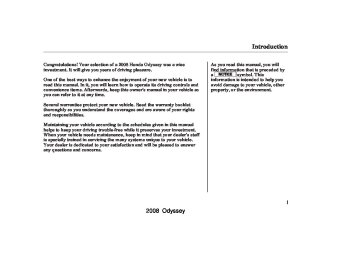- 1996 Honda Odyssey Owners Manuals
- Honda Odyssey Owners Manuals
- 2012 Honda Odyssey Owners Manuals
- Honda Odyssey Owners Manuals
- 2010 Honda Odyssey Owners Manuals
- Honda Odyssey Owners Manuals
- 2005 Honda Odyssey Owners Manuals
- Honda Odyssey Owners Manuals
- 1995 Honda Odyssey Owners Manuals
- Honda Odyssey Owners Manuals
- 2001 Honda Odyssey Owners Manuals
- Honda Odyssey Owners Manuals
- 2013 Honda Odyssey Owners Manuals
- Honda Odyssey Owners Manuals
- 2000 Honda Odyssey Owners Manuals
- Honda Odyssey Owners Manuals
- 1997 Honda Odyssey Owners Manuals
- Honda Odyssey Owners Manuals
- 2011 Honda Odyssey Owners Manuals
- Honda Odyssey Owners Manuals
- 1999 Honda Odyssey Owners Manuals
- Honda Odyssey Owners Manuals
- 1998 Honda Odyssey Owners Manuals
- Honda Odyssey Owners Manuals
- 2009 Honda Odyssey Owners Manuals
- Honda Odyssey Owners Manuals
- 2008 Honda Odyssey Owners Manuals
- Honda Odyssey Owners Manuals
- Download PDF Manual
-
BUTTON
HFL BACK BUTTON
VOICE CONTROL BUTTONS
To operate the HFL, use the HFL Talk and Back buttons on the left side of the steering wheel.
Bluetooth HandsFreeLink
Phonebook The HFL can store up to 50 names and phone numbers in its phonebook. With a linked phone, you can then automatically dial any name or number in the phonebook.
Your vehicle’s HFL system has the cellular phonebook import function. This allows you to import your cellular phonebook to the HFL. Using the navigation system, you can make a call directly and store a desired number in the HFL from the list shown on the navigation display. For more information on how to import the phonebook or to make a call, see page
335
You can also store the desired number to the HFL directly from your cellular phone using the receive contact function in the HFL.
326
2008 Odyssey Table Of ContentsMain Menu 07/09/03 20:48:07 31SHJ630 0332
The HFL buttons are used as follows:
HFL Talk: This button is used before you give a command, to answer incoming calls, and to confirm system information. Press and release the button, then wait for a beep before giving a command.
HFL Back: This button is used to end a call, go back to the previous voice control command, and to cancel an operation.
Information Display
Bluetooth HandsFreeLink
You will also see ‘‘HANDS FREE LINK’’ on the audio display.
’’ indicator will be displayed on
‘‘ the audio display if your phone is linked to the Bluetooth compatible cell phone.
BLUETOOTH INDICATOR
When you are operating the HFL, dialing or receiving calls with the audio system in use, you will see the above screen on the navigation display.
327
2008 Odyssey Table Of ContentsMain Menu 07/09/03 20:48:16 31SHJ630 0333
Bluetooth HandsFreeLink
How to Use the HFL The HFL is operated by the HFL Talk and Back buttons on the left side of the steering wheel. The next few pages provide instructions for all basic features of the HFL.
All phones may not
NOTE: operate identically, and some may cause inconsistent operation of the HFL.
328
Using Voice Control Here are some guidelines for using voice control:
To enter a command, press and release the Talk button. Then, after the beep, say your command in a clear, natural tone.
Close the windows and the moonroof.
Lower the A/C fan speed during voice recognition operation.
Adjust the airflow from both the dashboard and side vents so they do not blow against the microphone on the ceiling.
After pressing the Talk button, wait for the beep, then give a voice command.
Give a voice command in a clear natural speaking voice without pausing between words or numbers. If the system cannot recognize your command because of the background noise, speak louder.
If the microphone picks up voices other than yours, the system may not interpret your voice commands correctly.
If the HFL does not recognize a command, its response is, ‘‘Pardon.’’ If it doesn’t recognize the command a second time, its response is, ‘‘Please repeat.’’ If it doesn’t recognize the command a third time, it plays the Help prompt.
2008 Odyssey Table Of ContentsMain Menu 07/09/03 20:48:23 31SHJ630 0334
Bluetooth HandsFreeLink
When you finish a command sequence, the HFL goes back to its main menu. For example, when you store the name, ‘‘Eric,’’ the HFL response is, ‘‘Eric has been stored.’’ The next time you press the Talk button, you will be at the main menu.
To hear a list of available options at any time, press the Talk button, wait for the beep, and say, ‘‘Hands free help.’’
Many commands can be spoken together. For example, you can say, ‘‘Dial 123-456-7891.’’
To enter a string of numbers in a Call or Dial command, you can say them all at once, or you can separate them in blocks of 3, 4, 7, 10, and 11.
To skip a voice prompt, press the Talk button while the HFL is speaking. The HFL will then begin listening for your next command.
To go back one step in a command process, say, ‘‘Go back,’’ or press the Back button. If nothing is said while the HFL is listening for a command, the HFL will time out and stop its voice recognition. The next time you press the Talk button, the HFL begins listening from the point at which it timed out.
To end a command sequence at any time, press and hold the Back button, or press and release the Talk button, wait for the beep, and say, ‘‘Cancel.’’ The next time you press the Talk button, the HFL begins from its main menu.
329
2008 Odyssey Table Of ContentsMain Menu 07/09/03 20:48:31 31SHJ630 0335
Bluetooth HandsFreeLink
Setting Up the System The voice of the HFL can be set to male or female (U.S. models only). Also, the incoming notification can be set to a ring tone, a prompt, or no notification.
Tosetupthesystem,dothis: 1.
Press and release the Talk button. After the beep, say ‘‘System.’’ The HFL response is, ‘‘System options are setup and clear.’’
2.
Press and release the Talk button. After the beep, say ‘‘Setup.’’ The HFL response is ‘‘Would you like male or female prompts?’’
330
3.
4.
Press and release the Talk button. After the beep, say ‘‘Male’’ or ‘‘Female,’’ depending on the system voice you want. The HFL response is, ‘‘Male (Female) prompts have been selected. Would you like an audible notification of an incoming call?’’
Press and release the Talk button. If you say ‘‘Yes’’ after the beep, the HFL response is, ‘‘Would you like the notification to be a ring tone or prompt?’’ If you say ‘‘No’’ after the beep, the HFL returns to its main menu. Saying ‘‘No’’ will result in no ring tone or prompt playback during an incoming call. The audio system will still mute, and a message will be displayed.
5.
6.
Press and release the Talk button. After the beep, say ‘‘Ring tone’’ or ‘‘Prompt.’’ The HFL response is ‘‘A ring tone will be used’’ or ‘‘An incoming call prompt will be used.’’ If you choose ‘‘Ring tone,’’ you will hear a ring tone through the audio speakers to announce an incoming call. If you choose ‘‘Prompt,’’ you will hear this message to announce an incoming call: ‘‘You have an incoming call.’’
The HFL response continues ‘‘A security option is available to lock the HFL system. Each time the vehicle is turned on, a passcode would be required to use this system. Would you like this security option turned on?’’ If you say ‘‘Yes,’’ you can set your passcode. Refer to the setting procedure in the next column.
2008 Odyssey Table Of ContentsMain Menu 07/09/03 20:48:42 31SHJ630 0336
Setting Your Passcode The HFL will accept a numeric, four- digit passcode that you can use for security purposes.
Tosetyourpasscode,dothis: Follow the system setup 1. procedure as described previously.
2.
Press and release the Talk button. After the beep, say ‘‘Yes.’’
3.
4.
The HFL response is ‘‘What is the four-digit number you would like to set as your passcode?’’
Press and release the Talk button. After the beep, say the four-digit passcode you want to use. For example, say ‘‘1, 2, 3, 4.’’ The HFL response is ‘‘1, 2, 3, 4. Is this correct?’’
5.
Press and release the Talk button. After the beep, say ‘‘Yes.’’ The HFL response is ‘‘Security is on. Each time the vehicle is turned on, the passcode will be required to use the system. The system setup is complete. Returning to the main menu.’’
6.
Press and release the Talk button. If you say ‘‘No.’’ after the beep, the HFL response is ‘‘Security will not be used. The system setup is complete.’’
Toenteryourpasscode,dothis; Once a passcode is set, you can lock the HFL so it only operates after the passcode is entered.
1.
The HFL will prompt you for your passcode each time the ignition switch is turned to the ON (II) position and you press the Talk button. You will only be asked for the passcode once per ignition
Bluetooth HandsFreeLink
2.
3.
cycle. If the passcode is set, its response is ‘‘The system is locked. What is the four-digit passcode?’’
Press and release the Talk button. After the beep, say your four-digit passcode. For example, say ‘‘1, 2, 3, 4.’’
If the passcode is correct, the HFL response is ‘‘Main menu.’’ If the passcode is not correct, the HFL response is ‘‘1, 2, 3, 4 is incorrect. Please try again.’’ Go back to the step 2.
If you forget your passcode and you cannot activate the HFL, consult your dealer to cancel the passcode.
331
2008 Odyssey Table Of ContentsMain Menu 07/09/03 20:48:53 31SHJ630 0337
Bluetooth HandsFreeLink
Pairing Your Phone Your Bluetooth compatible phone with Hands Free Profile must be paired to the HFL before you can make and receive hands-free calls. To confirm that your phone is Bluetooth compatible, visit handsfreelink.honda.com 528-7876. In Canada, call (888) 9- HONDA-9. Your phone retailer should also be able to confirm that your phone is Bluetooth compatible.
, or call (888)
NOTE:
HFL does not allow you to pair your phone if the vehicle is moving. For pairing, your phone must be in its Discovery mode. Up to six phones can be paired to the HFL. The following procedure works for most phones. If you cannot pair your phone to the HFL with this procedure, refer to your phone’s operating manual, visit
332
, call the
handsfreelink.honda.com Hands Free Link consumer support at (888) 528-7876, or call your phone retailer. In Canada, call (888) 9-HONDA-9. During the pairing process, turn off any previously paired phones before pairing a new phone.
1.
2.
With your phone on and the ignition in the ACCESSORY (I) or ON (II) position, press and release the Talk button. After the beep, say ‘‘Phone setup.’’ The HFL response is ‘‘Phone setup options are status, pair, edit, delete, and list.’’
Press and release the Talk button. After the beep, say ‘‘Pair.’’ The HFL response is ‘‘The pairing process requires operation of your mobile phone. For safety, only perform this function while the vehicle is stopped. State a four- digit code for pairing. Note this
code. It will be requested by the phone.’’
3.
4.
Press and release the Talk button. After the beep, say the four-digit code you want to use. For example, say ‘‘1, 2, 3, 4.’’ The HFL response is, ‘‘1, 2, 3, 4. Is this correct?’’
Press and release the Talk button. After the beep, say ‘‘Yes.’’ The HFL response is ‘‘HFL is now searching for a Bluetooth phone. Make sure the phone you are trying to pair is in discovery mode.’’
Steps 5 and 6 show a
NOTE: common way to get your phone into its Discovery mode. If these steps do not work on your phone, refer to the phone’s operating manual.
2008 Odyssey Table Of ContentsMain Menu 07/09/03 20:49:03 31SHJ630 0338
Bluetooth HandsFreeLink
Follow the prompts on your phone to get it into its Discovery mode. The phone will search for the HFL. When it comes up, select HandsFreeLink from the list of options displayed on your phone.
Torenameapairedphone,dothis: 1.
Press and release the Talk button. After the beep, say ‘‘Phone setup.’’ The HFL response is ‘‘Phone setup options are status, pair, edit, delete, and list.’’
Todeleteapairedphone,dothis: 1.
Press and release the Talk button. After the beep, say ‘‘Phone setup.’’ The HFL response is, ‘‘Phone setup options are status, pair, edit, delete, and list.’’
5.
6.
7.
When asked by the phone, enter the four-digit code from step 3 into your phone. The HFL response is ‘‘A new phone has been found. What would you like to name this phone?’’
Press and release the Talk button. After the beep, say the name you want to use. For example, say ‘‘Eric’s phone.’’ The HFL response is ‘‘Eric’s phone has been successfully paired. Returning to the main menu.’’
8.
If you want to pair another phone, repeat steps 1 through 7.
2.
3.
4.
Press and release the Talk button. After the beep, say ‘‘Edit.’’ The HFL response is ‘‘Which phone would you like to edit?’’
Press and release the Talk button. After the beep, say the name of the phone you want to rename. For example, say ‘‘Eric’s phone.’’ The HFL response is ‘‘What is the new name for Eric’s phone?’’
Press and release the Talk button. After the beep, say the new name of the phone. For example, say ‘‘Lisa’s phone.’’ The HFL response is, ‘‘The name has been changed. Returning to the main menu.’’
2.
3.
Press and release the Talk button. After the beep, say ‘‘Delete.’’ The HFL response is, ‘‘Which phone would you like to delete?’’
Press and release the Talk button. After the beep, say the name of the phone you want to delete. For example say ‘‘Eric’s phone.’’ The HFL response is ‘‘Would you like to delete Eric’s phone?’’
CONTINUED
333
2008 Odyssey Table Of ContentsMain Menu 07/09/03 20:49:12 31SHJ630 0339
Bluetooth HandsFreeLink
4.
5.
Press and release the Talk button. After the beep, say ‘‘Yes.’’ The HFL response is ‘‘Preparing to delete Eric’s phone. Say OK to continue, otherwise, say Go back, or Cancel.’’
Press and release the Talk button. If you say ‘‘OK’’ after the beep, the HFL response is ‘‘The phone has been deleted. Returning to the main menu.’’ If you say ‘‘Go back,’’ or ‘‘Cancel,’’ the phone will not be deleted.
Tolistallpairedphones,dothis: 1.
Press and release the Talk button. After the beep, say ‘‘Phone setup.’’ The HFL response is, ‘‘Phone setup options are status, pair, edit, delete, and list.’’
2.
Press and release the Talk button. After the beep, say ‘‘List.’’ The HFL responds by listing the name of each paired phone. When all
334
Tochangefromthecurrentlylinked phonetoanotherpairedphone,dothis: 1. Press and release the Talk button. After the beep, say ‘‘Next phone.’’ The HFL response is ‘‘Searching for the next phone.’’ The HFL then disconnects the linked phone and searches for another paired phone. If no other phones are found, the first phone remains linked.
phones paired to the system have been read, the HFL response is ‘‘The entire list has been read. Returning to the main menu.’’
Tofindoutthestatusofthephonebeing used,dothis: 1.
Press and release the Talk button. After the beep, say ‘‘Phone setup.’’ The HFL response is ‘‘Phone setup options are status, pair, edit, delete, and list.’’
2.
Press and release the Talk button. After the beep, say ‘‘Status.’’ An example of the HFL response is, ‘‘Eric’s phone is linked. Battery strength is three bars. Signal strength is five bars, and the phone is roaming. Returning to the main menu.’’
2008 Odyssey Table Of ContentsMain Menu 07/09/03 20:49:20 31SHJ630 0340
2.
Press and release the Talk button. After the beep, say the number you want to call. For example, say ‘‘123 456 7891.’’ The HFL response is ‘‘123 456 7891. Say call, dial, or continue to add numbers.’’
You can also make a call directly from the list shown on the navigation display.
For more information on how to make a call, see page
338
Making a Call You can make calls using any phone number, or by using a name in the HFL phonebook. You can also redial the last number called. During a call, the HFL allows you to talk up to 30
minutes after you remove the key from the ignition switch. Continuing a call without running the engine may discharge and weaken the vehicle’s battery.Tomakeacallusingaphonenumber, dothis: 1.
With your phone on and the ignition in the ACCESSORY (I) or ON (II) position, press and release the Talk button. After the beep, say ‘‘Call’’ or ‘‘Dial.’’ The HFL response is, ‘‘What name or number would you like to call/ dial?’’
Bluetooth HandsFreeLink
3.
Press and release the Talk button. After the beep, say ‘‘Call’’ or ‘‘Dial.’’ The HFL response is ‘‘Calling’’ or ‘‘Dialing.’’ Once connected, you will hear the person you called through the audio speakers. To change the volume, use the audio system volume knob, or the steering wheel volume controls.
4.
To end the call, press the Back button.
335
2008 Odyssey Table Of ContentsMain Menu 07/09/03 20:49:29 31SHJ630 0341
Bluetooth HandsFreeLink
TomakeacallusinganameintheHFL phonebook,dothis: 1.
With your phone on and the ignition in the ACCESSORY (I) or ON (II) position, press and release the Talk button. After the beep, say ‘‘Call’’ or ‘‘Dial.’’ The HFL response is, ‘‘What name or number would you like to call/ dial?’’
2.
3.
Press and release the Talk button. After the beep, say the name you want to call. For example, say ‘‘Eric.’’ The HFL response is ‘‘Would you like to call Eric?’’
Press and release the Talk button. After the beep, say ‘‘Yes.’’ The HFL response is ‘‘Calling’’ or ‘‘Dialing.’’ Once connected, you will hear the person you called through the audio speakers. To change the volume, use the audio system volume knob, or the steering wheel volume controls.
336
4.
To end the call, press the Back button.
To redial the last number called by the phone, press and release the Talk button. After the beep, say ‘‘Redial.’’ The HFL response is, ‘‘Redialing.’’ Once connected, you will hear the person you called through the audio speakers. To change the volume, use the audio system volume knob, or the steering wheel volume controls.
Sending Numbers or Names During a Call The HFL allows you to send numbers or names during a call. This is useful when you call a menu- driven phone system. You can also program account numbers into the HFL phonebook for easy retrieval during menu-driven calls.
Tosendanumberduringacall,dothis: Press and release the Talk button. 1. After the beep, say ‘‘Send.’’ The HFL response is, ‘‘What name or number would you like to send?’’
2.
Press and release the Talk button. After the beep, say the number you want to send. For example, say ‘‘1, 2, 3.’’ The HFL response is ‘‘1, 2, 3. Say send, or continue to add numbers.’’
To send a pound (
NOTE: ‘‘pound.’’ To send a star (*), say ‘‘star.’’
), say
#
2008 Odyssey Table Of ContentsMain Menu 07/09/03 20:49:39 31SHJ630 0342
3.
Press and release the Talk button. After the beep, say ‘‘Send.’’ The dial tones will be sent, and the call will continue.
Tosendanameduringacall,dothis: 1.
Press and release the Talk button. After the beep, say ‘‘Send.’’ The HFL response is, ‘‘What name or number would you like to send?’’
2.
Press and release the Talk button. After the beep, say the name you want to send. For example, say ‘‘Account number.’’ The HFL response is ‘‘Would you like to send account number?’’
3.
Press and release the Talk button. After the beep, say ‘‘Yes.’’ The dial tones will be sent, and the call will continue.
Receiving a Call If you receive a call when you are not on the phone, the HFL interrupts the audio system (if it is on), and plays the incoming call notification, if activated. To answer the call, press the Talk button and begin speaking. If you don’t want to answer the call, press the Back button.
If your phone has Call Waiting, and you receive a call when you are on the phone, press and release the Talk button to answer it. When you do this, the original call is placed on hold. To return to the original call, press the Talk button again. If you don’t want to answer the new call, disregard it, and continue with your original call. If you want to hang up the original call and answer the new call, press the Back button.
Bluetooth HandsFreeLink
Transferring a Call During a call, you can transfer it from the HFL to your phone, or from your phone to the HFL.
TotransferacallfromtheHFLtoyour phone,dothis: Press and release the Talk button. After the beep, say ‘‘Transfer.’’ The audio switches from the HFL to the phone.
Totransferacallfromyourphonetothe HFL,dothis: Press and release the Talk button. After the beep, say ‘‘Transfer.’’ The audio switches from your phone to the HFL.
337
2008 Odyssey Table Of ContentsMain Menu 07/09/03 20:49:49 31SHJ630 0343
Bluetooth HandsFreeLink
Muting a Call During a call, you can mute or unmute your voice to the person you are talking to.
Tomuteyourvoice,dothis: 1.
Press and release the Talk button. After the beep, say ‘‘Mute.’’ The HFL response is, ‘‘Mute is active.’’
Tounmuteyourvoice,dothis: 2.
Press and release the Talk button. After the beep, say ‘‘Mute.’’ The HFL response is, ‘‘Mute is canceled.’’
338
Setting up the Phonebook The HFL phonebook can store up to 50 names with their associated numbers. These can be any types of numbers. For example, you can store a phone number and use it to make a call, or you can store an account number and use it during a call to a menu-driven phone system.
3.
4.
Toaddaname,dothis: 1.
Press and release the Talk button. After the beep, say ‘‘Phonebook.’’ The HFL response is ‘‘Phonebook options are store, edit, delete, receive contact, and list.’’
2.
Press and release the Talk button. After the beep, say ‘‘Store.’’ The HFL response is, ‘‘What name would you like to store?’’
Press and release the Talk button. After the beep, say the name you would like to store. For example, say ‘‘Eric’’ or say ‘‘account number.’’ The HFL response is ‘‘What is the number for Eric,’’ or ‘‘What is the number for account number?’’
Press and release the Talk button. After the beep, say the number. For example, say ‘‘123 456 7891.’’ The HFL response is ‘‘123 456
7891. Say enter, or continue to add numbers.’’5.
Press and release the Talk button. After the beep, say ‘‘Enter.’’ The HFL response is ‘‘Eric (or account number) has been stored. Returning to the main menu.’’
2008 Odyssey Table Of ContentsMain Menu 07/09/03 20:50:00 31SHJ630 0344
Toeditthenumberofaname,dothis: Press and release the Talk button. 1. After the beep, say ‘‘Phonebook.’’ The HFL response is ‘‘Phonebook options are store, edit, delete, receive contact, and list.’’
2.
3.
4.
Press and release the Talk button. After the beep, say ‘‘Edit.’’ The HFL response is, ‘‘What name would you like to edit?’’
Press and release the Talk button. After the beep, say the name you would like to edit. For example, say ‘‘Eric.’’ The HFL response is ‘‘What is the new number for Eric?’’
Press and release the Talk button. After the beep, say the new number for Eric. For example, say ‘‘987 654 3219.’’ The HFL response is, ‘‘987 654 3219.’’ Say ‘‘Enter.’’ or continue to add numbers.
Bluetooth HandsFreeLink
5.
Press and release the Talk button. After the beep, say ‘‘Enter.’’ The HFL response is ‘‘The number has been changed. Returning to the main menu.’’
4.
Press and release the Talk button. After the beep, say ‘‘Yes.’’ The HFL response is, ‘‘The name has been deleted. Returning to the main menu.’’
Todeleteaname,dothis: 1.
Press and release the Talk button. After the beep, say ‘‘Phonebook.’’ The HFL response is, ‘‘The Phonebook options are store, edit, delete, receive contact, and list.’’
2.
3.
Press and release the Talk button. After the beep, say ‘‘Delete.’’ The HFL response is, ‘‘What name would you like to delete?’’
Press and release the Talk button. After the beep, say the name you would like to delete. For example, say ‘‘Eric.’’ The HFL response is ‘‘Would you like to delete Eric?’’
Tolistallnamesinthephonebook,do this: 1.
Press and release the Talk button. After the beep, say ‘‘Phonebook.’’ The HFL response is ‘‘Phonebook options are store, edit, delete, receive contact, and list.’’
2.
Press and release the Talk button. After the beep, say ‘‘List.’’ The HFL responds by listing the names in the phonebook in the order which they were stored. When the end of the list is reached, the HFL response is, ‘‘The entire list has been read. Returning to the main menu.’’
CONTINUED
339
2008 Odyssey Table Of ContentsMain Menu 07/09/03 20:50:10 31SHJ630 0345
Bluetooth HandsFreeLink
Tocallanamefromthephonebooklist, dothis: 1.
Press and release the Talk button. After the beep, say ‘‘Phonebook.’’ The HFL response is ‘‘Phonebook options are store, edit, delete, receive contact, and list.’’
2.
3.
Press and release the Talk button. After the beep, say ‘‘List.’’ The HFL responds by listing the names in the phonebook. When it says the name you want to call, for example, Eric, press the Talk button, and then say ‘‘Call.’’ The HFL response is, ‘‘Would you like to call Eric?’’
Press and release the Talk button. After the beep, say ‘‘Yes.’’ The HFL response is ‘‘Calling.’’ Once connected, you will hear the person you called through the audio speakers. To change the volume, use the audio system volume knob, or the steering
340
wheel volume controls.
list.’’
Storing a Phone Number Directly from Your Phone You can store the desired number to the HFL phonebook directly from your cellular phone.
NOTE: Your phone may not have this capability. Visit handsfreelink. , or call the Hands Free honda.com Link consumer support at (888) 528-7876. In Canada, call (888) 9- HONDA-9. You can see your phone’s owner’s manual for information.
Tostoreaphonenumberfromyour phone: 1.
With your phone on and the ignition switch in the ACCESSORY (I) or ON (II) position, press and release the Talk button. After the beep, say ‘‘Phonebook.’’ The HFL response is, ‘‘Phonebook options are store, edit, delete, receive contact and
2.
3.
Press and release the Talk button. After the beep, say ‘‘Receive contact.’’ The HFL response is, ‘‘The receive process requires operation of your mobile phone. For safety, only perform this function while the vehicle is stopped. HFL is now waiting to receive a contact from a Bluetooth device.’’
Select a desired number from the list on your phone, and transmit/ send (individual steps will vary for each type of phone, refer to your phone’s owner’s manual) via Bluetooth. The HFL response is ‘‘One phone number has been received for this contact. What name would you like to store for the mobile number? To discard this number, say ‘Discard.’ ’’
2008 Odyssey Table Of ContentsMain Menu 07/09/03 20:50:16 31SHJ630 0346
Bluetooth HandsFreeLink
4.
5.
Press and release the Talk button. After the beep, say the name you would like to store. For example, say ‘‘Neil at work.’’ The HFL response is, ‘‘Neil at work will be stored. Is this correct?’’
Press and release the Talk button. After the beep, say either ‘‘Yes’’ or ‘‘No.’’ The HFL response is, ‘‘Neil at work has been stored. If more than one number was received for the contact entry, the HFL asks for the name of the next number. If only one number is received, or all numbers have been stored, the HFL response is, ‘‘Would you like HFL to receive another contact?’’
6.
7.
If you want to continue to store any other numbers, press and release the Talk button. After the beep, say ‘‘Yes.’’ The HFL response is, ‘‘HFL is now waiting to receive a contact from a Bluetooth device.’’
Select a desired number from the list on your phone, and transmit/ send (individual steps will vary for each type of phone, refer to your phone’s owner’s manual) via Bluetooth. The HFL response is ‘‘One phone number has been received for this contact. What name would you like to store for the mobile number? To discard this number, say ‘Discard.’ ’’
8.
9.
Press and release the Talk button. After the beep, say the name you would like to store. For example, say ‘‘Susan at work.’’ The HFL response is, ‘‘Susan at work will be stored. Is this correct?’’
Press and release the Talk button. After the beep, say either ‘‘Yes’’ or ‘‘No.’’ The HFL response is ‘‘Susan at work has been stored. Would you like HFL to receive another contact?’’
10.
If you do not want to continue to store any other numbers, press and release the Talk button. After the beep, say ‘‘No.’’ The HFL response is ‘‘Returning to the main menu.’’
341
2008 Odyssey Table Of ContentsMain Menu 07/09/03 20:50:23 31SHJ630 0347
Bluetooth HandsFreeLink
Cellular Phonebook Options The cellular phonebook option allows you to store up to 1,000 names and 10,000 phone numbers in the phonebook of Bluetooth HandsFreeLink from your cellular phonebook. The maximum names and numbers to be stored varies on the data size. With the HFL, you can then automatically dial any name or number in the phonebook.
NOTE: Your phone may not have this capability. Visit handsfreelink. , or call the Hands Free honda.com Link consumer support at (888) 528-7876. In Canada, call (888) 9- HONDA-9. You can see your phone’s owner’s manual for information.
342
PIN Number. This option allows you to add, change, or remove a PIN number for any phonebook that has been imported.
Import Cellular Phonebook: This option allows you to store the phonebook of your cellular phone in the HFL. When you link your phone to the HFL and select this option, the system will start importing and loading the phonebook.
To use the cellular phonebook with the HFL, say or select ‘‘Cellular Phonebook’’ from the Information screen. The navigation display will change as shown above.
If any phonebook is not stored and your phone is not linked to the HFL, Cellular Phonebook is grayed out.
2008 Odyssey Table Of ContentsMain Menu 07/09/03 20:50:32 31SHJ630 0348
Toimportthecellularphonebook You can import the phonebook of your cellular phone into the HFL. Link your phone to the HFL, and select ‘‘Import Cellular Phonebook’’ from the ‘‘Select an option’’ screen. When the message ‘‘The import was successful.’’ is displayed, touch the screen to select ‘‘OK.’’
Example
Search Imported Phonebook: This option allows you to search the phone numbers stored in the HFL. When you enter a keyword for a person’s name, such as the first name or last name, the system will find the number you want and let you make calls.
Delete Imported Phonebook: This option allows you to delete the stored phonebook from the HFL. When you link your phone to the HFL and select this option, the system will automatically delete the phonebook of the linked phone from the HFL (see page
346
).
Bluetooth HandsFreeLink
NOTE:
HFL does not allow you to pair your phone if the vehicle is moving. Up to six phones can be paired to the HFL.
For information on linking to the HFL, see page
332
CONTINUED
343
2008 Odyssey Table Of ContentsMain Menu 07/09/03 20:50:40 31SHJ630 0349
Bluetooth HandsFreeLink
Tosearchtheimportedphonebook
Select a phonebook from the displayed list. If the phonebook you select has a PIN icon, you will need the 4-digit PIN number to access the phonebook. The following screen will appear.
You can search the stored number by entering keywords.
Select ‘‘Search Imported Phonebook’’ from the ‘‘Select an option’’ screen. The display will change as shown above.
344
Enter the PIN number. You cannot access a PIN protected phonebook if you do not use the correct PIN number.
Enter the keyword for a person’s name, such as the first name or last name, using the joystick. If the system does not find an exact match, say or select ‘‘LIST’’ when you finish entering the keyword.
The system will display a list of person’s names, with the closest match to the name you entered at the top of the list.
2008 Odyssey Table Of ContentsMain Menu 07/09/03 20:50:53 31SHJ630 0350
Select the number (1 6) of the desired person from the list.
−
Up to three category icons are displayed in the right side of the list. These category icons indicate how many numbers are stored for the person. If a name has more than three category icons, ‘‘ ’’ is displayed.
· · ·
The following category icons will appear:
Preference
Home
Mobile
Work
Pager
Fax
Car
Voice
Other
Bluetooth HandsFreeLink
Tostoreanimportedphonebook number
After selecting a person, the system will display a list of the person’s phone numbers.
Select the desired number from the list to make a call.
Say or select ‘‘STORE IN HandsFreeLink’’ from the ‘‘Select a number to call’’ screen. The screen shown above will appear.
Select the desired number from the list to store it in the HFL.
CONTINUED
345
2008 Odyssey Table Of ContentsMain Menu 07/09/03 20:51:01 31SHJ630 0351
Bluetooth HandsFreeLink
Todeletetheimportedphonebook
You can delete the stored phonebook from the HFL. Link your phone to the HFL and select ‘‘Delete Imported Phonebook’’ from the ‘‘Select an option’’ screen. The display will change as shown above.
346
Select a phonebook from the displayed list. If the phonebook you select has a PIN icon, you will need the 4-digit PIN number to access the phonebook. The following screen will appear.
After you enter the correct PIN number, or if the phonebook you select is not PIN protected, the following screen appears.
Enter the PIN number to access the phonebook. You cannot access a PIN protected phonebook if you do not use the correct PIN number.
Say or select ‘‘Yes’’, and the message ‘‘The imported phonebook has been deleted.’’ will appear. Select ‘‘OK’’ to complete the deletion.
2008 Odyssey Table Of ContentsMain Menu 07/09/03 20:51:08 31SHJ630 0352
Toadd,change,orremoveaPIN numberfromanyphonebook
ToaddaPINnumber
Bluetooth HandsFreeLink
You can add, change or remove a PIN number from any phonebook. Select ‘‘PIN Number’’ from the ‘‘Select an Option’’ screen. The display will change as shown above.
1.
Select the phonebook you wish to add the PIN number to. The phonebook you select cannot already have a PIN icon. The display will change as shown above.
2.
Enter the 4-digit PIN number. You will be asked to re-enter the PIN to verify.
CONTINUED
347
2008 Odyssey Table Of ContentsMain Menu 07/09/03 20:51:14 31SHJ630 0353
Bluetooth HandsFreeLink
TochangeaPINnumber
1.
Select the phonebook you wish to change the PIN number for. The display will change as shown above.
2.
Enter your current PIN number.
3.
Enter your new 4-digit PIN number. You will be asked to re- enter the PIN to verify.
348
2008 Odyssey Table Of ContentsMain Menu 07/09/03 20:51:24 31SHJ630 0354
3.
Press and release the Talk button. After the beep, say ‘‘Yes.’’ The HFL response is ‘‘Preparing to clear all paired phones, all phonebook entries, and the passcode. This may take up to 2
minutes to complete.’’ Press and release the Talk button. After the beep, say ‘‘OK’’ to proceed, or say ‘‘Go back’’ or ‘‘Cancel.’’4.
If you said ‘‘OK,’’ after a short period of time, the HFL response is, ‘‘System has been cleared. Returning to the main menu.’’
Clearing the System This operation clears the HFL of your passcode, your paired phones, all names in the HFL phonebook, and all imported phonebooks. Clearing is recommended before you sell your vehicle.
Toclearthesystem,dothis: 1.
Press and release the Talk button. After the beep, say ‘‘System.’’ The HFL response is, ‘‘System options are setup and clear.’’
2.
Press and release the Talk button. After the beep, say ‘‘Clear.’’ The HFL response is, ‘‘This process will clear all paired phones, clear all entries in the phonebook, and clear the passcode. Is this what you would like to do?’’
Bluetooth HandsFreeLink
Changing Language Canadianmodelsonly TochangefromEnglishtoFrench,do this: 1.
Press and release the Talk button. After the beep, say ‘‘Change language.’’ The HFL response is ‘‘English or French?’’
2.
Press and release the Talk button. After the beep, say ‘‘French.’’ The HFL response is ‘‘Vous avez selectionne Français. Les noms enregistres en mode Anglais ne seront pas accessible en mode Français. Voulez-vous continuer? You have selected French. Name tags that were stored while in English mode will not be accessible in French mode. Would you like to continue? ’’
CONTINUED
349
2008 Odyssey Table Of ContentsMain Menu 07/09/03 20:51:30 31SHJ630 0355
>
The HFL response is, for example, ‘‘Quel est le nom Français pour Paul’s phone ?’’ Press and < release the Talk button. After the beep, say ‘‘Téléphone de Paul.’’ The HFL response is, ‘‘Quel est le nom Français pour phone ?’’ Press and release the Talk button. Say ‘‘Téléphone de Pat.’’ After all paired phones missing a French name tag are re- recorded, the HFL will prompt, ‘‘Retour au menu principal.’’
Pat’s
<
>
TochangefromFrenchtoEnglish,do this: 1.
Press and release the Talk button. After the beep, say ‘‘Changer Langue.’’ The HFL response is, ‘‘Anglais ou Français?’’
2.
Press and release the Talk button. After the beep, say ‘‘English.’’ The HFL response is, ‘‘You have selected English. Name tags that were stored while in French mode will not be accessible in English mode. Would you like to continue?’’, then the system repeats the response in English.
Bluetooth HandsFreeLink
4.
3.
Press and release the Talk button. After the beep, say ‘‘Oui’’ or ‘‘Yes.’’ If there are no paired phones without French name tags, the HFL response is ‘‘Venillez attendre que le systeme change de langue. Please wait while the language is changed.’’ ‘‘La langue a ete changee. Retour au menu principal.’’
If there are paired phones
NOTE: without French name tags, the following prompts will continue.
If there are paired phones without French name tags, the HFL response is ‘‘Pour que le système identifie les téléphones qui ont été jumelés dans une autre langue, les noms des téléphones doivent être ré-enregistrés.’’
350
2008 Odyssey Table Of ContentsMain Menu 07/09/03 20:51:36 31SHJ630 0356
?’’ Press
Téléphone de Paul
The HFL says, for example, ‘‘What is the English name for < > and release the Talk button. After the beep, say ‘‘Paul’s phone. ’’ The HFL response is ‘‘What is the English name for Téléphone de Pat ?’’ Press and release the Talk button. After the beep, say ‘‘Pat’s phone.’’ After all paired phones missing an English name tag are re-recorded, the HFL will say ‘‘Returning to the main menu.’’
<
>
4.
3.
Press and release the Talk button. After the beep, say ‘‘Yes’’ or ‘‘Oui.’’ If there are no paired phones without English name tags, the HFL response is ‘‘Please wait while the language is changed. Venillez attendre que le systeme change de langue.’’ ‘‘The language has been changed. Returning to the main menu.’’
If there are paired phones
NOTE: without English name tags, the following prompts will continue.
If there are paired phones without English name tags, the HFL response is ‘‘The language has been changed. For the system to identify phones that were paired while in another language, the phone names need to be re- recorded.’’
Bluetooth HandsFreeLink
AsrequiredbytheFCC: ThisdevicecomplieswithPart15ofthe FCCrules.Operationissubjecttothe followingtwoconditions:(1)Thisdevice maynotcauseharmfulinterference,and (2)thisdevicemustacceptany interferencereceived,including interferencethatmaycauseundesired operation.
Changesormodificationsnotexpressly approvedbythepartyresponsiblefor compliancecouldvoidtheuser’s authoritytooperatetheequipment.
ThisdevicecomplieswithIndustry CanadaStandardRSS-210. Operationissubjecttothefollowingtwo conditions:(1)thisdevicemaynotcause interference,and(2)thisdevicemust acceptanyinterferencethatmaycause undesiredoperationofthedevice.
351
2008 Odyssey Table Of ContentsMain Menu 07/09/03 20:51:42 31SHJ630 0357
Parking Sensor System
OnTouringmodels Your vehicle has a parking sensor system. The system lets you know the approximate distance between your vehicle and most obstacles while you are parking. When the system is on and your vehicle is nearing an obstacle, you will hear a beeper and see system messages on the multi-information display.
PARKING SENSOR SYSTEM SWITCH
To activate the system, push the switch on the dashboard with the ignition in the ON (II) position. The indicator in the switch comes on when the system is on. To turn the system off, push the switch again.
All obstacles may not always be sensed. Even when the system is on, you should look for obstacles near your vehicle to make sure it is safe to park.
352
The system has two front corner sensors, two rear corner sensors, and a rear center sensor. The rear center sensors work when the shift lever is in reverse (R), and the vehicle speed is less than 5 mph (8 km/h).
The corner sensors work only when the shift lever is in any position other than P and the vehicle speed is less than 5 mph (8 km/h).
2008 Odyssey Table Of ContentsMain Menu 07/09/03 20:51:52 31SHJ630 0358
Multi-Information Display Messages and Beeper Operation
CornerSensorOperation Example shown: Obstacle is at the left front of the vehicle
About 16-20 in (40-50 cm)
About 12-16 in (30-40 cm)
About 12 in (30 cm) or less
Parking Sensor System
When you turn the system on, all indicators will appear on the multi- information display, and a beeper sounds once.
When the system senses an obstacle, the appropriate indicator comes on, and a beeper sounds as shown in the following tables.
Distance
Indicator
Upper left indicator stays on
Upper left indicator stays on
Upper left indicator stays on
Beeper
Short beeps
Very short beeps
Continuous beep
CONTINUED
353
2008 Odyssey Table Of ContentsMain Menu 07/09/03 20:52:01 31SHJ630 0359
Parking Sensor System
RearCenterSensorOperation
About 40-70 in (1-1.8 m)
About 24-40 in (0.6-1 m)
About 24 in (0.6 m) or less
Distance
Indicator
Bottom indicator stays on
Bottom indicator stays on
Bottom indicator stays on
Beeper
Short beeps
Very short beeps
Continuous beeps
354
If the system develops a problem, you will see a ‘‘CHECK PARKING SENSOR SYSTEM’’ message on the multi-information display, and a beeper sounds continuously. Very often, a sensor covered with mud, ice, snow, etc. is the cause of this message. Check the sensors first. If the message stays on or the beeper does not stop, have the system checked by your dealer.
2008 Odyssey Table Of ContentsMain Menu 07/09/03 20:52:12 31SHJ630 0360
Parking Sensor System
When the system is affected by some electrical equipment or devices generating an ultrasonic wave.
When operating the vehicle in bad weather.
The system may not sense thin or low objects, or sonic-absorptive materials such as snow, cotton, or sponge.
Within about 20 in (50 cm)
Within about 70 in (1.8 m)
The system may not function properly under these conditions:
The system cannot sense objects directly under the bumper.
The range of the corner sensors and the rear center sensor are limited. Each corner sensor is capable of sensing an obstacle only when your vehicle is 20 in (50 cm) or closer. The rear center sensor senses an obstacle that is behind your vehicle 70 in (1.8 m) or closer.
The sensors are covered with snow, ice, mud, etc.
When the vehicle is on a rough road, on grass, or on a hill.
Do not put any accessories on or around the sensors.
After the vehicle has been sitting out in hot or cold weather.
CanadianOwners: ThisdevicecomplieswithIndustry CanadaStandardRSS-210.Operationis subjecttothefollowingtwoconditions: (1)thisdevicemaynotcause interference,and(2)thisdevicemust acceptanyinterferencethatmaycause undesiredoperationofthedevice.
355
2008 Odyssey Table Of ContentsMain Menu 07/09/03 20:52:19 31SHJ630 0361
Rearview Camera and Monitor
OnEX-LandTouringmodels
OnU.S.EX-Lwithnavigationsystem andTouringmodels
For the best picture, always keep the rearview camera clean, and do not cover the camera lens. To avoid scratching the lens when you clean it, use a moist, soft cloth.
Since the rearview camera display area is limited, you should always back up slowly and carefully, and look behind you for obstacles.
Whenever you shift to reverse (R) with the ignition switch in the ON (II) position, the rear view is shown on the navigation system screen. On vehicle without navigation system, the rear view is shown on the left side of the inside mirror.
356
ZOOM BUTTON
When in reverse, the touch screen and navigation system ‘‘hard’’ buttons are locked out, except the ‘‘ZOOM’’ button. Touching the ‘‘ ▼ or ‘‘ ’’ button allows you to adjust the brightness of the rearview camera image.
▲
’’
The camera brightness cannot be adjusted by voice control.
2008 Odyssey Table Of ContentsMain Menu 07/09/03 20:52:25 31SHJ630 0362
Rearview Camera and Monitor
Monitor brightness is adjusted automatically by sensors. If you use the monitor continuously at high temperature, the monitor will gradually dim.
The inside mirror will be hot when you use the monitor for an extended period of time.
If a bright light (such as sunlight) is shining on the inside mirror, the image may be difficult to see.
OnU.S.EX-Lwithoutnavigationsystem andCanadianEX-Lmodels
REAR VIEW MONITOR
SENSOR
SENSOR MONITOR OFF BUTTON
You can turn the monitor on and off by pressing the monitor off button when the shift lever is in reverse. The monitor turns on everytime you shift to reverse, even if you turned it off the last time.
357
2008 Odyssey Table Of ContentsMain Menu 07/09/03 20:52:27 31SHJ630 0363
358
2008 Odyssey Table Of ContentsMain Menu 07/09/03 20:52:30 31SHJ630 0364
Before Driving
Before you begin driving your vehicle, you should know what gasoline to use and how to check the levels of important fluids. You also need to know how to properly store luggage or packages. The information in this section will help you. If you plan to add any accessories to your vehicle, please read the information in this section first.
Break-in period Fuel Recommendation Service Station Procedures
.............................. ................. ......... ....................................
Refueling Opening and Closing the
. 360
. 360
. 361
. 361Hood
Oil Check Engine Coolant Check
. 362
. 363
. 364
Fuel Economy . 365
Accessories and Modifications . 368
Carrying Cargo . 370....................................... ................................... ............. ............................... ... .............................
359
2008 Odyssey Main Menu 07/09/03 20:52:42 31SHJ630 0365
Break-in Period, Fuel Recommendation
Break-in Period Help assure your vehicle’s future reliability and performance by paying extra attention to how you drive during the first 600 miles (1,000 km). During this period:
Avoid full-throttle starts and rapid acceleration.
Avoid hard braking for the first 200 miles (300 km).
Do not change the oil until the scheduled maintenance time.
Do not tow a trailer.
You should also follow these recommendations with an overhauled or exchanged engine, or when the brakes are replaced.
Fuel Recommendation Your vehicle is designed to operate on unleaded gasoline with a pump octane number of 87 or higher. Use of a lower octane gasoline can cause a persistent, heavy, metallic rapping noise that can lead to engine damage.
We recommend using quality gasolines containing detergent additives that help prevent fuel system and engine deposits.
In addition, in order to maintain good performance, fuel economy, and emissions control, we strongly recommend, in areas where it is available, the use of gasoline that does NOT contain manganese-based fuel additives such as MMT.
Use of gasoline with these additives may adversely affect performance, and cause the Malfunction Indicator Lamp on your instrument panel to come on. If this happens, contact your dealer for service.
Some gasoline today is blended with oxygenates such as ethanol or MTBE. Your vehicle is designed to operate on oxygenated gasoline containing up to 10% ethanol by volume and up to 15% MTBE by volume. Do not use gasoline containing methanol.
If you notice any undesirable operating symptoms, try another service station or switch to another brand of gasoline.
For further important fuel-related information, please refer to your Quick Start Guide
360
2008 Odyssey Table Of ContentsMain Menu 07/09/03 20:52:51 31SHJ630 0366
Gasoline is highly flammable and explosive. You can be burned or seriously injured when handling fuel.
Stop the engine, and keep heat, sparks, and flame away. Handle fuel only outdoors. Wipe up spills immediately.
Refueling
Pull
1.
2.
FUEL FILL DOOR RELEASE HANDLE Park with the driver’s side closest to the service station pump.
Open the fuel fill door by pulling on the handle under the lower left corner of the dashboard.
Before refueling, make sure the rear sliding door on the driver’s side is closed.
Service Station Procedures
TETHER
FUEL FILL CAP
3.
Remove the fuel fill cap slowly. You may hear a hissing sound as pressure inside the tank escapes. The fuel fill cap is attached to the fuel filler with a tether. Insert the attachment on the fuel fill cap into the slit on the fuel fill door.
CONTINUED
361
2008 Odyssey Table Of ContentsMain Menu 07/11/08 19:18:40 31SHJ630 0367
5.
Screw the fuel fill cap back on until it clicks at least once.
Opening and Closing the Hood
HOOD RELEASE HANDLE
OnLX,EX,EX-LandCanadianDX models If you do not properly tighten the cap, you will see a ‘‘CHECK FUEL CAP’’ message on the information display (see page
80
).
Pull
OnTouringmodels If you do not properly tighten the cap, you will see a ‘‘TIGHTEN FUEL CAP’’ message on the multi- information display (see page 92
).
6.
Push the fuel fill door closed until it latches.
1.