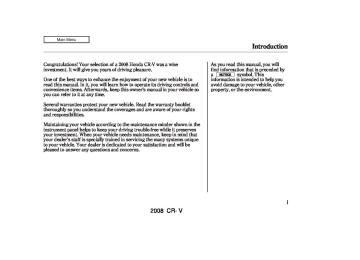- 2010 Honda CR V Owners Manuals
- Honda CR V Owners Manuals
- 2007 Honda CR V Owners Manuals
- Honda CR V Owners Manuals
- 1998 Honda CR V Owners Manuals
- Honda CR V Owners Manuals
- 2009 Honda CR V Owners Manuals
- Honda CR V Owners Manuals
- 2001 Honda CR V Owners Manuals
- Honda CR V Owners Manuals
- 1999 Honda CR V Owners Manuals
- Honda CR V Owners Manuals
- 2011 Honda CR V Owners Manuals
- Honda CR V Owners Manuals
- 2004 Honda CR V Owners Manuals
- Honda CR V Owners Manuals
- 2003 Honda CR V Owners Manuals
- Honda CR V Owners Manuals
- 2008 Honda CR V Owners Manuals
- Honda CR V Owners Manuals
- 2000 Honda CR V Owners Manuals
- Honda CR V Owners Manuals
- 2005 Honda CR V Owners Manuals
- Honda CR V Owners Manuals
- 2013 Honda CR V Owners Manuals
- Honda CR V Owners Manuals
- 1997 Honda CR V Owners Manuals
- Honda CR V Owners Manuals
- 2006 Honda CR V Owners Manuals
- Honda CR V Owners Manuals
- 2012 Honda CR V Owners Manuals
- Honda CR V Owners Manuals
- 2002 Honda CR V Owners Manuals
- Honda CR V Owners Manuals
- Download PDF Manual
-
‘‘NO SIGNAL’’ currently too weak. Move the vehicle to an area away from tall buildings, and with an unobstructed view of the southern horizon.
CONTINUED
159
2008 CR- V Table Of ContentsMain Menu 07/07/25 14:55:43 31SWA610 0165
Playing the XM Satellite Radio (U.S. EX-L model without navigation system)
−
The selected channel
‘‘ - - - - ’’ number does not exist, or is not part of your subscription, or this channel has no artist or title information at this time.
Signal may be blocked by mountains or large obstacles to the south.
Signal weaker in these areas.
‘‘ANTENNA’’ There is a problem with the XM antenna. Please consult your dealer.
−
SATELLITE
The XM satellites are in orbit over the equator; therefore, objects south of the vehicle may cause satellite reception interruptions. To help compensate for this, ground-based repeaters are placed in major metropolitan areas.
GROUND REPEATER
Satellite signals are more likely to be blocked by tall buildings and mountains the farther north you travel from the equator. Carrying large items on a roof rack can also block the signal.
160
2008 CR- V Table Of ContentsMain Menu 07/07/25 14:55:53 31SWA610 0166
Playing the XM Satellite Radio (U.S. EX-L model without navigation system)
Depending on where you drive, you may experience reception problems. Interference can be caused by any of these conditions:
Driving on the north side of an east/west mountain road. Driving on the north side of a large commercial truck on an east/west road. Driving in tunnels. Driving on a road beside a vertical wall, steep cliff, or hill to the south of you. Driving on the lower level of a multi-tiered road. Driving on a single lane road alongside dense trees taller than 50 ft. (15 m) to the south of you. Large items carried on a roof rack.
There may be other geographic situations that could affect XM radio reception.
AsrequiredbytheFCC: Changesormodificationsnotexpressly approvedbythepartyresponsiblefor compliancecouldvoidtheuser’s authoritytooperatetheequipment.
Receiving Satellite Radio Service If your XM Satellite Radio service has expired or you purchased your vehicle from a previous owner, you can listen to a sampling of the broadcasts available on XM Satellite Radio. With the ignition switch in the ACCESSORY (I) or ON (II) position, push the power/volume knob to turn on the audio system and press the XM button. A variety of music types and styles will play.
www.xmradio.com
If you decide to purchase XM satellite radio service, contact XM Radio at 1-800-852-9696. You will need to give them your radio I.D. number and your credit card number. To get your radio I.D. number, press TUNE until
, or at
‘‘0’’ appears in the display. Your I.D. will appear in the display.
After you’ve registered with XM Radio, keep your audio system in the satellite radio mode while you wait for activation. This should take about 30 minutes.
While waiting for activation, make sure your vehicle remains in an open area with good reception. Once your audio system is activated, you’ll be able to listen to XM radio broadcasts. XM Radio will continue to send an activation signal to your vehicle for at least 12 hours from the activation request. If the service has not been activated after 36 hours, contact XM Radio.
161
2008 CR- V Table Of ContentsMain Menu 07/07/25 14:56:02 31SWA610 0167
Playing Discs (EX and EX-L models without navigation system)
Playing a Disc
U.S. EX and Canadian EX and EX-L models
U.S. EX-L model
REPEAT BUTTON
CD BUTTON
DISPLAY BUTTON
LOAD INDICATOR CD/AUX BUTTON
DISPLAY BUTTON
DISC SLOT
LOAD BUTTON
LOAD INDICATOR
EJECT BUTTON
DISC SLOT
REPEAT BUTTON
RANDOM BUTTON
EJECT BUTTON
LOAD BUTTON
SCAN BUTTON
SEEK/SKIP BAR
SCAN BUTTON
SEEK/SKIP BAR
POWER/VOLUME KNOB
RANDOM BUTTON
TUNE KNOB
POWER/VOLUME KNOB
TUNE KNOB
162
2008 CR- V Table Of ContentsMain Menu 07/07/25 14:56:14 31SWA610 0168
Playing Discs (EX and EX-L models without navigation system)
To Play a Disc To load or play discs, the ignition switch must be in the ACCESSORY (I) or ON (II) position. You operate the disc changer with the same controls used for the radio. To select the disc changer, press the CD button (CD/AUX button on models with satellite radio), the disc and track numbers are displayed. The system will continuously play a disc until you change modes.
Do not use discs with adhesive labels. The label can curl up and cause the disc to jam in the unit.
This audio system can also play CD-Rs and CD-RWs compressed in MP3 or WMA formats. When playing a disc in MP3, you will see ‘‘MP3’’ in the display. In WMA format, ‘‘WMA’’ will appear in the display. You can select up to 99
folders, or up to 255 tracks/files.
(including ROOT): 8 layers
The specifications of the compatible WMA file are: −
Bit rate: 32/40/48/64/80/96/128/160/192
kbps Sampling frequency: 32/44.1/48 kHz Compatible with variable bit rate and multi-session Maximum layers (including ROOT): 8 layers−
−
−
NOTE: If a file on an MP3 or WMA disc is protected by digital rights management (DRM), the audio unit displays FORMAT, and then skips to the next file.
Video CDs and DVD discs do not work in this unit.
The specifications of the compatible MP3 file are: −
Sampling frequency: 32/44.1/48 kHz (MPEG1) 24/22.05/16 kHz (MPEG2) Bit rate: 32/40/48/56/64/80/96/112/128/ 160/192/224/256/320 kbps (MPEG1) 8/16/24/32/40/48/56/64/80/96/ 112/128/160 kbps (MPEG2) Compatible with variable bit rate and multi-session Maximum layers
−
−
−
163
2008 CR- V Table Of ContentsMain Menu 07/07/25 14:56:23 31SWA610 0169
Playing Discs (EX and EX-L models without navigation system)
LoadingDiscsintheIn-dashDisc Changer Your vehicle’s in-dash disc changer holds up to six discs.
1. 1.
Press the LOAD button until you hear a beep and see ‘‘LOAD’’ on the display.
3.
Insert the disc into the disc slot when the green disc load indicator comes on. Insert it only about halfway; the drive will pull it in the rest of the way. You will see ‘‘BUSY’’ in the display while the disc load indicator turns red and blinks as the disc is loaded.
You can also load a disc into an empty position while a disc is playing by pressing the appropriate preset button. The system stops playing the current disc and starts the loading sequence. It then plays the disc just loaded.
To load only one CD, press and release the LOAD button.
You cannot load and play 3-inch (8-cm) discs in this system.
2.
The disc number for an empty position is highlighted and the red disc load indicator starts blinking.
4.
When the disc load indicator turns green and ‘‘LOAD’’ appears in the display again, insert the next disc in the slot. Do not try to insert a disc until ‘‘LOAD’’ appears. You could damage the audio unit.
5.
Repeat this until all six positions are loaded. If you are not loading all six positions, the system begins playing the last disc loaded.
164
2008 CR- V Table Of ContentsMain Menu 07/07/25 14:56:34 31SWA610 0170
Playing Discs (EX and EX-L models without navigation system)
TextDataDisplayFunction Each time you press the DISP button, the display shows you the text data on a disc, if the disc was recorded with text data.
You can see the album, artist, and track name in the display. If a disc is recorded in MP3 or WMA, you can see the folder and file name, and the artist, album, and track tag.
With the folder name, you will see the FOLDER indicator in the display. The TRACK indicator is shown with the file or track name.
The display shows up to about 16
characters of selected text data (the folder name, file name, etc.). If the text data has more than 16
characters, you will see the first 15
characters and the indicator in the display. Press and hold the DISP button until the next 16 characters are shown.>
You will also see some text data under these conditions:
When a new folder, file, or track is selected.
When you change the audio mode to play a disc with text data or in MP3 or WMA.
When you insert a disc, and the system begins to play.
When playing a CD-DA with text data, the album and track name are shown in the display. With a disc in MP3 or WMA, the display shows the folder and file name.
To select a different disc, press the appropriate preset button (1
6). If you select an empty position in the disc changer, the system will try to load the disc in the next available slot.−
ToChangeorSelectTracks/Files You can use the SEEK/SKIP bar while a disc is playing to select passages and change tracks (files in MP3/WMA mode).
−
side of
Each time you
SEEK/SKIP press and release the the SEEK/SKIP bar, the player skips forward to the beginning of the next track (file in MP3 or WMA mode). Press and release the side, to skip backward to the beginning of the current track. Press it again to skip to the beginning of the previous track.
To move rapidly within a track, press and hold the side of the SEEK/SKIP bar.
or
CONTINUED
165
2008 CR- V Table Of ContentsMain Menu 07/07/25 14:56:43 31SWA610 0171
Playing Discs (EX and EX-L models without navigation system)
−
InMP3orWMAmode FOLDER SELECTION To select a different folder, turn the TUNE knob to move to the beginning of the next folder. Turn the knob to the right to skip to the next folder, and to the left to move to the beginning of the current folder. Turn it again to skip to the beginning of the previous folder. Turning the TUNE knob more than one click skips several folders at a time.
−
REPEAT (TRACK/FILE REPEAT) To continuously replay a track (files in MP3 or WMA mode), press and release the RPT button. You will see RPT in the display. Press and hold the RPT button for 2
seconds to turn it off. You will hear a beep.InMP3orWMAmode FOLDER-REPEAT when activated, replays all files on the selected folder in the order they
This feature,
−
are compressed. To activate folder repeat, press and release the RPT button repeatedly until you see F- RPT in the display. The system continuously replays the current folder. Press and hold the RPT button for 2 seconds to turn it off. Selecting a different folder with the TUNE knob also turns off the repeat feature.
−
To continuously
DISC-REPEAT replay the current disc, press and release the RPT button repeatedly until you see D-RPT in the display. Press and hold the RPT button for 2
seconds again to turn it off.Each time you press and release the RPT button, the mode changes from file repeat to folder repeat, to disc repeat then to normal playing.
RANDOM (Random within a disc) This feature plays the tracks within a disc (the files within
−
166
a disc in MP3 or WMA mode) in random order. To activate random play, press and release the RDM button. In MP3 or WMA mode, press the RDM button repeatedly to select RDM (within a disc random play). You will see RDM in the display. Press the RDM button for 2 seconds to return to normal play.
−
This
InMP3orWMAmode FOLDER-RANDOM feature, when activated, plays all files on the selected folder in random order. To activate folder random, press and release the RDM button. You will see F-RDM in the display. The system will then select and play files randomly. This continues until you deactivate folder random by pressing and holding the RDM button for 2 seconds, or by selecting a different folder with the TUNE knob.
2008 CR- V Table Of ContentsMain Menu 07/07/25 14:56:51 31SWA610 0172
Playing Discs (EX and EX-L models without navigation system)
−
This function
DISC-SCAN samples each first track of all the discs in the in-dash disc changer in the order they are stored. To activate disc scan, press the SCAN button repeatedly until you will see D-SCAN in the display. The system will then play the first track/file of the first disc for approximately 10
seconds. After playing the first track/file of the last disc, the system plays normally.Each time you press and release the RDM button, the mode changes from folder random play to random play (within a disc random play), then to normal playing.
−
SCAN (TRACK/FILE SCAN) The scan function samples all tracks (files in MP3 or WMA) on the disc in the order they are recorded on the disc. To activate scan, press the SCAN button. In MP3 or WMA mode, press the SCAN button repeatedly to select SCAN. You will see SCAN in the display. You will get a 10 second sampling of each track/ file on the disc. Press and hold the SCAN button again to get out of scan mode and play the last track/file sampled.
Pressing either side of the SEEK/ SKIP bar also turns off the scan feature.
InMP3orWMAmode F-SCAN (FOLDER SCAN) This feature, when activated, samples the first file of each folder on the disc. To activate folder scan, press the SCAN button twice. You will see F-SCAN in the display.
−
The system plays the first file in the first folder for about 10 seconds. If you do nothing, the system will then play the first files in the remaining folders for 10 seconds each. After playing the first file of the last folder, the system plays normally.
Pressing either side of the SEEK/ SKIP bar, or selecting a different folder with the TUNE knob also turns off the scan feature.
Each time you press and release the SCAN button, the mode changes from scan to folder scan, disc scan then to normal playing.
167
2008 CR- V Table Of ContentsMain Menu 07/07/25 14:56:57 31SWA610 0173
Playing Discs (EX and EX-L models without navigation system)
You can also eject discs when the ignition switch is off. The disc that was last selected is ejected first.
To Stop Playing a Disc Press the AM, FM, AUX button, or CD/AUX, XM button to switch to the radio or satellite radio (U.S. models), while a disc is playing. Press the CD button again to play the disc.
If you turn the system off while a disc is playing, either with the PWR/ VOL knob or by turning off the ignition switch, the disc will stay in the drive. When you turn the system back on, the disc will begin playing where it left off.
Removing Discs from the In-dash Disc Changer To remove the disc currently in play, press the eject ( ) button. When a disc is removed from a slot, the system automatically begins the load sequence so you can load another disc in that position. If you do not remove the disc from the changer within 10 seconds, the system returns to the previous mode (AM, FM or satellite radio ). The disc will reload into the system and will remain there in a pause mode.
*
To remove a different disc from the changer, first select it with the appropriate preset button. When that disc begins playing, press the eject button. Continue pressing the eject button to remove all the discs from the changer.
*
: On U.S. EX-L model
168
2008 CR- V Table Of ContentsMain Menu 07/07/25 14:57:05 31SWA610 0174
Disc Player Error Messages (EX and EX-L models without navigation system)
If you see an error message in the display while playing a disc, find the cause in the chart to the right. If you cannot clear the error message, take your vehicle to your dealer. The chart on the right explains the error messages you may see in the display while playing a disc. If you see an error message in the display while playing a disc, press the eject button. After ejecting the disc, check it for damage or deformation. If there is no damage, insert the disc again. For the additional information on damaged discs, see page
214
The audio system will try to play the disc. If there is still a problem, the error message will reappear. Press the eject button, and pull out the disc. Insert a different disc. If the new disc plays, there is a problem with the first disc. If the error message cycle repeats and you cannot clear it, take your vehicle to a dealer.
Error Message
Cause
Solution
Track/File format not supported
Mechanical Error
UNSUPPORTED
FORMAT BAD DISC
PLEASE CHECK
OWNERS MANUAL
PUSH EJECT
BAD DISC
PLEASE CHECK
Servo Error
OWNERS MANUAL
Current track will be skipped. The next supported track or file plays automatically. Press the eject button and pull out the disc(s). Check the disc for serious damage, signs of deformation, excessive scratches, and/or dirt see page214. Insert the disc again. If the code does not disappear, or the disc(s) cannot be removed, consult your dealer. Do not try to force the disc out of the player.
The ejected disc will not be reloaded automatically.
169
2008 CR- V Table Of ContentsMain Menu 07/07/25 14:57:12 31SWA610 0175
Playing the AM/FM Radio (EX-L model with navigation system)
U.S. model
Canadian model
AUTO SELECT ICON
AUTO SELECT ICON
AM ICON
FM1 ICON AM ICON
SOUND ICON
FM1 ICON
FM2 ICON SOUND ICON
FM2
ICONBACK GROUND ICON
BACK GROUND ICON
AM/FM BUTTON AUDIO BUTTON SCAN BUTTON
TUNE BAR
PRESET BUTTON
TUNE BAR
PRESET BUTTON
AM/FM BUTTON AUDIO BUTTON SCAN BUTTON
170
2008 CR- V Table Of ContentsMain Menu 07/07/25 14:57:22 31SWA610 0176
Playing the AM/FM Radio (EX-L model with navigation system)
Voice Control System In addition to the standard audio controls, the audio system in your vehicle can be operated using the voice control system. See the navigation section in your Quick Start Guide for an overview of this system, and the Navigation System Manual for complete details.
To Play the AM/FM Radio The ignition switch must be in the ACCESSORY (I) or ON (II) position. Turn the system on by pushing the power/volume knob or the AM/FM button. Adjust the volume by turning the power/volume knob.
Pushing the AUDIO button will also turn on the system.
You can also operate the audio system without using the control icons on the audio screen. Use the control buttons on the left side of the screen. The status bar appears on
the bottom of the screen each time you operate any of the control buttons. On the navigation screen, you can also see audio information by touching the AUDIO INFO icon on the lower of the screen.
The band and frequency that the radio was last tuned to are displayed. To change bands, press the AM/FM button, or touch the desired band icon (FM1, FM2, AM, XM1 , or XM 2 ). On the FM band, STEREO will be displayed if the station is broadcasting in stereo. Stereo reproduction on AM is not available.
*
*
*
: On U.S. model
For information on XM radio, see page
176
To Select a Station You can use any of five methods to find radio stations on the selected band: tune, seek, scan, the preset buttons, and auto select.
−
Use the TUNE bar to tune
TUNE the radio to a desired frequency. Press the side of the bar to tune to a higher frequency, and press the
▲
▼
side to tune to a lower
frequency.
or
▲ ▼
Press and hold the side of the TUNE bar until you hear two beeps to change the frequency rapidly. Release the bar when the display reaches the desired frequency.
CONTINUED
171
2008 CR- V Table Of ContentsMain Menu 07/07/25 14:57:30 31SWA610 0177
Playing the AM/FM Radio (EX-L model with navigation system)
−
The seek function
SEEK searches up and down from the current frequency to find a station with a strong signal. To activate it, press and hold the side of the TUNE bar until you hear a beep, then release it.
▲ ▼
or
−
SCAN The scan function samples all stations with strong signals on the selected band. To activate it, press the SCAN button, then release it. You will see SCAN in the display. The system will scan for a station with a strong signal. When it finds one, it will stop and play that station for about 10 seconds.
172
If you do nothing, the system will then scan for the next strong station and play it for 10 seconds. When it plays a station you want to listen to, press the SCAN button again.
Each preset button’s frequency is shown on the bottom of the audio display.
−
Each preset button can
Preset store one frequency on AM and two frequencies on FM.
1.
Select the desired band, AM or FM. FM1 and FM2 let you store two frequencies with each preset button.
2.
Use the tune, seek, or scan function to tune the radio to a desired station.
3.
Pick a preset button, and hold it until you hear a beep.
4.
Repeat steps 1 through 3 to store a total of six stations on AM and twelve stations on FM.
2008 CR- V Table Of ContentsMain Menu 07/07/25 14:57:35 31SWA610 0178
Playing the AM/FM Radio (EX-L model with navigation system)
− If you are
AUTO SELECT traveling far from home and can no longer receive your preset stations, you can use the auto select feature to find stations in the local area.
Press the AUDIO button to view the audio control icons, then press the AUTO SEL icon. You will see AUTO SEL flashing in the display, and the system goes into scan mode for several seconds. It stores the frequencies of six AM, and twelve FM stations in the preset buttons.
You will see a ‘‘0’’ displayed after pressing a preset button if auto select cannot find a strong station for every preset button.
If you do not like the stations auto select has stored, you can store other frequencies on the preset buttons as previously described.
Toturnoffautoselect, AUTO SEL icon. This restores the presets you originally set.
press the
For information on AM/FM radio frequencies and reception, see page 211
173
2008 CR- V Table Of ContentsMain Menu 07/07/25 14:57:47 31SWA610 0179
Playing the AM/FM Radio (EX-L model with navigation system)
Adjusting the Sound
SPEAKER SETTING
−
Adjusts the side-to-
BALANCE side strength of the sound. To adjust the left/right balance, touch the L or R icon.
−
Adjusts the
SUBWOOFER strength of sound from the subwoofer speaker. To adjust the sound strength, touch
or
on each side of the adjustment
bar.
SOUND ICON
You can adjust the sound on the navigation screen. To adjust the sound, push the AUDIO button, then enter the sound grid by touching the SOUND icon on the display.
174
BASS/TREBLE SETTING
BASS
−
Adjusts the bass.
−
Adjusts the treble. To
TREBLE adjust the treble and bass, touch on each side of the
or
treble or bass adjustment bar. The adjustment bar on the right lower display shows you the current setting. FADER Adjusts the front-to-back strength of the sound. To adjust the front/rear fader, touch the FR or RR icon.
−
The right upper display shows you the current setting of the sound strength coming from each speaker.
−
The SVC mode
SVC (speed-sensitive volume compensation) controls the volume based on vehicle speed. The faster you go, the louder the audio volume becomes. As you slow down, the audio volume decreases. Touch the appropriate icon (Low, Mid, Hi, Off) to select the mode.
2008 CR- V Table Of ContentsMain Menu 07/07/25 14:57:54 31SWA610 0180
Playing the AM/FM Radio (EX-L model with navigation system)
ScreenMode You can select the background screen to display the sound level. There are three screen modes: level (the sound level is shown with the vertical bars), spectrum analysis (the sound level appears as ripples of water), and off. Each time you touch the background icon, the display changes.
This function is set to MID as the default setting when the vehicle leaves the factory. If you feel the sound is too loud, choose low. If you feel the sound is too quiet, choose Hi.
You can also select the icon with the joystick. Move it up and down to move the highlighting and scroll through lists. Select the icon, then move the joystick to left or right to change the setting.
The system will return to the audio display about 5 seconds after you stop adjusting a mode.
Audio System Lighting You can use the instrument panel brightness control knob to adjust the illumination of the control panel (see page illuminates when the parking lights are on, even if the radio is turned off.
). The audio system
76
175
2008 CR- V Table Of ContentsMain Menu 07/07/25 14:57:59 31SWA610 0181
Playing the XM Satellite Radio (U.S. EX-L model with navigation system)
XM RADIO ICON MODE ICON
JOYSTICK
CATEGORY INDICATOR
POWER/VOLUME KNOB
AM/FM BUTTON
XM RADIO BUTTON
AUDIO BUTTON
SCAN BUTTON
PRESET CHANNEL NUMBER
176
TUNE BAR
PRESET BUTTONS
2008 CR- V Table Of ContentsMain Menu 07/07/25 14:58:06 31SWA610 0182
Playing the XM Satellite Radio (U.S. EX-L model with navigation system)
OnU.S.EX-LmodelwithNavigation System Your audio system is capable of receiving XM Satellite Radio anywhere in the United States, except Hawaii and Alaska.
XM is a registered trademark of XM Satellite Radio, Inc.
XM radio receives signals from two satellites to produce clear, high- quality digital reception. It offers many channels in several categories. Along with a large selection of different types of music, XM radio allows you to view channel and category selections in the display. When you press and hold the AUDIO button, the display also shows all XM information.
Operating the XM Radio To listen to XM radio, turn the ignition switch to the ACCESSORY (I) or the ON (II) position. Push the power/volume knob to turn on the audio system, and press the CD/XM button. Adjust the volume by turning the knob. The last channel you listened to will show in the display.
You can also change to the XM radio while you are listening to an FM station, AM station, disc, pc card, etc., by touching the XM1 or XM2 icon on the audio display.
You can also operate the radio using the control buttons on the left side of the screen. The status bar appears on the bottom of the screen each time you press any of the control buttons. On the navigation screen, you can also see the audio information by touching the AUDIO INFO icon on the lower of the screen.
−
To switch between
MODE channel mode and category mode, touch the MODE icon. In channel mode, you can select all of the available channels. In category mode, such as Jazz, Rock, Classical, etc., you can select all of the channels within that category. Each time you touch and release the MODE icon, the display changes between the channel mode and the category mode.
CONTINUED
177
2008 CR- V Table Of ContentsMain Menu 07/07/25 14:58:16 31SWA610 0183
Playing the XM Satellite Radio (U.S. EX-L model with navigation system)
TUNE Press the TUNE bar to change channel selections. Press
−
for lower numbered
for higher numbered channels ▼
▲ and channels. In the category mode, you can only select channels within that category.
Press and hold
−
CATEGORY either side of the TUNE bar to select another category.
or
) until you hear a beep
On the audio display, you will see the selected CHANNEL (number), CATEGORY, NAME (artist name), and TITLE (music title).
You may experience periods when XM Radio does not transmit the artist’s name and song title information. If this happens, there is nothing wrong with your system.
178
−
The scan function gives
SCAN you a sampling of all channels while in the channel mode. In the category mode, only the channels within that category are scanned. To activate scan, press the SCAN button. The system plays each channel in numerical order for a few seconds, then selects the next channel. When you hear a channel you want to listen to, press the button again.
−
Preset You can store up to 12
preset channels using each preset button or preset icons on the screen. Each preset button or icon stores one channel from the XM1 band and one channel from the XM2 band.To store a channel:
1.
Press the XM button. Either XM1
or XM2 will show in the display.2.
Use the tune, seek, or scan function to tune to a desired channel.
In category mode, only channels within that category can be selected. In channel mode, all channels can be selected.
3.
Pick the preset button (icon) you want for that channel. Press and hold the button (icon) until you hear a beep.
2008 CR- V Table Of ContentsMain Menu 07/07/25 14:58:26 31SWA610 0184
Playing the XM Satellite Radio (U.S. EX-L model with navigation system)
4.
Repeat steps 2 and 3 to store the first six channels.
5.
Press the XM button again or touch the other XM icon (XM1 or XM2) on the audio display. Store the next six channels using steps 2
and 3.Once a channel is stored, press and release the proper preset button (icon) to tune to it. Each preset button’s channel is shown on the bottom of the audio display.
XM Radio Display Messages
‘‘LOADING’’ audio or program information.
XM is loading the
−
−
‘‘OFF AIR’’ currently selected is no longer broadcasting.
The channel
−
The encryption
‘‘UPDATING’’ code is being updated. Wait until the encryption code is fully updated. Channels 0 and 1 should still work normally.
−
The signal is
‘‘NO SIGNAL’’ currently too weak. Move the vehicle to an area away from tall buildings, and with an unobstructed view of the southern horizon.
−
The selected channel
‘‘ - - - - ’’ number does not exist or is not part of your subscription.
‘‘NO INFO’’ This channel has no artist or title information at this time.
−
‘‘ANTENNA’’ There is a problem with the XM antenna. Please consult your dealer.
−
CONTINUED
179
2008 CR- V Table Of ContentsMain Menu 07/07/25 14:58:31 31SWA610 0185
Playing the XM Satellite Radio (U.S. EX-L model with navigation system)
The XM satellites are in orbit over the equator; therefore, objects south of the vehicle may cause satellite reception interruptions. To help compensate for this, ground-based repeaters are placed in major metropolitan areas.
Satellite signals are more likely to be blocked by tall buildings and mountains the farther north you travel from the equator. Carrying large items on a roof rack can also block the signal.
Signal may be blocked by mountains or large obstacles to the south.
Signal weaker in these areas.
SATELLITE
180
GROUND REPEATER
2008 CR- V Table Of ContentsMain Menu 07/07/25 14:58:41 31SWA610 0186
Playing the XM Satellite Radio (U.S. EX-L model with navigation system)
Depending on where you drive, you may experience reception problems. Interference can be caused by any of these conditions:
Driving on the north side of an east/west mountain road. Driving on the north side of a large commercial truck on an east/west road. Driving in tunnels. Driving on a road beside a vertical wall, steep cliff, or hill to the south of you. Driving on the lower level of a multi-tiered road. Driving on a single lane road alongside dense trees taller than 50 ft. (15 m) to the south of you. Large items carried on a roof rack.
There may be other geographic situations that could affect XM radio reception.
AsrequiredbytheFCC: Changesormodificationsnotexpressly approvedbythepartyresponsiblefor compliancecouldvoidtheuser’s authoritytooperatetheequipment.
Receiving Satellite Radio Service If your XM Satellite Radio service has expired or you purchased your vehicle from a previous owner, you can listen to a sampling of the broadcasts available on XM Satellite Radio. With the ignition switch in the ACCESSORY (I) or ON (II) position, push the power/volume knob to turn on the audio system and press the XM button. A variety of music types and styles will play.
www.xmradio.com
If you decide to purchase XM Satellite Radio service, contact XM Radio at 1-800-852-9696. You will need to give them your radio I.D. number and your credit card number. To get your radio I.D. number, press the TUNE
, or at
bar until ‘‘0’’ appears in the display. Your I.D. will appear in the display.
After you’ve registered with XM Radio, keep your audio system in the satellite radio mode while you wait for activation. This should take about 30 minutes.
While waiting for activation, make sure your vehicle remains in an open area with good reception. Once your audio system is activated, you’ll be able to listen to XM radio broadcasts. XM Radio will continue to send an activation signal to your vehicle for at least 12 hours from the activation request. If the service has not been activated after 36 hours, contact XM Radio.
181
2008 CR- V Table Of ContentsMain Menu 07/07/25 14:58:46 31SWA610 0187
Playing a disc (EX-L model with navigation system)
CD ICON
JOYSTICK
RANDOM BUTTON
FAST FORWARD BUTTON
SKIP BUTTON
+
REPEAT BUTTON
REWIND BUTTON
SKIP BUTTON
−
U.S. model is shown
POWER/VOLUME KNOB
OPEN BUTTON
CD BUTTON
AUDIO BUTTON
SCAN BUTTON
TUNE BAR
182
2008 CR- V Table Of ContentsMain Menu 07/07/25 14:59:00 31SWA610 0188
Playing a disc (EX-L model with navigation system)
To Play a Disc (In-dash single player) You operate the in-dash disc player with the same controls used for the radio. To load or play discs, the ignition switch must be in the ACCESSORY (I) or ON (II) position.
Your vehicle also has the CD changer and operate at with the same in-dash disc player. (see page 191
Do not use discs with adhesive labels. The label can curl up and cause the disc to jam in the unit.
This audio system can also play CD- Rs and CD-RWs compressed in MP3
or WMA formats. When playing a disc in MP3, you will see ‘‘MP3’’ on the screen. In WMA format, ‘‘WMA’’ will appear on the screen. You can select up to 255 folders and play upto 999 tracks. If the disc has a complex structure, it takes a while to read the disc before the system begins to play it.
Video CDs and DVD discs do not work in this unit.
The specifications for compatible MP3 files are: −
Sampling frequency: 32/44.1/48 kHz (MPEG1) 24/22.05/16 kHz (MPEG2) Bit rate: 32/40/48/56/64/80/96/112/128/ 160/192/224/256/320 kbps (MPEG1) 8/16/24/32/40/48/56/64/80/96/ 112/128/160 kbps (MPEG2) Compatible with variable bit rate and multi-session Maximum layers (including ROOT): 8 layers
−
−
−
The specifications for compatible WMA files are: −
Sampling frequency: 32/44.1/48 kHz Bit rate: 32/40/48/64/80/96/128/160/192
kbps Compatible with variable bit rate and multi-session Maximum layers (including ROOT): 8 layers−
−
−
NOTE: If a file on an MP3 or WMA disc is protected by digital rights management (DRM), the audio unit displays CD FORMAT, and then skips to the next file.
183
2008 CR- V Table Of ContentsMain Menu 07/07/25 14:59:08 31SWA610 0189
Playing a disc (EX-L model with navigation system)
ToLoadaDisc
DISC SLOT
OPEN BUTTON The in-dash disc player is behind the navigation screen. To use the disc player, press the OPEN button beside the screen. The screen folds back, and the disc slot appears.
Insert a disc about halfway into the disc slot. The drive will pull the disc in the rest of the way and begin to play it.
You cannot load and play 3-inch (8-cm) discs in this system.
CLOSE BUTTON To return the screen to the upright position, press the CLOSE button on the edge of the screen panel. Do not use the folded screen as a tray. If you put a cup, for example, on the screen, the liquid inside the cup may spill on the screen when you go over a bump.
184
2008 CR- V Table Of ContentsMain Menu 07/07/25 14:59:17 31SWA610 0190
Playing a disc (EX-L model with navigation system)
Push the AUDIO button beside the screen to show the audio display and operate the disc player.
ToChangeorSelectTracks/Files
PRESET BUTTON’S FUNCTION
You can also operate the audio system without using the control icons on the audio screen. Press the CD button. The status bar appears on the bottom of the screen. On the navigation screen, you can see the audio information whenever you touch the AUDIO INFO icon on the lower portion of the screen.
When playing a CD recorded with text data, the track, album, and artist name are shown on the audio display. When playing a disc in MP3 or WMA, the folder number and name, the file number and name, the artist name, and the elapsed time are shown. The system will continuously play a disc until you change modes. If the disc was not recorded with text data, it will not be displayed.
PRESET BUTTONS
U.S. model is shown You can use the preset buttons while a disc is playing to select passages and change tracks (files in MP3 or WMA mode). Each preset button’s function is shown on the bottom of the screen.
You can also select an icon with the joystick. Move it to left, right, up, or down to change the highlighting and scroll through lists. Then press the ENT on the top of the joystick to select the icon.
−
Each time you press and (preset 6), the player
SKIP release skips forward to the beginning of the next track (file in MP3 or WMA mode). Press and release
(preset 5), to skip backward to
the beginning of the current track. Press it again to skip to the beginning of the previous track.
FF/REW a track/file, press and hold
To move rapidly within
−
(preset 4) or
(preset 3).
CONTINUED
185
2008 CR- V Table Of ContentsMain Menu 07/07/25 14:59:24 31SWA610 0191
Playing a disc (EX-L model with navigation system)
−
To
InMP3orWMAmode FOLDER SELECTION select a different folder, press either side of the TUNE bar to move to the beginning of the next folder. Press the side of the TUNE bar to skip to the next folder, and the side to move to the beginning of the current folder. Press it again to skip to the beginning of the previous folder.
▼
▲
−
TRACK REPEAT (FILE REPEAT) To continuously replay a track (file in MP3 or WMA mode), press and release the RPT button (preset 1). You will see TRACK REPEAT in the display. Press the RPT button again to turn it off.
186
This feature,
−
InMP3orWMAmode FOLDER REPEAT when activated, replays all files on the selected folder in the order they are compressed. To activate folder repeat, press and hold the RPT button (preset 1) for 2 seconds. You will see FOLDER REPEAT in the display. The system continuously replays the current folder. Press the RPT button again to turn it off. Selecting a different folder with the TUNE bar also turns off folder repeat.
−
TRACK RANDOM (Random within a disc/folder) This feature plays the tracks/files within a disc in random order. To activate track random, press and release the RDM button (preset 2). You will see TRACK RANDOM in the display. Press the RDM button again to return to normal play.
−
This
InMP3orWMAmode FOLDER RANDOM feature, when activated, plays all files in the selected folder in random order, rather than in the order they are compressed. To activate folder random, press and hold the RDM button. You will see FOLDER RANDOM in the display. The system then selects and plays files randomly. This continues until you deactivate folder random by pressing the RDM button again, or if you select a different folder with the TUNE bar.
2008 CR- V Table Of ContentsMain Menu 07/07/25 14:59:32 31SWA610 0192
−
SCAN (TRACK/FILE SCAN) The scan function samples all tracks (files in MP3 or WMA) in the order they were recorded. To activate scan, press and release the SCAN button. You will see TRACK SCAN in the display. You will get a 10 second sampling of each track/file on the disc. Press the SCAN button to get out of scan mode and play the last track/file sampled.
Pressing either SKIP button (preset 5 or 6) also turns off scan.
Playing a disc (EX-L model with navigation system)
This feature,
InMP3orWMAmode FOLDER SCAN − when activated, samples all the first files in each folder on the disc in order. To activate folder scan, press and hold the SCAN button for 2
seconds. You will see FOLDER SCAN in the display.The system plays the first file in each folder for about 10 seconds. If you do nothing, the system then plays the first file in each folder for 10 seconds each. After playing the first file of the last folder, the system goes to normal playing.
Pressing either SKIP button (preset 5 or 6), or selecting a different folder with the TUNE bar, or pressing the SCAN button, also turns off folder scan.
UsingaTrackList
FOLDER ICON
TRACK/FILE ICON
FOLDER NUMBER
RETURN ICON
You can also select a track/file directly from a track list on the audio display. Press the AUDIO button to show the audio display, then touch the Track List icon. The track list menu appears on the display.
CONTINUED
187
2008 CR- V Table Of ContentsMain Menu 07/07/25 14:59:38 31SWA610 0193
Playing a disc (EX-L model with navigation system)
When playing a CD recorded with text data, each track name is shown on the audio display. With a disc recorded in MP3 or WMA, the folder number and the location are also displayed.
If the disc was not recorded with text data, only the track number is shown.
Select the desired track/file by touching the icon on the display. The selected icon will be highlighted in blue. The system begins to play the selected track/file. With a disc in MP3 or WMA, touch the folder icon on the upper left of the screen to move to the parent folder. The current folder is highlighted in blue.
or
▲ ▼
To scroll through the display, touch the icon on the side of the screen. To go back to the previous display, touch the Return icon on the screen.
188
*
*
To Stop Playing a Disc To play the radio when a disc is playing, press the AM/FM button or touch the FM1, FM2, AM, XM1 , or XM2 icon. If a PC card is in the audio unit, touch the CARD icon to play the PC card. If a CD or CDs are loaded in the CD changer, touch the CDC icon to play the CD changer. Press the CD button again or touch the CD icon to switch back to the disc player.
If you turn the system off while a disc is playing, either with the power/volume knob or by turning off the ignition switch, the disc will stay in the drive. When you turn the system back on, the disc will begin playing where it left off.
*
: U.S. model only
2008 CR- V Table Of ContentsMain Menu 07/07/25 14:59:44 31SWA610 0194
Playing a disc (EX-L model with navigation system)
Protecting Discs For information on how to handle and protect discs, see page
213
184
RemovingaDisc To remove a disc from the audio unit, fold back the screen by pressing the ). Press OPEN button (see page the disc eject button ( ) to remove the disc. If you eject the disc, but do not remove it from the slot, the system will automatically reload it after 10 seconds and put it in pause mode. To begin playing, press the CD button.
To return the screen to the upright position, press the CLOSE button.
You cannot close the screen if a disc is partially inserted into its slot.
You can also eject the disc when the ignition switch is off.
189
2008 CR- V Table Of ContentsMain Menu 07/07/25 14:59:52 31SWA610 0195
Disc Player Error Messages (EX-L model with navigation system)
Error Message
Cause
Solution
DISC ERROR
FOCUS Error
MECH ERROR
Mechanical Error
DISC
TOC Error
HEAT ERROR
High Temperature
Press the eject button, and pull out the disc. Check if it is inserted correctly in the disc player. Make sure the disc is not scratched or damaged. For more information see page 214 . Press the eject button, and pull out the disc. Check the disc for damage or deformation. For more information see page 214 . If the disc cannot be pulled out, or the error message does not disappear after the disc is ejected, see your dealer. Press the eject button, and pull out the disc. Check the disc for damage or deformation. Will disappear when the temperature returns to normal.
If you see an error message in the display while playing a disc, find the cause in the chart to the right. If you cannot clear the error message, take your vehicle to your dealer. The chart on the right explains the error messages you may see in the display while playing a disc. If you see an error message in the display while playing a disc, press the eject button. After ejecting the disc, check it for damage or deformation. If there is no damage, insert the disc again. For the additional information on damaged discs, see page
214
The audio system will try to play the disc. If there is still a problem, the error message will reappear. Press the eject button, and pull out the disc. Insert a different disc. If the new disc plays, there is a problem with the first disc. If the error message cycle repeats and you cannot clear it, take your vehicle to a dealer.
190
2008 CR- V Table Of ContentsMain Menu 07/07/25 14:59:59 31SWA610 0196
CD Changer (EX-L model with navigation system)
U.S. model
Canadian model
POWER/VOLUME KNOB
CD ICON
CD CHANGER ICON
POWER/VOLUME KNOB
CD ICON
CD CHANGER ICON
JOYSTICK
JOYSTICK
OPEN BUTTON
CD BUTTON AUDIO BUTTON
SCAN BUTTON
TUNE BAR
RANDOM BUTTON
OPEN BUTTON
CD BUTTON AUDIO BUTTON
SCAN BUTTON
TUNE BAR
RANDOM BUTTON
+
SKIP BUTTON −
SKIP BUTTON
+
SKIP BUTTON −
SKIP BUTTON
REPEAT BUTTON
FAST FORWARD BUTTON
REPEAT BUTTON
FAST FORWARD BUTTON
REWIND BUTTON
REWIND BUTTON
191
2008 CR- V Table Of ContentsMain Menu 07/07/25 15:00:06 31SWA610 0197
CD Changer (EX-L model with navigation system)
Loading CDs in the Changer Your vehicle has the CD changer in the center console.
CD-R, CD-RW disc, and CD compressed in MP3 and WMA will not work in this unit. Video CDs and DVD discs also will not work.
Do not spill any liquids on the center console. Spilled liquids can damage electrical components in the CD changer.
192
1.
Open the center console cover, then slide open the CD changer cover by pulling it rearward.
2.
Push the EJECT button to remove the CD magazine. The magazine will pop up automatically.
EJECT BUTTON
2008 CR- V Table Of ContentsMain Menu 07/07/25 15:00:13 31SWA610 0198
CD Changer (EX-L model with navigation system)
4.
Put a CD on the tray with the printed surface facing up as shown.
5.
Reinstall the tray in the magazine. Repeat this procedure to open the other five trays.
3.
To install a CD into the magazine, push the button while pulling out on the tab.
6.
Store all six trays in the magazine, and reinstall the magazine in the CD changer as shown.
7.
Make sure to slide the CD changer cover closed until it clicks.
To remove CDs from the CD