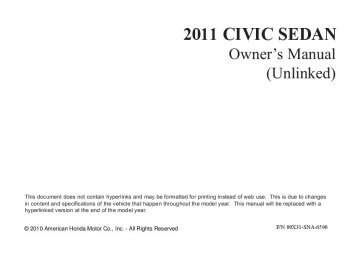- 2007 Honda Civic Sedan Owners Manuals
- Honda Civic Sedan Owners Manuals
- 1997 Honda Civic Sedan Owners Manuals
- Honda Civic Sedan Owners Manuals
- 2013 Honda Civic Sedan Owners Manuals
- Honda Civic Sedan Owners Manuals
- 1999 Honda Civic Sedan Owners Manuals
- Honda Civic Sedan Owners Manuals
- 1992 Honda Civic Sedan Owners Manuals
- Honda Civic Sedan Owners Manuals
- 2012 Honda Civic Sedan Owners Manuals
- Honda Civic Sedan Owners Manuals
- 2006 Honda Civic Sedan Owners Manuals
- Honda Civic Sedan Owners Manuals
- 2004 Honda Civic Sedan Owners Manuals
- Honda Civic Sedan Owners Manuals
- 2000 Honda Civic Sedan Owners Manuals
- Honda Civic Sedan Owners Manuals
- 1993 Honda Civic Sedan Owners Manuals
- Honda Civic Sedan Owners Manuals
- 1995 Honda Civic Sedan Owners Manuals
- Honda Civic Sedan Owners Manuals
- 2005 Honda Civic Sedan Owners Manuals
- Honda Civic Sedan Owners Manuals
- 2008 Honda Civic Sedan Owners Manuals
- Honda Civic Sedan Owners Manuals
- 2010 Honda Civic Sedan Owners Manuals
- Honda Civic Sedan Owners Manuals
- 1998 Honda Civic Sedan Owners Manuals
- Honda Civic Sedan Owners Manuals
- 2003 Honda Civic Sedan Owners Manuals
- Honda Civic Sedan Owners Manuals
- 1994 Honda Civic Sedan Owners Manuals
- Honda Civic Sedan Owners Manuals
- 2011 Honda Civic Sedan Owners Manuals
- Honda Civic Sedan Owners Manuals
- 2001 Honda Civic Sedan Owners Manuals
- Honda Civic Sedan Owners Manuals
- 1996 Honda Civic Sedan Owners Manuals
- Honda Civic Sedan Owners Manuals
- 2002 Honda Civic Sedan Owners Manuals
- Honda Civic Sedan Owners Manuals
- 2009 Honda Civic Sedan Owners Manuals
- Honda Civic Sedan Owners Manuals
- Download PDF Manual
-
Adjusts the bass.
−
Adjusts the treble. To
TREBLE adjust the treble and bass, touch either bass adjustment bar. The adjustment bar on the lower right display shows you the current setting.
on the treble or
or
−
FADER Adjusts the front-to-back strength of the sound. To adjust the front/rear fader, touch the FR or RR icon.
−
Adjusts the side-to-
BALANCE side strength of the sound. To adjust the left/right balance, touch the L or R icon.
−
Adjusts the
SUBWOOFER strength of sound from the subwoofer speaker. To adjust the sound strength, touch
or
on each side of the adjustment
bar.
The right upper display shows you the current setting of the sound strength coming from each speaker.
−
The SVC mode
SVC (speed-sensitive volume compensation) controls the volume based on vehicle speed. The faster you go, the louder the audio volume becomes. As you slow down, the audio volume decreases. Touch the appropriate icon (Low, Mid, Hi, Off) to select the mode.
10/06/23 14:15:52 31SNA650_166
Audio System (Models with navigation system)
If you feel the sound is too loud, choose low. If you feel the sound is too quiet, choose Hi.
You can also select the icon with the joystick. Move it up and down to move the highlighting and scroll through lists. Select the icon, then move the joystick to left or right to change the setting.
The system will return to the audio display about 5 seconds after you stop adjusting a mode.
ScreenMode You can select the background screen to display the sound level. There are three screen modes: level (the sound level is shown with the vertical bars), spectrum analysis (the sound level appears as ripples of water), and off. Each time you touch the background icon, the display changes.
Audio System Lighting You can use the instrument panel brightness control buttons to adjust the illumination of the audio system (see page illuminates when the parking lights are on, even if the radio is off.
). The audio system
75
161
10/06/23 14:15:58 31SNA650_167
Audio System (Models with navigation system)
Playing a Disc
CD ICON
POWER/VOLUME KNOB
JOYSTICK
OPEN BUTTON
CD BUTTON
AUDIO BUTTON
SCAN BUTTON
TUNE BAR
U.S. Si model is shown.
162
REPEAT BUTTON
REWIND BUTTON SKIP
−
BUTTON
RANDOM BUTTON
FAST FORWARD BUTTON
SKIP
+
BUTTON
10/06/23 14:16:08 31SNA650_168
Audio System (Models with navigation system)
To Play a Disc You operate the disc player with the same controls used for the radio. To load or play discs, the ignition switch must be in the ACCESSORY (I) or ON (II) position.
Do not use discs with adhesive labels. The label can curl up and cause the disc to jam in the unit.
This audio system can also play CD-Rs and CD-RWs compressed in MP3 or WMA formats. When playing a disc in MP3, you will see ‘‘MP3’’ on the screen. In WMA format, ‘‘WMA’’ will appear on the screen. You can select up to 99
folders and play up to 999 tracks. If the disc has a complex structure, it takes a while to read the disc before the system begins to play it.Video CDs and DVDs do not work in this unit.
NOTE: If a file on WMA disc is protected by digital rights management (DRM), the audio unit displays CD FORMAT, and then skips to the next file.
Depending on the software the files were made with, it may not be possible to play some files, or display some text data.
CONTINUED
163
10/06/23 14:16:16 31SNA650_169
Audio System (Models with navigation system)
ToLoadaDisc
DISC SLOT
OPEN BUTTON
The disc player is behind the navigation screen. To use the disc player, press the OPEN button beside the screen. The screen folds back, and the disc player appears.
Insert a disc about halfway into the disc slot. The drive will pull the disc in the rest of the way and begin to play it.
You cannot load and play 3-inch (8-cm) discs in this system.
CLOSE BUTTON To return the screen to the upright position, press the CLOSE button on the edge of the screen panel. Do not use the folded down screen as a tray. If you put a cup, for example, on the screen, the liquid inside the cup may spill on the screen when you go over a bump.
164
10/06/30 13:50:33 31SNA650_170
Audio System (Models with navigation system)
Push the AUDIO button beside the screen to show the audio display and operate the disc player.
ToChangeorSelectTracks/Files
PRESET BUTTON’S FUNCTION
You can also operate the audio system without using the control icons on the audio screen. Press the CD button. The status bar appears on the bottom of the screen. On the navigation screen, you can see the audio information whenever you touch the AUDIO INFO icon on the lower portion of the screen.
When playing a CD recorded with text data, the track, album, and artist name are shown on the audio display. When playing a disc in MP3 or WMA, the folder number and name, the file number and name, the artist name, and the elapsed time are shown. The system will continuously play a disc until you change modes. If the disc was not recorded with text data, it will not be displayed.
PRESET BUTTONS
U.S. Si model is shown. You can use the preset buttons while a disc is playing to select passages and change tracks (files in MP3 or WMA mode). Each preset button’s function is shown on the bottom of the screen.
You can also select an icon with the joystick. Move it to left, right, up, or down to change the highlighting and scroll through lists. Then press ENT on the top of the joystick to select the icon.
−
Each time you press and (preset 6 button), the
SKIP release player skips forward to the beginning of the next track (file in MP3 or WMA mode). Press and release (preset 5 button), to skip backward to the beginning of the current track. Press it again to skip to the beginning of the previous track.
FF/REW a track/file, press and hold
To move rapidly within
−
(preset 4 button) or (preset 3 button).
CONTINUED
165
10/06/23 14:16:36 31SNA650_171
Audio System (Models with navigation system)
−
To
InMP3orWMAmode FOLDER SELECTION select a different folder, press either side of the TUNE bar to move to the beginning of the next folder. Press the side of the TUNE bar to skip to the next folder, and the side to move to the beginning of the current folder. Press it again to skip to the beginning of the previous folder.
▼
▲
−
TRACK REPEAT (FILE REPEAT) To continuously replay a track (file in MP3 or WMA mode), press and release the RPT button (preset 1). You will see TRACK REPEAT in the display. Press and hold the RPT button for 2 seconds to turn it off.
166
−
This
InMP3orWMAmode FOLDER RANDOM feature, when activated, plays all files in each folder in random order, rather than in the order they are compressed. To activate folder random, press the RDM button (preset 2) twice. You will see FOLDER RANDOM in the display. The system then selects and plays files randomly. This continues until you deactivate folder random by pressing the RDM button again, or if you select a different folder with the TUNE bar.
−
This feature,
InMP3orWMAmode FOLDER REPEAT when activated, replays all files in the selected folder in the order they are compressed. To activate folder repeat, press and hold the RPT button (preset 1). You will see FOLDER REPEAT in the display. The system continuously replays the current folder. Press the RPT button again to turn it off. Pressing the RDM button or selecting a different folder with the TUNE bar also turns off folder repeat.
−
TRACK RANDOM (Random within a disc/folder) This feature plays the tracks within a disc (the files within a folder) in random order. To activate track random, press and release the RDM button (preset 2). You will see TRACK RANDOM in the display. Press and hold the RDM button for 2 seconds to return to normal play.
10/06/23 14:16:46 31SNA650_172
−
SCAN (TRACK/FILE SCAN) The scan function samples all tracks (files in MP3 or WMA) in the order they were recorded. To activate scan, press and release the SCAN button. You will see TRACK SCAN in the display. You will get a 10 second sampling of each track/file on the disc. Press and hold the SCAN button for 2 seconds to get out of scan mode and play the last track/ file sampled.
Pressing either SKIP button (preset 5 button or 6 button) also turns off scan.
Audio System (Models with navigation system)
This feature,
InMP3orWMAmode FOLDER SCAN − when activated, samples all the first files in each folder on the disc in order. To activate folder scan, press and hold the SCAN button. You will see FOLDER SCAN in the display.
The system plays the first file in each folder for about 10 seconds. If you do nothing, the system then plays the first file in each folder for 10 seconds each. After playing the first file of the last folder, the system goes to normal play.
Pressing either SKIP button (preset 5 or 6), or selecting a different folder with the TUNE bar, or pressing the SCAN button, also turns off folder scan.
UsingaTrackList
FOLDER ICON
TRACK/FILE ICON
FOLDER NUMBER
RETURN ICON
You can also select a track/file directly from a track list on the audio display. Press the AUDIO button to show the audio display, then touch the Track List icon. The track list menu appears on the display.
CONTINUED
167
10/06/23 14:16:57 31SNA650_173
Audio System (Models with navigation system)
To Stop Playing a Disc To play the radio when a disc is playing, press the AM/FM button or touch the FM1, FM2, AM, XM1 , or XM2 icon. If a PC card is in the audio unit, touch the CARD icon to play the PC card. Press the CD button again or touch the CD icon to switch back to the disc player.
*
*
*
If equipped
If you turn the system off while a disc is playing, either with the power/volume knob or by turning off the ignition switch, the disc will stay in the drive. When you turn the system back on, the disc will begin playing where it left off.
164
RemovingaDisc To remove a disc from the audio unit, fold back the screen by pressing the ). Press OPEN button (see page the disc eject button ( ) to remove the disc. If you eject the disc, but do not remove it from the slot, the system will automatically reload it after 10 seconds and put it in pause mode. To begin playing, press the CD button.
To return the screen to the upright position, press the CLOSE button.
You cannot close the screen if a disc is partially inserted into its slot.
You can also eject the disc when the ignition switch is off.
When playing a CD recorded with text data, each track name is shown on the audio display. With a disc recorded in MP3 or WMA, the folder number and the location are also displayed.
If the disc was not recorded with text data, only the track number is shown.
or
▲ ▼
To scroll through the display, touch the icon on the side of the screen. To go back to the previous display, touch the Return icon on the screen.
Select the desired track/file by touching the icon on the display. The selected icon will be highlighted in blue. The system begins to play the selected track/file. With a disc in MP3 or WMA, touch the folder icon on the upper left of the screen to move to the parent folder. The current folder is highlighted in blue.
168
10/06/23 14:17:04 31SNA650_174
Operating the Optional Disc Changer An optional six or eight disc changer is available for your vehicle. This disc changer uses the same controls used for the in-dash disc player or the radio.
Load the desired discs in the magazine, and load the magazine in the changer according to the instructions that came with the unit.
To select the disc changer, press the CD button. The disc and track numbers will be displayed. To select a different disc, use either side of the TUNE bar. To select the previous disc, press the next disc, press the
side. To select the
side.
▲
▼
If you select an empty slot in the magazine, the changer will search for the next available disc to load and play.
Audio System (Models with navigation system)
Protecting Discs For information on how to handle and protect discs, see page
201
169
10/06/23 14:17:15 31SNA650_175
Audio System (Models with navigation system)
Error Message
Cause
Solution
FOCUS Error
Mechanical Error
TOC Error
High Temperature
Press the eject button, and pull out the disc. Make sure it is inserted correctly in the disc player. Make sure the disc is not scratched or damaged. For more information, see page 202. Press the eject button, and pull out the disc. Check the disc for damage or deformation. For more information, see page 202. If the disc cannot be pulled out, or the error message does not disappear after the disc is ejected, see your dealer. Press the eject button, and pull out the disc. Check the disc for damage or deformation. For more information, see page 202. Will disappear when the temperature returns to normal.
Disc Player Error Messages The chart on the right explains the error messages you may see in the display while playing a disc.
If you see an error message in the display while playing a disc, press the eject button. After ejecting the disc, check it for damage or deformation. If there is no damage, insert the disc again.
If there is still a problem, the error message will appear again. Press the eject button, and pull out the disc.
Insert a different disc. If the new disc plays, there is a problem with the first disc. If the error message cycle repeats and you cannot clear it, take your vehicle to a dealer.
170
10/06/23 14:17:22 31SNA650_176
Playing a PC Card
POWER/VOLUME KNOB
OPEN BUTTON
CD BUTTON
AUDIO BUTTON
SCAN BUTTON
TUNE BAR
U.S. Si model is shown.
Audio System (Models with navigation system)
TRACK LIST ICON
PC CARD ICON
JOYSTICK
PLAY MODE ICON
REPEAT BUTTON
REWIND BUTTON
SKIP
−
BUTTON
RANDOM BUTTON
FAST FORWARD BUTTON
SKIP
+
BUTTON
171
10/06/23 14:17:32 31SNA650_177
Audio System (Models with navigation system)
To Play a PC Card You operate the PC card player with the same controls used for the radio and the disc player. To load or play a card, the ignition switch must be in the ACCESSORY (I) or ON (II) position.
The PC card player reads and plays cards in MP3 or WMA formats. Depending on the format, the screen will indicate ‘‘MP3’’ or ‘‘WMA’’ when a card is playing. The card limit of the player is 99 folders and 999
tracks. If the card has a complex structure, it takes some time for the system to begin playing it.Based on PCMCIA 2.1/JEIDA 4.2, the recommended PC cards for the PC card reader are:
CompactFlash Flash ATA SD memory card
Always use the recommended memory card with the appropriate adapter (if an adapter is needed). Some memory cards will not work in this unit.
NOTE:
When you insert a PC card into the slot, make sure you put it in straight. If you cannot insert it, remove it, and insert again.
Do not keep PC cards in the vehicle. Direct sunlight and high heat will damage them.
To avoid damaging the card reader, do not insert hard disc drive cards into the PC card slot.
You cannot close the screen (move it to the upright position) until the PC card is inserted all the way into its slot or removed.
Never insert foreign objects into the PC card slot.
172
10/06/23 14:17:43 31SNA650_178
Audio System (Models with navigation system)
LoadingaPCCard
PC CARD SLOT
Depending on the software the files were made with, it may not be possible to play some files, or display some text data.
In WMA format, DRM (digital rights management) files cannot be played. If the system finds a DRM file, it skips that file and plays the next available folder or file.
The PC card slot is behind the navigation screen. To use the PC card player, press the OPEN button beside the screen. The screen folds back, and the PC card slot appears.
Insert a PC card straight into the slot. The drive will read the PC card and begin to play it.
Return the screen to the upright position by pressing the CLOSE button on the edge of the screen panel.
Push the AUDIO button beside the screen to show the audio display and operate the PC card player.
You can also operate the audio system without using the control icons on the audio screen. Press any of the appropriate control buttons. The status bar appears on the bottom of the screen. On the navigation screen, you can see the audio information whenever you touch the AUDIO INFO icon on the screen.
CONTINUED
173
10/06/23 14:17:55 31SNA650_179
Audio System (Models with navigation system)
There are three play modes: Folder, Artist, and Album. Touch the PLAY MODE icon, then choose one of the modes by touching its icon. When a mode is selected, it is highlighted in blue.
Folder mode plays tracks in the order they were added to the card.
Artist mode plays tracks in alphabetical order, by artist and song title.
Album mode plays albums (folders) in alphabetical order.
If play mode information was not included in the tracks when they were added to the card, it will not be displayed on the screen.
174
ToSelectaPlayMode
FOLDER MODE
PLAY MODE ICON
MODE INDICATOR
ARTIST MODE
PLAY MODE ICON
ALBUM MODE
PLAY MODE ICON
MODE INDICATOR
MODE INDICATOR
10/06/23 14:18:04 31SNA650_180
PLAY MODE ICON
Audio System (Models with navigation system)
To select a play mode, push the AUDIO button to show the audio display, then touch the PLAY MODE icon on the display.
Select the desired mode by touching the appropriate icon, or move the joystick, then press ENT.
After you select the play mode, the display changes to the selectable playing menu. If you select ‘‘Continue playing the current song,’’ the system goes into the selected play mode after playing the current file.
CONTINUED
175
10/06/23 14:18:12 31SNA650_181
Audio System (Models with navigation system)
If you select ‘‘Play a New Track List,’’ the system goes into the selected play mode immediately and begins to play the files in order to the new list.
To go back to the previous screen, press the CANCEL button on the right side of the screen. To exit the play mode screens, press the AUDIO button.
ToChangeorSelectTracks/Files
PRESET BUTTON’S FUNCTION
Icons on the screen can also be selected with the joystick. Move the joystick left or right and up or down until the icon is highlighted, then press ENT on the top of the joystick to select the icon.
PRESET BUTTONS
U.S. Si model is shown. You can use the preset buttons while a card is playing to select or change files. Each preset button’s function is shown on the bottom of the screen.
176
10/06/30 13:50:40 31SNA650_182
Audio System (Models with navigation system)
−
Each time you press and (preset 6 button), the
SKIP release player skips forward to the beginning of the next file. Press and release (preset 5 button), to skip backward to the beginning of the current file. Press it again to skip to the beginning of the previous file.
−
FF/REW a file, press and hold button) or
To move rapidly within (preset 4
(preset 3 button).
−
▲
To
FOLDER SELECTION select a different folder, press either side of the TUNE bar to move to the beginning of the next folder. Press side of the TUNE bar to skip the the next folder, and press the side ▼ to move to the beginning of the current folder. Press it again to skip to the beginning of the previous folder.
−
To continuously replay
TRACK REPEAT (FILE REPEAT) a file, press and release the RPT button (preset 1). You will see TRACK REPEAT in the display. Press the RPT button again to turn it off.
−
This feature, when
FOLDER/ARTIST/ALBUM REPEAT activated, replays all the files in the selected folder/artist/album in the order they are recorded or listed. To activate each repeat mode, press and hold the RPT button (preset 1) for 2
seconds. You will see FOLDER REPEAT, ARTIST REPEAT or ALBUM REPEAT in the display. The system continuously replays the current folder/artist/album. Press and hold the RPT button for 2
seconds again to turn it off. Pressing the RDM button, or selecting a different folder/artist/album with the TUNE bar also turns off the repeat feature.−
TRACK RANDOM (Random within a folder) This feature plays the files within a folder in random order. To activate track random, press and release the RDM button (preset 2). You will see TRACK RANDOM in the display. Press and hold the RDM button for 2
seconds to return to normal play.−
This feature, when
FOLDER/ARTIST/ALBUM RANDOM activated, plays all files in each folder/artist/album in random order, rather than in the order they are recorded or listed. To activate each random play, press the RDM button (preset 2) 2 times. You will see FOLDER RANDOM, ARTIST RANDOM or ALBUM RANDOM in the display.
CONTINUED
177
10/06/23 14:18:28 31SNA650_183
Audio System (Models with navigation system)
Pressing either of the SKIP buttons (preset 5 button or 6 button), selecting a different folder/artist/ album with the TUNE bar, or pressing the SCAN button, also turns off the scan feature.
−
This feature, when
FOLDER/ARTIST/ALBUM SCAN activated, samples the first file in each folder/artist/album on the PC card in order. To activate each scan feature, press and hold the SCAN button until you hear a beep. You will see FOLDER SCAN, ARTIST SCAN or ALBUM SCAN in the display.
The system plays the first file in the folder for about 10 seconds. If you do nothing, the system plays the first file in each folder, in order, for 10
seconds each. After playing the first file of the last folder/artist/album, the system returns to normal play.The system then selects and plays files randomly. This continues until you deactivate each random play by pressing the RDM button again, or you select a different folder/artist/ album with the TUNE bar.
−
The scan function samples
SCAN all files on the PC card in the order they are recorded. To activate scan, press and release the SCAN button. You will see TRACK SCAN in the display. You will get a 10 second sampling of each file on the PC card. Press and hold the SCAN button for 2 seconds to get out of scan mode and play the last file sampled.
Pressing either of the SKIP buttons (preset 5 button or 6 button) also turns off the scan feature.
178
10/06/23 14:18:40 31SNA650_184
Audio System (Models with navigation system)
UsingaTrackList
FOLDER ICON
ARTIST NAME
TRACK LIST ICON
RETURN ICON
You can also select a file directly from a track list on the audio display. Press the AUDIO button to show the audio display, then touch the Track List icon. The track list menu appears on the display.
or
▲ ▼
To scroll through the display, touch the icon on the side of the screen. To go back to the previous display, touch the Return icon.
To play a file, touch its icon on the screen. In folder mode, touch the folder icon on the upper left of the screen to move to the parent folder. The current folder is highlighted in blue.
In artist mode, the artist name is also displayed on the right side of each selectable icon. Select the desired file.
CONTINUED
179
10/06/23 14:18:50 31SNA650_185
Audio System (Models with navigation system)
SongSearchFunction
ALBUM NAME
SONG SEARCH ICON
TITLE BY KEYWORD ICON
In album mode, the album name is also displayed on the right side of each selectable icon. Select the desired file.
Folder mode is shown.
RETURN ICON
ARTIST ICON
ALBUM ICON
When you select ‘‘Song Search’’ from the track list display, the song search menu appears.
You can then select any of three modes to search a file: Title by Keyword, Artist, and Album.
180
10/06/23 14:19:00 31SNA650_186
Audio System (Models with navigation system)
SearchingforaSongTitlebyKeyword
MORE ICON
To cancel the selected letter, select the letter and touch the Delete icon. To select more characters, touch the More icon. The other character list will be shown.
FILE LIST
SearchingforaSongbyArtistName
ARTIST LIST
DELETE ICON
LIST ICON
In Title by Keyword mode, enter the title name, or any keyword, by touching the letter icons on the screen. Touch the List icon to begin the song search. If you press the CANCEL button on the screen, the display returns to the mode menu without doing a search.
After the system searches for a song, a file list is displayed. To scroll through the list, touch the or icon on the side of the screen. Select the desired file by touching the appropriate icon, or moving the joystick and pressing ENT.
▲ ▼
Select the Artist icon, and the artist list appears. Select the desired artist, and the artist’s file list is displayed.
CONTINUED
181
10/06/23 14:19:12 31SNA650_187
Audio System (Models with navigation system)
SearchingforaSongbyAlbumName
ALBUM LIST
To Stop Playing a PC Card To play the radio when a PC card is playing, press the AM/FM button or touch the FM1, FM2, AM, XM1 , or XM2 icon. If a disc is in the audio unit, press the CD button or touch the CD icon to play the disc. Touch the CARD icon to switch back to the PC card player.
*
*
Select the Album icon, and the album list appears. Select the desired album, and its song list is displayed. You can then select the desired song from the list.
*
If equipped
If you turn the system off while a PC card is playing, either with the power/volume knob or by turning off the ignition switch, the card will stay in the drive. When you turn the system back on, the card will begin playing where it left off.
When you leave the vehicle, always remove the PC card from the audio unit.
182
RemovingaPCCard To remove a PC card from the audio unit, fold back the screen by pressing the OPEN button (see page 164
to remove the card. If you do not remove it from the slot, you cannot return the screen to the upright position.). Press the eject button (
To return the screen to the upright position, press the CLOSE button.
You can also eject a card when the ignition switch is off.
PC Card Player Malfunction If there is a problem with the PC card player, see your dealer.
10/06/23 14:19:18 31SNA650_188
Audio System (Models with navigation system)
PC Card Error Messages If you see an error message in the display while playing a PC card, find the solution in the chart to the right. If you cannot clear the error message, take your vehicle to your dealer.
Error Message
Solution
FILE ERROR
NO MUSIC
MEDIA ERROR
The system cannot read the file(s). Check the files on the PC card. There is a possibility that the files have been damaged. It appears when the PC card is empty or there are no MP3 or WMA files in the PC card. Save the MP3 or WMA files in the PC card. It appears when an unsupported PC card is inserted. The system supports CF card, Flash ATA card, and SanDisk 6-in-1 Card Adapter.
183
10/06/23 14:19:26 31SNA650_189
Audio System (Models with navigation system)
Playing an iPod
POWER/VOLUME KNOB
iPod INDICATOR
USB ICON
CD BUTTON AUDIO BUTTON SCAN BUTTON
REPEAT BUTTON
REWIND BUTTON
−
SKIP BUTTON
RANDOM BUTTON
SKIP
+
BUTTON
FAST FORWARD BUTTON
U.S. Si model is shown.
184
JOYSTICK
To Play an iPod This audio system can select and play the audio files on the iPod with the same controls used for the in- dash disc player. To play an iPod, connect it to the USB adapter cable in the console compartment by using your dock connector. Press the AUDIO button beside the screen to show the audio display and touch the AUX icon. The ignition switch must be in the ACCESSORY (I) or ON (II) position. The iPod will also be recharged with the ignition switch in these positions.
The audio system reads and plays playable sound files on the iPod. The system cannot operate an iPod as a mass storage device. The system will only play songs stored on the iPod with iTunes.
iPod and iTunes are registered trademarks owned by Apple Inc.
10/06/23 14:19:38 31SNA650_190
VoiceControlSystem You can select the AUX mode by using the navigation system voice control buttons, but cannot operate the play mode functions.
Audio System (Models with navigation system)
iPods compatible with your audio system using the USB adapter cable are:
Model iPod classic (80/160 G) iPod classic (120 G) iPod with video (iPod 5th generation) iPod nano iPod nano 2nd generation iPod nano 3rd generation iPod nano 4th generation iPod nano 5th generation iPod touch iPod touch 2nd generation
Software
Ver. 1.1.2 or more
Ver. 2.0.1 or more
Ver. 1.3.0 or more
Ver. 1.3.1 or more Ver. 1.1.3 or more
Ver. 1.1.3 or more
Ver. 1.0.3 or more
Ver. 1.0.1 or more
Ver. 1.1.5 or more Ver. 2.2.1 or more
Use only compatible iPods with the latest software. iPods that are not compatible will not work in this audio unit.
NOTE:
Do not connect your iPod using a hub.
Do not keep the iPod in the vehicle. Direct sunlight and high heat will damage it.
Do not use an extension cable between the USB adapter cable equipped with your vehicle and your dock connector.
We recommend backing up your data before playing it.
Some devices cannot be powered or charged via the USB adapter. If this is the case, use the accessory adapter to supply power to your device.
CONTINUED
185
10/06/30 13:50:49 31SNA650_191
Audio System (Models with navigation system)
ConnectinganiPod
USB CONNECTOR
DOCK CONNECTOR
The current file number and total of the selected playable files are displayed on the screen. It also shows the artist, album and track (file) names on the screen.
ToChangeorSelectFiles Use the SKIP button while an iPod is playing to change files.
USB ADAPTER CABLE
USB CONNECTOR
1.
Pull out the USB connector from the holder and remove the cable from the clip in the console compartment.
2.
Connect your dock connector to the iPod correctly and securely.
3.
Install the dock connector to the USB adapter cable securely.
If the audio system still does not recognize the iPod, the iPod may need to be reset. Follow the instructions that came with your iPod, or you can find reset instructions online at itunes/
www.apple.com/
186
−
Each time you press and (preset 6 button), the
SKIP release player skips forward to the beginning of the next file. Press and release (preset 5 button), to skip backward to the beginning of the current file. Press it again to skip to the beginning of the previous file.
−
FF/REW a file, press and hold button) or
To move rapidly within (preset 4
(preset 3 button).
10/06/23 14:19:59 31SNA650_192
ToSelectaFilefromiPodMenu
Audio System (Models with navigation system)
If you select ‘‘ALL’’ on either the artists or albums list, all available files on the selected list are played. Press the AUDIO button to go back to the normal audio playing display. Pressing the CANCEL button goes back to the previous screen, and pressing the MAP button cancels the audio control display on the screen.
You can also select a file from any list on the iPod menu: playlists, artists, albums and songs. Press the AUDIO button to display the screen, then touch the iPod MENU icon.
Select the desired mode by touching the appropriate icon, or move the joystick, then press ENT.
CONTINUED
187
10/06/23 14:20:11 31SNA650_193
Audio System (Models with navigation system)
UsingaTrackList
ToSelectRepeatorRandomMode: You can select any type of repeat and random mode by using the RPT button or RDM button.
−
This feature
REPEAT continuously plays a file. To activate the repeat feature, press the RPT button (Preset 1 button). You will see ‘‘REPEAT’’ in the display. To turn it off, press the RPT button (Preset 1 button) again.
−
This feature
TRACK RANDOM plays all available files from the selected items in the iPod menu list (playlists, artists, albums or songs) in random order. To activate the track random feature, press the RDM button (Preset 2 button). You will see ‘‘TRACK RANDOM’’ in the display. To turn it off, press the RDM button (Preset 2 button).
TRACK LIST ICON
RETURN ICON
or
▲ ▼
To scroll through the display, touch the icon on the side of the screen. To go back to the previous display, touch the Return icon.
To play a file, touch its icon on the screen. The current folder is highlighted in blue.
You can also select a file directly from a track list on the audio display. Press the AUDIO button to show the audio display, then touch the Track List icon. The track list menu appears on the display.
188
10/06/23 14:20:24 31SNA650_194
Audio System (Models with navigation system)
−
This feature
ALBUM RANDOM plays all available albums from the selected items in the iPod menu list (playlists, artists, albums or songs) in random order. The files in each album are played in the recorded order. To activate the album random feature, press and hold the RDM button (Preset 2 button). You will see ‘‘ALBUM RANDOM’’ in the display. To turn it off, press and hold the RDM button (Preset 2 button).
You can also select another list from the iPod menu while keeping the random function.
NOTE: Available operating functions vary on models or versions. Some functions may not be available on the vehicle’s audio system.
*
*
To Stop Playing Your iPod To play the radio, press the AM/FM button or touch the FM1, FM2, AM, XM1 , or XM2 icon. Press the CD icon to switch to the disc mode (if a disc is loaded). Each time you press the CD button, the audio mode switches between iPod, disc and XM Radio .
*
*
If equipped
If a PC card is in the audio unit, touch the CARD icon to play the PC card.
*
DisconnectinganiPod You can disconnect the iPod at any time when you see the ‘‘OK to disconnect’’ message in the iPod display. Always make sure you see the ‘‘OK to disconnect’’ message in the iPod display before you disconnect it. Make sure to follow the iPod’s instructions on how to disconnect the dock connector from
the USB adapter cable.
*
The displayed message may vary on models or versions. On some models, there is no message to disconnect.
When you disconnect the iPod while it is playing, the navigation screen shows ‘‘NO DATA.’’
If you reconnect the same iPod, the system may begin playing where it left off, depending on what mode the iPod is in when it is reconnected.
iPod Error Messages If you see an error message in the screen, see page
190
189
10/06/23 14:20:30 31SNA650_195
Audio System (Models with navigation system)
iPod Error Messages If you see an error message on the screen while playing an iPod, find the solution in the chart to the right. If you cannot clear the error message, take your vehicle to your dealer.
Error Message
Cause
Solution
USB ERROR BAD USB DEVICE
PLEASE CHECK
OWNERS MANUAL
USB ROM Error
Appears when an incompatible device is connected
iPod NO SONG
No files in iPod
UNSUPPORTED
VER.
Use of unsupported iPod
CONNECT
RETRY
Recognition failure of iPod
There is a problem with the USB adapter unit. Disconnect the device. Then, turn the audio system off, and turn it on again. Do not reconnect the device that caused the error.
Appears when the iPod is empty. Store some files in the iPod. Appears when an unsupported iPod is connected. See page 185 for the specification information for iPods. If it appears when a supported iPod is connected, update the iPod software to the newer version. Appears when the system does not acknowledge the iPod. Reconnect the iPod.
190
10/06/23 14:20:37 31SNA650_196
Audio System (Models with navigation system)
Playing a USB Flash Memory Device
WMA/MP3 INDICATOR
USB ICON
POWER/VOLUME KNOB
CD BUTTON
AUDIO BUTTON
SCAN BUTTON
TUNE FOLDER BAR
JOYSTICK
U.S. Si model is shown.
REPEAT BUTTON
REWIND BUTTON
SKIP
−
BUTTON
RANDOM BUTTON FAST FORWARD BUTTON
SKIP
+
BUTTON
191
10/06/23 14:20:46 31SNA650_197
Audio System (Models with navigation system)
To Play a USB Flash Memory Device This audio system can select and play the audio files from a USB flash memory device with the same controls used for the in-dash disc player. To play a USB flash memory device, connect it to the USB adapter cable in the console compartment. The ignition switch must be in the ACCESSORY (I) or ON (II) position. Press the AUDIO button beside the screen to show the audio display and touch the AUX icon.
*
The audio system reads and plays the audio files on the USB flash memory device in MP3, WMA or AAC formats. Depending on the format, the display shows MP3, WMA or AAC when a USB flash memory device is playing. The USB flash memory device limit is up to 700 folders or up to 65535 files.
*
Only AAC format files recorded with iTunes are playable on this audio unit.
The recommended USB flash memory devices are 256 MB or higher, and formatted with the FAT file system. Some digital audio players may be compatible as well.
Some USB flash memory devices (such as devices with security lock- out features, etc.) will not work in this audio unit.
NOTE:
Do not use a device such as a card reader or hard drive as the device or your files may be damaged.
Do not connect your USB flash memory device using a hub.
192
10/06/23 14:20:58 31SNA650_198
Audio System (Models with navigation system)
VoiceControlSystem You can select the AUX mode by using the navigation system voice control buttons, but cannot operate the play mode functions.
Do not use an extension cable to the USB adapter cable equipped with your vehicle.
Do not keep a USB flash memory device in the vehicle. Direct sunlight and high heat will damage it.
We recommend backing up your data before playing a USB flash memory device.
Some devices cannot be powered or charged via the USB adapter. If this is the case, use the accessory adapter to supply power to your device.
Depending on the type and number of files, it may take some time before they begin to play.
Depending on the software the files were made with, it may not be possible to play some files, or display some text data.
Depending on the type of encoding and writing software used, there may be cases where character information does not display properly.
The order of files in USB playback may be different from the order of files displayed in PC or other devices etc. Files are played in the order stored in USB flash memory device.
CONTINUED
193
10/06/23 14:21:07 31SNA650_199
Audio System (Models with navigation system)
Some versions of MP3, WMA, or AAC format may not be supported. If an unsupported file is found, the audio unit displays UNSUPPORTED, then skips to the next file.
In WMA or AAC format, DRM (digital rights management) files cannot be played. If the system finds a DRM file, the audio unit displays UNPLAYABLE FILE, and then skips to the next file.
Combining a low sampling f requency with a low bitrate may result in extremely degraded sound quality.
ConnectingaUSBFlashMemory Device
USB CONNECTOR
USB ADAPTER CABLE
1.
Pull out the USB connector from the holder and remove the cable from the clip in the console compartment.
194
USB CONNECTOR
2.
Connect the USB flash memory device to the USB connector correctly and securely.
When the USB flash memory device is connected and the USB mode is selected on the audio system, the WMA or MP3 indicator is shown on the navigation screen. It also shows the folder and file numbers, and the elapsed time on the screen.
10/06/30 13:50:59 31SNA650_200
Audio System (Models with navigation system)
ToChangeorSelectFiles Use the SKIP button while a USB flash memory device is playing to change files.
UsingaTrackList
FOLDER ICON
−
Each time you press and (preset 6 button), the
SKIP release player skips forward to the beginning of the next file. Press and release (preset 5 button), to skip backward to the beginning of the current file. Press it again to skip to the beginning of the previous file.
TRACK LIST ICON
RETURN ICON
−
FF/REW a file, press and hold button) or
To move rapidly within (preset 4
(preset 3 button).
−
To
FOLDER SELECTION select a different folder, press either side of the TUNE bar. Press the
side to skip to the next folder, side to skip to the
and press the beginning of the previous folder.
▼
▲
You can also select a file directly from a track list on the audio display. Press the AUDIO button to show the audio display, then touch the Track List icon. The track list menu appears on the display.
or
▲ ▼
To scroll through the display, touch the icon on the side of the screen. To go back to the previous display, touch the Return icon.
To play a file, touch its icon on the screen. The current folder is highlighted in blue.
CONTINUED
195
10/06/30 13:51:05 31SNA650_201
Audio System (Models with navigation system)
ToSelectRepeat,RandomorScan Mode: You can select any type of repeat, random and scan modes by using the RPT button, RDM button, or SCAN button.
−
TRACK REPEAT This feature continuously plays a file. To activate the track repeat feature, press the RPT button (Preset 1 button). You will see ‘‘TRACK REPEAT’’ in the display. To turn it off, press the RPT button (Preset 1 button).
−
This feature
FOLDER REPEAT replays all the files in the selected folder in the order they are stored. To activate the folder repeat feature, press and hold the RPT button (Preset 1 button). You will see ‘‘FOLDER REPEAT’’ in the display. To turn it off, press and hold the RPT button (Preset 1 button).
196
−
This feature
TRACK RANDOM plays all the files in random order. To activate the track random feature, press the RDM button (Preset 2
button). You will see ‘‘TRACK RANDOM’’ in the display. To turn it off, press the RDM button (Preset 2
button).−
This
FOLDER RANDOM feature plays the files in the selected folder in random order. To activate the folder random feature, press and hold the RDM button (Preset 2
button). You will see ‘‘FOLDER RANDOM’’ in the display. To turn it off, press and hold the RDM button (Preset 2 button).−
TRACK SCAN This feature samples all files in the selected folder in the order they are stored. To activate the scan feature, press the SCAN button. You will see ‘‘TRACK SCAN’’ in the display. You will also see the file number blinking. You will get a 10 second sampling of each file in the folder. Press the SCAN button to get out of the scan mode. The system plays the last file sampled.
−
This feature
FOLDER SCAN samples the first file in each folder in the order they are stored. To activate the folder scan feature, press and hold the SCAN button. You will see ‘‘FOLDER SCAN’’ in the display. You will also see the folder number blinking. You will get a 10
second sampling of the first file in each folder. Press the SCAN button to get out of the scan mode. The system plays the last file sampled.10/06/23 14:21:39 31SNA650_202
Audio System (Models with navigation system)
*
To Stop Playing a USB Flash Memory Device To play the radio, press the AM/FM button or touch the FM1, FM2, AM, XM1 , or XM2 icon. Press the CD icon to switch to the disc mode (if a disc is loaded). Each time you press the CD button, the audio mode switches between the USB, disc and XM Radio .
*
*
*
If equipped
If a PC card is in the audio unit, touch the CARD icon to play the PC card.
DisconnectingaUSBFlashMemory Device You can disconnect the USB flash memory device at any time even if the USB mode is selected on the audio system. Always follow the USB flash memory device’s instructions when you remove it.
When you disconnect the USB flash memory device while it is playing, the navigation screen shows ‘‘NO DATA.’’
If you reconnect the same USB flash memory device, the system will begin playing where it left off.
USB Flash Memory Device Error Messages If you see an error message in the screen, see page
198
197
10/06/23 14:21:45 31SNA650_203
Audio System (Models with navigation system)
USB Flash Memory Device Error Messages If you see an error message on the screen while playing a USB flash memory device, find the solution in the chart to the right. If you cannot