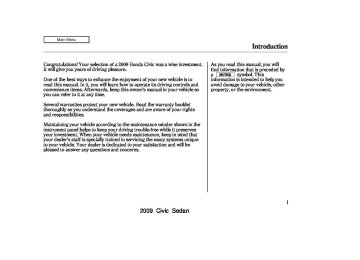- 2007 Honda Civic Sedan Owners Manuals
- Honda Civic Sedan Owners Manuals
- 1997 Honda Civic Sedan Owners Manuals
- Honda Civic Sedan Owners Manuals
- 2013 Honda Civic Sedan Owners Manuals
- Honda Civic Sedan Owners Manuals
- 1999 Honda Civic Sedan Owners Manuals
- Honda Civic Sedan Owners Manuals
- 1992 Honda Civic Sedan Owners Manuals
- Honda Civic Sedan Owners Manuals
- 2012 Honda Civic Sedan Owners Manuals
- Honda Civic Sedan Owners Manuals
- 2006 Honda Civic Sedan Owners Manuals
- Honda Civic Sedan Owners Manuals
- 2004 Honda Civic Sedan Owners Manuals
- Honda Civic Sedan Owners Manuals
- 2000 Honda Civic Sedan Owners Manuals
- Honda Civic Sedan Owners Manuals
- 1993 Honda Civic Sedan Owners Manuals
- Honda Civic Sedan Owners Manuals
- 1995 Honda Civic Sedan Owners Manuals
- Honda Civic Sedan Owners Manuals
- 2005 Honda Civic Sedan Owners Manuals
- Honda Civic Sedan Owners Manuals
- 2008 Honda Civic Sedan Owners Manuals
- Honda Civic Sedan Owners Manuals
- 2010 Honda Civic Sedan Owners Manuals
- Honda Civic Sedan Owners Manuals
- 1998 Honda Civic Sedan Owners Manuals
- Honda Civic Sedan Owners Manuals
- 2003 Honda Civic Sedan Owners Manuals
- Honda Civic Sedan Owners Manuals
- 1994 Honda Civic Sedan Owners Manuals
- Honda Civic Sedan Owners Manuals
- 2011 Honda Civic Sedan Owners Manuals
- Honda Civic Sedan Owners Manuals
- 2001 Honda Civic Sedan Owners Manuals
- Honda Civic Sedan Owners Manuals
- 1996 Honda Civic Sedan Owners Manuals
- Honda Civic Sedan Owners Manuals
- 2002 Honda Civic Sedan Owners Manuals
- Honda Civic Sedan Owners Manuals
- 2009 Honda Civic Sedan Owners Manuals
- Honda Civic Sedan Owners Manuals
- Download PDF Manual
-
a main cause of poor radio reception in city driving.
Radio reception can be affected by atmospheric conditions such as thunderstorms, high humidity, and even sunspots. You may be able to receive a distant radio station one day and not receive it the next day because of a change in conditions.
AM/FM Radio Reception
Electrical interference from passing vehicles and stationary sources can cause temporary reception problems.
AsrequiredbytheFCC: Changesormodificationsnotexpressly approvedbythepartyresponsiblefor compliancecouldvoidtheuser’s authoritytooperatetheequipment.
199
2009 Civic Sedan Table Of ContentsMain Menu 08/07/09 12:01:15 31SNA630 0205
Protecting Your Discs
General Information
When using CD-R or CD-RW discs, use only high quality discs labeled for audio use.
When recording a CD-R or CD-RW, the recording must be closed for it to be used by the system.
Play only standard round discs. Odd-shaped discs may jam in the drive or cause other problems.
Handle your discs properly to prevent damage and skipping.
Do not use discs with adhesive labels. The label can curl up and cause the disc to jam in the unit.
200
Protecting Discs When a disc is not being played, store it in its case to protect it from dust and other contamination. To prevent warpage, keep discs out of direct sunlight and extreme heat.
To clean a disc, use a clean soft cloth. Wipe across the disc from the center to the outside edge.
A new disc may be rough on the inner and outer edges. The small plastic pieces causing this roughness can flake off and fall on the recording surface of the disc, causing skipping or other problems. Remove these pieces by rubbing the inner and outer edges with the side of a pencil or pen.
Never try to insert foreign objects in the disc player.
Handle a disc by its edges; never touch either surface. Do not place stabilizer rings or labels on the disc. These, along with contamination from finger prints, liquids, and felt- tip pens, can cause the disc to not play properly, or possibly jam in the drive.
2009 Civic Sedan Table Of ContentsMain Menu 08/07/09 12:01:26 31SNA630 0206
Additional Information on Recommended Discs The disc player/changer has a sophisticated and delicate mechanism. If you insert a damaged disc as indicated below, it may become stuck inside and damage the audio unit.
Examples of these discs are shown to the right:
Protecting Your Discs
1.
Bubbled, wrinkled, labeled, and excessively thick discs
Bubbled/ Wrinkled
With Label/ Sticker
Using Printer Label Kit
Sealed
With Plastic Ring
2.
Damaged discs
3.
Poor quality discs
Chipped/ Cracked
Warped
Burrs
CONTINUED
201
2009 Civic Sedan Table Of ContentsMain Menu 08/07/09 12:01:36 31SNA630 0207
Protecting Your Discs
4.
Small, irregular shaped discs
5.
Discs with scratches, dirty discs
Recommended discs are printed with the following logo.
3-inch (8-cm) CD
Triangle Shape
Audio unit may not play the following formats.
Fingerprints, scratches, etc.
CD-R or CD-RW may not play due to the recording conditions.
Scratches and fingerprints on the discs may cause the sound to skip.
Can Shape
Arrow Shape
202
2009 Civic Sedan Table Of ContentsMain Menu 08/07/09 12:01:43 31SNA630 0208
CH BUTTON
MODE BUTTON
VOL BUTTON
Ifequipped Three controls for the audio system are mounted in the steering wheel hub. These let you control basic functions without removing your hand from the wheel.
▲
) or down (
The VOL button adjusts the volume up ( ). Press the top or bottom of the button, hold it until the desired volume is reached, then release it.
▼
The MODE button changes the mode. Pressing the button repeatedly selects FM1, FM2, AM, disc (if a disc is loaded), or a PC card (if it is loaded). On models with satellite radio system, you can also select XM radio. If an iPod or a USB flash memory device is plugged into the system, you can also select AUX.
+
) of the button, the system
If you are listening to the radio, use the CH button to change stations. Each time you press and release the top ( goes to the next preset station on the band you are listening to. Press and release the bottom ( ) to go back to the previous station.
−
Remote Audio Controls
+
To activate the seek function, press and hold the top ( ) or bottom ( − of the CH button until you hear a beep. The system searches up or down from the current frequency to find a station with a strong signal.
If you are playing a disc, the system skips to the beginning of the next track (file in MP3 or WMA format) each time you press the top ( ) of + the CH button. Press the bottom ) to return to the beginning of the − current track or file. Press it twice to return to the previous track or file.
You will see the track/file number and the elapsed time. If the disc has text data or is compressed in MP3 or WMA, you can also see any other information (track title, file name, folder name, etc.).
CONTINUED
203
2009 Civic Sedan Table Of ContentsMain Menu 08/07/09 12:01:50 31SNA630 0209
Remote Audio Controls, Auxiliary Input Jack
+
) of the CH button to
If you are playing a PC card, press the top ( advance to the next file. Press the bottom ( previous file.
) to go back to the
−
If you are playing a USB flash memory device or iPod with the USB adapter cable (if equipped), press and release the top ( ) of the CH button to skip forward to the beginning of the next file. Press the bottom ( ) to skip backward to the beginning to the current file. Press it twice to return to the previous file.
+
−
In MP3 or WMA mode, you can use the seek function to select folders. Press and hold the top ( ) of the CH button until you hear a beep, to skip forward to the first file of the next folder. Press the bottom ( ) to − skip backward to the previous folder.
+
204
Auxiliary Input Jack OnallmodelsexceptDX
The auxiliary input jack is underneath the accessory power socket on the front panel. The system will accept auxiliary input from standard audio accessories.
When a compatible audio unit is connected to the jack, press the AUX button to select it.
2009 Civic Sedan Table Of ContentsMain Menu 08/07/09 12:01:55 31SNA630 0210
Radio Theft Protection
OnallmodelsexceptU.S.DX Your vehicle’s audio system will disable itself if it is disconnected from electrical power for any reason. To make it work again, you must enter a specific 5 digit code using the preset buttons (icon on vehicle’s with navigation system). Because there are hundreds of number combinations possible from specific digits, making the system work without knowing the exact code is nearly impossible.
You should have received a card that lists your audio system’s code and serial numbers. It is best to store this card in a safe place at home. In addition, you should write the audio system’s serial number in this owner’s manual.
If you lose the card, you must obtain the code number from a dealer. To do this, you will need the system’s serial number.
If your vehicle’s battery is disconnected or goes dead, or the radio fuse is removed, the audio system will disable itself. If this happens, you will see ‘‘ENTER CODE’’ in the frequency display the next time you turn on the system. Use the preset buttons (icons on vehicles with navigation system) to enter the code. The code is on the radio code card included in your owner’s manual kit. When it is entered correctly, the radio will start playing.
If you make a mistake entering the code, do not start over; complete the sequence, then enter the correct code. You have 10 tries to enter the correct code. If you are unsuccessful in 10 attempts, you must then leave the system on for 1 hour before trying again.
205
2009 Civic Sedan Table Of ContentsMain Menu 08/07/09 12:02:03 31SNA630 0211
Setting the Clock
Onmodelswithoutnavigationsystem To set the time, press the CLOCK (AM/FM) button until the displayed time begins to blink, then release the button.
Change the hours by pressing the H (preset 1) button until the numbers advance to the desired time. Change the minutes by pressing the M (preset 2) button until the numbers advance to the desired time.
Press the CLOCK (AM/FM) button again to enter the set time.
You can quickly set the time to the nearest hour. If the displayed time is before the half hour, pressing the CLOCK (AM/FM) button until you hear a beep, then pressing the R (preset 3) button sets the clock back to the previous hour. If the displayed time is after the half hour, the clock sets forward to the beginning of the next hour.
206
CLOCK BUTTON
HOUR BUTTON
RESET BUTTON
U.S. Si model is shown.
MINUTE BUTTON
For example:
1:06 will reset to 1:00
1:52 will reset to 2:00Onmodelswithnavigationsystem The navigation system receives signals from the global positioning system (GPS), and the displayed time is updated automatically by the GPS. Refer to the navigation system manual for how to adjust the time.
2009 Civic Sedan Table Of ContentsMain Menu 08/07/09 12:02:11 31SNA630 0212
Ifequipped The security system helps to protect your vehicle and valuables from theft. The horn sounds and a combination of headlights (low beam), parking lights, side marker lights, and taillights flash if someone attempts to break into your vehicle or remove the radio. This alarm continues for 2
minutes, then it stops. To reset an activated system before the 2
minutes have elapsed, unlock the driver’s door with the key or the remote transmitter.The security system automatically sets 15 seconds after you lock the doors, hood, and trunk. For the system to activate, you must lock the doors from the outside with the key, driver’s lock tab, door lock master switch, or remote transmitter. The security system indicator on the instrument panel starts blinking immediately to show you the system is setting itself.
Except Si
Si
SECURITY SYSTEM INDICATOR
Once the security system is set, opening any door, the trunk, or the hood without using the key or the remote transmitter will cause it to alarm. It also alarms if the radio is removed from the dashboard or the wiring is cut.
Security System
With the system set, you can still open the trunk with the master key or the remote transmitter without triggering the alarm. The alarm will sound if the trunk lock is forced, or the trunk is opened with the trunk release handle.
The security system will not set if the hood, trunk, or any door is not fully closed. If the system will not set, check the door and trunk open indicators on the instrument panel (see page ) to see if the doors and trunk are fully closed. Since it is not part of the monitor display, manually check the hood.
61
To see if the system is set
NOTE: after you exit the vehicle, press the LOCK button on the remote transmitter within 5 seconds. If the system is set, the horn will beep once. Do not attempt to alter this system or add other devices to it.
207
2009 Civic Sedan Table Of ContentsMain Menu 08/07/09 12:02:20 31SNA630 0213
Cruise Control
Ifequipped Cruise control allows you to maintain a set speed above 25 mph (40 km/h) without keeping your foot on the accelerator pedal. It should be used for cruising on straight, open highways. It is not recommended for city driving, winding roads, slippery roads, heavy rain, or bad weather.
Improper use of the cruise control can lead to a crash.
Use the cruise control only when traveling on open highways in good weather.
208
Using the Cruise Control
CRUISE BUTTON
RES/ACCEL BUTTON
CANCEL BUTTON
SET/DECEL BUTTON
1.
Push the CRUISE button on the steering wheel. The CRUISE MAIN indicator on the instrument panel comes on.
2.
Accelerate to the desired cruising speed above 25 mph (40 km/h).
3.
Press and release the SET/ DECEL button on the steering wheel. The CRUISE CONTROL indicator on the instrument panel comes on to show the system is now activated.
Cruise control may not hold the set speed when you are going up and down hills. If your speed increases going down a hill, use the brakes to slow down. This will cancel cruise control. To resume the set speed, press the RES/ACCEL button. The indicator on the instrument panel will come back on.
When climbing a steep hill, the automatic transmission may downshift to hold the set speed.
2009 Civic Sedan Table Of ContentsMain Menu 08/07/09 12:02:28 31SNA630 0214
Changing the Set Speed You can increase the set cruising speed in any of these ways:
Press and hold the RES/ACCEL button. When you reach the desired cruising speed, release the button.
To increase the speed in very small amounts, tap the RES/ ACCEL button. Each time you do this, your vehicle will speed up about 1 mph (1.6 km/h).
Push on the accelerator pedal until you reach the desired cruising speed, then press the SET/ DECEL button.
You can decrease the set cruising speed in any of these ways:
Press and hold the SET/DECEL button. Release the button when you reach the desired speed.
To slow down in very small amounts, tap the SET/DECEL button. Each time you do this, your vehicle will slow down about 1 mph (1.6 km/h).
Tap the brake or clutch pedal lightly with your foot. The CRUISE CONTROL indicator on the instrument panel goes out. When the vehicle slows to the desired speed, press the SET/ DECEL button.
Cruise Control
Even with the cruise control turned on, you can still use the accelerator pedal to speed up for passing. After completing the pass, take your foot off the accelerator pedal. The vehicle will return to the set cruising speed.
Resting your foot on the brake or clutch pedal causes the cruise control to cancel.
209
2009 Civic Sedan Table Of ContentsMain Menu 08/07/09 12:02:35 31SNA630 0215
Resuming the Set Speed When you push the CANCEL button, or tap the brake or clutch pedal, the system will remember the previously set cruising speed. To return to that speed, accelerate to above 25 mph (40 km/h), and then press and release the RES/ACCEL button. The CRUISE CONTROL indicator comes on. The vehicle will accelerate to the same cruising speed as before.
Pressing the CRUISE button turns the system off and erases the previous cruising speed.
Cruise Control
Canceling Cruise Control
CRUISE BUTTON
CANCEL BUTTON
You can cancel cruise control in any of these ways:
Tap the brake or clutch pedal.
Push the CANCEL button on the steering wheel.
Push the CRUISE button on the steering wheel.
210
2009 Civic Sedan Table Of ContentsMain Menu 08/07/09 12:02:44 31SNA630 0216
Onmodelswithnavigationsystem Your vehicle is equipped with the Bluetooth HandsFreeLink (HFL). HFL uses Bluetooth technology to link your cell phone to your vehicle. With HFL, you can place and receive calls through your vehicle’s audio system, without the distraction of handling your cell phone. To use this feature, you need a Bluetooth- compatible cell phone with the Hands Free Profile. For more information, and a list of compatible cell phones, visit handsfreelink.honda. com Canada, visit (888) 9-HONDA-9.
, or call (888) 528-7876. In
www.honda.ca
, or call
The HFL is available in English on U.S. models, and in both English and French on Canadian models. To 245
change the language, see page The voice of HFL is set to female.Here are the main features of HFL. Instructions for using HFL begin on page
215
Voice Control HFL HFL recognizes simple voice commands, such as phone numbers and names. It uses these commands to automatically dial, receive, and store numbers. For more information on voice control, see Using Voice Control on page 215
Bluetooth Wireless Technology The Bluetooth name and logos are registered trademarks owned by Bluetooth SIG, Inc. and any use of such marks by Honda Motor Co., Ltd. is under license. Other trademarks and trade names are those of their respective owners.
Bluetooth HandsFreeLink
Bluetooth is the wireless technology that links your phone to HFL. HFL uses a Class 2 Bluetooth, which means the maximum range between your phone and vehicle is 30 feet (10
meters).To use HFL, your phone must have approved Bluetooth capability along with the Hands Free Profile. This type of phone is available through many phone makers and cellular carriers. You can also find an approved phone by visiting handsfreelink.honda.com the HandsFreeLink consumer support at (888) 528-7876. In Canada, visit HONDA-9.
, or call (888) 9-
, or by calling
www.honda.ca
211
2009 Civic Sedan Table Of ContentsMain Menu 08/07/09 12:02:52 31SNA630 0217
Bluetooth HandsFreeLink
Incoming/Outgoing Calls With a linked phone, HFL allows you to send and receive calls in your vehicle without holding the phone.
Help Assistance The HFL system has a help function to provide instructions for pairing a phone, or give hints on how to operate HFL properly. If your response or command is not correct, or the system cannot recognize a command, the HFL system will give you an appropriate command or play the help prompt.
212
Phonebook HFL can store up to 50 names and phone numbers in its phonebook. With a linked phone, you can then automatically dial any name or number in the phonebook.
You can also store the desired number to the HFL phonebook directly from your cell phone using the receive contact function in HFL.
Your vehicle’s HFL system has the cellular phonebook import function. This allows you to import your cellular phonebook to HFL. Using the navigation system, you can make a call directly and store a desired number in HFL from the list shown on the navigation display. For more information on how to import the phonebook, see page 226
make a call, see page237
. To
Your phone may not have NOTE: phonebook import function. Visit , or call the handsfreelink.honda.com HandsFreeLink consumer support at (888) 528-7876. In Canada, call (888) 9-HONDA-9. You can see your phone’s owner’s manual for information.
Microphone The HFL microphone is on the ceiling, between the spotlights. The microphone is shared with the navigation system.
HFL and the navigation system have separate voice recognition systems. When HFL is in use, a voice command for the navigation system will not be recognized even if you press the navigation Talk button. In this case, you will hear two short beeps, and the HFL system has no prompt.
2009 Civic Sedan Table Of ContentsMain Menu 08/07/09 12:03:00 31SNA630 0218
Audio System When HFL is in use, the sound comes through the vehicle’s front audio system speakers. If the audio system is in use while operating either of the HFL buttons or making a call, HFL overrides the audio system. To change the volume level, use the audio system volume knob or the steering wheel volume controls.
Bluetooth HandsFreeLink
The HFL buttons are used as follows:
HFL Talk: This button is used before you give a command, and to answer incoming calls.
Press and release the button, then wait for a beep before giving a command.
HFL Back: This button is used to end a call, go back to the previous voice control command, and to cancel an operation.
HFL Buttons
HFL TALK BUTTON
NAVI VOICE CONTROL BUTTONS
HFL BACK BUTTON
To operate HFL, use the HFL Talk and Back buttons on the left side of the steering wheel.
Ensure that you use the HFL
NOTE: buttons, not the NAVI buttons, to give HFL voice commands.
213
2009 Civic Sedan Table Of ContentsMain Menu 08/07/09 12:03:07 31SNA630 0219
Bluetooth HandsFreeLink
Information Display
BLUETOOTH INDICATOR
When you are operating HFL, dialing or receiving calls with the audio system in use, you will see the above screen on the navigation display.
HFL MESSAGE
On the map screen, you will see a ‘‘HFL’’ message on the screen.
indicator will also be
displayed on the screen if your phone is linked to HFL.
214
2009 Civic Sedan Table Of ContentsMain Menu 08/07/09 12:03:18 31SNA630 0220
How to Use HFL HFL is operated by the HFL Talk and Back buttons on the left side of the steering wheel. The next few pages provide instructions for all basic features of the HFL.
All phones may not
NOTE: operate identically, and some may cause inconsistent operation of HFL.
Using Voice Control Here are some guidelines for using voice control:
Adjust the airflow from both the dashboard and side vents so they do not blow against the microphone on the ceiling.
Close the windows and the moonroof.
To enter a command, press and release the HFL Talk button. After the beep, say your command in a clear, natural tone.
Lower the A/C fan speed during voice recognition operation.
If the microphone picks up voices other than yours, the system may not interpret your voice commands correctly.
If HFL does not recognize a command, its response is ‘‘Pardon.’’ If it doesn’t recognize the command it plays an appropriate Help prompt. Response time may vary depending on the voice command.
To hear a list of available options at any time, press the HFL Talk button, wait for the beep, and say ‘‘Hands free help,’’ or ‘‘Help.’’
Bluetooth HandsFreeLink
When you are at the main menu, you can hear general HFL information such as pairing or setting up the system. Press the HFL Talk button, wait for the beep, and say ‘‘Tutorial.’’
Many commands can be spoken together. For example, you can say, ‘‘Dial 123-456-7891.’’
To enter a string of numbers in a Call or Dial command, you can say them all at once, or you can separate them in blocks of 3, 4, 7, 10, and 11.
To skip a voice prompt, press the HFL Talk button while HFL is speaking. HFL will then begin listening for your next command.
CONTINUED
215
2009 Civic Sedan Table Of ContentsMain Menu 08/07/09 12:03:27 31SNA630 0221
Bluetooth HandsFreeLink
To go back one step in a command process, say ‘‘Go back,’’ or press the HFL Back button. If nothing is said while HFL is listening for a command, HFL will time out and stop its voice recognition, then prompt you with available options or help information. The next time you press the HFL Talk button, HFL begins listening from the point at which it timed out.
To end a command sequence at any time, press and hold the HFL Back button, or press and release the HFL Talk button, wait for the beep, and say ‘‘Cancel.’’ The next time you press the HFL Talk button, HFL begins from its main menu.
When you finish a command sequence, HFL returns to idle. For example, when you store the name ‘‘Eric,’’ the HFL system response is ‘‘Eric has been stored.’’ The next time you press the HFL Talk button, HFL begins from its main menu.
Pairing Your Phone Your Bluetooth compatible phone with Hands Free Profile must be paired to HFL before you can make and receive hands-free calls. To confirm that your phone is Bluetooth compatible, visit handsfreelink.honda.com 528-7876. In Canada, call (888) 9- HONDA-9. Your phone retailer should also be able to confirm that your phone is Bluetooth compatible.
, or call (888)
NOTE:
HFL does not allow you to pair your phone if the vehicle is moving.
For pairing, your phone must be in its discovery mode (searching for a Bluetooth related device).
Up to six phones can be paired to HFL.
Your phone’s battery may drain faster when it is paired to HFL.
The following procedure works for most phones. If you cannot pair your phone to HFL with this procedure, refer to your phone’s operating manual, visit handsfreelink.honda.com HandsFreeLink consumer support at (888) 528-7876, or call your phone retailer. In Canada, call (888) 9-HONDA-9.
, call the
216
2009 Civic Sedan Table Of ContentsMain Menu 08/07/09 12:03:36 31SNA630 0222
Bluetooth HandsFreeLink
During the pairing process, turn off any previously paired phones before pairing a new phone.
Each time a phone is paired with HFL, the system selects a pairing code randomly or sequentialy. You can switch this setting between random mode and fixed mode. To select a pairing code setting between Random and Fixed, refer to page
222
If after three minutes your phone is not ready to pair or a phone is not found, the system will time out and return to idle.
2.
Topairyourfirstphone,followthe promptsontheHFLsystem: 1.
Park your vehicle. With your phone on and the ignition switch in the ACCESSORY (I) or ON (II) position, press and release the Talk button. HFL prompts ‘‘Welcome to Bluetooth HandsFreeLink. This system enables hands-free usage of a mobile phone. Before using this system, a phone needs to be paired or connected with HandsFreeLink. Would you like to pair a phone now? Press the Bluetooth HandsFreeLink Talk button, and after the beep, say Yes, to begin the pairing process, or No, to continue.’’
Press and release the Talk button. After the beep, if you say ‘‘Yes.’’ HFL responds ‘‘Entering phone set up: pair menu. The pairing process requires operation of your Bluetooth phone. For safety, only perform this function while the vehicle is stopped.’’ HFL responds ‘‘For proper system function a compatible Bluetooth phone is required. Please visit the HandsFreeLink website, listed in the owner’s manual, for a list of approved phones and other system information. HandsFreeLink is waiting to pair with a Bluetooth phone. From your phone, search for Bluetooth devices and select HandsFreeLink.’’ HFL responds ‘‘When prompted by your mobile phone, enter the pairing code:
1234
.’’
*
<
>
*
For example
Go to Step 4.
CONTINUED
217
2009 Civic Sedan Table Of ContentsMain Menu 08/07/09 12:03:44 31SNA630 0223
6.
4.
5.
Follow the prompts on your phone to get it into its discovery mode. The phone will search for HFL. When it comes up, select HandsFreeLink from the list of options displayed on your phone.
When asked by the phone, enter the four-digit code from step 3 into your phone. HFL responds ‘‘HandsFreeLink has connected to a new phone. A name is needed to identify this phone. Press the Talk button and say a name. For example, John’s phone.’’
Bluetooth HandsFreeLink
Steps 4 and 5 show a
NOTE: common way to get your phone into its discovery mode (searching for a Bluetooth related device). If these steps do not work on your phone, refer to the phone’s operating manual.
3.
Press and release the Talk button. After the beep, if you say No, HFL responds ‘‘Would you like to hear the Bluetooth HandsFreeLink tutorial now? Press the Talk button and after the beep, say yes to begin the tutorial, or say No to exit HandsFreeLink.’’
If you say Yes, HFL will begin the tutorial. Follow the prompts on HFL.
218
<
Press and release the Talk button. After the beep, say the name you want to use. For example, say ‘‘John’s phone.’’ HFL responds ‘‘ John’s phone has been successfully paired.’’ HFL responds ‘‘Would you like to hear the Bluetooth HandsFreeLink tutorial now? Press the Talk button and after the beep, say Yes to begin the tutorial, or say No to exit HandsFreeLink.’’
>
If you press and release the Talk button and say ‘‘Yes,’’ HFL begins Tutorial. If you say ‘‘No,’’ HFL returns to idle.
2009 Civic Sedan Table Of ContentsMain Menu 08/07/09 12:03:55 31SNA630 0224
Bluetooth HandsFreeLink
Topairanotherphone,dothis: 1.
With your phone on and the ignition switch in the ACCESSORY (I) or ON (II) position, press and release the Talk button. After the beep, say ‘‘Phone setup.’’ HFL responds ‘‘Phone setup options are pair, edit, delete, list, status, next phone, and set pairing code. Press the Talk button and say a command.’’
2.
Press and release the Talk button. After the beep, say ‘‘Pair.’’
Torenameapairedphone,dothis: 1.
Press and release the Talk button. After the beep, say ‘‘Phone setup.’’ HFL responds ‘‘Phone setup options are pair, edit, delete, list, status, next phone, and set pairing code. Press the Talk button and say a command.’’
2.
Press and release the Talk button. After the beep, say ‘‘Edit.’’ HFL responds ‘‘Which phone would like to edit? Press the Talk button, and say a name, or say List, to hear the names of the paired phones’’
3.
4.
Press and release the Talk button. After the beep, say the name of the phone you want to rename. For example, say ‘‘John’s phone.’’ HFL responds ‘‘What is the new name for John’s phone? Press the Talk button and say a name.’’
Press and release the Talk button. After the beep, say the new name of the phone. For example, say ‘‘Lisa’s phone.’’ HFL responds ‘‘The name has been changed.’’
3.
Repeat steps 2 through 6 on pages 217
and
218
<
John’s phone
With only one paired phone, for example, , HFL responds ‘‘What is the new name for < step 4.
John’s phone
?’’ Then go to
>
>
CONTINUED
219
2009 Civic Sedan Table Of ContentsMain Menu 08/07/09 12:04:06 31SNA630 0225
Bluetooth HandsFreeLink
Todeleteapairedphone,dothis: 1.
Press and release the Talk button. After the beep, say ‘‘Phone setup.’’ HFL responds ‘‘Phone setup options are pair, edit, delete, list, status, next phone, and set pairing code. Press the Talk button and say a command.’’
2.
Press and release the Talk button. After the beep, say ‘‘Delete.’’ HFL responds ‘‘Which phone would like to delete? Press the Talk button and say a name, or say list, to hear the names of the paired phone.’’
<
John’s phone
With only one paired phone, for example, , HFL responds ‘‘Would you like to delete < step 4.
John’s phone ?’’ Then go to
>
>
220
Tolistallpairedphones,dothis: 1.
Press and release the Talk button. After the beep, say ‘‘Phone setup.’’ HFL responds ‘‘Phone setup options are pair, edit, delete, list, status, next phone, and set pairing code. Press the Talk button and say a command.’’
2.
Press and release the Talk button. After the beep, say ‘‘List.’’ HFL responds by listing the name of each paired phone. When all phones paired to the system have been read, HFL responds ‘‘The entire list has been read.’’
3.
4.
5.
Press and release the Talk button. After the beep, say the name of the phone you want to delete. For example, say ‘‘John’s phone.’’ HFL responds ‘‘Would you like to delete John’s phone? Press the Talk button and say Yes or No.’’
Press and release the Talk button. After the beep, say ‘‘Yes.’’ HFL responds ‘‘Preparing to delete John’s phone. Press the Talk button and say Continue; otherwise say Go Back or Cancel.’’
Press and release the Talk button. After the beep, if you say ‘‘Continue.’’ HFL responds ‘‘The phone has been deleted.’’ ‘‘Go back’’ or ‘‘Cancel’’ does not delete the phone.
2009 Civic Sedan Table Of ContentsMain Menu 08/07/09 12:04:15 31SNA630 0226
Bluetooth HandsFreeLink
Tofindoutthestatusofthephonebeing used,dothis: 1.
Press and release the Talk button. After the beep, say ‘‘Phone setup.’’ HFL responds ‘‘Phone setup options are pair, edit, delete, list, status, next phone, and set pairing code. Press the Talk button and say a command.’’
Tochangefromthecurrentlylinked phonetoanotherpairedphone,dothis: Press and release the Talk button. 1. After the beep, say ‘‘Phone setup.’’ HFL responds ‘‘Phone setup options are pair, edit, delete, list, status, next phone, and set pairing code. Press the Talk button and say a command.’’
2.
Press and release the Talk button. After the beep, say ‘‘Status.’’ For example, HFL responds ‘‘John’s phone is linked. Battery strength is three bars. Signal strength is five bars, and the phone is roaming.’’
Some Phones may not send the status information to the HFL system.
2.
Press and release the Talk button. After the beep, say ‘‘Next phone.’’ HFL responds ‘‘Searching for the next phone.’’ The system then disconnects the linked phone and searches for another paired phone. If the system finds it, for example, HFL responds ‘‘Paul’s phone is linked.’’
If no other phones are found or paired, the first phone remains linked. For example, HFL responds ‘‘No other paired phones were found/have been paired. Returning to >
John’s phone .’’
<
CONTINUED
221
2009 Civic Sedan Table Of ContentsMain Menu 08/07/09 12:04:25 31SNA630 0227
Bluetooth HandsFreeLink
SettingaPairingCode When you pair your phone to HFL, the HFL system will automatically select a pairing code at random or in order. You can customize this setting mode between Random and Fixed. If you select the fixed mode, the HFL system will select a pairing code sequentially.
Tochangethesettingmode,dothis: 1.
Press and release the Talk button. After the beep, say ‘‘Phone setup.’’ HFL responds ‘‘Phone setup options are pair, edit, delete, list, status, next phone, and set pairing code. Press the Talk button and say a command.’’
222
2.
Press and release the Talk button. After the beep, say ‘‘Set Pairing Code.’’ HFL responds ‘‘Each time a phone is paired with HandsFreeLink, a pairing code is used for security. This code can be randomly generated by HandsFreeLink, or fixed, which is needed for some Bluetooth devices with a preset pairing code. Would you like to set the pairing code as Random or Fixed?’’
3.
Press and release the Talk button. After the beep, to select the fixed mode, say ‘‘Fixed.’’ HFL responds ‘‘What is the four- digit number you would like to see as the pairing code? Press the Talk button and say the number.’’
4.
5.
Press and release the Talk button. After the beep, say a desired four- digit number. For example, say ‘‘1000.’’ HFL responds ‘‘1000. Is this correct? Press the Talk button and say Yes or No.’’
Press and release the Talk button. After the beep, if the number is correct, say ‘‘Yes.’’ HFL responds ‘‘HandsFreeLink will use this code when pairing to a Bluetooth device.’’
6.
If the number is not correct, say ‘‘No.’’ HFL goes back to step 3.
2009 Civic Sedan Table Of ContentsMain Menu 08/07/09 12:04:38 31SNA630 0228
Setting Up the System You can select or change some settings for the HFL system. Here are the settings you can select or change. To do this, make sure your vehicle is parked safely, with your phone on and the ignition switch in the ACCESSORY (I) or ON (II) position.
Setting a security passcode You can set a four-digit security passcode to lock the HFL system for security purposes.
If you forget your passcode, you cannot activate HFL. Consult your dealer to cancel the passcode. You can also select a ‘‘System Clear’’ command to reset HFL (see page
244
).
Changing a security passcode You can change the security passcode.
Bluetooth HandsFreeLink
3.
Press and release the Talk button. After the beep, say ‘‘Yes.’’ HFL responds ‘‘What is the four- digit number you would like to set as your security passcode? Press the Talk button and say the number.’’
If you say ‘‘No,’’ HFL returns to idle.
4.
Press and release the Talk button. After the beep, say the four-digit passcode you want to use. For example, say ‘‘1, 2, 3, 4.’’ HFL responds ‘‘1, 2, 3, 4. Is this correct? Press the Talk button and say Yes or No.’’
Selecting the incoming notification The incoming notification can be set to a ring tone, a prompt, or no notification. The default setting is a prompt.
Tosetasecuritypasscode,dothis: 1.
Press and release the Talk button. After the beep, say ‘‘System setup.’’ HFL responds ‘‘System setup options are security, change passcode, call notification, auto transfer, and clear. Press the Talk button and say a command.’’
2.
Press and release the Talk button. After the beep, say ‘‘Security.’’ HFL responds ‘‘Security is disabled. Would you like to enable security? Press the Talk button and say Yes or No.’’
CONTINUED
223
2009 Civic Sedan Table Of ContentsMain Menu 08/07/09 12:04:49 31SNA630 0229
Bluetooth HandsFreeLink
5.
Press and release the Talk button. After the beep, say ‘‘Yes.’’ HFL responds ‘‘Security is on. Each time the vehicle is turned on, the passcode will be required to use the system. If you forget this passcode, you must either go to the dealer to have it reset, or clear the entire system using the System Clear command.’’
Toenteryourpasscode,dothis; 1.
Press and release the Talk button. After the beep, HFL prompts ‘‘The system is locked. What is the four- digit passcode?’’
2.
Press and release the Talk button. After the beep, say your four-digit passcode. For example, say ‘‘1, 2, 3, 4.’’
Once a passcode is set, HFL will prompt you for your passcode each time the ignition switch is turned to the ON (II) position and you press the Talk button. You will only be asked for the passcode once per ignition cycle.
3.
If the passcode is correct, HFL responds ‘‘System is unlocked.’’
If the passcode is not correct, please try again according to the HFL’s guidance.
You can also select a ‘‘System Clear’’ command to reset HFL (see page 244
).
Tochangeyoursecuritypasscode,do this: 1.
Press and release the Talk button. After the beep, say ‘‘System setup.’’ HFL responds ‘‘System setup options are security, change passcode, call notification, auto transfer, and clear. Press the Talk button and say a command.’’
2.
Press and release the Talk button. After the beep, say ‘‘Change passcode.’’ HFL responds ‘‘What is the four digit number you would like to see as your security passcode? Press the Talk button and say the number.’’
3.
Press and release the Talk button. After the beep, say your four-digit passcode, for example, say ‘‘1, 2, 3, 4.’’
224
2009 Civic Sedan Table Of ContentsMain Menu 08/07/09 12:04:57 31SNA630 0230
4.
5.
If the passcode is correct, HFL responds ‘‘1, 2, 3, 4. Is this correct? Press the Talk button and say Yes or No.’’
Press and release the Talk button. After the beep, say ‘‘Yes.’’ HFL responds ‘‘Security passcode has been changed.’’
Bluetooth HandsFreeLink
If you say, ‘‘Prompt.’’ HFL responds ‘‘An incoming call prompt will be used.’’ You will hear a ‘‘You have an incoming call.’’ prompt when receiving an incoming call.
If you say, ‘‘Off,’’ no audible notification of an incoming call will be selected. During an incoming call, there is no ring tone or prompt playback. The audio system will still mute, and the HFL message or the HFL notification screen will be displayed.
Tosettheincomingnotification,dothis: Press and release the Talk button. 1. After the beep, say ‘‘System setup.’’ HFL responds ‘‘System setup options are security, change passcode, call notification, auto transfer, and clear. Press the Talk button and say a command.’’
2.
3.
Press and release the Talk button. After the beep, say ‘‘Call notification.’’ HFL responds: ‘‘Would you like the incoming call notification to be a ring tone, a prompt or off?’’
Press and release the Talk button. After the beep, for example, say ‘‘Ring tone.’’ HFL responds ‘‘A ring tone will be used.’’ You will hear a ring tone through the audio speakers to announce an incoming call.
225
2009 Civic Sedan Table Of ContentsMain Menu 08/07/09 12:05:06 31SNA630 0231
Bluetooth HandsFreeLink
Making a Call You can make calls using any phone number, or by using a name in the HFL phonebook. You can also redial the last number called. During a call, HFL allows you to talk up to 30
minutes after you remove the key from the ignition switch. Continuing a call without running the engine may discharge and weaken the vehicle’s battery.226
3.
Press and release the Talk button. After the beep, say ‘‘Call’’ or ‘‘Dial.’’ HFL responds ‘‘Calling’’ or ‘‘Dialing.’’ Once connected, you will hear the person you called through the audio speakers. To change the volume, use the audio system volume knob, or the steering wheel volume controls.
4.
To end the call, press the Back button.
Tomakeacallusingaphonenumber, dothis: 1.
With your phone on and the ignition switch in the ACCESSORY (I) or ON (II) position, press and release the Talk button. After the beep, say ‘‘Call’’ or ‘‘Dial.’’ HFL responds ‘‘What name or number would you like to call/ dial? Press the Talk button and say a name, a number, or say list to hear the phonebook entries.’’
2.
Press and release the Talk button. After the beep, say the number you want to call. For example, say ‘‘123 456 7891.’’ HFL responds ‘‘123 456 7891. Press the Talk button and continue to add numbers, or say Call or Dial to place a call.’’
2009 Civic Sedan Table Of ContentsMain Menu 08/07/09 12:05:17 31SNA630 0232
Tomakeacallfromthelistshownon thenavigationdisplay,dothis:
1.
Press the INFO button to show the information screen, then select a ‘‘Cellular Phonebook’’ icon.
2.
The screen is changed as shown above.
4.
5.
Select a desired phonebook (see page
238
).
Select a name from the list on the screen. The ‘‘Select a number to call’’ screen is displayed.
3.
Say or select a ‘‘Search Imported Phonebook’’ icon.
6.
Select the desired number from the list to store it in HFL.
Bluetooth HandsFreeLink
7.
The ‘‘Select a number to store’’ screen is displayed. Select a desired number to call.
CONTINUED
227
2009 Civic Sedan Table Of ContentsMain Menu 08/07/09 12:05:27 31SNA630 0233
Bluetooth HandsFreeLink
8.
Press and release the Talk button. After the beep, say ‘‘Call.’’ HFL responds ‘‘Dialing the number received from the navigation system. To end the call, please press the Bluetooth HandsFreeLink Back button on the steering wheel.’’
TomakeacallusinganameintheHFL phonebook,dothis: 1.
With your phone on and the ignition switch in the ACCESSORY (I) or ON (II) position, press and release the Talk button. After the beep, say ‘‘Call’’ or ‘‘Dial.’’ HFL responds ‘‘What name or number would you like to call/ dial? Press the Talk button and say a name, a number, or say list to hear the phonebook entries.’’
228
Toredialthelastnumbercalledbythe phone,dothis: Press and release the Talk button. After the beep, say ‘‘Redial.’’ HFL responds ‘‘Redialing.’’ Once connected, you will hear the person you called through the audio speakers. To change the volume, use the audio system volume knob, or the steering wheel volume controls.
2.
3.
Press and release the Talk button. After the beep, say the name you want to call. For example, say ‘‘John.’’ HFL responds ‘‘Would you like to call John? Press the Talk button and say Yes or No.’’
Press and release the Talk button. After the beep, say ‘‘Yes.’’ HFL responds ‘‘Calling’’ or ‘‘Dialing.’’ Once connected, you will hear the person you called through the audio speakers. To change the volume, use the audio system volume knob, or the steering wheel volume controls.
4.
To end the call, press the Back button.
2009 Civic Sedan Table Of ContentsMain Menu 08/07/09 12:05:38 31SNA630 0234
Bluetooth HandsFreeLink
Sending Numbers or Names During a Call HFL allows you to send numbers or names during a call. This is useful when you call a menu-driven phone system. You can also program account numbers into the HFL phonebook for easy retrieval during menu-driven calls.
Tosendanumberduringacall,dothis: Tosendanameduringacall,dothis: 1.
1.
Press and release the Talk button. After the beep, say ‘‘Send.’’ HFL responds ‘‘What name or number would you like to send?’’
Press and release the Talk button. After the beep, say ‘‘Send.’’ HFL responds ‘‘What name or number would you like to send?’’
2.
Press and release the Talk button. After the beep, say the number you want to send. For example, say ‘‘1, 2, 3.’’ HFL responds ‘‘1, 2, 3. Press the Talk button and continue to add numbers or say send.’’
2.
Press and release the Talk button. After the beep, say the name you want to send. For example, say ‘‘Account number.’’ HFL responds ‘‘Would you like to send account number? Press the Talk button and say Yes or No.’’
To send a pound (
NOTE: ‘‘pound.’’ To send a star (*), say ‘‘star.’’
#
), say
3.
Press and release the Talk button. After the beep, say ‘‘Send.’’ The dial tones will be sent, and the call will continue.
3.
Press and release the Talk button. After the beep, say ‘‘Yes.’’ The dial tones will be sent, and the call will continue.
229
2009 Civic Sedan Table Of ContentsMain Menu 08/07/09 12:05:46 31SNA630 0235
Transferring a Call You can transfer a call from HFL to your phone, or from your phone to HFL.
To transfer a call from HFL to your phone, or from your phone to HFL, do this: Press and release the Talk button. After the beep, say ‘‘Transfer.’’ The audio switches between HFL and the phone.
Automatic Transferring This function allows you to transfer a call automatically to the HFL system. If you get into the vehicle while you are on the phone, a call will be transferred automatically to the HFL system when you turn the ignition switch to the ACCESSORY (I) position.
With this function activated, you can also make a call by dialing with the number keys on the phone which has been paired to the HFL system.
The automatic transferring function can be set to on or off.
Bluetooth HandsFreeLink
Receiving a Call If you receive a call when you are not on the phone, HFL interrupts the audio system (if it is on), and plays the incoming call notification, if activated. To answer the call, press the Talk button and begin speaking. If you don’t want to answer the call, press the Back button.
If your phone has Call Waiting, and you receive a call when you are on the phone, press and release the Talk button to answer it. When you do this, the original call is placed on hold. To return to the original call, press the Talk button again. If you don’t want to answer the new call, disregard it, and continue with your original call. If you want to hang up the original call and answer the new call, press the Back button.
230
2009 Civic Sedan Table Of ContentsMain Menu 08/07/09 12:05:59 31SNA630 0236
Toactivatethisfunction,dothis: 1.
Press and release the Talk button. After the beep, say ‘‘System setup.’’ HFL responds ‘‘System setup options are security, change passcode, call notification, auto transfer, and clear. Press the Talk button and say a command.’’
2.
Press and release the Talk button. After the beep, say ‘‘Auto transfer.’’ If this feature is set to off, HFL responds ‘‘Auto transfer is disabled. Calls dialed on the phone do not automatically transfer to Bluetooth HandsFreeLink. Would you like to enable Auto Transfer? Press the Talk button and say Yes or No.’’
Press the Talk button and say Yes or No.’’
3.
If the setting changes from off to on, press and release the Talk button. After the beep, say ‘‘Yes.’’ HFL responds ‘‘Auto transfer is enabled.’’
When you make a call directly from the phone with the auto transfer on, make sure to stop your vehicle safely.
To end the call, press the Back button.
Never try to dial from your
NOTE: phone directly if the vehicle is moving.
If this feature is set to on, HFL responds ‘‘Auto-transfer is enabled. Calls dialed on the phone will be automatically transferred to Bluetooth HandsFreeLink. Would you like to disable Auto Transfer?
If the setting changes from on to off, HFL responds ‘‘Auto transfer is disabled. Use the Transfer command at the HandsFree main menu to manually transfer calls dialed on the phone.’’
Bluetooth HandsFreeLink
Muting a Call During a call, you can mute or unmute your voice to the person you are talking to.
Tomuteyourvoice,dothis: Press and release the Talk button. After the beep, say ‘‘Mute.’’ HFL responds ‘‘Mute is active.’’
Tounmuteyourvoice,dothis: Press and release the Talk button. After the beep, say ‘‘Mute.’’ HFL responds ‘‘Mute is canceled.’’
231
2009 Civic Sedan Table Of ContentsMain Menu 08/07/09 12:06:12 31SNA630 0237
Bluetooth HandsFreeLink
Setting up the Phonebook The HFL phonebook can store up to 50 names with their associated numbers. These can be any types of numbers. For example, you can store a phone number and use it to make a call, or you can store an account number and use it during a call to a menu-driven phone system.
Toaddaname,dothis: 1.
Press and release the Talk button. After the beep, say ‘‘Phonebook.’’ HFL responds ‘‘Phonebook options are store, edit, delete, receive contact, and list. Press the Talk button and say a command.’’
2.
Press and release the Talk button. After the beep, say ‘‘Store.’’ HFL responds ‘‘What name would you like to store? Press the Talk button and say a name.’’
232
3.
>
<
John Smith .’’
Press and release the Talk button. After the beep, say the name you would like to store. For example, say ‘‘ HFL responds ‘‘What is the number for > the Talk button and say the number.’’ You can also say an account number instead of
John Smith ? Press
John Smith . >
<
<
4.
Press and release the Talk button. After the beep, say the number. For example, say ‘‘123 456 7891.’’ HFL responds ‘‘123 456 7891. Press the Talk button and continue to add numbers or say enter.’’
5.
NOTE:
Avoid using duplicate name entries.
Avoid using ‘‘home’’ as a name entry.
HFL will be able to better recognize multisyllabic name