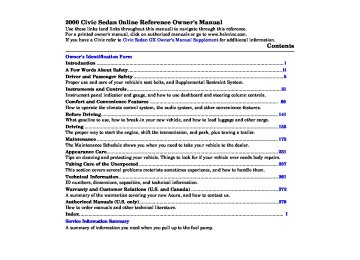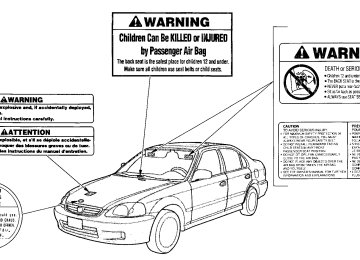- 2007 Honda Civic Sedan Owners Manuals
- Honda Civic Sedan Owners Manuals
- 1997 Honda Civic Sedan Owners Manuals
- Honda Civic Sedan Owners Manuals
- 2013 Honda Civic Sedan Owners Manuals
- Honda Civic Sedan Owners Manuals
- 1999 Honda Civic Sedan Owners Manuals
- Honda Civic Sedan Owners Manuals
- 1992 Honda Civic Sedan Owners Manuals
- Honda Civic Sedan Owners Manuals
- 2012 Honda Civic Sedan Owners Manuals
- Honda Civic Sedan Owners Manuals
- 2006 Honda Civic Sedan Owners Manuals
- Honda Civic Sedan Owners Manuals
- 2004 Honda Civic Sedan Owners Manuals
- Honda Civic Sedan Owners Manuals
- 2000 Honda Civic Sedan Owners Manuals
- Honda Civic Sedan Owners Manuals
- 1993 Honda Civic Sedan Owners Manuals
- Honda Civic Sedan Owners Manuals
- 1995 Honda Civic Sedan Owners Manuals
- Honda Civic Sedan Owners Manuals
- 2005 Honda Civic Sedan Owners Manuals
- Honda Civic Sedan Owners Manuals
- 2008 Honda Civic Sedan Owners Manuals
- Honda Civic Sedan Owners Manuals
- 2010 Honda Civic Sedan Owners Manuals
- Honda Civic Sedan Owners Manuals
- 1998 Honda Civic Sedan Owners Manuals
- Honda Civic Sedan Owners Manuals
- 2003 Honda Civic Sedan Owners Manuals
- Honda Civic Sedan Owners Manuals
- 1994 Honda Civic Sedan Owners Manuals
- Honda Civic Sedan Owners Manuals
- 2011 Honda Civic Sedan Owners Manuals
- Honda Civic Sedan Owners Manuals
- 2001 Honda Civic Sedan Owners Manuals
- Honda Civic Sedan Owners Manuals
- 1996 Honda Civic Sedan Owners Manuals
- Honda Civic Sedan Owners Manuals
- 2002 Honda Civic Sedan Owners Manuals
- Honda Civic Sedan Owners Manuals
- 2009 Honda Civic Sedan Owners Manuals
- Honda Civic Sedan Owners Manuals
- Download PDF Manual
-
The height of your driver's seat is adjustable. Turn the front dial on the outside of the seat cushion to raise the front of the seat bottom and turn the rear dial to raise the rear.
Make all adjustments before you start driving.
Instruments and Controls
Main MenuTable of Contentsst Head Restraints See page 14 for important safety information and a warning about how to properly position the head restraints.
The front head restraints help protect you and your passenger from whiplash and other injuries. They are most effective when you adjust them so the back of the occupant's head rests against the center of the restraint. A taller person should adjust the restraint as high as possible.
RELEASE BUTTON
The front head restraints adjust for height. You need both hands to adjust the restraint. Do not attempt to adjust it while driving. To raise it, pull upward. To lower the restraint, push the release button sideways and push the restraint down.
Seat Adjustments
To remove a head restraint for cleaning or repair, pull it up as far as it will go. Push the release button and pull the restraint out of the seat- back.
Instruments and Controls
Main MenuTable of Contentsst Folding Rear Seat
The back of the rear seat folds down to give you direct access to the trunk. Each side folds down separately. With only half the seat folded, you can still carry a passenger in the back seat. The seat-back can be released from inside the car or inside the trunk.
MASTER KEY
RELEASE
To fold down either side of the seat- back from inside the car, insert the master key in the lock on the rear shelf. To fold down the driver's side, turn the key clockwise, pull down the top of the seat-back, then release the key. To fold down the passenger's side, turn the key counterclockwise and perform the same procedure.
To release the seat-back from inside the trunk, pull the release under the rear shelf. Push the seat-back down, then let go of the release.
To lock the seat-back upright, push it firmly against the rear shelf. Make sure it is latched in place by pulling on the top of the seat.
Instruments and Controls
Main MenuTable of Contentsst Do not put any heavy items on the seat-back when it is folded.
Make sure all items in the trunk, or items extending through the opening into the back seat, are secured. Loose items can fly forward and cause injury if you have to brake hard. See Carrying Cargo on page 151.
Never drive with the seat-back folded down and the trunk lid open. See Carbon Monoxide Hazard on page 49.
Folding Rear Seat, Power Windows
Power Windows
switch and holding it.
DRIVER'S WINDOW SWITCH
MAIN SWITCH On LX and EX models in the U.S., and EX model in Canada Your car's windows are electrically- powered. Turn the ignition switch to ON (II) to raise or lower any window.
Each door has a switch that controls its window. To open the window, push the switch down and hold it. Release the switch when you want the window to stop. Close the window by pulling back on the
The driver's door armrest has a master power window control panel. To open any of the passengers' win- dows, push down on the appropriate switch and hold it down until the window reaches the desired position. To close the window, pull back on the window switch. Release the switch when the window gets to the position you want.
Closing a power window on someone's hands or fingers can cause serious injury.
Make sure your passengers are away from the windows before closing them.
CONTINUED
Instruments and Controls
Main MenuTable of Contentsst The MAIN switch controls power to the passengers' windows. With this switch off, the passengers' windows cannot be raised or lowered. The MAIN switch does not affect the driver's window. Keep the MAIN switch off when you have children in the car so they do not injure them- selves by operating the windows unintentionally.
Power Windows
The master control panel also con- tains these extra features:
AUTO — To open the driver's window fully, push the window switch firmly down and release it. The window automatically goes all the way down. To stop the window from going all the way clown, pull back on the window switch briefly.
To open the driver's window only partially, push the window switch down lightly and hold it. The window will stop as soon as you release the switch.
The AUTO function only works to lower the driver's window. To raise the window, you must pull back on the window switch and hold it until the window reaches the desired position.
Instruments and Controls
Main MenuTable of Contentsst Moonroof
To close the moonroof, press and hold the
switch.
Mirrors
Moonroof, Mirrors
Closing the moonroof on someone's hands or fingers can cause serious injury.
Make sure passengers are clear of the moonroof before closing it.
NOTICE
If you try to open the moonroof in below-freezing temperatures, or when it is covered with snow or ice, you can damage the moonroof panel or motor.
On U.S. EX model Use the switches on the dashboard under the left vent to operate the moonroof. The ignition must be ON (II).
To lift the rear of the moonroof for ventilation, push the button. To slide the moonroof back, push the switch. Hold it until the moonroof reaches the desired position, then release the switch.
TAB
Keep the inside and outside mirrors clean and adjusted for best visibility. Be sure to adjust the mirrors before you start driving.
The inside mirror has day and night positions. The night position reduces glare from headlights behind you. Flip the tab on the bottom edge of the mirror to select the day or night position.
CONTINUED
Instruments and Controls
Main MenuTable of Contentsst Mirrors
Adjusting the Power Mirrors
SELECTOR SWITCH
ADJUSTMENT SWITCH
On LX and EX models in the U.S., and EX model in Canada Adjust the outside mirrors with the adjustment switch on the left side of the dashboard:
1. Turn the ignition switch ON (II).
2. Move the selector switch to L
(driver's side) or R (passenger's side).
3. Push the appropriate edge of the
adjustment switch to move the mirror right, left, up or down.
4. When you finish, move the
selector switch to the center (off) position. This turns off the adjustment switch so you can't move a mirror out of position by accidentally bumping the switch.
On Canadian EX model The outside mirrors are heated to re- move fog and frost. With the ignition switch ON (II), turn on the heaters by pressing the button. The light in the button comes on as a reminder. Press the button again to turn the heaters off.
Instruments and Controls
Main MenuTable of Contentsst Parking Brake
NOTICE
Driving the car with the parking brake applied can damage the rear brakes and axles.
PARKING BRAKE LEVER
To apply the parking brake, pull the lever up fully. To release it, pull up slightly, push the button, and lower the lever. The parking brake light on the instrument panel should go out when the parking brake is fully released (see page 55).
Instruments and Controls
Main MenuTable of Contentsst Glove Box, Beverage Holder
Glove Box
Beverage Holder
An open glove box can cause serious injury to your passenger in a crash, even if the passenger is wearing the seat belt.
Always keep the glove box closed while driving.
GLOVE BOX
Open the glove box by pulling the handle. Close it with a firm push.
Instruments and Controls
Be careful when you are using the beverage holder. A spilled liquid that is very hot can scald you or your passengers. Spilled liquids can also damage the upholstery, carpeting, and electrical components in the interior.
The inner liner can be removed if you want to hold a larger cup.
Main MenuTable of Contentsst Accessory Power Socket, Ashtrays
Accessory Power Socket
This socket is intended to supply power for 12 volt DC accessories that are rated 120 watts or less (10
amps).It will not power an automotive type cigarette lighter element.
ACCESSORY POWER SOCKET
To use the accessory power socket, pull down the cover. The ignition switch must be in ACCESSORY (I) or ON (II).
Ashtrays (Optional) Front and rear ashtrays are available as options. The front ashtray fits in the beverage holder. The rear ashtray fits in the rear of the center armrest.
Open the rear ashtray by swinging the upper edge down. To remove the ashtray for emptying, open the ashtray and then lift it up and out.
NOTICE
Use the ashtray only for cigarettes, cigars, and other smoking materials. To prevent a possible fire and damage to your car, don't put paper or other things that can burn in the ashtray.
Instruments and Controls
Main MenuTable of Contentsst Interior Lights
Ceiling Light
DOOR ACTIVATED ON
OFF
Spotlights
DOOR ACTIVATED
OFF
OFF
ON
ON
U.S. EX
except U.S. EX
The ceiling light has a three-position switch. In the OFF position, the light does not come on. In the center position, the ceiling light comes on when you open any door. In the ON position, the ceiling light stays on continuously.
On cars with remote transmitter The ceiling light (with the switch in the center position) also comes on when you unlock the door with the remote transmitter (see page 72 ).
On EX model The spotlights have a two-position switch. In the OFF position, the light does not come on. In the ON position, the light stays on continuously. You can use the spotlights at all times.
Instruments and Controls
Main MenuTable of Contentsst The heating and air conditioning* systems in your Honda provide a comfortable driving environment in all weather conditions.
The standard audio system has many features. This section de- scribes those features and how to use them. (If you selected an optional audio system, refer to the operating instructions that came with it.)
* Air conditioning is standard on the DX Value Package, LX and EX models in the U.S., and SE model in Canada. It is optional on other models.
Comfort and Convenience Features
Heating and Cooling........................ 90
What Each Control Does............ 90
How to Use the System............... 92
To Turn Everything Off............. 97Audio System (U.S. DX and LX,
and Canadian LX and SE)....... 98
Operating the Radio.................... 98
Adjusting the Sound.................. 100
Digital Clock............................... 101
Operating the Optional CassettePlayer...................................... 102
Tape Search Functions............. 102
Operating the OptionalCD Player/Changer.............. 104
CD Changer Error
Indications.............................. 106
Audio System (Canadian EX) ...... 107
Operating the Radio.................. 108
Adjusting the Sound..................111
Audio System Lighting............. 112
Digital Clock............................... 112
Operating the CassettePlayer...................................... 113
Tape Search Functions............. 114
Operating the OptionalCD Player/Changer.............. 117
CD Changer Error
Indications.............................. 120
Audio System (U.S. DX Value
Package and EX)................... 121
Operating the Radio.................. 122
Adjusting the Sound.................. 125
Audio System Lighting............. 126
Digital Clock............................... 126
Radio Frequencies..................... 127
Radio Reception......................... 127
Operating the CD Player.......... 129
Operating the CD Changer...... 131
Protecting Compact Discs........ 132
CD Player Error Indications..... 133
CD Changer ErrorIndications.............................. 134
Operating the Cassette
Player...................................... 135
Tape Search Functions............. 136
Caring for the CassettePlayer...................................... 138
Theft Protection........................ 139Comfort and Convenience Features
Main Menust Heating and Cooling
Proper use of the Heating and Cooling system can make the interior dry and comfortable, and keep the windows clear for best visibility.
If your car does not have air conditioning, it can be installed at any time. Your dealer can install a Genuine Honda air conditioning system that meets Honda's high quality standards and is designed to exactly fit your car. Please contact your dealer for more information.
What Each Control Does
Fan Control Dial Turning this dial clockwise increases the fan's speed, which increases air flow.
Temperature Control Dial Turning this dial clockwise increases the temperature of the air flow.
Comfort and Convenience Features
RECIRCULATION BUTTON
AIR CONDITIONING BUTTON
MODE CONTROL DIAL
TEMPERATURE CONTROL DIAL
FAN CONTROL DIAL
REAR WINDOW DEFOGGER BUTTON
Air Conditioning (A/C) Button Standard for DX Value Package, LX and EX models in the U.S., and SE model in Canada Optional for other models This button turns the air condi- tioning ON and OFF. The indicator in the button lights when the A/C is on.
Recirculation Button This button controls the source of the air going into the system. When the indicator in this button is lit, air from the car's interior is sent through the system again (Recircula- tion mode). When the indicator is off, air is brought in from outside the car (Fresh Air mode).
Rear Window Defogger Button This button turns the rear window defogger on and off (see page 64 ).
Main MenuTable of Contentsst Mode Control Dial Use the MODE control dial to select the vents the air flows from. Some air will flow from the dashboard vents in all modes.
Air flows from the center
and corner vents in the dashboard.
Air flow is divided between the vents in the dashboard and the floor vents.
Air flows from the floor
vents.
Air flow is divided between
the floor vents and the defroster vents at the base of the windshield.
Air flows from the defroster vents at the base of the windshield.
When you select automatically switches to Fresh Air mode and turns on the A/C.
, the system
Heating and Cooling
Comfort and Convenience Features
Main MenuTable of Contentsst Heating and Cooling
Vent Controls
CENTER VENT
SIDE VENT
Open
Close
You can adjust the direction of the air coming from the dashboard vents by moving the tab in the center of each vent up-and-down and side-to- side.
The vents in the corners of the dashboard can be opened and closed with the dials next to them.
How to Use the System This section covers how to set up the system controls for ventilation, heating, cooling, dehumidifying, and defrosting.
The engine must be running for the heater and air conditioning to generate hot and cold air. The heater uses engine coolant to warm the air. If the engine is cold, it will be several minutes before you feel warm air coming from the system.
The air conditioning does not rely on engine temperature.
Comfort and Convenience Features
Main MenuTable of Contentsst It is best to leave the system in Fresh Air mode under almost all conditions. Keeping the system in Recirculation mode, particularly with the A/C off, can cause the windows to fog up. Switch to Recirculation mode when you are driving through smoky or dusty conditions, then switch back to Fresh Air mode when the condition clears.
The outside air intakes for the heating and cooling system are at the base of the windshield. Keep these clear of leaves and other debris.
Heating and Cooling
RECIRCULATION BUTTON
AIR CONDITIONING BUTTON
MODE CONTROL DIAL
TEMPERATURE CONTROL DIAL
FAN CONTROL DIAL
Ventilation The flow-through ventilation system draws in outside air, circulates it through the interior, then exhausts it through vents near the rear window.
1. Turn the temperature control dial
all the way to the left. Make sure the A/C is off.
2. Select 3. Set the fan to the desired speed.
and Fresh Air mode.
CONTINUED
Comfort and Convenience Features
Main MenuTable of Contentsst Heating and Cooling
To Cool with A/C 1. Turn on the A/C by pressing the
button. The light in the button should come on when a fan speed is selected.
2. Make sure the temperature
control dial is all the way to the left.
3. Select 4. If the outside air is humid, select Recirculation mode. If the outside air is dry, select Fresh Air mode. 5. Set the fan to the desired speed.
If the interior is very warm from being parked in the sun, you can cool it down more rapidly by setting up the controls this way:
1. Start the engine. 2. Turn on the A/C by pressing the button. Make sure the tempera- ture control dial is turned all the way to the left.
3. Set the fan to maximum speed. 4. Open the windows partially. Select
and Fresh Air mode.
Comfort and Convenience Features
RECIRCULATION BUTTON
AIR CONDITIONING BUTTON
MODE CONTROL DIAL
TEMPERATURE CONTROL DIAL
FAN CONTROL DIAL
When the interior has cooled down to a more comfortable temperature, close the windows and set the controls as described for normal cooling.
Air conditioning places an extra load on the engine. Watch the engine coolant temperature gauge (see page 58) when driving in stop-and-go traffic or climbing a long, steep hill. If it moves near the red zone, turn off the A/C until the gauge reads normally.
Main MenuTable of Contentsst To Heat To warm the interior:
1. Start the engine. 2. Select 3. Set the fan to the desired speed. 4. Adjust the warmth of the air with
and Fresh Air mode.
the temperature control dial.
To Heat and Dehumidify with Air Conditioning Air conditioning, as it cools, removes moisture from the air. When used in combination with the heater, it makes the interior warm and dry.
1. Switch the fan on. 2. Turn on the air conditioning. 3. Select 4. Adjust the temperature control
and Fresh Air mode.
dial so the mixture of heated and cooled air feels comfortable.
This setting is suitable for all driving conditions whenever the outside temperature is above 32°F (0°C).
Heating and Cooling
To Defog and Defrost To remove fog from the inside of the windows:
1. Switch the fan on. 2. Select
When you select system automatically switches to Fresh Air mode and turns on the A/C.
, the
3. Adjust the temperature control
dial so the air flow from the defroster vents feels warm.
4. Turn on the rear window defogger
to help clear the rear window. When you switch to another mode from Press the A/C button to turn it off.
, the A/C stays on.
CONTINUED
Comfort and Convenience Features
Main MenuTable of Contentsst Heating and Cooling
To remove exterior frost or ice from the windshield and side windows after the car has been sitting out in cold weather:
MODE CONTROL DIAL
1. Start the engine. 2. Select
When you select system automatically switches to Fresh Air mode and turns on the A/C.
, the
3. Switch the fan and temperature
controls to maximum.
To rapidly remove exterior frost or ice from the windshield (on very cold days), first select the Recirculation mode. Once the windshield is clear, select the Fresh Air mode to avoid fogging the windows.
Comfort and Convenience Features
TEMPERATURE CONTROL DIAL
AIR CONDITIONING BUTTON
FAN CONTROL DIAL
RECIRCULATION BUTTON
Main MenuTable of Contentsst Heating and Cooling
These settings direct all the air flow to the defroster vents at the base of the windshield and the side window defroster vents. The air flow will get warmer and clear the windows faster as the engine warms up. You can close the side vents with the dial beside each vent. This will send more warm air to the windshield defroster vents.
For safety, make sure you have a clear view through all the windows before driving away.
To Turn Everything Off To shut off the system temporarily, turn the fan speed and temperature control dials all the way to the left.
You should shut the system completely off only for the first few minutes of driving in cold weather, until the engine coolant warms up enough to operate the heater. Keep the fan on at all other times so stale air does not build up in the interior.
Comfort and Convenience Features
Main MenuTable of Contentsst Audio System
A M / FM Stereo Audio System For DX and LX models in the U.S., and LX and SE models in Canada Your Honda's audio system provides clear reception on both AM and FM bands, while the preset buttons allow you to easily select your favorite stations.
Operating the Radio The ignition switch must be in ACCESSORY (I) or ON (II) to operate the audio system. Turn the system on by pressing the PWR/ VOL knob or the AM/FM button. Adjust the volume by turning the knob.
The band and frequency that the radio was last tuned to is displayed. To change bands, press the AM/FM button. On the FM band, ST will be displayed if the station is broadcast- ing in stereo. Stereo reproduction on AM is not available.
You can use any of three methods to find radio stations on the selected band: TUNE, SEEK, or the Preset buttons.
TUNE — Use the TUNE/SEEK switch to tune the radio to a desired frequency. Press the right side ( to tune to a higher frequency, or the
Comfort and Convenience Features
) to tune to a lower
left side ( frequency. The frequency numbers will start to change rapidly. Release the switch when the display reaches the desired frequency. To change the frequency in small increments, press and release the TUNE/SEEK switch quickly.
SEEK — The SEEK function searches the band for a station with a strong signal. To activate it, press the TUNE/SEEK switch until you hear a beep, then release it. Depending on which side of the switch you press, the system scans upward or downward from the current frequency. It stops when it finds a station with a strong signal.
Preset — You can store the frequencies of your favorite radio stations in the six preset buttons. Each button will store one frequency on the AM band, and two frequencies on the FM band.
Main MenuTable of Contentsst To store a frequency:
1. Select the desired band, AM or FM. FM1 and FM2 let you store two frequencies with each Preset button.
2. Use the TUNE or SEEK function
to tune the radio to a desired station.
3. Pick the Preset button you want for that station. Press the button and hold it until you hear a beep.
4. Repeat steps 1 to 3 to store a total
of six stations on AM and twelve on FM.
Once a station's frequency is stored, simply press and release the proper Preset button to tune to it. The preset frequencies will be lost if your car's battery goes dead, is disconnected, or the radio fuse is removed.
Audio System
PWR/VOL KNOB
STEREO INDICATOR
AM/FM BUTTON
TUNE/SEEK SWITCH
PRESET BUTTONS
Comfort and Convenience Features
Main MenuTable of Contentsst Audio System
Adjusting the Sound Bass, Treble, Balance, and Fader are each adjustable. You select which of these you want to adjust by pressing the MODE button. The mode changes from BAS to TRE to FAD to BAL, and then back to VOL each time you press the button. Each mode is shown in the display as it changes.
Balance/Fader — These two modes adjust the strength of the sound coming from each speaker. BAL adjusts the side-to-side strength, while FAD adjusts the front-to-back strength.
Select BAL or FAD by pressing the MODE button. Adjust the Balance or Fader to your liking by turning the PWR/VOL knob. The indicator bars on the display show you the range.
Comfort and Convenience Features
MODE BUTTON
PWR/VOL KNOB
Treble/Bass — Use these modes to adjust the tone to your liking. Select TRE or BAS by pressing the MODE button. Adjust the desired mode by turning the PWR/VOL knob. The indicator bars on the display show you the range.
As you adjust a mode, you will hear a beep whenever the indicator bar reaches the center, far left, and far right of its range. The system will automatically return the display to normal mode about seven seconds after you stop adjusting a mode with the PWR/VOL knob.
Radio Frequencies and Reception For information, See page 127.
Main MenuTable of Contentsst Digital Clock The audio system also displays the time. The ignition switch must be in ACCESSORY (I) or ON (II).
To set the time, press the CLOCK button. The hour numbers will begin blinking. Press the Preset 5 button to get the numbers to count down, or the Preset 6 button to get the hours to count up.
Press the CLOCK button again, and the minutes numbers will begin blinking. Use the Preset 5 or Preset 6 button to change the minutes to the correct value.
After you have set the clock, press the CLOCK button again to return to the normal display. If you do not, the system will automatically return to the normal display about seven seconds after you stop pressing the Preset buttons.
Audio System
TIME DISPLAYED
PRESET 5 BUTTON
PRESET 6 BUTTON
CLOCK BUTTON
Comfort and Convenience Features
Main MenuTable of Contentsst Audio System
Operating the Optional Cassette Player The cassette system features Dolby B* noise reduction, automatic sensing of chromium-dioxide (CrO tape, and autoreverse for continuous play.
* Dolby noise reduction manufactured under license from Dolby Laboratories Licensing Corpo- ration. "DOLBY" and the double-D symbol are trademarks of Dolby Laboratories
Licensing Corporation.
Make sure the tape opening on the cassette is facing to the right, then insert the cassette most of the way into the slot. The system will pull it in the rest of the way, and begin to play.
The tape direction indicator will light to show you which side of the cassette is playing. The indicates the side you inserted facing upward is now playing. If you want to play
Comfort and Convenience Features
the other side, press the PROG button.
Dolby B noise reduction turns on when you insert a cassette. If the tape was not recorded with Dolby B noise reduction, turn it off by pressing the NR button.
When the system reaches the end of the tape, it will automatically reverse direction and play the other side. If you want to remove the cassette from the drive, press the EJECT button.
If you turn the system off while a tape is playing, either with the PWR/ VOL knob or by turning off the ignition, the cassette will remain in the drive. When you turn the system back on, the tape will begin playing where it left off.
To switch to the radio or optional CD changer while listening to a tape,
press the A M / FM or CD/TAPE button. To change back to the cassette player, press the CD/TAPE button.
Tape Search Functions With a cassette playing, you can use the FF, REW, TMS, or REPEAT function to find a desired program.
FF/REW — Fast Forward and Rewind move the tape rapidly. Press and release the REW side of the TUNE/SEEK switch to rewind the tape, or the FF side to fast forward. Press the PLAY button to take the system out of rewind or fast forward. If the system reaches the end of the tape while in fast forward or rewind, it automatically stops that function, reverses direction, and begins to play.
Main MenuTable of Contentsst TMS — The Tape Music Search function allows you to find the beginning of a song or passage. To activate TMS, press FF or REW until you hear a beep. You will see TMS displayed. When the system reaches the beginning of the next song or passage (FF), or the beginning of the song just played (REW), it goes back to PLAY mode.
REPEAT — The Repeat function continuously replays the current song or passage. Press the RPT button to activate it; you will see RPT displayed as a reminder. When the system reaches the end of the song or passage currently playing, it will automatically go into rewind. When it senses the beginning of the same song or passage, the system returns to PLAY mode. It will continue to repeat this same program until you deactivate REPEAT by pressing the button again.
Audio System
RPT BUTTON
PROG BUTTON
TAPE DIRECTION INDICATOR
AM/FM BUTTON
TUNE/SEEK SWITCH PLAY BUTTON NR BUTTON
CD/TAPE BUTTON
The TMS and REPEAT functions use silent periods on the tape to find the end of a song or passage. These features may not work to your satisfaction if there is almost no gap between selections, a high noise level between selections, or a silent period in the middle of a selection.
Caring for Cassettes Damaged cassettes can jam inside the drive or cause other problems. See page 138 for information on cassette care and protection.
Comfort and Convenience Features
Main MenuTable of Contentsst Audio System
Operating the Optional CD Player/Changer A Compact Disc changer is available through your dealer. It holds up to six discs, providing several hours of continuous entertainment. You operate the CD changer with the same controls used for the radio.
Your dealer also has an accessory in- dash single CD player available that is operated by the radio controls. To operate this unit, use the instructions (except for those relating to multiple discs) in this section.
To operate the CD player or changer, the ignition must be in ACCESSORY (I) or ON (II).
Comfort and Convenience Features
PWR/VOL KNOB
REPEAT INDICATOR
AM/FM BUTTON
TUNE/SEEK SWITCH
RPT BUTTON
PRESET BUTTONS
CD/TAPE BUTTON
CD Player Insert the disc into the CD slot. Push the disc in halfway, the drive will pull it in the rest of the way. Push the CD/TAPE button and the disc will start to play.
You will see the track number being played in the display.
You can also play 3-inch (8-cm) discs without using an adapter ring. In all cases, play only standard round discs. Odd-shaped CDs may jam in the drive or cause other problems.
When the system reaches the end of the disc, it will return to the begin- ning and play that disc again.
Main MenuTable of Contentsst Press the EJECT button to remove the disc from the player.
If you eject the disc, but do not remove it from the slot, the system will automatically reload the disc after 15 seconds and put the CD player in pause mode. To begin playing the disc, press the CD button.
CD Changer Using the instructions that came with the changer, load the desired CDs in the magazine, and load the magazine in the changer. Play only standard round discs. Odd-shaped CDs may jam in the drive or cause other problems.
Press the CD/TAPE button. You will see "CD" in the display. The system will start to play the first track of the first disc. When that disc ends, the next disc in the magazine is loaded and played. After the last disc finishes, the system returns to disc 1.
To select a different disc, press the appropriate preset button (1 — 6). If you select an empty slot in the magazine, the changer will, after finding that slot empty, try to load the CD in the next slot. This continues until it finds a CD to load and play.
CD Player and Changer You can use the TUNE/SEEK switch to select tracks within a disc. If you press and release the TUNE/ SEEK switch, the system will move to the beginning of a track. Press the
side to move to the beginning side
of the next track, and the to move to the beginning of the current track.
If you push and hold the TUNE/ SEEK switch, you will hear a beep and the system will continue to move across tracks. Release the switch when you think it has reached the desired place on the disc.
Audio System
REPEAT — When you activate the Repeat feature by pressing the RPT button, the system continuously replays the current track. You will see RPT in the display as a reminder. Press the RPT button again to turn it off.
To take the system out of CD mode, press the A M / FM button or insert a cassette in the player. If a tape is already in the cassette player, press the CD/TAPE button. When you return to CD mode, play will contin- ue at the same point that it left off.
If you turn the system off while a CD is playing, either with the PWR/VOL knob or the ignition switch, play will continue at the same point when you turn it back on.
Protecting Compact Discs For information on how to handle and protect compact discs, see page 132.
Comfort and Convenience Features
Main MenuTable of Contentsst Audio System
CD Changer Error Indications If you see an error indication in the display while operating the CD changer, find the cause in the chart to the right. If you cannot clear the error indication, take the car to your Honda dealer.
Comfort and Convenience Features
Main MenuTable of Contentsst AM/FM/Cassette Stereo Audio System On Canadian EX model only Your Honda's audio system provides clear reception on both AM and FM bands, while the preset buttons allow you to easily select your favorite stations.
The cassette system features Dolby B* noise reduction, automatic sensing of chromium-dioxide (CrO2) tape, and autoreverse for continuous play.
* Dolby noise reduction manufactured under license from Dolby Laboratories Licensing Corpo- ration. "DOLBY" and the double-D symbol are trademarks of Dolby Laboratories
Licensing Corporation.
Audio System
Comfort and Convenience Features
Main MenuTable of Contentsst SEEK — The SEEK function searches the band for a station with a strong signal. To activate it, push the SEEK switch up or down, then release it. Depending on which way you push the switch, the system scans upward or downward from the current frequency. It stops when it finds a station with a strong signal.
You can use any of four methods to find radio stations on the selected band: TUNE, SEEK, SCAN or the Preset buttons.
) to tune
) to tune to a lower
TUNE — Use the TUNE bar to tune the radio to a desired frequency. Press the upper part ( to a higher frequency, or the lower part ( frequency. The frequency numbers will start to change rapidly. Release the bar when the display reaches the desired frequency. To change the frequency in small increments, press and release the TUNE bar quickly.
Audio System
Operating the Radio The ignition switch must be in ACCESSORY (I) or ON (II) to operate the audio system. Turn the system on by pushing the PWR/ VOL knob. Adjust the volume by turning the PWR/VOL knob.
The band and frequency that the radio was last tuned to is displayed. To change bands, press the AM/FM button. On the FM band, ST will be displayed if the station is broadcast- ing in stereo. Stereo reproduction on AM is not available.
Comfort and Convenience Features
Main MenuTable of Contentsst SCAN — The SCAN function samples all the stations with strong signals on the selected band. To activate it, press the SCAN button, then release it. When the system is in the SCAN mode, SCN shows in the display. The system will scan up the band for a station with a strong signal. When it finds one, it will stop and play that station for approximately five seconds. If you do nothing, the system will then scan for the next strong station and play that for five seconds. When it plays a station that you want to continue listening to, press the SCAN button again.
Audio System
AM/FM BUTTON
SCAN BUTTON
PWR/VOL KNOB
SEEK SWITCH
TUNE BAR
CONTINUED
Comfort and Convenience Features
Main MenuTable of Contentsst Audio System
Preset — You can store the frequencies of your favorite radio stations in the six preset buttons. Each button will store one frequency on the AM band, and two frequencies on the FM band.
To store a frequency:
1. Select the desired band, AM or FM. FM1 and FM2 let you store two frequencies with each Preset button.
2. Use the TUNE or SEEK function
to tune the radio to a desired station.
3. Pick the Preset button you want for that station. Press the button and hold it until you hear a beep.
4. Repeat steps 1 to 3 to store a total
of six stations on AM and twelve on FM.
Comfort and Convenience Features
AM/FM BUTTON
SEEK SWITCH
PRESET BUTTONS
TUNE BAR
Once a station's frequency is stored, simply press and release the proper preset button to tune to it.
The preset frequencies will be lost if your car's battery goes dead, is disconnected, or the radio fuse is removed.
Main MenuTable of Contentsst Audio System
BASS/FADER CONTROL
TREBLE/BALANCE CONTROL
Adjusting the Sound Balance/Fader — These two controls adjust the strength of the sound coming from each speaker. The Balance control adjusts the side- to-side strength, while the Fader control adjusts the front-to-back strength.
To adjust the fader, push on the BASS/FADER control knob to get it to pop out. Pull it out slightly farther, and adjust the front-to-back sound to your liking. Push the knob back in when you are done so you cannot change the setting by accidentally bumping it.
Treble/Bass — Use these controls to adjust the tone to your liking.
To adjust the balance, push on the TREBLE/BALANCE control knob to get it to pop out. Pull it out slightly farther, and adjust the side-to-side sound to your liking. Push the knob back in when you are done so you cannot change the setting by accidentally bumping it.
To adjust the Treble level, push on the TREBLE/BALANCE control knob to get it to pop out. Without pulling it out farther, turn the knob to adjust the treble level. Push the knob back in when you are done so you cannot change the setting by accidentally bumping it.
To adjust the Bass level, push on the BASS/FADER control knob to get it to pop out. Without pulling it out farther, turn the knob to adjust the bass level. Push the knob back in when you are done so you cannot change the setting by accidentally bumping it.
Comfort and Convenience Features
Main MenuTable of Contentsst Audio System
Radio Frequencies and Reception For information, See page 127.
Audio System Lighting You can use the instrument panel brightness control dial to adjust the il- lumination of the audio system (see page 62). The audio system illuminates when the parking lights are on, even if the radio is turned off.
Digital Clock The display of your audio system usually shows the time when the ignition switch is in ACCESSORY (I) or ON (II). It shows operation mode of radio, cassette player, or optional CD changer when you operate them, and goes back to the time display after five seconds. If an error occurs while operating the optional CD changer, the display will keep showing the error code and will not switch to the time display until the error is corrected (see page 120).
Comfort and Convenience Features
CLOCK BUTTON
H BUTTON
M BUTTON
RESET BUTTON
To set the time, press the CLOCK (TAPE/CD) button for more than two seconds. To set the hours, press the H (Preset 4) button. The hour numbers will begin blinking. Keep pressing the button until the numbers advance to the desired time.
To set the minutes, press the M (Preset 5) button. The minutes numbers will begin blinking. Keep pressing the button until the numbers advance to the desired time.
Main MenuTable of Contentsst Audio System
You can use the RESET (Preset 6) button to quickly set the time to the nearest hour. If the displayed time is before the half hour, pressing RESET sets the clock back to the previous hour. If the displayed time is after the half hour, pressing RESET sets the clock forward to the beginning of the next hour. For example:
1:06 would RESET to 1:00
1:52 would RESET to 2:00The blinking stops and the time is set when you press any keys other than the time setting keys (Preset 4, 5 and 6).
EJECT BUTTON
REW BUTTON CASSETTE
SLOT
TAPE DIRECTION INDICATOR
RPT BUTTON SKIP BUTTON
FF BUTTON
DOLBY BUTTON
PROG BUTTON
PLAY BUTTON
Operating the Cassette Player Turn the audio system ON. Make sure the tape opening on the cassette is facing to the right, then insert the cassette most of the way into the slot. The system will pull it in the rest of the way, and begin to play.
The tape direction indicator will light to show you which side of the cassette is playing. The indicates the side you inserted facing upward is now playing. If you want to play the other side, press the PROG button.
CONTINUED
Comfort and Convenience Features
Main MenuTable of Contentsst Audio System
Dolby B noise reduction turns on when you insert a cassette. If the tape was not recorded with Dolby B noise reduction, turn it off by pressing the
button.
When the system reaches the end of the tape, it will automatically reverse direction and play the other side. If you want to remove the cassette from the drive, press the EJECT button.
Tape Search Functions With a cassette playing, you can use the FF, REW, SKIP, or REPEAT function to find a desired program.
FF/REW — Fast Forward and Re- wind move the tape rapidly. To re- wind the tape, push the REW button. You will see REW in the display. To fast forward the tape, push the FF button. You will see FF displayed. Press the PLAY button to take the system out of rewind or fast forward. If the system reaches the end of the tape while in fast forward or rewind, it automatically stops that function, reverses direction, and begins to play.
SKIP — The Skip Function allows you to find the beginning of a song or passage. To find the beginning of the song or passage currently playing, push the SKIP switch down. You will see REW flashing in the display as the tape rewinds. To find the beginning of the next song, push the SKIP switch up. You will see FF flashing in the display as the tape fast forwards. When the system finds the beginning of a song or passage, it goes back to PLAY mode.
Comfort and Convenience Features
Main MenuTable of Contentsst REPEAT — The Repeat function continuously replays the current song or passage. Press the RPT button to activate it; you will see RPT displayed as a reminder. When the system reaches the end of the song or passage currently playing, it will automatically go into rewind. When it senses the beginning of the same song or passage, the system returns to PLAY mode. It will continue to repeat this same program until you deactivate REPEAT by pressing the button again.
Audio System
EJECT BUTTON
CASSETTE SLOT
TAPE DIRECTION INDICATOR
RPT BUTTON
REW BUTTON
FF BUTTON
REPEAT INDICATOR
PLAY BUTTON
PROG BUTTON
SKIP BUTTON DOLBY BUTTON
CONTINUED
Comfort and Convenience Features
Main MenuTable of Contentsst Audio System
The SKIP and REPEAT functions use silent periods on the tape to find the end of a song or passage. These features may not work to your satisfaction if there is almost no gap between selections, a high noise level between selections, or a silent period in the middle of selection.
Caring for Cassettes Damaged cassettes can jam inside the drive or cause other problems. See page 138 for information on cassette care and protection.
Comfort and Convenience Features
EJECT BUTTON
CASSETTE SLOT
TAPE DIRECTION INDICATOR
RPT BUTTON
REW BUTTON
FF BUTTON
PLAY BUTTON
PROG BUTTON
SKIP BUTTON DOLBY BUTTON
Main MenuTable of Contentsst Operating the Optional CD Player/Changer A Compact Disc changer is available from your dealer. It holds up to six discs, providing several hours of continuous entertainment. You operate the CD changer with the same controls used for the radio and cassette player.
Your dealer also has an accessory in- dash single CD player available that is operated by the radio controls. To operate this unit, use the instructions (except for those relating to multiple discs) in this section.
Using the instructions that came with the changer, load the desired CDs in the magazine, and load the magazine in the changer. Play only standard round discs. Odd-shaped CDs may jam in the drive or cause other problems.
Audio System
TAPE/CD BUTTON
RANDOM INDICATOR
AM/FM BUTTON
REPEAT INDICATOR
PWR/VOL KNOB
RPT BUTTON
PRESET BUTTONS
SKIP SWITCH
CONTINUED
Comfort and Convenience Features
Main MenuTable of Contentsst Audio System
To operate the CD changer or player, the ignition must be in ACCESSORY (I) or ON (II) and the audio system must be on.
Press the CD button until "CD" appears in the display. The system will start to play the first track of the first disc in the magazine. Play only standard round discs.
When that disc ends, the next disc in the magazine is loaded and played. After the last disc finishes, the system returns to disc 1.
To select a different disc, press the appropriate preset button (1 — 6). If you select an empty slot in the magazine, the changer will, after finding that slot empty, try to load the CD in the next slot. This continues until it finds a CD to load and play.
Comfort and Convenience Features
You can use the SKIP switch to select tracks within a disc. If you push and release the SKIP switch, the system will move to the beginning of a track. Push the switch up to move to the beginning of the next track, and push the switch down to move to the beginning of the current track.
If you push and hold the SKIP switch, you will hear a beep and the system will continue to move across tracks. Release the switch when you think it has reached the desired place on the disc.
REPEAT — When you activate the Repeat feature by pressing the RPT button, the system continuously replays the current track. You will see RPT in the display as a reminder. Press the RPT button again to turn it off.
RANDOM PLAY — This feature, when activated, plays the tracks on a CD in random order, rather than in the order they are recorded on the CD. To activate Random Play, press and hold the RPT button until you see RDM in the display. The system will then select and play tracks randomly on the current disc. When all tracks on that disc have been played, the next disc is loaded and played randomly. This continues until you deactivate Random Play by pressing RPT again.
Main MenuTable of Contentsst If the system is in Repeat mode, you must turn it off by pressing RPT before you can select Random Play. Then press the button again until you see RDM displayed.
To take the system out of CD mode, press the A M / FM button or insert a cassette in the player. If a tape is already in the cassette player, press the TAPE button. When you return to CD mode, play will continue at the same disc and track.
If you turn the system off while a CD is playing, either with the PWR/VOL knob or the ignition switch, play will continue at the same disc and track when you turn it back on.
Protecting Compact Discs For information on how to handle and protect compact discs, see page 132 .
Audio System
AM/FM BUTTON
RANDOM INDICATOR
TAPE/CD BUTTON
REPEAT INDICATOR
PRESET BUTTONS
SKIP SWITCH
RPT BUTTON
IPWR/VOL KNOB
Comfort and Convenience Features
Main MenuTable of Contentsst Audio System
CD Changer Error Indications If you see an error indication in the display while operating the CD changer, find the cause in the chart to the right. If you cannot clear the error indication, take the car to your Honda dealer.
Comfort and Convenience Features
Main MenuTable of Contentsst AM/FM/CD Audio System On U.S. DX Value Package and EX models Your Honda's audio system provides clear reception on both AM and FM bands, while the preset buttons allow you to easily select your favorite stations.
The anti-theft feature will disable the system if it is disconnected from the car's battery. To get the system working again, you must enter a code number (see page 139).
Audio System
Comfort and Convenience Features
Main MenuTable of Contentsst Audio System
Operating the Radio The ignition switch must be in ACCESSORY CD or ON (II) to operate the audio system. Turn the system on by pushing the PWR/ VOL knob. Adjust the volume by turning the same knob.
The band and frequency that the radio was last tuned to is displayed. To change bands, press the A M / FM button. On the FM band, ST will be displayed if the station is broadcast- ing in stereo. Stereo reproduction on AM is not available.
You can use any of four methods to find radio stations on the selected band: TUNE, SEEK, SCAN or the Preset buttons.
Comfort and Convenience Features
PWR/VOL KNOB
SCAN INDICATOR
TUNE BAR
AM/FM BUTTON
STEREO INDICATOR
SEEK BAR
PRESET BUTTONS
SCAN BUTTON
Main MenuTable of Contentsst TUNE — Use the TUNE bar to tune the radio to a desired frequency. Press the to a higher frequency, and the
side of the bar to tune
side to tune to a lower
frequency. The frequency numbers will start to change rapidly. Release the bar when the display reaches the desired frequency. To change the frequency in small increments, press and release the TUNE bar quickly.
SEEK — The SEEK function searches the band for a station with a strong signal. To activate it, press the SEEK bar on either the or
side, then release it.
Depending on which side you press, the system scans upward or down- ward from the current frequency. It stops when it finds a station with a strong signal.
SCAN — The SCAN function samples all the stations with strong signals on the selected band. To activate it, press the SCAN button, then release it. When the system is in the SCAN mode, SCAN shows in the display. The system will scan up the band for a station with a strong signal. When it finds one, it will stop and play that station for approximately five seconds. If you do nothing, the system will then scan for the next strong station and play that for five seconds. When it plays a station that you want to continue listening to, press the SCAN button again.
Preset — You can store the frequencies of your favorite radio stations in the six preset buttons. Each button will store one frequency on the AM band, and two frequencies on the FM band.
Audio System
To store a frequency: 1. Select the desired band, AM or FM. FM1 and FM2 let you store two frequencies with each Preset button.
2. Use the TUNE or SEEK function
to tune the radio to a desired station.
3. Pick the Preset button you want for that station. Press the button and hold it until you hear a beep.
4. Repeat steps 1 to 3 to store a total
of six stations on AM and twelve on FM.
Once a station's frequency is stored, simply press and release the proper preset button to tune to it. The preset frequencies will be lost if your car's battery goes dead, is disconnected, or the radio fuse is removed.
CONTINUED
Comfort and Convenience Features
Main MenuTable of Contentsst Audio System
AUTO SELECT — If you are traveling far from home and can no longer receive the stations you preset, you can use the Auto Select feature to find stations in the local area.
To activate Auto Select, press the A. SEL button. A. SEL will flash in the display, and the system will go into scan mode for several seconds. It automatically scans both bands, looking for stations with strong signals; It stores the frequencies of six AM stations and twelve FM stations in the preset buttons. You can then use the preset buttons to select those stations.
If you are in a remote area, Auto Select may not find six strong AM stations or twelve strong FM stations. If this happens, you will see a "0" displayed when you press any preset button that does not have a station stored.
Comfort and Convenience Features
AUTO SELECT INDICATOR
TUNE BAR
SEEK BAR
PRESET BUTTONS
A. SEL BUTTON
If you do not like the stations Auto Select has stored, you can store other frequencies in the preset buttons. Use the TUNE, SEEK, or SCAN function to find the desired frequencies, then store them in the selected preset buttons as described previously.
Auto Select does not erase the frequencies that you preset pre- viously. When you return home, turn off Auto Select by pressing the A. SEL button. The preset buttons will then select the frequencies you originally set.
Main MenuTable of Contentsst Adjusting the Sound Balance/Fader — These two controls adjust the strength of the sound coming from each speaker. The Balance control adjusts the side- to-side strength, while the Fader control adjusts the front-to-back strength.
To adjust the fader, push on the BASS/FADER control knob to get it to pop out. Pull it out slightly farther, and adjust the front-to-back sound to your liking. Push the knob back in when you are done so you cannot change the setting by accidentally bumping it.
To adjust the balance, push on the TREBLE/BALANCE control knob to get it to pop out. Pull it out slightly farther, and adjust the side-to-side sound to your liking. Push the knob back in when you are done so you cannot change the setting by accidentally bumping it.
Audio System
BASS/FADER CONTROL
TREBLE/BALANCE CONTROL
Treble/Bass — Use these controls to adjust the tone to your liking.
To adjust the Treble level, push on the TREBLE/BALANCE control knob to get it to pop out. Without pulling it out farther, turn the knob to adjust the treble level. Push the knob back in when you are done so you cannot change the setting by accidentally bumping it.
To adjust the Bass level, push on the BASS/FADER control knob to get it to pop out. Without pulling it out farther, turn the knob to adjust the bass level. Push the knob back in when you are done so you cannot change the setting by accidentally bumping it.
Comfort and Convenience Features
Main MenuTable of Contentsst Audio System
Audio System Lighting You can use the instrument panel brightness control dial to adjust the il- lumination of the audio system (see page 62). The audio system illuminates when the parking lights are on, even if the radio is turned off.
Digital Clock The display of your audio system usually shows the time when the ignition switch is in ACCESSORY (I) or ON (II). It shows operation mode of radio, CD player, or optional CD changer/cassette player when you operate them, and goes back to the time display after five seconds. The display also goes back to the time display two seconds after you turn the volume knob to adjust the volume.
If an error occurs while operating the CD player or optional CD changer, the display will show the error code and will not switch to the
Comfort and Convenience Features
CLOCK BUTTON
H BUTTON
M BUTTON
time display until the error is corrected (see pages 133 and 134).
To set the time, press the CLOCK (AM/FM) button for more than two seconds until you hear a beep. The time display will begin blinking. To set the hour, press and hold the H (Preset 4) button until the hour advances to the desired time.
To set the minutes, press and hold the M (Preset 5) button until the numbers advance to the desired time.
When you are finished, press the CLOCK button again. The time display will stop blinking and the time is now set.
Main MenuTable of Contentsst Radio Frequencies Your Honda's radio can receive the complete AM and FM bands. Those bands cover these frequen- cies:
AM band: 530 to 1,710 kilohertz FM band: 87.7 to 107.9 megahertz
Radio stations on the AM band are assigned frequencies at least ten kilohertz apart (530, 540, 550). Stations on the FM band are assigned frequencies at least 0.2
megahertz apart (87.9, 88.1, 88.3).Stations must use these exact frequencies. It is fairly common for stations to round-off the frequency in their advertising, so your radio could display a frequency of 100.9 even though the announcer may identify the station as "FM101."
Radio Reception How well your Honda's radio receives stations is dependent on many factors, such as the distance from the station's transmitter, nearby large objects, and atmos- pheric conditions.
A radio station's signal gets weaker as you get farther away from its transmitter. If you are listening to an AM station, you will notice the sound volume becoming weaker, and the station drifting in and out. If you are listening to an FM station, you will see the stereo indicator flickering off and on as the signal weakens. Eventually, the stereo indicator will go off and the sound will fade completely as you get out of range of the station's signal.
Audio System
Driving very near the transmitter of a station that is broadcasting on a frequency close to the frequency of the station you are listening to can also affect your radio's reception. You may temporarily hear both stations, or hear only the station you are close to.
CONTINUED
Comfort and Convenience Features
Main MenuTable of Contentsst Audio System
Electrical interference from passing vehicles and stationary sources can cause temporary reception problems.
As required by the FCC: Changes or modifications not expressly approved by the party responsible for compliance could void the user's authority to operate the equipment.
Radio signals, especially on the FM band, are deflected by large objects such as buildings and hills. Your radio then receives both the direct signal from the station's transmitter, and the deflected signal. This causes