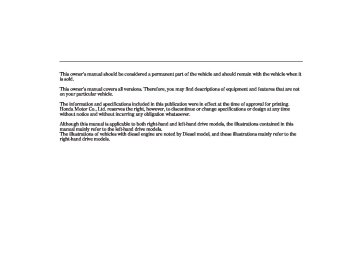- Download PDF Manual
-
conditioning on and off. You will see A/C ON or A/C OFF in the display.
When you turn the A/C off, the system cannot regulate the inside temperature if you set the temperature control dial below the outside temperature.
200
Features
TemperatureControl Onvehicleswithoutdualtemperature controlsystem Turning the temperature control dial clockwise increases the temperature of the airflow.
PASSENGER’S SIDE TEMPERATURE CONTROL BUTTON
Onvehicleswithdualtemperature controlsystem The driver and passenger can select independent temperature settings. Press the DUAL button. When the indicator in the button is lit, turn the dial to adjust the temperature on the driver’s side. On the Passenger’s side, press either side ( ▲ ▼ the temperature control button on the front passenger’s door armrest. When the indicator is off, both sides adjust to the same temperature.
) of
or
06/12/06 10:55:07 32SMR600_204
RecirculationButton Onvehicleswithdualtemperature controlsystem When the recirculation indicator is on, air from the vehicle’s interior is sent throughout the system again. When the indicator is off, air is brought in from the outside of the vehicle (fresh air mode).
FreshAirandRecirculationButtons Onvehicleswithoutdualtemperature controlsystem These two buttons control the source of air going into the system. In fresh air mode , air comes from outside the vehicle. In recirculation mode , the interior air recycles through the system.
The outside air intakes for the climate control system are at the base of the windscreen. Keep this area clear of leaves and other debris.
The system should be left in fresh air mode under almost all conditions. Keeping the system in recirculation mode, particularly with the A/C off, can cause the windows to fog up.
Switch to recirculation mode when driving through dusty or smoky conditions, then return to fresh air mode.
FanControl Select the fan speed by pressing the top or bottom of the fan speed control switch ( ). The fan speed is shown in vertical bars on the display.
▲ ▼
or
Climate Control System
DualButton Onvehicleswithdualtemperature controlsystem Press the DUAL button to select dual temperature control mode (see page
209
).
You can set the temperatures for the driver’s side and the passenger’s side separately when this button is pressed (indicator is on). When the indicator in the DUAL button is off, you can adjust both sides to the same temperature with the driver’s side temperature control dial.
CONTINUED
Features 201
RearWindowDemisterButton This button turns the rear window demister off and on (see page 145
).
When you turn on the rear window demister, the heated door mirror is also turned on automatically.
06/12/06 10:55:19 32SMR600_205
Climate Control System
ModeButton Use the MODE button to select the vents the air flows from. Some air will flow from the dashboard corner vents in all modes.
WindscreenDemisterButton This button directs the main airflow to the windscreen for faster defrosting. It also overrides any mode selection you may have made.
When you select , the system automatically switches to fresh air mode (on some types) and turns on the A/C. For faster defrosting, manually set the fan speed to high. You can also increase airflow to the windscreen by closing the corner vents on the dashboard.
When you turn off by pressing the button again, the system returns to its former settings.
For your safety, make sure you have a clear view through all the windows before driving.
Each time you press the MODE button, the display shows the mode selected.
Airflow is divided between the floor and corner vents, and the demister vents at the base of the windscreen.
Air flows from the floor and
corner vents.
Airflow is divided between the vents in the dashboard and the floor vents.
Air flows from the centre and corner vents in the dashboard.
202
Features
06/12/06 10:55:28 32SMR600_206
Withnavigationsystem
Without dual temperature control system
With dual temperature control system
SIDE DISPLAY
CLIMATE CONTROL DISPLAY
SIDE DISPLAY
CLIMATE CONTROL DISPLAY
Climate Control System
FAN CONTROL MODE BUTTON
AUTO BUTTON
REAR WINDOW DEMISTER/ MIRROR HEATER BUTTON WINDSCREEN DEMISTER BUTTON
AIR CONDITIONING BUTTON
OFF BUTTON
FAN CONTROL
MODE BUTTON
AIR CONDITIONING BUTTON
TEMPERATURE CONTROL DIAL AUTO BUTTON
TEMPERATURE CONTROL DIAL
Left-hand drive model is shown.
FRESH AIR BUTTON
RECIRCULATION BUTTON
RECIRCULATION BUTTON
OFF BUTTON
DUAL BUTTON
Features 203
06/12/06 10:55:40 32SMR600_207
Climate Control System
Voice Control System Onvehicleswithnavigationsystem In addition to the standard air conditioning controls, the climate control system in your vehicle can be operated using the voice control system. See the navigation system manual for complete details.
Automatic Climate Control To put the automatic climate control in fully-automatic mode:
1.
Press the AUTO on the temperature control dial.
2.
Set the desired temperature by turning the temperature control dial. You will see AUTO and the selected temperature in the information display.
204
Features
ToTurnEverythingOff If you press the OFF button, the climate control system shuts off completely.
Keep the system completely off for short periods only.
To keep stale air and mustiness from collecting, you should have the fan running at all times.
The system automatically selects the proper mix of conditioned and/or heated air that will, as quickly as possible, raise or lower the interior temperature to your preference.
When you set the temperature to its lower limit ( ) or its upper limit cooling or heating only. It does not regulate the interior temperature.
), the system runs at full
In cold weather, the fan will not come on automatically until the heater starts to develop warm air.
Onvehicleswithdualtemperature controlsystem When the indicator in the dual button is on, the driver’s side and passenger’s side temperature can be controlled independently (see page 209
).
06/12/06 10:55:46 32SMR600_208
Semi-automatic Operation You can manually select various functions of the climate control system when it is in fully-automatic mode. All other features remain automatically controlled. Making any manual selection causes the word AUTO in the display to go out.
MANUAL SELECTION
When you make any manual selection, the current settings of the climate control system appear on the upper part of the navigation display. The climate control display will go off about 5 seconds after you stop making a manual selection. To confirm your manual selection on the navigation display, push the CLIMATE button on the navigation control panel.
Climate Control System
You can also manually select the functions of the climate control system on the navigation display with the interface dial. Each time you push the interface dial down, the selected mode switches between the fan control and the mode selection. In the fan control mode, turn the interface dial to select a fan speed, and in the mode selection, turn the dial to select a mode. The selected mode is highlighted on the screen.
Refer to page 188
the interface dial.on how to move
CONTINUED
Features 205
06/12/06 10:55:57 32SMR600_209
Climate Control System
The outside air intakes for the climate control system are at the base of the windscreen. Keep this area clear of leaves and other debris.
The system should be left in fresh air mode under almost all conditions. Keeping the system in recirculation mode, particularly with the A/C off, can cause the windows to fog up.
Switch to recirculation mode when driving through dusty or smoky conditions, then return to fresh air mode.
When you turn the A/C off, the system cannot regulate the inside temperature if you set the temperature control dial below the outside temperature.
RecirculationButton Onvehicleswithdualtemperature controlsystem When the recirculation indicator is on, air from the vehicle’s interior is sent throughout the system again. When the indicator is off, air is brought in from the outside of the vehicle (fresh air mode).
FreshAirandRecirculationButtons Onvehicleswithoutdualtemperature controlsystem These two buttons control the source of air going into the system. In fresh air mode , air comes from outside the vehicle. In recirculation mode , the interior air recycles through the system.
AirConditioning(A/C)Button Press the CLIMATE button to view the climate control display. Push ENT on the centre of the interface dial to turn the air conditioning on and off. You will see A/C ON or A/C OFF in the display. Pushing the A/C button on the side panel also turns the air conditioning on and off.
206
Features
06/12/06 10:56:04 32SMR600_210
interface dial.
FanControl Press the CLIMATE button to view the climate control display. Push down the selector on the interface dial to select the fan control mode. Turning the interface dial to increase or decrease the fan speed and airflow. The fan speed is shown in vertical bars on the display. You can also select the fan speed by pressing the top or bottom of the fan speed control switch ( or select the fan speed by turning the
). You can also
▲ ▼
Climate Control System
DualButton Onvehicleswithdualtemperature controlsystem You can set the temperatures for the driver’s side and the passenger’s side separately when this button is pressed (indicator is on). When the indicator in the DUAL button is off, you can adjust both sides to the same temperature with the driver’s side temperature control dial.
CONTINUED
Features 207
06/12/06 10:56:15 32SMR600_211
Climate Control System
ModeControl Press the CLIMATE button to view the climate control display, then select the mode display by pushing down the selector on the interface dial. Turning the interface dial selects the vents the air flows from. Some air will flow from the dashboard corner vents in all modes.
208
Features
You can also use the MODE button on the side panel to select the vents. Each time you press the MODE button, the selected mode is highlighted on the display.
WindscreenDemisterButton This button directs the main airflow to the windscreen for faster defrosting. It also overrides any mode selection you may have made.
Air flows from the centre and corner vents in the dashboard.
Airflow is divided between the vents in the dashboard and the floor vents.
Air flows from the floor and
corner vents.
Airflow is divided between the floor and corner vents, and the demister vents at the base of the windscreen.
When you select , the system automatically switches to fresh air mode (on some types) and turns on the A/C. For faster defrosting, manually set the fan speed to high. You can also increase airflow to the windscreen by closing the corner vents on the dashboard.
When you turn off by pressing the button again, the system returns to its former settings.
For your safety, make sure you have a clear view through all the windows before driving.
06/12/06 10:56:23 32SMR600_212
RearWindowDemisterButton This button turns the rear window demister off and on (see page 145
).
When you turn on the rear window demister, the heated door mirror is also turned on automatically.
Dual Temperature Control The temperatures of the driver’s side and the passenger’s side can be controlled independently when the indicator in the DUAL button is on.
To adjust the driver’s side, turn the temperature control dial on the climate control panel. To adjust the passenger’s side, press either side ( or ) of the temperature control ▲ ▼ button on the front passenger’s door armrest.
Climate Control System
TemperatureControlDials Push AUTO or . The selected temperatures appear in the display (in the side display on vehicles with navigation system). When the indicator in the DUAL button is off, you can adjust both sides to the same temperature by adjusting the driver’s temperature control dial.
CONTINUED
Features
209
06/12/06 10:56:29 32SMR600_213
Climate Control System
Driver’s Side
Passenger’s Side
210
Features
To set the driver’s side temperature to a different value than the passenger’s side, press the DUAL button, then turn the temperature control dial on the control panel. To set the passenger’s side to a different value than the driver’s side, press either side ( or temperature control button on the front passenger’s door armrest. You can adjust the passenger’s side without pressing the DUAL button first.
) of the
▲ ▼
When you set the temperature to its lower limit or its upper limit, it will be displayed as ‘‘
’’ or ‘‘
’’.
06/12/06 10:56:34 32SMR600_214
Sunlight and Temperature Sensors
SUNLIGHT SENSOR
TEMPERATURE SENSOR
The climate control system has two sensors. A sunlight sensor is in the top of the dashboard, and a temperature sensor is next to the steering column. Do not cover the sensors or spill any liquid on them.
Climate Control System
Features 211
06/12/06 10:56:43 32SMR600_215
Audio System
The audio system is standard equipment on some models. Read the appropriate pages as shown below for the operation of the audio system installed in your vehicle.
Without navigation system
On vehicles without navigation system, see page
213
237
to
On vehicles with navigation system, see page
238
267
to
Voice Control System Onvehicleswithnavigationsystem In addition to the standard audio controls, the audio system in your vehicle can be operated using the voice control system. See the navigation system manual for complete details.
With navigation system
Left-hand drive model is shown.
212
Features
06/12/06 10:56:48 32SMR600_216
Playing the Radio
Audio System (on vehicles without navigation system)
AUTO SELECT BUTTON
POWER/VOLUME KNOB
SEEK/SKIP BAR
Left-hand drive model is shown.
SCAN BUTTON
PRESET BUTTONS
TUNE KNOB
Features
213
06/12/06 10:56:56 32SMR600_217
Audio System (on vehicles without navigation system)
To Select a Station You can use any of five methods to find radio stations on the selected band: tune, seek, scan, the preset buttons, and auto select.
−
Use the TUNE knob to
TUNE tune the radio to a desired frequency. Turn the knob right to tune to a higher frequency, or left to tune to a lower frequency.
−
The seek function
SEEK searches up and down from the current frequency to find a station with a strong signal. To activate it, press the side of the SEEK bar, then release it.
or
−
SCAN The scan function samples all stations with strong signals on the selected band. To activate it, press the SCAN button, then release it. You will see SCAN in the display. The system will scan for a station with a strong signal. When it finds one, it will stop and play that station for about 10 seconds.
If you do nothing, the system will then scan for the next strong station and play it for 10 seconds. When it plays a station you want to listen to, press the SCAN button again.
To Play the Radio The ignition switch must be in the ACCESSORY (I) or ON (II) position. Turn the system on by pushing the power/volume knob or the AM/FM button. Adjust the volume by turning the power/volume knob.
The band and frequency that the radio was last tuned to are displayed. To change bands, press the AM/FM button. On the FM band, ST will be displayed if the station is broadcasting in stereo. Stereo reproduction in AM is not available.
On the AM band, AM noise reduction turns on automatically.
214
Features
06/12/06 10:57:05 32SMR600_218
−
Preset Each preset button can store one frequency on AM or LW, and two frequencies on FM.
1.
2.
3.
4.
Select the desired band, AM, LW or FM. FM1 and FM2 let you store two frequencies with each preset button.
Use the tune, seek, or scan function to tune the radio to a desired station.
Pick a preset button (1
hold it until you hear a beep.−
6), and
Repeat steps 1 through 3 to store a total of 6 stations on each AM and LW, and 12 stations on FM.
Audio System (on vehicles without navigation system)
−
If you are
AUTO SELECT travelling far from home and can no longer receive your preset stations, you can use the auto select feature to find stations in the local area.
Press the A. SEL button. You will see A. SEL flashing in the display, and the system goes into scan mode for several seconds. The system stores the frequencies of 6 FM stations in the preset buttons.
You will see a ‘‘0’’ displayed after pressing a preset button if auto select cannot find a strong station for that preset button.
If you do not like the stations auto select has stored, you can store other frequencies on the preset buttons as previously described.
, press the
Toturnoffautoselect A. SEL (auto select) button. This restores the presets you originally set.
Features 215
06/12/06 10:57:10 32SMR600_219
Audio System (on vehicles without navigation system)
With Radio Data System (RDS)
TA/PTY BUTTON
POWER/VOLUME KNOB
Left-hand drive model is shown.
216
Features
PRESET BUTTONS
TUNE KNOB
06/12/06 10:57:19 32SMR600_220
Radio Data System (RDS) With your audio system, you can utilize many convenient features provided by the radio data system (RDS).
With the FM band selected, you can keep listening to the same station even if its frequency changes as you enter different regions while you are travelling.
The RDS functions turns on automatically when you turn the system on. If the station you are listening to is an RDS stations, the frequency is displayed in the information display and the station name will be displayed in the audio display. Then, the system will automatically keep selecting the frequency with the strongest signal from the frequencies that carry the same programs. This can save you the trouble of retuning to obtain the same station as long as you are in the
Audio System (on vehicles without navigation system)
same RDS network area.
You can turn on or off the RDS function and select the RDS programs. To switch the function and select the program, press the power/volume knob for more than 2
seconds with the audio system on. You will hear a beep. Press any of the preset buttons (1 through 6) to select the function. Each preset button has the following function. Pressing the preset button switches the function between on and off (24
H and 12H on the clock mode).Preset 1: AF ON/OFF Alternative frequency function on or off
−
Preset 2: REG ON/OFF Regional program on or off
−
Preset 3: PS ON/OFF Program service function on or off
−
Preset 4 A-TP ON/OFF: Automatic traffic program on or off
Preset 5: NEWS ON/OFF News program on or off
−
Preset 6: CLOCK 24H/12H
CONTINUED
Features 217
06/12/06 10:57:27 32SMR600_221
Audio System (on vehicles without navigation system)
AF (Alternative Frequency) This function automatically selects a frequency with the same program in the RDS network area.
−
REG (Regional Program) This function keeps the regional program and does not change the frequency even if the signal becomes too weak.
−
PS (Program Service Display) This function shows the radio station name which you are listening to.
−
A-TP (Automatic Traffic Information Program) − function automatically tunes to the radio station which is broadcasting the traffic information.
This
NEWS (News Program) This function automatically tunes to the radio station which is broadcasting the newscast.
−
To turn on the RDS, select 1 AF ON by pressing the preset 1. To turn off the RDS, select 1 AF OFF. Press the power/volume knob again to store the setting.
218
Features
−
With this function, you
CLOCK can switch the clock display between 24-hours and 12-hours.
When the signals of the RDS station become so weak that the system can no longer follow the station, the system will hold the last tuned frequency and the display will change from the station name to the frequency.
In some countries, you cannot utilize features provided by RDS as the RDS function is not provided for all stations.
06/12/06 10:57:35 32SMR600_222
ProgramServiceNameDisplay If the station you are listening to is an RDS station, the frequency display will disappear and the station name or PTY information will be displayed. Press the TA/PTY button for more than 2 seconds to switch the display between the name of network/station and the PTY information. For more information on the PTY, see page
220
Audio System (on vehicles without navigation system)
You can receive traffic information while you are listening to a disc or tape (if equipped). If the system is tuned to a TP station before playing a disc or tape, the system will stand by for traffic announcements with the TA/PTY button pressed (TA indicator is on) and the system will switch from disc or tape to the traffic announcement when it begins. You will see TA-INFO in the display. The system will return to the disc or tape mode when the traffic information is finished.
TA(TrafficAnnouncement)Standby Function When you press and release the TA/ PTY button, TA comes on in the display and the system stands by for traffic announcements.
When the automatic traffic information program (A-TP ON) is selected, TP will come on in the display. This indicates that the traffic reports can be received from the traffic information broadcasting station.
A-TP cross-references other program services that broadcast traffic information, and the traffic reports can be received through another program service in the RDS network area.
CONTINUED
Features 219
06/12/06 10:57:42 32SMR600_223
Audio System (on vehicles without navigation system)
If you use seek or auto select with the TA function on, the system searches only TP stations.
PTY(ProgramType)Display Function When the TA/PTY button is pressed for more than 2 seconds until you hear a beep, the PTY display function comes on. This function shows you the program type of the selected RDS station. For example, if the station is broadcasting drama, DRAMA is shown in the display. If it is a station of scientific programs, SCIENCE is shown. The principal PTYs are shown as follows.
NEWS: Short accounts of facts, events, publicly expressed views, reportage, etc. AFFAIRS: Topical programs expanding upon the news.
To adjust the volume of the traffic announcement, turn the power/ volume knob while the announcement is broadcasting. The adjusted volume level will be stored, then that level will be used on the next time traffic announcement. If you adjust the volume below the minimum level, the default level (level 9) will be used on the next time. The volume of the PTY NEWS or the PTY ALARM function can also be adjusted (see page ).
222
If your vehicle’s battery goes dead, or is disconnected, the traffic announcement volume level will be reset to the default setting (level 9).
To turn off the TA function, press the TA/PTY button again. TA will go out from the display.
220
Features
06/12/06 10:57:59 32SMR600_224
Audio System (on vehicles without navigation system)
RELIGION: Programs concerned
DOCUMENTARY: Documentary
with religion.
programs.
LEISURE: Programs about hobbies
and recreational activities.
INFORMATION: General information and advice. SPORT: Programs concerned with any aspect of sports. EDUCATION: Educational programs. DRAMA: All radio plays and serials. CULTURES: Programs concerned with any aspect of national or regional culture. SCIENCE: Programs about nature, science, and technology. VARIED: Light entertainment programs. POP MUSIC: Commercial music of popular appeal. ROCK MUSIC: Contemporary modern music. EASY: Light music.
LIGHT MUSIC: Light classics; classical music for non-specialist appreciation. CLASSICS: Traditional classics. OTHER MUSIC: Other types of music, such as R & B, Reggae. WEATHER: Weather information. FINANCE: Programs concerned with economy. CHILDREN: Programs for children. PHONE IN: Programs consisting of listener’s message TRAVEL: Programs concerned with travel. JAZZ MUSIC: Jazz music. COUNTRY: Country music. NATION M: National music. OLDIES M: Oldies music, ‘‘Golden age’’ based programs. FOLK MUSIC: Folk music. SOCIAL: Social affairs programs.
CONTINUED
Features 221
06/12/06 10:58:08 32SMR600_225
Audio System (on vehicles without navigation system)
If the selected RDS station does not transmit PTY data, NO PTY is displayed. When the selected station is not an RDS station, NO RDS is displayed for about 5 seconds.
The PTY setting mode is cancelled if no further steps are taken within 5
seconds after selecting the desired PTY with the TUNE knob.Some stations may broadcast the programs with different contents from their PTY code.
In the PTY search mode, the tuning step is set to 50 kHz while searching on the FM band. This step changes to 100 kHz when the AF or TA function is activated.
When you turn the TUNE knob, the display will show different PTYs (see the PTYs list on the previous column).
After you select the desired program type, the system will search for a station with the same PTY code as the selected program type. When you use this function for the first time, NEWS will appear as it was preset at the factory.
After your desired PTY is displayed, press either side of the SEEK/SKIP button within 5 seconds. The system will go into the PTY search mode and search for a station of the selected PTY. If there is no station available in the selected PTY, NO PTY is displayed for about 5 seconds and the PTY search mode is cancelled.
222
Features
PTY/NewsInterruptFunction To activate this function, press the TA/PTY button for more than 2
seconds and select NEWS. The system will hold the last tuned FM station/network PTY while you are listening to the disc. With this function on, playing disc is interrupted and the system switches from disc mode to the FM newscast when the newscast is broadcasting from the FM station.You can change the volume level of the interrupted newscast. Refer to page volume level.
for how to adjust the
220
When the program is changed to another program or the frequency cannot be received for 10 seconds due to a weak signal, the system will return to the disc mode automatically.
06/12/06 10:58:13 32SMR600_226
Audio System (on vehicles without navigation system)
Your audio system has another interrupt function (including TA function). The first activated interrupt function has priority over the others and the indication of the other interrupt function goes out. To activate the other interrupt function, turn off the current interrupt function.
PTYAlarm PTY code ‘‘ALARM’’ is used for emergency announcements, such as natural disasters. When this code is received, ‘‘ALARM’’ comes on the display and the volume is changed. When the alarm is cancelled, the system will return to the normal operation mode.
Features 223
06/12/06 10:58:23 32SMR600_227
Audio System (on vehicles without navigation system)
Audio System Lighting You can use the instrument panel brightness control knob to adjust the illumination of the audio control panel (see page ). The audio system illuminates when you turn the ignition switch to the ON (II) position, even if the radio is off.
144
The system will return to the audio display about 5 seconds after you stop adjusting a mode.
Speed-sensitiveVolume Compensation(SVC)System This audio system has the speed sensitive volume compensation (SVC) system. There are four compensation levels; LOW, MID (medium), HIGH and OFF. The system monitors the vehicle speed and changes the volume level as the vehicle speed goes up. The faster you go, the louder the audio volume becomes. As you slow down, the audio volume decreases.
If your vehicle’s battery is disconnected or goes dead, the SVC may be reset to the default setting ‘‘MID’’.
Adjusting the Sound Press the SOUND (TUNE) knob repeatedly to display the BASS, TREBLE, FADER, BALANCE, and SVC (speed-sensitive volume compensation) settings.
BASS
−
Adjusts the bass.
TREBLE
−
Adjusts the treble.
FADER strength of the sound.
−
Adjusts the front-to-back
BALANCE Adjusts the balance, or side-to-side strength of the sound.
−
−
SVC according to the vehicle speed.
Adjusts the volume level
Each mode is shown in the display as it changes. Turn the power/volume knob to adjust the setting to your liking. When the level reaches centre, you will see a ‘‘C’’ in the display.
224
Features
06/12/06 10:58:29 32SMR600_228
Playing a Disc
Audio System (on vehicles without navigation system)
EJECT BUTTON
DISC SLOT
SCAN BUTTON
CD BUTTON POWER/VOLUME KNOB
SEEK/SKIP BAR
Left-hand drive model is shown.
DISP BUTTON
RANDOM BUTTON
REPEAT BUTTON
TUNE KNOB
Features 225
06/12/06 10:58:42 32SMR600_229
Audio System (on vehicles without navigation system)
To Play a Disc To load or play discs, the ignition switch must be in the ACCESSORY (I) or ON (II) position.
You operate the disc player with the same controls used for the radio. To select the disc player, press the CD button. You will see ‘‘CD’’ in the display. The number of the track playing and the elapsed time are shown in the display. You can also select the displayed information with the DISP button (see page ). The system will continuously play a disc until you change modes.
227
Do not use discs with adhesive labels. The label can curl up and cause the disc to jam in the unit.
226
Features
This audio system can also play CD-Rs and CD-RWs compressed in MP3 or WMA standard. When playing a disc in MP3, you will see ‘‘MP3’’ in the display. In WMA format, ‘‘WMA’’ will appear in the display. The numbers of the folder and track playing are shown in the display on the disc player. You can select up to 255 tracks or folders.
Video CDs and DVD discs will not work in this unit.
The specifications of the compatible MP3 file are: −
Sampling frequency: 32/44.1/48 kHz
Bit rate: 32/40/48/56/64/80/96/
−
112/128/160/192/224/ 256/320 kbps
−
−
Compatible with variable bit rate and multi-session Maximum layers (including ROOT): 8 layers
The specifications of the compatible WMA file are: −
Sampling frequency: 32/44.1/48 kHz Bit rate: 48/64/80/96/128/160/
−
192 kbps
−
−
Compatible with variable bit rate and multi-session Maximum layers (including ROOT): 8 layers
In a disc compressed in WMA standard, DRM (digital rights management) files cannot be played. If the system finds the DRM file in a disc, you will see ‘‘CD FORMAT’’ in the display for a few seconds. The system searches the next available folder or file and plays it.
06/12/06 10:58:52 32SMR600_230
ToLoadaDisc Insert a disc about halfway into the disc slot. The drive will pull the disc in the rest of the way and begin to play it. The number of the track playing is shown in the display. The system will continuously play a disc until you change modes.
You cannot load and play 8-cm (3-inch) discs in this system.
Audio System (on vehicles without navigation system)
DISPButton When you press and release the DISP button while a disc without text data is playing, you will see ‘‘NO INFO’’ on the display.
If a disc (CD-DA) has text data, you can see the disc name, the track name, and the artist tag in the display. Each time you press the DISP button, the display changes.
If a disc is compressed in MP3 or WMA format, you can see the folder name, the file name, the artist tag, the album tag and the track tag in the display. Each time you press the DISP button, the display changes.
The display shows the first 11
characters of the selected text data (the current folder, file name, etc.). With the folder or file name, you will see the FOLDER or TRACK indicator in the display.If the text data has more than 11
characters, you will see the first 10
characters and the indicator in the display. Press and hold the DISP button until the display shows the next 11 characters. You can see up to about 21 characters of the text data.>
If you press and hold the DISP button again, the display shows the first 11 characters again.
If any letter is not available, it is replaced with ‘‘ . ’’ (dot) in the display.
When the disc has no text data, you will see ‘‘NO INFO’’ on the display.
CONTINUED
Features 227
06/12/06 10:59:02 32SMR600_231
Audio System (on vehicles without navigation system)
You will also see the text data in the following conditions.
When the folder or the file is changed.
When you change the audio mode to play discs in MP3 or WMA and the system begins to play.
When you insert a disc with text data or compressed in MP3 or WMA, and the system begins to play.
The display can show you up to the 11 characters at a time, but depending on the letter size, you may not see all 11 characters.
When you turn on the audio system next time, the system keeps your selection with the DISP button.
228
Features
ToChangeorSelectTracks/Files You can use the SEEK/SKIP bar while a disc is playing to select passages and change tracks (files in MP3/WMA mode).
In MP3 or WMA mode, use the TUNE knob to select folders in the disc and use the SEEK/SKIP bar to change files.
−
side of
Each time you
SEEK/SKIP press and release the the SEEK/SKIP bar, the player skips forward to the beginning of the next track (file in MP3 or WMA mode). Press and release the side to skip backward to the beginning of the current track. Press it again to skip to the beginning of the previous track.
To move rapidly within a track or file, press and hold the side of the SEEK/SKIP bar.
or
−
InMP3orWMAmode To FOLDER SELECTION select a different folder, turn the TUNE knob to move to the beginning of the next folder. Turn the knob to the right until it clicks once to skip to the next folder, and to the left to move to the beginning of the current folder. Turn it again to skip to the beginning of the previous folder. Turning the TUNE knob more than two clicks skips several folders.
06/12/06 10:59:09 32SMR600_232
−
REPEAT (TRACK/FILE REPEAT) To continuously replay a track (file in MP3 or WMA mode), press and release the RPT button. You will see RPT in the display. Press the RPT button again to turn it off.
Pressing either side of the SEEK/ SKIP bar also turns off the repeat feature.
Audio System (on vehicles without navigation system)
−
This feature,
InMP3orWMAmode FOLDER-REPEAT when activated, replays all the files on the selected folder in the order they are compressed in MP3 or WMA. To activate folder repeat mode, press the RPT button. You will see F-RPT in the display. The system continuously replays the current folder. Press the RPT button again to turn it off. Pressing the RDM button, or selecting a different folder with the TUNE knob also turns off the repeat feature.
Each time you press and release the RPT button, the mode changes from file repeat to folder repeat, then to normal playing.
−
RANDOM (Random within a disc) This feature plays the tracks (all files in each holder in MP3 or WMA mode) within a disc in random order. To activate random play, press and release the RDM button. In MP3 or WMA mode, press the RDM button repeatedly to select Within a Disc Random Play. You will see RDM in the display. Press the RDM button again to return to normal play.
CONTINUED
Features
229
06/12/06 10:59:16 32SMR600_233
Audio System (on vehicles without navigation system)
−
This
InMP3orWMAmode FOLDER-RANDOM feature, when activated, plays the files within a folder in random order, rather than in the order they are compressed in MP3 or WMA. To activate folder random play, press the RDM button. You will see F-RDM in the display. The system will then select and play files randomly. This continues until you deactivate folder random play by pressing the RDM button again, or you select a different folder with the TUNE knob.
Each time you press and release the RDM button, the mode changes from Folder Random Play to Within a Disc Random Play, then to normal playing.
230
Features
−
The SCAN function
SCAN samples all the tracks on the disc in the order they are recorded on the disc (all files in the selected folder in MP3 or WMA mode). To activate the scan feature, press and hold the SCAN button until you hear a beep. You will see SCAN in the display. You will get a 10 second sampling of each track/file on the disc/folder. Press the SCAN button again to get out of scan mode and play the last track sampled.
Pressing either side of the SEEK/ SKIP bar also turns off the scan feature.
−
This feature, when
InMP3orWMAmode F-SCAN activated, samples all the first files in each folder on the disc in the recorded order from the main folders. To activate the folder scan feature, press and release the SCAN button. You will see F-SCAN in the display. The system will then play the first file in the highest level folder for about 10 seconds. If you do nothing, the system will then play the following first files for 10
seconds each. When it plays a file that you want to continue listening to, press the SCAN button again.Pressing either side of the SEEK/ SKIP bar, or selecting a different folder with the TUNE knob also turns off the scan feature.
Each time you press and release the SCAN button, the mode changes from file scan to folder scan, then to normal playing.
06/12/06 10:59:25 32SMR600_234
) to
To Stop Playing a Disc Press the eject button ( remove the disc. If you eject the disc, but do not remove it from the slot, the system will automatically reload the disc after 10 seconds and put it in pause mode. To begin playing, press the CD button.
You can also eject the disc when the ignition switch is off.
To play the radio when a disc is playing, press the AM/FM button. Press the CD button again to switch back to the disc player.
To play the tape when a disc is playing, insert a tape in the player (optional). If a tape is in the player, press the AUX button. Press the CD button again to switch back to the disc player.
Audio System (on vehicles without navigation system)
If you turn the system off while a disc is playing, either with the power/volume knob or by turning off the ignition switch, the disc will stay in the drive. When you turn the system back on, the disc will begin playing where it left off.
Operating the Optional Disc Changer An optional six disc changer is available for your vehicle. This disc changer uses the same controls used for the in-dash disc player or the radio.
Load the desired discs in the magazine, and load the magazine in the changer according to the instructions that came with the unit.
To select the disc changer, press the CD/AUX button. The disc and track numbers will be displayed. To select a different disc, use the preset 1
(DISC ) button or the preset 2
(DISC ) button. To select the previous disc, press the preset 1
(DISC ), or the preset 2 (DISC ) + to select the next disc in sequence.− +
−
CONTINUED
Features
231
06/12/06 10:59:31 32SMR600_235
Audio System (on vehicles without navigation system)
If you select an empty slot in the magazine, the changer will search for the next available disc to load and play.
Protecting Discs For information on how to handle and protect compact discs, see page 268
Operating the Optional MD Player/Changer (For some types) An MD player or changer is available for your vehicle as optional equipment. This MD player/changer uses the same controls used for the in-dash disc player or the radio. Follow the instructions that came with the unit.
232
Features
06/12/06 10:59:40 32SMR600_236
Disc Player Error Messages The chart on the right explains the error messages you may see in the display while playing a disc.
If you see an error message in the display while playing a disc, press the eject button. After ejecting the disc, check it for damage or deformation. If there is no damage, insert the disc again.
If there is still a problem, the error message will appear again. Press the eject button, and pull out the disc.
Insert a different disc. If the new disc plays, there is a problem with the first disc. If the error message cycle repeats and you cannot clear it, take your vehicle to a dealer.
Audio System (on vehicles without navigation system)
Error
Message
Cause
Solution
FOCUS Error
Mechanical Error
Press the eject button, and pull out the disc. Check if it is inserted correctly in the disc player. Make sure the disc is not scratched or damaged. Press the eject button, and pull out the disc. Check the disc for damage or deformation. If the disc cannot be pulled out, or the error message does not disappear after the disc is ejected, see your dealer.
Features
233
06/12/06 10:59:48 32SMR600_237
Audio System (on vehicles without navigation system)
Error
Message
Cause
Solution
FOCUS error
Mechanical error
Press the magazine eject button and pull it out. If the message does not disappear or the magazine cannot be pulled out, see your dealer. Press the magazine eject button and pull it out. Check for an error message, and insert the magazine again. If the message does not disappear or the magazine cannot be pulled out, see your dealer.
Optional Disc Changer Error Messages The chart on the right explains the error messages you may see in the display while playing a disc.
If you see an error message in the display while playing a disc, press the eject button. After ejecting the disc, check it for damage or deformation. If there is no damage, insert the disc again.
If there is still a problem, the error message will appear again. Press the eject button, and pull out the disc.
Insert a different disc. If the new disc plays, there is a problem with the first disc. If the error message cycle repeats and you cannot clear it, take your vehicle to a dealer.
234
Features
06/12/06 10:59:54 32SMR600_238
Playing a Tape (Optional for some types)
Audio System (on vehicles without navigation system)
POWER/VOLUME KNOB
SEEK/SKIP BAR
Left-hand drive model is shown.
REPEAT BUTTON
PRESET BUTTONS
Features
235
06/12/06 11:00:03 32SMR600_239
Audio System (on vehicles without navigation system)
To Play a Tape (Optional for some types) The ignition switch must be in the ACCESSORY (I) or ON (II) position. Make sure the open side of the tape is facing right, then insert the tape most of the way into the slot. The system will pull the tape in the rest of the way, and begin to play it.
△
indicates the
The tape direction indicator comes on to show you which side of the tape is playing. The side you inserted upward is now playing. If you want to play the other side, press the preset 5 ( button. When the player reaches the end of the tape, it will automatically reverse direction and play the other side.
236
Features
*
Dolby noise reduction turns on when you insert a tape. The
indicator will come on in the
display. If the tape was not recorded in Dolby, turn it off by pressing the NR button. Dolby remains off until you press the NR button again.
*
Dolby noise reduction is manufactured under
license from Dolby Laboratories Licensing Corporation. ‘‘DOLBY’’ and the double-D symbol
are trademarks of Dolby Laboratories
Licensing Corporation.
To Stop Playing a Tape To remove the tape, press the eject button on the tape player. If you want to turn the player off, press the power/volume knob or turn off the ignition switch. The tape will remain in the drive. When you turn the system back on, the tape player will be in pause mode. Press the preset 5
) button to resume play.
To switch to the radio or disc player while a tape is playing, press the AM/FM or CD/AUX button. To change back to the tape player, press the CD/AUX button again.
You can remove the tape with the ignition switch in any position, even if the audio system is off.
−
To rewind the tape, ) button.
Tape Search Functions FF/REW push the preset 4 ( You will see REW in the display. To fast forward the tape, push the preset 6 ( FF displayed. Press the preset 4, 5, or 6 button to take the system out of rewind or fast forward.
) button. You will see
06/12/06 11:00:11 32SMR600_240
−
Press the
side of the
SKIP SEEK/SKIP bar to find the beginning of the current song or passage. Press the the beginning of the next song or passage. When the system reaches the beginning of a song or passage, it begins to play it.
side to find
−
Press the RPT button
REPEAT to continuously play a song or passage. You will see RPT displayed. The track will repeat until you press the RPT button again.
The skip and repeat
NOTE: functions use silent periods on the tape to find the end of a song or passage. These features may not work if there is almost no gap between selections, a high noise level, or a silent period in the middle of a selection.
Audio System (on vehicles without navigation system)
Caring for the Tape Player The tape player picks up dirt and oxides from the tape. This contamination builds up over time and causes the sound quality to degrade. To prevent this, you should clean the player after every 30 hours of use.
Store tapes in their cases to protect them from dust and moisture. Never place tapes where they will be exposed to direct sunlight, high heat, or high humidity. If a tape is exposed to extreme heat or cold, let it reach a moderate temperature before inserting it into the player.
Never try to insert a foreign object into the tape player.
If you do not clean the tape player regularly, it may eventually become impossible to remove the contamination with a normal cleaning kit.
Use 100-minute or shorter tapes. Tapes longer than that may break or jam in the drive.
If the tape is loose, tighten it by turning the hub with a pencil or your finger. If the label is peeling off, remove it or it could cause the tape to jam in the player. Never try to insert a warped or damaged tape in the player.
Features 237
06/12/06 11:00:19 32SMR600_241
Audio System (on vehicles with navigation system)
Voice Control System Onvehicleswithnavigationsystem In addition to the standard audio controls, the audio system in your vehicle can be operated using the voice control system. See the navigation system manual for complete details.
Playing the Radio
SIDE DISPLAY
AUDIO DISPLAY
PRESET BUTTONS
POWER/ VOLUME KNOB
Left-hand drive model is shown.
TUNE BAR
AM/FM BUTTON
AUDIO BUTTON
238
Features
06/12/06 11:00:29 32SMR600_242
To Play the Radio The ignition switch must be in the ACCESSORY (I) or ON (II) position. Turn the system on by pushing the power/volume knob or the AM/FM button. Adjust the volume by turning the power/volume knob.
Pushing the AUDIO button on the control panel will also turn on the system.
You can operate the audio system with the control buttons on the audio panel without displaying the audio control display on the navigation screen. The audio setting will be shown in the side display. When the navigation system is activated, you will also see the audio setting on the side display.
Audio System (on vehicles with navigation system)
On the audio display of the navigation screen, you can scroll the display and enter the setting with the interface dial. You will see the indicator , or on the lower display. This
indicates the direction to move the selector on the interface dial. For the information of how to use the interface dial, see page
188
The band and frequency that the radio was last tuned to are displayed. On the audio control display of the navigation system and the side display, the broadcasting station name may also be displayed if the RDS is turned on (see page ).
243
To change bands, press the AM/FM button, or push up the selector on the interface dial. Each time you press the button or push up the selector, the band will change to FM1, FM2, AM (MW) and LW. On the FM band, STEREO will be
displayed if the station is broadcasting in stereo (you will see ST on the side display).
Stereo reproduction on AM is not available. On the AM band, AM noise reduction turns on automatically.
To Select a Station You can use any of five methods to find radio stations on the selected band: tune, seek, scan, the preset buttons, and auto select.
CONTINUED
Features 239
−
The SEEK function
SEEK searches up and down from the current frequency to find a station with a strong signal. To activate it, press and release the
or
side of the SEEK bar. With the
interface dial, push the selector to the right or to the left.
06/12/06 11:00:35 32SMR600_243
Audio System (on vehicles with navigation system)
−
Use the TUNE bar to tune
TUNE the radio to a desired frequency. Press the to a higher frequency, and the ▼ side to tune to a lower frequency.
side of the bar to tune
▲
To tune the radio with the interface dial, push the selector down, then turn the dial to select the tune mode. Press the ENT on the interface dial, then turn the selector to the desired frequency. To exit the tune mode, press the ENT on the interface dial.
240
Features
06/12/06 11:00:43 32SMR600_244
Audio System (on vehicles with navigation system)
If you do nothing, the system will scan for the next strong station and play it for 10 seconds. When it plays a station that you want to listen to, press the SCAN button again or push the selector on the interface dial to the right again.
−
Each preset button/icon
Preset can store one frequency on AM (MW) and LW, and two frequencies on FM. To view the preset frequencies, push the AUDIO button.
1.
Select the desired band, AM (MW), LW or FM. FM1 and FM2
let you store two frequencies with each the preset button.2.
Use the tune, seek, or scan function to tune the radio to a desired station.
3.
Pick a preset button, and hold it until you hear a beep.
To store the frequency on a preset icon, push the AUDIO button to view the audio control display, then turn the interface dial to select a desired preset icon. The selected preset icon will be highlighted. Press and hold the ENT on the dial for more than 2
seconds to enter the setting.4.
Repeat steps 1 through 3 to store a total of 6 stations on AM (MW) and LW, and 12 stations on FM.
CONTINUED
Features 241
−
SCAN The scan function samples all stations with strong signals on the