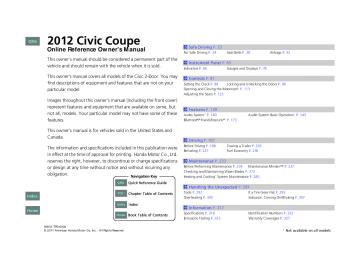- 2003 Honda Civic Coupe Owners Manuals
- Honda Civic Coupe Owners Manuals
- 1994 Honda Civic Coupe Owners Manuals
- Honda Civic Coupe Owners Manuals
- 2005 Honda Civic Coupe Owners Manuals
- Honda Civic Coupe Owners Manuals
- 2008 Honda Civic Coupe Owners Manuals
- Honda Civic Coupe Owners Manuals
- 1996 Honda Civic Coupe Owners Manuals
- Honda Civic Coupe Owners Manuals
- 2007 Honda Civic Coupe Owners Manuals
- Honda Civic Coupe Owners Manuals
- 2011 Honda Civic Coupe Owners Manuals
- Honda Civic Coupe Owners Manuals
- 1993 Honda Civic Coupe Owners Manuals
- Honda Civic Coupe Owners Manuals
- 2001 Honda Civic Coupe Owners Manuals
- Honda Civic Coupe Owners Manuals
- 2012 Honda Civic Coupe Owners Manuals
- Honda Civic Coupe Owners Manuals
- 1998 Honda Civic Coupe Owners Manuals
- Honda Civic Coupe Owners Manuals
- 1995 Honda Civic Coupe Owners Manuals
- Honda Civic Coupe Owners Manuals
- 1999 Honda Civic Coupe Owners Manuals
- Honda Civic Coupe Owners Manuals
- 2010 Honda Civic Coupe Owners Manuals
- Honda Civic Coupe Owners Manuals
- 1997 Honda Civic Coupe Owners Manuals
- Honda Civic Coupe Owners Manuals
- 2006 Honda Civic Coupe Owners Manuals
- Honda Civic Coupe Owners Manuals
- 2004 Honda Civic Coupe Owners Manuals
- Honda Civic Coupe Owners Manuals
- 2009 Honda Civic Coupe Owners Manuals
- Honda Civic Coupe Owners Manuals
- 2002 Honda Civic Coupe Owners Manuals
- Honda Civic Coupe Owners Manuals
- 2000 Honda Civic Coupe Owners Manuals
- Honda Civic Coupe Owners Manuals
- Download PDF Manual
-
2 Audio Remote Controls* P. 152
SETUP Menu Items
2 Auto Select P. 155
2 RDS Information P. 156
2 Sound Settings P. 153
2 Play Mode P. 159
2 Resume/Pause P. 167QRG
TOC
Index
Home
151
2012 Civic Coupe CIVIC 2D-31TS8600.book 152 ページ 2011年3月7日 月曜日 午後1時10分
uuAudio System Basic Operation *uAudio Remote Controls *
Audio Remote Controls* Allows you to operate the audio system while driving. SOURCE Button Cycles through the audio modes as follows: FM1FM2AMCDAUX
SOURCE Button
Button
Button
Button
–
Button
1Audio Remote Controls
The CD mode appears only when a CD is loaded.
When in the AUX mode, the following are operable from the remote controls: • iPod®/USB flash drive connected to the USB
adapter cable
• Bluetooth® Audio (with some phones only)
+ – Press Press
(Volume) Buttons –
: Increases the volume. : Decreases the volume.
Buttons
• When listening to the radio
Press Press
: Selects the next preset radio station. : Selects the previous preset radio station.
• When listening to a CD, iPod®, USB flash drive, or Bluetooth® Audio *
Press Press
: Skips to the next song. : Goes back to the beginning of the current or previous song.
QRG
TOC
Index
Home
152
* Not available on all models
2012 Civic Coupe CIVIC 2D-31TS8600.book 153 ページ 2011年3月7日 月曜日 午後1時10分
Adjusting the Sound
Selector Knob
SETUP Button
Auto Select
TREBLE is selectable.
* Not available on all models
uuAudio System Basic Operation *uAdjusting the Sound
Press the SETUP button, and rotate select Sound Settings, then press
to . Rotate
to scroll through the following choices:
1Adjusting the Sound
The SVC has four modes: OFF, LOW, MID, and HIGH. SVC adjusts the volume level based on the vehicle speed. As you go faster, audio volume increases. As you slow down, audio volume decreases.
Models with the
button
Button
Press the through the choices.
button, and rotate
to scroll
Subwoofer *
Speed-sensitive Volume Compensation
QRG
TOC
Index
Home
153
2012 Civic Coupe CIVIC 2D-31TS8600.book 154 ページ 2011年3月7日 月曜日 午後1時10分
uuAudio System Basic Operation *uPlaying the AM/FM Radio
QRG
Playing the AM/FM Radio
75°F
002300
miles
Button
Press to display and select an RDS category.
SCAN Button Press to sample each of the strongest stations on the selected band for 10 seconds. To turn off scan, press the button again.
FM Button AM Button Press to select a band.
SEEK/SKIP Buttons Press to search up and down the selected band for a station with a strong signal.
TOC
Index
Home
154
(Power) Button
Press to turn the audio system ON and OFF.
Preset Buttons (1-6) To store a station: 1. Tune to the selected station. 2. Pick a preset button and hold it
until you hear a beep.
To listen to a stored station, select a band, then press the preset button.
Selector Knob Turn to adjust the volume. Press and turn to tune the radio frequency.
SETUP Button Press to display menu items.
2012 Civic Coupe CIVIC 2D-31TS8600.book 155 ページ 2011年3月7日 月曜日 午後1時10分
uuAudio System Basic Operation *uPlaying the AM/FM Radio
■ Auto Select Use the auto select feature to scan both bands and store the strongest station in each preset.
1. Press the SETUP button. 2. Rotate
to select Auto Select, then press
Sound Settings
To turn off auto select, press restores the presets you originally set.
again. This
1Playing the AM/FM Radio
The ST indicator appears on the display indicating stereo FM broadcasts. Stereo reproduction in AM is not available.
Switching the Audio Mode Press the SOURCE button on the steering wheel.
2 Audio Remote Controls* P. 152
You can store six AM stations and twelve FM stations into the preset button memory. FM1 and FM2 let you store six stations each.
Auto Select function scans and stores up to six AM stations and twelve FM stations with a strong signal into the preset button memory.
If you do not like the stations auto select has stored, you can manually store your preferred frequencies.
* Not available on all models
Continued
QRG
TOC
Index
Home
155
2012 Civic Coupe CIVIC 2D-31TS8600.book 156 ページ 2011年3月7日 月曜日 午後1時10分
uuAudio System Basic Operation *uPlaying the AM/FM Radio
■ Radio Data System (RDS) Provides text data information related to your selected RDS capable FM station.
■ RDS Information
1. Press the SETUP button and rotate
to
select RDS Information.
2. Each time you press
, the RDS
Information switches between on and off.
■ To find an RDS station from your selected program category
RDS Category
Jazz
####-FM
1. Press the
button to
display and select an RDS category.
2. Use SEEK/SKIP or SCAN to select an RDS
station.
QRG
TOC
Index
Home
156
2012 Civic Coupe CIVIC 2D-31TS8600.book 157 ページ 2011年3月7日 月曜日 午後1時10分
Playing a CD Your audio system supports audio CDs, CD-Rs and CD-RWs in either MP3 or WMA format. With the CD loaded, press the CD button.
uuAudio System Basic Operation *uPlaying a CD
Track AAA
1’23’’
Genre AAA Artist AAA
75°F
002300
miles
SCAN Button You will get a 10-second sampling of each song. ● Press to sample all tracks on the CD (all files in the current folder in MP3 or WMA).
● Press two times to sample the first file in each of the main folders (MP3 or WMA).
● To turn off scan, press and
hold the button.
Button
to skip to the next Press folder, and to skip to the beginning of the previous folder in MP3 or WMA.
SEEK/SKIP Buttons Press tracks (files in MP3 or WMA).
to change
or
(Power) Button
Press to turn the audio system ON and OFF.
CD Slot Insert a CD about halfway into the CD slot.
CD Button Press to play a CD.
(CD Eject) Button
Press to eject a CD.
Selector Knob Turn to adjust the volume. Press and turn to select an item, then press to set your selection.
SETUP Button Press to display menu items.
QRG
TOC
Index
Home
Continued
157
2012 Civic Coupe CIVIC 2D-31TS8600.book 158 ページ 2011年3月7日 月曜日 午後1時10分
uuAudio System Basic Operation *uPlaying a CD
QRG
■ How to Select a File from a Folder with the Selector Knob
(MP3/WMA)
1. Press
to switch the display to a folder list.
Track AAA
1’23’’
Genre AAA Artist AAA
TOC
75°F
002300
miles
Folder Selection
Folder BBB
Folder CCC
Folder AAA
Track BBB
Track CCC
Track AAA
Track Selection
Index
Home
158
2. Rotate
to select a folder.
3. Press
to change the display to a list of
files in that folder.
4. Rotate
to select a file, then press
1Playing a CD
NOTICE Do not use CDs with adhesive labels. The label can cause the CD to jam in the unit.
WMA files protected by digital rights management (DRM) cannot be played. The audio system displays Unsupported, then skips to the next file.
Text data appears on the display under the following circumstances: • When you select a new folder, file, or track. • When you change the audio mode to CD. • When you insert a CD.
If you eject the CD but do not remove it from the slot, the system reloads the CD automatically after several seconds.
2012 Civic Coupe CIVIC 2D-31TS8600.book 159 ページ 2011年3月7日 月曜日 午後1時10分
uuAudio System Basic Operation *uPlaying a CD
■ How to Select a Play Mode You can select repeat, random, and scan modes when playing a track or file.
1. Press the SETUP button.
1How to Select a Play Mode
Press the button to go back to the previous display, and press the SETUP button to cancel this setting mode.
Sound Settings
Play Mode Items
Play Mode Menu Items Normal Play Repeat One Track: Repeats the current track/file(s). Repeat One Folder (MP3/WMA): Repeats all files in the current folder. Random in Folder (MP3/WMA): Plays all files in the current folder in random order. Random in Disc: Plays all tracks/files in random order.
2. Rotate
to select Play Mode, then press
3. Rotate
to select a mode, then press
■ To turn off a play mode 1. Press the SETUP button. 2. Rotate 3. Rotate
to select Play Mode, then press to select Normal Play, then press
QRG
TOC
Index
Home
159
2012 Civic Coupe CIVIC 2D-31TS8600.book 160 ページ 2011年3月7日 月曜日 午後1時10分
uuAudio System Basic Operation *uPlaying an iPod®
Playing an iPod® Connect the iPod® using your dock connector to the USB adapter cable, then press the AUX button.
2 USB Adapter Cable* P. 141
123456
Song AAA
Genre AAA Artist AAA
Album Art
Button
to go back to the
Press previous display. Press selection.
to set your
SEEK/SKIP Buttons Press songs.
or
to change
QRG
TOC
Index
Home
160
* Not available on all models
USB Indicator Comes on when an iPod® is connected.
(Power) Button
Press to turn the audio system ON and OFF.
AUX Button Press to select iPod® (if connected).
Selector Knob Turn to adjust the volume. Press and turn to select an item, then press to set your selection.
SETUP Button Press to display menu items.
2012 Civic Coupe CIVIC 2D-31TS8600.book 161 ページ 2011年3月7日 月曜日 午後1時10分
■ How to Select a File from the iPod® Menu
1. Press
to display the iPod® menu.
123456
Song AAA
Genre AAA Artist AAA
iPod® Menu
2. Rotate
to select a menu.
uuAudio System Basic Operation *uPlaying an iPod®
1Playing an iPod®
Available operating functions vary on models or versions. Some functions may not be available on the vehicle's audio system.
If there is a problem, you may see an error message on the multi-information display.
2 iPod®/USB Flash Drive P. 169
3. Press 4. Rotate
to display the items on that menu.
to select an item, then press
All
Artist AAA
Artist BBB
Continued
QRG
TOC
Index
Home
161
2012 Civic Coupe 1How to Select a Play Mode Play Mode Menu Items Normal Play Shuffle Off: Turns off the shuffle mode. Shuffle: Plays all available files in a selected list (playlists, artists, albums, songs, genres, or composers) in random order. Shuffle Albums: Plays all available albums in a selected list (playlists, artists, albums, songs, genres, or composers) in random order. Repeat Off: Turns off the repeat mode. Repeat One Track: Repeats the current track.
CIVIC 2D-31TS8600.book 162 ページ 2011年3月7日 月曜日 午後1時10分
uuAudio System Basic Operation *uPlaying an iPod®
QRG
■ How to Select a Play Mode You can select repeat and shuffle modes when playing a file.
1. Press the SETUP button.
Sound Settings
TOC
Play Mode Items
Normal Play
Shuffle Off
Shuffle
2. Rotate
to select Play Mode, then press
3. Rotate
to select a mode, then press
■ To turn off a play mode 1. Press the SETUP button. 2. Rotate 3. Rotate
to select Play Mode, then press to select Normal Play, then press
Index
Home
162
2012 Civic Coupe CIVIC 2D-31TS8600.book 163 ページ 2011年3月7日 月曜日 午後1時10分
uuAudio System Basic Operation *uPlaying a USB Flash Drive
Playing a USB Flash Drive Your audio system reads and plays sound files on a USB flash drive in either MP3, WMA or AAC*1 format. Connect your USB flash drive to the USB adapter cable, then press the AUX button.
2 USB Adapter Cable* P. 141
123
456
File AAA
Genre AAA Artist AAA
75°F
002300
miles
1’23’’
USB Indicator Comes on when a USB flash drive is connected.
(Power) Button
Press to turn the audio system ON and OFF.
AUX Button Press to select USB flash drive (if connected).
Selector Knob Turn to adjust the volume. Press and turn to select an item, then press to set your selection.
SETUP Button Press to display menu items.
Button
to skip to the next Press folder, and to skip to the beginning of the previous folder.
SCAN Button You will get a 10-second sampling of each file. ● Press to sample all files in
the current folder.
● Press two times to sample the first file in each of the main folders.
● To turn off scan, press and
hold the button.
SEEK/SKIP Buttons Press
or
to change files.
*1:Only AAC format files recorded with iTunes® are playable on this unit.
QRG
TOC
Index
Home
* Not available on all models
Continued
163
2012 Civic Coupe 1Playing a USB Flash Drive
Use the recommended USB flash drives.
2 General Information on the Audio System *
P. 170
Files in WMA format protected by digital rights management (DRM) are not played. The audio system displays Unplayable File, and then skips to the next file.
If there is a problem, you may see an error message on the multi-information display.
2 iPod®/USB Flash Drive P. 169
CIVIC 2D-31TS8600.book 164 ページ 2011年3月7日 月曜日 午後1時10分
uuAudio System Basic Operation *uPlaying a USB Flash Drive
QRG
■ How to Select a File from a Folder with the Selector Knob
1. Press
to switch the display to a folder list.
123
456
File AAA
Genre AAA Artist AAA
1’23’’
75°F
002300
miles
Folder Selection
TOC
121:Folder BBB
122:Folder CCC
123:Folder AAA
Track Selection
454:File BBB
455:File CCC
456:File AAA
Index
Home
164
* Not available on all models
2. Rotate
to select a folder.
3. Press
to change the display to a list of
files in that folder.
4. Rotate
to select a file, then press
2012 Civic Coupe CIVIC 2D-31TS8600.book 165 ページ 2011年3月7日 月曜日 午後1時10分
■ How to Select a Play Mode You can select repeat, random, and scan modes when playing a file(s).
1. Press the SETUP button.
Sound Settings
Play Mode Items
uuAudio System Basic Operation *uPlaying a USB Flash Drive
1How to Select a Play Mode Play Mode Menu Items Normal Play Repeat One Track: Repeats the current file. Repeat One Folder: Repeats all files in the current folder. Random in Folder: Plays all files in the current folder in random order. Random All: Plays all files in random order.
2. Rotate
to select Play Mode, then press
3. Rotate
to select a mode, then press
■ To turn off a play mode 1. Press the SETUP button. 2. Rotate 3. Rotate
to select Play Mode, then press to select Normal Play, then press
QRG
TOC
Index
Home
165
2012 Civic Coupe CIVIC 2D-31TS8600.book 166 ページ 2011年3月7日 月曜日 午後1時10分
uuAudio System Basic Operation *uPlaying Bluetooth
® Audio
®HandsFreeLink®
® Audio
Models with Bluetooth Playing Bluetooth Your audio system allows you to listen to music from your Bluetooth®-compatible phone. This function is available when the phone is paired and linked to the vehicle's Bluetooth® HandsFreeLink® (HFL) system.
123456
File AAAGenre AAA Artist AAA
2 Phone Setup P. 179
(Power) Button
Press to turn the audio system ON and OFF.
SEEK/SKIP Buttons Press to or change files.
1Playing Bluetooth® Audio
Not all Bluetooth-enabled phones with streaming audio capabilities are compatible with the system. You can find an approved phone by visiting www.//handsfreelink.honda.com HandsFreeLink consumer support at (888) 528-7876.
, or by calling the
®
Bluetooth Indicator Comes on when your phone is connected to HFL.
In Canada, visit (888) 528 -7876.
www.handsfreelink.ca, or call
In some states, it may be illegal to perform some data device functions while driving.
If more than one phone is paired to the HFL system, there will be a delay before the system begins to play.
Selector Knob Turn to adjust the volume. Press to display the device’s name.
AUX Button Press to select Bluetooth
® Audio.
SETUP Button Press to display menu items.
QRG
TOC
Index
Home
166
2012 Civic Coupe CIVIC 2D-31TS8600.book 167 ページ 2011年3月7日 月曜日 午後1時10分
uuAudio System Basic Operation *uPlaying Bluetooth
® Audio
■ To Play Bluetooth
® Audio Files
Sound Settings
1. Make sure that your phone is paired and
linked to HFL.
2. Press the AUX button.
If the phone is not recognized, another HFL- compatible phone, which is not compatible for Bluetooth® Audio, may be already linked.
■ To pause or resume a file 1. Press the SETUP button. 2. Rotate Each time you press
to select Resume/Pause, then press
, the setting switches between Pause and Resume.
■ Switching to HFL
Button
Button
* Not available on all models
Press the (pick-up) button on the steering wheel to receive a call when Bluetooth® Audio is playing.
2 Bluetooth
® HandsFreeLink®* P. 173
Press the the call and return to Bluetooth® Audio.
(hang-up/back) button to end
1To Play Bluetooth® Audio Files
To play the audio files, you may need to operate your phone. If so, follow the phone maker's operating instructions.
The pause function may not be available on some phones.
If any audio device is connected to the auxiliary input jack, you may need to press the AUX button repeatedly to select the Bluetooth® Audio system.
Switching to another mode pauses the music playing from your phone.
1Switching to HFL
If you receive a call while Bluetooth® Audio is in the pause mode, it will resume play after ending the call.
QRG
TOC
Index
Home
167
2012 Civic Coupe CIVIC 2D-31TS8600.book 168 ページ 2011年3月7日 月曜日 午後1時10分
Audio Error Messages *
CD Player If a disc error occurs, you may see the following error messages.
Error Message
Cause
Solution
HEAT ERROR
High temperature
● Turn the audio system off and allow the player to cool down until
the error message is cleared.
Track/file format not supported
● Current track/file will be skipped. The next supported track/file
plays automatically.
Mechanical error
● Check that the disc is not damaged or deformed, and insert the
● Press the
(eject) button and remove the disc, and check that the
error message is cleared.
disc again.
2 Protecting CDs P. 171
● If the error message reappears, press the
button, and pull out
the disc.
● Insert a different disc.
If the new disc plays, there is a problem with the first disc.
● If the error message repeats, or the disc cannot be removed,
contact a dealer. Do not try to force the disc out of the player.
● Check that the disc is not damaged or deformed.
2 Protecting CDs P. 171
QRG
TOC
Index
Home
UNPLAYABLE/ Unsupported
BAD DISC PLEASE CHECK OWNERS MANUAL PUSH EJECT
MECH ERROR
BAD DISC PLEASE CHECK OWNERS MANUAL
Servo error
CHECK DISC
Disc error
168
* Not available on all models
2012 Civic Coupe CIVIC 2D-31TS8600.book 169 ページ 2011年3月7日 月曜日 午後1時10分
uuAudio Error Messages *uiPod®/USB Flash Drive
Models with multi-information display iPod®/USB Flash Drive If an error occurs while playing an iPod®or USB flash drive, you may see the following error messages. If you cannot clear the error message, contact a dealer.
Error Message
USB Error
Bad USB Device Please Check Owners Manual.
Solution
Appears when there is a problem with the USB adapter unit. Check if the device is compatible with the USB adapter unit.
Appears when an incompatible device is connected. Disconnect the device. Then turn the audio system off, and turn it on again. Do not reconnect the device that caused the error.
No Song
Appears when the iPod® is empty. Check that compatible files are stored on the device.
Unsupported Ver
Appears when an unsupported iPod® is connected. If it appears when a supported iPod® is connected, update the iPod® software to the newer version.
Retry Connection
Appears when the system does not acknowledge the iPod®. Reconnect the iPod®.
Unplayable File
No Data
Unsupported
Appears when the files in the USB flash drive are DRM or an unsupported format. This error message appears for about 3 seconds, then plays the next song.
Appears when the USB flash drive is empty or there are no MP3, WMA, or AAC files in the USB flash drive. Check that compatible files are stored on the device.
Appears when an unsupported device is connected. If it appears when a supported device is connected, reconnect the device.
QRG
TOC
Index
Home
169
2012 Civic Coupe CIVIC 2D-31TS8600.book 170 ページ 2011年3月7日 月曜日 午後1時10分
QRG
General Information on the Audio System *
Recommended CDs • Use only high-quality CD-R or CD-RW discs labeled for audio use. • Use only CD-R or CD-RW discs on which the recordings are closed. • Play only standard round-shaped CDs.
The CD packages or jackets should have one of these marks.
TOC
■ CDs with MP3 or WMA files • Some software files may not allow for audio play or text data display. • Some versions of MP3 or WMA formats may be unsupported.
1Recommended CDs
A Dual-disc cannot play on this audio unit. If recorded under certain conditions, a CD-R or CD-RW may not play either.
Index
Home
170
* Not available on all models
2012 Civic Coupe CIVIC 2D-31TS8600.book 171 ページ 2011年3月7日 月曜日 午後1時10分
uuGeneral Information on the Audio System *uRecommended CDs
■ Protecting CDs Follow these precautions when handling or storing CDs: • Store a CD in its case when it is not being played. • When wiping a CD, use a soft clean cloth from the center to the outside edge. • Handle a CD by its edge. Never touch either surface. • Never insert foreign objects into the CD player. • Keep CDs out of direct sunlight and extreme heat. • Do not place stabilizer rings or labels on the CD. • Avoid fingerprints, liquids, and felt-tip pens on the CD.
1Protecting CDs
NOTICE Do not insert a damaged CD. It may be stuck inside and damage the audio unit.
Examples: ● Bubbled, wrinkled, labeled, and
excessively thick CDs
Bubbled/ Wrinkled
With Label/ Sticker
Using Printer Label Kit
Sealed With Plastic Ring
● Damaged CDs
● Poor quality
CDs
Warped
Burrs
Chipped/ Cracked ● Small CDs
3-inch (8-cm) CD
QRG
TOC
Index
Home
171
2012 Civic Coupe CIVIC 2D-31TS8600.book 172 ページ 2011年3月7日 月曜日 午後1時10分
uuGeneral Information on the Audio System *uCompatible iPod® and USB Flash Drives
Models with multi-information display Compatible iPod® and USB Flash Drives ■ iPod® Model Compatibility
Model
iPod classic ® (80/160G)
iPod classic ® (120G)
iPod ® with video (iPod® 5th generation)
iPod nano ®
iPod nano ® 2nd generation iPod nano ® 3rd generation iPod nano ® 4th generation iPod nano ® 5th generation
iPod touch ®
iPod touch ® 2nd generation
1iPod® Model Compatibility
This system may not work with all software versions of these devices.
■ USB Flash Drives • Use a recommended USB flash drive of 256 MB or higher. • Some digital audio players may not be compatible. • Some USB flash drives (e.g., a device with security lockout) may not work. • Some software files may not allow for audio play or text data display. • Some versions of MP3, WMA, or AAC formats may be unsupported.
1USB Flash Drives
Files on the USB flash drive are played in their stored order. This order may be different from the order displayed on your PC or device.
QRG
TOC
Index
Home
172
2012 Civic Coupe CIVIC 2D-31TS8600.book 173 ページ 2011年3月7日 月曜日 午後1時10分
Bluetooth
® HandsFreeLink®*
Models with navigation system For models with the navigation system, see Navigation System Manual for how to operate the Bluetooth® HandsFreeLink®.
Models without navigation system Bluetooth® HandsFreeLink® (HFL) allows you to place and receive phone calls using your vehicle's audio system, without handling your cell phone.
Using HFL ■ HFL Buttons
Pick-up Button
Volume up
Microphone
Volume down
Hang-up/Back Button TALK Button
PHONE Button
Selector Knob
(Pick-up) button: Press to go directly to the Phone screen or to answer an
incoming call.
(Hang-up/back) button: Press to end a call or to cancel a command. (TALK) button: Press to call a number with a stored voice tag.
PHONE button: Press to go directly to the Phone screen. Selector knob: Rotate
to select an item on the screen, then press
* Not available on all models
Continued
1Bluetooth® HandsFreeLink®
To use HFL, you need a Bluetooth-compatible cell phone. For a list of compatible phones, pairing procedures, and special feature capabilities: • U.S.: Visit www.handsfreelink.honda.com, or call
(888) 528-7876.
• Canada: Visit www.handsfreelink.ca, or call
(888) 528 -7876.
Voice control tips • Aim the vents away from the ceiling and close the windows, as noise coming from them may interfere with the microphone. • Press and release the
button when you want to
call a number using a stored voice tag. Speak clearly and naturally after a beep.
• If the microphone picks up voices other than yours,
the command may be misinterpreted.
• To change the volume level, use the audio system's volume knob or the remote audio controls on the steering wheel.
QRG
TOC
Index
Home
173
2012 Civic Coupe CIVIC 2D-31TS8600.book 174 ページ 2011年3月7日 月曜日 午後1時10分
uu Bluetooth
® HandsFreeLink®*uUsing HFL
The multi-information display notifies you when there is an incoming call.
1Bluetooth® HandsFreeLink®
Bluetooth® Wireless Technology Bluetooth® name and logos are registered trademarks owned by Bluetooth SIG, Inc., and any use of such marks by Honda Motors Co., Ltd., is under license. Other trademarks and trade names are those of their respective owners.
HFL Limitations An incoming call on HFL will interrupt the audio system when it is playing. It will resume when the call is ended.
1HFL Status Display
The information that appears on the multi- information display varies between phone models.
You can change the system language to English, French, or Spanish.
2 Customized Features P. 86
■ HFL Status Display
Bluetooth Indicator Comes on when your phone is connected to HFL.
Roam Status Signal Strength
Battery Level Status HFL Mode
John
Call Name
QRG
TOC
Index
Home
174
2012 Civic Coupe CIVIC 2D-31TS8600.book 175 ページ 2011年3月7日 月曜日 午後1時10分
HFL Menus The ignition switch must be in ACCESSORY (q or ON (w to use HFL.
PHONE
or Phone
Speed Dial*1
Display your speed dial entry lists. (up to 15 entries per paired phone)
Call History*1
Dialed Calls
Display the last 20 outgoing calls.
Received Calls
Display the last 20 incoming calls.
Missed Calls
Display the last 20 missed calls.
Phonebook*1
Display the paired phone’s phonebook.
Dial*1
Enter a phone number to dial.
*1: Appears only when a phone is connected to HFL.
Continued
uu Bluetooth
® HandsFreeLink®*uHFL Menus
1HFL Menus
To use HFL, you must first pair your Bluetooth- compatible cell phone to the system while the vehicle is parked.
Some functions are limited while driving. A message appears on the screen when the vehicle is moving and the operation is canceled.
QRG
TOC
Index
Home
175
2012 Civic Coupe CIVIC 2D-31TS8600.book 176 ページ 2011年3月7日 月曜日 午後1時10分
uu Bluetooth
® HandsFreeLink®*uHFL Menus
QRG
TOC
Index
Home
176
Redial*1
Redial the last number dialed in the phone’s history.
Phone Setup
Connection
Add a New Phone
Pair a phone to the system.
Connect a Phone
Connect a phone to the system.
Disconnect Phone
Disconnect a paired phone from the system.
Delete a Phone
Delete a previously paired phone.
Pairing Code
Create a code for a paired phone.
*1: Appears only when a phone is connected to HFL.
2012 Civic Coupe CIVIC 2D-31TS8600.book 177 ページ 2011年3月7日 月曜日 午後1時10分
uu Bluetooth
® HandsFreeLink®*uHFL Menus
Speed Dial*1
Add New
Phonebook
Select a phone number from the phonebook to store as a speed dial number.
Call History
Select a phone number from the call history to store as a speed dial number.
Phone Number
Existing entry list
Change Speed Dial
Enter a phone number to store as a speed dial number.
Change a previously stored speed dial number.
Delete Speed Dial
Delete a previously stored speed dial number.
Store Voice Tag
Create a voice tag for a speed dial number.
Change Voice Tag
Change a voice tag for a speed dial number.
Delete Voice Tag
Delete a voice tag for a speed dial number.
QRG
TOC
Index
Home
*1: Appears only when a phone is connected to HFL.
Continued
177
2012 Civic Coupe CIVIC 2D-31TS8600.book 178 ページ 2011年3月7日 月曜日 午後1時10分
uu Bluetooth
® HandsFreeLink®*uHFL Menus
QRG
TOC
Index
Home
178
Auto Transfer
Set calls to automatically transfer from your phone to HFL when you enter the vehicle.
Caller ID Info
Name Priority
Prioritize the caller’s name as the caller ID.
Number Priority
Prioritize the caller’s phone number as the caller ID.
Passcode*1
Create a security PIN for a paired phone.
System Clear
Clear the system of all paired phones, phonebook entries, and security codes.
*1: Appears only when a phone is connected to HFL.
2012 Civic Coupe CIVIC 2D-31TS8600.book 179 ページ 2011年3月7日 月曜日 午後1時10分
■ Phone Setup ■ To pair a cell phone (when there is no phone paired to the system)
1. Press the PHONE button or the 2. Rotate
to select Yes, then press u HFL automatically searches for a
button.
75°F
002300
miles
PHONE#1
PHONE#1
Bluetooth device.
3. When your phone appears on the list, select
it by pressing u If your phone doesn’t appear, select Phone Not Found? and search for Bluetooth devices using your phone. From your phone, select HandsFreeLink.
4. HFL gives you a four-digit pairing code to
input on your phone. When your phone prompts you, input the four-digit pairing code.
5. You will receive a notification on the screen
if pairing is successful.
Continued
uu Bluetooth
® HandsFreeLink®*uHFL Menus
1Phone Setup
Your Bluetooth-compatible phone must be paired to HFL before you can make and receive hands-free calls.
Phone Pairing Tips: • You cannot pair your phone while the vehicle is
moving.
• Your phone must be in the discoverable or search
mode when pairing the phone. Refer to your phone's manual.
• Up to six phones can be paired. • Your phone's battery may drain faster when it is
paired to HFL.
• If your phone is not ready for pairing or not found by the system within three minutes, the system will time out and returns to idle.
Once you have paired a phone, you can see it displayed on the screen with one or two icons on the right side. These icons indicate the following:
: The phone can be used with HFL. : The phone is compatible with Bluetooth® Audio.
QRG
TOC
Index
Home
179
2012 Civic Coupe CIVIC 2D-31TS8600.book 180 ページ 2011年3月7日 月曜日 午後1時10分
uu Bluetooth
® HandsFreeLink®*uHFL Menus
■ To pair a cell phone (when a phone has already been paired to the system) button.
1. Press the PHONE button or the 2. Rotate
to select Phone Setup, then
press
Connection
Speed Dial
75°F
002300
miles
3. Rotate
to select Connection, then press
4. Rotate
to select Add a New Phone,
then press u The screen changes to Select Location.
5. Rotate
to select Empty, then press
Add a New Phone
Connect a Phone
PHONE#4
PHONE#5
QRG
TOC
Index
Home
180
2012 Civic Coupe CIVIC 2D-31TS8600.book 181 ページ 2011年3月7日 月曜日 午後1時10分
uu Bluetooth
® HandsFreeLink®*uHFL Menus
75°F
002300
miles
PHONE#2
PHONE#6
PHONE#2
6. Make sure your phone is in search or
discoverable mode, then press u HFL automatically searches for a
Bluetooth device.
7. When your phone appears on the list, select
it by pressing u If your phone doesn’t appear, select Phone Not Found? and search for Bluetooth devices using your phone. From your phone, select HandsFreeLink.
8. HFL gives you a four-digit pairing code to
input on your phone. When your phone prompts you, input the four-digit pairing code.
9. You will receive a notification on the screen
if pairing is successful.
Continued
QRG
TOC
Index
Home
181
2012 Civic Coupe CIVIC 2D-31TS8600.book 182 ページ 2011年3月7日 月曜日 午後1時10分
uu Bluetooth
® HandsFreeLink®*uHFL Menus
■ To change the pairing code setting
1. Press the PHONE button or the
button. to select Phone Setup, then
u Rotate
press
Connection
Speed Dial
75°F
002300
miles
1To change the pairing code setting
The default pairing code is 0000 until you change the setting. To create your own, select Fixed, and delete the current code, then enter a new one.
For a randomly generated pairing code each time you pair a phone, select Random.
2. Rotate
to select Connection, then press
Delete a Phone
Pairing Code
3. Rotate
to select Pairing Code, then
press
4. Rotate
to select Fixed or Random, then
press
QRG
TOC
Index
Home
182
2012 Civic Coupe CIVIC 2D-31TS8600.book 183 ページ 2011年3月7日 月曜日 午後1時10分
uu Bluetooth
® HandsFreeLink®*uHFL Menus
button.
1. Press the PHONE button or the 2. Rotate
to select Phone Setup, then
press
u Repeat the procedure to select
Connection, then Delete a Phone.
■ To delete a paired phone