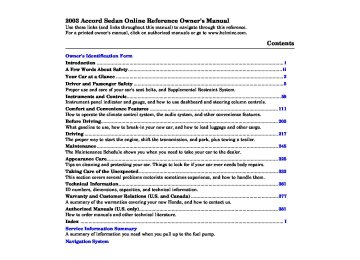- 1993 Honda Accord Sedan Owners Manuals
- Honda Accord Sedan Owners Manuals
- 1991 Honda Accord Sedan Owners Manuals
- Honda Accord Sedan Owners Manuals
- 2008 Honda Accord Sedan Owners Manuals
- Honda Accord Sedan Owners Manuals
- 1994 Honda Accord Sedan Owners Manuals
- Honda Accord Sedan Owners Manuals
- 1997 Honda Accord Sedan Owners Manuals
- Honda Accord Sedan Owners Manuals
- 2005 Honda Accord Sedan Owners Manuals
- Honda Accord Sedan Owners Manuals
- 2007 Honda Accord Sedan Owners Manuals
- Honda Accord Sedan Owners Manuals
- 2010 Honda Accord Sedan Owners Manuals
- Honda Accord Sedan Owners Manuals
- 2011 Honda Accord Sedan Owners Manuals
- Honda Accord Sedan Owners Manuals
- 1996 Honda Accord Sedan Owners Manuals
- Honda Accord Sedan Owners Manuals
- 2003 Honda Accord Sedan Owners Manuals
- Honda Accord Sedan Owners Manuals
- 2013 Honda Accord Sedan Owners Manuals
- Honda Accord Sedan Owners Manuals
- 2001 Honda Accord Sedan Owners Manuals
- Honda Accord Sedan Owners Manuals
- 1998 Honda Accord Sedan Owners Manuals
- Honda Accord Sedan Owners Manuals
- 1992 Honda Accord Sedan Owners Manuals
- Honda Accord Sedan Owners Manuals
- 1995 Honda Accord Sedan Owners Manuals
- Honda Accord Sedan Owners Manuals
- 2009 Honda Accord Sedan Owners Manuals
- Honda Accord Sedan Owners Manuals
- 2004 Honda Accord Sedan Owners Manuals
- Honda Accord Sedan Owners Manuals
- 2000 Honda Accord Sedan Owners Manuals
- Honda Accord Sedan Owners Manuals
- 2006 Honda Accord Sedan Owners Manuals
- Honda Accord Sedan Owners Manuals
- 1990 Honda Accord Sedan Owners Manuals
- Honda Accord Sedan Owners Manuals
- 2002 Honda Accord Sedan Owners Manuals
- Honda Accord Sedan Owners Manuals
- Download PDF Manual
-
▲ ▼
or
132
Comfort and Convenience Features
or
▲ ▼
buttons on
To set the driver’s side temperature to a different value than the passenger’s, press the DUAL button, then press the the driver’s side. To set the passenger’s side to a different value than the driver’s, press the ▲ ▼ buttons on the passenger’s side. You can adjust the passenger’s side without pressing the DUAL button first.
or
When you set the temperature to its lower limit or its upper limit, it will be displayed as ‘‘ ’’ or ‘‘ ’’.
Main MenuTable of Contentsst 02/07/23 22:10:11 31SDA600 0136
Sunlight Sensor/Temperature Sensor
SUNLIGHT SENSOR
TEMPERATURE SENSOR
Climate Control System
The climate control system has two sensors. A sunlight sensor is located in the top of the dashboard and a temperature sensor is next to the steering column. Do not cover the sensors or spill any liquid on them.
Comfort and Convenience Features
133
Main MenuTable of Contentsst 02/07/23 22:10:22 31SDA600 0137
Audio System
AM/FM/CD Audio System DXandLXmodels Your Honda’s audio system provides clear reception on both AM and FM bands, while the preset bars allow you to easily select your favorite stations.
Operating the Radio The ignition switch must be in ACCESSORY (I) or ON (II) to operate the audio system. Turn the system on by pushing the PWR/ VOL knob or the AM/FM button. Adjust the volume by turning the same knob.
134
Comfort and Convenience Features
STEREO INDICATOR
SEEK BAR
SCAN BUTTON
TUNE BAR
PRESET BARS
PWR/VOL KNOB
The band and frequency that the radio was last tuned to is displayed. To change bands, press the AM/FM button. On the FM band, ST will be displayed if the station is broadcast- ing in stereo. Stereo reproduction on AM is not available.
You can use any of five methods to find radio stations on the selected band: TUNE, SEEK, SCAN, AUTO SELECT, and the preset bars.
Main MenuTable of Contentsst 02/07/23 22:10:30 31SDA600 0138
Audio System
−
Use the TUNE bar to tune
TUNE the radio to a desired frequency. Press the to a higher frequency, and the
side of the bar to tune
side to tune to a lower
frequency. The frequency numbers will start to change rapidly. Release the bar when the display reaches the desired frequency. To change the frequency in small increments, press and release the TUNE bar quickly.
−
The SEEK function
SEEK searches the band for a station with a strong signal. To activate it, press the SEEK bar on either the or , then release it. Depending on
which side you press, the system scans upward or downward from the current frequency. It stops when it finds a station with a strong signal.
−
The SCAN function
SCAN samples all the stations with strong signals on the selected band. To activate it, press the SCAN button, then release it. You will see SCAN in the display. The system will scan up the band for a station with a strong signal. When it finds one, it will stop and play that station for approximately five seconds. If you do nothing, the system will then scan for the next strong station and play that for five seconds. When it plays a station that you want to continue listening to, press the SCAN button again.
CONTINUED
Comfort and Convenience Features 135
Main MenuTable of Contentsst 02/07/23 22:10:41 31SDA600 0139
Audio System
−
You can store the
Preset frequencies of your favorite radio stations in the three preset bars. Each side of the bars (1
6) will store one frequency on the AM band, and two frequencies on the FM band.−
To store a frequency:
1.
2.
3.
Select the desired band, AM or FM. FM1 and FM2 let you store two frequencies with each preset bar.
Use the TUNE, SEEK, or SCAN function to tune the radio to a desired station.
Pick the preset number (1
6) you want for that station. Press the left or right side of the bar and hold it until you hear a beep.−
4.
Repeat steps 1 to 3 to store a total of six stations on AM and twelve on FM.
136
Comfort and Convenience Features
SCAN BUTTON A. SEL BUTTON TUNE BAR
PRESET BARS
AM/FM BUTTON
SEEK/SKIP BAR
PWR/VOL KNOB
Once a station’s frequency is stored, simply press and release the left or right side of the proper preset bar to tune to it.
The preset frequencies will be lost if your car’s battery goes dead, is disconnected, or the radio fuse is removed.
Main MenuTable of Contentsst 02/07/23 22:10:50 31SDA600 0140
−
If you are
AUTO SELECT traveling far from home and can no longer receive the stations you preset, you can use the Auto Select feature to find stations in the local area.
To activate Auto Select, press the A. SEL button. A. SEL will flash in the display, and the system will go into scan mode for several seconds. It automatically scans both bands, looking for stations with strong signals. It stores the frequencies of six AM stations and twelve FM stations in the preset bars (1
6). − You can then use the preset bars to select those stations.If you are in a remote area, Auto Select may not find six strong AM stations or twelve strong FM stations. If this happens, you will see a ‘‘0’’ displayed when you press the left or right side of any preset bar that does not have a station stored.
A. SEL INDICATOR
SEEK BAR
Audio System
SCAN BUTTON A. SEL BUTTON TUNE BAR
If you do not like the stations Auto Select has stored, you can store other frequencies in the preset bars. Use the TUNE, SEEK, or SCAN function to find the desired frequencies, then store them in the selected preset bars as described previously.
Auto Select does not erase the frequencies that you set previously. When you return home, turn off Auto Select by pressing the A. SEL button. The preset bars will then select the frequencies you originally set.
Comfort and Convenience Features 137
Main MenuTable of Contentsst 02/07/23 22:11:00 31SDA600 0141
Audio System
Adjusting the Sound Bass, Treble, Balance, and Fader are each adjustable. You select which of these you want to adjust by pressing the SOUND button. The mode changes from BAS to TRE to FAD to BAL, and then back to the selected audio mode, each time you press the SOUND button. Each mode is shown in the display as it changes.
VOLUME KNOB
−
These two
Balance/Fader modes adjust the strength of the sound coming from each speaker. BAL adjusts the side-to-side strength, while FAD adjusts the front-to-back strength.
Select BAL or FAD by pressing the SOUND button. Adjust the Balance or Fader to your liking by turning the VOLUME knob. The displayed number shows you the current setting. When the adjustment level reaches the center, you will see ‘‘
’’.
138
Comfort and Convenience Features
−
Treble/Bass Use these modes to adjust the tone to your liking. Select TRE or BAS by pressing the SOUND button. Adjust the desired mode by turning the VOLUME knob. The displayed number shows you the current setting. When the adjustment level reaches the center, you will see ‘‘
’’.
SOUND BUTTON
The system will automatically return the display to the selected audio mode after you stop adjusting a mode with the VOLUME knob.
Main MenuTable of Contentsst 02/07/23 22:11:12 31SDA600 0142
Digital Clock The audio system usually shows the time when the ignition switch is in ACCESSORY (I) or ON (II). It shows the operation mode of the radio, CD player, or optional CD changer when you operate them, then goes back to the time display after three seconds.
To set the time, press and hold the SOUND button until the audio system beeps and the clock flashes.
To set the hours, press and hold the H (Preset 4) side of the bar until the numbers advance to the desired time.
To set the minutes, press and hold the M (Preset 5) side of the bar until the numbers advance to the desired time.
When you are finished, press the SOUND button again.
DIGITAL CLOCK
Audio System
PRESET BARS
SOUND BUTTON
You can use the R (Preset 6) side of the bar to quickly set the time to the nearest hour. Press the R (Preset 6) side of the bar while pressing the SOUND button. If the displayed time is before the half hour, pressing R sets the clock back to the previous hour. If the displayed time is after the half hour, pressing R sets the clock forward to the beginning of the next hour.
For example: 1:06 will reset to 1:00
1:52 will reset to 2:00If your car’s battery is disconnected or goes dead, the time setting will be lost. To set the time again, follow the setting procedure.
Comfort and Convenience Features 139
Main MenuTable of Contentsst 02/07/23 22:11:23 31SDA600 0143
Audio System
Radio Frequencies and Reception For information, see page
175
Operating the CD Player You operate the CD player with the same controls used for the radio.
Play only standard round discs. Odd- shaped CDs may jam in the drive or cause other problems. You can also play 3-inch (8-cm) discs without using an adapter ring. Avoid using CDs that have adhesive-type labels. The edges can curl up and cause the CD to jam in the drive.
140
Comfort and Convenience Features
AM/FM BUTTON CD/AUX BUTTON SEEK/SKIP BAR
EJECT BUTTON
RPT BUTTON RDM BUTTON
CD SLOT
PWR/VOL KNOB
Examine the CD for any labels or other contamination on it that could cause it to jam in the drive. With the ignition switch in ACCESSORY (I) or ON (II), insert the disc into the CD slot. Push the disc in halfway; the drive will pull it in the rest of the way and begin to play. The number of the track that is playing is shown in the display.
For best results when using CD-R discs, use only high quality discs labeled for audio use. When recording a CD-R, the recording must be closed in order for the disc to be used by CD players. CD-RW discs will not work in this unit.
Main MenuTable of Contentsst 02/07/23 22:11:32 31SDA600 0144
When the system reaches the end of the disc, it will return to the begin- ning and play the disc again.
You can switch to the radio while a CD is playing by pressing the AM/ FM button. Press the CD button to return to playing the CD. The CD will begin playing where it left off.
If you turn the system off while a CD is playing, either with the PWR/VOL knob or by turning off the ignition, the disc will stay in the drive. When you turn the system back on, the CD will begin playing where it left off.
Audio System
Press the eject button to remove the disc from the drive.
If you eject the disc, but do not remove it from the slot, the system will automatically reload the disc after 15 seconds and put the CD player in pause mode. To begin playing the disc, press the CD button.
You can use the SEEK/SKIP bar while a disc is playing to select passages and change tracks.
To move rapidly within a track, press and hold the SEEK/SKIP bar. Press side to move forward. Press the the side to move backward. Release the bar when the system reaches the point you want.
Each time you press and release the
side of the SEEK/SKIP bar,
the system skips forward to the beginning of the next track. Press and release the side to skip backward to the beginning of the current track. Press it again to skip to the beginning of the previous track.
CONTINUED
Comfort and Convenience Features
141
Main MenuTable of Contentsst 02/07/23 22:11:43 31SDA600 0145
Audio System
−
REPEAT To activate the Repeat feature, press and release the RPT button. You will see RPT in the display. The system continuously replays the current track. Press the RPT button again to turn it off.
−
RANDOM PLAY This feature, when activated, plays the tracks on the CD in random order, rather than in the order they are recorded on the CD. To activate Random Play, press and release the RDM button. You will see RDM in the display. The system will then select and play tracks randomly. This continues until you deactivate Random Play by pressing RDM again.
Protecting Compact Discs For information on how to handle and protect compact discs, see page 186
142
Comfort and Convenience Features
Operating the CD Changer (Optional) A Compact Disc changer is available for your car. It holds up to six discs, providing several hours of continuous entertainment. You operate this CD changer with the same controls used for the in-dash CD player.
Load the desired CDs in the magazine and load the magazine in the changer according to the instructions that came with the unit. Play only standard round discs. Odd- shaped CDs may jam in the drive or cause other problems.
For best results when using CD-R discs, use only high quality discs labeled for audio use. When recording a CD-R, the recording must be closed in order for the disc to be used by CD players. CD-RW discs will not work in this unit.
To select the CD changer, press the CD button. The disc and track numbers will be displayed.
+
−
To select a different disc, use the Preset 5 (DISC ) side or Preset 6
(DISC ) side of the preset bar. Press the Preset 6 side to select the next disc in the magazine. Press the Preset 5 side of the bar to select the previous disc. If you select an empty slot in the magazine, the changer will, after finding that slot empty, try to load the CD in the next slot. This continues until it finds a CD to load and play.Main MenuTable of Contentsst 02/07/23 22:11:49 31SDA600 0146
Audio System
If you load a CD in the in-dash player while the changer is playing a CD, the system will stop the changer and begin playing the in-dash CD. To select the changer again, press the CD button. Play will begin where it left off. Use the CD button to switch between the player and the changer.
If you eject the disc in the in-dash CD while it is playing, the system will automatically switch to the CD changer and begin play where it left off. If there are no CDs in the changer, the display will flash. You will have to select another mode (AM or FM) with the button.
When you switch back to CD mode, the system selects the same unit (in- dash or changer) that was playing when you switched out of CD mode.
To use the SKIP, REPEAT, and RANDOM functions, refer to the in- dash player operating instructions.
Comfort and Convenience Features 143
Main MenuTable of Contentsst 02/07/23 22:11:59 31SDA600 0147
Audio System
CD Player Error Indications If you see an error indication in the display while operating the CD player, find the cause in the chart to the right. If you cannot clear the error indication, take the car to your Honda dealer.
Indication
Cause
Solution
FOCUS Error
Mechanical Error
High Temperature
Press the eject button and pull out the disc. Check if the disc is inserted correctly in the CD player. Make sure the disc is not scratched or damaged. Press the eject button and pull out the disc. Check the disc for damage or deformation. If the CD cannot be pulled out or the error indication does not disappear after the disc is ejected, see your Honda dealer. Do not try to force the disc out of the player. Will disappear when the temperature returns to normal.
144
Comfort and Convenience Features
Main MenuTable of Contentsst 02/07/23 22:12:09 31SDA600 0148
CD Changer Error Indications If you see an error indication in the display while operating the CD changer, find the cause in the chart to the right. If you cannot clear the error indication, take the car to your Honda dealer.
Audio System
Indication
Cause
Solution
FOCUS Error
No CD in the CD Magazine
Mechanical Error
High Temperature
No CD magazine in the CD Changer
Press the magazine eject button and pull out the magazine. Check for an error indication. Insert the magazine again. If the code does not disappear or the magazine cannot be pulled out, consult your Honda dealer. Insert CD.
Press the magazine eject button and pull out the magazine. Check for an error indication. Insert the magazine again. If the code does not disappear or the magazine cannot be pulled out, consult your Honda dealer. Will disappear when the temperature returns to normal. Insert CD magazine.
Comfort and Convenience Features 145
Main MenuTable of Contentsst 02/07/23 22:12:18 31SDA600 0149
Audio System
Operating the Cassette Player (Optional) The cassette system features Dolby noise reduction, automatic sensing of chromium-dioxide (CrO ) tape, and auto-reverse for continuous play.
*
AM/FM BUTTON
TAPE DIRECTION INDICATOR
RPT INDICATOR
RPT BUTTON
CD/AUX BUTTON
To operate the cassette player, the ignition switch must be in ACCESSORY(I) or ON(II). Make sure the tape opening on the cassette is facing to the right, then insert the cassette most of the way into the slot. The system will pull it in the rest of the way, and begin to play.
*
Dolby noise reduction manufactured under
license from Dolby Laboratories Licensing Corpo- ration. ‘‘DOLBY’’ and the double-D symbol are trademarks of Dolby Laboratories
Licensing Corporation.
SEEK/SKIP BAR
PWR/VOL KNOB
PRESET BARS
146
Comfort and Convenience Features
Main MenuTable of Contentsst 02/07/23 22:12:26 31SDA600 0150
The tape direction indicator will light to show you which side of the cassette is playing. The indicates the side you inserted facing upward is now playing. If you want to play the other side, press the Preset 3
(PLAY/PROG) side of the preset bar.▲
Audio System
If you turn the system off while a tape is playing, either with the PWR/ VOL knob or by turning off the ignition, the cassette will remain in the drive. When you turn the system back on, the cassette player will be in pause mode. To begin playing, press the Preset 3 (PLAY/PROG) side of the preset bar.
To switch to the radio or CD player while a tape is playing, press the AM/FM, or CD/AUX button. To change back to the cassette player, push the CD/AUX button.
Dolby noise reduction turns on when you insert a cassette. The indi- cator will light in the display. If the tape was not recorded with Dolby noise reduction, turn it off by pressing the Preset 4 (NR) side of the preset bar.
Noise reduction remains off until you turn it on by pressing the button again.
When the system reaches the end of the tape, it will automatically reverse direction and play the other side. If you want to remove the cassette from the drive, press the eject button on the cassette player.
Comfort and Convenience Features 147
Main MenuTable of Contentsst 02/07/23 22:12:33 31SDA600 0151
Audio System
Tape Search Functions With a cassette playing, you can use the FF, REW, SKIP, or REPEAT function to find a desired program.
−
FF/REW Fast Forward and Re- wind move the tape rapidly. To re- wind the tape, push the Preset 1
(REW) side of the preset bar. You will see REW in the display. To fast forward the tape, push the Preset 2
(FF) side of the preset bar. You will see FF displayed. Press the Preset 1, 2, or 3 side of the bars to take the sys- tem out of rewind or fast forward. When the system reaches the end of the tape, it reverses direction and begins to play.148
Comfort and Convenience Features
−
SKIP The Skip function allows you to find the beginning of a song or passage. To activate SKIP, press the SEEK/SKIP bar. Press the
side to advance to the
beginning of the next song or passage, or the side to return to the beginning of the current song or passage. FF or REW will flash in the display as the tape moves. When the system reaches the beginning of the next song or passage (FF), or the beginning of the current one (REW), it goes back to PLAY mode.
Main MenuTable of Contentsst 02/07/23 22:12:40 31SDA600 0152
Audio System
The SKIP and REPEAT functions use silent periods on the tape to find the end of a song or passage. These features may not work to your satisfaction if there is almost no gap between selections, a high noise level between selections, or a silent period in the middle of a selection.
− The Repeat function
REPEAT continuously replays the current song or passage. Press the RPT button to activate it; you will see RPT displayed as a reminder. When the system reaches the end of the song or passage currently playing, it will automatically go into rewind. When it senses the beginning of the same song or passage, the system returns to PLAY mode. It will continue to repeat this same program until you deactivate REPEAT by pressing the button again.
Caring for the Cassette Player Damaged cassettes can jam inside the drive or cause other problems. See page cassette care and protection.
for information on
191
Comfort and Convenience Features
149
Main MenuTable of Contentsst 02/07/23 22:12:48 31SDA600 0153
Audio System
WithoutNavigationSystem AM/FM/CD Changer Audio System ForEX,EX-V6,andLX-V6models Your Honda’s audio system provides clear reception on both AM and FM bands, while the preset bars allow you to easily select your favorite stations.
AM/FM BUTTON
STEREO INDICATOR
The in-dash CD changer holds up to six discs. You operate the CD changer with the same controls used for the radio. See page changer operation.
for CD
157
The anti-theft feature will disable the system if it is disconnected from the car’s battery. To get the system working again, you must enter a code number (see page
193
).
150
Comfort and Convenience Features
TUNE BAR
PRESET BARS
SEEK BAR
SCAN BUTTON
PWR/VOL KNOB
Main MenuTable of Contentsst 02/07/23 22:12:59 31SDA600 0154
Audio System
−
Use the TUNE bar to tune
TUNE the radio to a desired frequency. Push the on the TUNE bar to tune to a higher frequency, or push the Hold the bar down until the display reaches the desired frequency.
to tune to a lower frequency.
Operating the Radio The ignition switch must be in ACCESSORY (I) or ON (II) to operate the audio system. Turn the system on by pressing the PWR/ VOL knob, or the AM or FM button. Adjust the volume by turning the knob.
The band and frequency that the radio was last tuned to is displayed. To change bands, press the AM/FM button. On the FM band, ST will be displayed if the station is broadcast- ing in stereo. Stereo reproduction on AM is not available.
You can use any of five methods to find radio stations on the selected band: TUNE, SEEK, SCAN, AUTO SELECT, and the preset bars.
or
−
The SEEK function
SEEK searches the band for a station with a strong signal. To activate it, press the SEEK bar ( ), then release it. Depending on which side of the SEEK bar you press, the system scans upward or downward from the current frequency. It stops when it finds a station with a strong signal.
CONTINUED
Comfort and Convenience Features 151
Main MenuTable of Contentsst 02/07/23 22:13:09 31SDA600 0155
Audio System
−
The SCAN function
SCAN samples all the stations with strong signals on the selected band. To activate it, press the SCAN button, then release it. You will see SCAN in the display. The system will scan up the band for a station with a strong signal. When it finds one, it will stop and play that station for approximately five seconds. If you do nothing, the system will then scan for the next strong station and play that for five seconds. When it plays a station that you want to continue listening to, press the SCAN button again.
152
Comfort and Convenience Features
−
You can store the
Preset frequencies of your favorite radio stations in the three preset bars. Each bar will store two frequencies on the AM band, and four frequencies on the FM band.
To store a frequency: 1.
Select the desired band, AM or FM. FM1 and FM2 let you store two frequencies with each preset bar.
2.
3.
Use the TUNE, SEEK, or SCAN function to tune the radio to a desired station.
Pick the preset number (1
6) you want for that station. Press the left or right side of the bar and hold it until you hear a beep.−
4.
Repeat steps 1 to 3 to store a total of six stations on AM and twelve on FM.
Once a station’s frequency is stored, simply press and release the left or right side of the proper preset bar to tune to it.
The preset frequencies will be lost if your car’s battery goes dead, is disconnected, or the radio fuse is removed.
Main MenuTable of Contentsst 02/07/23 22:13:17 31SDA600 0156
−
If you are
AUTO SELECT traveling far from home and can no longer receive the stations you preset, you can use the Auto Select feature to find stations in the local area.
SEEK BAR
To activate Auto Select, press the A. SEL button. A. SEL will flash in the display, and the system will go into scan mode for several seconds. It automatically scans both bands, looking for stations with strong signals. It stores the frequencies of six AM stations and twelve FM stations in the preset bars (1
6). − You can then use the preset bars to select those stations. If you are in a remote area, Auto Select may not find six strong AM stations or twelve strong FM stations. If this happens, you will see a ‘‘0’’ displayed when you press the left or right side of any preset bar that does not have a station stored.Audio System
AM/FM BUTTON
A. SEL INDICATOR
A. SEL BUTTON
TUNE BAR
PRESET BARS
CONTINUED
Comfort and Convenience Features 153
Main MenuTable of Contentsst 02/07/23 22:13:24 31SDA600 0157
Audio System
If you do not like the stations Auto Select has stored, you can store other frequencies in the preset bars. Use the TUNE, SEEK, or SCAN function to find the desired frequencies, then store them in the selected preset bars as described previously.
Auto Select does not erase the frequencies that you set previously. When you return home, turn off Auto Select by pressing the A. SEL button. The preset bars will then select the frequencies you originally set.
SEEK BAR
154
Comfort and Convenience Features
A. SEL BUTTON
TUNE BAR
PRESET BARS
Main MenuTable of Contentsst 02/07/23 22:13:36 31SDA600 0158
Adjusting the Sound Bass, Treble, Balance, and Fader are each adjustable. You select which of these you want to adjust by pressing the SOUND button. The mode changes from BAS to TRE to FAD to BAL, and then back to the selected audio mode, each time you press the SOUND button.
−
Treble/Bass Use these modes to adjust the tone to your liking. Select TRE or BAS by pressing the SOUND button. Adjust the desired mode by turning the VOLUME knob. The displayed number shows you the current setting. When the adjustment level reaches the center, you will see ‘‘
’’.
−
These two
Balance/Fader modes adjust the strength of the sound coming from each speaker. BAL adjusts the side-to-side strength, while FAD adjusts the front-to-back strength.
Audio System
SOUND BUTTON
ADJUSTMENT LEVEL
VOLUME KNOB
Select BAL or FAD by pressing the SOUND button. Adjust the Balance or Fader to your liking by turning the VOLUME knob. The displayed number shows you the current setting. When the adjustment level reaches the center, you will see ‘‘
’’.
The system will automatically return the display to the selected audio mode about five seconds after you stop adjusting a mode with the SOUND button.
Radio Frequencies and Reception For information, see page
175
Comfort and Convenience Features 155
Main MenuTable of Contentsst 02/07/23 22:13:49 31SDA600 0159
Audio System
Digital Clock The audio system usually shows the time when the ignition switch is in ACCESSORY (I) or ON (II). It shows the operation mode of the radio, or CD changer when you operate them, then goes back to the time display after three seconds.
To set the time, press and hold the SOUND button until the audio system beeps and the clock flashes.
To set the hours, press and hold the H (Preset 4) side of the bar until the numbers advance to the desired time.
To set the minutes, press and hold the M (Preset 5) side of the bar until the numbers advance to the desired time.
When you are finished, press the SOUND button again.
156
Comfort and Convenience Features
DIGITAL CLOCK
PRESET BARS
You can use the R (Preset 6) side of the bar to quickly set the time to the nearest hour. Press R while pressing the SOUND button. If the displayed time is before the half hour, pressing R sets the clock back to the previous hour. If the displayed time is after the half hour, pressing R sets the clock forward to the beginning of the next hour.
SOUND BUTTON
For example:
1:06 would RESET to 1:00. 1:52 would RESET to 2:00.
If your car’s battery is disconnected or goes dead, the time setting will be lost. To set the time again, follow the setting procedure.
Main MenuTable of Contentsst 02/07/23 22:13:59 31SDA600 0160
Operating the CD Changer Your Honda’s audio system has an in-dash CD changer that holds up to six discs, providing several hours of continuous entertainment. You operate this CD changer with the same controls used for the radio.
To load CDs or operate the CD changer, the ignition switch must be in ACCESSORY (I) or ON (II).
Load and play only standard round discs. Odd-shaped CDs may jam in the drive or cause other problems. You cannot load and play 3-inch (8-cm) discs in this system.
For best results when using CD-R discs, use only high quality discs labeled for audio use. When recording a CD-R, the recording must be closed in order for the disc to be used by CD players. CD-RW discs will not work in this unit.
Audio System
CD LOAD INDICATOR
CD BUTTON
DISC NUMBER
RPT BUTTON
EJECT BUTTON CD SLOT
LOAD BUTTON
CONTINUED
Comfort and Convenience Features 157
Main MenuTable of Contentsst 02/07/23 22:14:12 31SDA600 0161
Audio System
LoadingCDsintheChanger To load multiple CDs in one operation:
1.
2.
3.
Press and hold the LOAD button until you hear a beep and see ‘‘LOAd’’ in the display, then release the button.
On the upper left side of the display, the disc number for an empty position will begin blinking and the green CD load indicator will come on.
Insert the disc into the CD slot. Insert it only about halfway; the drive will pull it in the rest of the way. You will see ‘‘BUSY’’ in the display. The CD load indicator turns red and blinks as the CD is loaded.
158
Comfort and Convenience Features
4.
When the CD load indicator turns green, press the LOAD button again. When ‘‘LOAd’’ appears in the display, insert the next disc into the CD slot.
5.
Repeat this until all six positions are loaded. The system will then begin playing the last CD loaded.
If you are not loading CDs into all six positions, the system will begin playing the last CD loaded.
If you stop loading CDs before all six positions are filled, and you do not press the LOAD button, the system will wait for ten seconds, then stop the load operation and begin playing the last CD loaded.
To load a single CD:
1.
Press and release the LOAD button.
2.
The disc number for an empty position starts to blink and the green CD load indicator comes on. When you see ‘‘LOAd’’ in the display, insert the disc into the CD slot. Insert it only about halfway; the drive will pull it in the rest of the way.
3.
The system will load the CD, and begin playing it.
Main MenuTable of Contentsst 02/07/23 22:14:20 31SDA600 0162
If you press the LOAD button while a CD is playing, the system will stop playing that CD and start the loading sequence. It will then play the CD just loaded.
You can also load a CD into an empty position while a CD is playing by pressing the appropriate side of a preset bar. Select an empty position (the disc number indicator is off), and press the left or right side of the preset bar for that position (1 to 6). The system will stop playing the current CD and start the loading sequence. It will then play the CD just loaded.
Audio System
CD BUTTON
SCAN INDICATOR
RDM INDICATOR
SKIP BAR
RPT INDICATOR
RPT BUTTON
LOAD BUTTON
SCAN BUTTON
RDM BUTTON
PRESET BARS
CONTINUED
Comfort and Convenience Features 159
Main MenuTable of Contentsst 02/07/23 22:14:30 31SDA600 0163
Audio System
Operation Select the CD changer by pressing the CD button. You will see ‘‘CD’’ in the display. The system will begin playing the last selected disc in the CD changer. You will see the disc and track numbers displayed.
When that disc ends, the next disc in the CD changer is loaded and played. After the last disc finishes, the system returns to disc 1.
To select a different disc, press the appropriate side of a preset bar (1
− 6). If you select an empty position in the CD changer, the system will go into the loading sequence (see page 158).
You can use the SKIP bar while a disc is playing to select passages and change tracks.
160
Comfort and Convenience Features
To move rapidly within a track, press and hold the left or right side of the SKIP bar. You will hear a beep and the system will continue to move. Press
to move forward, or
to move backward. Release the
bar when the system reaches the point you want.
and
Each time you press release it, the system skips forward to the beginning of the next track. Press and release backward to the beginning of the current track. Press and release it again to skip to the beginning of the previous track.
to skip
−
REPEAT To activate the Repeat feature, press and release the RPT button. You will see RPT in the display as a reminder. The system continuously replays the current track. Press the RPT button again to turn it off. Pressing either side of the SKIP bar also turns off the repeat feature.
−
This feature,
RANDOM PLAY when activated, plays the tracks within a CD in random order, rather than in the order they are recorded on the CD. To activate Random Play, press the RDM button. You will see RDM in the display. The system will then select and play tracks randomly. This continues until you deactivate Random Play by pressing the RDM button again, or you select a different CD with a preset bar.
Main MenuTable of Contentsst 02/07/23 22:14:37 31SDA600 0164
AM/FM BUTTON
To take the system out of CD mode, press the AM/FM button. Each time you press the AM/FM button, the system will change to the next mode; FM1, FM2 or AM. When you return to CD mode by pressing the CD button, play will continue at the same point that it left off.
If you turn the system off while a CD is playing, either with the PWR button or the ignition switch, play will continue at the same point when you turn it back on.
Audio System
CD BUTTON
PWR BUTTON
CONTINUED
Comfort and Convenience Features 161
Main MenuTable of Contentsst 02/07/23 22:14:45 31SDA600 0165
CD BUTTON
CD SLOT
EJECT BUTTON
Audio System
RemovingCDsfromtheChanger To remove the disc that is currently playing, press the eject button. You will see ‘‘EJEC’’ in the display. When you remove the disc from the slot, the system automatically begins the Load sequence so you can load another CD in that position. If you do not load another CD, after 15
seconds, the system selects the previous mode (AM, FM1, or FM2).If you do not remove the disc from the slot, the system will reload the disc after 15 seconds, and select the previous mode (AM or FM). To begin playing the disc, press the CD button.
To remove a different CD from the changer, first select it with the left or right side of the appropriate preset bar. When that CD begins playing, press the eject button.
162
Comfort and Convenience Features
Main MenuTable of Contentsst 02/07/23 22:14:52 31SDA600 0166
Audio System
Protecting Compact Discs For information on how to handle and protect compact discs, see page 186
If you press the eject button while listening to the radio, or with the audio system turned off, the disc that was last selected is ejected. After that disc is ejected, pressing the eject button again will eject the next disc in numerical order. By doing this six times, you can remove all the CDs from the changer.
In any mode, if you press the eject button and hold it until you hear a beep, the system will eject all of the discs in the changer.
You can also eject discs when the ignition switch is off by pressing the eject button. The disc that was last selected is ejected first. You can eject up to five discs, one at a time.
Comfort and Convenience Features 163
Main MenuTable of Contentsst 02/07/23 22:15:01 31SDA600 0167
Audio System
CD Changer Error Indications If you see an error indication in the display while operating the CD changer, find the cause in the chart to the right. If you cannot clear the error indication, take the car to your Honda dealer.
Indication
Cause
Solution
FOCUS Error
Mechanical Error
No CD in the CD Changer
Press the CD eject button and pull out the CDs. Check for an error indication. Insert the CDs again. If the code does not disappear or the CDs cannot be pulled out, consult your Honda dealer. Press the CD eject button and pull out the CDs. Check for an error indication. Insert the CDs again. If the code does not disappear or the CDs cannot be pulled out, consult your Honda dealer. Insert CDs.
164
Comfort and Convenience Features
Main MenuTable of Contentsst 02/07/23 22:15:11 31SDA600 0168
Operating the Cassette Player (Optional) The cassette system features Dolby noise reduction, automatic sensing of chromium-dioxide (CrO ) tape, and auto-reverse for continuous play.
*
Audio System
AM/FM BUTTON
TAPE DIRECTION INDICATOR
RPT INDICATOR
CD/AUX BUTTON
To operate the cassette player, the ignition switch must be in ACCESSORY(I) or ON(II). Make sure the tape opening on the cassette is facing to the right, then insert the cassette most of the way into the slot. The system will pull it in the rest of the way, and begin to play.
*
Dolby noise reduction manufactured under
license from Dolby Laboratories Licensing Corpo- ration. ‘‘DOLBY’’ and the double-D symbol are trademarks of Dolby Laboratories
Licensing Corporation.
RPT BUTTON
SEEK/SKIP BAR
PWR/VOL KNOB
PRESET BARS
CONTINUED
Comfort and Convenience Features 165
Main MenuTable of Contentsst 02/07/23 22:15:18 31SDA600 0169
Dolby noise reduction turns on when you insert a cassette. The indi- cator will light in the display. If the tape was not recorded with Dolby noise reduction, turn it off by pressing the Preset 4 (NR) side of the preset bar.
Noise reduction remains off until you turn it on by pressing the button again.
When the system reaches the end of the tape, it will automatically reverse direction and play the other side. If you want to remove the cassette from the drive, press the eject button on the cassette player.
If you turn the system off while a tape is playing, either with the PWR/ VOL knob or by turning off the ignition, the cassette will remain in the drive. When you turn the system back on, the cassette player will be in pause mode. To begin playing, press the Preset 3 (PLAY/PROG) side of the preset bar.
To switch to the radio or CD player while a tape is playing, press the AM/FM, or CD/AUX button. To change back to the cassette player, push the CD/AUX button.
Audio System
The tape direction indicator will light to show you which side of the cassette is playing. The indicates the side you inserted facing upward is now playing. If you want to play the other side, press the Preset 3
(PLAY/PROG) side of the preset bar.▲
166
Comfort and Convenience Features
Main MenuTable of Contentsst 02/07/23 22:15:25 31SDA600 0170
Audio System
Tape Search Functions With a cassette playing, you can use the FF, REW, SKIP, or REPEAT function to find a desired program.
−
FF/REW Fast Forward and Re- wind move the tape rapidly. To re- wind the tape, push the Preset 1
(REW) side of the preset bar. You will see REW in the display. To fast forward the tape, push the Preset 2
(FF) side of the preset bar. You will see FF displayed. Press the Preset 1, 2, or 3 side of the bars to take the sys- tem out of rewind or fast forward. When the system reaches the end of the tape, it reverses direction and begins to play.−
SKIP The Skip function allows you to find the beginning of a song or passage. To activate SKIP, press the SEEK/SKIP bar. Press the
side to advance to the
beginning of the next song or passage, or the side to return to the beginning of the current song or passage. FF or REW will flash in the display as the tape moves. When the system reaches the beginning of the next song or passage (FF), or the beginning of the current one (REW), it goes back to PLAY mode.
CONTINUED
Comfort and Convenience Features 167
Main MenuTable of Contentsst Caring for the Cassette Player Damaged cassettes can jam inside the drive or cause other problems. See page cassette care and protection.
for information on
191
02/07/23 22:15:32 31SDA600 0171
Audio System
− The Repeat function
REPEAT continuously replays the current song or passage. Press the RPT button to activate it; you will see RPT displayed as a reminder. When the system reaches the end of the song or passage currently playing, it will automatically go into rewind. When it senses the beginning of the same song or passage, the system returns to PLAY mode. It will continue to repeat this same program until you deactivate REPEAT by pressing the button again.
The SKIP and REPEAT functions use silent periods on the tape to find the end of a song or passage. These features may not work to your satisfaction if there is almost no gap between selections, a high noise level between selections, or a silent period in the middle of a selection.
168
Comfort and Convenience Features
Main MenuTable of Contentsst 02/07/23 22:15:42 31SDA600 0172
WithNavigationSystem AM/FM/CD Changer Audio System Your Honda’s audio system provides clear reception on both AM and FM bands, while the preset icons in the audio display allow you to easily select your favorite stations.
AM/FM BUTTON
The in-dash CD changer holds up to six discs. You operate the CD changer with the same controls used for the radio. See page changer operation.
for CD
177
The anti-theft feature will disable the system if it is disconnected from the car’s battery. To get the system working again, you must enter a code number (see page
193
).
SCAN BUTTON SEEK BAR
PWR/VOL KNOB
Audio System
UPPER DISPLAY
AUDIO DISPLAY BUTTON
PRESET ICONS
TUNE/ MODE KNOB
Comfort and Convenience Features 169
Main MenuTable of Contentsst 02/07/23 22:15:49 31SDA600 0173
−
Use the TUNE knob to
TUNE tune the radio to a desired frequency. Turn the knob to the right to tune to a higher frequency, or to the left to tune to a lower frequency.
Audio System
Operating the Radio The ignition switch must be in ACCESSORY (I) or ON (II) to operate the audio system. Turn the system on by pressing the PWR/ VOL knob, the AM/FM button, or the AUDIO DISPLAY button. Adjust the volume by turning the knob.
The band and frequency that the radio was last tuned to is displayed. To change bands, press the AM/FM button. On the FM band, ST will be seen in the upper display if the station is broadcasting in stereo. Stereo reproduction on AM is not available.
You can use any of five methods to find radio stations on the selected band: TUNE, SEEK, SCAN, AUTO SELECT, and the preset icons.
170
Comfort and Convenience Features
or
−
The SEEK function
SEEK searches the band for a station with a strong signal. To activate it, press the SEEK bar ( ), then release it. Depending on which side of the SEEK bar you press, the system scans upward or downward from the current frequency. It stops when it finds a station with a strong signal.
Main MenuTable of Contentsst 02/07/23 22:16:02 31SDA600 0174
−
The SCAN function
SCAN samples all the stations with strong signals on the selected band. To activate it, push and release the SCAN button on the driver’s side of the audio display or touch the SCAN icon at the bottom of the display. You will see SCAN in the display. The system will scan up the band for a station with a strong signal. When it finds one, it will stop and play that station for approximately five seconds. If you do nothing, the system will then scan for the next strong station and play that for five seconds. When it plays a station that you want to continue listening to, press the SCAN button or touch the SCAN icon again.
−
You can store the
Preset frequencies of your favorite radio stations in the six preset icons. Each icon will store one frequency on the AM band, and two frequencies on the FM band.
To store a frequency: 1.
Push the AUDIO DISPLAY button to view the audio display. You will see the six preset icons.
2.
3.
4.
Select the desired band, AM or FM. FM1 and FM2 let you store two frequencies with each preset icon.
Use the TUNE, SEEK, or SCAN function to tune the radio to a desired station.
Pick the preset icon you want for that station. Touch the icon, and hold it until you hear a beep.
Audio System
5.
Repeat steps 2 to 4 to store a total of six stations on AM and twelve on FM.
Once a station’s frequency is stored, simply touch the proper preset icon to tune to it.
The preset frequencies will be lost if your car’s battery goes dead, is disconnected, or the radio fuse is removed.
CONTINUED
Comfort and Convenience Features
171
Main MenuTable of Contentsst 02/07/23 22:16:13 31SDA600 0175
Audio System
− If you are
AUTO SELECT traveling far from home and can no longer receive the stations you preset, you can use the Auto Select feature to find stations in the local area.
To activate Auto Select, touch the Auto Select icon on the display. The A.SEL indicator will flash in the upper display, and the system will go into scan mode for several seconds. It automatically scans both bands, looking for stations with strong signals. It stores the frequencies of six AM stations and twelve FM stations in the preset icons. You can then use the preset icons to select those stations. If you are in a remote area, Auto Select may not find six strong AM stations or twelve strong FM stations. If this happens, you will not see a station number on the corresponding preset icon.
172
Comfort and Convenience Features
AM/FM BUTTON
A. SEL INDICATOR
SCAN BUTTON SEEK BAR AUTO SELECT (A. SEL) ICON
PWR/VOL KNOB
UPPER DISPLAY
AUDIO DISPLAY BUTTON
PRESET ICONS
TUNE KNOB
SCAN ICON
If you do not like the stations Auto Select has stored, you can store other frequencies in the preset icons. Use the TUNE, SEEK, or SCAN function to find the desired frequencies, then store them in the selected preset icons as described previously.
Auto Select does not erase the frequencies that you preset pre- viously. When you return home, turn off Auto Select by touching the AUTO SELECT icon. The preset icons will then select the frequencies you originally set.
Main MenuTable of Contentsst 02/07/23 22:16:24 31SDA600 0176
Adjusting the Sound Bass, Treble, Balance, and Fader are each adjustable. To adjust them, enter the sound grid by touching the SOUND icon on the display or pressing the TUNE knob.
Treble/Bass and treble, touch the
−
To adjust the bass
or
arrows next to the BASS or
TRE icons. The adjustment bar above each button shows you the current setting.
−
These two
Balance/Fader modes adjust the strength of the sound coming from each speaker. BAL adjusts the side-to-side strength, while FAD adjusts the front-to-back strength. To adjust the balance, touch the left or right arrows on the sound grid. When you touch an arrow, the pink bars on the grid move toward it, changing the balance left or right. To equalize the balance, touch the left
Audio System
FADER ADJUST ICONS
SOUND GRID
AUDIO DISPLAY BUTTON
BALANCE ADJUST ICONS RETURN ICON TUNE/MODE KNOB
BASS ADJUST ICONS TREBLE ADJUST ICONS
or right arrow until each side has a pink bar at the center of the sound grid.
To adjust the fader, touch the front or rear arrows on the sound grid. When you touch an arrow, the blue bars on the grid move toward it, changing the fader to the front or
rear. To equalize the fader, touch the front or rear arrow until each side has a blue bar at the center of the sound grid.
To see the audio screen when you are finished adjusting the sound, touch the RETURN icon or wait five seconds.
CONTINUED
Comfort and Convenience Features 173
Main MenuTable of Contentsst 02/07/23 22:16:32 31SDA600 0177
Audio System
DIGITAL CLOCK
Digital Clock The upper display shows the time when the ignition switch is in ACCESSORY (I) or ON (II). Refer to the Navigation System Owner’s Manual to set up the time.
UPPER DISPLAY
AUDIO DISPLAY BUTTON
SOUND ICON
If you want to adjust the sound while the radio/CD is playing, push the AUDIO DISPLAY button, then touch the SOUND icon in the display.
To return to the previous display, push the AUDIO DISPLAY button again.
174
Comfort and Convenience Features
Main MenuTable of Contentsst 02/07/23 22:16:43 31SDA600 0178
Audio System
Radio Frequencies Your Honda’s radio can receive the complete AM and FM bands. Those bands cover these frequen- cies:
AM band: 530 to 1,710 kilohertz FM band: 87.7 to 107.9 megahertz
Radio stations on the AM band are assigned frequencies at least ten kilohertz apart (530, 540, 550). Stations on the FM band are assigned frequencies at least 0.2
megahertz apart (87.9, 88.1, 88.3).Stations must use these exact frequencies. It is fairly common for stations to round-off the frequency in their advertising, so your radio could display a frequency of 100.9 even though the announcer may identify the station as ‘‘FM101.’’
Radio Reception How well your Honda’s radio receives stations is dependent on many factors, such as the distance from the station’s transmitter, nearby large objects, and atmos- pheric conditions.
A radio station’s signal gets weaker as you get farther away from its transmitter. If you are listening to an AM station, you will notice the sound volume becoming weaker, and the station drifting in and out. If you are listening to an FM station, you will see the stereo indicator flickering off and on as the signal weakens. Eventually, the stereo indicator will go off and the sound will fade completely as you get out of range of the station’s signal.
Driving very near the transmitter of a station that is broadcasting on a frequency close to the frequency of the station you are listening to can also affect your radio’s reception. You may temporarily hear both stations, or hear only the station you are close to.
CONTINUED
Comfort and Convenience Features 175
Main MenuTable of Contentsst 02/07/23 22:16:50 31SDA600 0179
Audio System
AsrequiredbytheFCC: Changesormodificationsnotexpressly approvedbythepartyresponsiblefor compliancecouldvoidtheuser’s authoritytooperatetheequipment.
Radio signals, especially on the FM band, are deflected by large objects such as buildings and hills. Your radio then receives both the direct signal from the station’s transmitter, and the deflected signal. This causes the sound to distort or flutter. This is a main cause of poor radio reception in city driving.
Radio reception can be affected by atmospheric conditions such as thunderstorms, high humidity, and even sunspots. You may be able to receive a distant radio station one day and not receive it the next day because of a change in conditions.